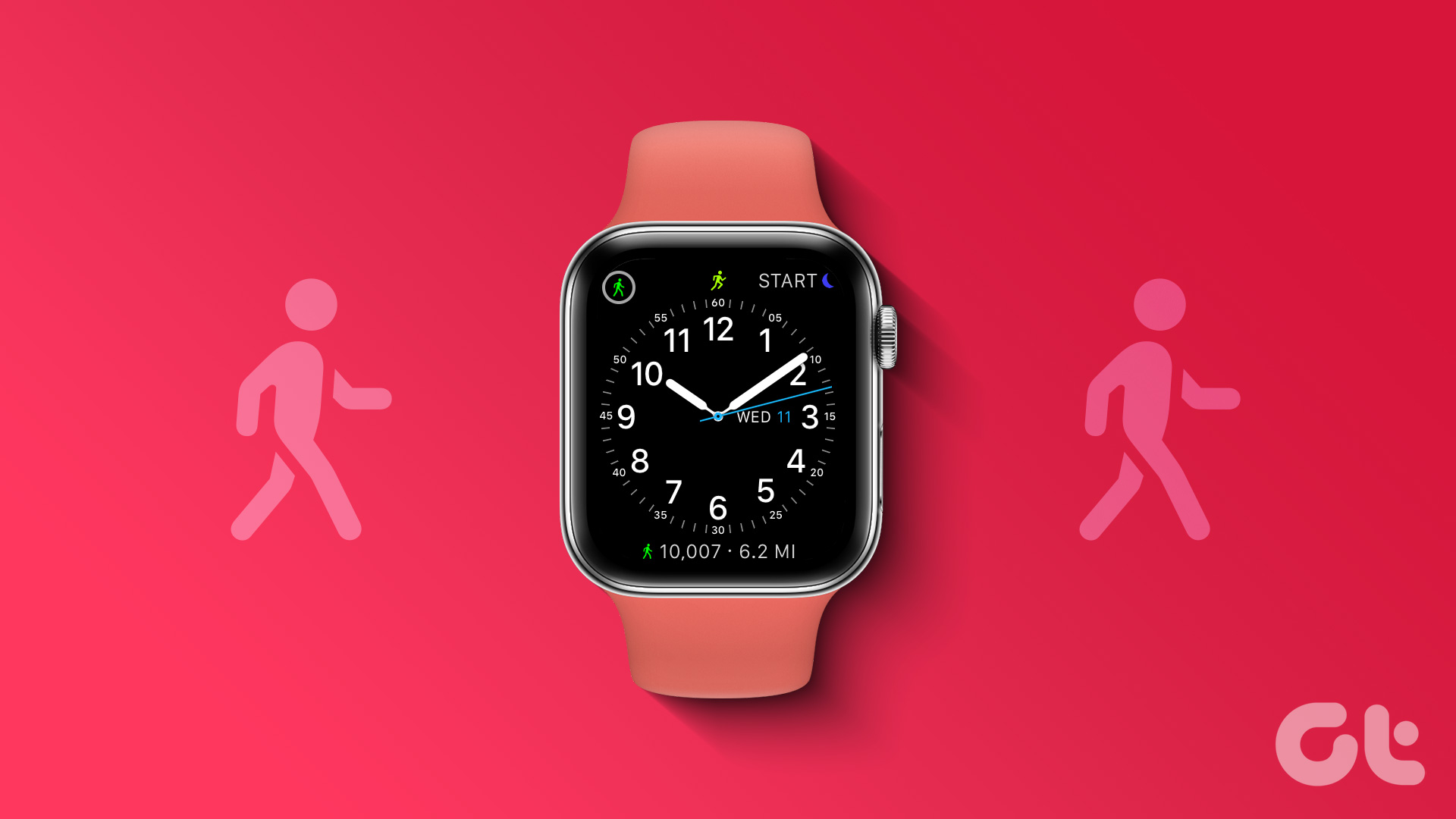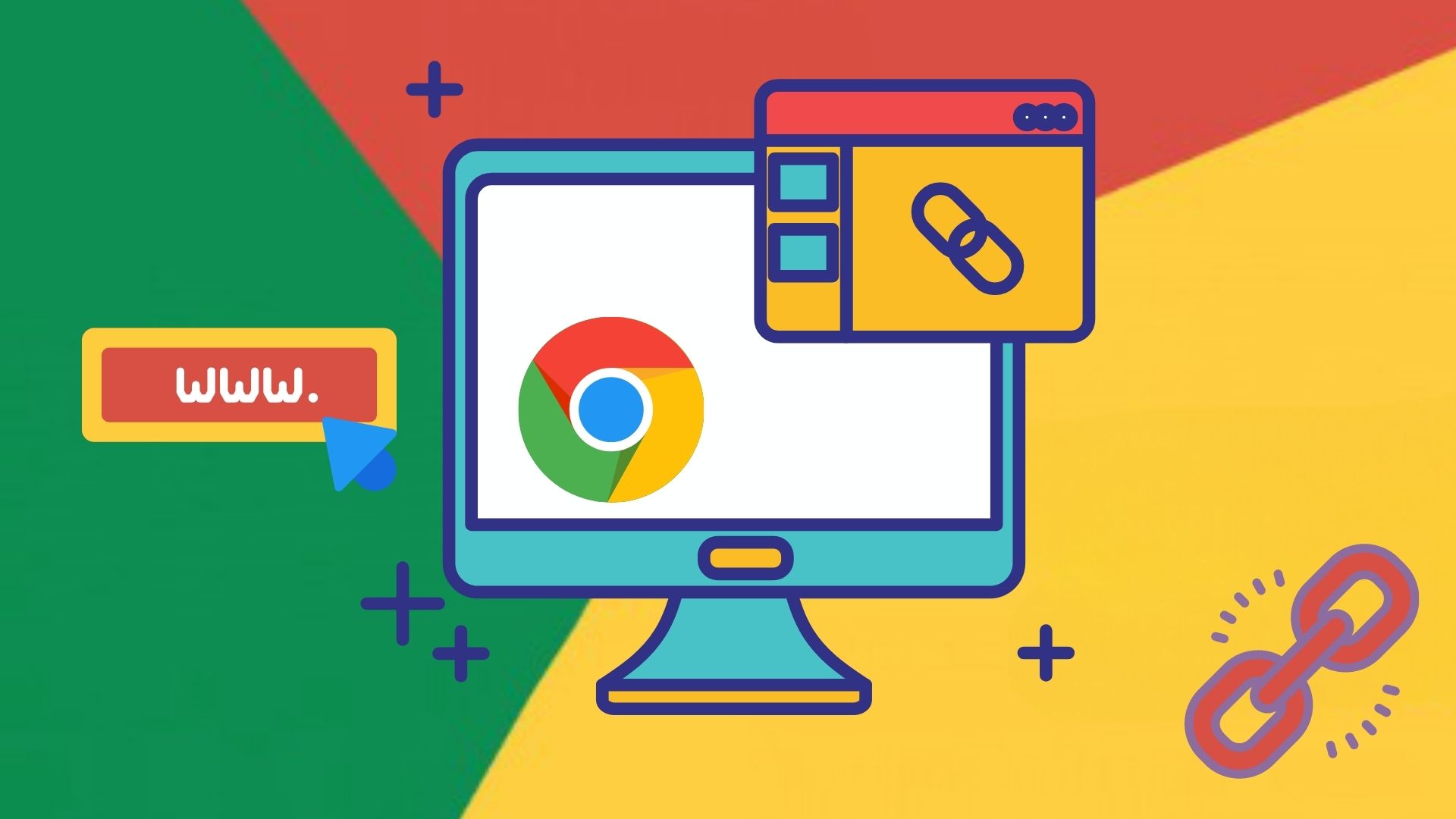We love snapping a MagSafe-enabled wireless charger onto the back of the iPhone, and the experience is much better than the standard wireless charging. While three generations of iPhones have MagSafe now, there are a few issues with it occasionally. If you are facing it too and your MagSafe charger isn’t working on your iPhone, here’s everything you need to do.

Charging over MagSafe is convenient and hence, is frustrating when it stops working. Sometimes, the problem might be with the accessory, and other times it might be your iPhone. We’ll help you pinpoint the issue and find an effective solution. But first, let’s get the basics right.
Why Is MagSafe Not Working on Your iPhone
These are some of the most common reasons why your MagSafe charger is not working with your iPhone:
- Incompatible iPhone
- Fault in the primary power source to the MagSafe charger.
- MagSafe is not aligned with the magnetic ring.
- Damage to the MagSafe magnets on your iPhone.
- A few bugs in your iOS version.
We’ll help you understand more and fix the issue as you read the next section of this article. Let’s begin.
How to Fix MagSafe Charger Not Working on iPhone
Here are ten easy ways that are easy to follow. They should help fix the problem and get back to charging your iPhone using the MagSafe accessory as long as the problem is related to the software. Let’s begin.
1. Check if Your iPhone Supports MagSafe
MagSafe is available only on iPhone 12 and newer models. So, if you are using an iPhone older than the iPhone 12, your iPhone wouldn’t charge via MagSafe. Here are all the devices that support MagSafe:
- iPhone 12
- iPhone 12 Pro
- iPhone 12 Pro Max
- iPhone 12 Mini
- iPhone 13
- iPhone 13 Pro
- iPhone 13 Pro Max
- iPhone 13 Mini
- iPhone 14
- iPhone 14 Plus
- iPhone 14 Pro
- iPhone 14 Pro Max

However, if your iPhone supports MagSafe and is facing the issue, you can move on to the below fixes.
2. Align the MagSafe Charger
MagSafe works on a collection of magnets aligned in a circular shape. Ideally, an accessory, including the charger is supposed to snap onto the iPhone, thus eliminating the biggest problem in standard wireless charging – where a misalignment means that your phone won’t charge.

However, double-check if your MagSafe charger is snapped on properly to the back of your iPhone, or if the dedicated ring is present on your case.
But, if you bought a third-party MagSafe charger, the fault might be with the charger itself and not your iPhone.
3. Check if MagSafe Charger is Genuine
Apple has a certification for genuine third-party accessories made for the iPhone – they carry the MFi (Made for iPhone) tag. Check the official website of your accessory to see if the manufacturer has the MFi certification, or you can also contact them to verify the same.

If not, we would not recommend using the accessory as it might negatively affect the battery life of your iPhone.
4. Remove the Case from iPhone
If you are charging your iPhone with a case on, ensure it supports MagSafe charging. You can check the official website of the case manufacturer to know more or even contact them to verify this detail.
If your case does not support MagSafe, you need to remove the case and then charge your iPhone.
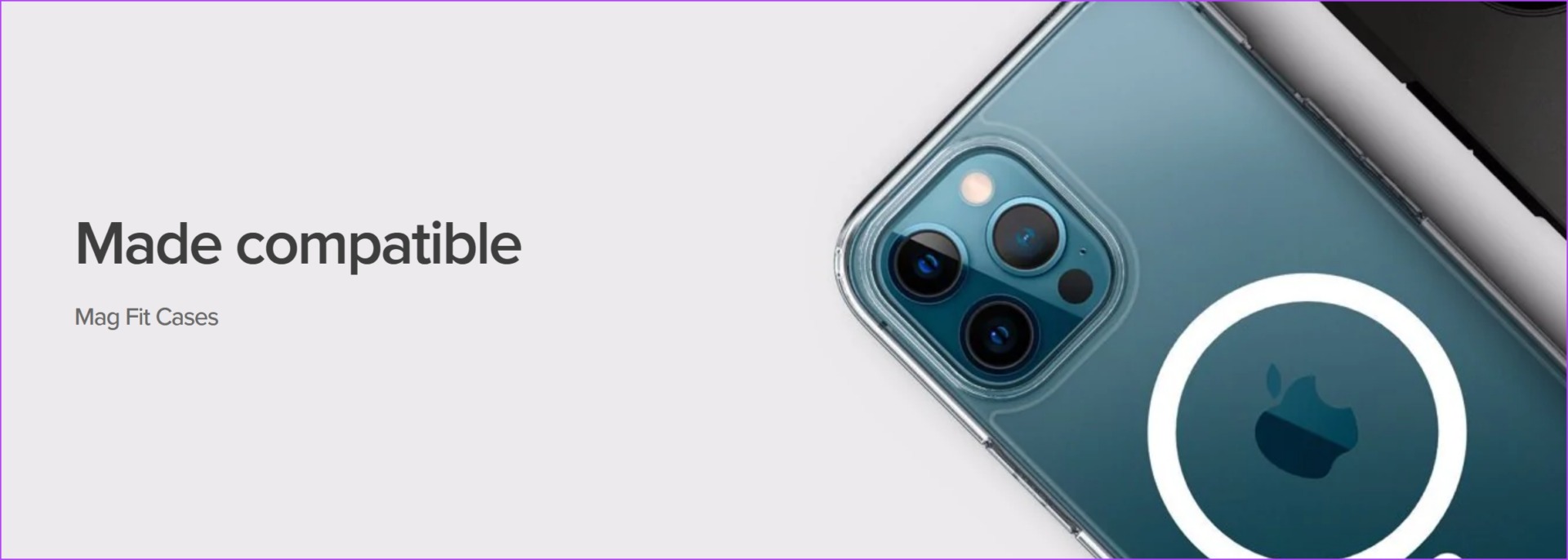
But if your case supports charging via MagSafe and yet your iPhone refuses to charge, take the case off and then snap the charger to the back. See if that works. If not, you need to move on to the next set of fixes.
5. Clean MagSafe Charger and Ring

A lot of dust accumulation on your MagSafe charger or the dedicated MagSafe ring on your case might prevent the iPhone from charging properly. So, ensure to unplug the charger from the power source and clean the surface with a dry cloth. Once cleaned, you can check if your iPhone is charging again via MagSafe.
If this doesn’t fix the issue too, you probably need to check the power source of the MagSafe charger.
6. Check the Power Source of the MagSafe Charger
Ensure you are using a supported power adapter for the MagSafe charger. Also, ensure the power supply for the same does not have any issues. Even in this case, you need to ensure to use an MFi-certified power adapter for safe power output.
These were some of the possible ways to troubleshoot problems arising from the MagSafe external hardware. However, if they didn’t solve the issue, the problem might be with the iPhone. Move on to see how to fix it.
7. Force Restart iPhone
Force restarting iPhone shuts down all the processes, and the elements responsible to allow wireless charging via MagSafe on the iPhone. If these software elements have a few bugs, then force restarting your iPhone is a great way to restart all the processes and potentially fix the problem.

Step 1: Press and quickly release the volume up button.
Step 2: Press and quickly release the volume down button, then press and hold the side button.
Step 3: When the Apple logo appears, release the button.
If this does not fix the issue, you can try updating your iPhone.
8. Update Your iPhone
If the MagSafe charger not working on iPhone is a widespread bug, Apple will take note of it and release a fix via an iOS update. Here’s how to ensure you remain on the latest iOS version.
Step 1: Open the Settings app.
Step 2: Tap on General.

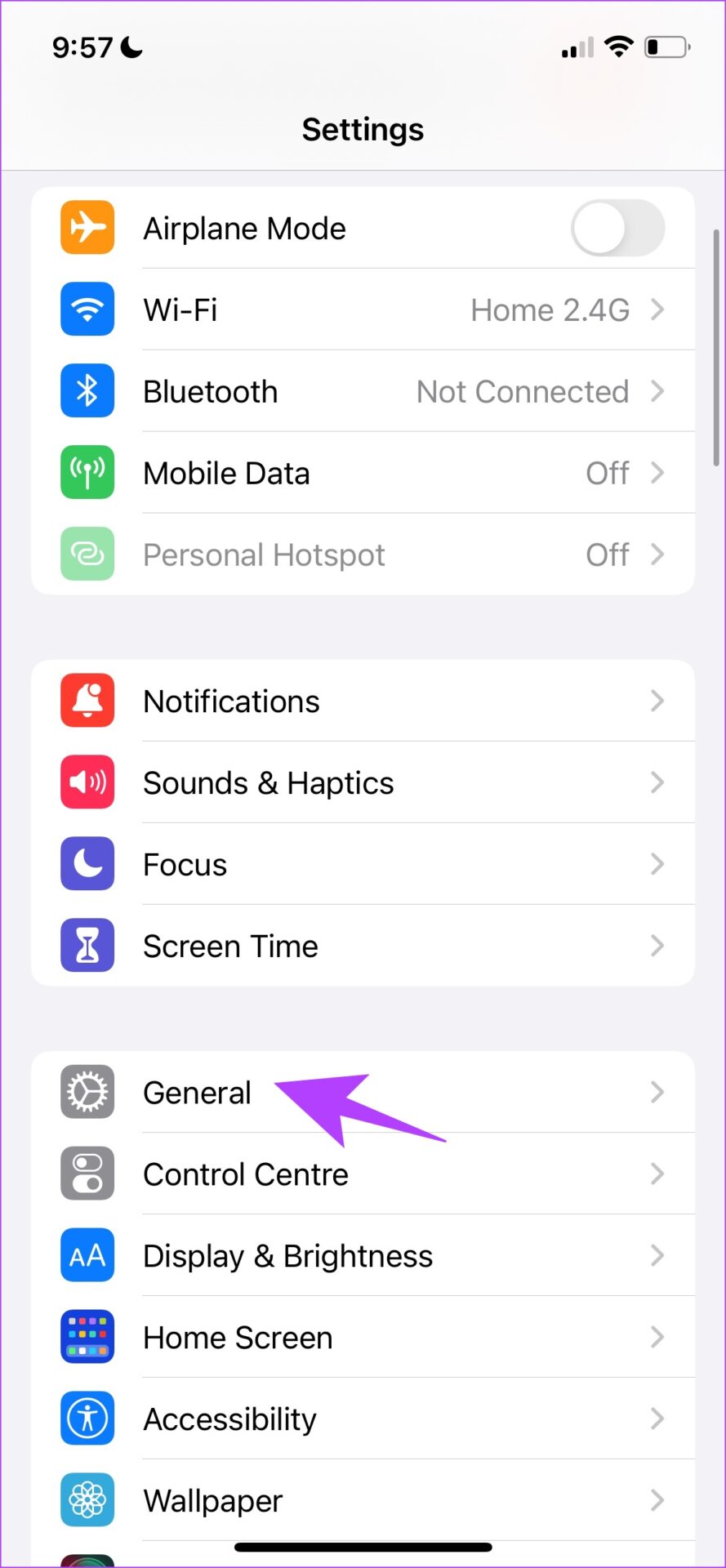
Step 3: Tap on Software Update.
Step 4: If you are already on the latest update, your iPhone will show that you are. If not, you will get an option to update your iPhone.

If this does not help you fix the issue, try to reset your iPhone as a last resort.
9. Reset Your iPhone
Resetting iPhone rolls back all the configurations you made to the iPhone to their default states. This can also help fix many bugs, hopefully, including the one causing your MagSafe charger not to work on your iPhone.
Note: Resetting will not delete any data or media from the local storage. However, this would reset all settings including (but not limited to) privacy, location, network, and Apple Pay Cards.
Step 1: Open the Settings app and select General.


Step 2: Scroll down and select ‘Transfer & Reset iPhone’.
Step 3: Tap on Reset.
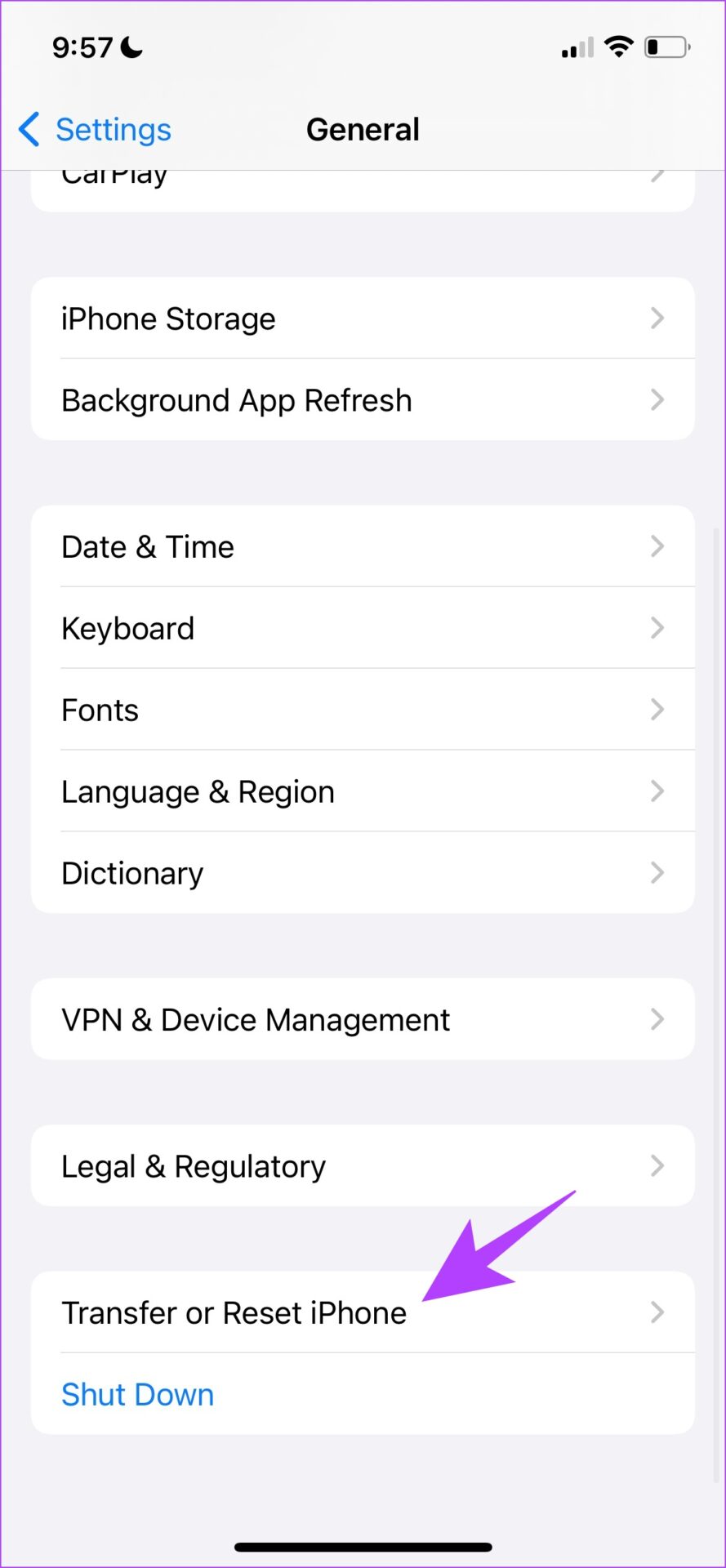
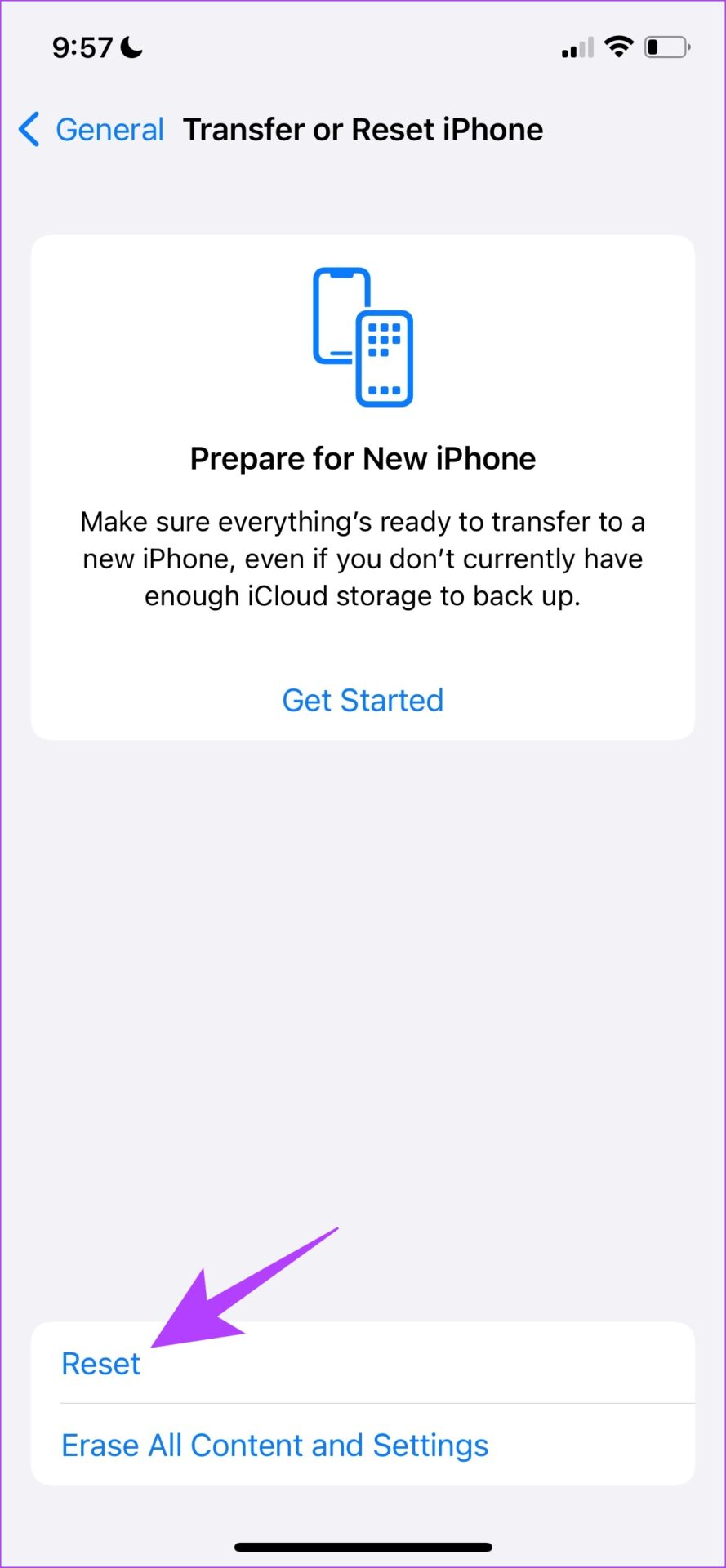
Step 4: Now, tap on ‘Reset All Settings’ to return all the settings to default.
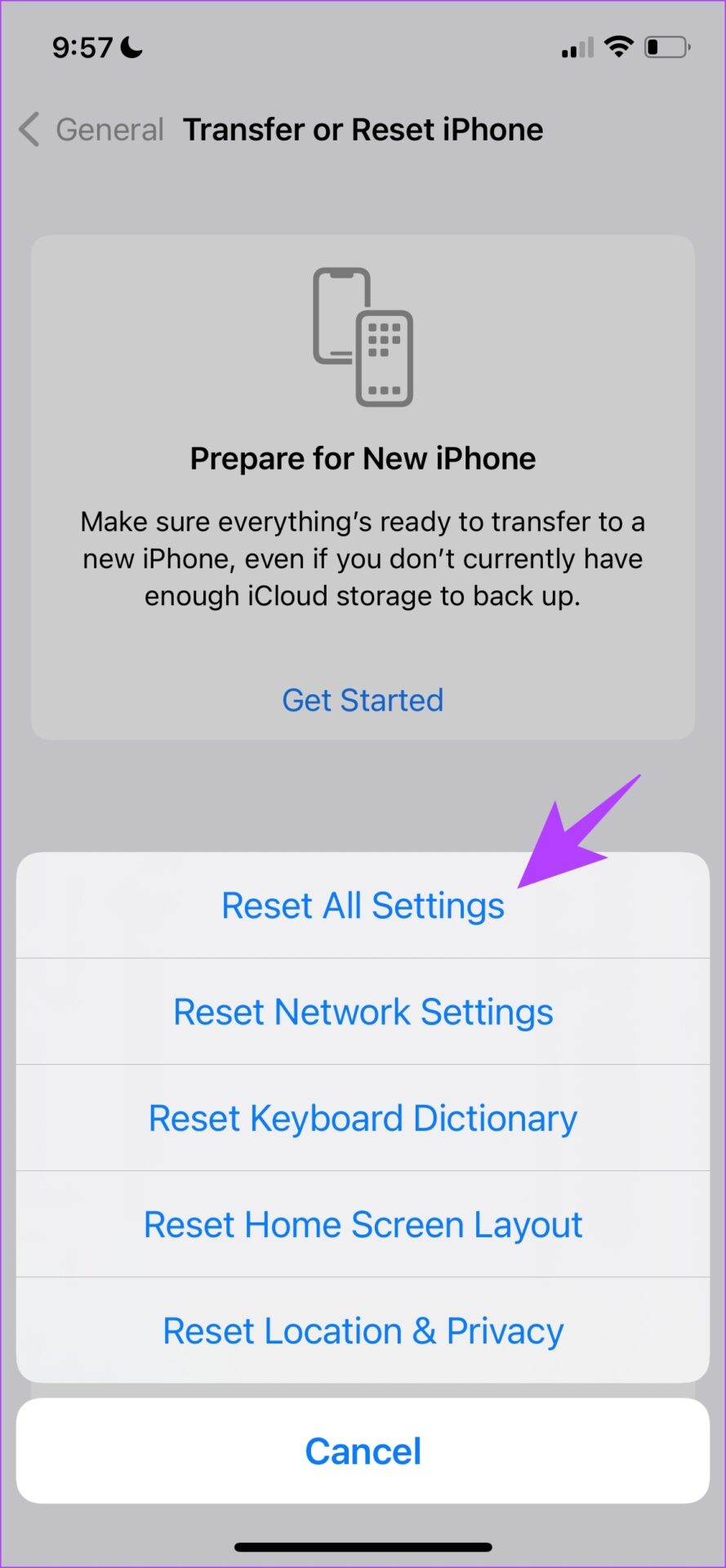
If none of the above methods worked for you, it is about time you contact the concerned customer service.
10. Contact Customer Service
If you are unable to figure out where the issue stems from, and are unable to resolve it too – you can contact customer support at Apple and the manufacturer of the accessory. They will surely help you out. Additionally, if you find out your device has been damaged, hand it over for a repair or a replacement.
Here’s how you can get started with Apple customer support.
That is everything you need to know on how to go about a MagSafe charger that does not work. If you have any more questions regarding the same, you can take a look at the FAQ section below.
FAQs About MagSafe Charging
Yes, MagSafe supports 15W fast charging.
It is ideally not known to get very hot, but it is normal for the charger to get warm.
No evidence says MagSafe is harmful to the battery life of iPhones. However, we recommend using Apple’s MagSafe charger or the ones that are MFi-certified to prevent any damage.
Unless you use a MagSafe-enabled battery pack, it needs a power source to work on your iPhone.
No. You cannot use your iPhone to charge your Apple Watch using MagSafe.
Charge Your iPhone via MagSafe with Ease
We hope this article helped you charge your iPhone via MagSafe without a hassle. It would be interesting to see how Apple develops this feature in the future.
There have already been rumors regarding Apple ditching the lightning port to make the iPhone portless and promoting MagSafe as the primary option. While we’re not sure what to say, that will be one outrage to look forward to if it happens!
Was this helpful?
Last updated on 14 September, 2023
The article above may contain affiliate links which help support Guiding Tech. The content remains unbiased and authentic and will never affect our editorial integrity.