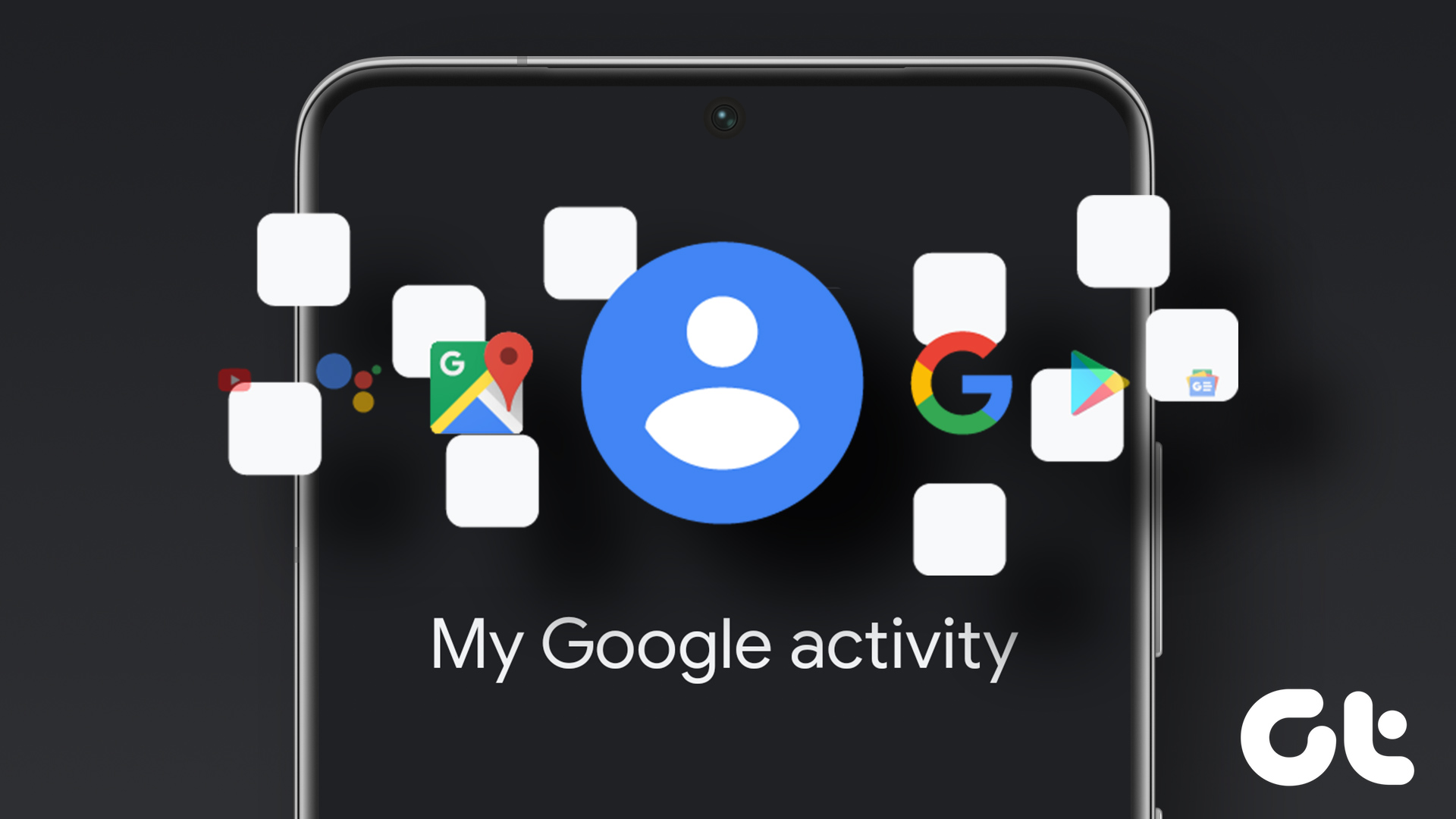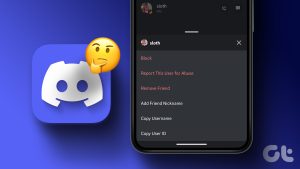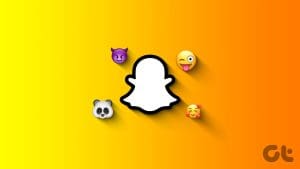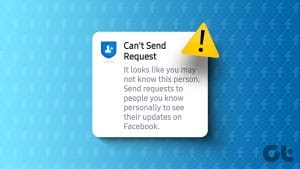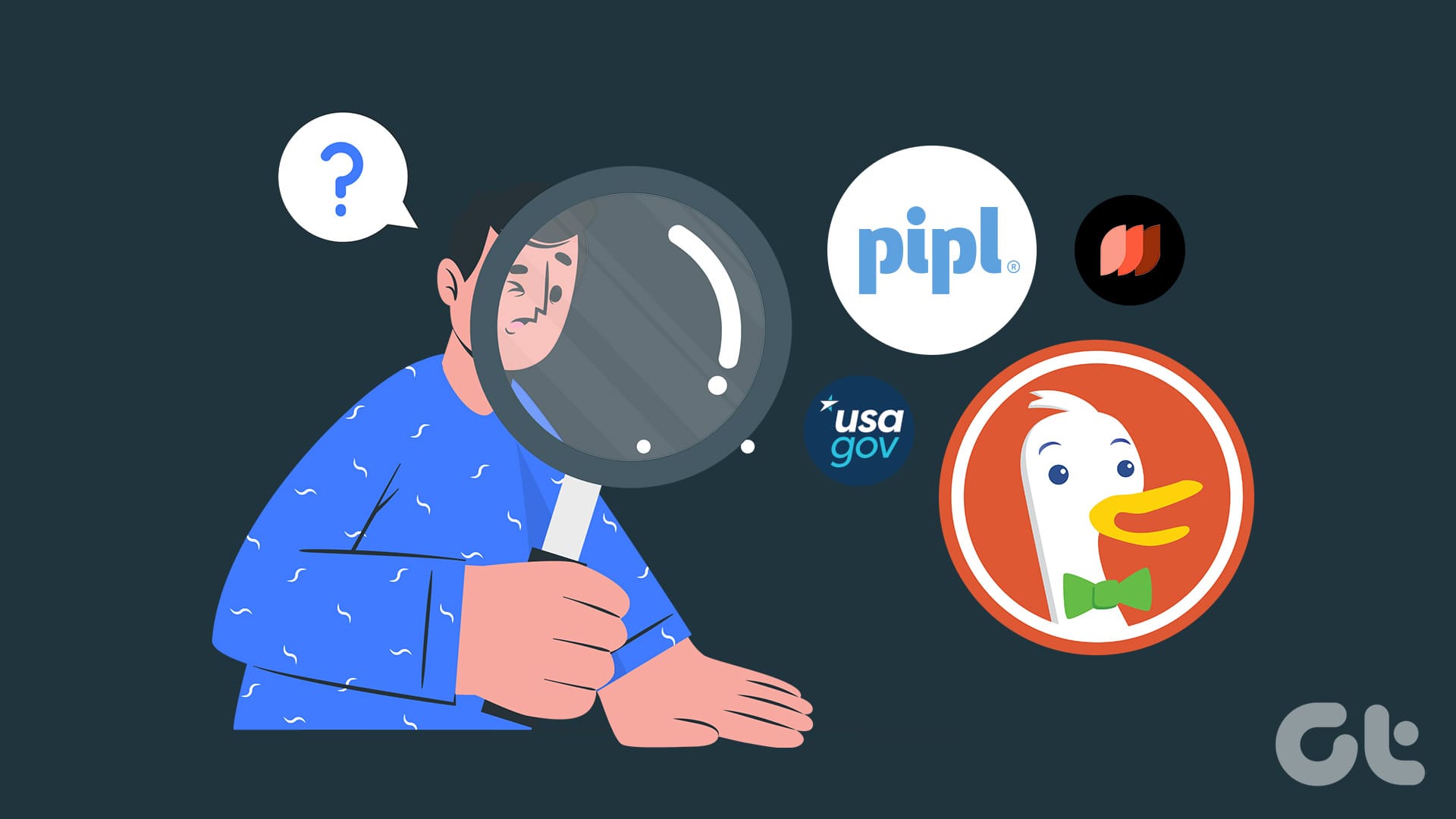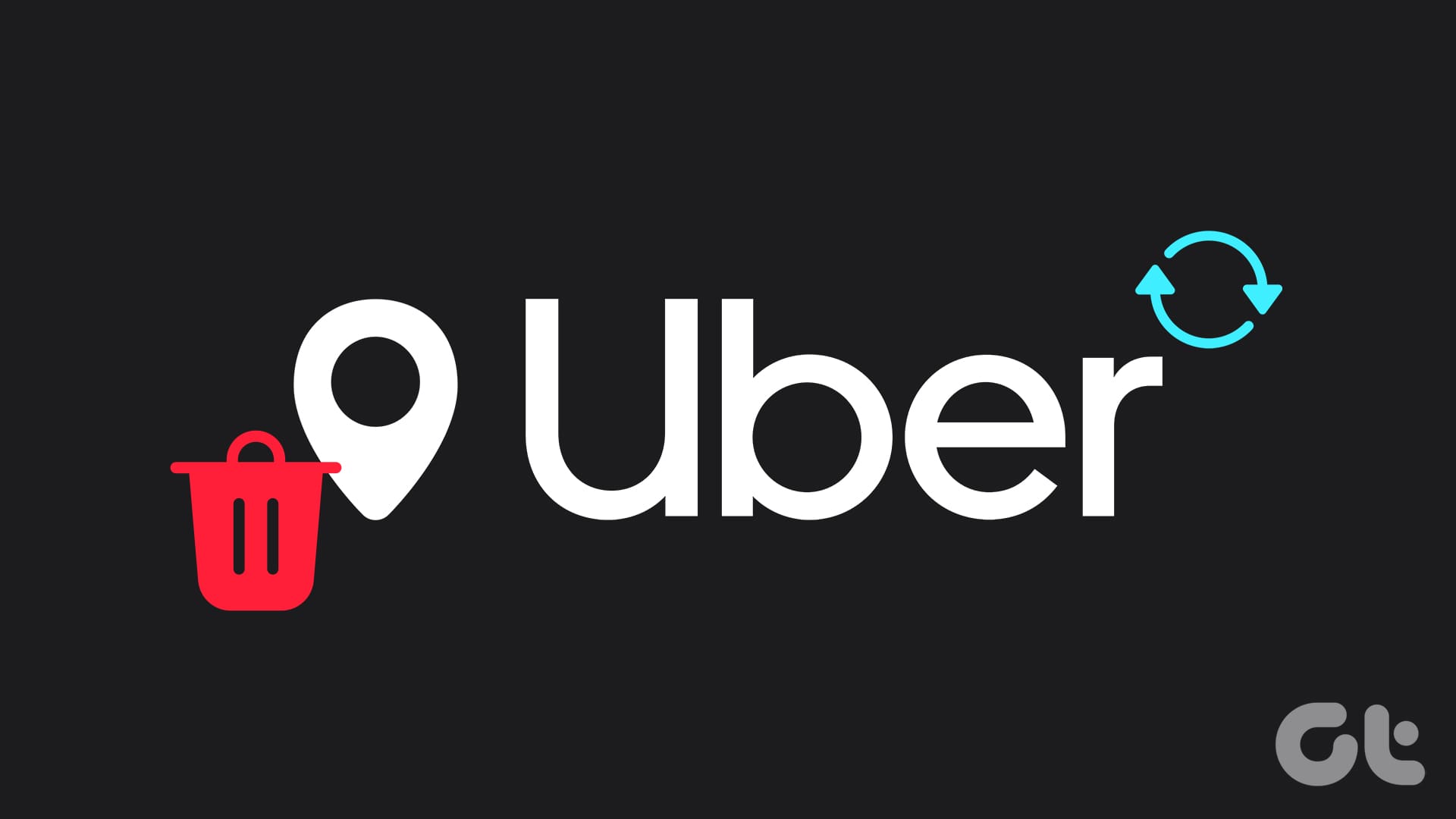Fix 1: Enable the Friend Activity Tab
The Spotify app may not show the Friend Activity tab if you have previously hidden it using the View menu. To reveal it, open the Spotify app and click the menu icon (three horizontal dots) at the top left corner. Go to View > select Friend Activity from the submenu.
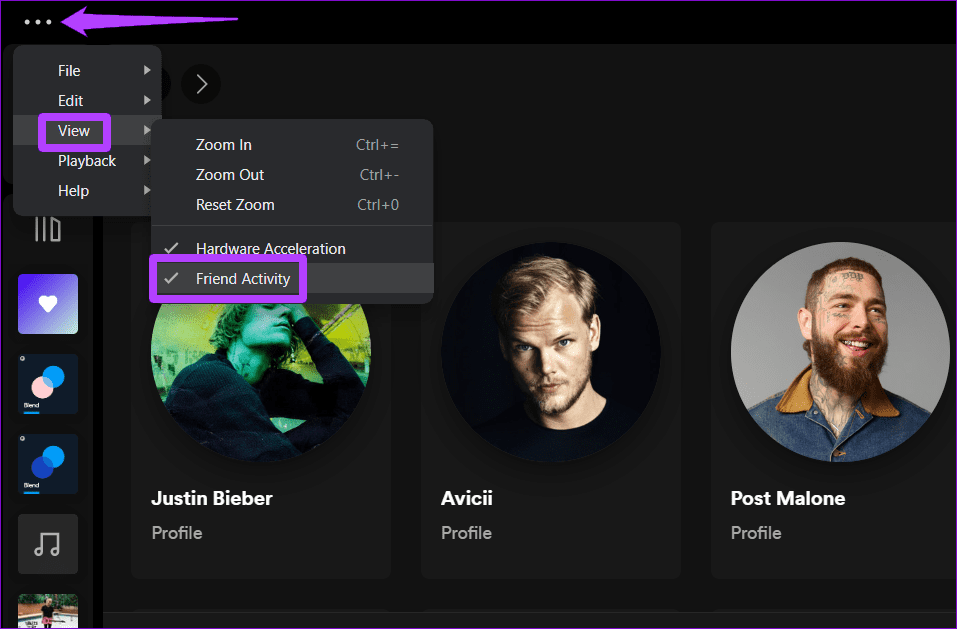
After this, you should see the Friend Activity tab on your right.
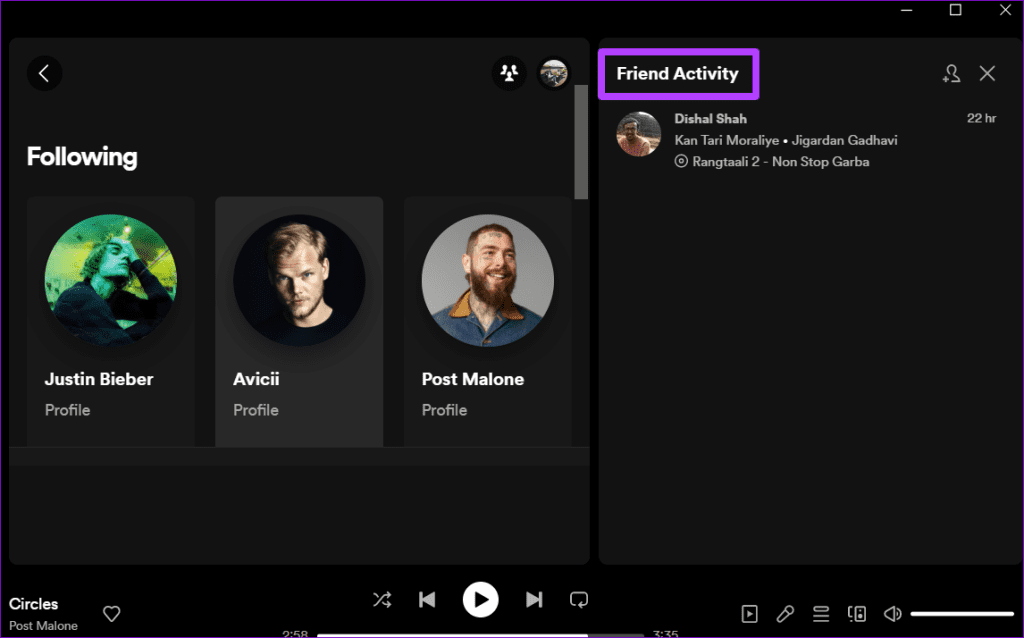
Fix 2: Ensure You Follow Your Friend
This may seem like a no-brainer, but if you can’t see the activity of a specific friend, it’s a good idea to ensure you’re following that person on Spotify. Here’s how to check.
Step 1: Open the Spotify app. Click on your profile picture at the top right corner and select Profile.

Step 2: Under your name, click on Following to view a list of people you follow.

Step 3: If you don’t see your friend on this list, click the friend activity icon at the top and then click the add friends icon.
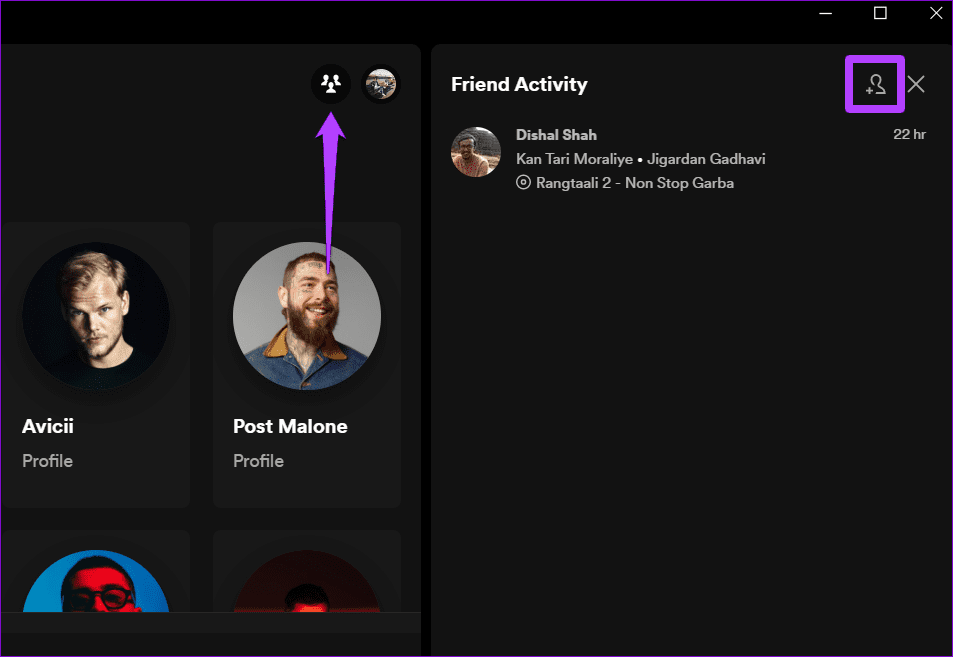
Step 4: Use the search box to locate the friend you want to follow and click the add friend icon.
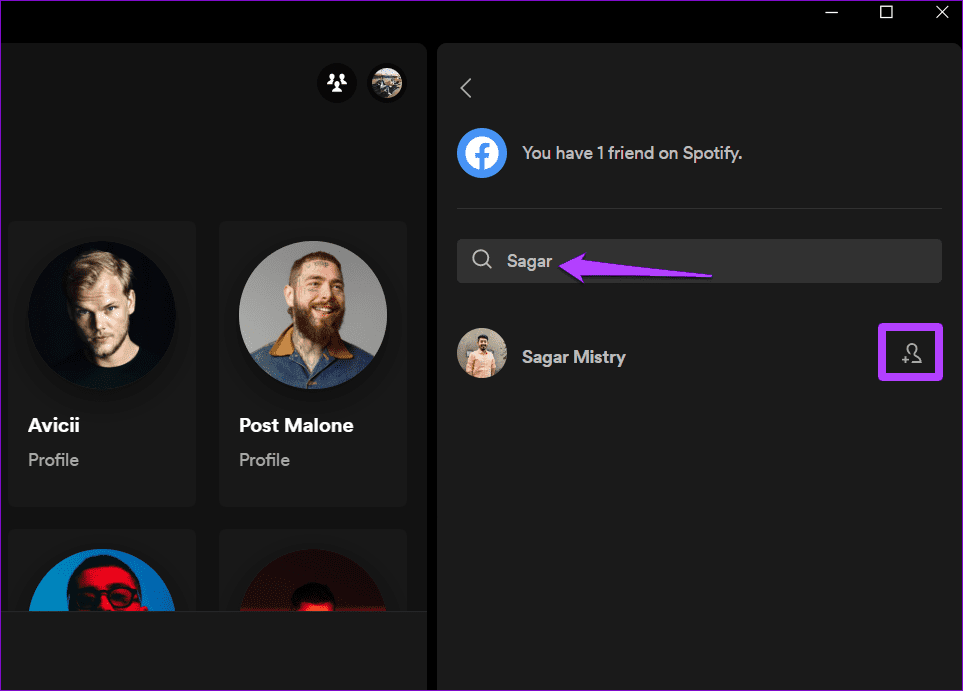
Fix 3: Your Friend May Have Disabled Listening Activity
Spotify allows you to turn off your listening activity, which prevents your friends from seeing what songs you have been streaming. Spotify may not show a friend’s activity if they have turned off the listening activity.
In that case, there may be nothing wrong with the app. You can’t see your friend’s activity until they turn their listening activity back on.
Fix 4: Sign Out and Sign Back In
Sometimes, the Spotify app on your computer may fail to sync with the server due to authentication issues with your account. This can cause friend activity in the Spotify app to stop updating. Signing out of the Spotify app and back in can effectively resolve such issues.
Open the Spotify app > click the profile icon at the top right corner > select Log Out. Then, sign back into the Spotify app and check if the issue still occurs.
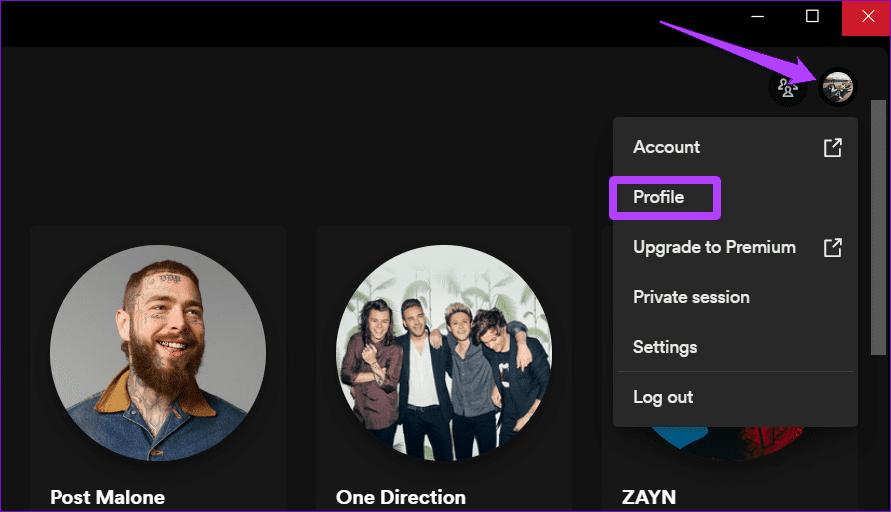
Fix 5: Reinstall the Spotify App
If updating the Spotify app does not resolve the issue, try uninstalling and reinstalling it. This will remove any corrupted data associated with the app and restore the ability to see friend activity.
On Windows, press the Windows key + S to open the search menu. Type Spotify in the text box, right-click on the first result, and select Uninstall.
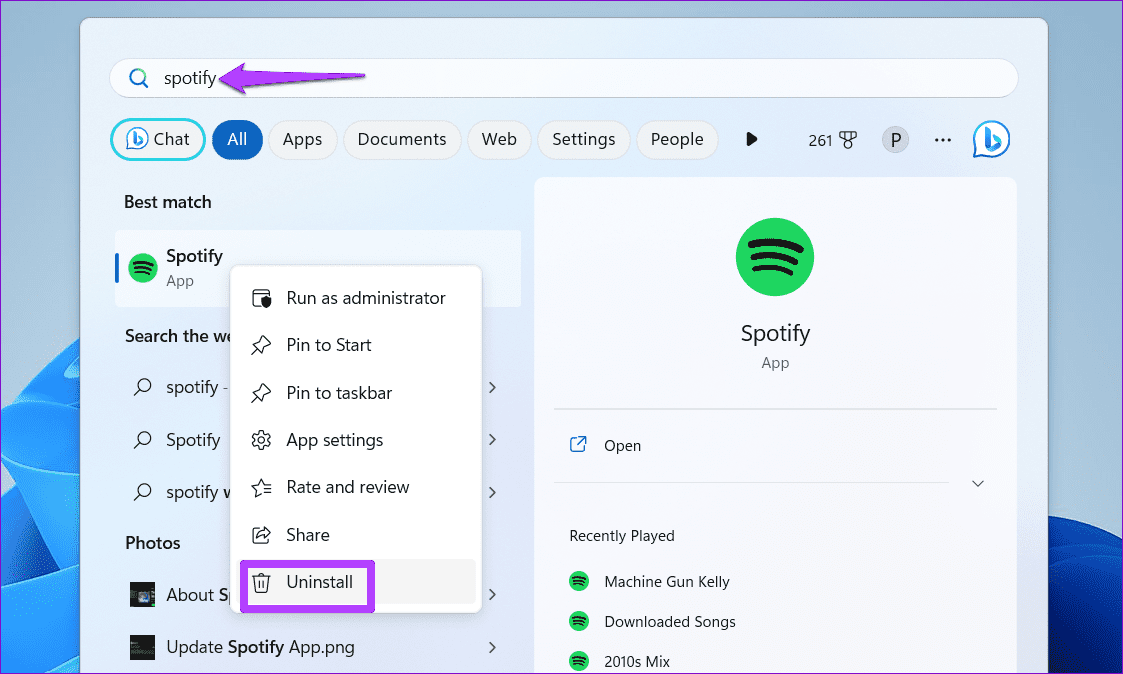
On Mac, open the Finder app and select Applications from the left pane. Right-click on the Spotify app and select Move to Trash.

Once removed, download and install the Spotify app and check if the issue persists.
Was this helpful?
Last updated on 22 April, 2024
The article above may contain affiliate links which help support Guiding Tech. The content remains unbiased and authentic and will never affect our editorial integrity.