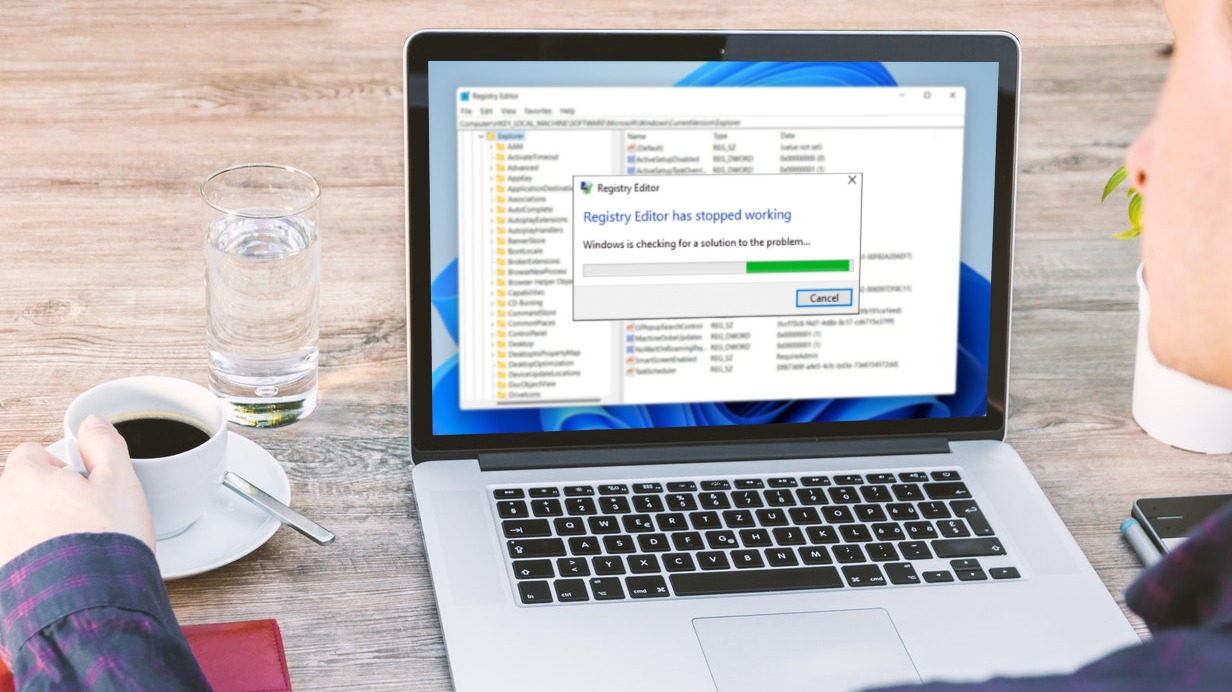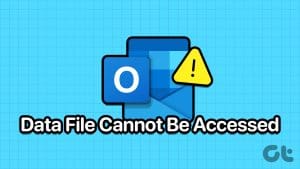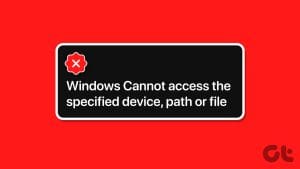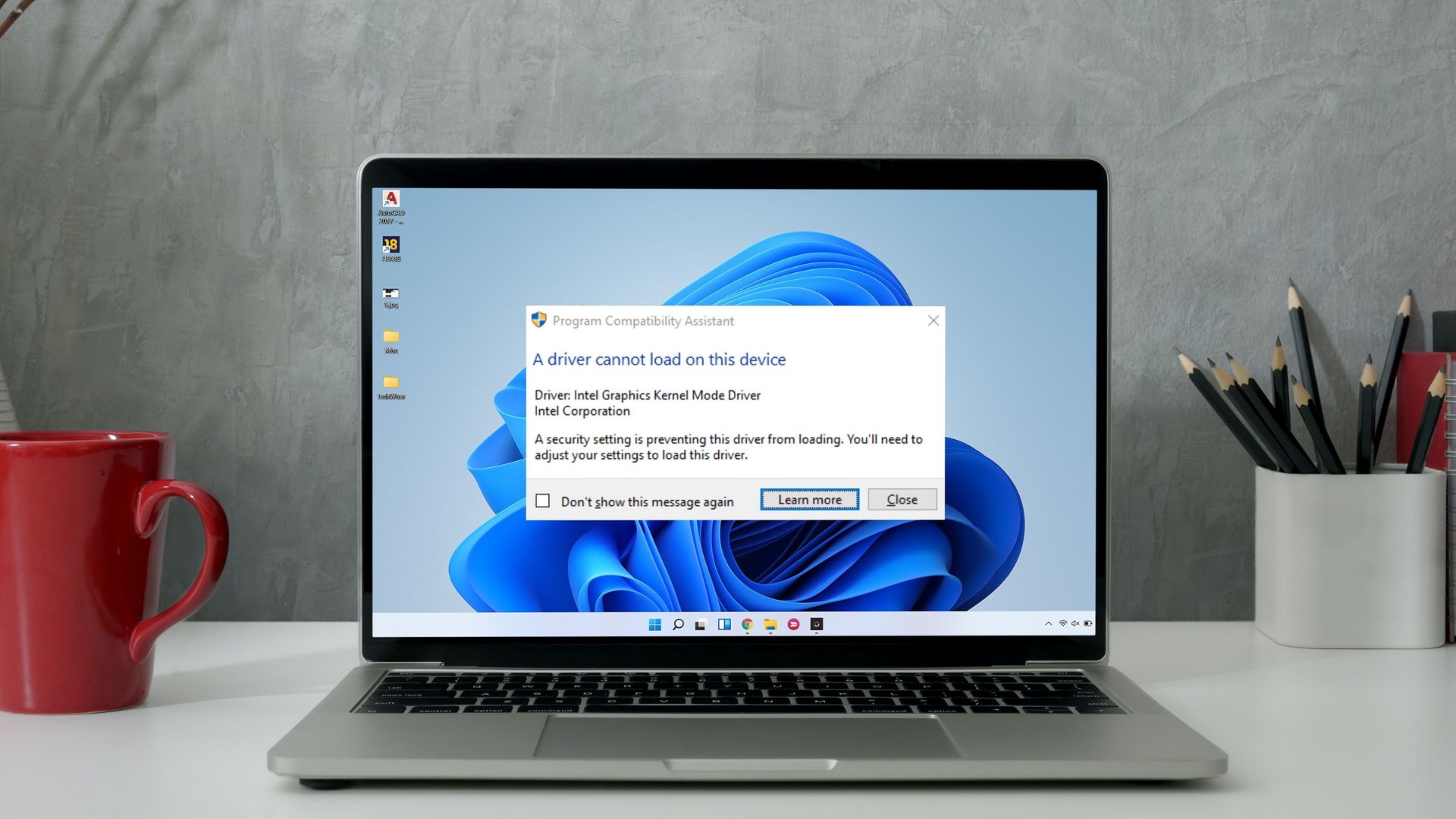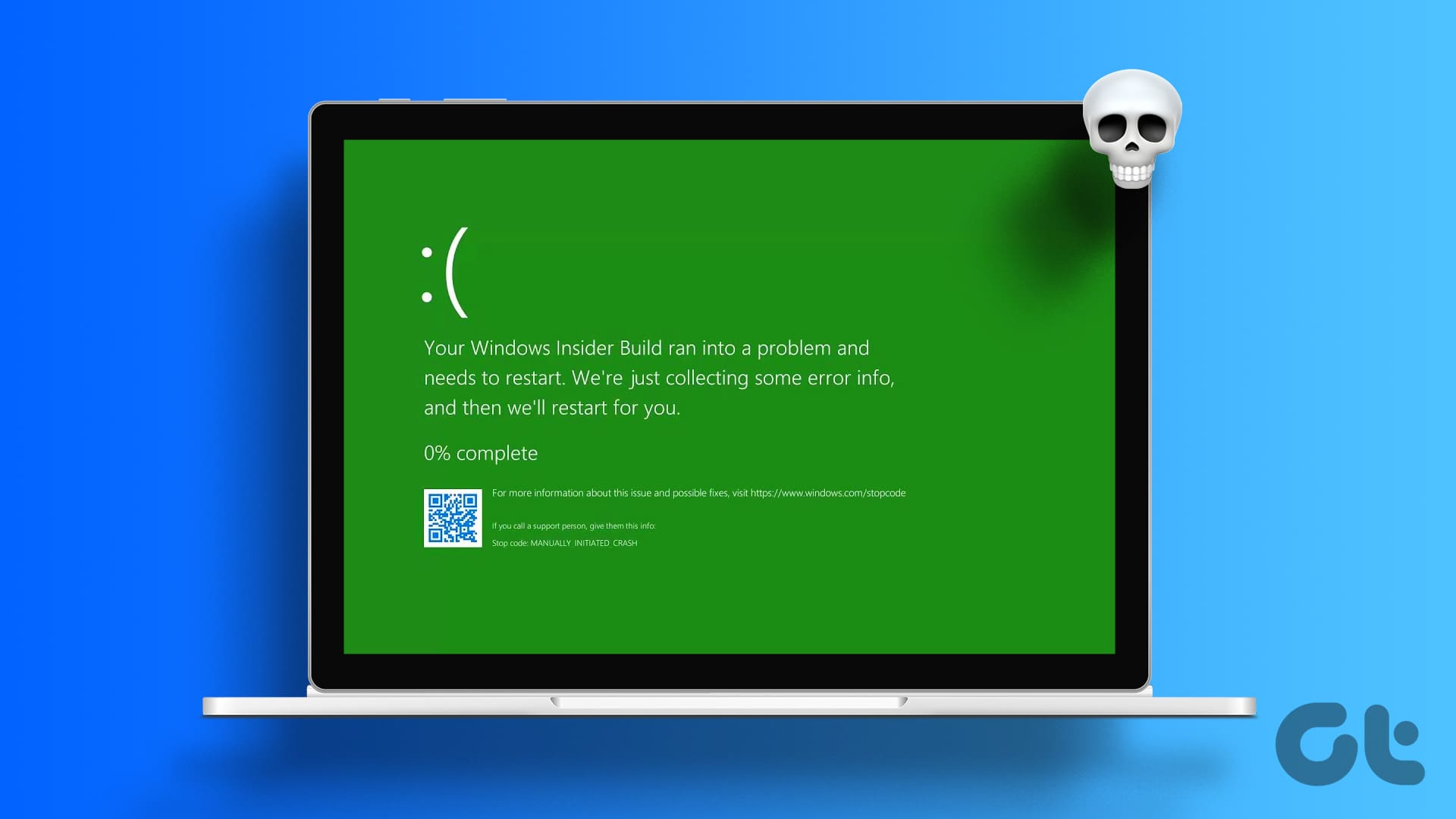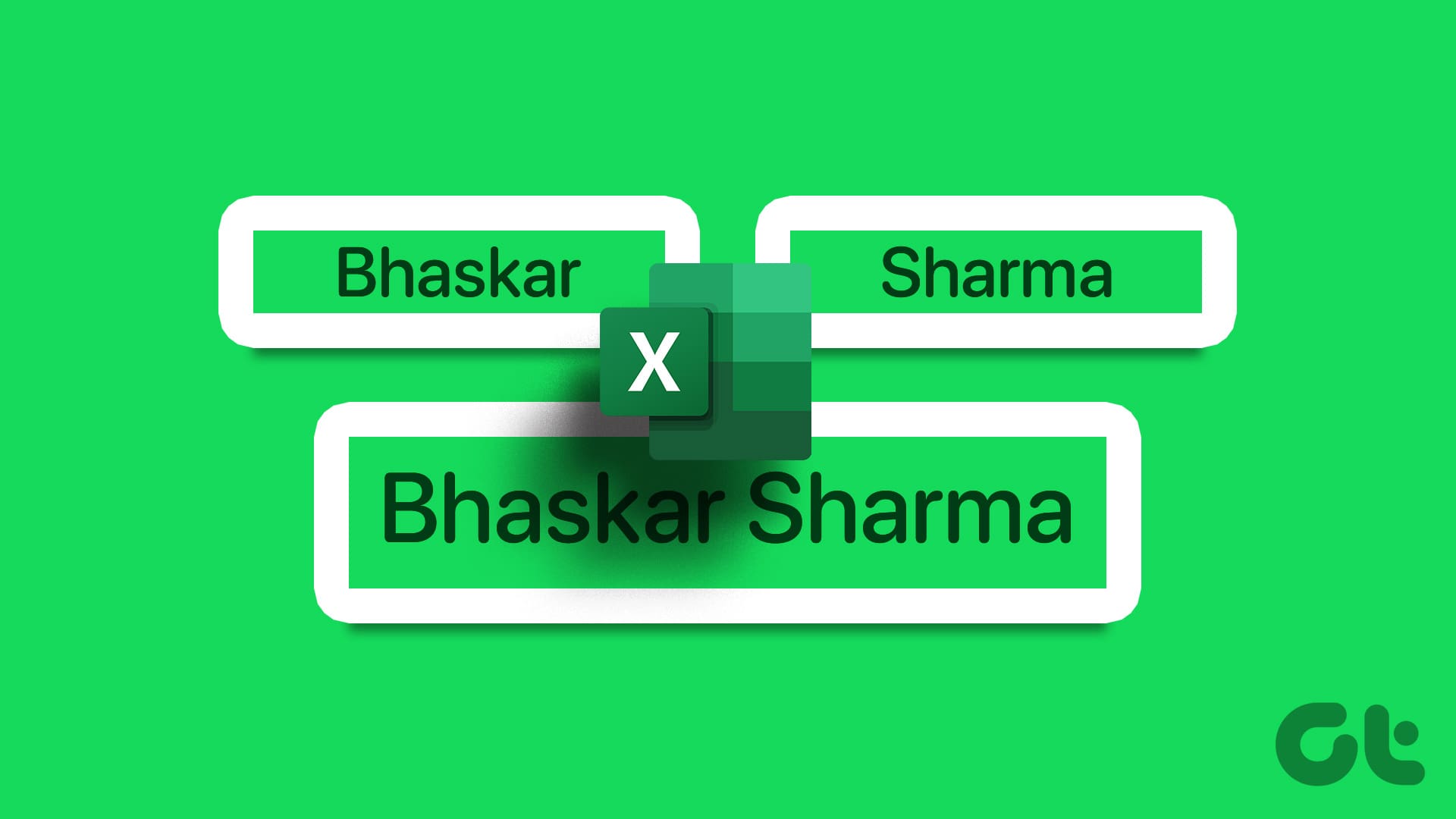Windows Registry is a critical database that stores information about the apps, services, and hardware used to run Windows. Power users often edit it to change OS or apps settings to make Windows function a certain way that isn’t possible otherwise. Well, even you can perform registry hacks on Windows 10 to customize how it works. But what if the registry editor cannot import a registry file on your Windows PC? That error can be puzzling.

The thing that is supposed to help us solve an error itself needs troubleshooting. Ironic. Well, I hope you’re ready with your sleeves rolled up because these solutions warrant your focus.
Disclaimer: We assume that you are well-versed with tinkering around the registry entries. If you don’t know your way around inspecting the .reg files, we do not encourage you to download and use registry files from random locations without understanding what they are for — such files can crash your PC or render it unusable.
Here are all possible solutions to solve when your registry editor cannot import a file and throws an error.
1. Precautions
We recommend you learn how to backup, restore, and edit registry files before moving ahead. It will help you troubleshoot errors in the future too, and tweak settings to get the most out of Windows OS. Note that these files are critical for the functioning of not just third-party and system apps, but the Windows operating system itself. Failure to take proper backups can result in a lot of trouble. You may have to reinstall the entire OS, and you don’t want that. Also, take a backup of your data in the cloud or on an external hard drive. And always use Safe Mode for such tasks.
2. File Format
Don’t download and import registry files from unknown or unsafe sources. That means stay away from shareware sites, torrents, and new or unknown sites. We are talking about system-level changes, and you certainly should not take it lightly. Also, make sure that the file is in the correct format and ends in .reg extension. Select the file, right-click on it, and choose Properties from the contextual menu to confirm its extension.
3. Blank Line
Are you viewing the ‘The specified file is not a registry script’ error while importing a registry file? Open the .reg file in Notepad or your favorite text editor and check whether the first line in the file is blank.
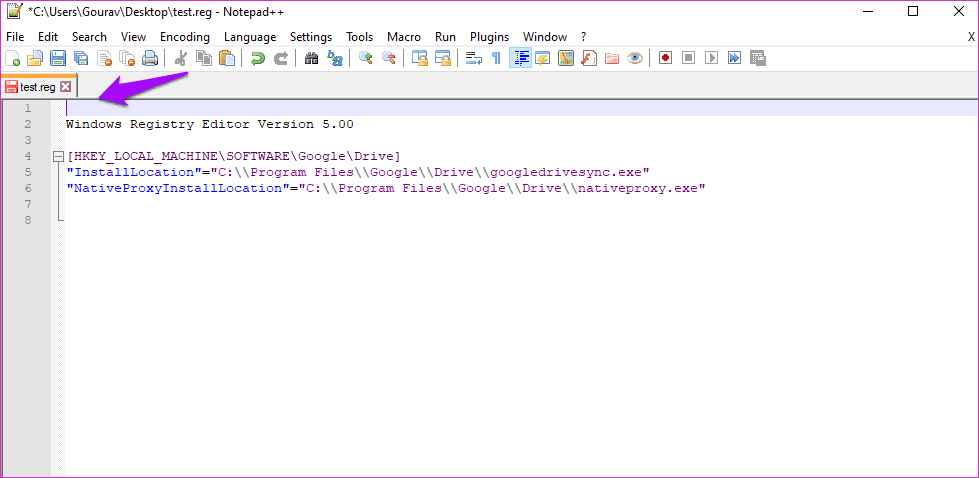
Remove the blank line if there is one, save the file, and try importing the file into registry editor again. Try not to tinker around with any values of the code in that registry unless you are sure about it.
4. Admin Rights
If you are using an office computer, you need to ask the IT administrator or your superior for granting admin rights to your user account. Only then can you edit or make changes in the registry editor that also involves importing registry files.
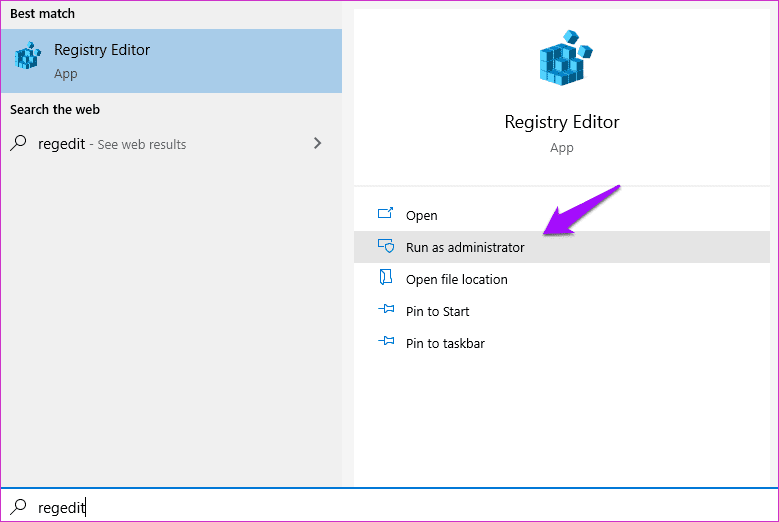
Are you using a personal computer? Open the registry editor from the Search menu with admin rights. Try importing that reg file again.
Note: The following fix is suitable for those using a multi-computer setup. The .reg file should be on the same computer as the one where you are trying to import it via the registry editor.
5. Registry File Location
Where does your computer save the registry files? That is an important question. Because importing registry files requires admin rights and access, the file should be saved in a drive where the user account has full access. Signing in with an admin user account on Windows is enough for a personal computer. You may need to contact the admin in case of an office/enterprise computer.
6. Grant Permission to Registry
Standard user accounts don’t have the permission to edit registry entries. Only Admin accounts have those privileges. To grant permission, launch the Registry Editor and drill down to the folder structure where you were trying to import the registry file.
As an example, I am using Computer\HKEY_LOCAL_MACHINE\SECURITY folder as I need to import a registry file in the Security folder, as shown in the screenshots below.
After you’ve navigated to the respective folder on your computer, click on Edit from the menu, and select Permissions.

Click on Advanced button on the pop-up that follows.

You will see a list of entries for different types of users with different levels of access. Find your username and make sure it has Full Control under the Access tab.
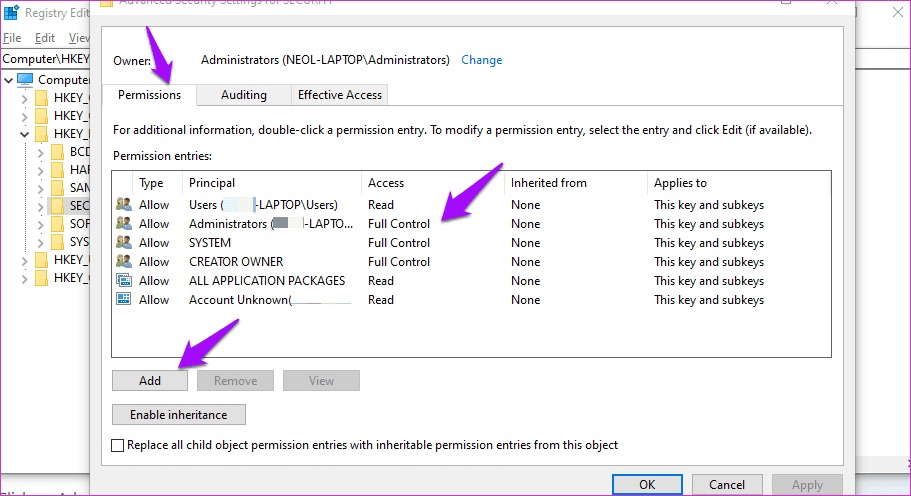
You can double-click on the entry to change access control or under the Permissions tab, click on Add at the bottom to create a new entry.
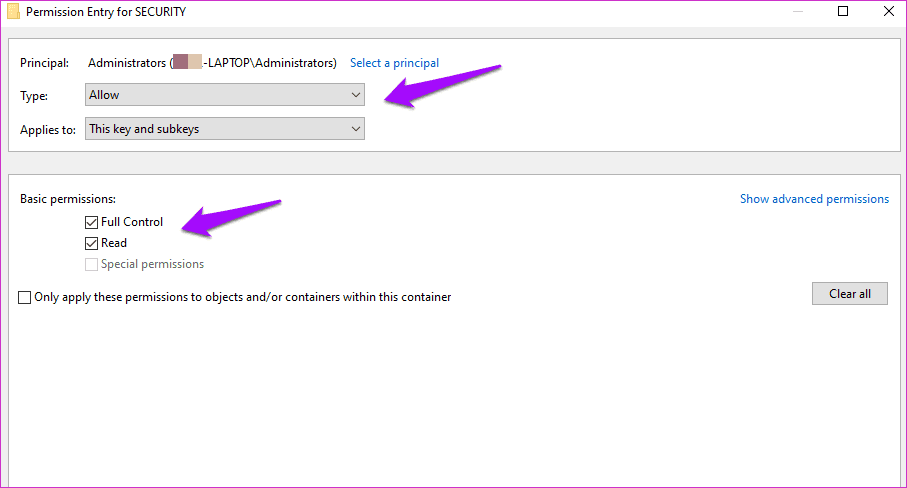
Select the top-level folder to give full access to all the folders and files (called keys and values technically) under it.
7. Take Ownership of Registry
Open Registry Editor again and click on Permissions under Edit.

You can choose a folder or sub-folder, right-click, and select Permissions option there too. The difference is that the changes will be applied to that folder and everything in it only. Otherwise, you are making changes to the parent folder from top to bottom. The rest of the steps remain the same.
Click on Advanced button.

Click on Change next to the Owner heading where you should see your admin account name.
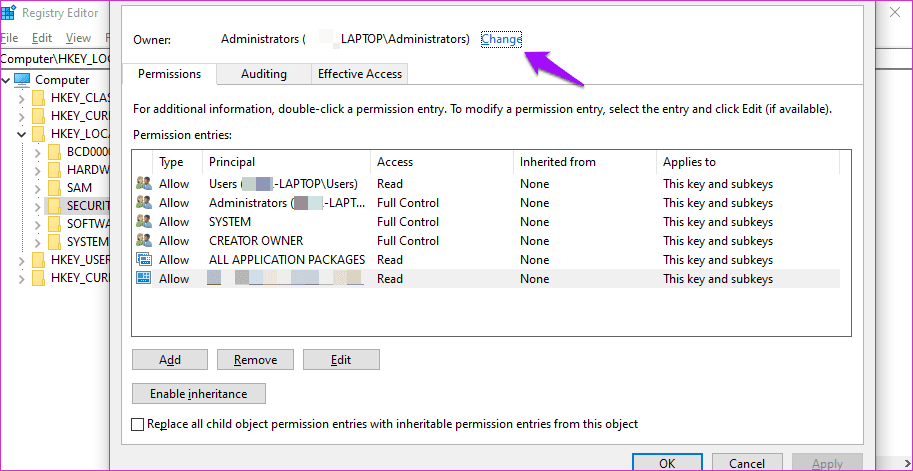
Type administrators (plural and not singular which will cause even more errors) in the ‘Object name to select’ box and select Check Names to verify integrity.

You should now see the Administrator account user name there.

You will be taken back to the previous screen when you click on OK. You should now see a new checkbox below the Owner. Select ‘Replace owner on subcontainers and objects’ box, and click on Apply and OK to save changes.
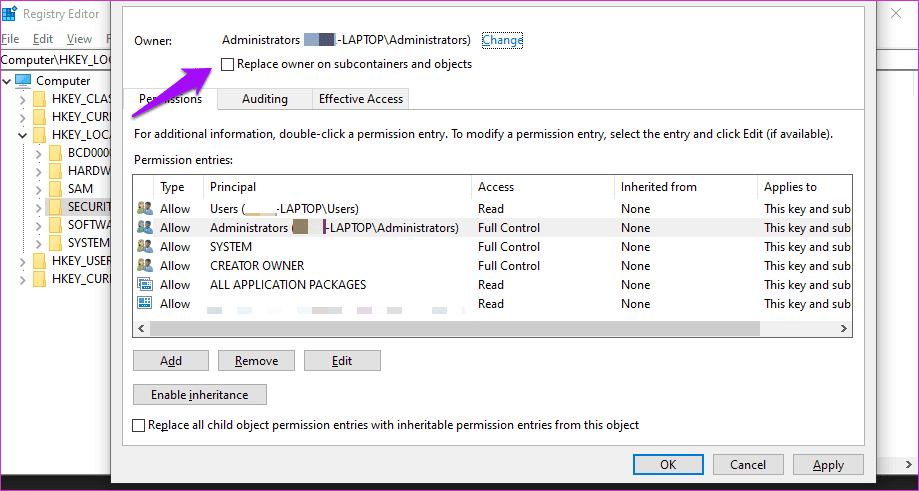
Your user account now should be able to make changes to the folder. Check if you can import files in Registry Editor or not.
Note: Depending on your computer, system configuration, and level of user account access, you may see a separate tab for Owner. The steps to take ownership will slightly differ in that case.
Register All Changes
I hope you were able to import that registry file after trying one of the solutions mentioned above. The registry editor is a complex tool and you mustn’t experiment or mess around with it — unless you know what you’re doing. Well, we still recommend you to take all the necessary precautions. I know I keep repeating that but still can’t stress this enough. Also, I urge you to use Safe Mode when making such changes.
Next up: Can’t fix or troubleshoot an error on your computer? Messed up the registry key? Click on the link below to learn how to reset or restore your computer to a time when everything was in working order.
Was this helpful?
Last updated on 13 July, 2021
The article above may contain affiliate links which help support Guiding Tech. The content remains unbiased and authentic and will never affect our editorial integrity.