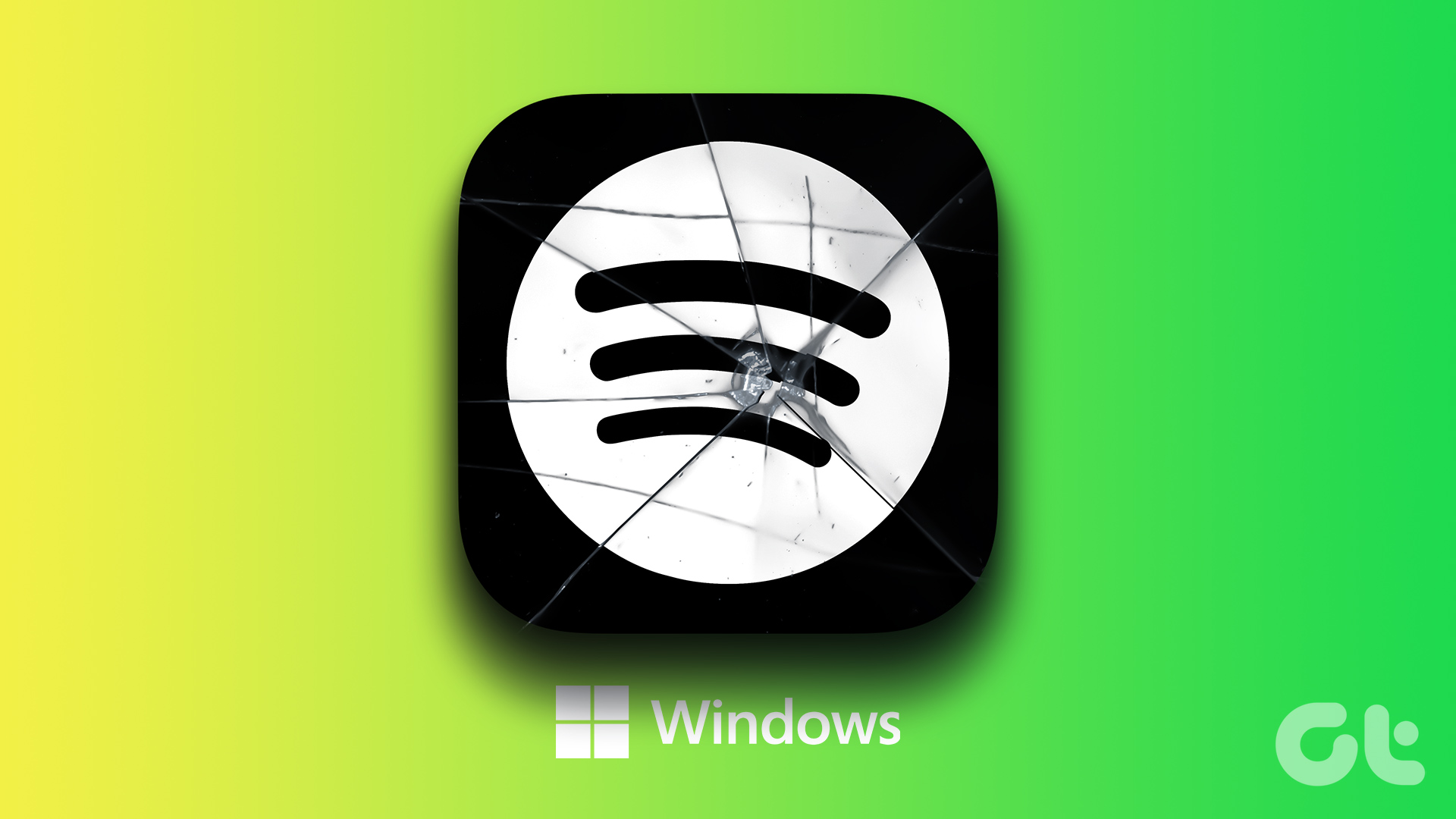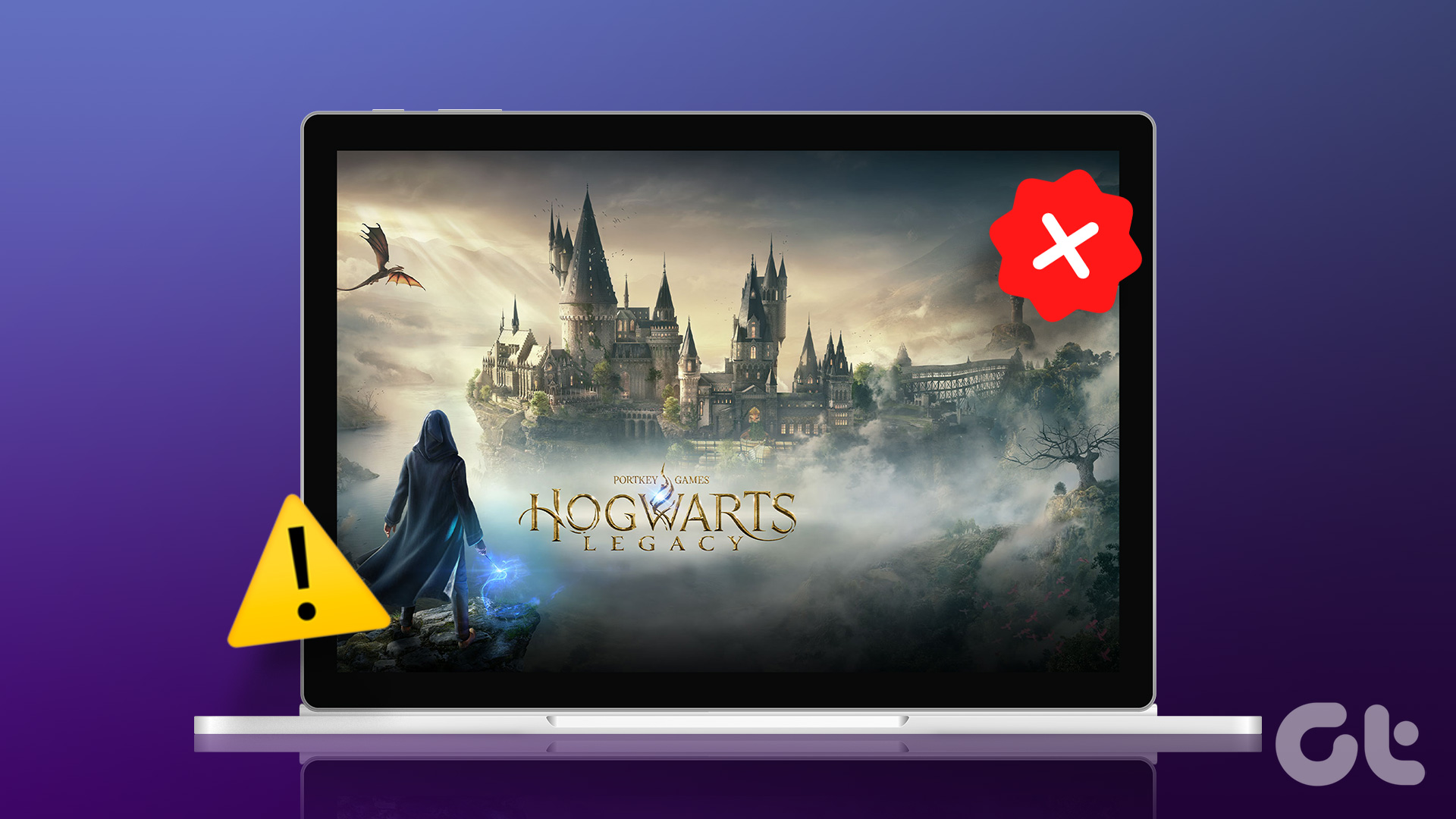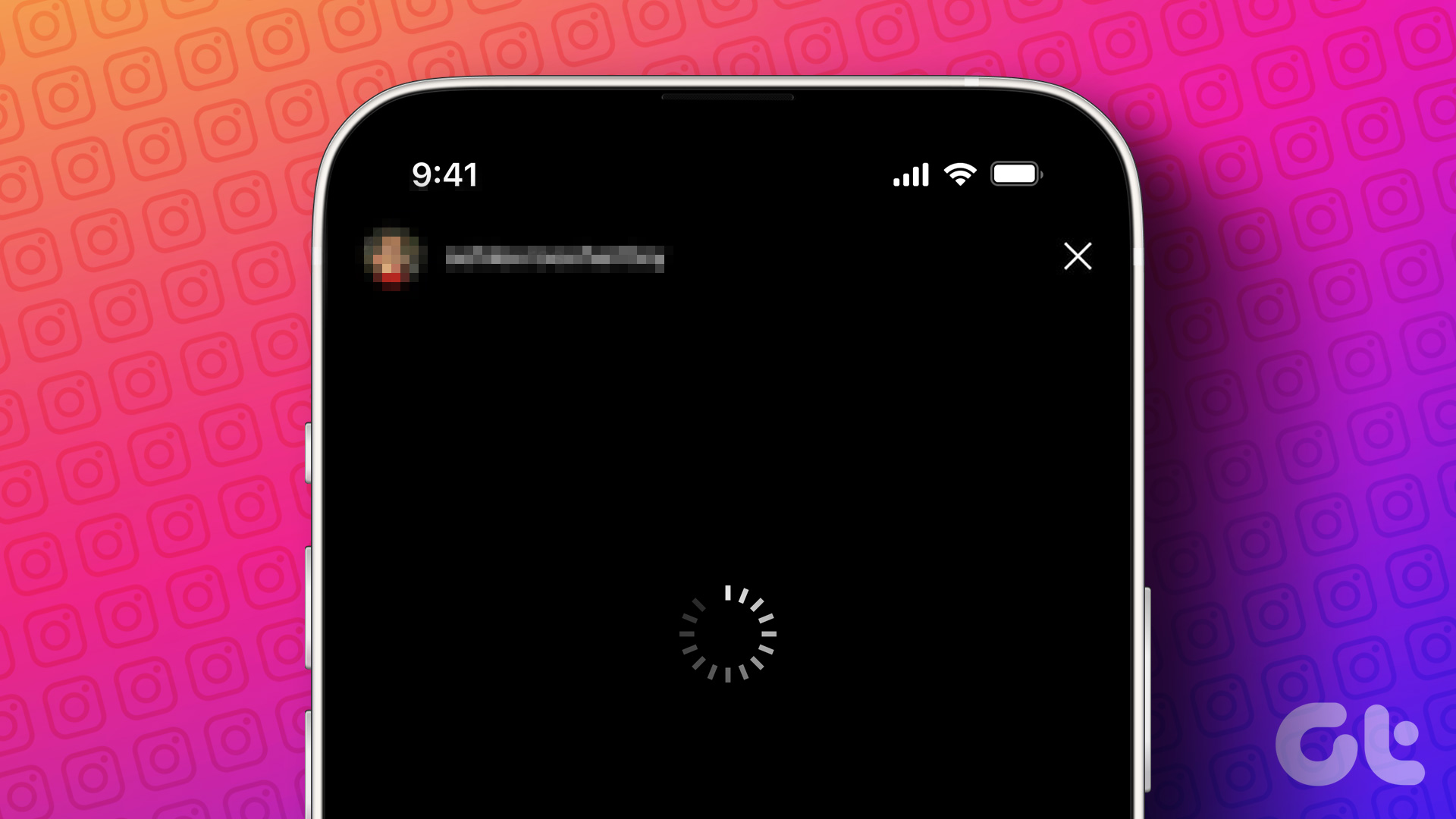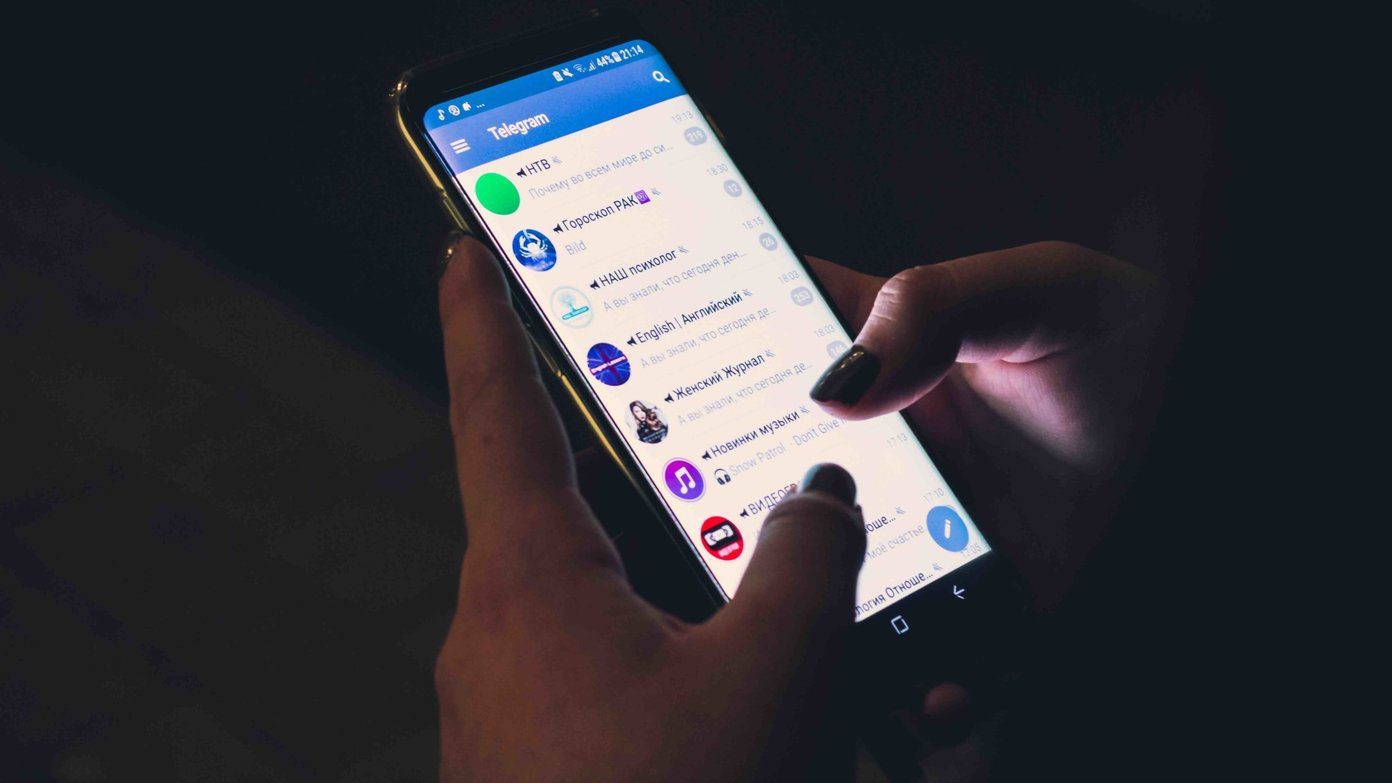Fix 1: Reinstall Instagram
Most apps release bug fixes through regular updates, and Instagram is no different. However, PlayStore doesn’t usually update automatically, especially when the updating preferences are set to happen over Wi-Fi. You will need to check and update Instagram manually.
Step 1: Open the Play Store, tap on the Menu, and then tap on My Apps & games.

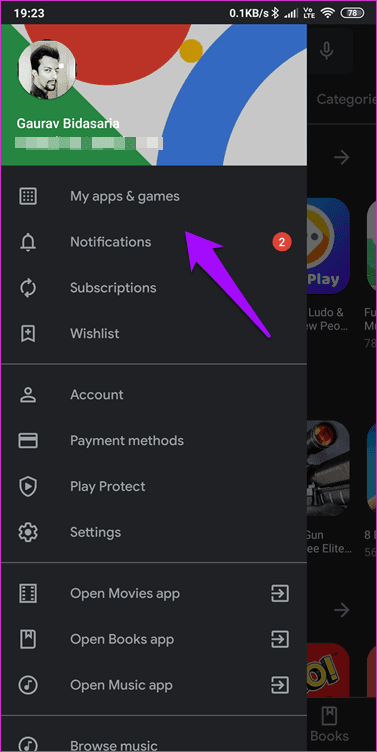
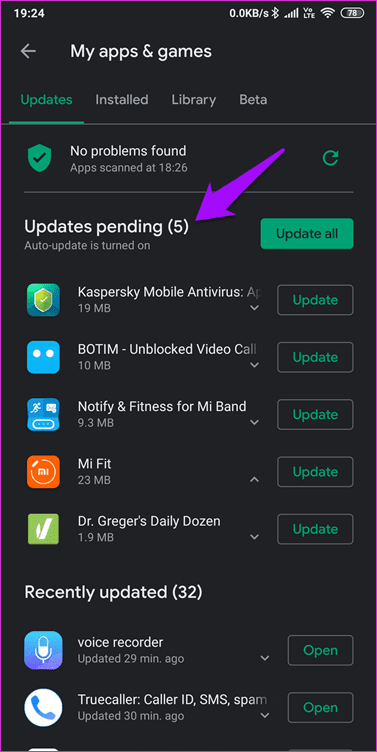
Step 2: Check for any pending updates for Instagram, especially if you are a part of Instagram’s beta testing program under Updates Pending.
Step 3: If there is one, apply the update, open Instagram, and inspect if the app is still crashing or not loading.
Fix 2: Delete Cache and Data
Old data and cache files can mess up an app’s work and behavior. Clearing the cache will force Instagram to download everything again.
Step 1: Open Settings, tap on Manage apps, search, and open Instagram.
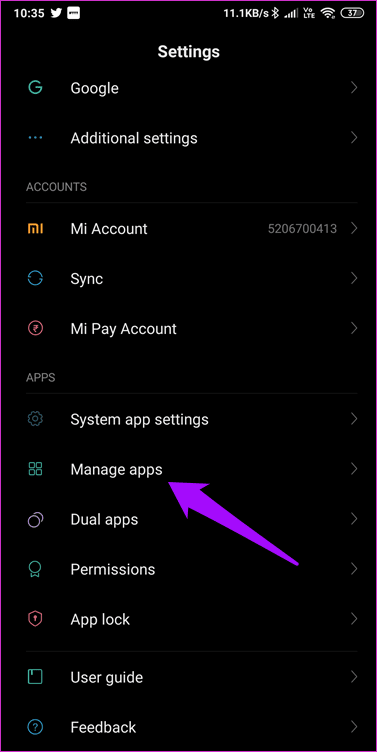

Step 2: Tap on Clear data at the bottom and tap on Clear all data and Clear cache.
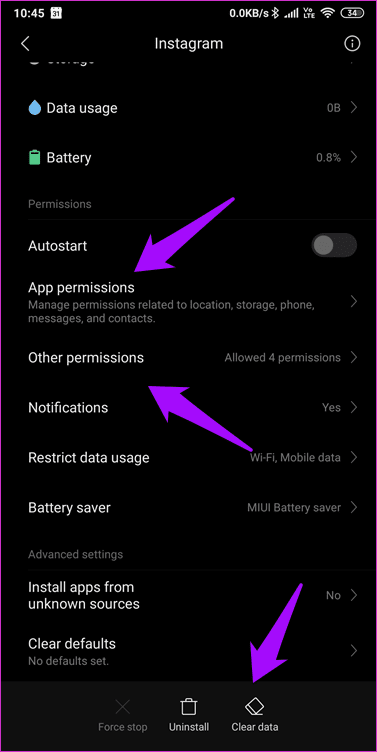
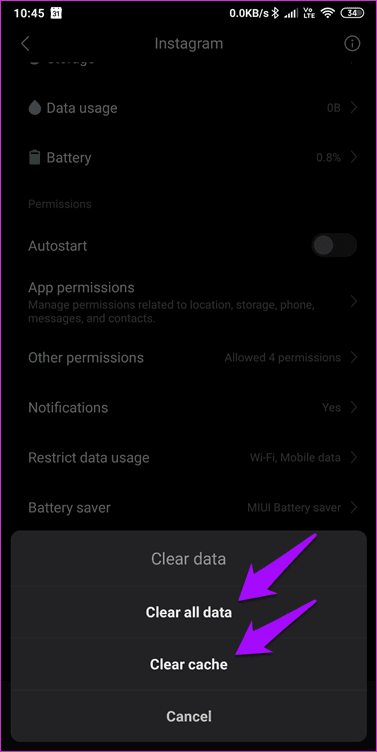
Step 3: Go back, sign in to Instagram, and check again.
Note: On iPhone, you must uninstall the Instagram app to clear the cache.
Fix 3: App Permission
Step 1: Go back to where you deleted the cache, and you will see App permissions.
Step 2: Tap on it once to ensure that the services you want to use with the Instagram app are given the necessary permissions.
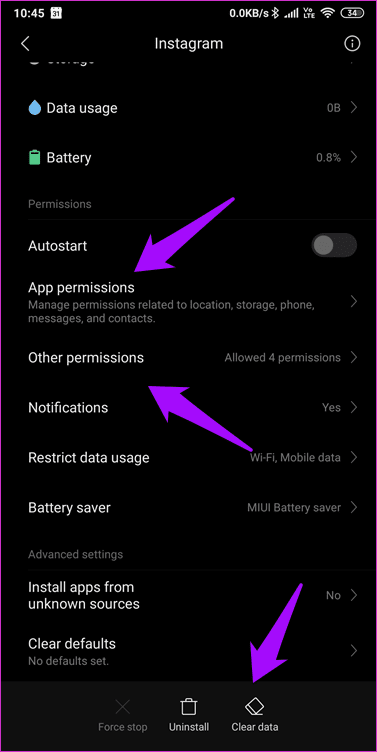

Step 3: If you head back, you will also notice Other permissions. You can double-check if the necessary permissions are enabled.
Was this helpful?
Last updated on 19 April, 2024
The article above may contain affiliate links which help support Guiding Tech. The content remains unbiased and authentic and will never affect our editorial integrity.