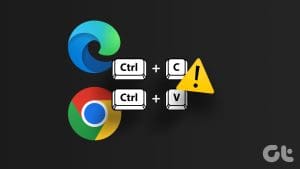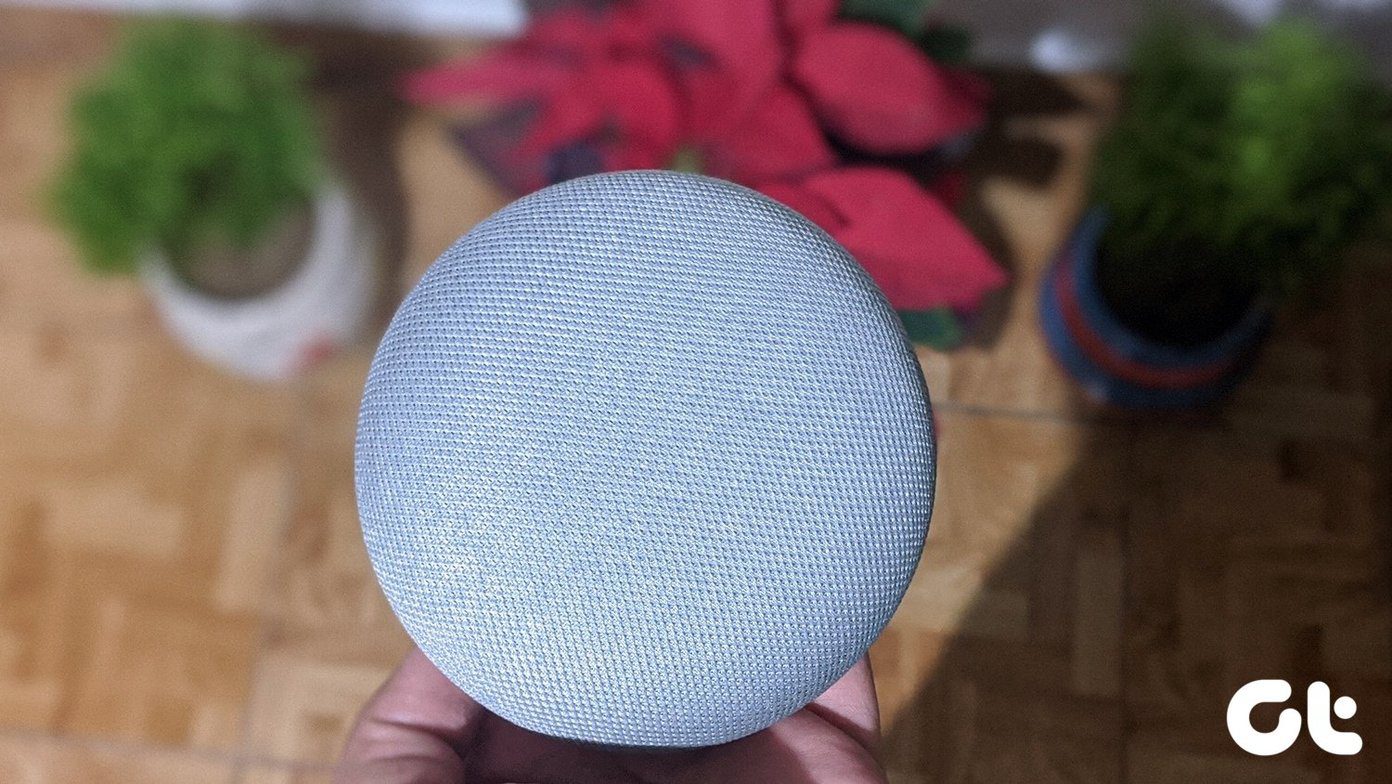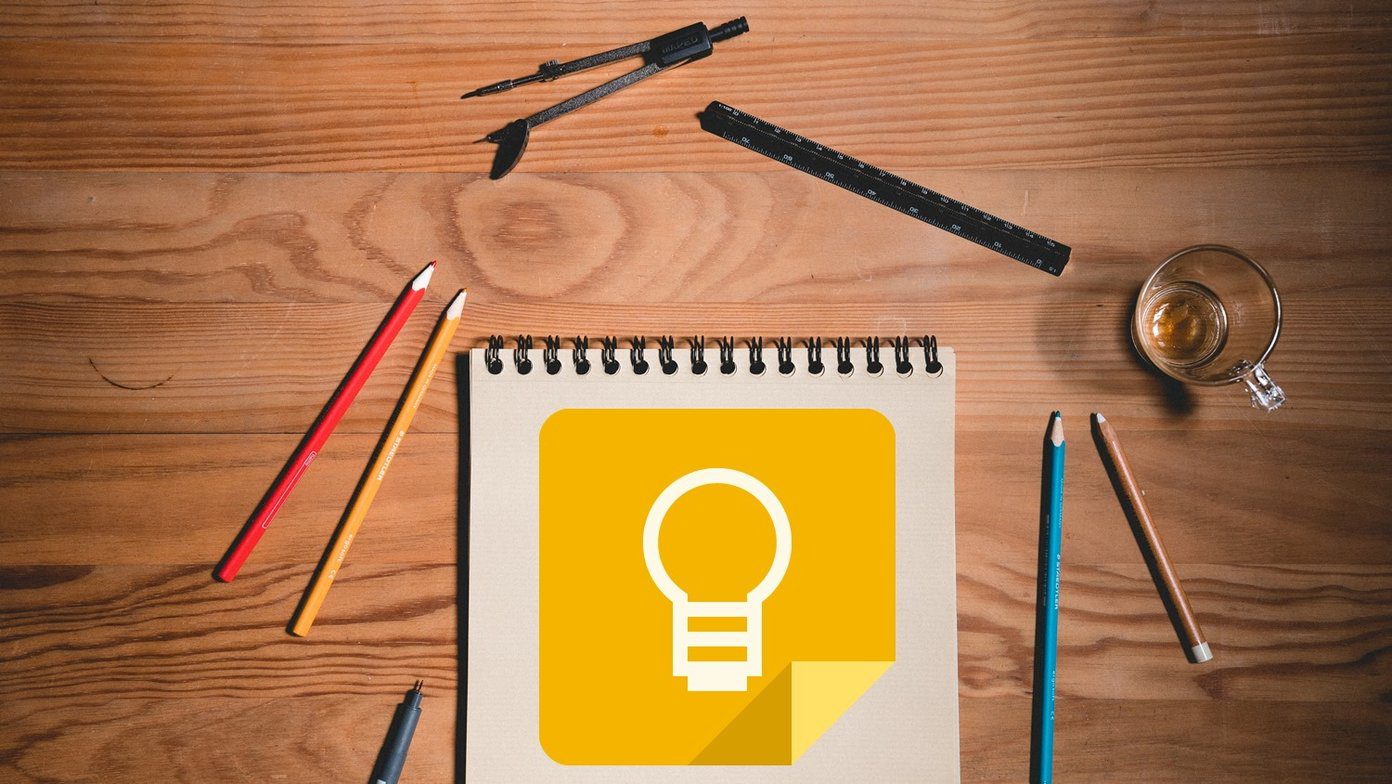Basic Fixes
- Sign into Google: The admin may have configured it to only allow participants who have signed in to a Google Account. Therefore, make sure you sign in to your account on your web browser.
- Check date and time: You may face a few issues while you try and join a Google Meet. Therefore, correct the date and time on your device before you join a meeting.
- Enter the correct meeting code: You can either use the link that will redirect you to the meeting, or you can manually enter the meeting code. With the latter, make sure you are entering the correct meeting code to join the meeting.
- Check if you’ve been blocked: Make sure with the host if you’ve been accidentally blocked from entering the meeting.
Also Read: How to schedule a meeting in Google Meet.
Fix 1: Check Google Meet Participant Limitations
Here are a few reasons why you may see the “You aren’t allowed to join this meeting” error on Google Meet.
Limit on the Number of Participants
You will not be able to join a Google Meet room if it has reached its participant limit. Google Meet puts a restriction on the number of people that can join a meeting.
However, this number depends upon the plan that the admin has subscribed to. The free version allows up to 100 participants only. The Business Standard and the Business Plus plan allow up to 150 and 500 participants respectively.
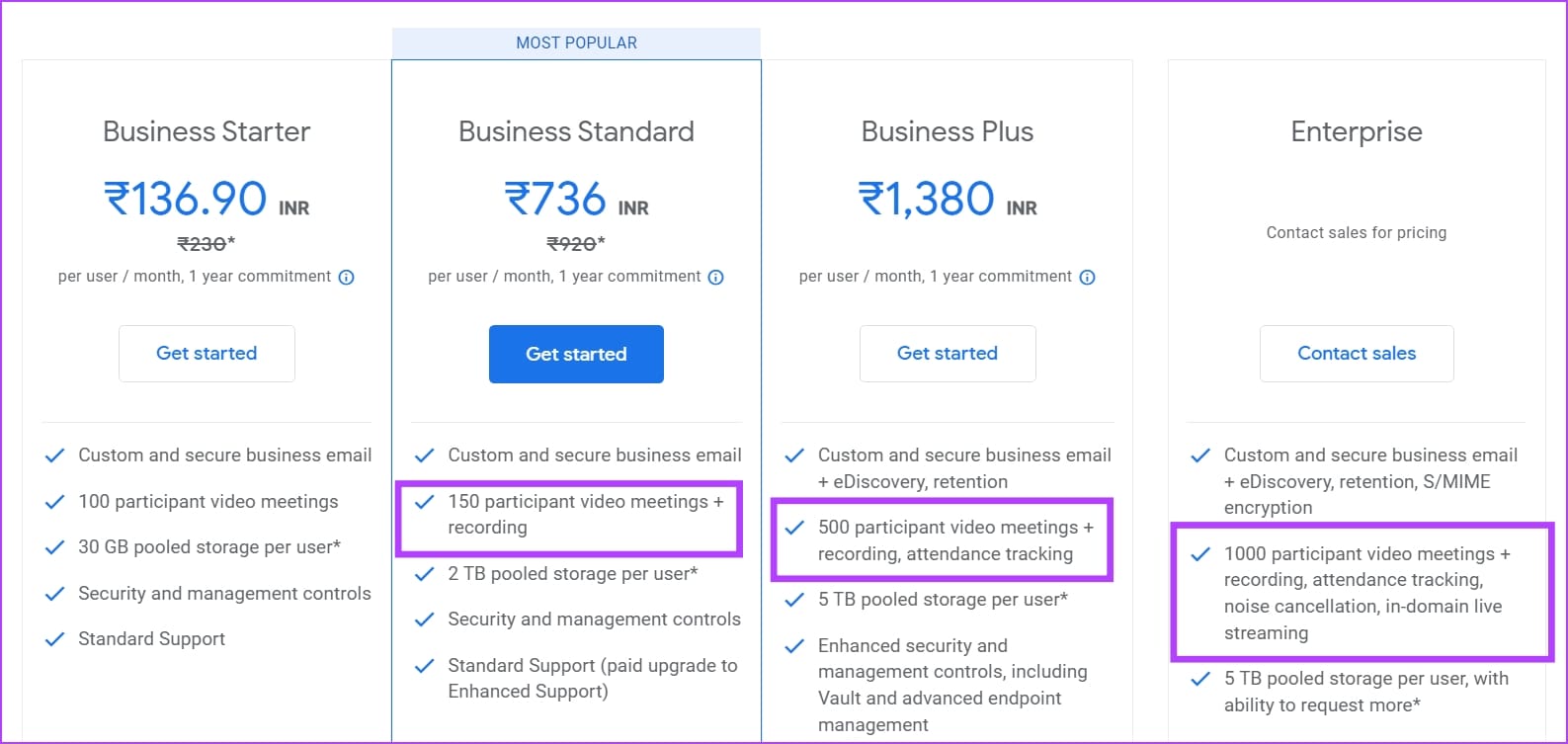
Administrative Restrictions
You may also see the error message if the admin or host has placed restrictions on who can join the meeting. There might be a restriction that prevents people outside of the organization from joining the meeting.
Furthermore, if you are trying to join from your professional account, there might be a restriction that prevents you from joining a meeting that is not hosted by your organization. For such cases, make sure you are using a personal account.
For problems like these, we recommend you contact the administrator of your organization or your professional account.
Fix 2: Reset Google Meet Link in Google Classroom
If you are an educator who has scheduled a Google Meet in a Google Classroom, here’s a solution that may work. Resetting the link generates a new URL for the participants to join the Google Meet. If the meeting link is corrupted, users may see the error message. Therefore, reset the Google Meet link and share it once again with the participants.
Open the Classroom from the Home page.
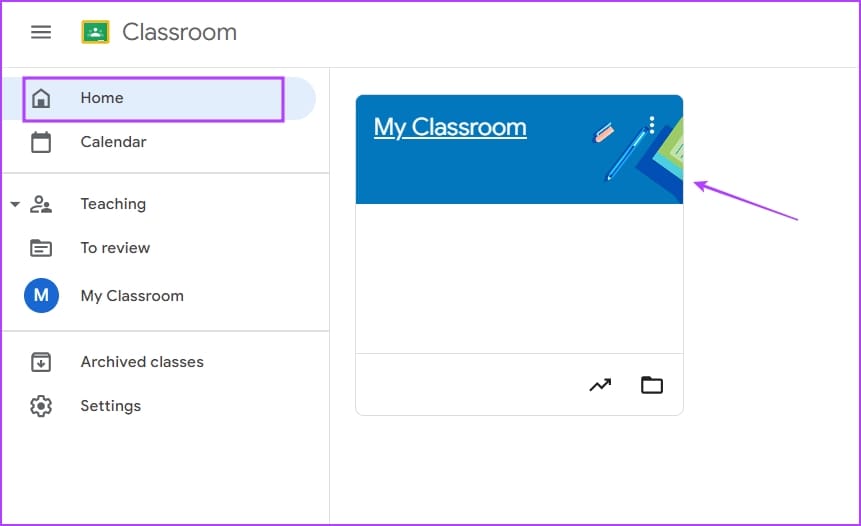
Click on the three-dots icon next to the Meet option, click on Manage, and then Reset the link. A new link will appear, you can copy it and share it with your students.
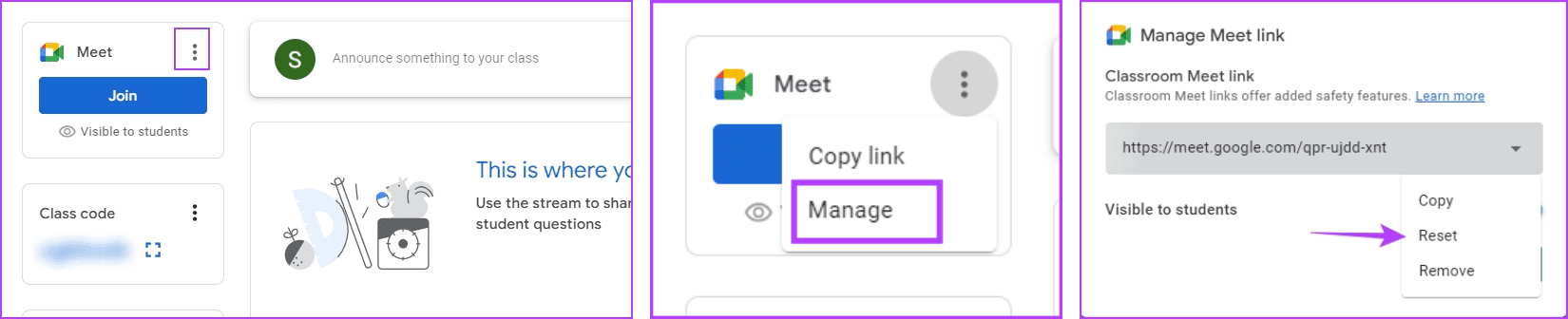
Was this helpful?
Last updated on 04 May, 2024
The article above may contain affiliate links which help support Guiding Tech. The content remains unbiased and authentic and will never affect our editorial integrity.