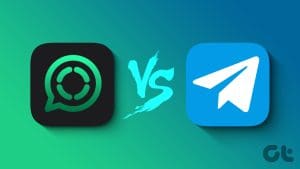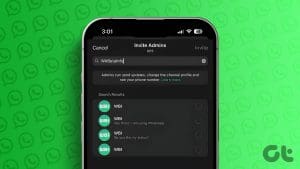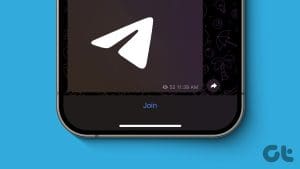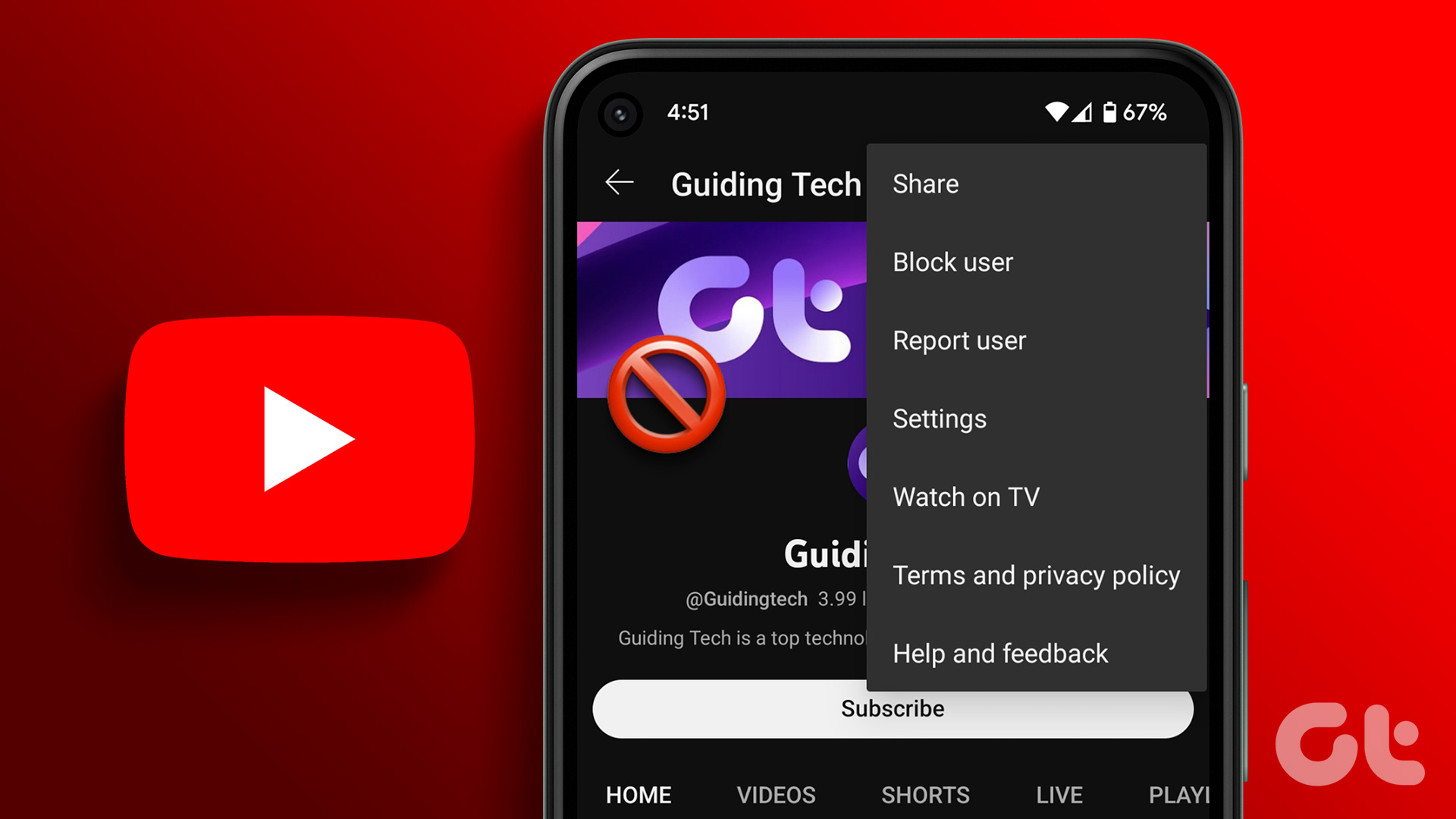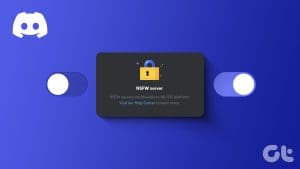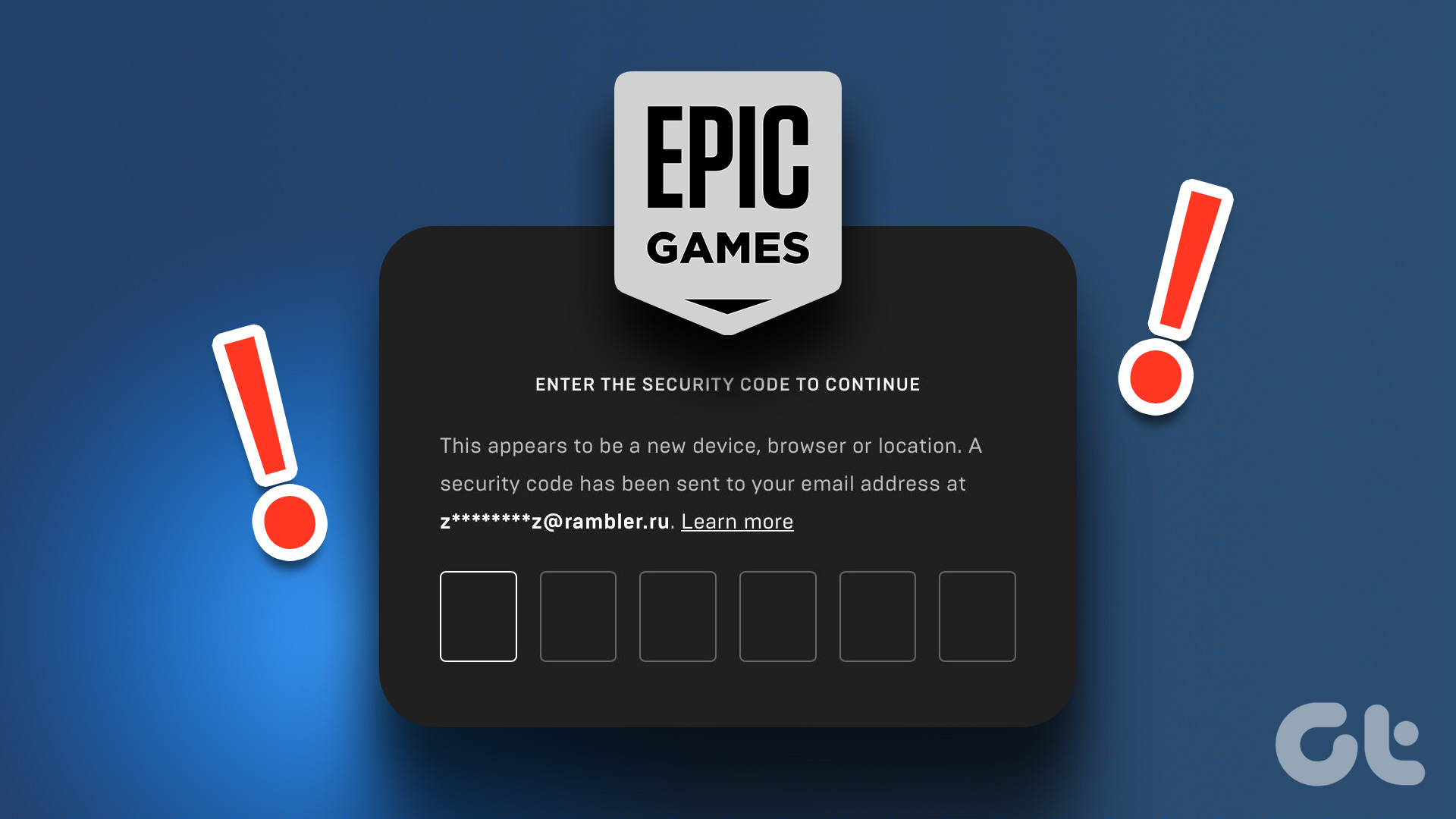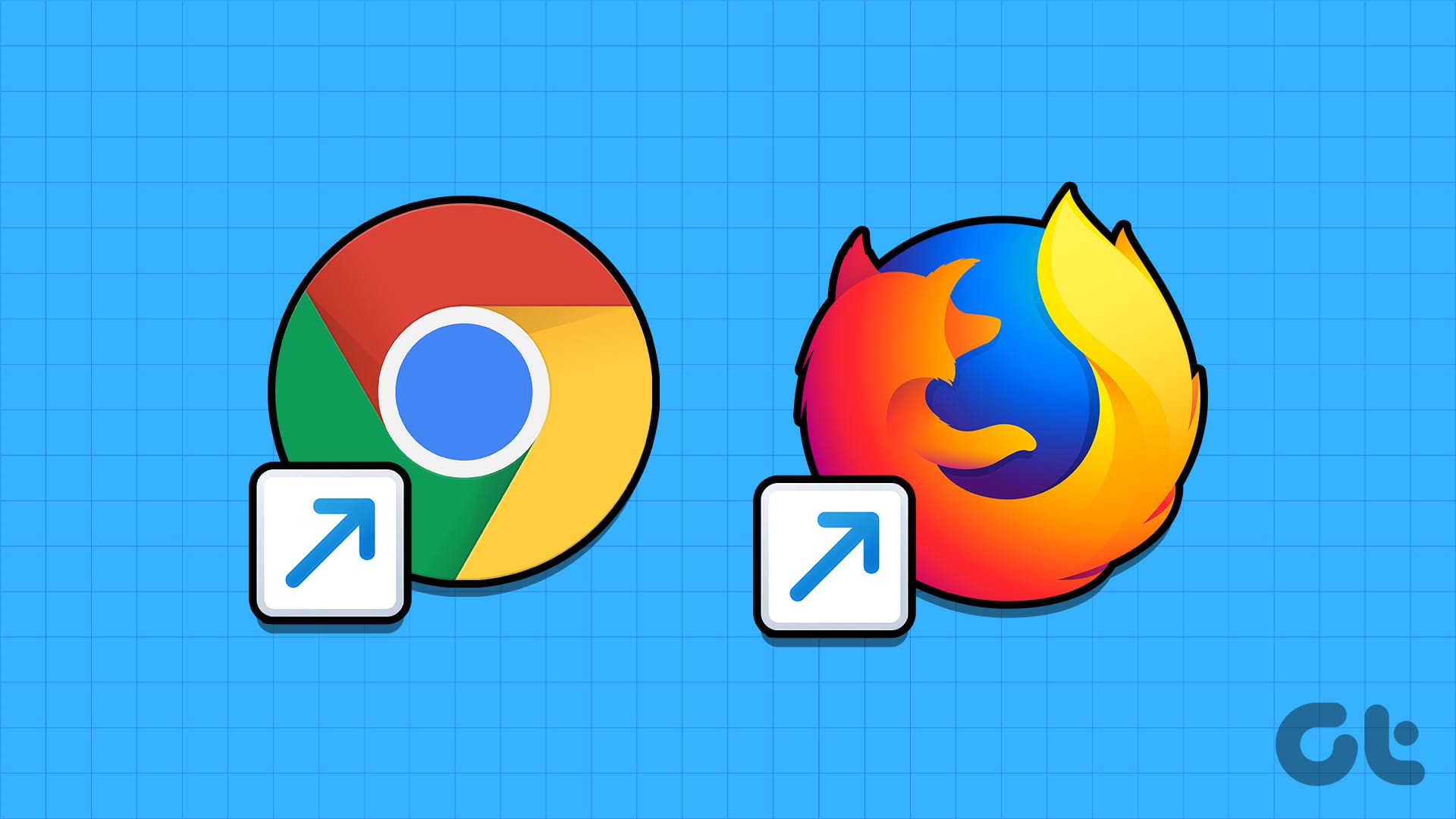A lot of work goes into managing your followers across different social media platforms. The introduction of WhatsApp Channels, however, has made this task infinitely easier. Additionally, this is an excellent way to bring in followers who don’t use social media but have a WhatsApp account. But how do Channels work on WhatsApp? Let’s find out.
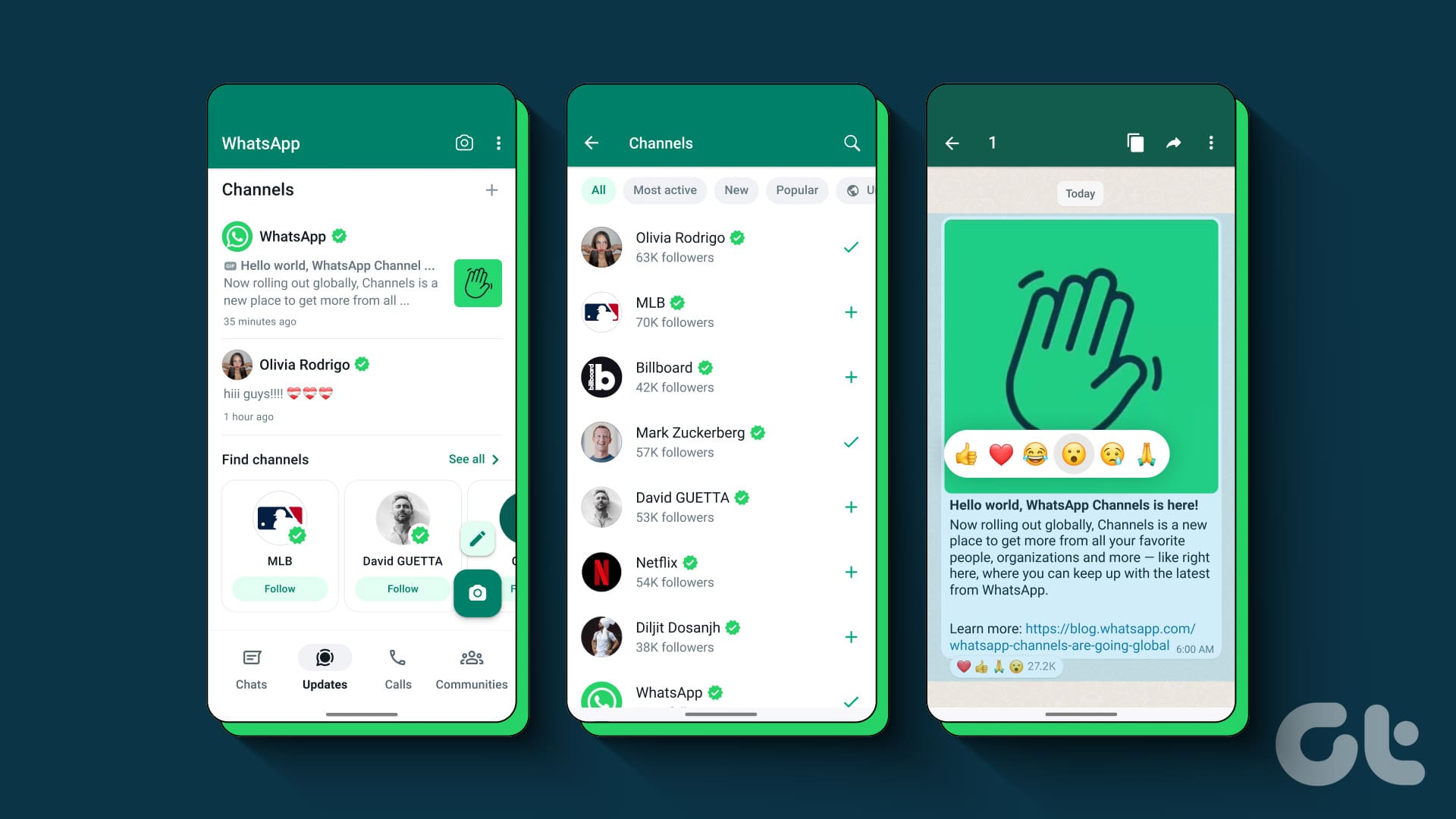
A little different from WhatsApp Groups or Communities, WhatsApp Channels are configured to send a mass-broadcast message to all users following the Channel. While this might sound similar to Communities, you do not need a pre-existing group to create a Channel. Additionally, as of now, there are no member restrictions, which means millions of users can follow the same Channel.
But before we move any further, let us first discuss WhatsApp Channels in detail.
What Are Channels in WhatsApp
Channels on WhatsApp allow you to add many people, millions even, in a single place. Here, you can send them one-way broadcast-style messages, including videos and other media. The Channel can be created by an individual or an organization.

Once done, only the Channel admin can send the message. Followers can, however, interact with the messages using reactions. Promoting anonymity, your details will not be visible unless you are in the Channel admin’s contact list or vice versa. You can access this feature from a separate Updates tab on your WhatsApp.
Things to Know When Using Channels on WhatsApp
Before we check out how to find Channels on WhatsApp, let us first check out a few things to consider when using or creating your WhatsApp Channel.
How Many WhatsApp Channels Can You Create
You can create multiple WhatsApp Channels. However, each channel can have only one admin, i.e., the phone number using which the channel was created. Moreover, the verified channels will have a green tick next to their name, and you can disable screenshots or message forwarding within your Channel.
Who Can Send Messages in a Channel
Only admins have the right to send messages in a Channel. The admin may also be able to edit the messages soon. These messages and media will be available for up to 30 days and will be automatically deleted after this.
Additionally, followers can report channels for sharing any content they feel is illegal or inappropriate. Similarly, automated tools are used to ensure WhatsApp community guidelines are followed. Violation can lead to action against the Channel and the Channel admin.

Can Other Followers in the Channel See Your Contact Details
No one can see your contact details. If Channel admins are added to your contact list, they can see your profile details on WhatsApp. Other Channel followers cannot see if you follow or unfollow the Channel on WhatsApp.
Unless someone in your contact list is an admin for a Channel you follow, no one can see what Channels you’re currently following.
How Many People Can You Add to a WhatsApp Channel
As of writing this article, there is no official limit on how many people can follow a Channel on WhatsApp.
Are WhatsApp Channels Private or Public
It completely depends on the Channel admins. They can choose whether to make the channel discoverable to the public or not.
Let us now have a look at how you can follow and access WhatsApp Channels.
How to Access and Follow WhatsApp Channels
Now that we know what Channels are on WhatsApp, let us quickly look at how you can access this feature and find channels to follow using the WhatsApp Android and iOS apps.
Step 1: Open the WhatsApp app.
Step 2: From the menu options, tap on Updates.
Note: For certain devices, you might find the Updates option in the bottom menu panel.
Step 3: Now, scroll down to the Channels section and tap the + icon in front of it.
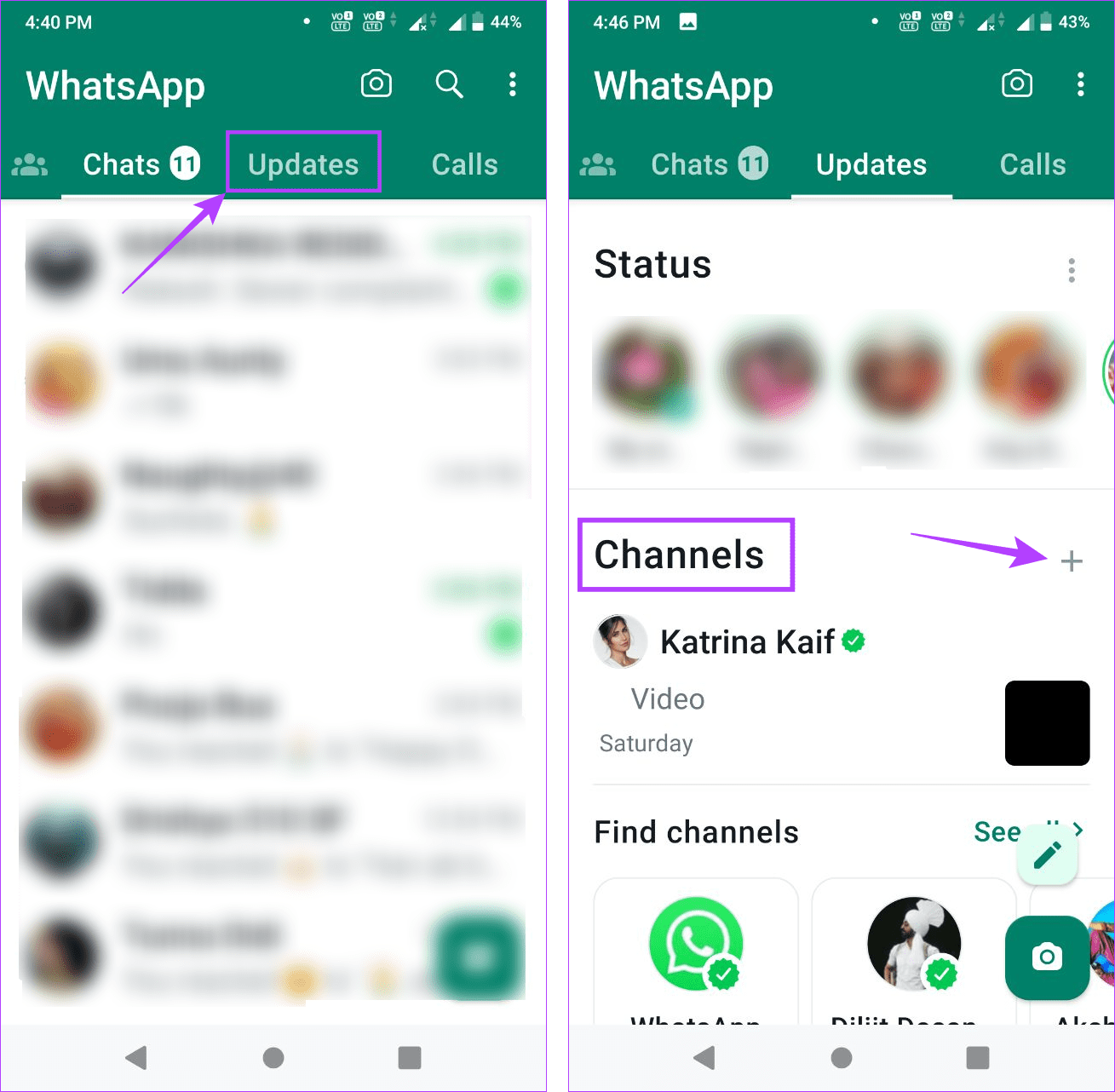
Step 4: Here, tap on Find channels.
Step 5: Now, use the filters to sift through the available Channel-based categories, like which one is most active, popular, newly created, etc.
Step 6: Once you find the Channel you want, tap on the + icon in front of it.
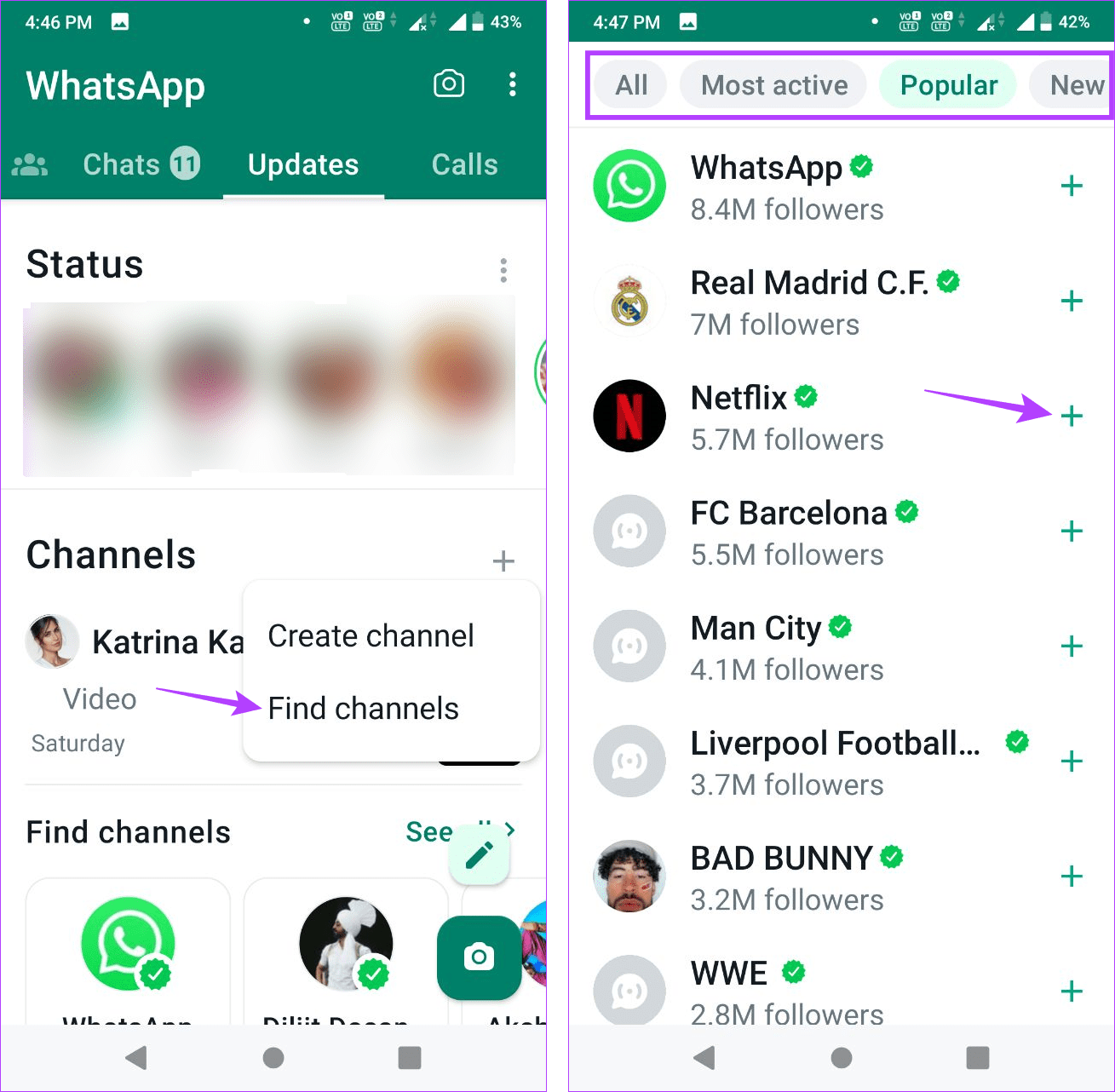
This will immediately add the Channel to your Channels list on WhatsApp. Here’s how you can access it.
Step 7: Go to the Updates page, and under Channels, tap on the Channel you wish to access.

Step 8: Scroll through this page to see all the current and past messages and media in the Channel.
Step 9: Long-press any relevant message or media to see if any other sharing options are available.
Step 10: Either use the emojis to send a reaction within the Channel or forward or copy the message.

This will help you share the Channel message or media outside the Channel. Besides viewing someone else’s Channel, WhatsApp allows you to create your own Channel. Here’s how to do it.
Create Channels on WhatsApp
Step 1: Open WhatsApp and tap on Updates.
Step 2: Scroll down to Channels and tap on the + icon.
Step 3: Here, tap on Create channel.
Step 4: Add your Channel photo, Channel name, and a brief Channel description.
Step 5: Once done, tap on Create channel.

This will instantly create your Channel on WhatsApp. You can change Channel details like name or Channel picture later as well. While you can share your Channel details with your friends, the other party must have the Channels feature to add your Channel to their list.
How to Unmute or Unfollow Channels on WhatsApp
Once you follow any Channel on WhatsApp, you won’t receive any updates from them unless you specifically unmute them. In this case, you can go to the specific WhatsApp Channel and unmute it. Additionally, if any Channel is irrelevant to you, you can unfollow it. Here’s how to do it.
Unmute Channel on WhatsApp
Step 1: Open the WhatsApp app and tap on Updates.
Step 2: Here, tap on the relevant channel.
Step 3: Tap on the bell icon at the top right.

This will ensure you get the notifications for the selected WhatsApp Channel.
Unfollow Channel on WhatsApp
Step 1: Open WhatsApp and tap on Updates.
Step 2: Tap on the channel you wish to leave.
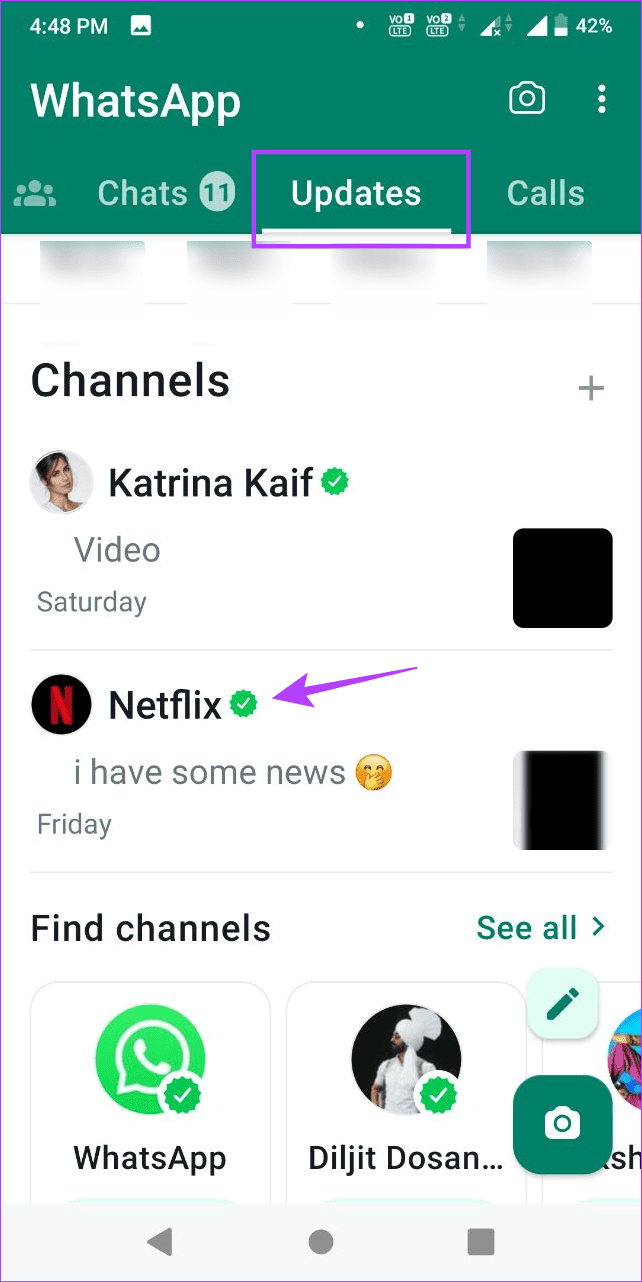
Step 3: In the top right corner, tap on the three-dot icon.
Step 4: From the options, select Unfollow.
Step 5: Tap on Unfollow to confirm.

This will unfollow you from the Channel and remove it from your Channels list on WhatsApp.
What to Do if You Can’t Find Channels on WhatsApp
While the WhatsApp Channels feature is now available in most countries worldwide, it is still in the roll-out phase. This means that there might be users who still can’t see this option on their devices. If this is the case with you as well, here are a few potential solutions that might help you get Channels on your WhatsApp.
1. Update the WhatsApp App
App updates are helpful in ensuring you access all the latest app features. So, if you’re still not seeing Channels on your WhatsApp, go to the Google Play Store or App Store and check if WhatsApp is pending an update. If it indeed is, install the update and check again. You should see the Channels tab if it is available in your region.
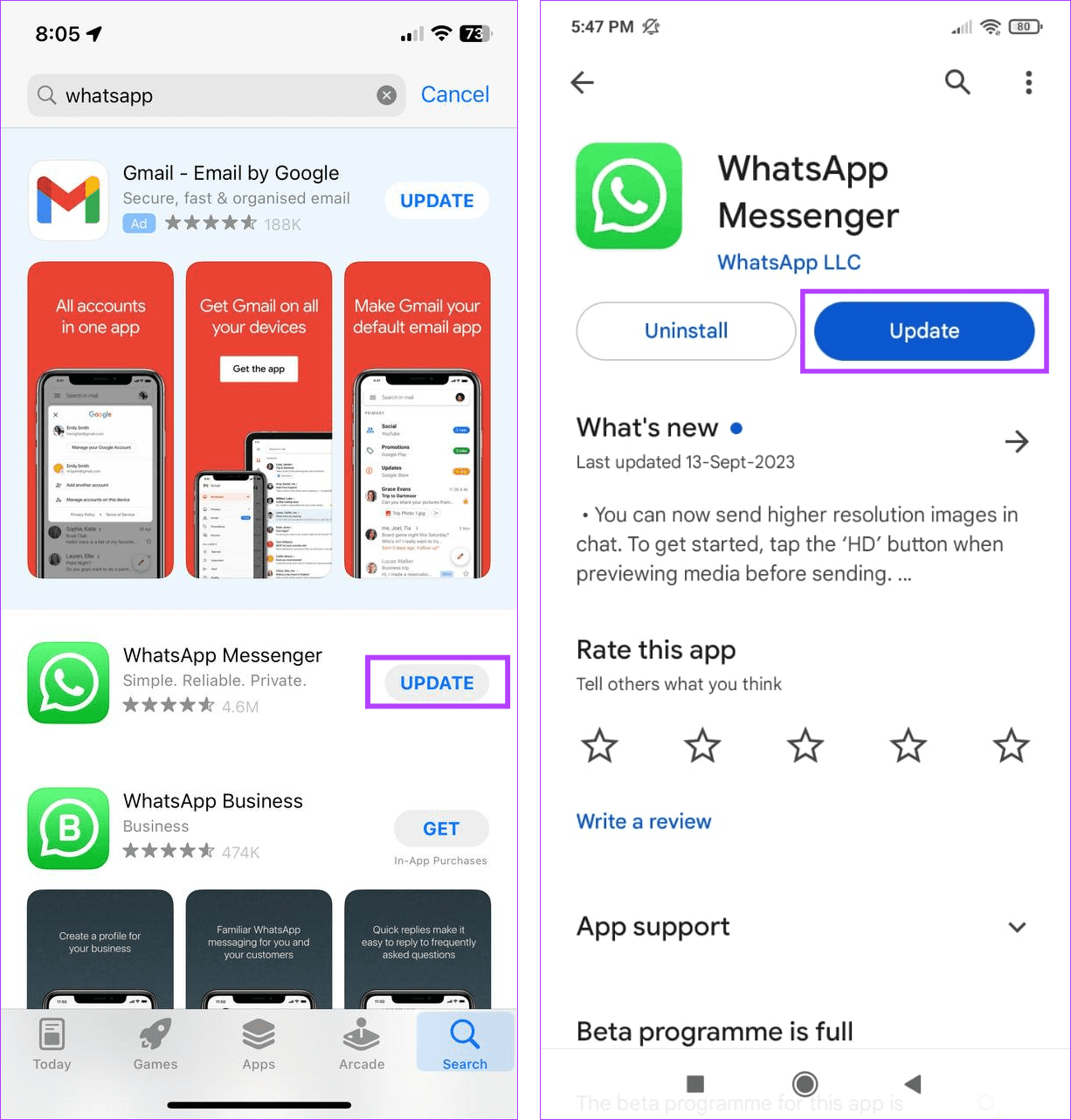
2. Wait for the Option to Become Available
As we mentioned before, because WhatsApp is still rolling out the Channels feature, it might not be available for your device as of yet. If so, we advise you to wait before checking again. Channels on your device might be an update away.
FAQs for Using Channels on WhatsApp
As per Meta, WhatsApp’s parent company, Channels are secured with end-to-end encryption, an extra layer of security being added to protect the identities and other identifying details of the Channel admins and followers.
No, messages or any other media sent on WhatsApp Channels will be automatically deleted after 30 days.
Yes, you can use the WhatsApp Channels on WhatsApp web or desktop apps. However, because the feature is a recent addition, it might not be available for you at the moment.
Understanding Channels on WhatsApp
We hope this article helped you understand WhatsApp Channels and how to add or access them on your device. If you’re confused between Channels on WhatsApp and Telegram, you can also check our detailed comparison of WhatsApp Channel vs. Telegram Channel.
Was this helpful?
Last updated on 21 September, 2023
The article above may contain affiliate links which help support Guiding Tech. The content remains unbiased and authentic and will never affect our editorial integrity.