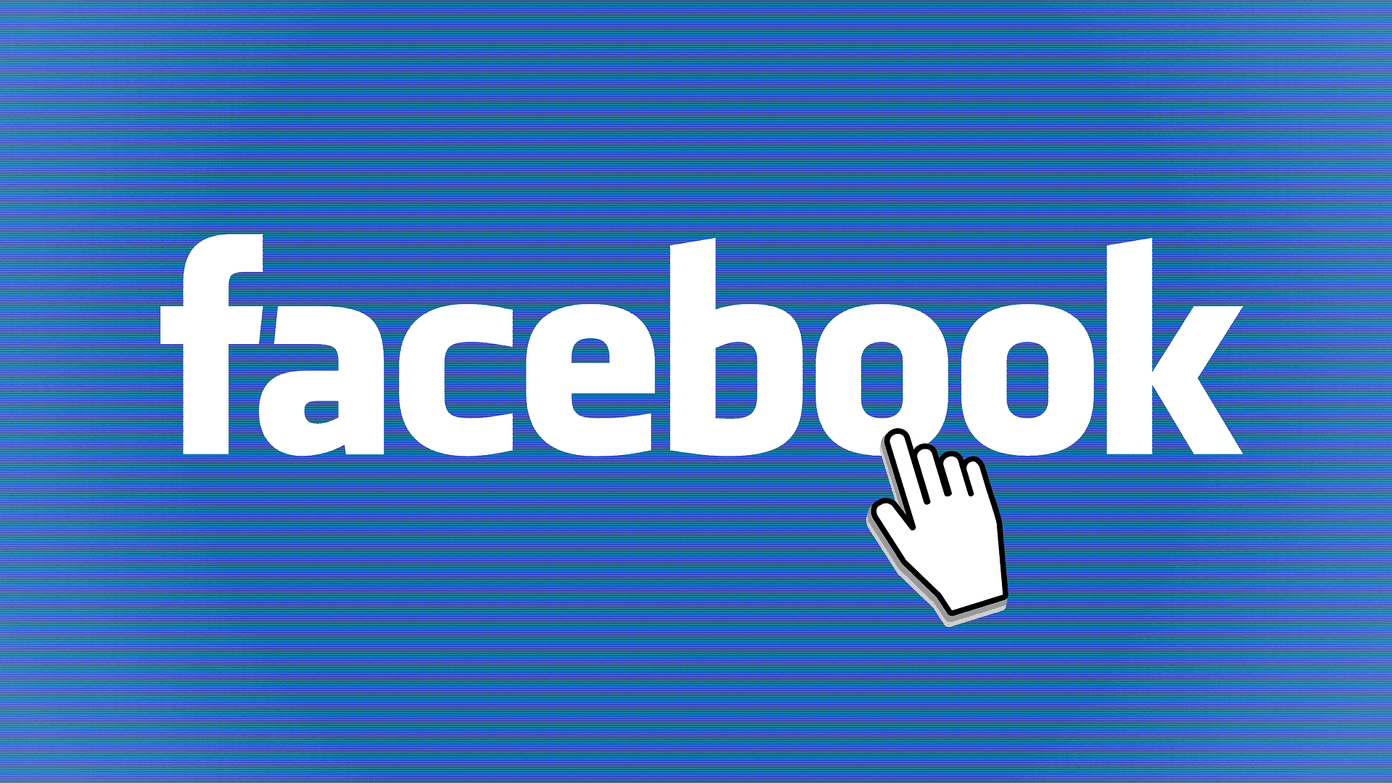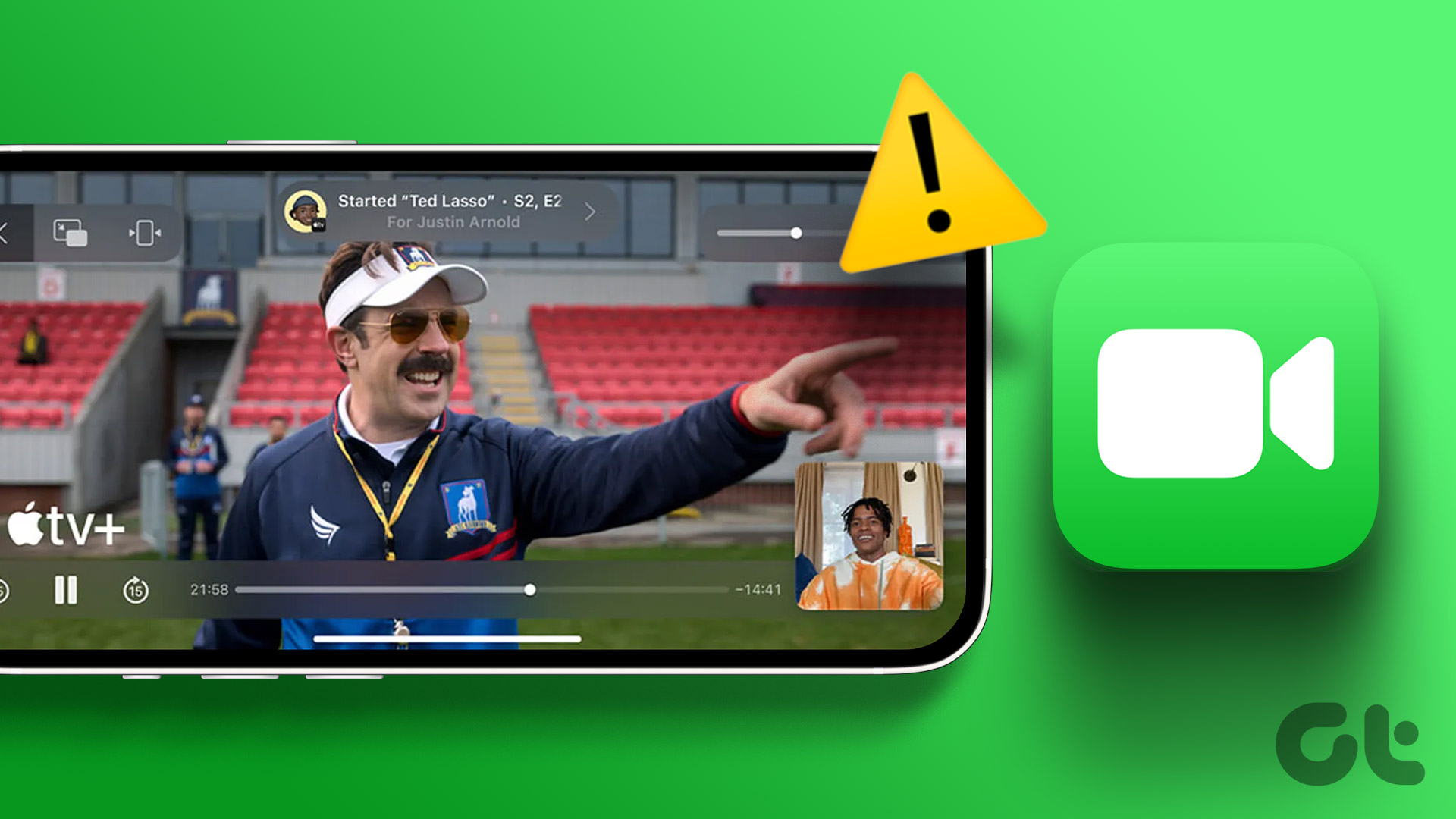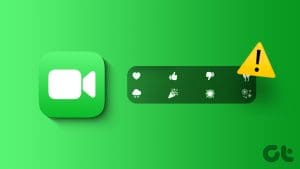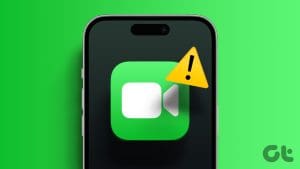FaceTime was initially introduced only for iPhone, iPad, and Mac users. But now you can attend FaceTime calls from your Android phone. You still don’t get the option to start FaceTime calls from your Android phone. But at least you can join a FaceTime call with your friends.

There are some users out there who cannot use FaceTime and take calls on their Android phones. If you are also facing the same, here are the best ways to fix FaceTime not working on your Android phone.
1. Check Camera and Microphone Permissions
Since you can take FaceTime calls on your Android phone through your web browser, you should check if the Camera and Microphone permissions are enabled. This is the first way to troubleshoot when FaceTime calls with Android are not working.
Step 1: Long-press the web browser icon on your Android phone and select App Info.

Step 2: Tap on Permissions.
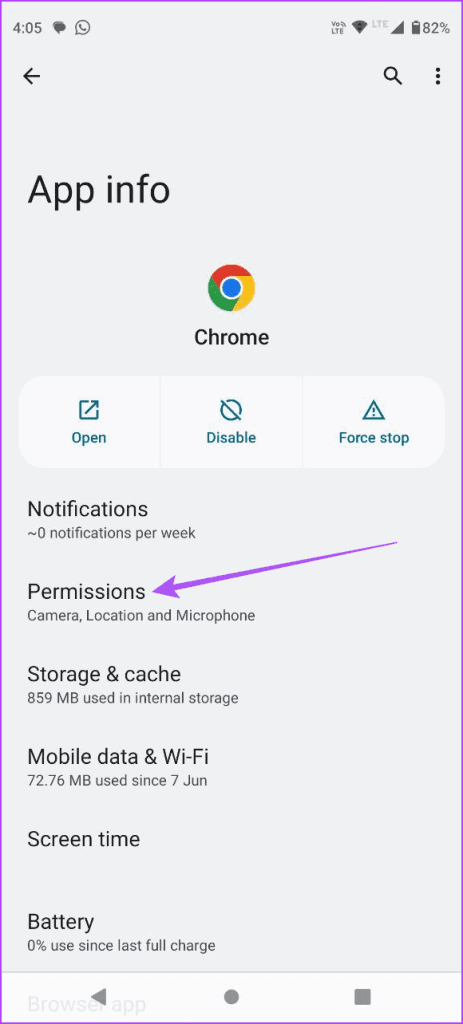
Step 3: Select Camera and Microphone to check if they are allowed access by your web browser.
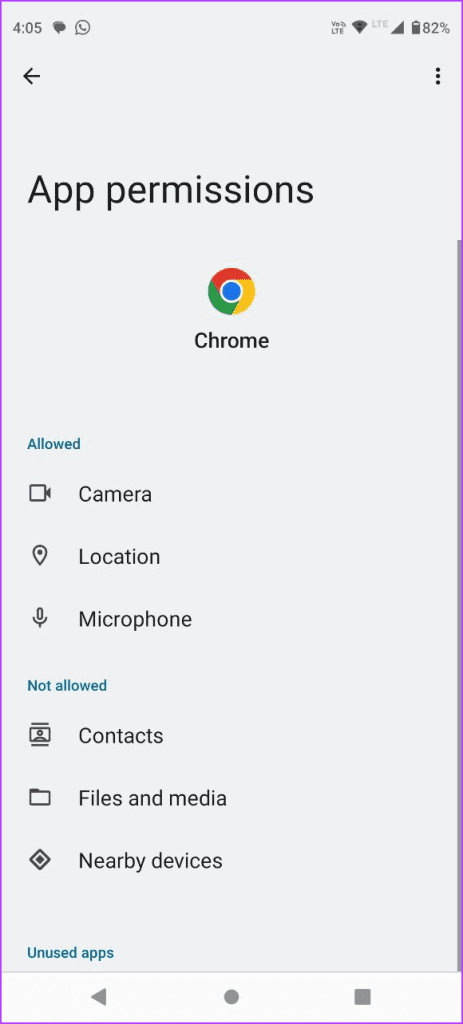
Step 4: Close App Info and check if the problem is solved.
You can refer to our post if the Microphone is not working on your Android phone.
2. Check FaceTime Call Link
If you cannot join FaceTime calls from an Android device, check the call link shared with you. The FaceTime call link can expire after a while. So you can ask for another call link from your contact.
3. Check if Joining FaceTime Calls Is Enabled
Your contact has the option to silence FaceTime call joining requests. Once you send a FaceTime joining request from your Android phone, your contact needs to approve it on your iPhone. So, that option needs to be disabled to allow receive joining requests for FaceTime.
Step 1: On the iPhone, open FaceTime.
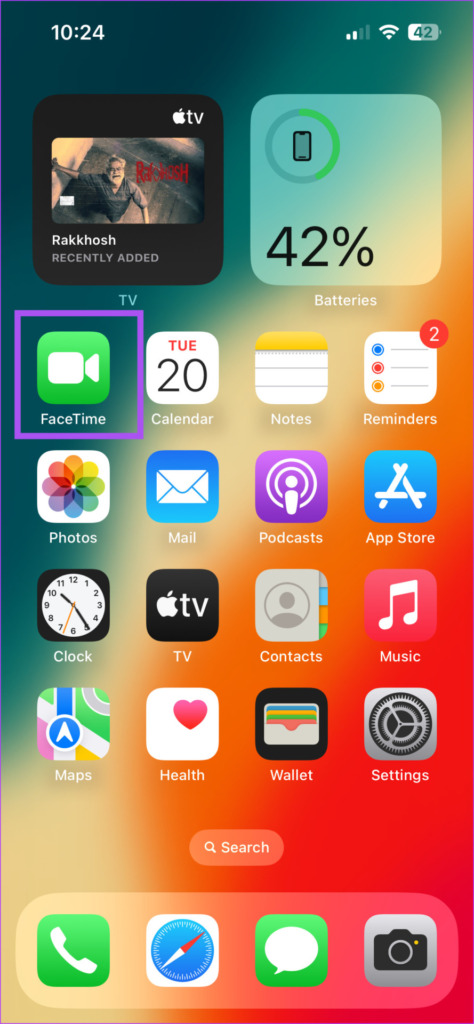
Step 2: Repeat the process of creating a FaceTime call link.
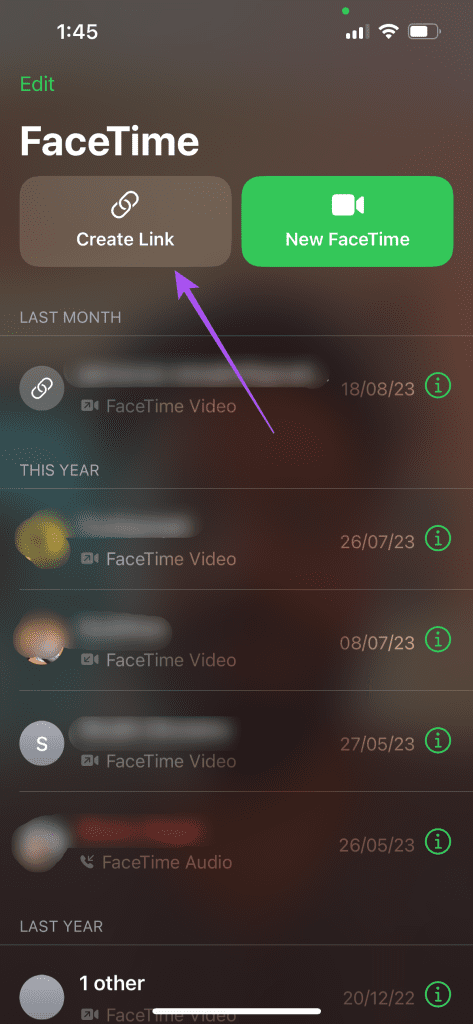
Step 3: Tap the Info icon at the top-right corner of the FaceTime screen.

Step 4: Ensure that the option of Silence Join Requests is disabled.
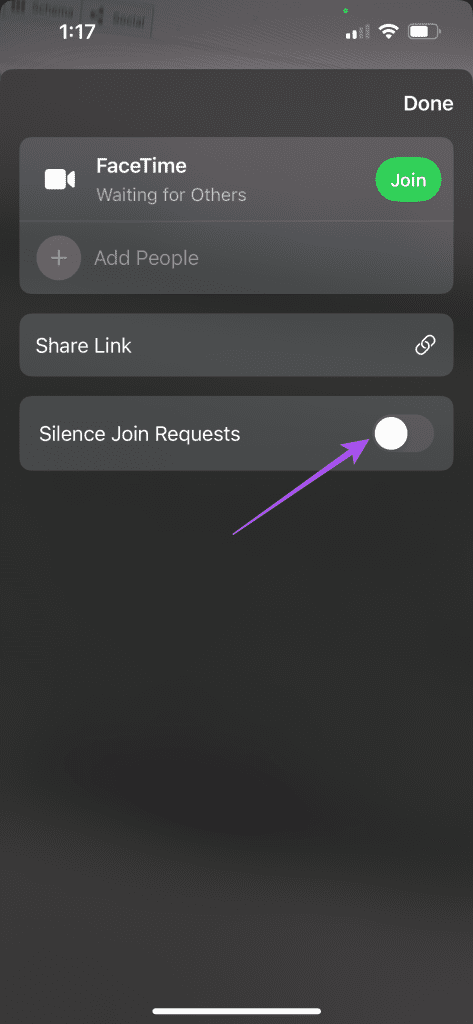
Step 5: Try joining the FaceTime call from your Android phone and check if the problem is solved.
4. Update Web Browser
If you are using an older web browser version on your Android phone, we suggest updating it to the latest version. Also, using this feature only with Google Chrome and Microsoft Edge browser on Android is recommended. So, if you are using a different browser, switch to Chrome or Edge.
5. Switch From Mobile Data to Wi-Fi
If the FaceTime call link is still not working on your Android phone, it might be an issue with your internet speed. If you are using mobile data, you might not be get good internet speeds at your current location. We suggest switching from Mobile Data to Wi-Fi on your Android phone. This will provide more stable internet connectivity.
6. Switch to 5GHz Frequency Band
If you have a dual-band router at home or in your vicinity, you can switch from a 2.5GHz to 5GHz Wi-Fi network. This will significantly improve your internet speeds and not cause issues with FaceTime calls on your Android phone. Just quickly run a speed test to rest assured.
7. Clear Web Browser App Cache
The App Cache stores data and preferences with time depending on your app usage. If FaceTime calls are still not working on your Android phone, we suggest clearing the cache for your web browser app. You will have to login again to your online accounts in that web browser after following this solution.
Step 1: Long-press the web browser app icon and select App Info on your Android phone.

Step 2: Select Storage Cache and tap on Clear Cache.


Step 3: Close App Info and check if the problem is solved.
8. Update Android OS Version
The last resort is to update the Android OS version on your mobile device. It will provide more stability for this feature to work smoothly.
Step 1: Open Settings on your Android phone.
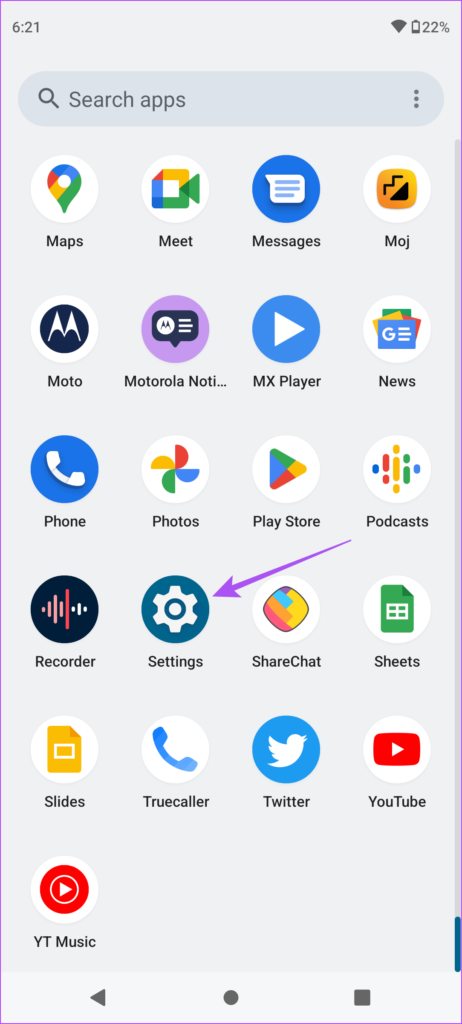
Step 2: Scroll down and select System Update. Then tap on Check For Updates.
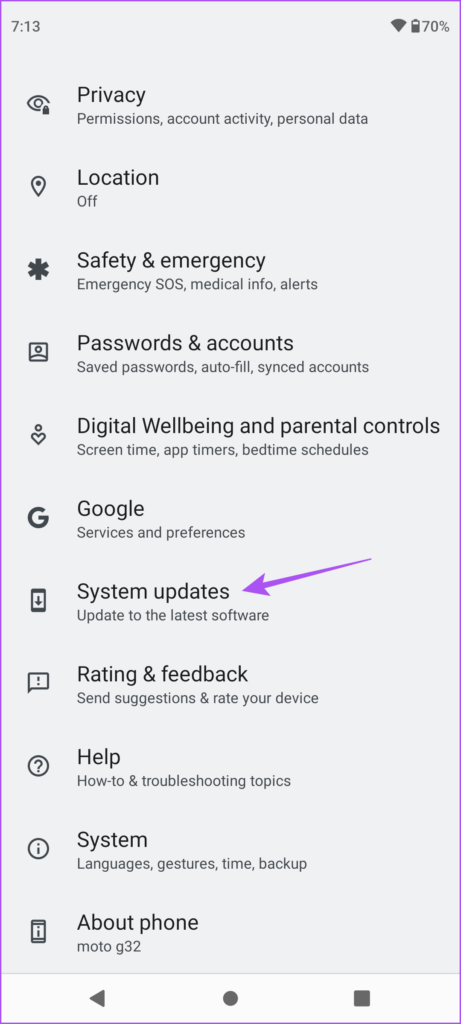
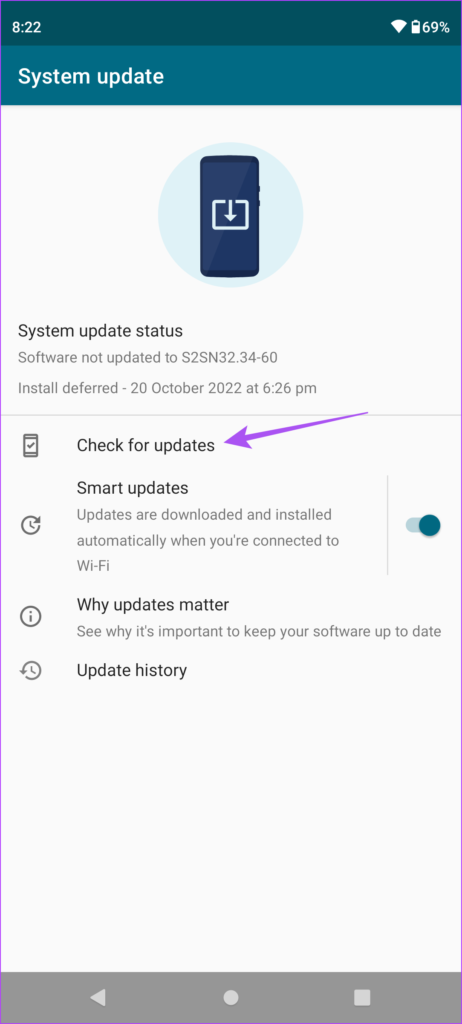
Step 3: If an update is available, download and install it.
Step 4: Once done, check if the problem is solved.
Take FaceTime Calls on Android
These solutions will solve the issue of FaceTime calls not working on your Android phone. You can also read our post if audio messages are not working in the Messages app on your Android phone.
Was this helpful?
Last updated on 01 September, 2023
The article above may contain affiliate links which help support Guiding Tech. The content remains unbiased and authentic and will never affect our editorial integrity.