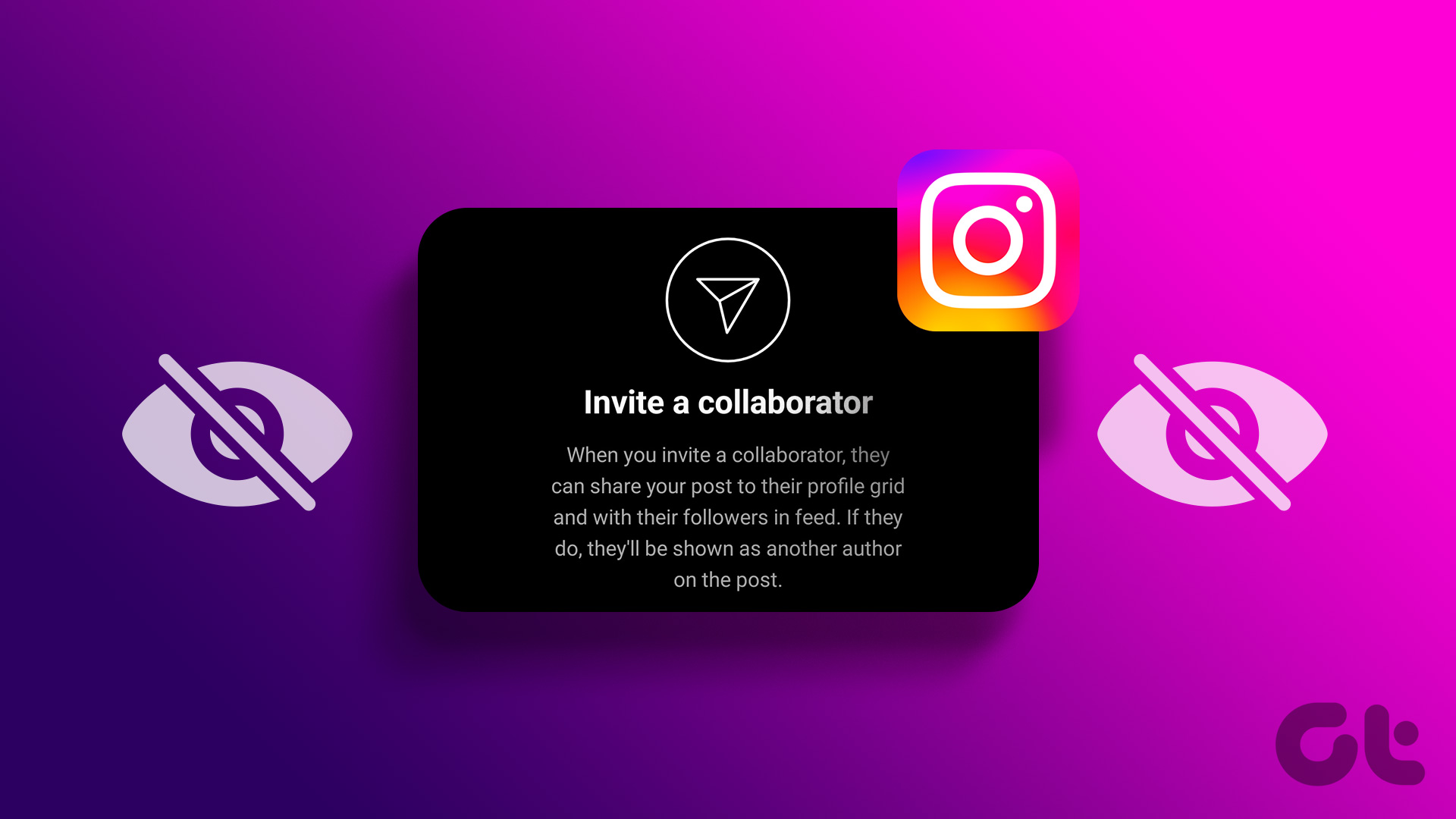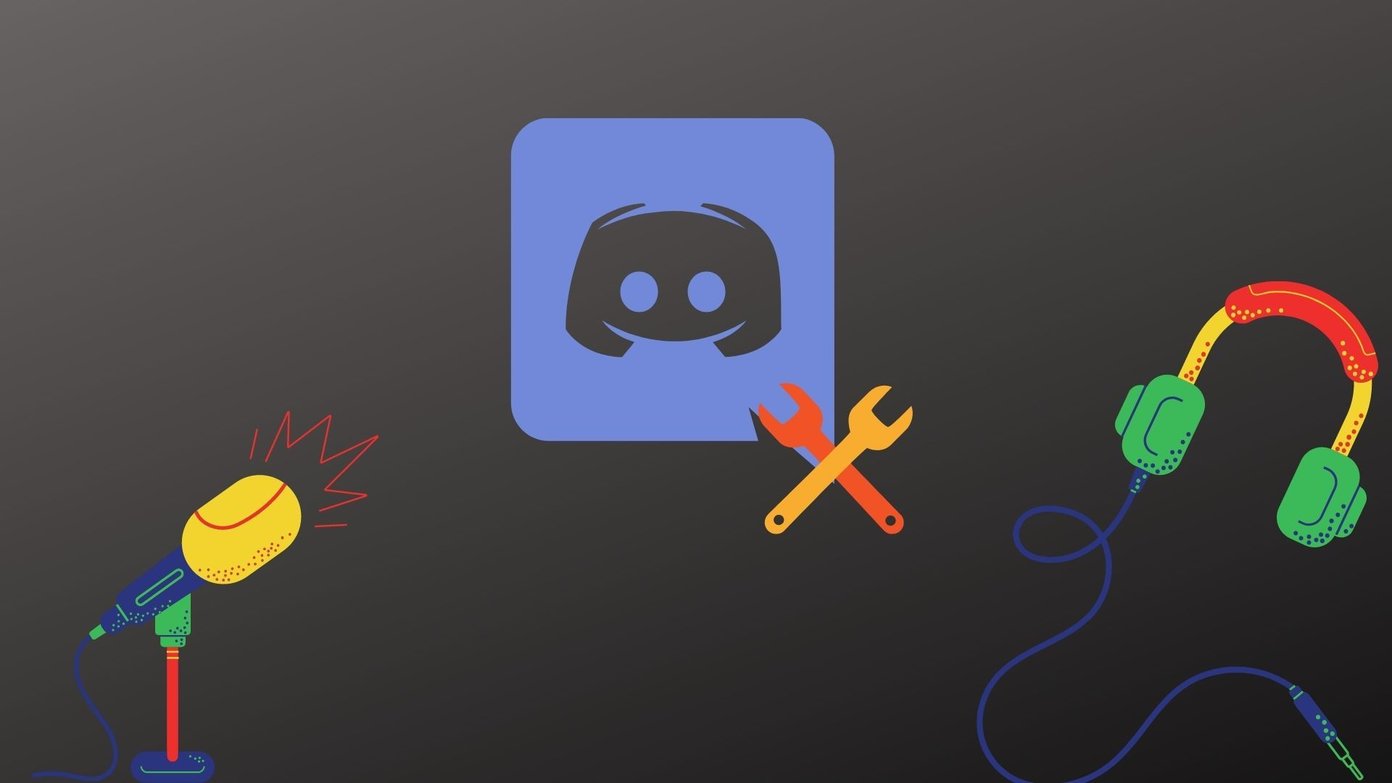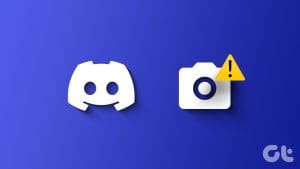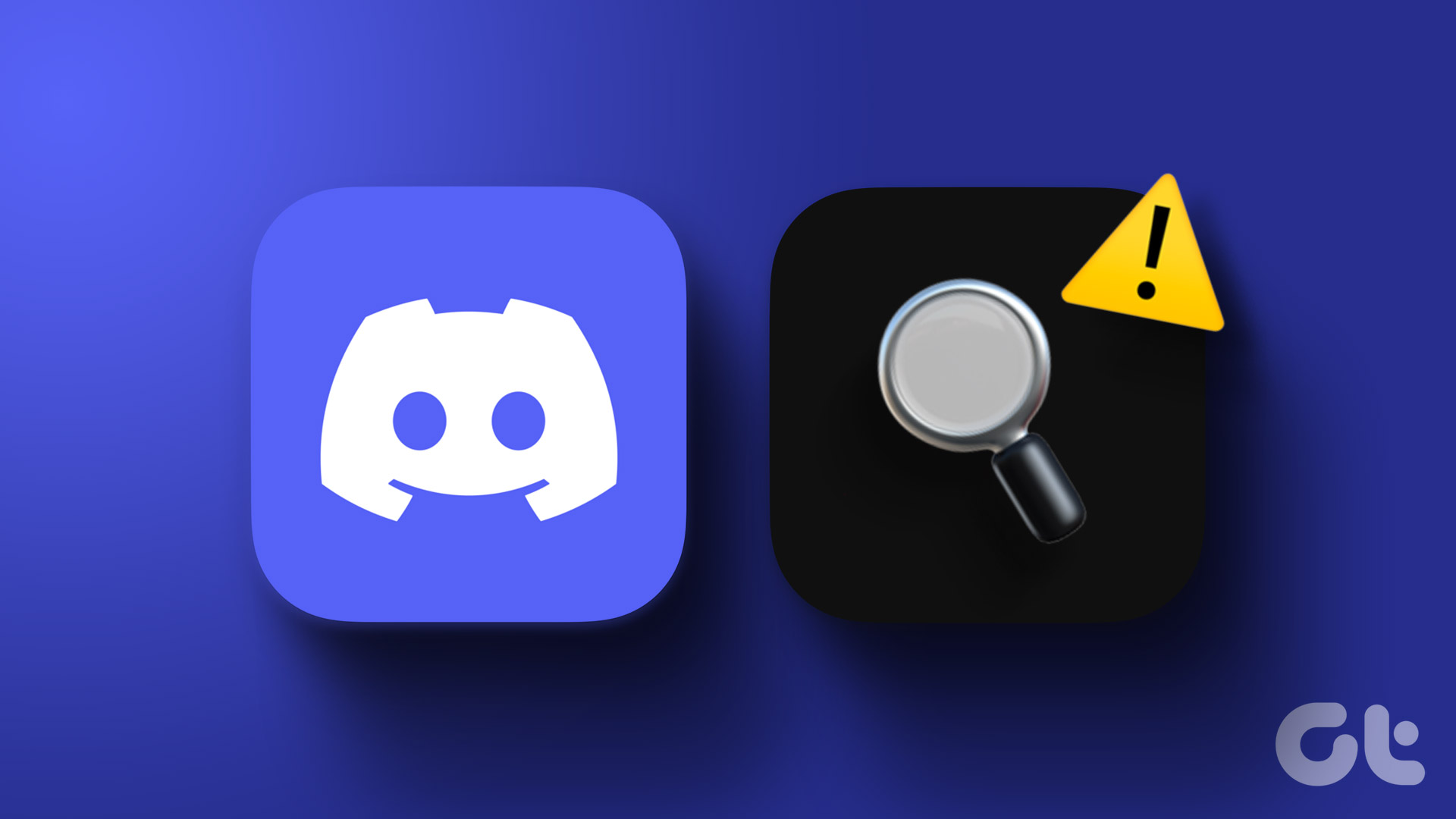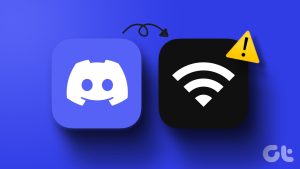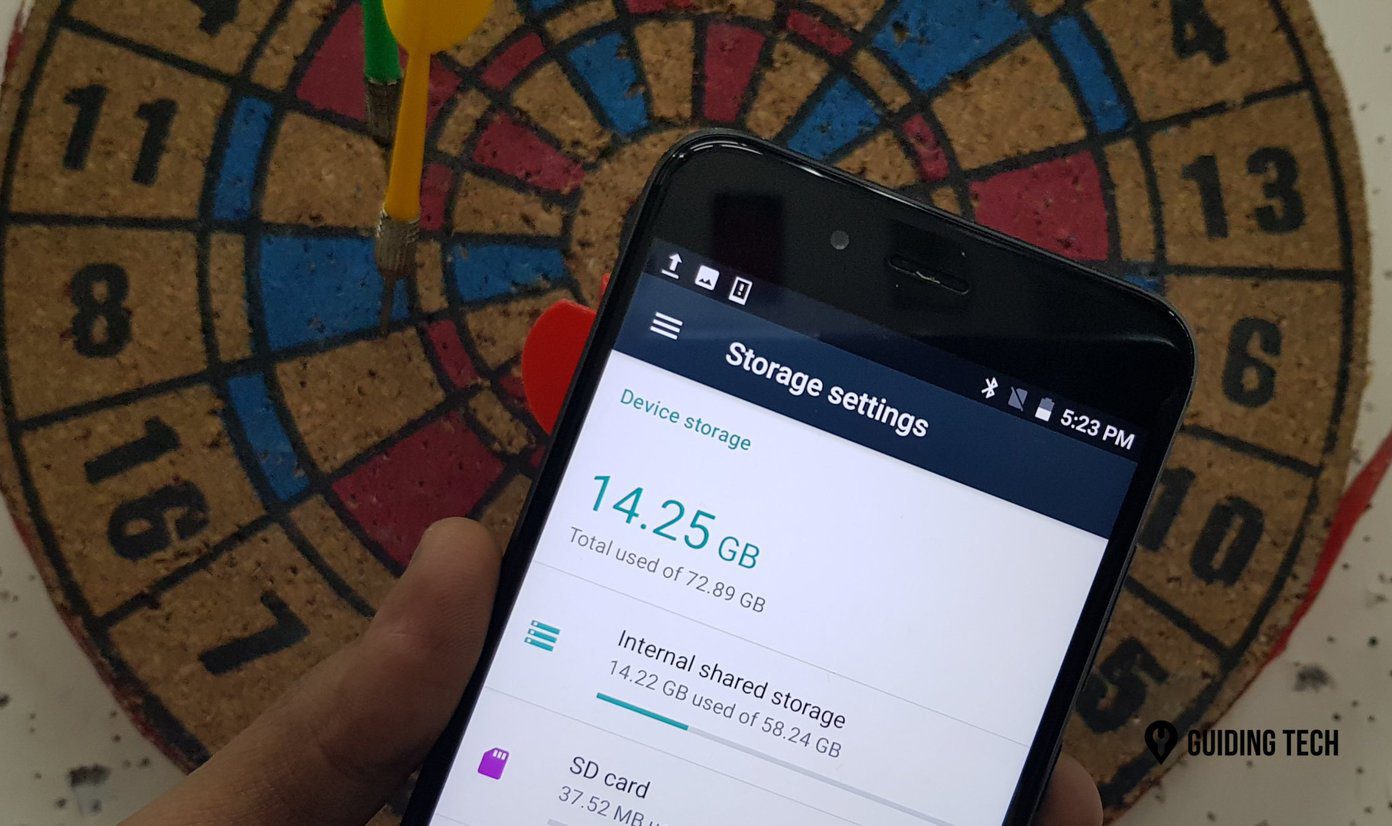Whether you’ve received the Discord server invite link personally or stumbled upon it through a public post, using it is fairly straightforward. But what if these Discord invites stop working? In such cases, Discord may present errors like ‘Unable to accept invite’ or ‘Invalid Invite,’ requiring you to fix it.

This can happen due to several reasons, so there’s no one-size-fits-all solution that will work for everyone. Having said that, this guide will walk you through all the possible solutions for getting Discord invite links to work on your computer or mobile device.
1. Ensure Discord Invite Link Isn’t Expired or Revoked
Discord allows users to create server invites with expiration times or a limited number of uses. If a Discord invite is not working, it’s likely that it has expired or the server owner revoked the link.
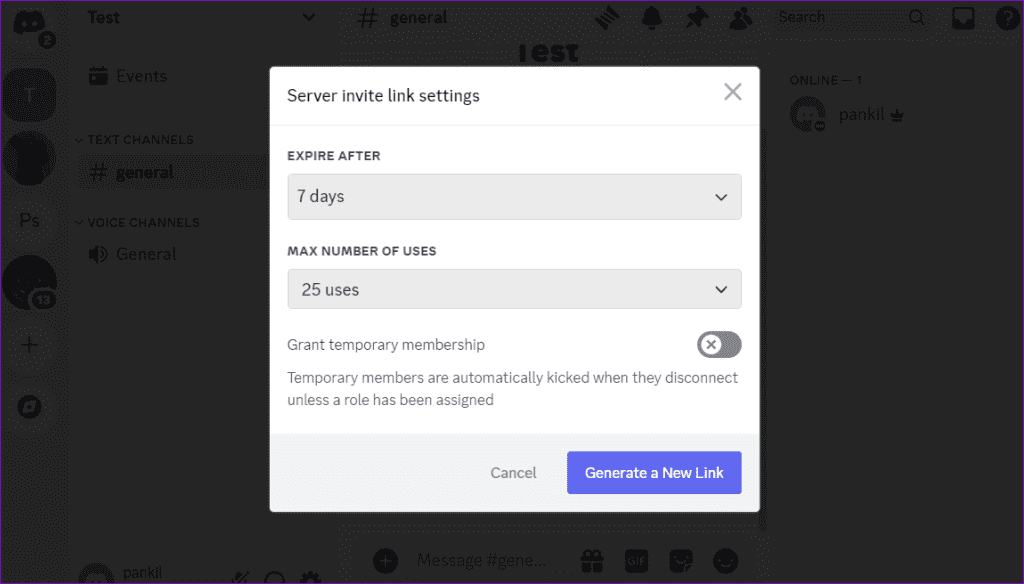
If you are certain that the Discord invite is valid, ensure that you’ve typed the invite URL or code correctly, as they are case-sensitive. Otherwise, Discord may display the ‘Invite Invalid’ message when you enter the link or code. If the issue persists, you can request the Discord server admin or owner to resend the invite link or code.
2. Check if You’ve Hit the 100 Server Limit
As a Discord user, you can only join 100 servers at a time, but you can increase that limit to 200 servers with a Discord Nitro subscription. However, once you reach the limit, you won’t be able to join new servers. This can result in the ‘Unable to accept invite’ error on Discord, which can only be fixed by leaving one of the servers you’ve joined.
To leave a Discord server on your desktop, simply right-click on its icon on your left and select Leave Server.
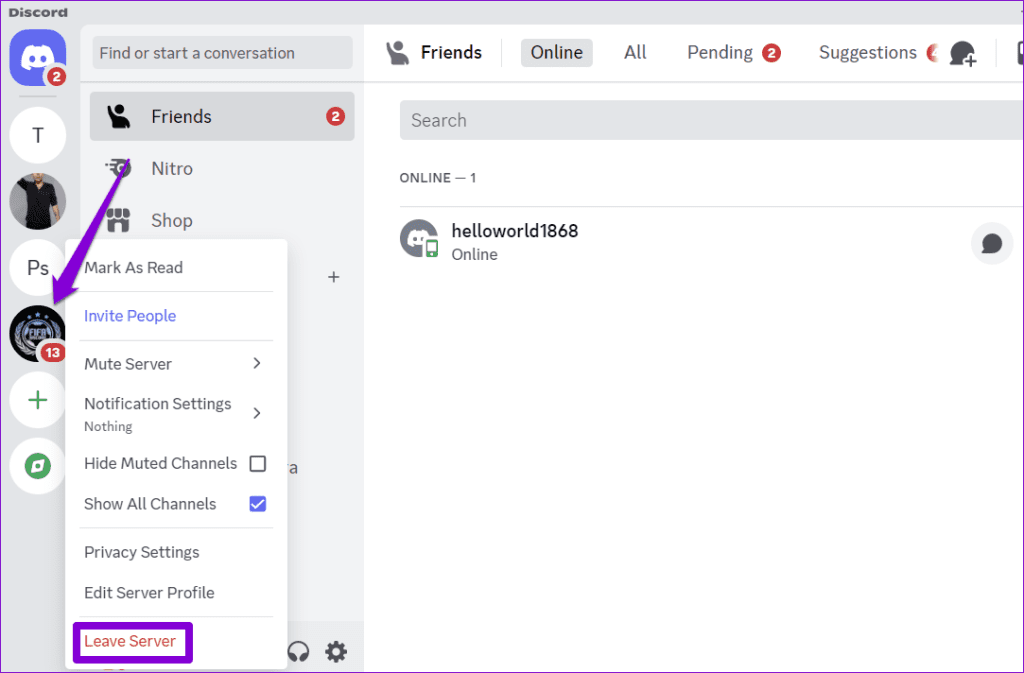
If you’re using Discord on your Android or iPhone, long-press on the server you want to leave and select More Options. Then, scroll down and select the Leave Server option.
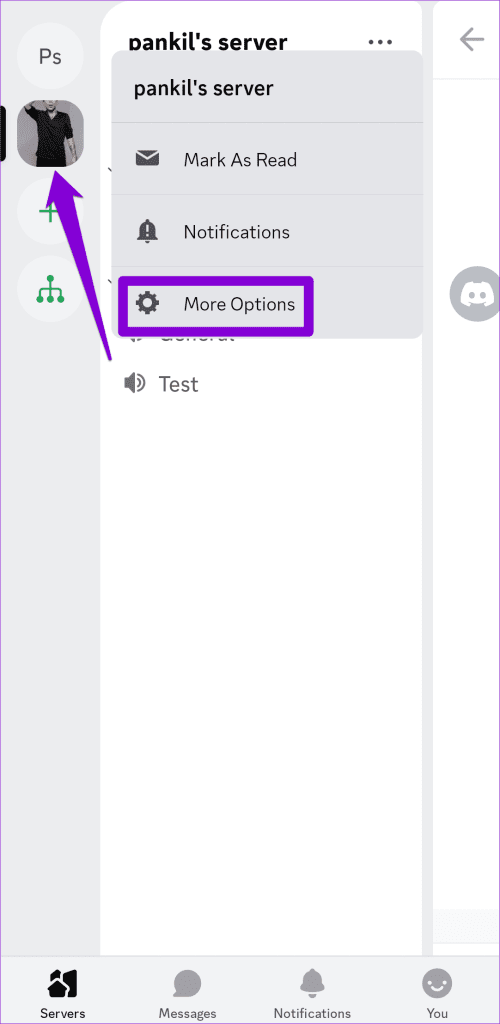

After completing the above steps, check if the Discord invite is working.
3. Try Joining Other Servers
Are you getting the ‘Whoops, unable to accept invite’ error when trying to join a particular server? This might occur if you were previously banned by the server owner or admin. To check for this possibility, try to join other servers using their respective invite links or codes and see if the issue persists.
If you are banned from a Discord server, there’s not much you can do on your end to resolve the issue.
4. Check Discord Server Status
Server congestion or other related issues can impact Discord’s performance and lead to server invites not working. Discord maintains a server status page that can help you determine whether the problem originates from the server side. Visit the following link to check if it’s a widespread issue.

If Discord servers are experiencing an outage, wait for them to get back up and running, and then try using the invite link again.
5. Clear Discord Cache
If you still can’t join servers using the invite links, it’s possible that the cache data associated with the Discord app has become corrupted. Try purging the existing Discord app cache to see if that fixes the ‘Unable to accept invite’ error on Discord.
To clear the Discord cache on your Android or iPhone, follow these steps:
Step 1: Open the Discord app on your phone.
Step 2: Tap the profile icon in the bottom right corner. Scroll down to the Dev Only section and tap the Clear Caches option.
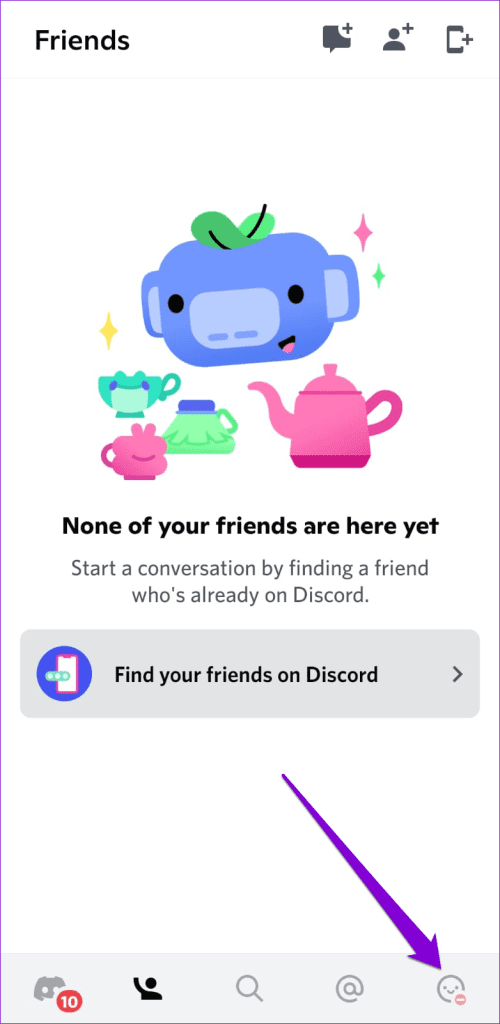
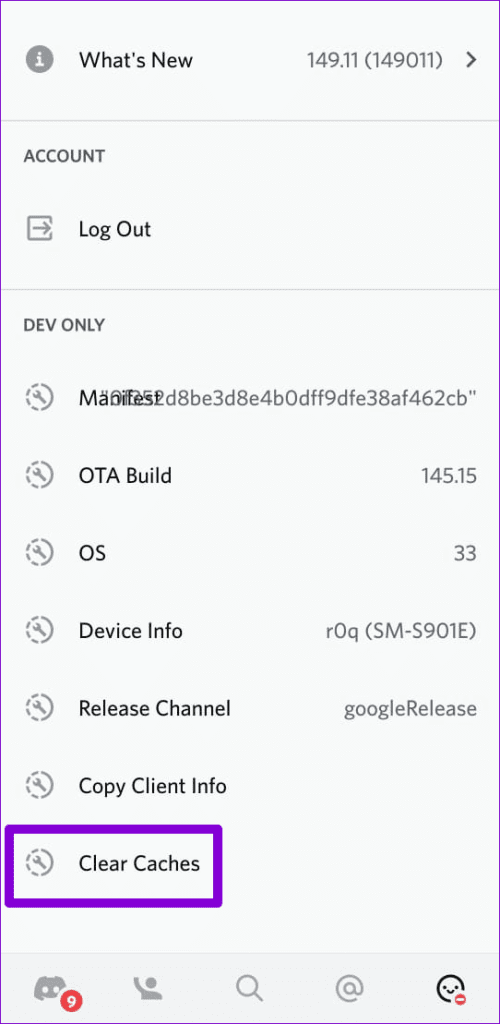
Similarly, you can clear the Discord cache on your Windows or Mac as well. After that, server invites should work as expected.
6. Use a VPN Connection
Discord implements rate limits to protect its servers from excessive requests. If you’ve joined too many servers within a short period, Discord might restrict your ability to join new servers. This restriction can sometimes make it seem like there’s a problem with the Discord invite you’re trying to use.
Several users on a Reddit post reported fixing the ‘Unable to accept invite’ error on Discord with a VPN connection. You can also give this a try if nothing else works.

No More Hurdles
It can be frustrating when you can’t join your favorite Discord server despite having an invite. Unless the invite link has expired or you’re banned from joining the server, trying one of the above tips should help fix Discord’s ‘Unable to accept invite’ error.
Was this helpful?
Last updated on 19 February, 2024
The article above may contain affiliate links which help support Guiding Tech. The content remains unbiased and authentic and will never affect our editorial integrity.