Why Some Apps Are Not Working on My iPhone
Here are the top factors affecting app performance and functionality on iPhone.
- Issues with network connection on iPhone.
- Lack of storage on iPhone.
- Outdated apps.
- Incorrect network settings on iPhone.
- Service-side issues on iPhone.
- Problems with beta build.
- Incorrect date and time on iPhone.
- High temperatures on your iPhone.
- The screen time limit for specific apps.
- Outdated iOS build.
- Beta iOS software on iPhone.
Basic Fixes for Apps Not Working on iPhone
- Force restart iPhone: Rebooting is the first step to fixing small issues such as iPhone not receiving calls, texts, or opening an app.
- Ensure apps are up-to-date: The idea is to ensure that the issue isn’t caused due to some bug. If it is, an update from developers is the best solution. So, update the app if available.
- Force quit and restart the app: Most users don’t force quit apps on iPhones. They keep the app open in the multitasking menu. You need to completely close the app from the multitasking menu and reopen the app on your iPhone.
- Check phone storage: If your phone storage is full, it might stop you from accessing apps. Check and free up some storage if needed
- Update iOS: Apps not opening on iPhone might be due to an outdated iOS build. To fix this, go to Settings > General > open the Software Update menu.
- Disable VPN: Activating a VPN connection on your iPhone changes the IP address and may create incompatibility with some apps. You should disable a VPN connection and try accessing apps.
Fix 1. Check For Screen Time Restriction
With so many apps and games on iPhones, users often get addicted to them. Apple offers a Screen Time function to let you set a time limit for apps on iPhone and iPad.
If you have already used the daily time limit for a specific app on your iPhone, it greys out the app and you can’t open it. You can extend the time limit or remove apps from the Screen Time menu. Here’s how.
Step 1: Open the Settings app → go to the Screen Time menu.
Step 2: Select App Limits to see the apps with a daily time limit.
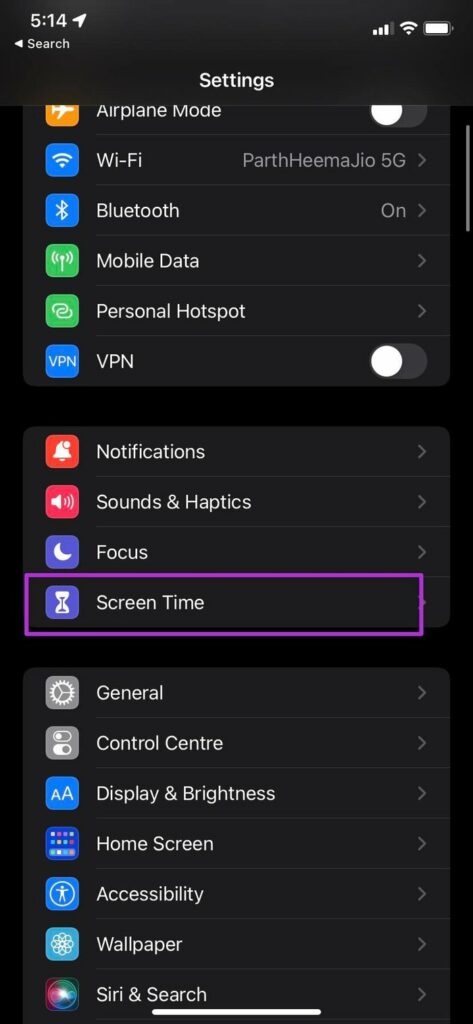

Step 3: Go to each menu. Here, you can extend the time limit or tap Delete Limit at the bottom.


Fix 2. Offload the App and Re-Download
Sometimes, a massive app size with lots of documents and data may interfere with an app on the iPhone. You must offload the app from the Settings menu.
This will free up the storage used by the app but keep its documents and data. Reinstalling the app will reinstate the data.
Step 1: Open the Settings app. Go to General → iPhone Storage menu.
Step 2: You will see a detailed breakdown of app data on the iPhone. Open the troubling app → select Offload App.



Fix 3. Reset All Settings
Incorrect settings on your iPhone may interfere with app functions. You have the option to reset all settings and try again.
Step 1: Open Settings. Scroll to General → Tap Transfer or Reset iPhone.
Step 2: Tap Reset > select Reset All Settings.

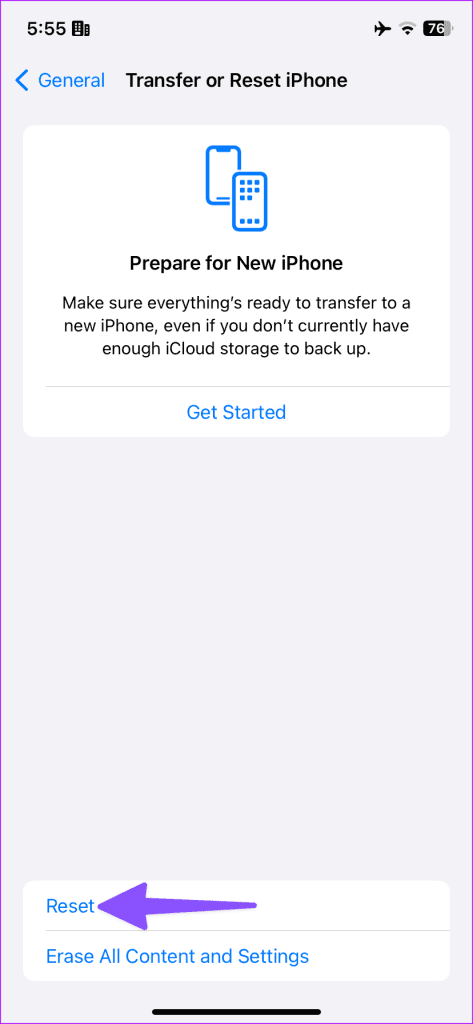
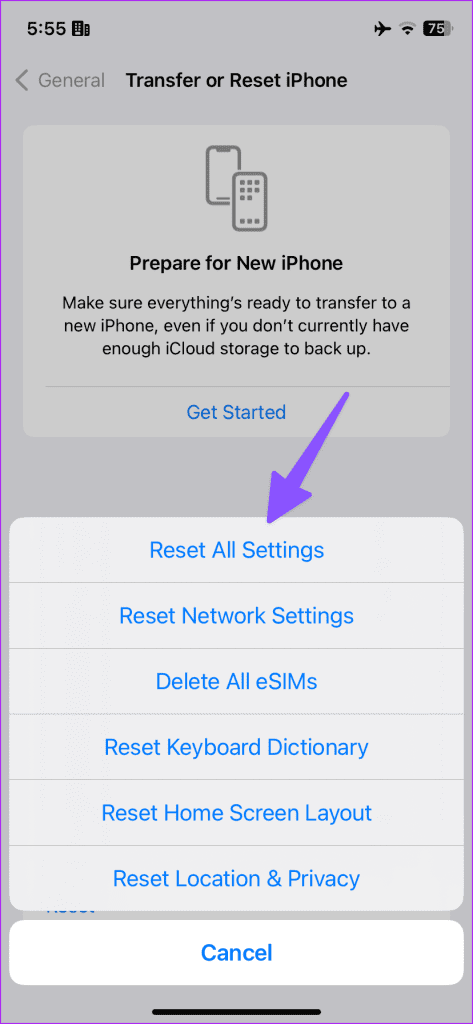
If nothing else works, contact the app developer via email or social media and share your iPhone model with the iOS version. In most cases, you can access apps on your iPhone.
Was this helpful?
Last updated on 07 August, 2024
3 Comments
Leave a Reply
The article above may contain affiliate links which help support Guiding Tech. The content remains unbiased and authentic and will never affect our editorial integrity.

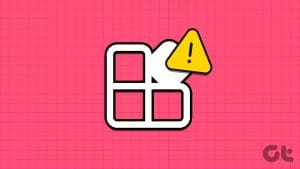

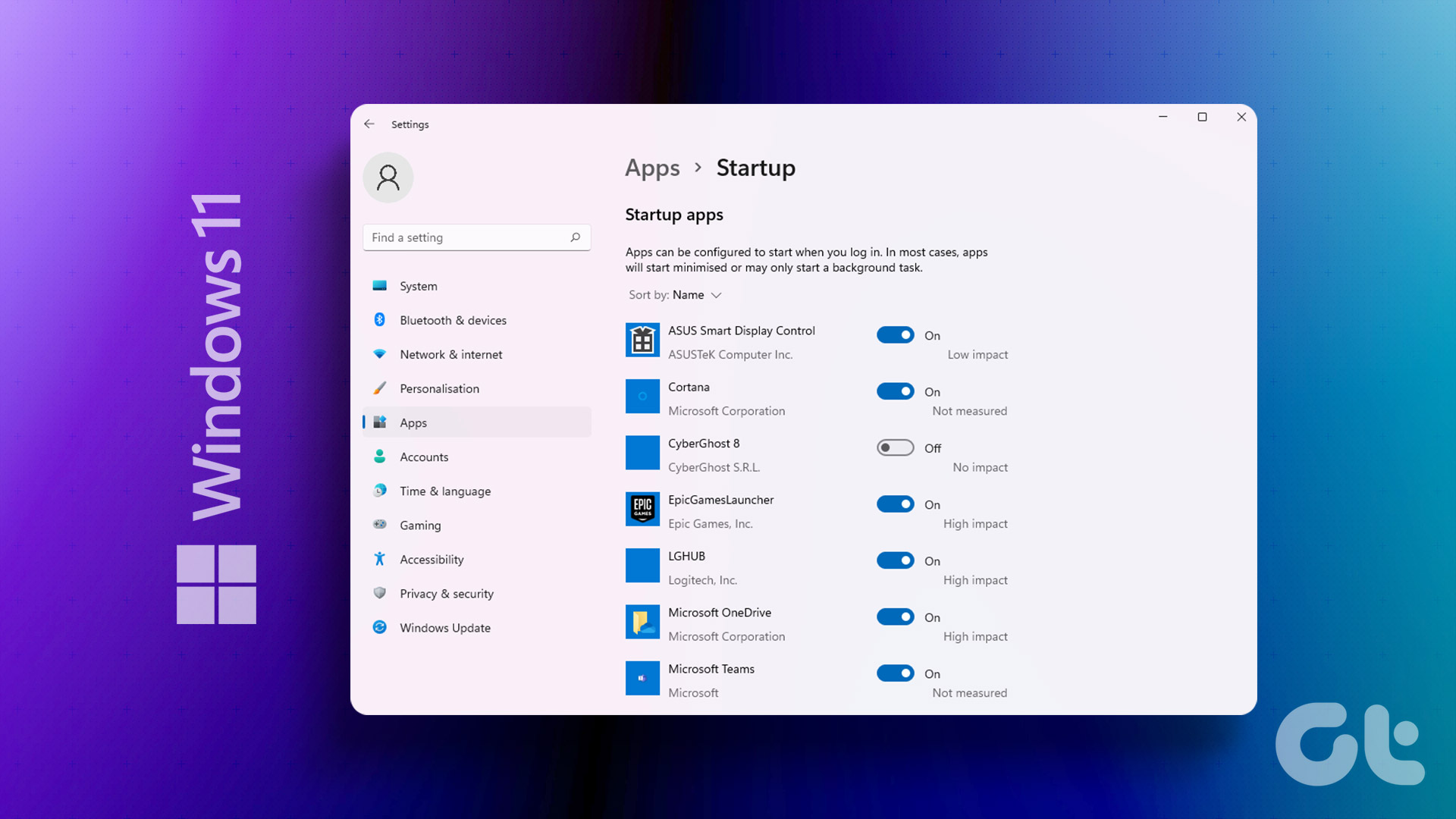
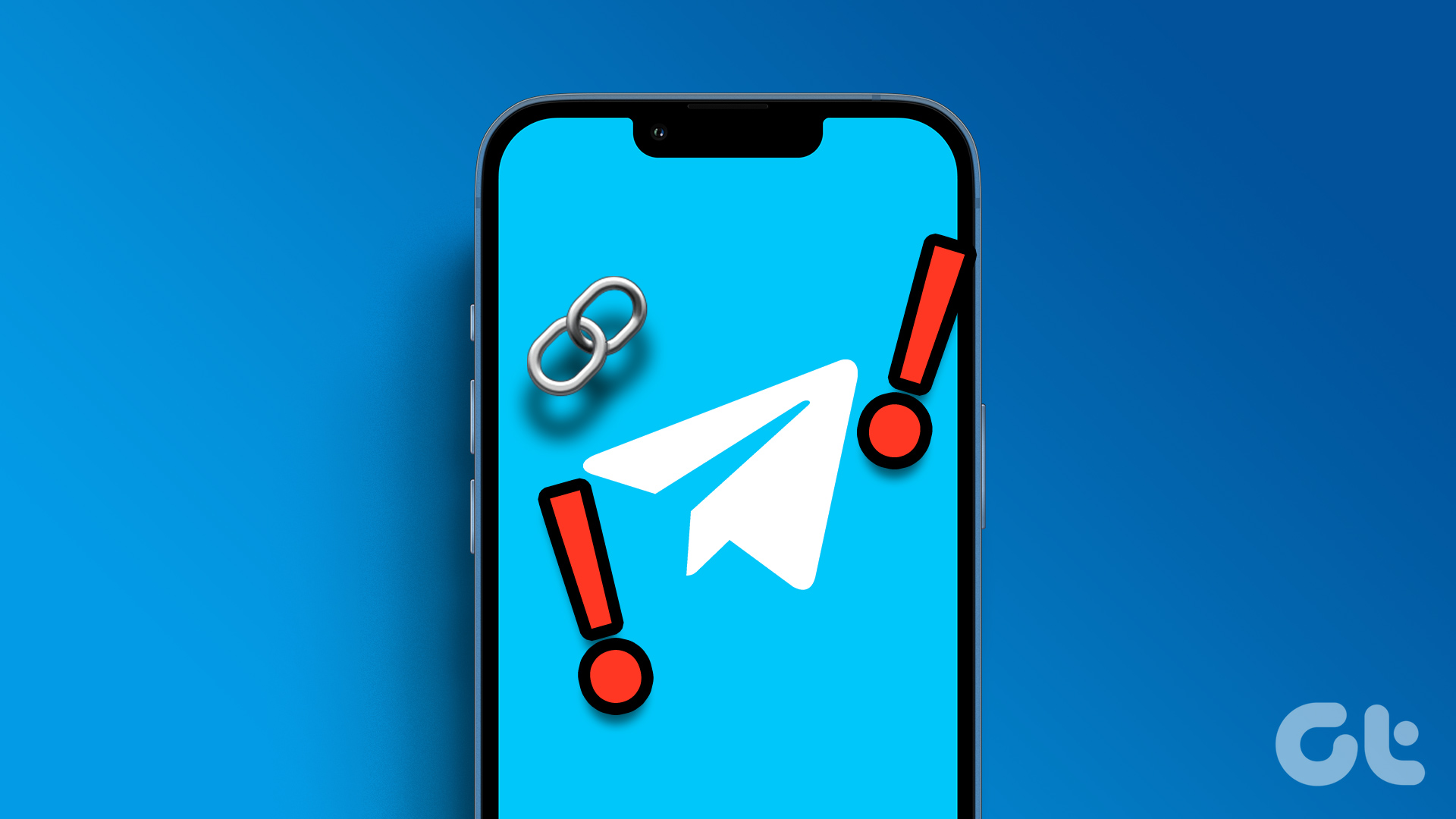




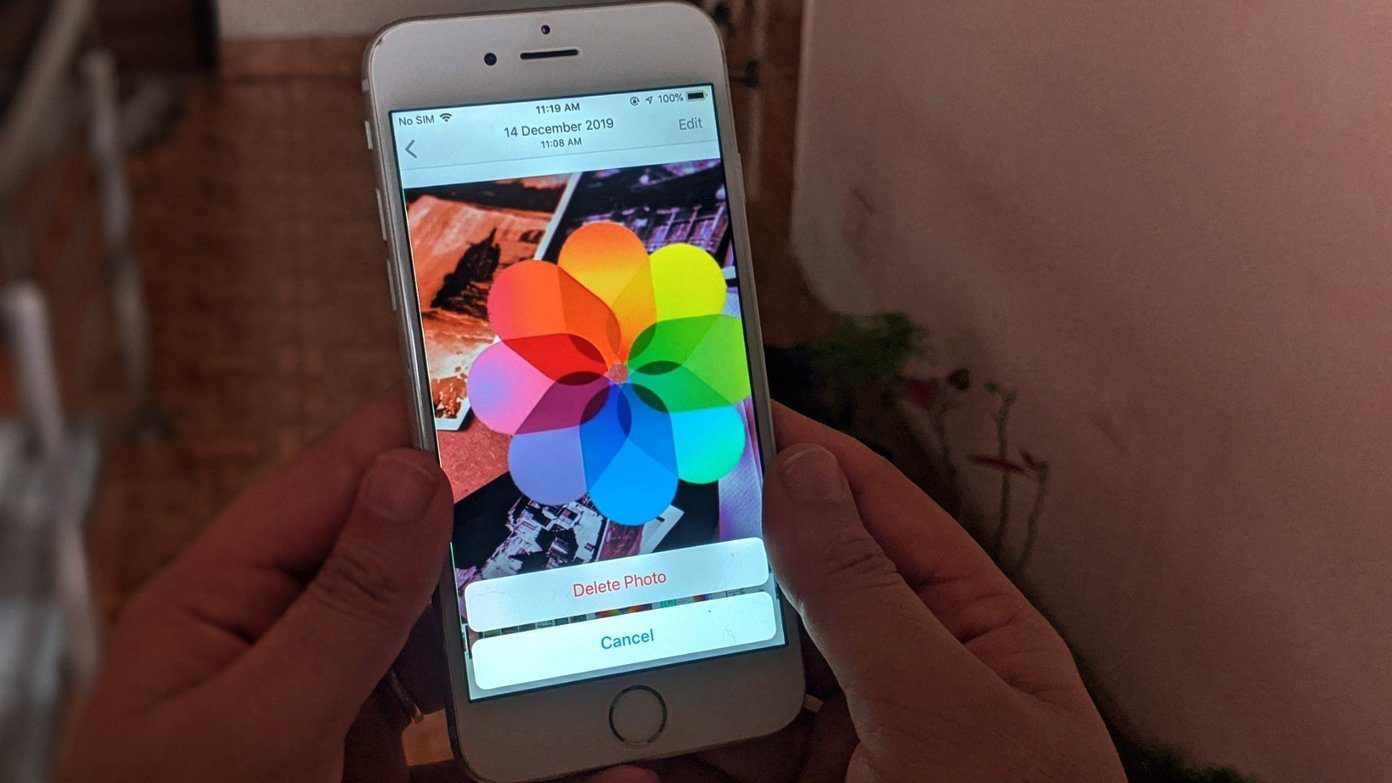
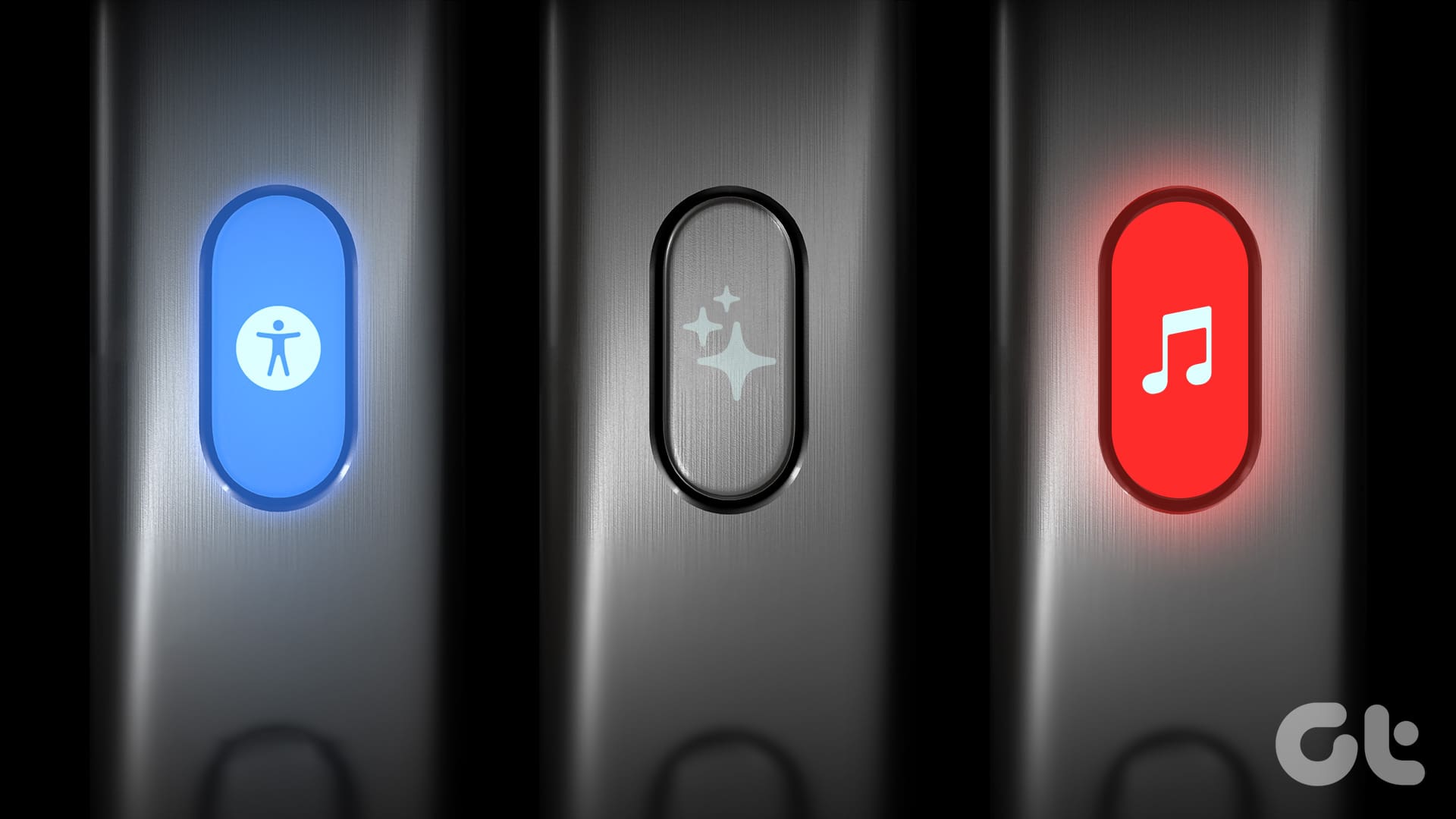
still didnt for snapchat on my iphone 6 and im really bothered
Alrajhi apps not running on my phone. Apps is already updated & ios version also update . I have remaining cloud & phone storage.
when i am click the apps to start it show white screen and stop . white screen also no load.. please help me…
My game that I have used for years does the same thing suddenly now. White screen and stops. Won’t open won’t load and I am super sad I might have to delete so many years on this game