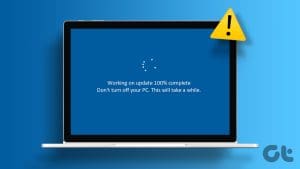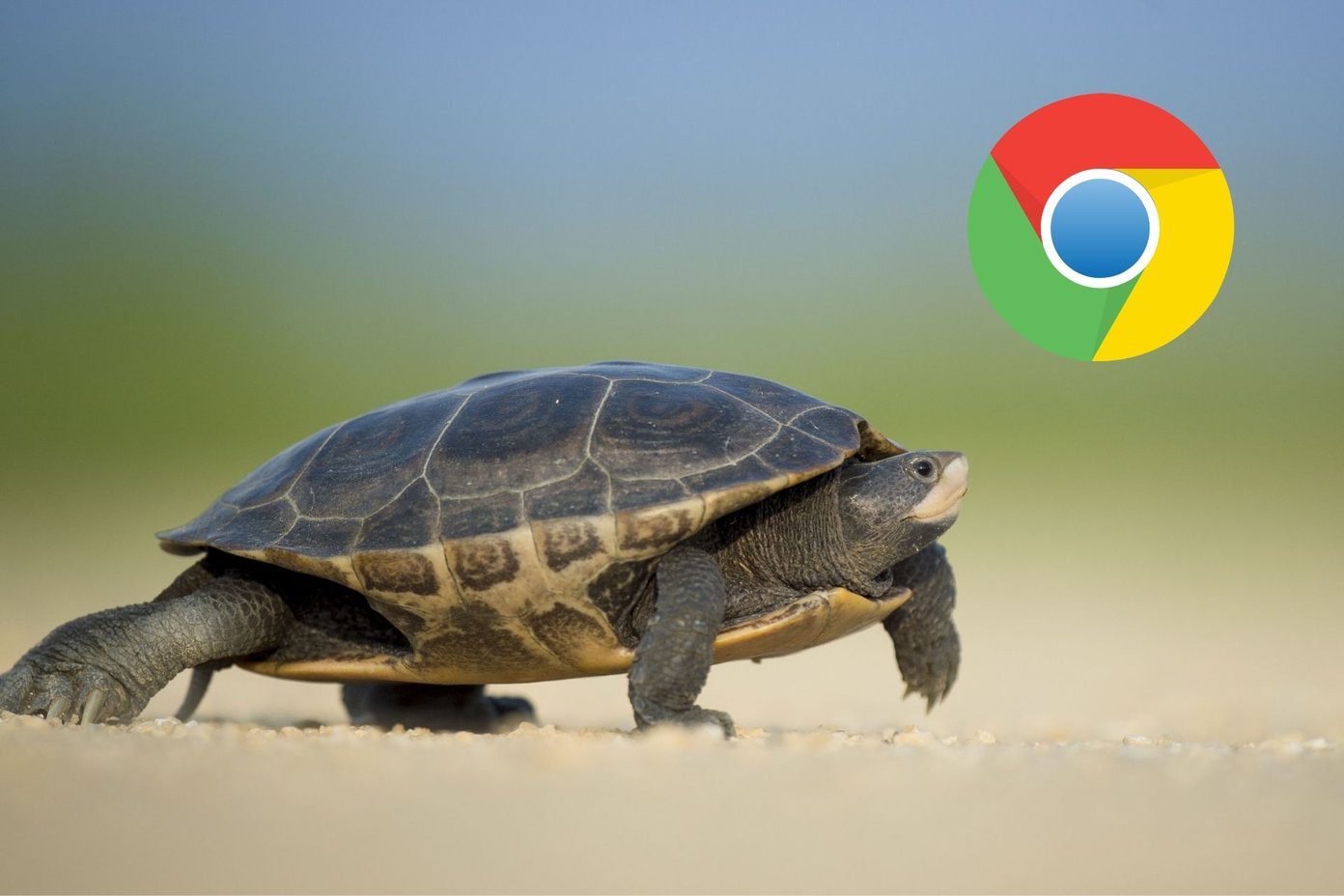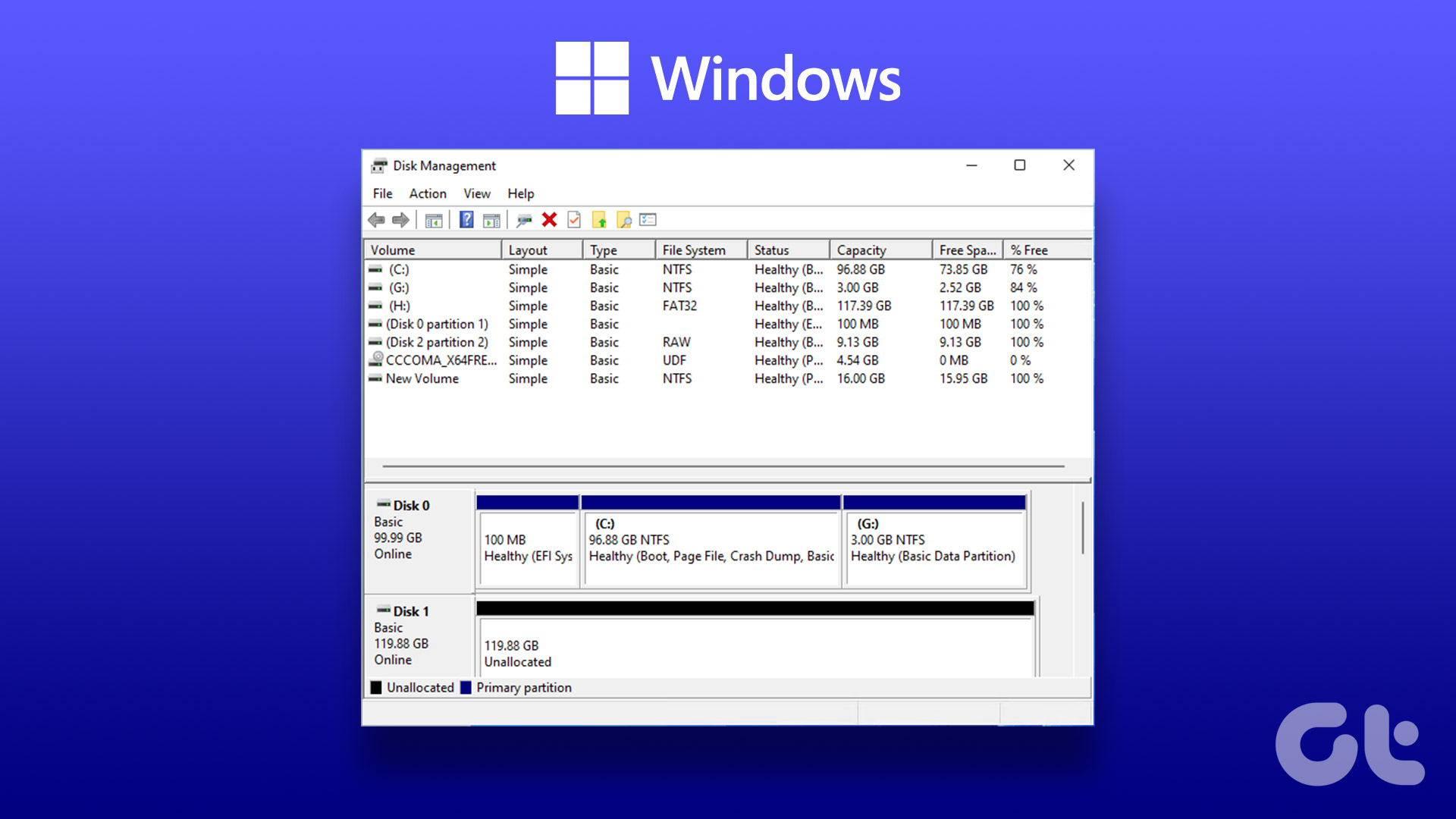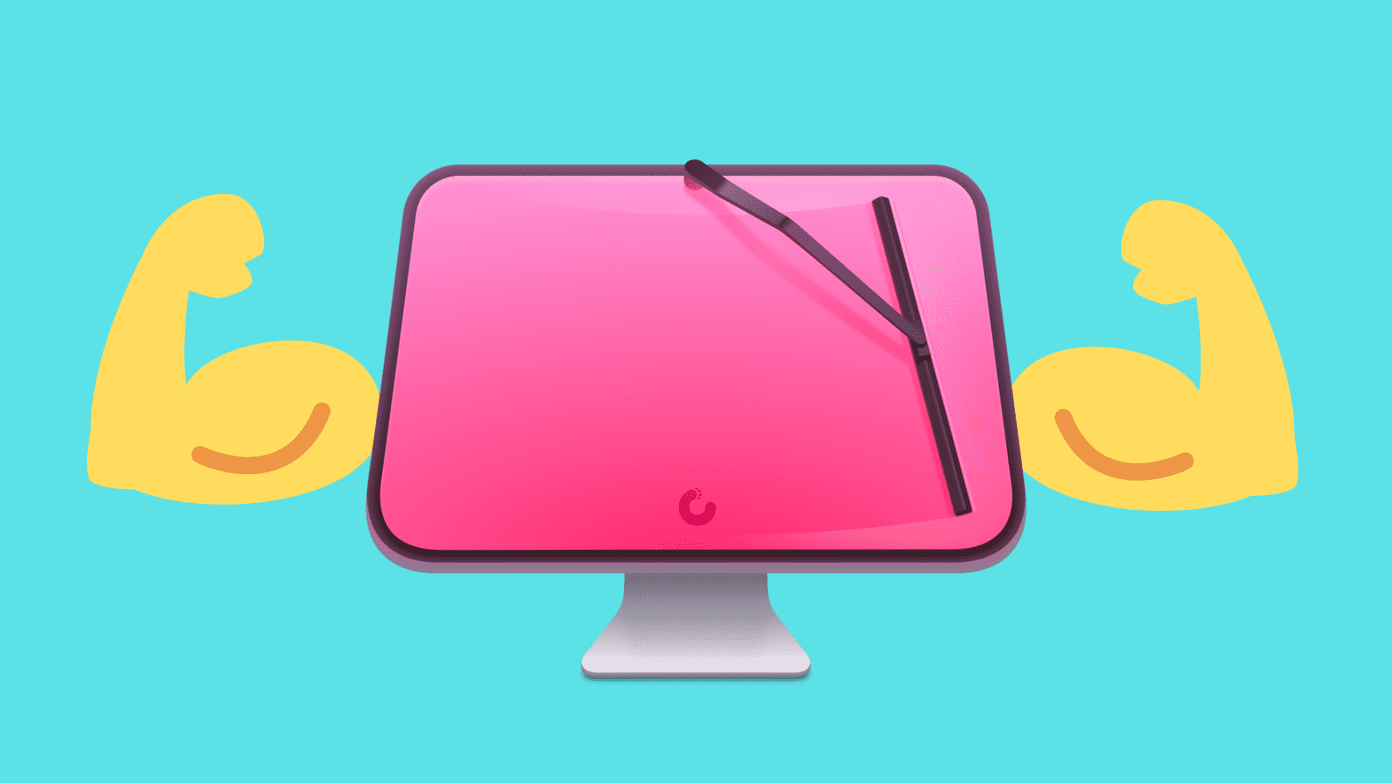Disk Cleanup has been helpful since ages on the Windows platform. We usually use Disk Cleanup to retrieve storage and help us in fixing various issues. But what if our savior itself falls sick?

Yup. Many times, while running disk cleanup, it gets stuck on calculating. Even waiting for hours doesn’t help. There is no particular process where it hangs regularly. While for some, it’s stuck on Mixed Reality, others face issue regarding Windows update.
Whatever the cause, it’s time to nip the issue from its bud. In this post, we will tell you how to bring back the disk cleanup process in working mode. That is, it won’t get stuck on calculating again. Instead, you will be able to recover your storage easily.
Let’s check the solutions.
Cancel and Restart
Before you try other methods, cancel the ongoing disk cleanup process. Then restart your PC. If you are lucky, your problem will be fixed by that. Give it a try. If the issue persists, cancel again and restart your computer again. If doing that twice didn’t help, then try the solutions mentioned below.
Run Troubleshooter
Most of the times, the disk cleanup will get stuck on delivery optimization files, Windows update, or something similar. To fix it, you need to run the Windows Update troubleshooter. Here are the steps for the same:
Step 1: Open Windows settings and go to Update & Security.
Tip:
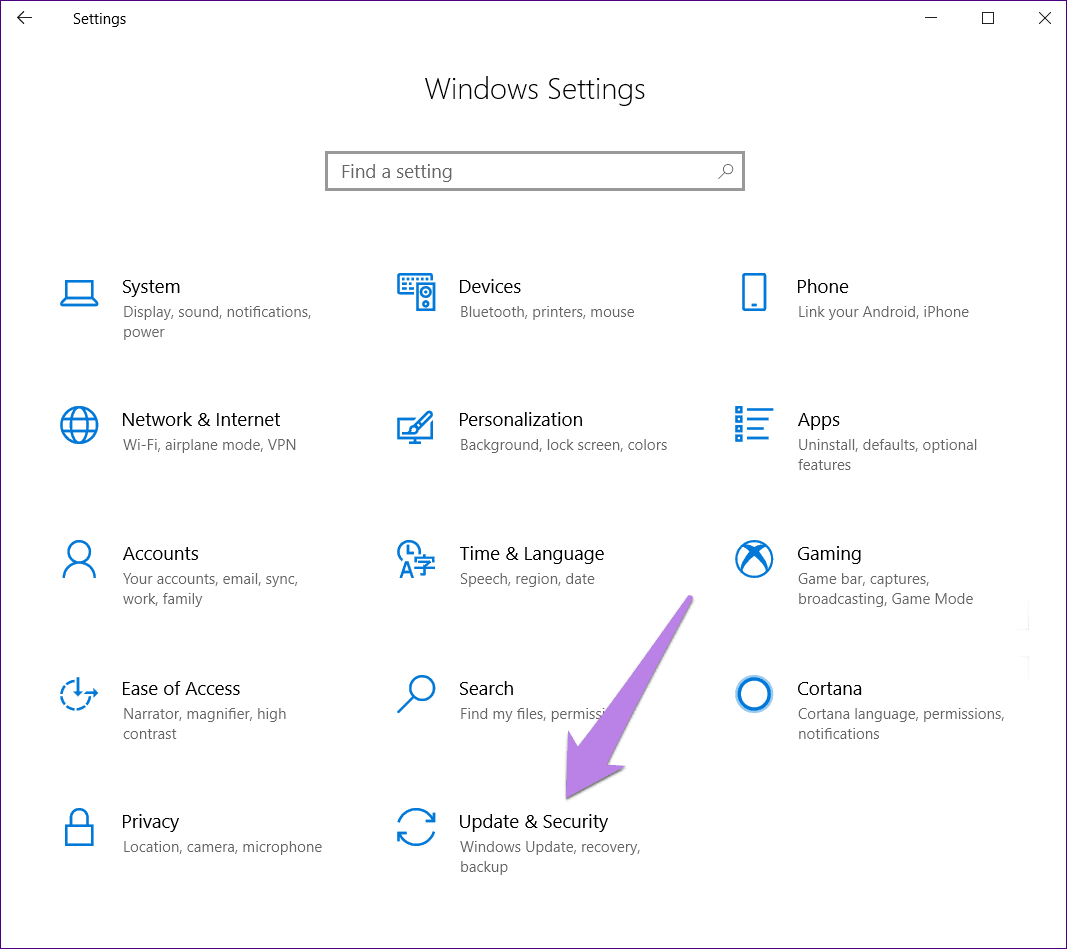
Step 2: Click on the Troubleshoot option available in the right sidebar.
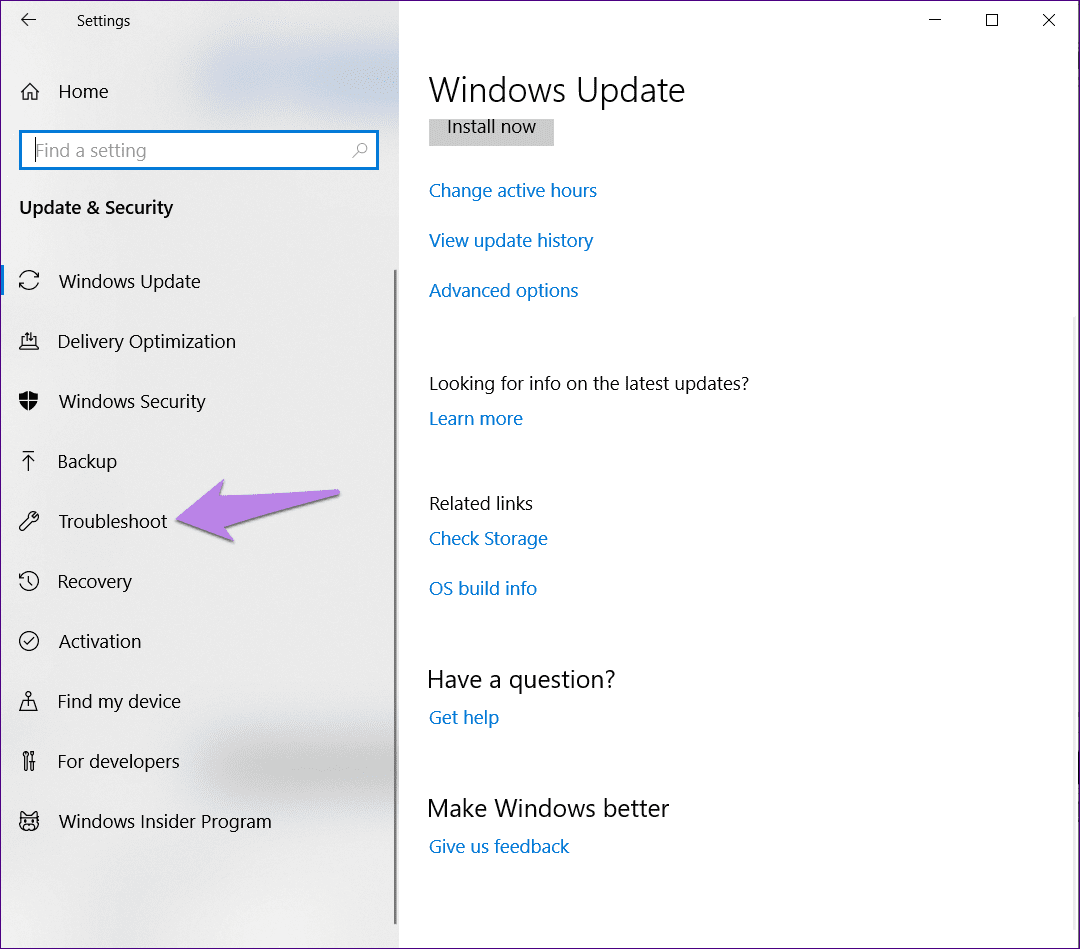
Step 3: From the left side, click on Windows update followed by Run the troubleshooter. Follow the on-screen instructions to complete the process.

Empty Recycle Bin
Disk cleanup gives you an option to empty the recycle bin. However, as it isn’t working, try clearing it manually. Sometimes, that also helps in fixing the problem.
To do so, right-click on the Recycle Bin icon on the desktop and select Empty Recycle Bin from the menu.
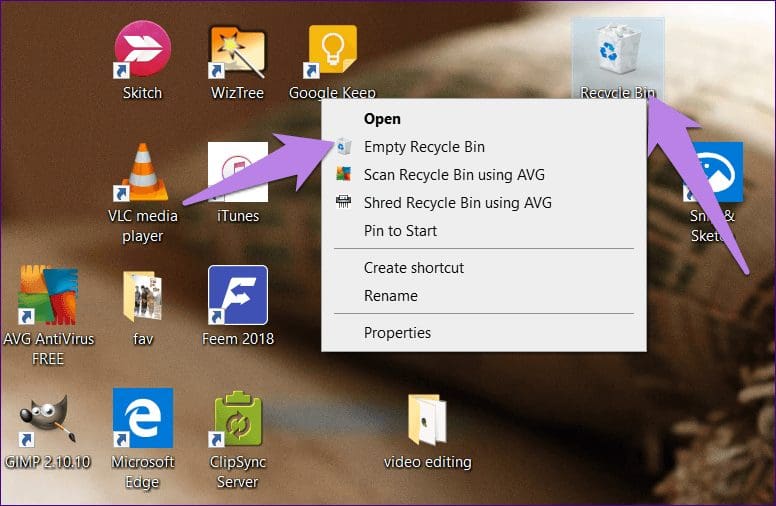
Alternatively, open Recycle Bin by double-clicking on it. Then hit the Empty Recycle Bin option present at the top.
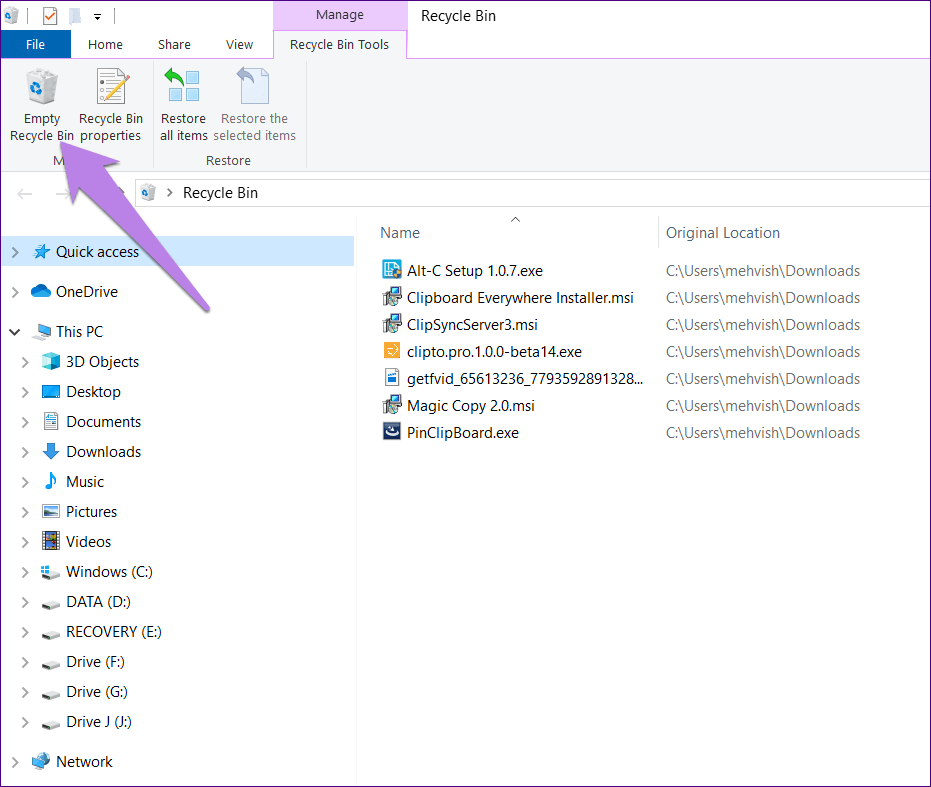
Delete Content Inside SoftwareDistribution Folder
The SoftwareDistribution folder houses Windows update files. Sometimes, these files get corrupted, and thereby failing to update Windows or apps from Microsoft store. The corrupted files are also responsible for mangling of disk cleanup process.
To fix it, you will have to delete the contents of this folder. For that, follow these steps:
Step 1: In your C Drive, go to the Windows folder assuming Windows is installed on the C drive. If it’s installed on some other drive, navigate to that.
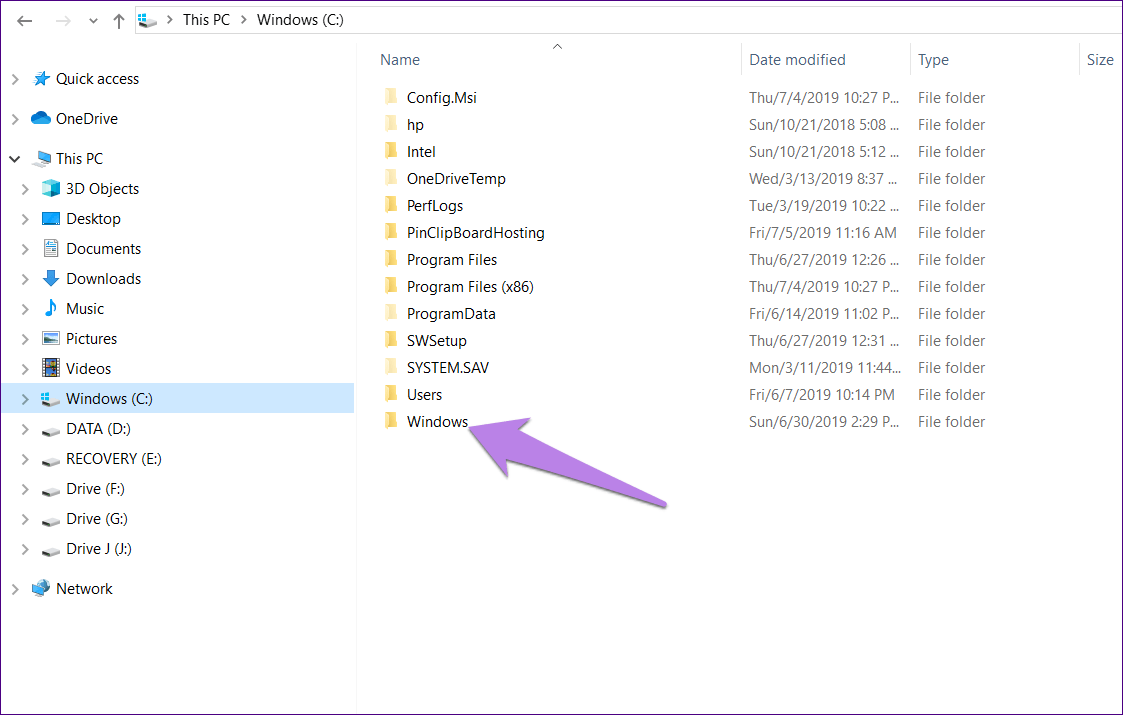
Step 2: Open the SoftwareDistribution folder.
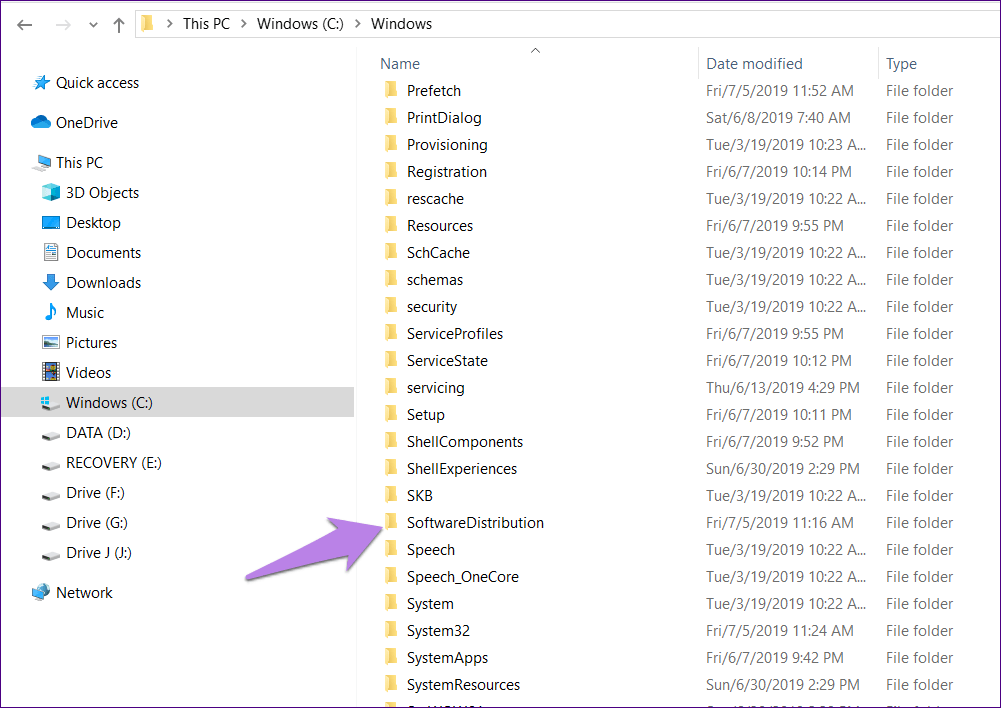
Step 3: Use the keyboard shortcut Ctrl + A to select all the files. Then press the Delete key to remove them. You can also right-click and select Delete.

You might get a pop-up that some files aren’t deleted. Skip those files or try logging in with Administrative Privileges. Once all the files and folders are deleted, empty recycle bin, and then restart your PC.
Clear Temp Files
Another thing that you can try doing is to delete the temporary files. These files, as the name suggests, are temporary cache files. Deleting them will not have any adverse effect on your PC. However, doing it might help solve issues.
To delete them, follow these steps:
Step 1: Open the Run app using the Windows key + R shortcut.
Step 2: Type %temp% in the Run box and hit Enter.
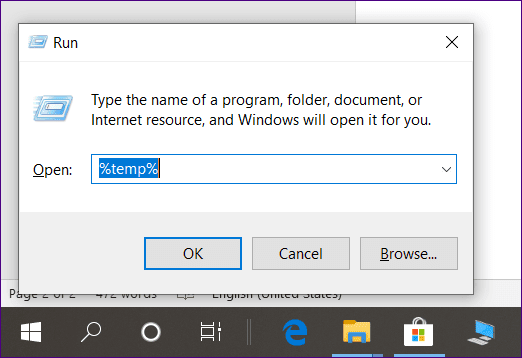
Step 3: You will be taken to the Temp folder located at C:\Users\yourusername\AppData\Local\Temp. You can also open it via this path.
Step 4: Use the keyboard shortcut Ctrl + A to select all the files in the Temp folder. Hit the Delete button to remove them.
Step 5: Empty the Recycle Bin, as shown above, and restart your PC.
Hopefully, you will be able to complete the disk cleanup process.
Run Storage Sense
Windows 10 comes with a native feature to manage and replenish storage. Known as Storage Sense, it automatically detects the space consumed by various things on your PC and helps you in getting back that space.
When you use this feature, it removes temporary and other cache files without your help. At times, using it could also help in fixing the disk cleanup hang issue.
Here’s how to go about it.
Step 1: Open Settings on your PC and go to System.
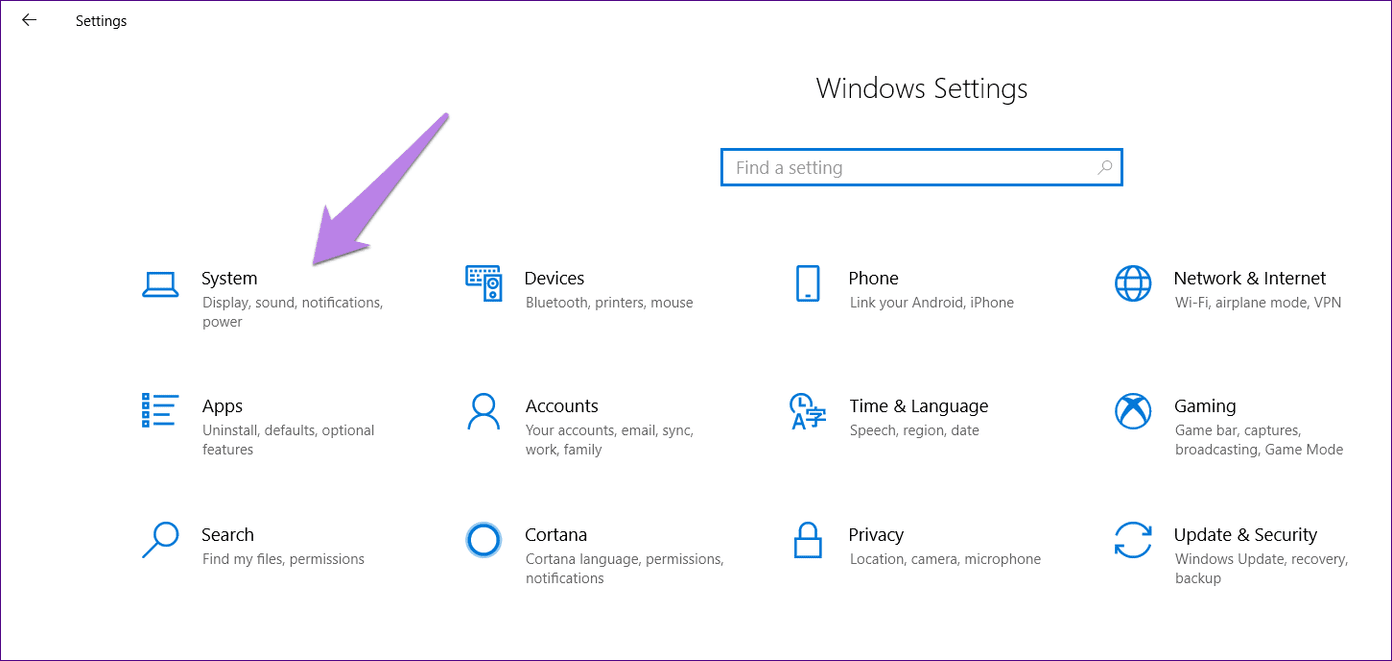
Step 2: Click on Storage from the left sidebar.

Step 3: First, enable Storage Sense by clicking on the toggle present under Storage Sense.

Step 4: Click on Temporary Files present under Windows (C). Wait for your PC to scan the files.
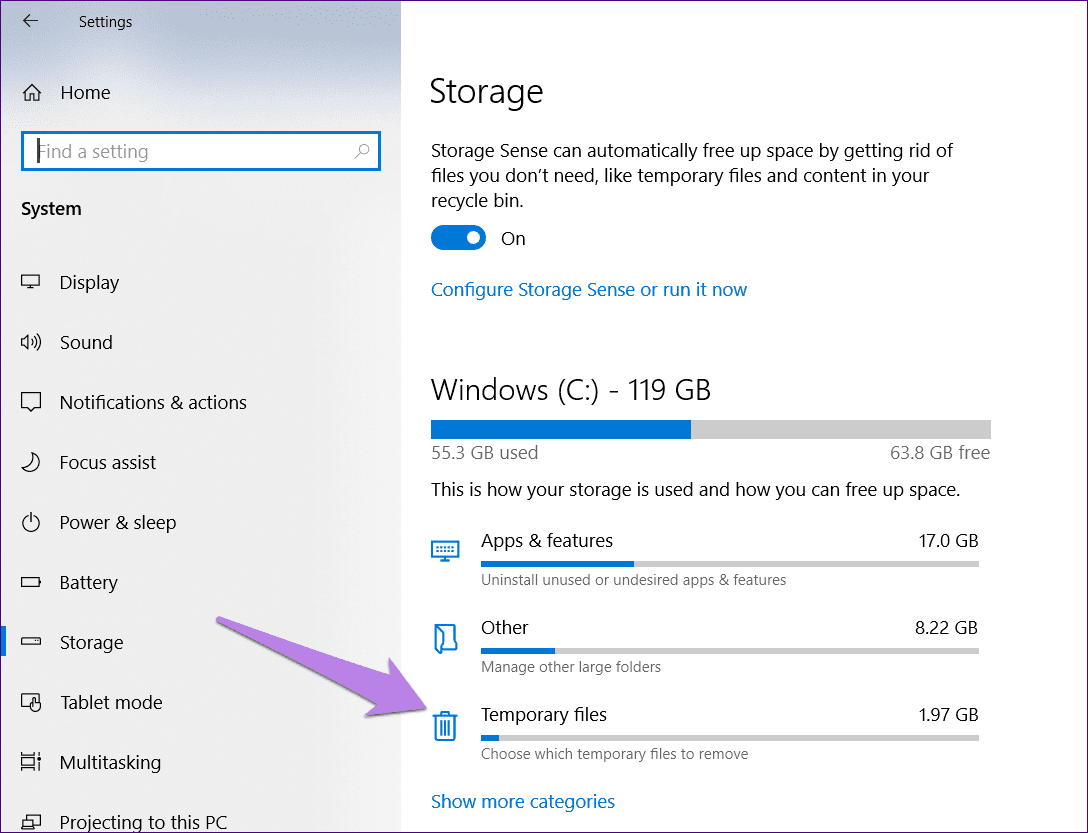
Step 5: Other than the pre-selected ones, select Delivery Optimization Files, and Recycle Bin. Then hit the Remove files button.

Step 6: Wait for it to complete the process and then restart the PC.
Being Patient Wouldn’t Harm
While the above solutions will fix your problem, sometimes having patience also helps. That is, we are used to disk cleanup process being fast. However, sometimes, it does take a little bit of time. So give it a few minutes or even hours to see if the issue is fixed automatically.
Next up: Not a fan of the Microsoft Photos app? Try these faster alternatives on Windows.
Was this helpful?
Last updated on 05 September, 2023
The article above may contain affiliate links which help support Guiding Tech. The content remains unbiased and authentic and will never affect our editorial integrity.