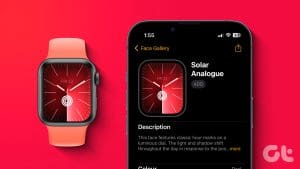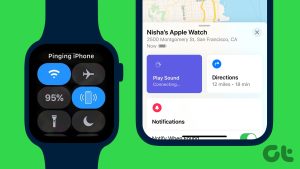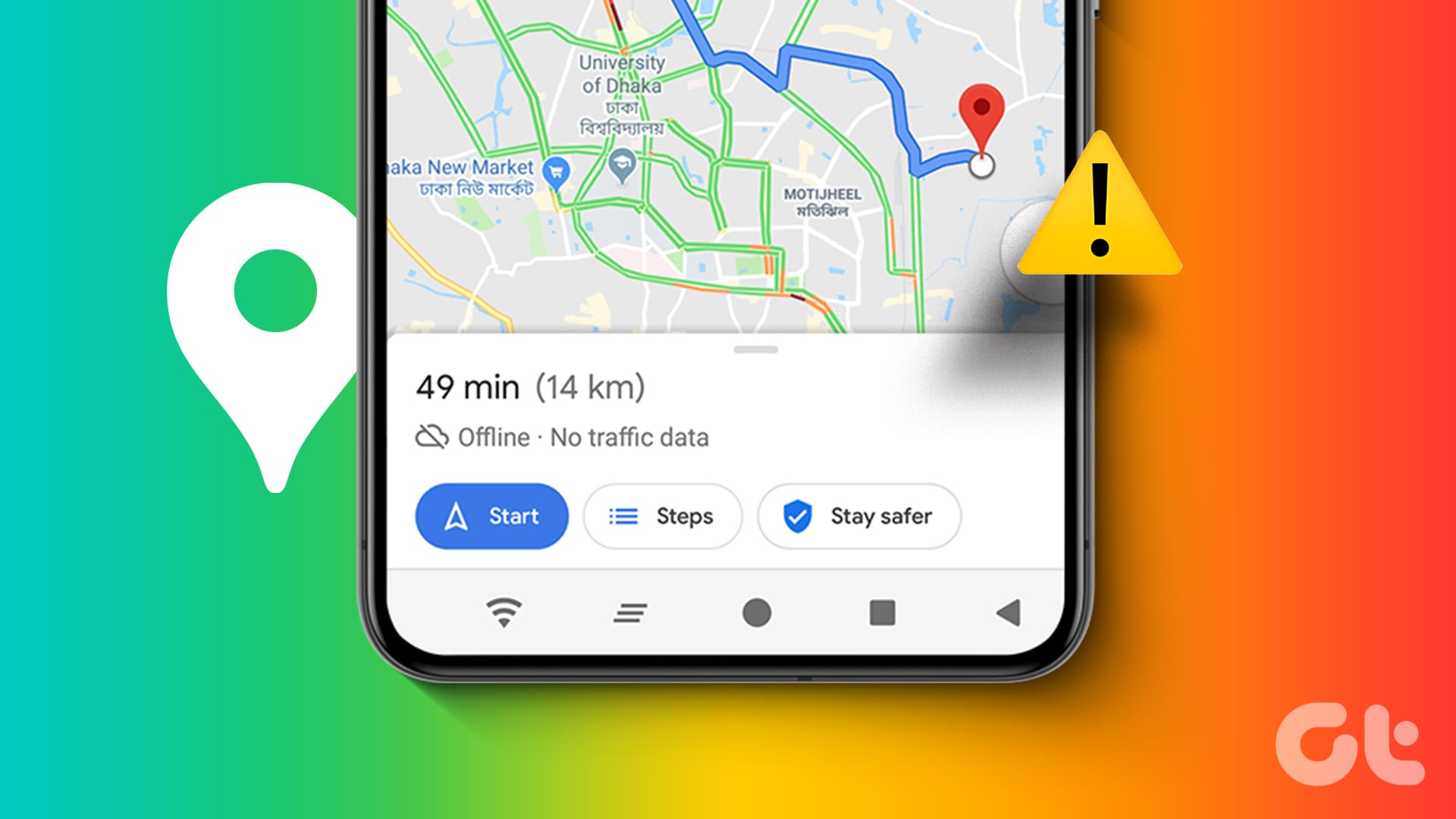The Apple Watch has many use cases, and we regularly find new features and ways to use it. Recently, we discovered that we can use Spotify on Apple Watch without an iPhone, and it’s been mighty useful. Did you find it interesting too? In this article, we want to show you how to do it!

We’ll show you how to install Spotify on your watchOS and listen to your favorite songs and playlists. Further, we want to show how you can download music from Spotify for offline listening on your Apple Watch. Let’s begin!
Note: You can only play and download music for offline listening on Apple Watch if you’re a Spotify Premium user. The free version only supports music playback control on the Apple Watch.
How to Download Spotify on Apple Watch
Note that you can only use Spotify on your Apple Watch if it is installed on your iPhone. Further, you can only use Spotify on Apple Watch with the same account logged in on the iPhone. Here’s how you can install the Spotify app on your Apple Watch.
Note: Ensure you have installed the Spotify app with your account set up on your iPhone before following the steps.
Step 2: Open the Watch app on your iPhone.
Step 3: Scroll down to ‘Available Apps’ and install Spotify.
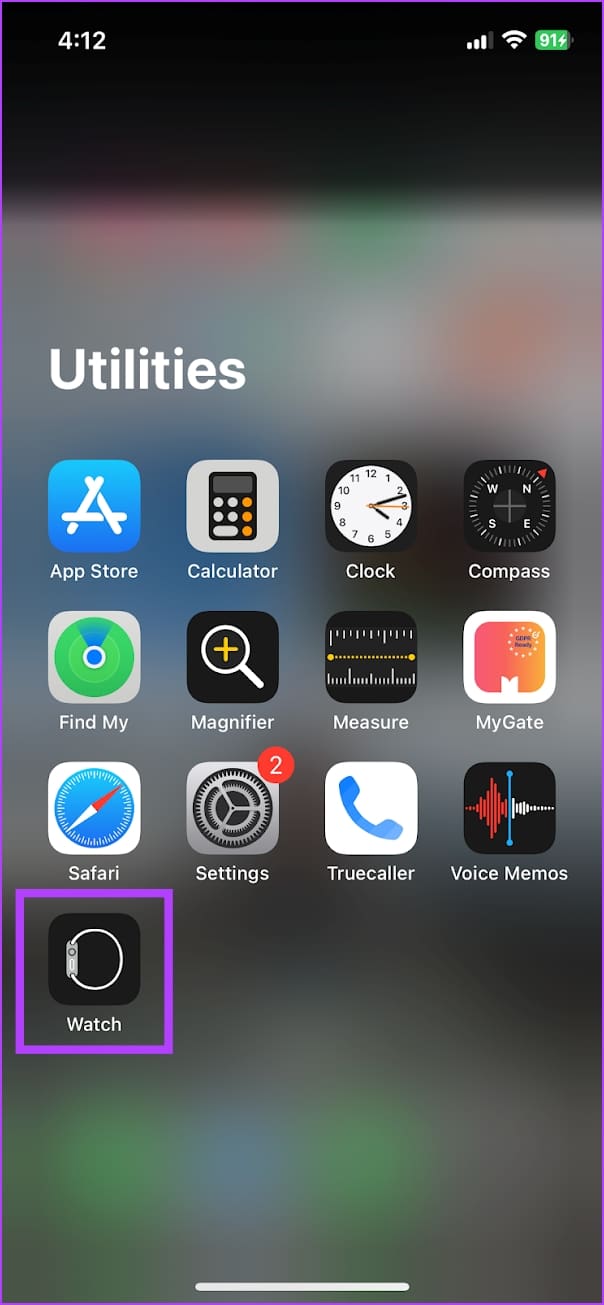

Once you do this, Spotify will be installed on your Apple Watch.
If you cannot see the app icon on your Watch, here’s what you can do.
Open the Watch app, Select Spotify in the installed apps section, and turn on the toggle for ‘Show app on Apple Watch’.
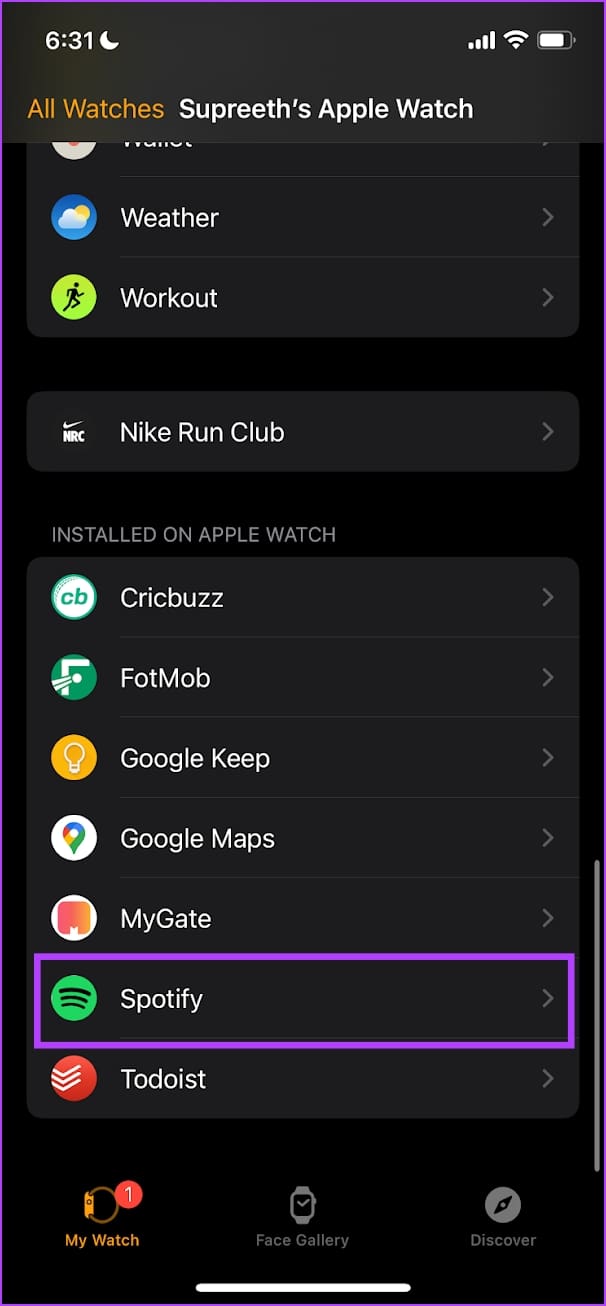
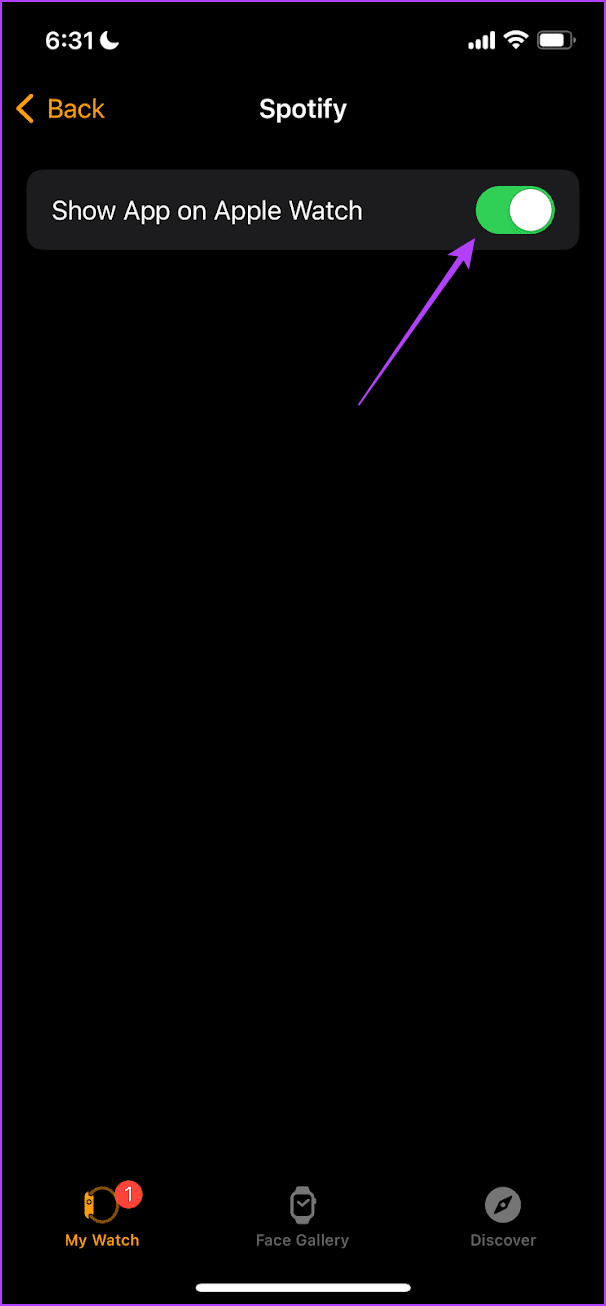
Play Spotify on Apple Watch Without iPhone
Once you install the Spotify app on your Apple Watch, here’s how you can directly play music without using your iPhone. However, you must be aware that the Apple Watch has no speakers for audio output. So, you can play music by connecting a pair of Bluetooth headphones.
Tip: Check out our guide to connect your Bluetooth earphones to your Apple Watch
Step 1: Press Digital Crown to open the App Library on your Apple Watch.
Step 2: Open the Spotify app.

Step 3: Ensure you have connected your Bluetooth earphones and your Apple Watch is connected to Wi-Fi/Cellular or your iPhone.
Step 4: Swipe left on the now playing tab to access your library, or swipe right to access your homepage. Select a song to play.
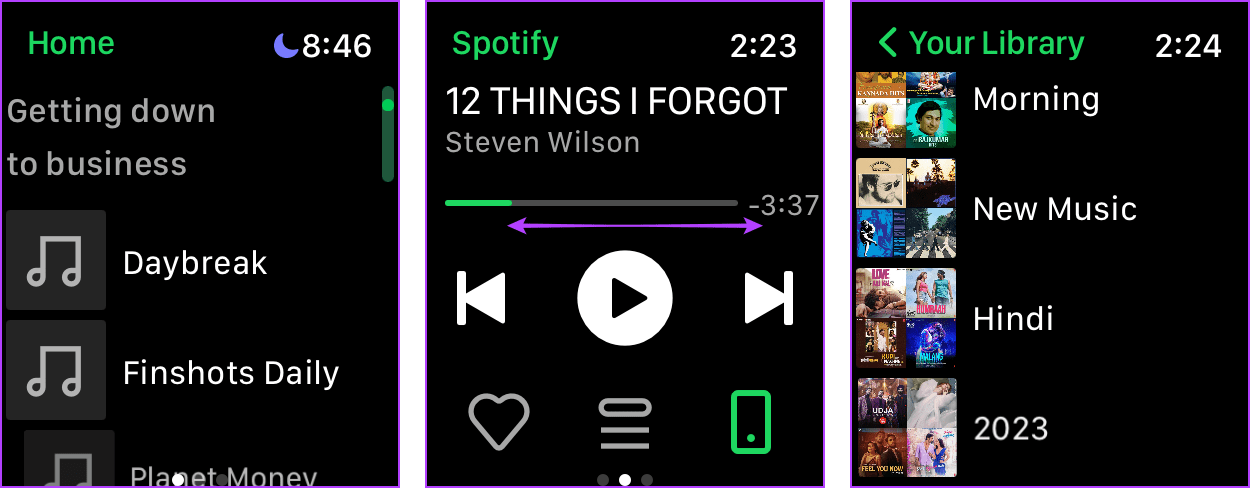
Step 5: To ensure audio output via the connected earphones on your watch, tap on the device icon and select Apple Watch.
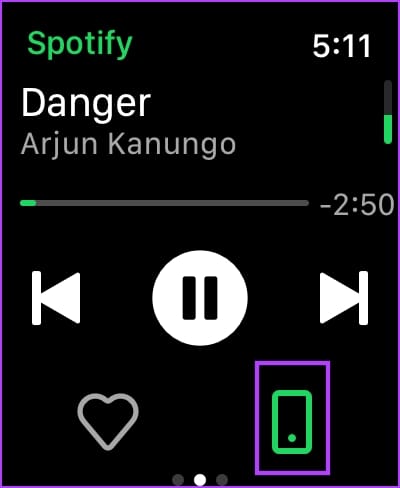

That’s it! You can now listen to music on Spotify on your Apple Watch without using your iPhone.
Download Spotify Songs and Playlists Offline on Apple Watch
The best part about Spotify on Apple Watch is that you can download and listen to music offline without connecting to the internet and your iPhone. Here’s how you can do it.
Step 1: Press the Digital Crown to open the App Library on your Apple Watch.
Step 2: Open the Spotify app.

Step 3: Swipe right or left to access your homepage or library, respectively.
Step 4: Choose the album or the playlist you want to download.
Step 5: Tap on the download icon.
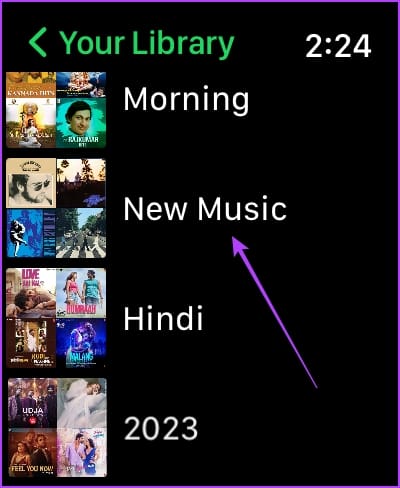
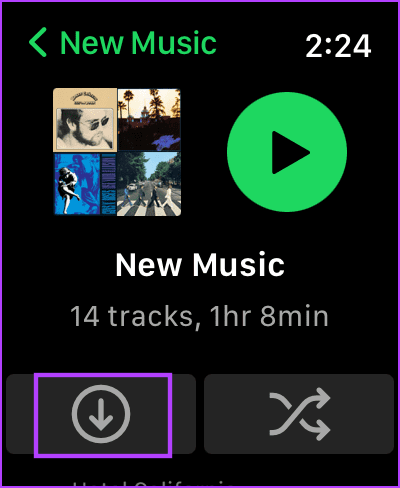
There you go – Spotify will download the selected music offline on your Apple Watch.
Alternatively, you can download an album or playlist to your Apple Watch from the Spotify app on your iPhone.
Open the album/playlist and tap on the three dots icon. Tap on the ‘Download to Apple Watch’ option.
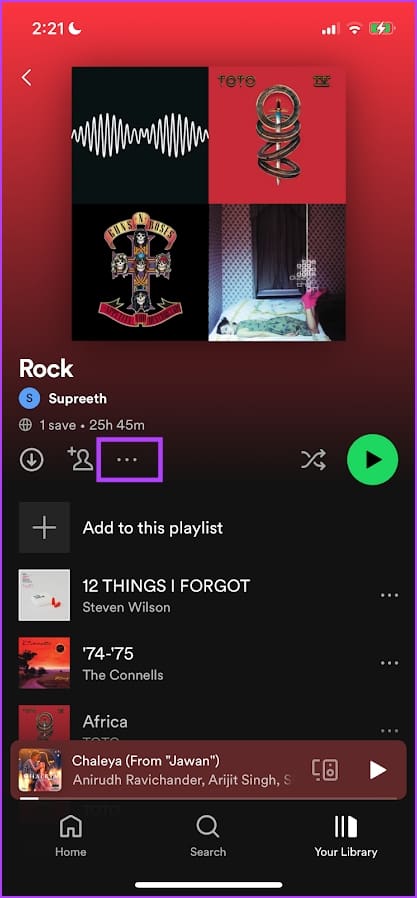
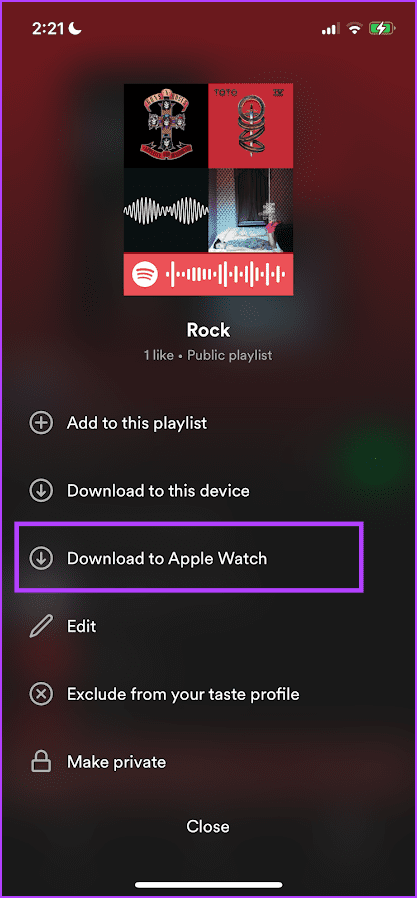
However, the download quality will be in accordance with the option you’ve selected in the settings menu of Spotify on your iPhone. You can change the download quality on the Spotify app on your iPhone, and the changes will reflect on your Apple Watch.
Access Downloaded Spotify Music on Apple Watch
Once you download music on Spotify on your Apple Watch, here’s how you can access it.
Step 1: Press the Digital Crown to open the App Library on your Apple Watch.
Step 2: Open the Spotify app.
Step 3: Swipe left to access your library.

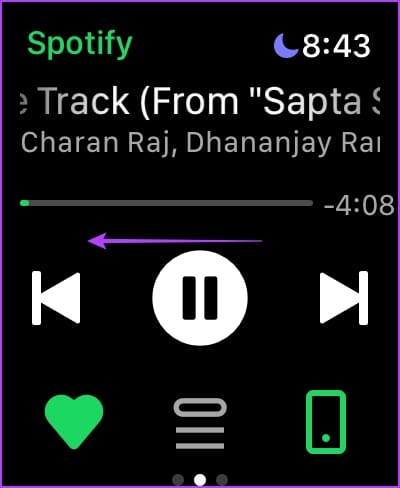
Step 4: Tap on Downloads.
You will find all your downloaded music on Spotify on your Apple Watch.

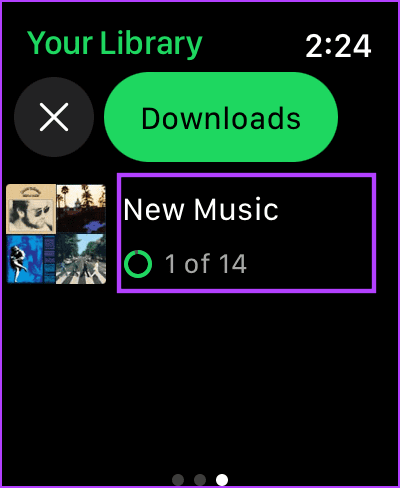
Remove Spotify Downloads From Apple Watch
You can delete your downloads if you run out of storage using your Apple Watch or iPhone. Let us go through the steps for both.
Using Apple Watch
Step 1: Press the Digital Crown to open the App Library on your Apple Watch.
Step 2: Open the Spotify app.

Step 3: Swipe left to access your library, and tap on Downloads.
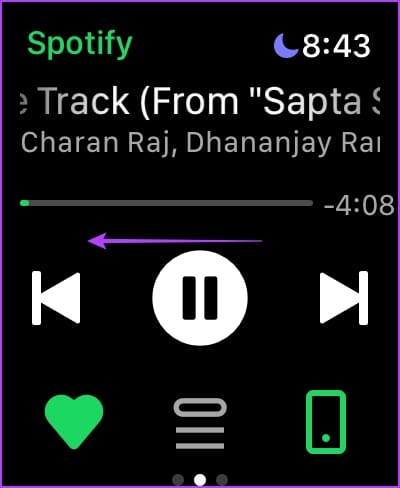

Step 4: Tap on the album or the playlist you want to delete.
Step 5: Tap on the download icon to remove the downloaded playlist or album.
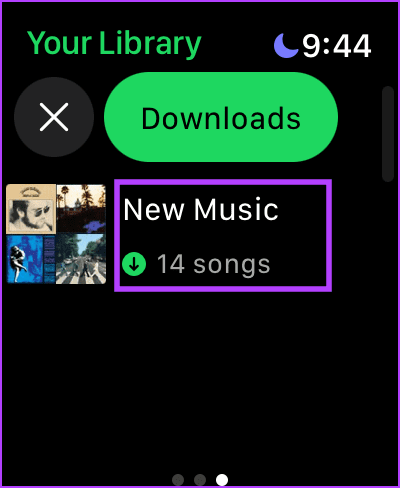

Using iPhone
Step 1: Open the Spotify app and select the playlist/album you want to delete from your library.
Step 2: Tap on the three dots icon.
Step 3: Tap on ‘Remove from Apple Watch’.


That is everything you need to know about using Spotify on your Apple Watch without using your iPhone. However, we want to show you an efficient way to control playback and use Spotify in the best way possible on your Apple Watch. Head to the next section to know more.
Bonus: Control Playback on Spotify on Apple Watch Using Siri
You may find it cumbersome to access the playback controls on the Spotify app on your Apple Watch. Well, where do we go on an Apple device for extra convenience? Siri! Siri works great with your Apple Watch while using Spotify, and here’s everything you need to know.
You can ask Siri to do the following while playing music on Spotify on your Apple Watch:
- Play content – Ask Siri to play songs, artists, albums, playlists, podcasts
- Change the volume levels.
- Skip tracks and move to the next track in the queue.
- Play or pause music.
All you need to do is to say ‘Hey Siri’ followed by the command.

Tip: If you have problems using Siri, here’s how to fix Siri not working on Apple Watch.
FAQs on Spotify on Apple Watch
No. You cannot create playlists on Spotify on your Apple Watch.
No. You can only download offline playlists and albums on Spotify on Apple Watch.
Yes, but you can only use it to control Spotify playback on your iPhone from your Watch.
No. You can download offline music exclusively on your Apple Watch or iPhone on Spotify.
Listen to Spotify on Apple Watch
We hope this article helps you use Spotify on your Apple Watch without using your iPhone. Using Spotify on our Apple Watch reminds us of a legendary product they once sold – is this how an iPod would exist in 2023? Well, let us know what you think in the comments below!
Was this helpful?
Last updated on 20 September, 2023
The article above may contain affiliate links which help support Guiding Tech. The content remains unbiased and authentic and will never affect our editorial integrity.