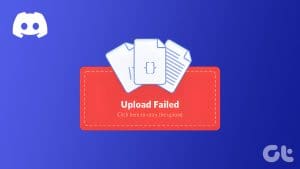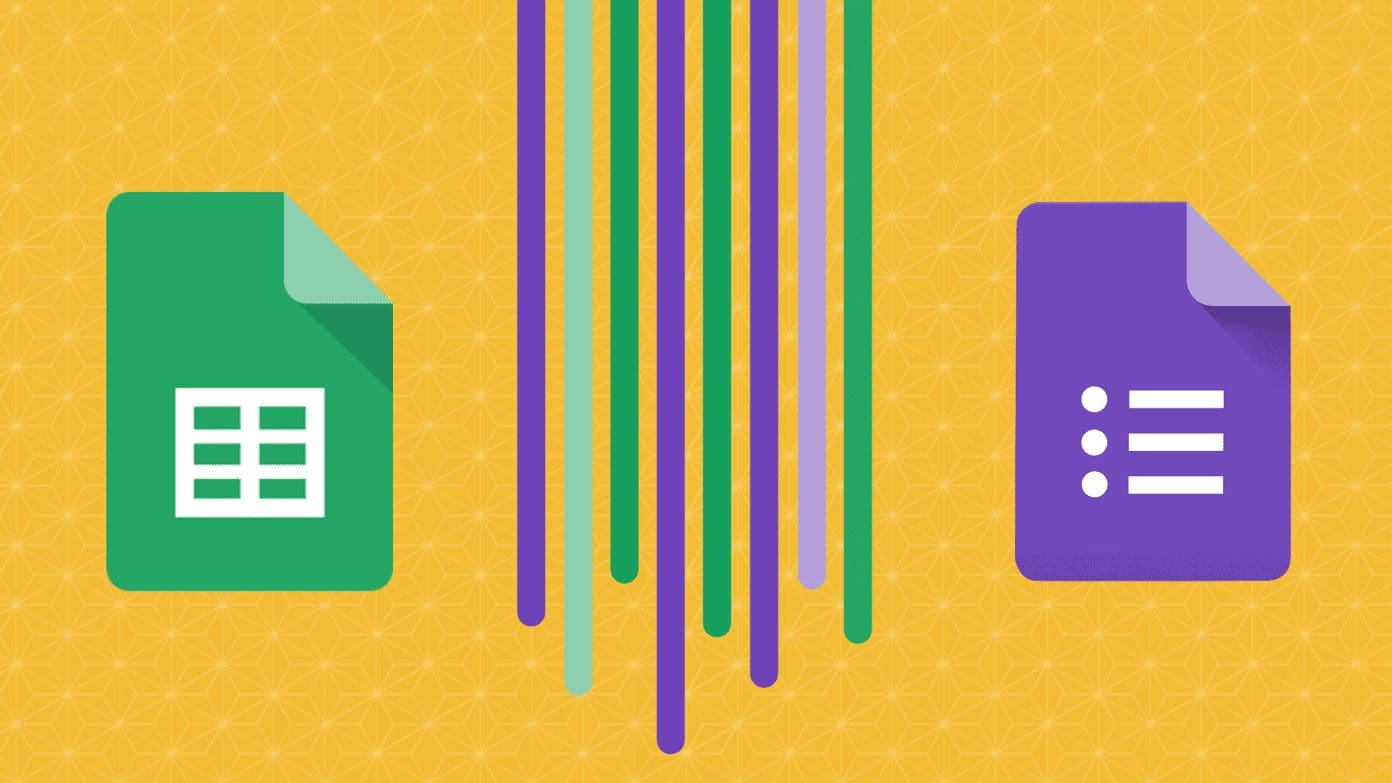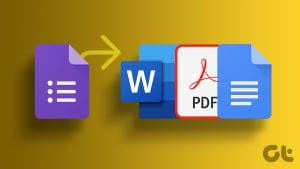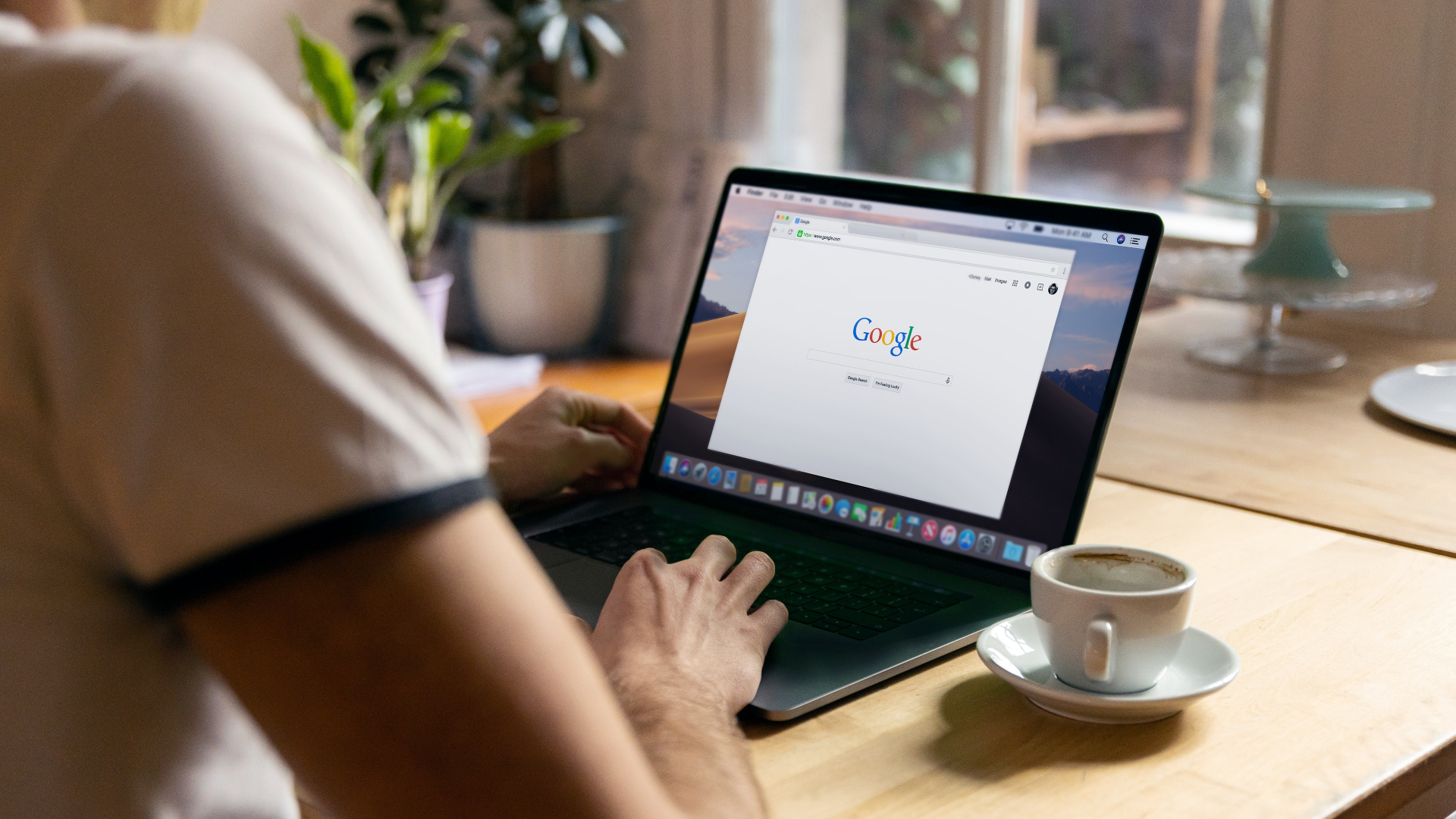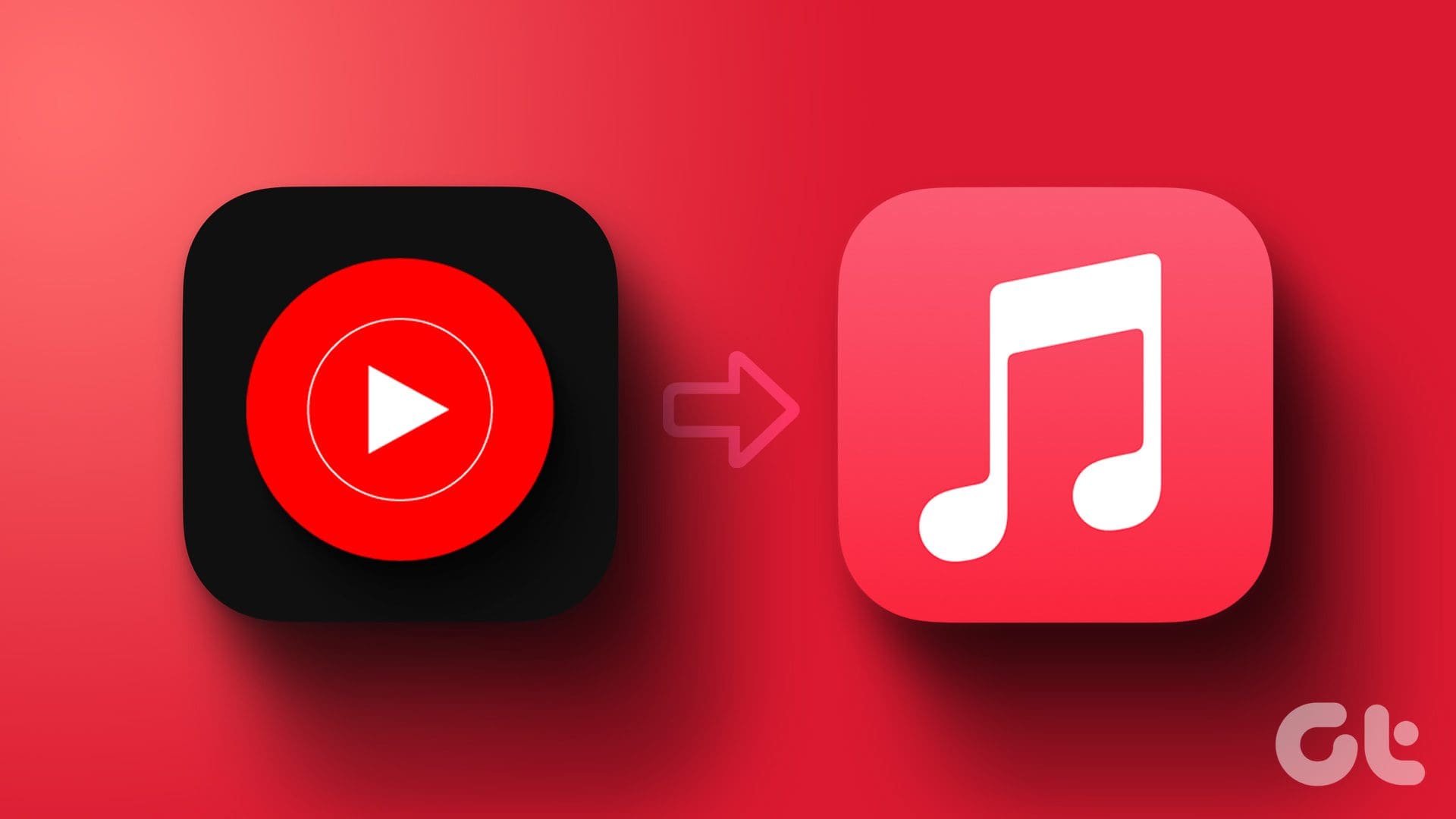Whether it’s a small survey or a school assignment, Google Forms is the go-to destination when you have to collect information from multiple people. The best thing about Forms is its simplicity and easy-to-understand interface (isn’t that true about all the Google services?). Basically, anyone with an email ID can create a form in minutes.

Until a few years ago, uploading files to Google Forms required a lot of workarounds involving complicated scripts and other methods. Fortunately, we now have the much-needed option to upload files, thanks to the latest Forms update.
Hence, in this article, we will see how to upload files to Google Forms and other tricks and queries related to it.
Let’s get started.
Step 1: Create a Form as usual and enter the necessary details like name and description.
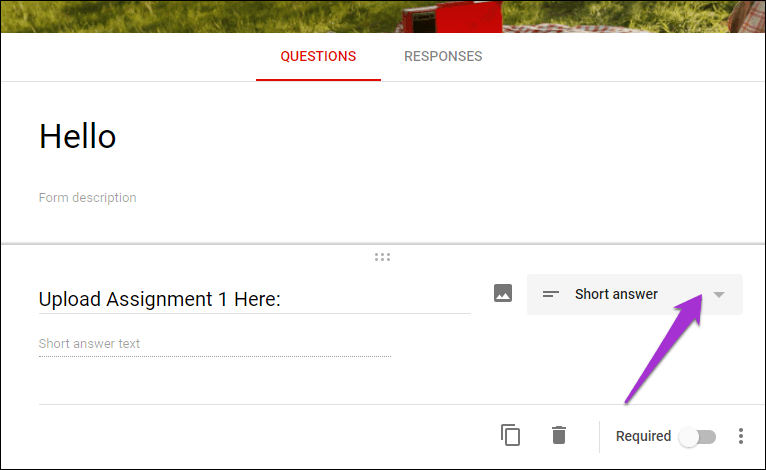
The good thing about the new File Upload option is that you can enable it from the drop down menu just like any of the other options such as checkboxes, drop-downs, etc.
Step 2: All you have to do is select the option from the drop-down menu. Then toggle the ‘Allow only specific file types’ switch on.
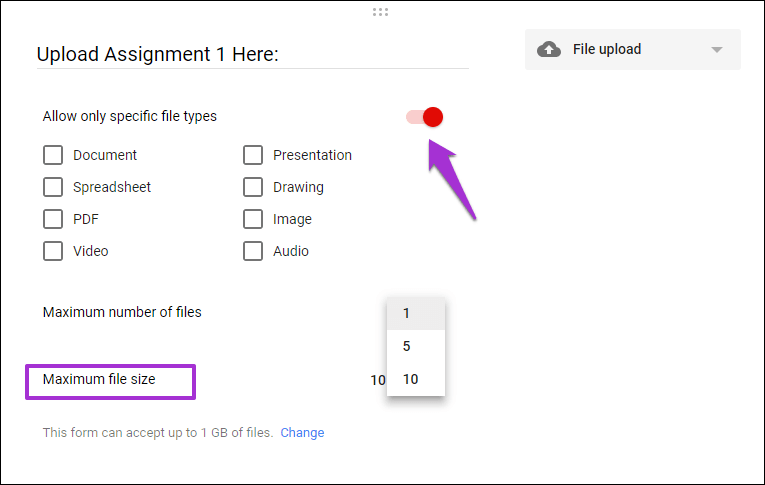
As far as file formats and size are concerned, Google gives you a bunch of options to play with.
Step 3: Having done that, select the file size. If you don’t want to crowd your Google Drive with large files, you can also specify the cumulative file size. Click on the Settings icon at the top, scroll down and select a size under the ‘Maximum size of all files uploaded’ option.
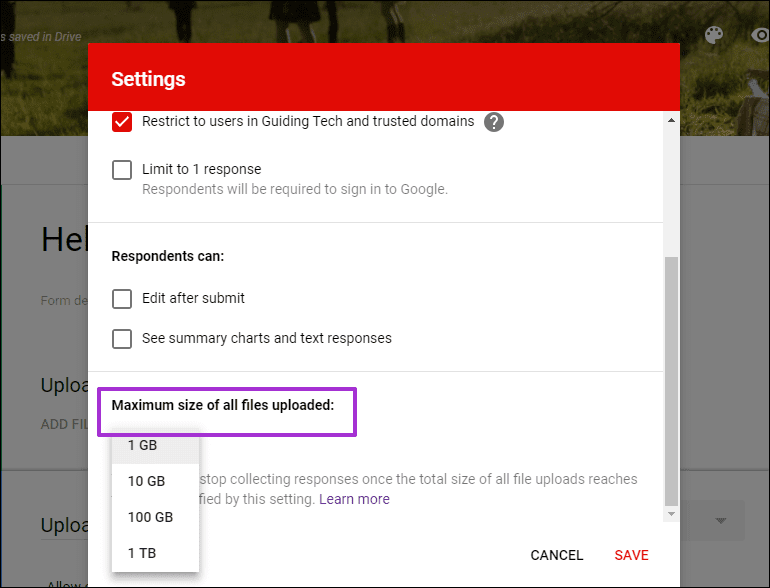
Add the other elements to your form, and that’s about it. Form submitters will be able to see an Add File option.
Not sure how the form looks? Click on the eye-shaped Preview icon at the top-right corner.

The uploaded files will be stored on your Google Drive. Thankfully, a unique shareable link is created for all the uploaded documents. These links prove to be pretty useful in tracking them. After all, you wouldn’t want to keep renaming the files as per the name of the submitter, right?
To create the Spreadsheet, go to the Responses tab and tap on the plus-shaped sheets icon.
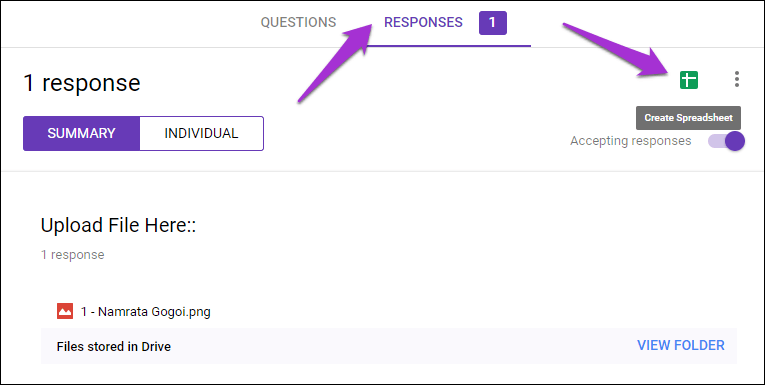
Since users can also upload files from their Google Drive account, ownership of the file will be transferred to the file owner.
Limitations of File Upload
Though Forms lets you upload multiple files in a single form, it’s not without its share of limitations. For one, you can’t upload a folder. You’d have to upload the files one-by-one. And of course, the names of the files have to be different from one another.
Note: Did you know you can add page breaks to your forms? Just click on the Add Section icon of the floating toolbar.
Why Do I See a ‘Missing File Upload Folders’ Message?
By default, Forms create a folder in Google Drive to store all the uploaded files. So, if this particular folder is deleted by accident and someone tries to upload a file, you will get the Missing File Upload folders message.
To reinstate the form, all you’ve to do is open the form and tap on Restore.

Also, make sure to link a Spreadsheet when you are creating a form. This sheet will have all the answers from the respondents along with a link to the uploaded files. What’s more, it updates in real-time along with the timestamp, thus making it easier to see responses and track answers.
Upload Button Grayed Out
Though it was a serious issue until last year, it has now been addressed. Previously, only G Suite users from the same domain could upload files or see an active Upload File button.
However, if you’re still not seeing it, I’d recommend you to try refreshing the page or log in once again.
Can People Upload Files Without Signing-in?
Unfortunately, if your form has a File Upload option, users will have to sign-in using their Google account, meaning that non-Google won’t be able to respond.

This is because Forms uses Google Drive to store files. Thankfully, the same rule doesn’t apply to other types of options.
And hey, before you make the form submit-ready, don’t forget to jazz it up using themes, colors, and images. Tap on the Palette icon and see the magic unfold.
File Away
Whether it’s crafting a simple quiz or collecting answers for marketing surveys, Google Forms provide endless set of features. And with the new option to upload files, the scope widens.
What are your favorite Google Forms features? Do let us know in the comments section below.
Was this helpful?
Last updated on 03 February, 2022
The article above may contain affiliate links which help support Guiding Tech. The content remains unbiased and authentic and will never affect our editorial integrity.