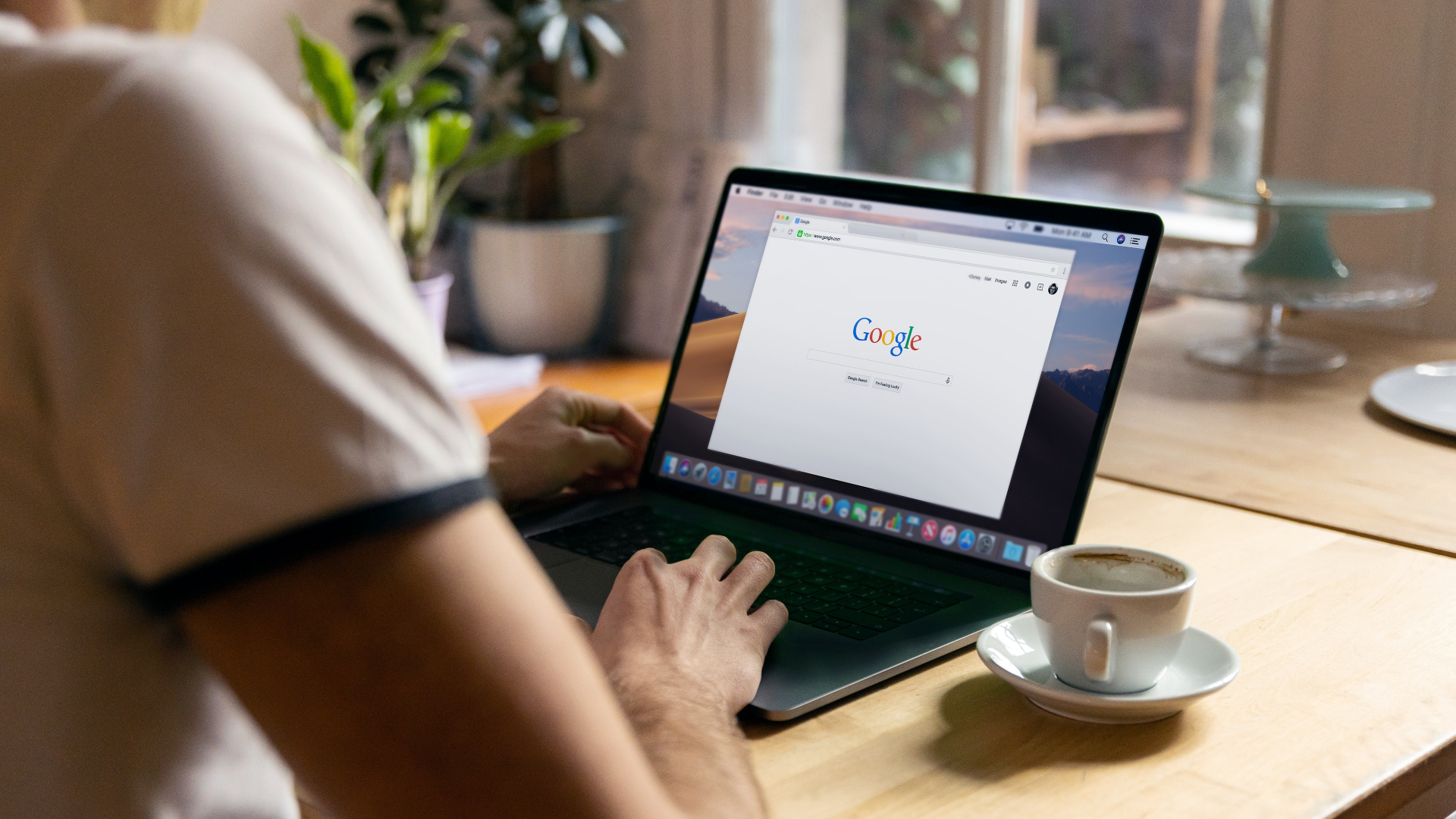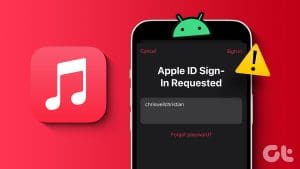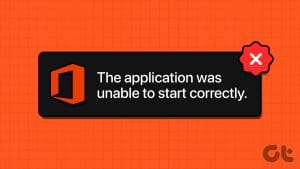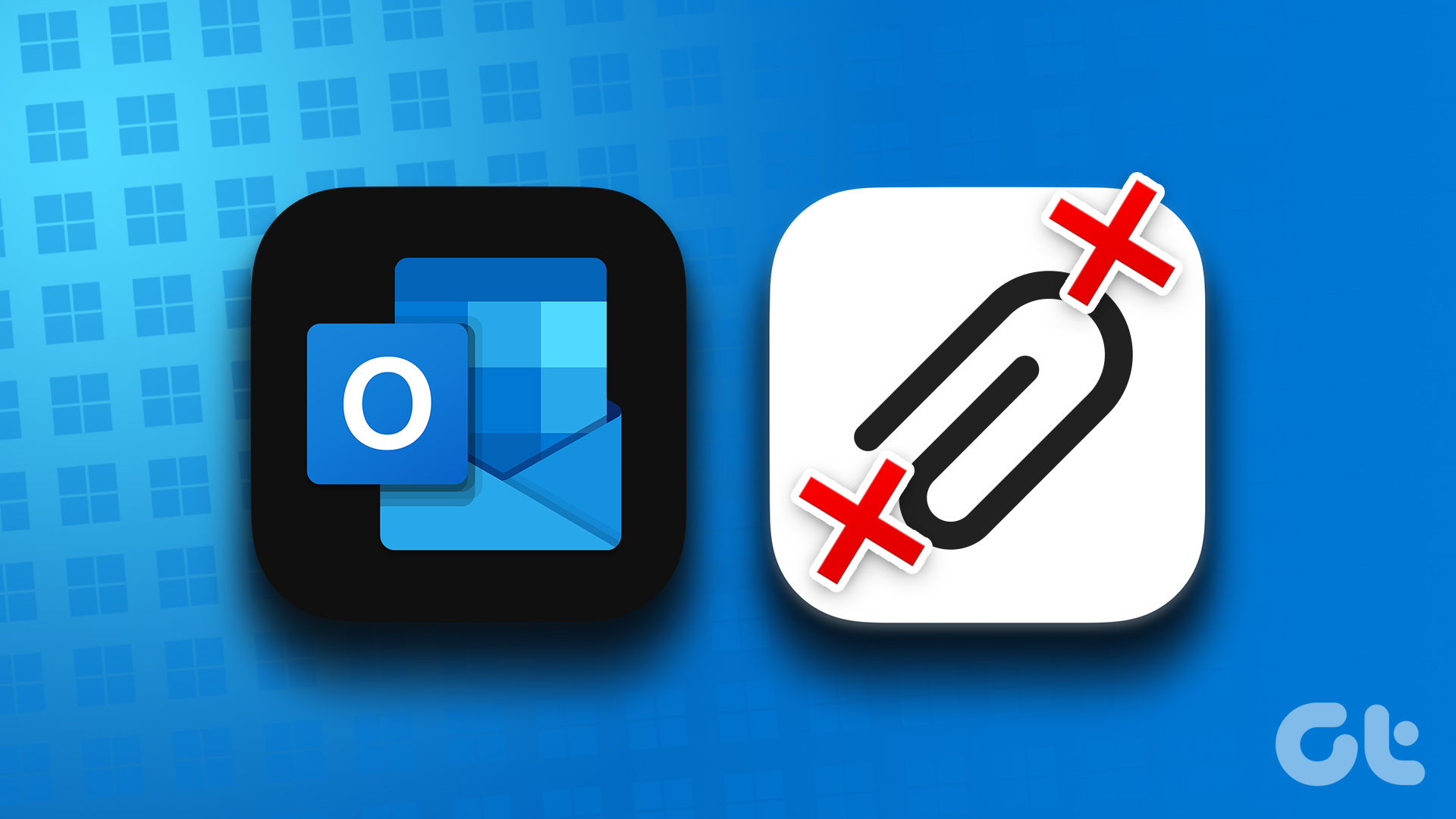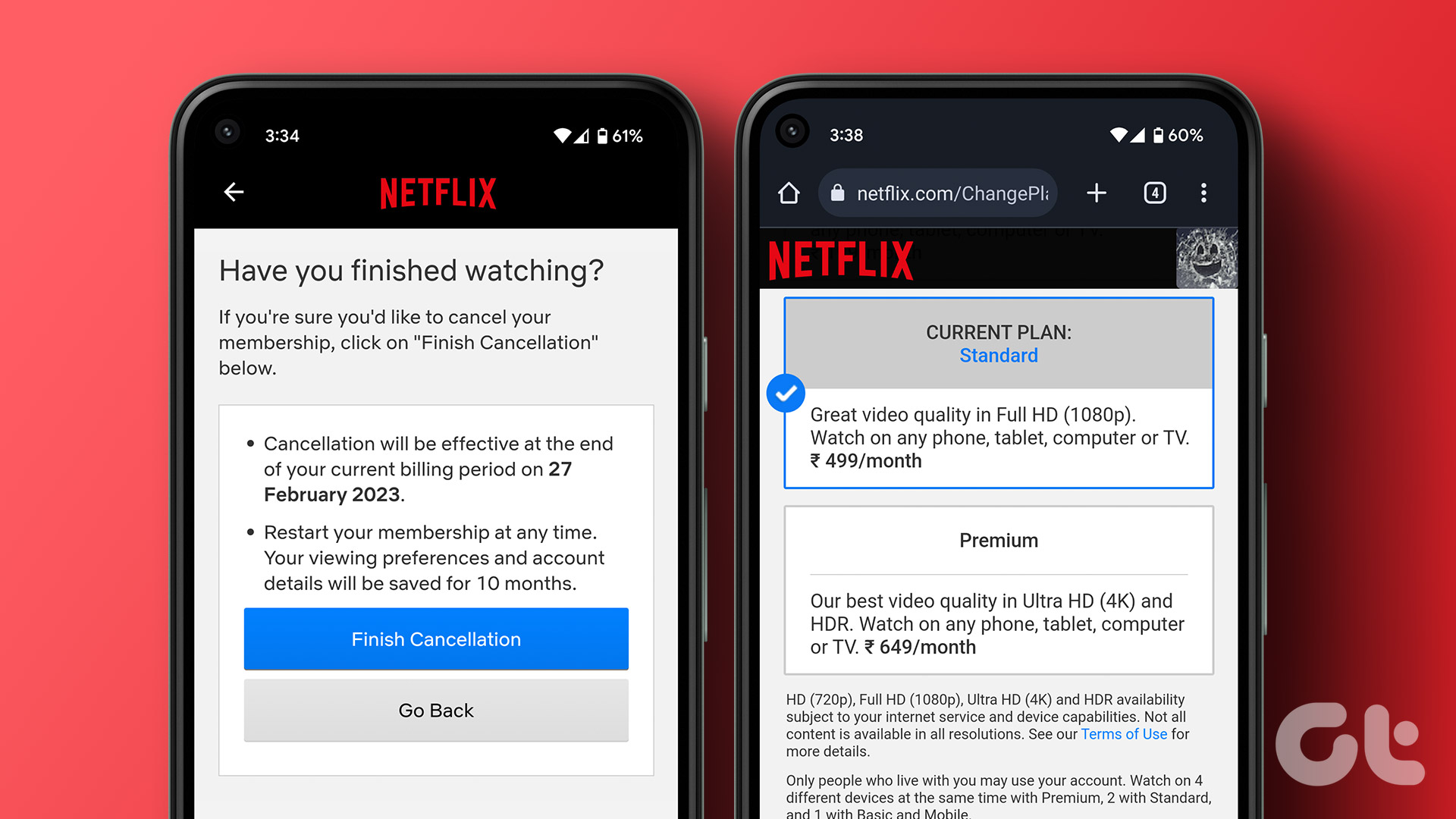The ability to upload files on Discord servers and private messages is crucial for effective communication. This streamlines the exchange of documents, images, videos, and other media among users. However, there can be instances where you may be unable to upload any files on Discord and encounter cryptic errors.
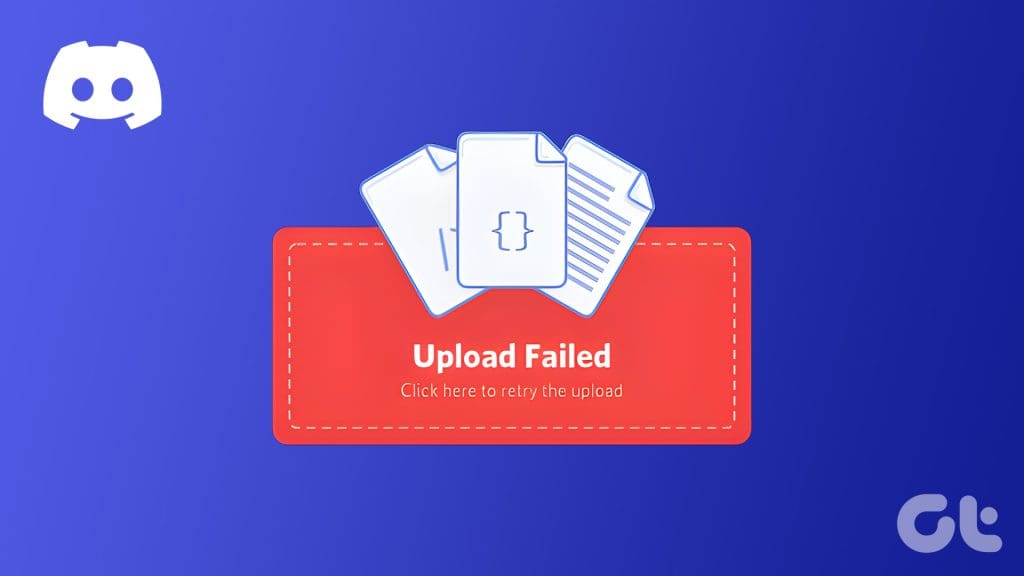
Several factors, including incompatible files, a poor internet connection, and corrupt cache data, can contribute to this problem. If you have already tried restarting Discord to no avail, this guide has some useful tips to help you fix the ‘Upload failed’ error on your phone or computer. So, let’s take a look.
1. Rule Out Issues With Your Internet
File upload issues on Discord often occur due to a slow or inconsistent internet connection. Hence, it’s the first thing you should check.
Run an internet speed test to check for issues with your network connection. If there’s a problem, switch to another connection and see if that gets Discord to upload files as expected.
2. Check the File Size
The file size limit for free Discord users is 25MB, while Nitro Basic and Nitro users can upload up to 50MB and 500MB, respectively. If your file exceeds these limits, you might encounter the ‘Your files are too powerful’ or ‘Upload failed’ error. Hence, it’s a good idea to check the file size you are trying to send. To do so, select the file you want to share and press the Alt + Enter (Windows) or Command + I (Mac) keyboard shortcut.
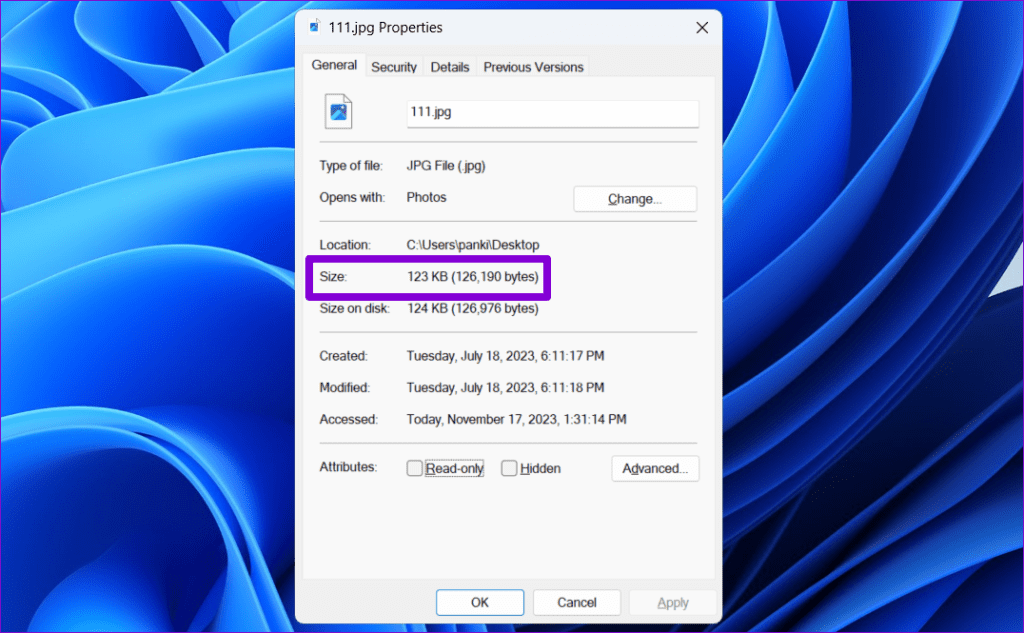
If the file you wish to send exceeds the allowed limit, you can employ workarounds to bypass the Discord file size restriction.
3. Try Another File
The file you are trying to upload may be damaged, so you see ‘Upload failed’ error. To check this possibility, you can upload another image, video, or file and see if that works. If you only encounter problems with a specific file, there may be nothing wrong with the Discord app.
4. Uploads May Be Restricted on the Server
Are you having trouble uploading images, videos, and files to a specific server? If so, it’s likely that the server owner or admin has restricted file uploads from members. To verify this, try to upload a file to a different server. If the issue occurs only on a specific server, you should contact the server admin or owner and ask for the removal of upload restrictions.
5. Check if Discord Is Down
Sometimes, server congestion or other related issues can prevent Discord from working as expected on your phone or computer. Discord maintains a server status page that can give you real-time updates about any outages. Use the following link to visit Discord’s server status page and see if it’s a widespread issue.

If the servers are down, wait for some time before attempting to upload files again. Companies are usually quick to resolve such server-side glitches, so you shouldn’t have to wait long.
6. Clear Discord Cache
Like any other app, Discord accumulates cache data on your computer or phone to load faster and improve your experience. However, once this data becomes old or corrupted, it can interfere with the app’s performance, leading to issues with features like file uploads.
You can try clearing the Discord cache on your computer or mobile, and see if that solves the problem.
7. Update the Discord App
Discord may not upload images or any other files if you run an outdated app version. So, if the above tips don’t work, you can update the Discord app as a last resort. If you using Discord on a computer, press Ctrl + R (Windows) or Command + R (Mac) keyboard shortcut to check for pending updates and install them.
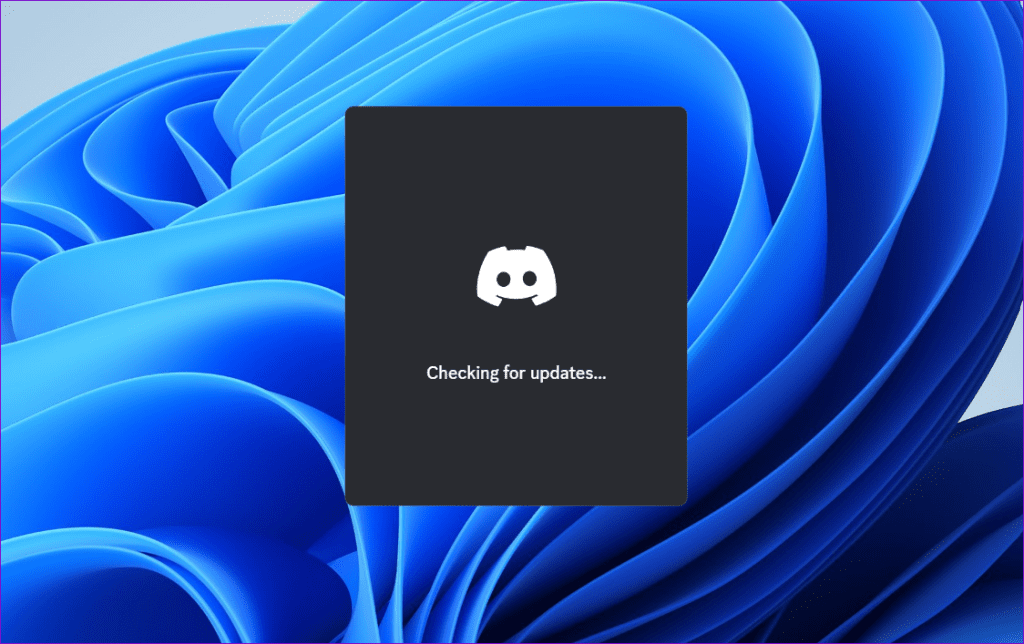
Those using Discord on their phones can use the following links to update the app from the Play Store (Android) or App Store (iPhone). Once you update Discord to its most recent version, you should not encounter any errors while uploading files.
Don’t Let the Upload Blues Linger
Whether you use Discord for leisure, work, or education, being unable to upload files on Discord can disrupt your overall experience. Going through the above tips should help fix that and restore your ability to upload and share files on Discord servers and DMs.
Was this helpful?
Last updated on 17 November, 2023
The article above may contain affiliate links which help support Guiding Tech. The content remains unbiased and authentic and will never affect our editorial integrity.