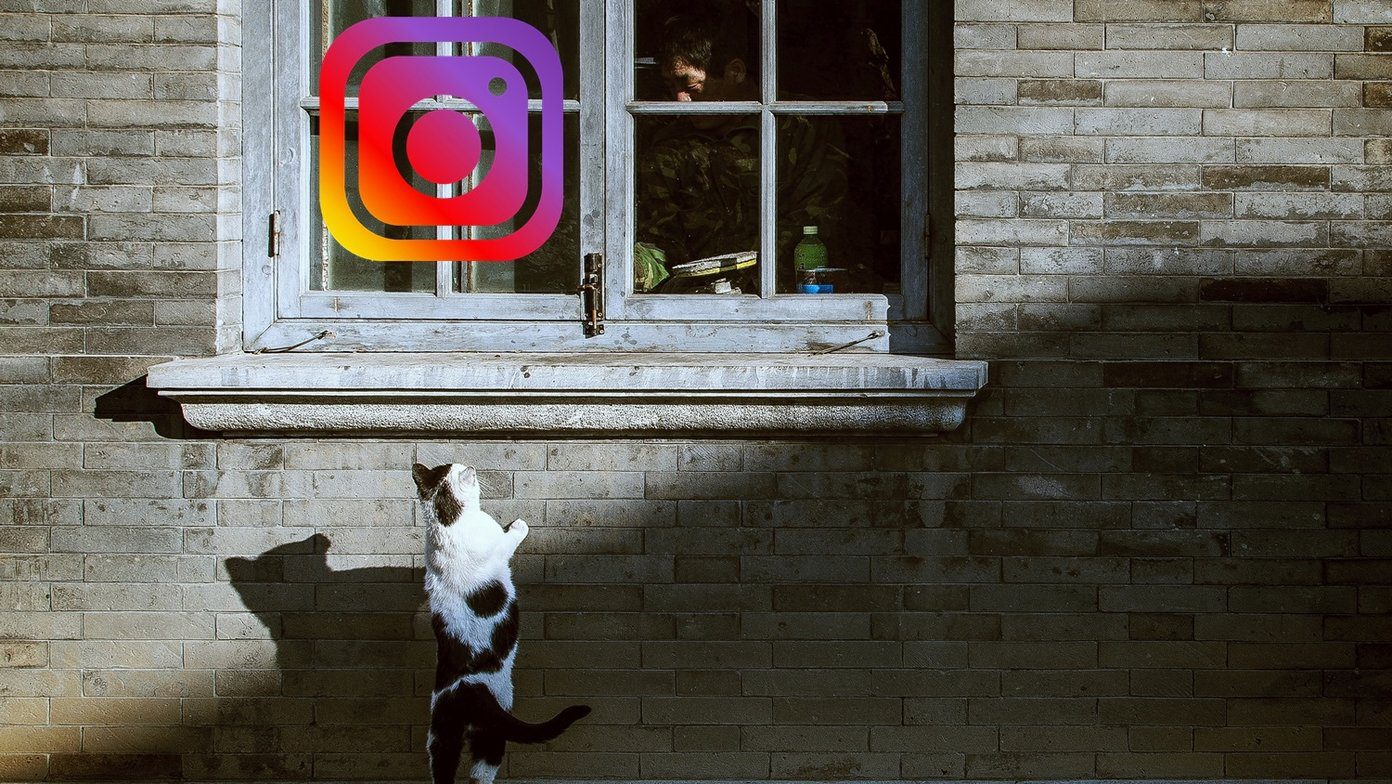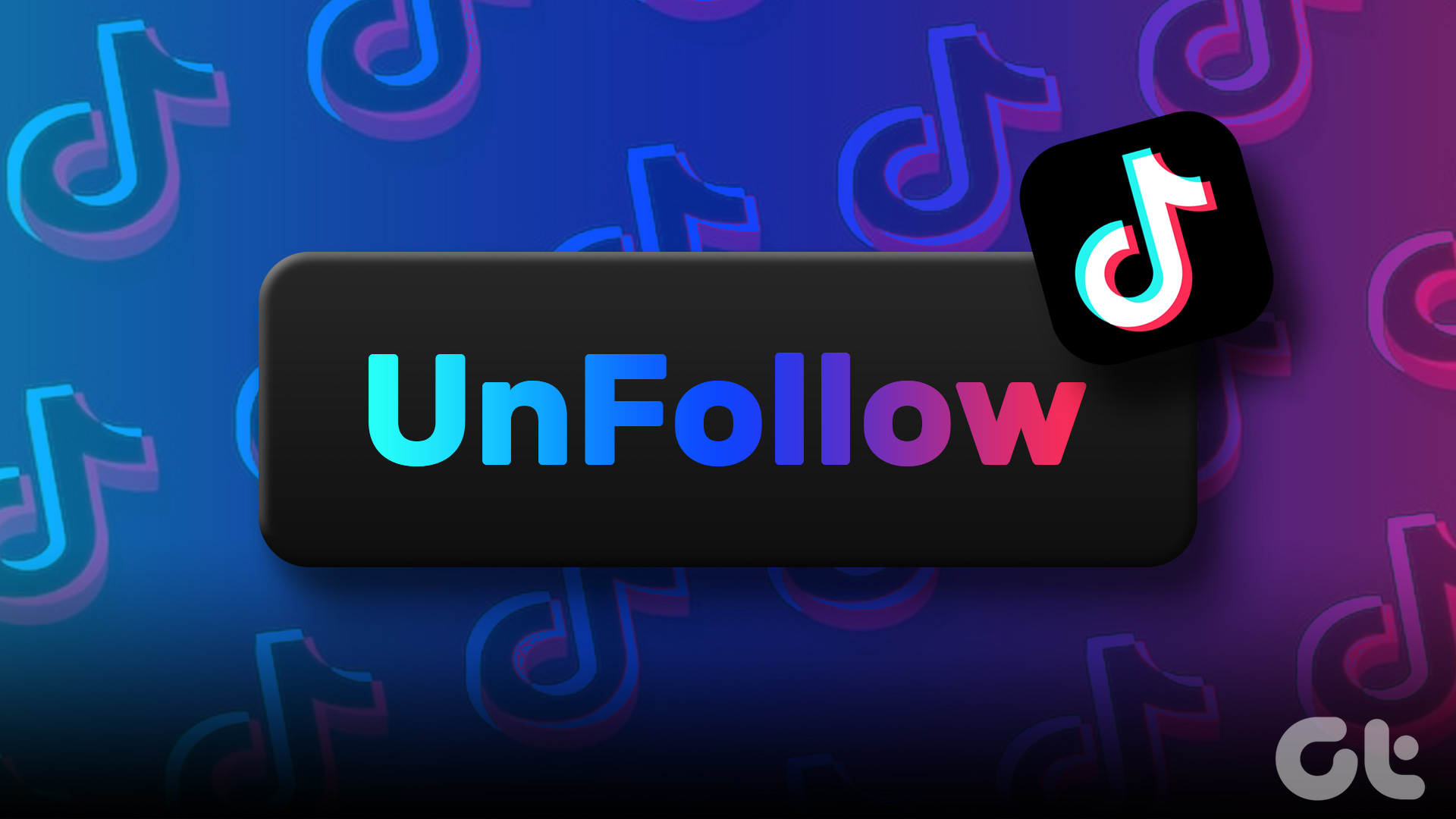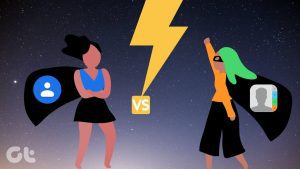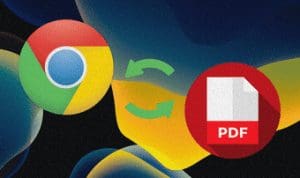If you’re tired of cluttered news feeds and endless updates from Facebook pages you no longer care about, you’re at the right place. In this guide, we’ll walk you through the simple steps to unfollow Facebook pages.
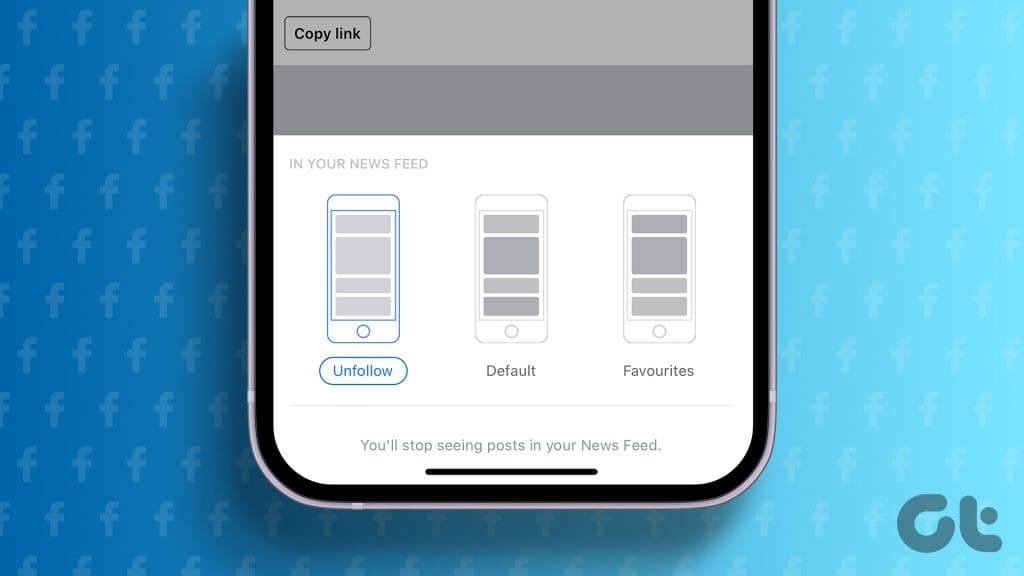
Facebook pages are public profiles that businesses, groups, famous people, and others use to talk to their fans and achieve their goals. While useful for them, it might bug you when you see ads or content you’re not into anymore. So, let’s show how to unfollow pages on Facebook.
1. Unfollow a Single Facebook Page From News Feed
News feeds on Facebook are like a scrolling bulletin board of updates from your friends and pages you’ve followed. It is the first screen you see when you open Facebook, and it is one of the places where you spend most of your time on the platform.
Here’s how to unfollow pages on Facebook from your News feeds:
Using Web Browser
Step 1: Open any web browser and head to Facebook. Log in to your Facebook account.
Step 2: Head to the home tab and look for the post from the Facebook page you no longer want to follow.
Step 3: Click on the three-dot icon at the top of the post.
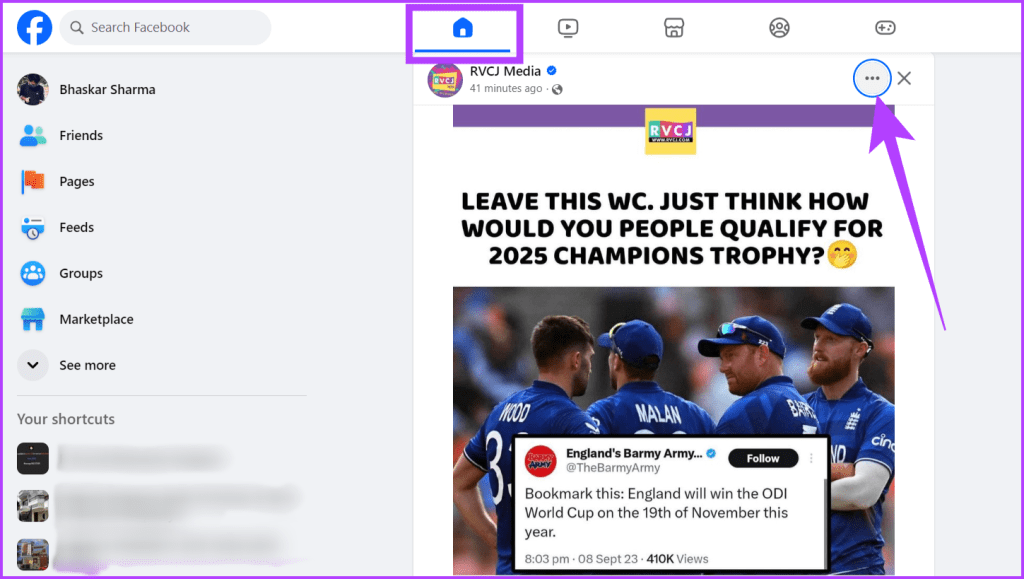
Step 4: Choose ‘Unfollow [Facebook page name]’ from the options.
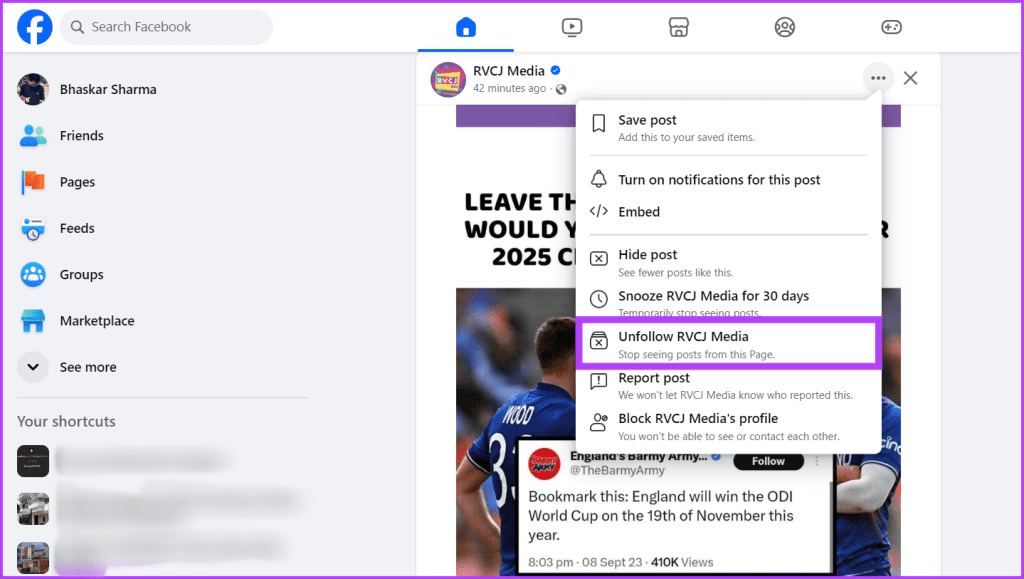
Using iOS and Android Devices
Step 1: Launch the Facebook app on your device and ensure that you’re on the Home tab.
Step 2: Scroll down and look for the post from the Facebook Page you don’t want to follow anymore.
Step 3: Tap on the three-dot icon and select ‘Unfollow [Facebook page name].’

2. Remove Yourself From a Single Page on Facebook Directly
Another easy way to unfollow pages on Facebook you don’t like is by going to the Page and unfollowing it. You can follow the steps outlined below depending on how you use Facebook.
Using Web Browser
Step 1: Launch a web browser and go to Facebook.
Step 2: On the top-left corner of the screen, click the Search box.
Step 3: Now, type the name of the Page you wish to unfollow and hit Enter.
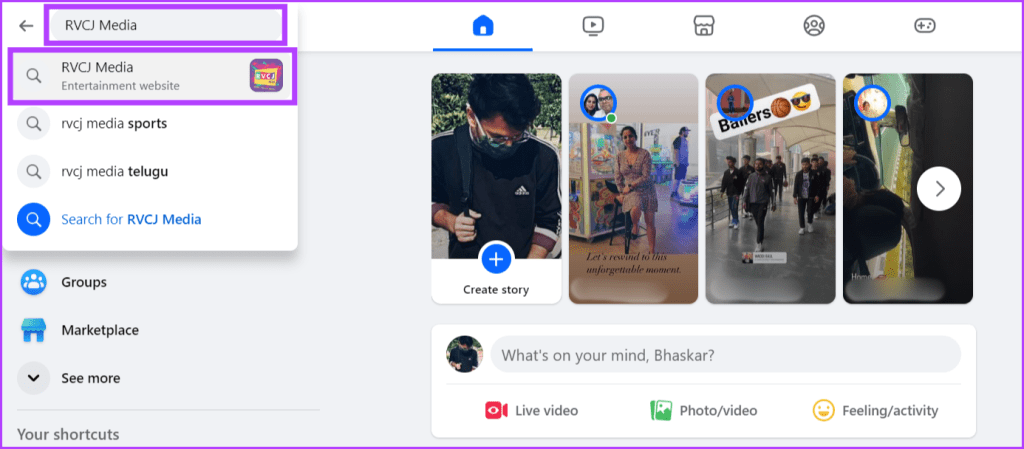
Step 4: Select the Facebook page from the list by clicking the Following button.
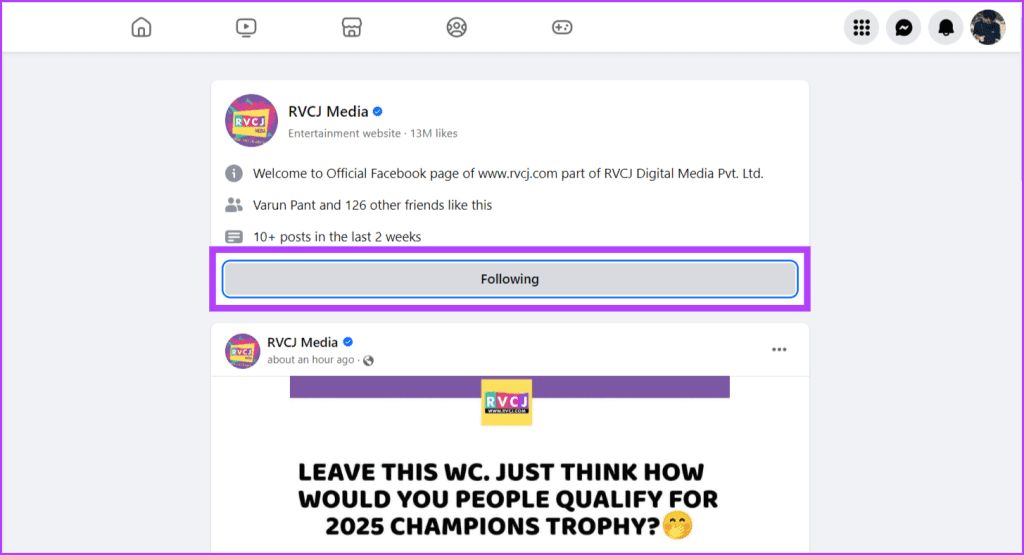
Step 5: Click the Liked or Following button.

Step 6: Select Unfollow from the list and finally click the Update button.
Additionally, you can also toggle on the button next to Unlike this Page.
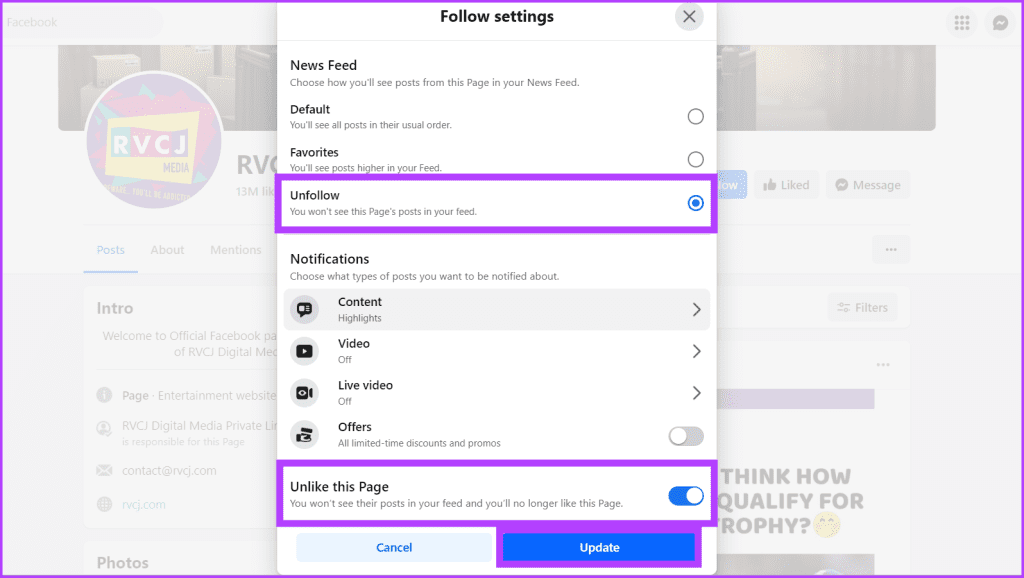
Using Facebook’s Mobile App
Step 1: Launch the Facebook app and tap the Search icon.

Step 2: Type the name of the Facebook page you don’t want to see updates from and select the page from the list.

Step 3: Press the Liked/Following button and select Unfollow.
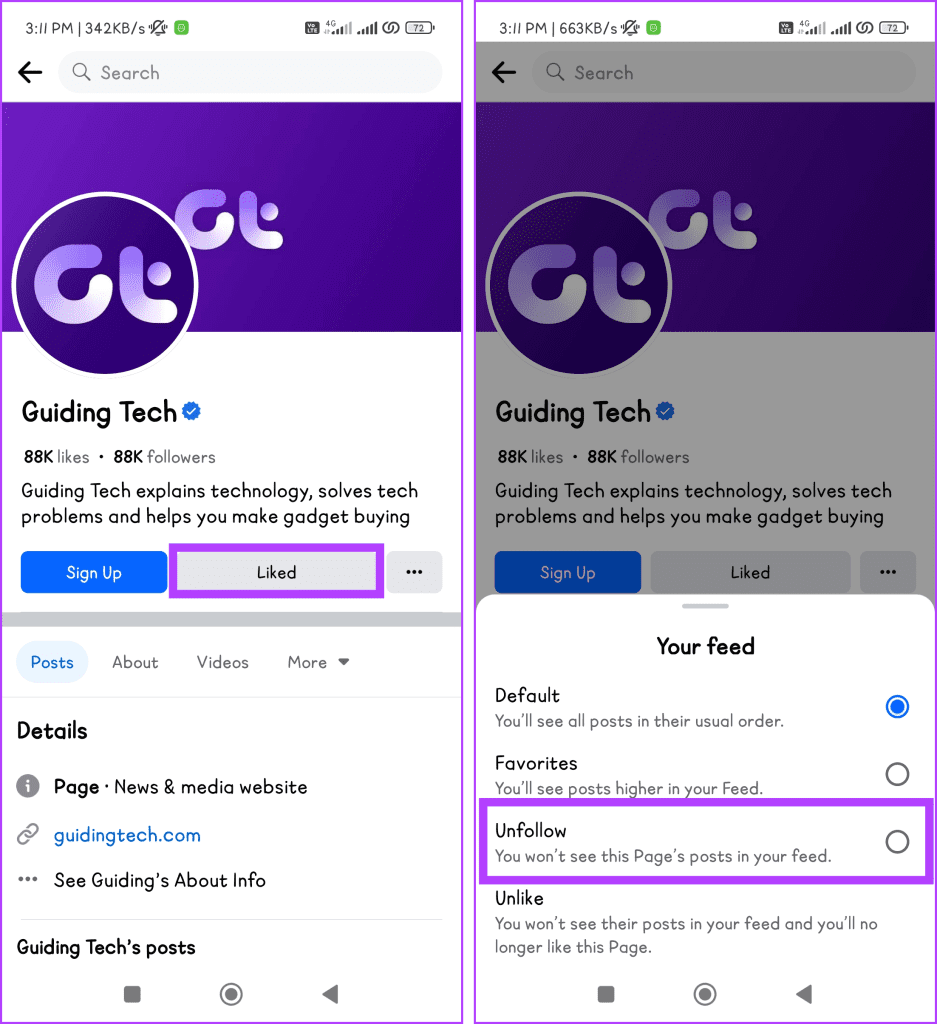
Doing so will ensure you don’t see any posts from the Facebook Page in your feed. However, if you want to remove the Page from your following list altogether, you can unlike it.
3. Unfollow a Facebook Page Using the Pages Tab
If you’re looking for a direct way to unfollow multiple Facebook pages at once using the Facebook website or app, then let me tell you there is no such way. However, you can use the Page tab to unfollow multiple pages simultaneously by following the steps below.
Also Read: How to unlike or unsave all posts on Instagram at once
Using Web Browser
Step 1: Open a web browser and navigate to Facebook.
Step 2: From the left sidebar, select Pages.
Alternatively, you can also click on the Menu icon and select Pages.
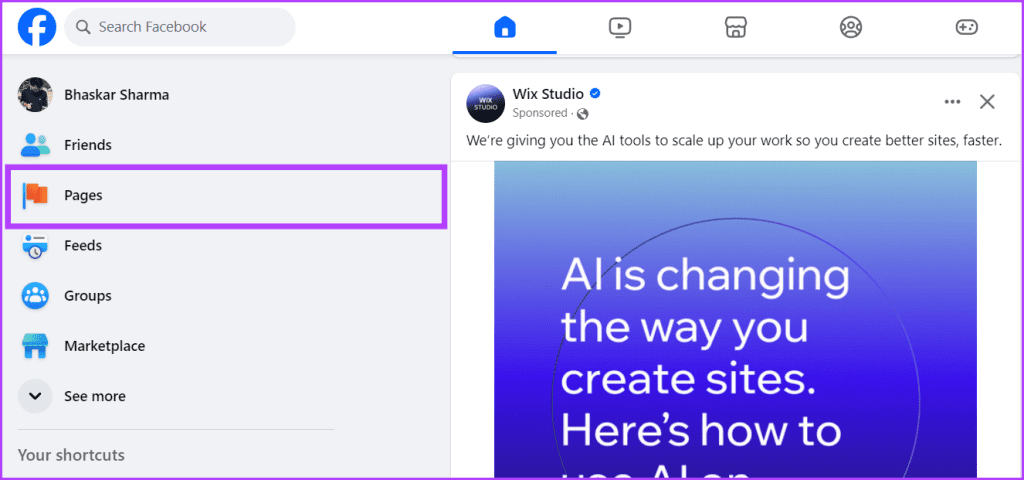
Step 3: Go to Liked Pages, press the three-dot icon next to the Page you wish to unfollow, and click on Follow settings.

Step 4: Scroll down the list and toggle on the button next to Unfollow this Page. Click Update to save the changes.
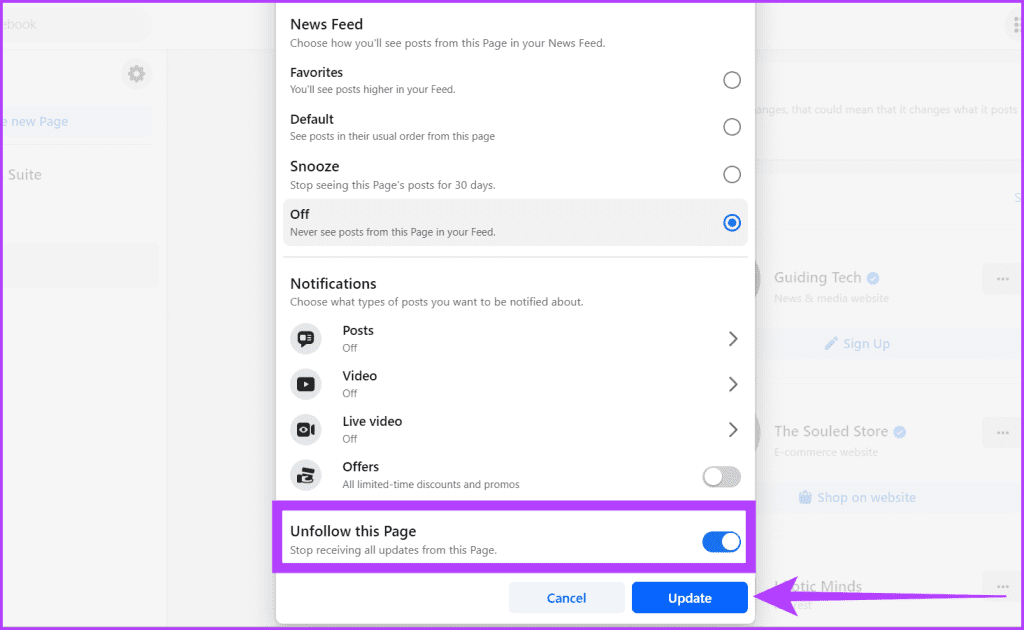
Using Mobile App
Step 1: Launch the Facebook app.
Step 2: Tap on your Profile icon and select Pages from the options.

Step 3: Scroll the tabs from right to left and tap on the Liked Pages section.
Step 4: Find the Page you want to unfollow and press the Liked/Following button.
Tip: You can use the Search icon to locate the page quickly.

4. Get Rid of Facebook Pages From Your Feed Preferences
If you want to remove pages you don’t like on Facebook quickly, follow these steps in your Feed Preferences. It’s as simple as a single tap or click!
Using Web Browser
Step 1: Open any web browser and go to Facebook.
Step 2: In the top right corner of the screen, click on your Profile picture and choose Settings & privacy.

Step 3: Click on the Feed option in the list.
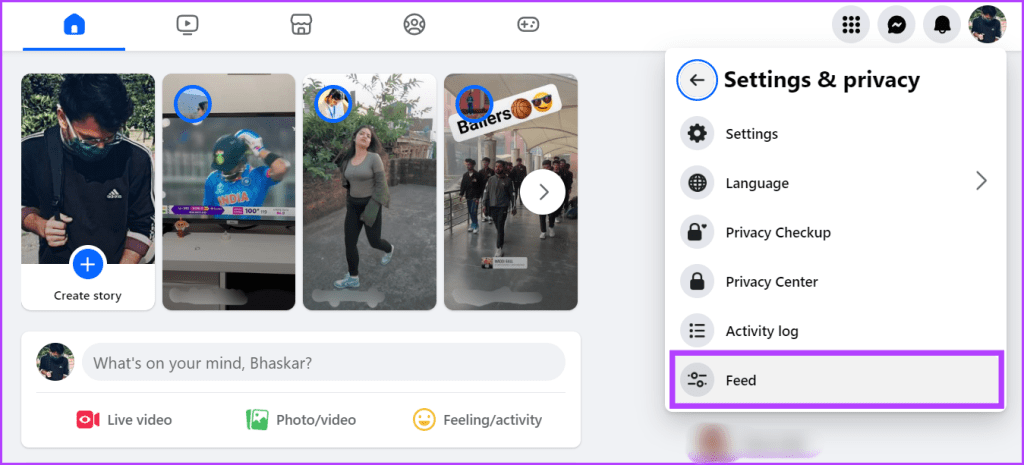
Step 4: Next, select ‘Unfollow people and groups.’

Step 5: Click the dropdown button next to All and choose Pages Only.
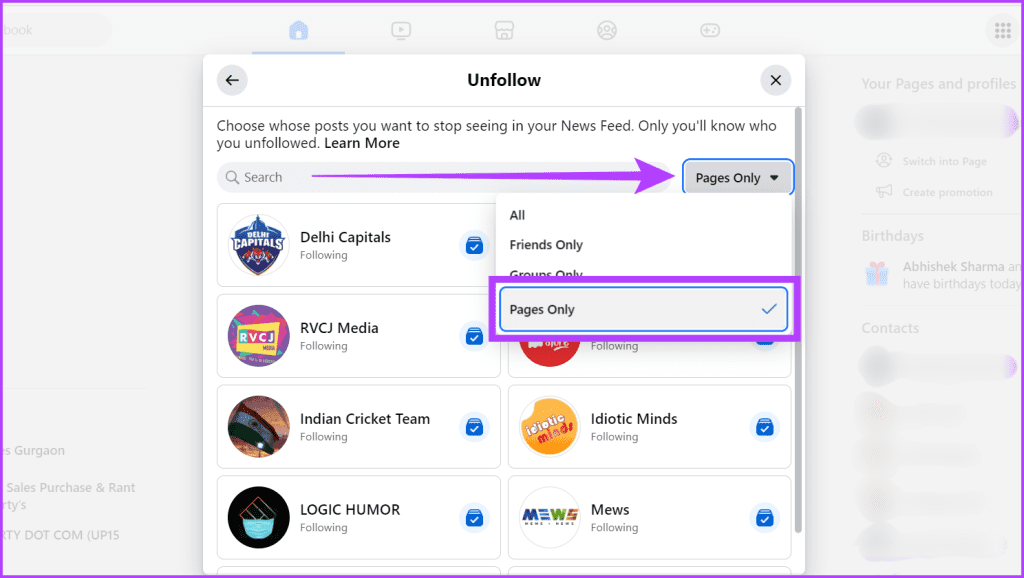
Step 6: Now, unfollow multiple pages quickly by clicking the Following or Liked button next to the Page’s name and ensuring it’s not blue anymore.
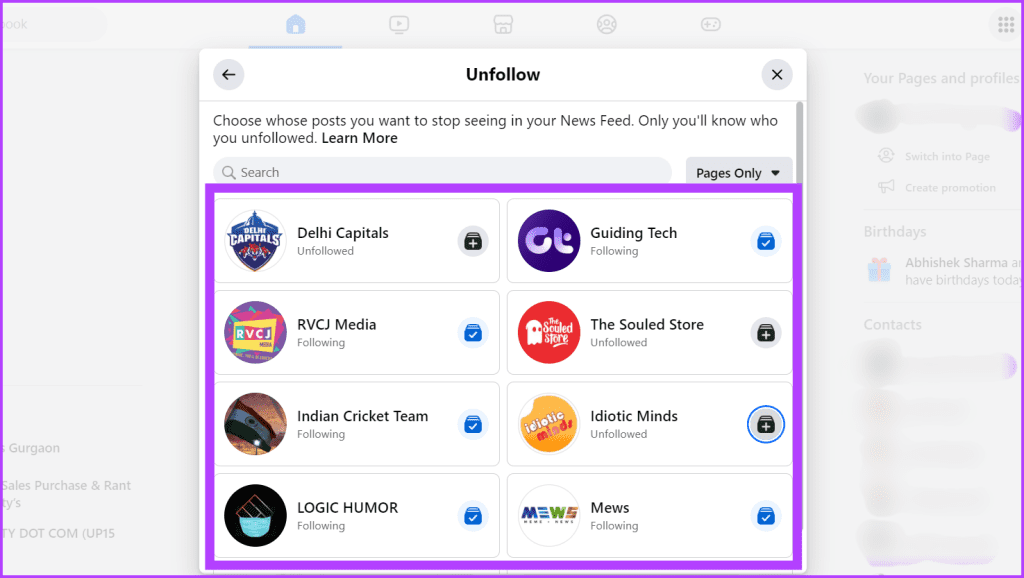
Using Mobile App
Step 1: Open the Facebook app and go to your Profile tab.

Step 2: Tap Settings & privacy, select Settings from the list, and choose News Feed.
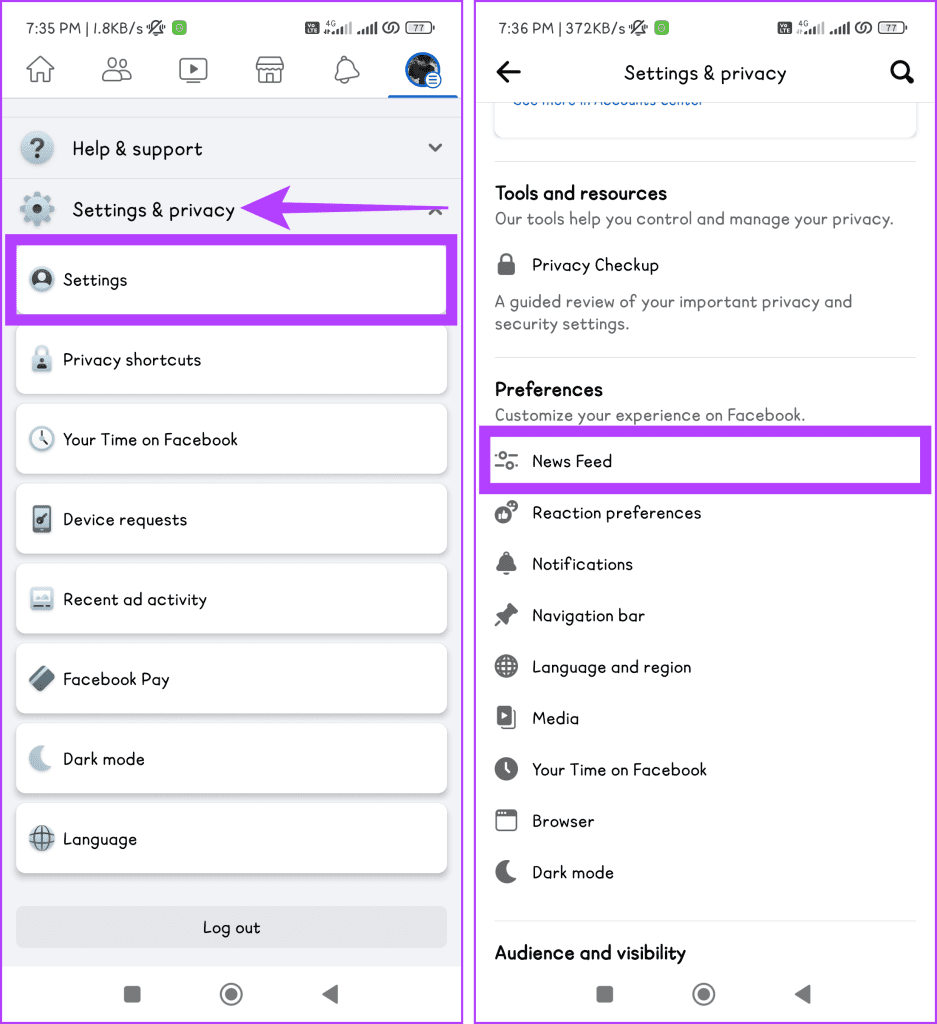
Step 3: Select Unfollow and tap on the Pages you want to unfollow.
Tip: To quickly unfollow Facebook pages, scroll until you see a menu at the top. Once done, tap Sort > Pages Only > select the pages you want to unfollow.

Difference Between Unfollowing and Unliking a Page on Facebook
Unfollowing a Page on Facebook means you’ll stop seeing their posts in your news feed, but you’ll remain connected. It’s like muting a WhatsApp group. You would still be a part of the group but won’t be notified about its messages.
On the other hand, unliking Facebook pages means you’re revoking the support you’ve shown that Page. Simply put, you won’t be associated with that page anymore. For example, you’re leaving a group chat because you’re no longer interested in the topic.

In short, unfollowing is a way to silence a Facebook Page temporarily, while unliking is a more definitive way of saying, I’m out.
Also Read: How to remove likes on Facebook
Why Do You Want to Unfollow a Facebook Page
There are several reasons you would wish to unfollow a Facebook page, some of which are mentioned below:
- Don’t find the stuff interesting: You must have been interested in the Page at first, but now it’s not your cup of tea, or you’re just not into what they are sharing now.
- Bombards you with ads: Some pages keep pushing ads or talking about themselves all the time. It can get on your nerves, especially if you dislike what they sell.
- Page is a downer: Some pages are all about negativity and drama. It can put a damper on your mood and your time on Facebook.
- Declutter your news feed: If you’re following too many pages, your news feed can get messy and overwhelming. Unfollowing a few pages can help you focus on what matters most and increase your productivity.
FAQS on Unfollowing Pages on Facebook
Facebook pages retain the history of your interactions with them, including likes and comments, even if you unfollow them. However, you won’t see their new posts on your feed anymore. It’s somewhat similar to blocking someone on Facebook.
Yes, you can still access a page’s content after unfollowing it. You can visit the Page directly to see their posts and updates.
You can unfollow as many pages as you like. There is no specific limit to the number of pages you can unfollow.
No. Currently, Facebook doesn’t allow you to unfollow multiple pages simultaneously. There used to be a reliable Chrome extension in the past that could do the job for you, but Facebook banned it. Moreover, we don’t recommend using any other extensions because we’re not sure if your data is safe with them.
Happy Scrolling
No more cat videos, political rants, or ads for things you don’t need. Have your newsfeed cleaned up and ready to serve you the content you truly care about by using the methods mentioned to unfollow Facebook pages.
Was this helpful?
Last updated on 08 November, 2023
The article above may contain affiliate links which help support Guiding Tech. The content remains unbiased and authentic and will never affect our editorial integrity.