WhatsApp Status allows you to share exciting moments of your everyday life as text, photos, videos, or GIFs. However, if WhatsApp keeps interrupting you with a ‘Couldn’t send’ or ‘Can’t send this video’ error as you try to upload your status, you may want to fix it promptly.
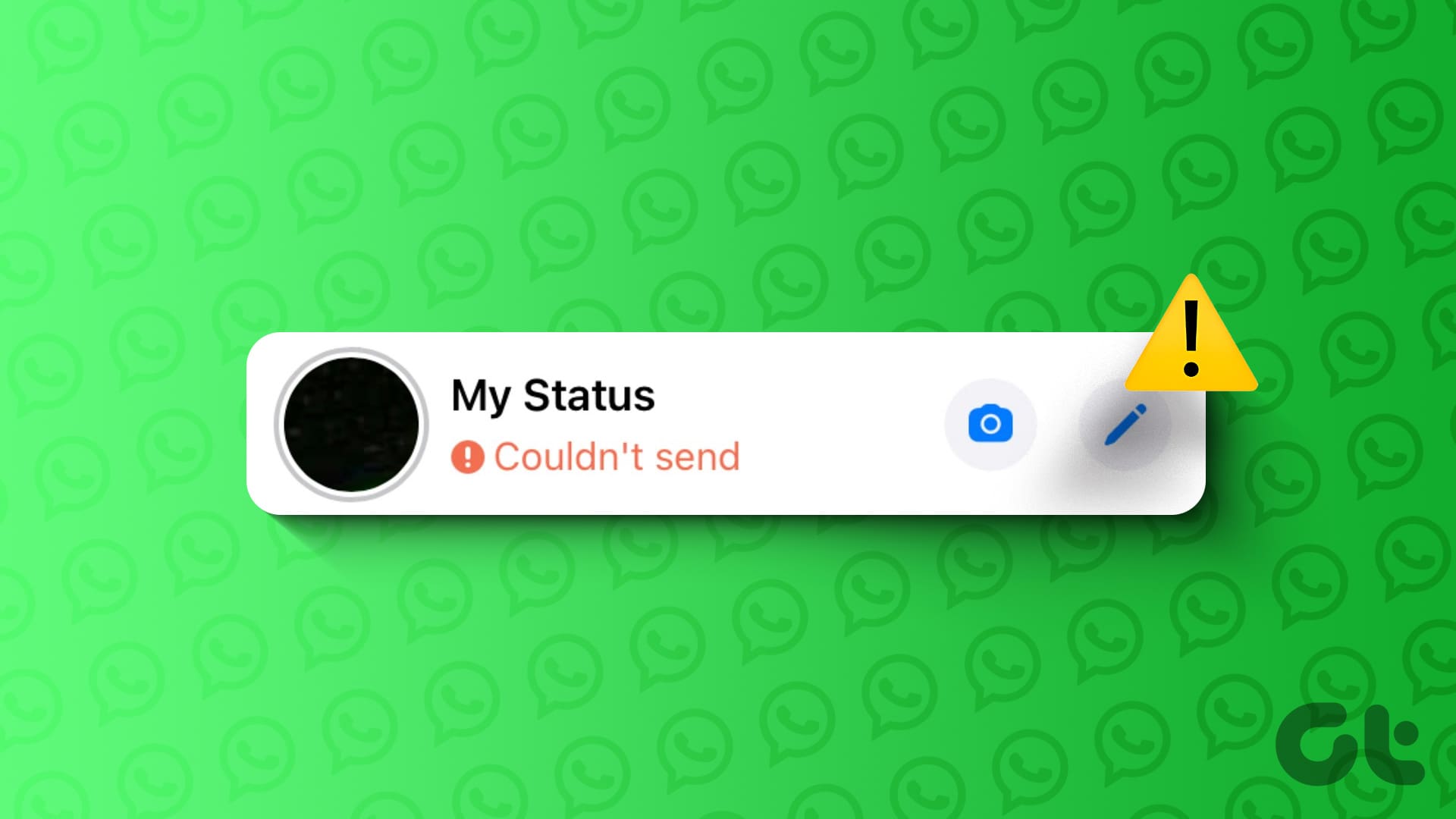
If the usual tricks, such as restarting the app or your phone, haven’t helped, this guide can help. Here are some tips that will help fix issues with WhatsApp status on your Android or iPhone.
1. Try Another Image or Video
To start, try uploading another image or video. This will help verify whether the issue is related to the specific media file. You can also try posting a written status update to see if that works.
2. Check File Format
If the image or video you’re trying to share is in an unsupported format or if it’s too large, you might encounter a ‘Couldn’t Send’ error while uploading it.
For instance, if your video is in an unsupported format, you’ll need to convert it into one of the supported formats, such as MP4, MKV, or MOV, and then upload it again.
To check the format of a video on Android, open it in the Google Photos app and swipe up to view its format and size.

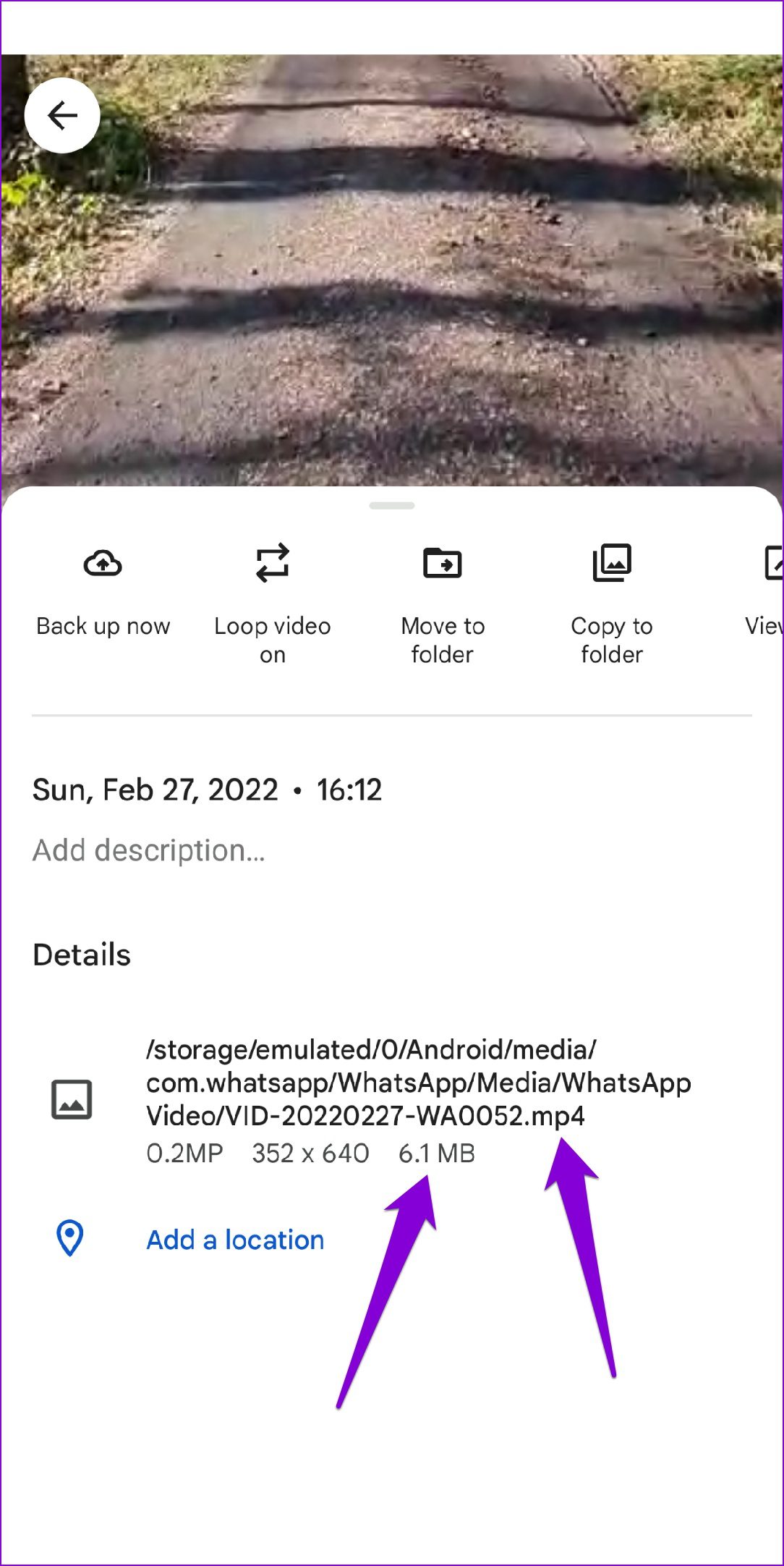
Similarly, if you’re using an iPhone, open your video in the Photos app. Tap the info button at the bottom and check the video size and format.
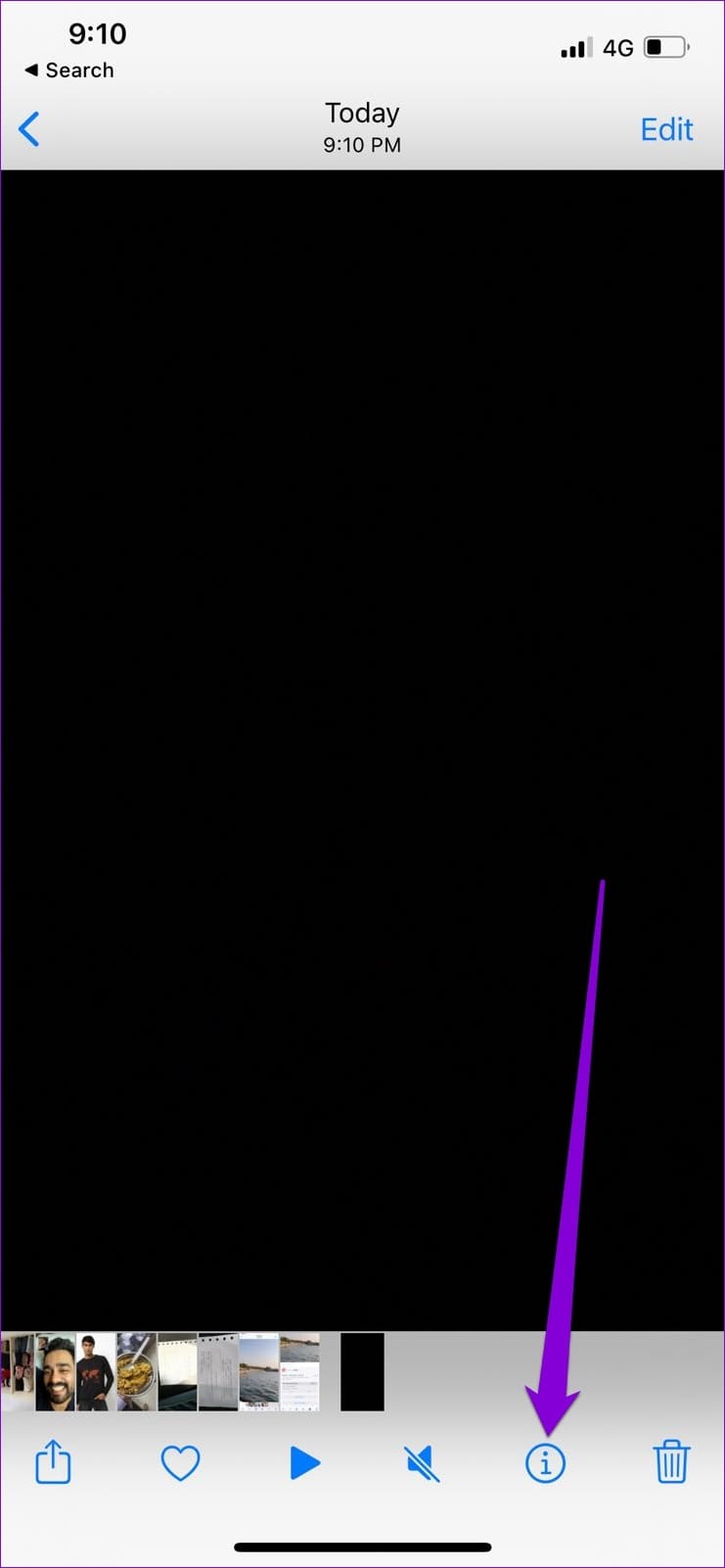
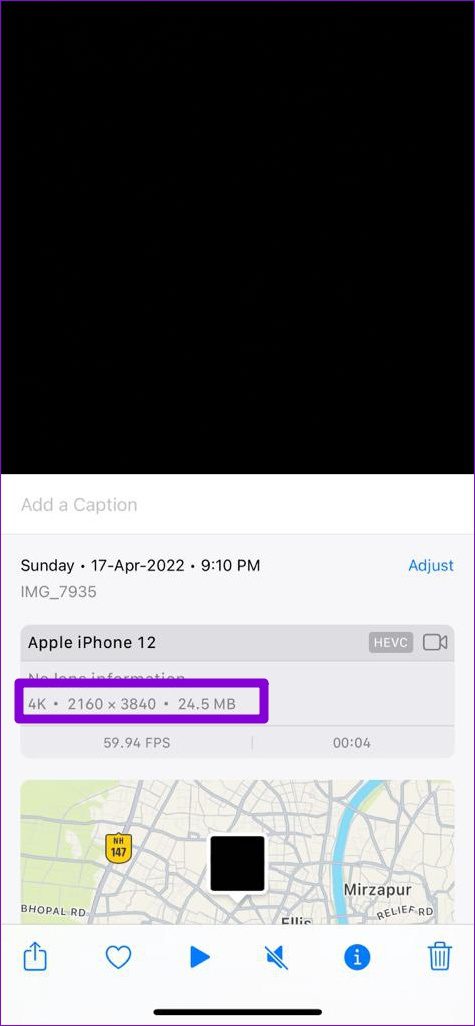
3. Check App Permissions
Have you denied WhatsApp permission to use mobile data in the background or restricted its battery usage? If so, your phone may suspend the uploading process once you minimize the app. Here’s how you can fix that.
Android
Step 1: Long-press the WhatsApp icon and select App info from the menu that appears.
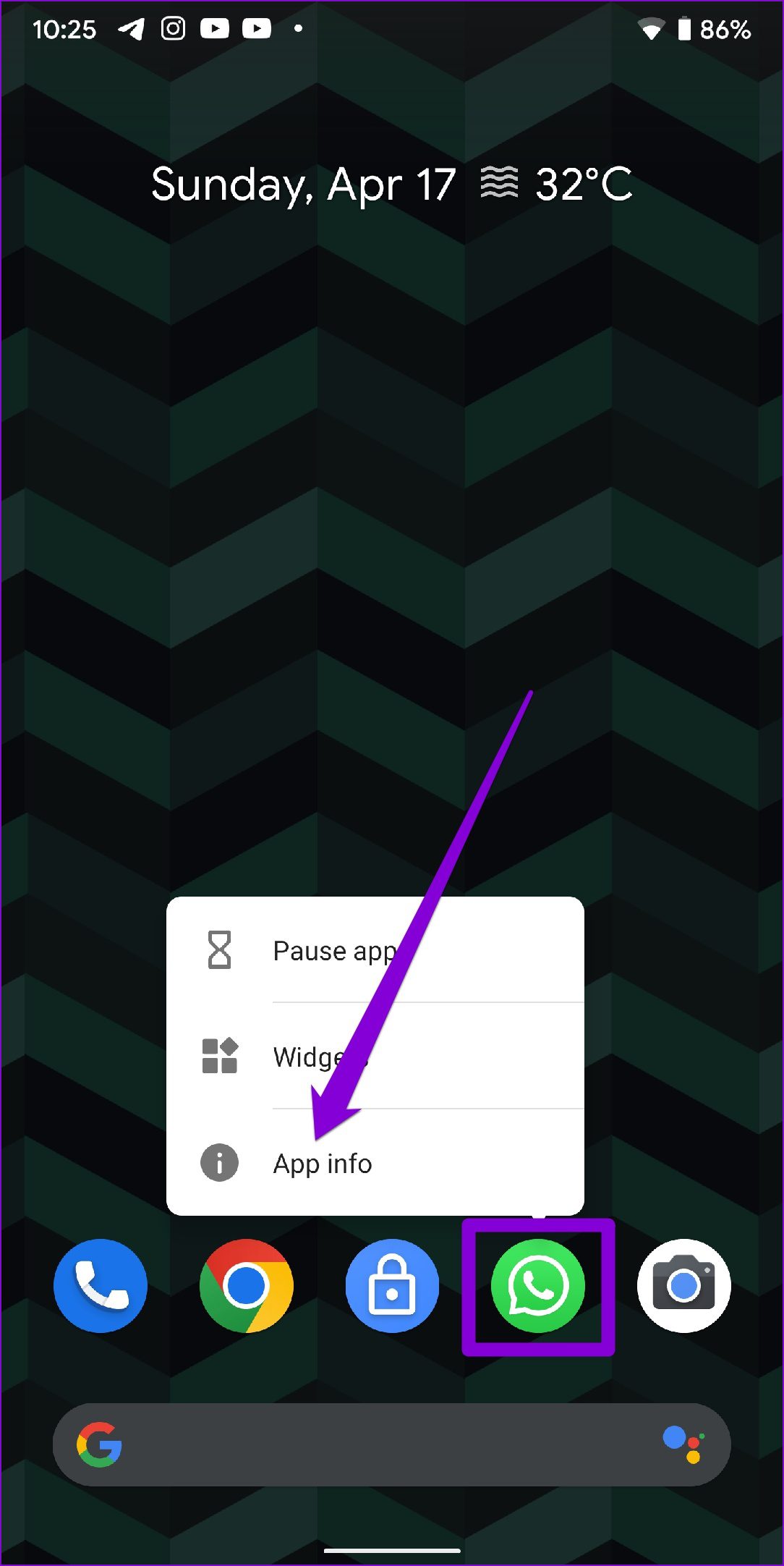
Step 2: Go to Mobile Data & Wi-Fi. Toggle on the switches next to Background data and Unrestricted data usage.
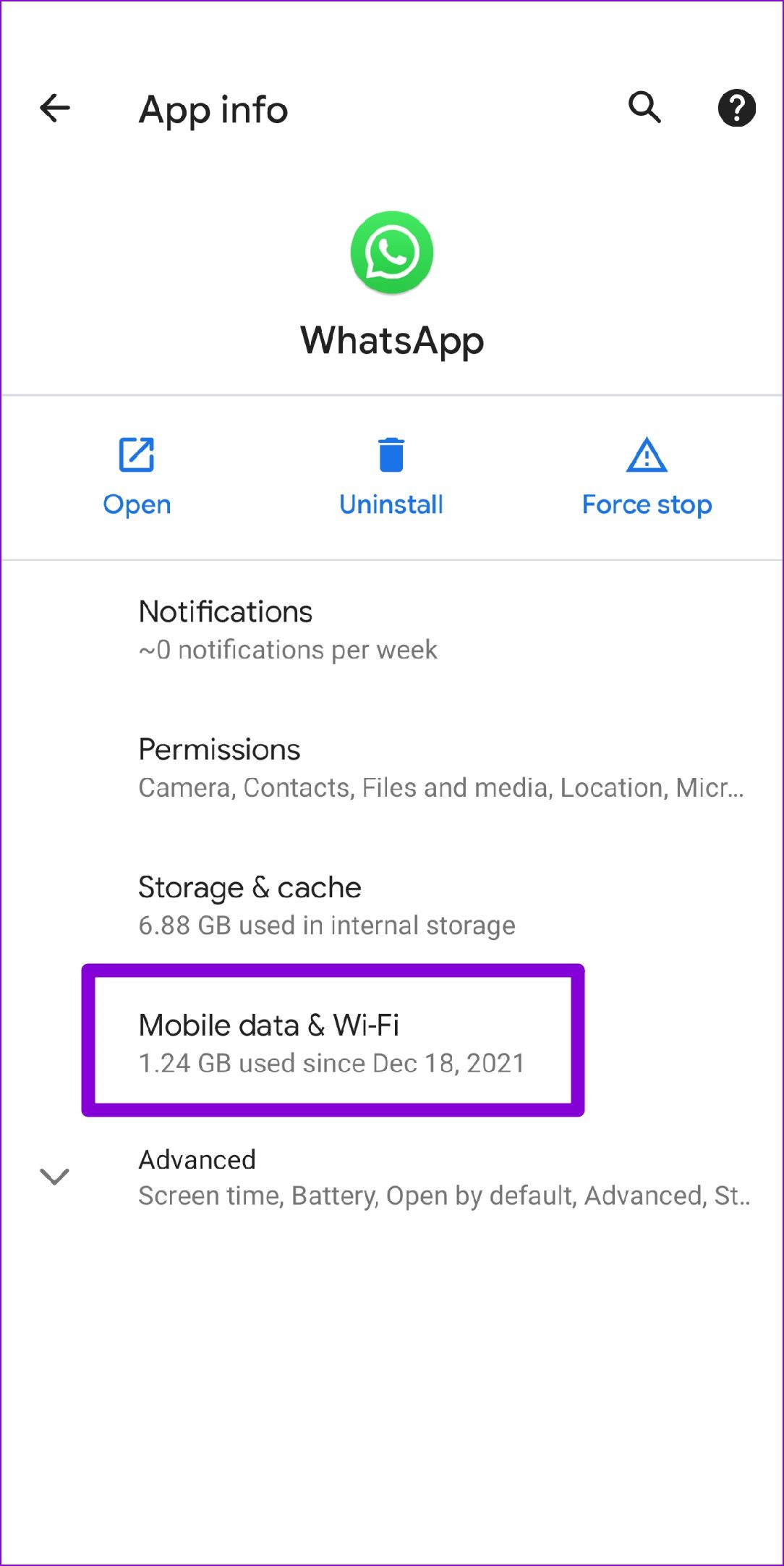
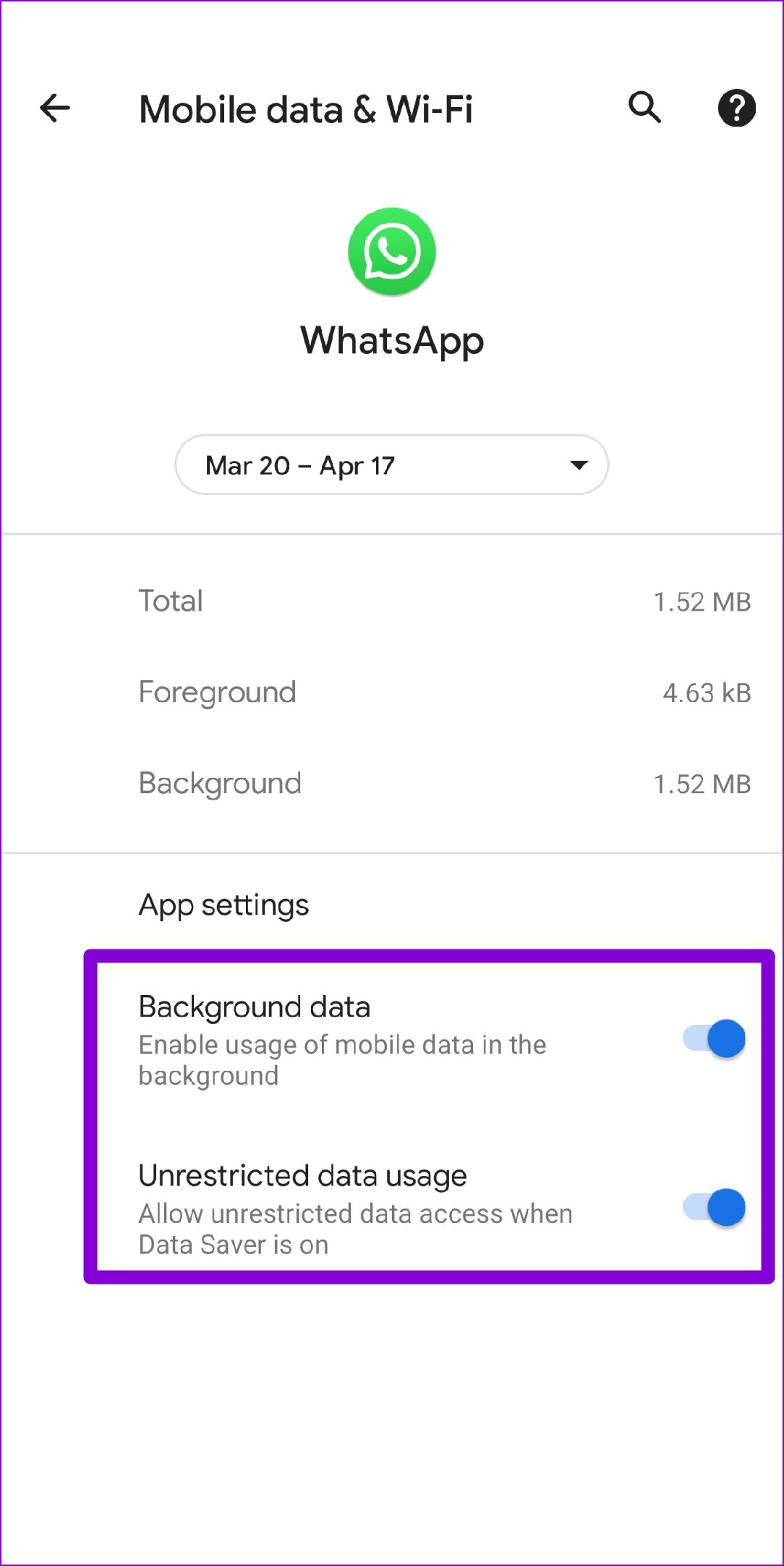
Step 3: Return to the app info page, tap on Battery, and remove any restrictions.
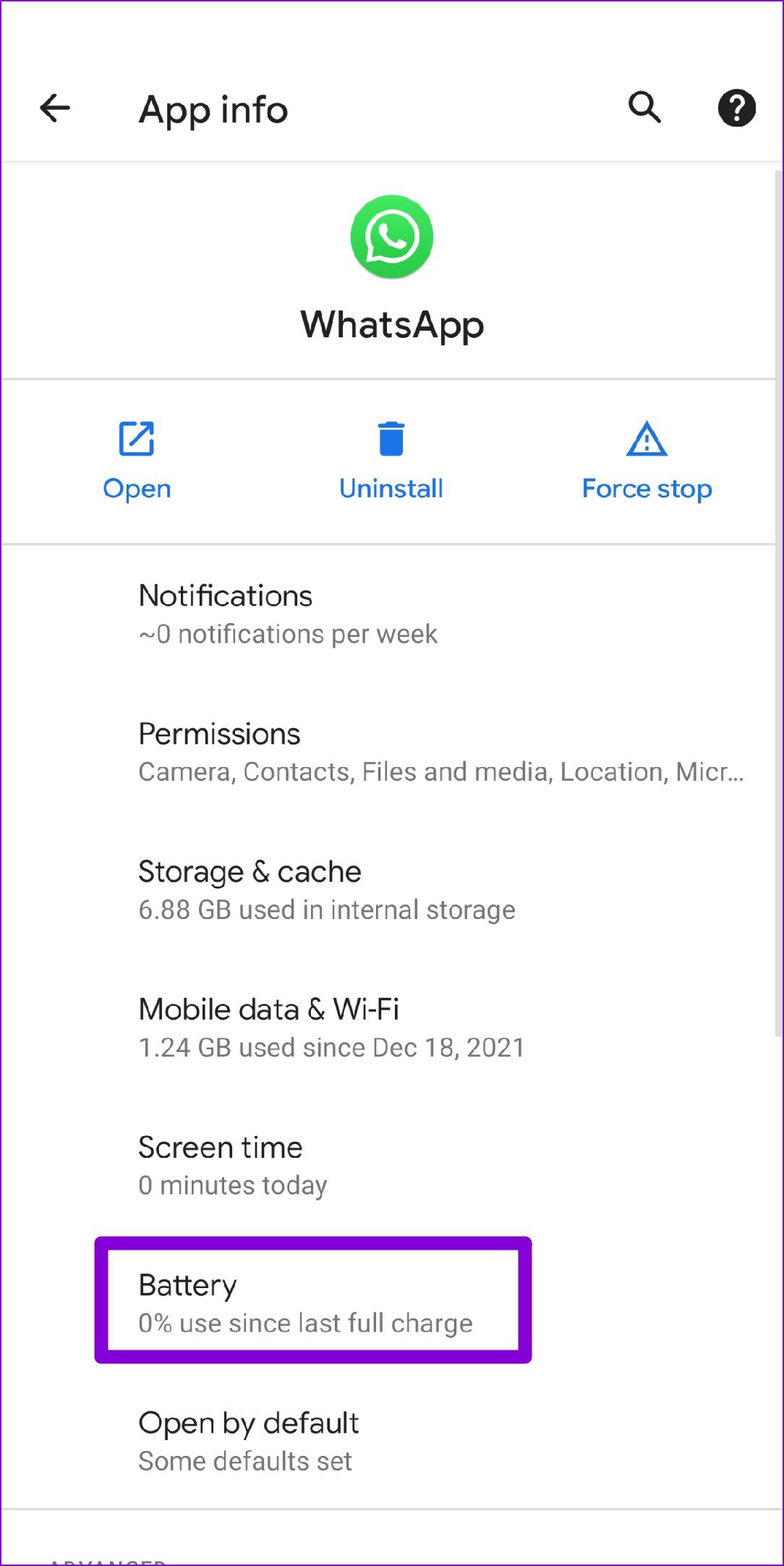
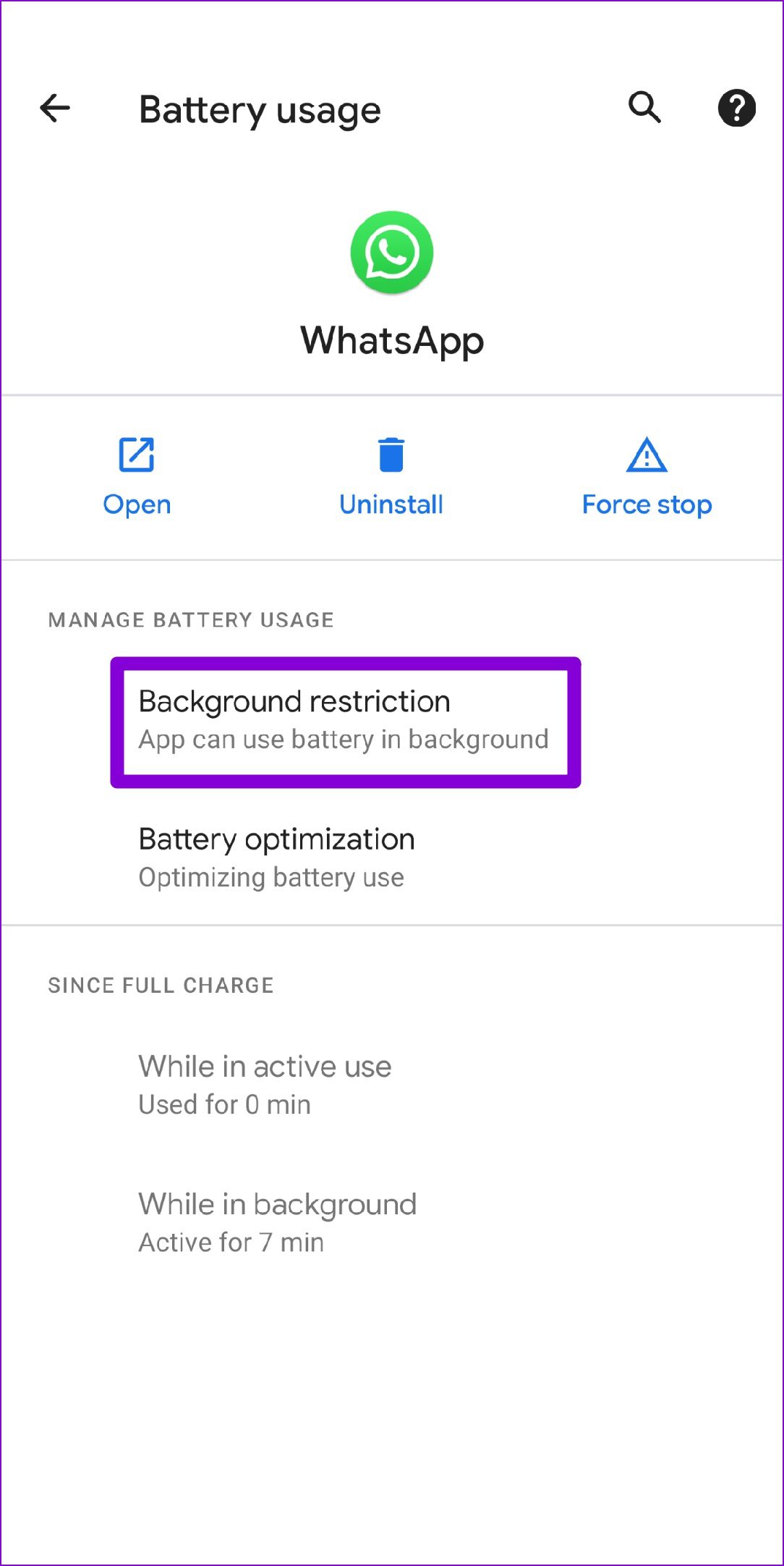
iPhone
Step 1: Open Settings on your iPhone and scroll down to tap on WhatsApp.
Step 2: Enable the toggles next to Mobile Data and Background App Refresh.
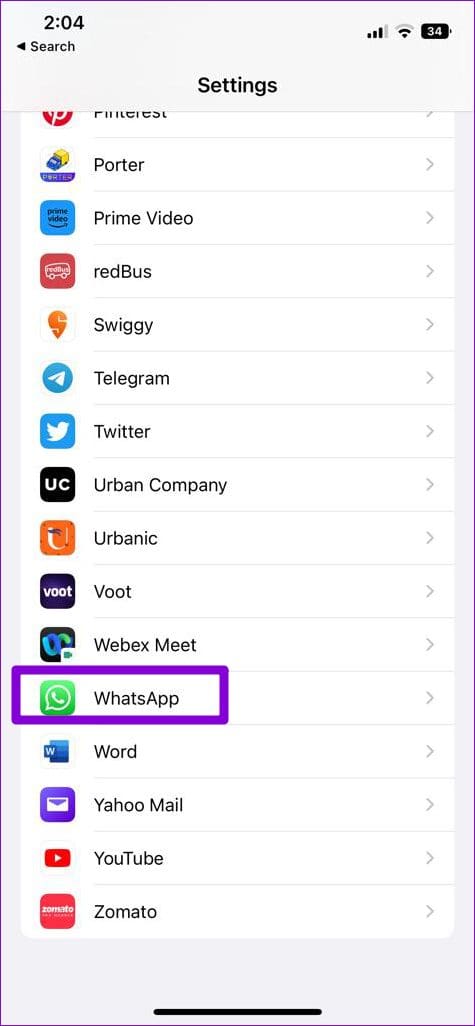
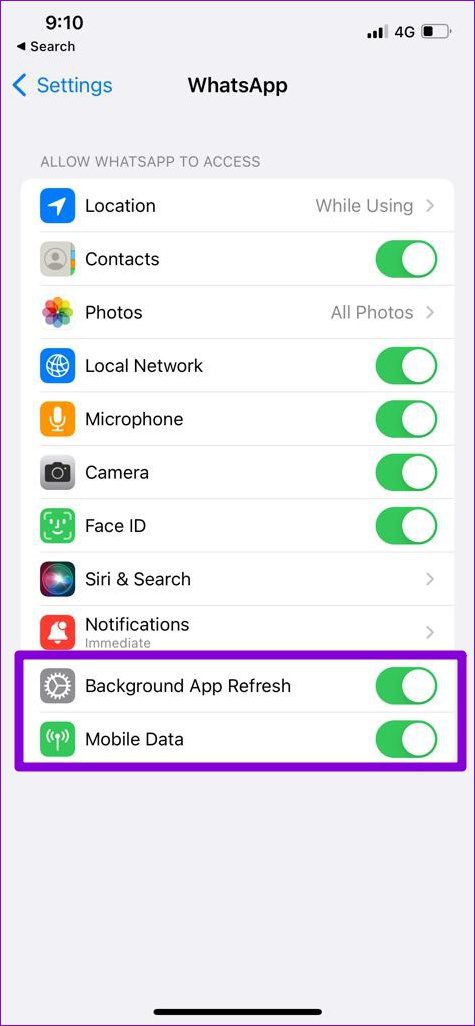
4. Change WhatsApp Status Visibility Settings
At times, WhatsApp may keep asking you to reupload the status if you’ve set the visibility to specific contacts only. You can temporarily set WhatsApp status visibility to My Contacts and see if that solves the issue.
Step 1: Open WhatsApp, tap the three-dot menu icon in the top right corner and select Settings.
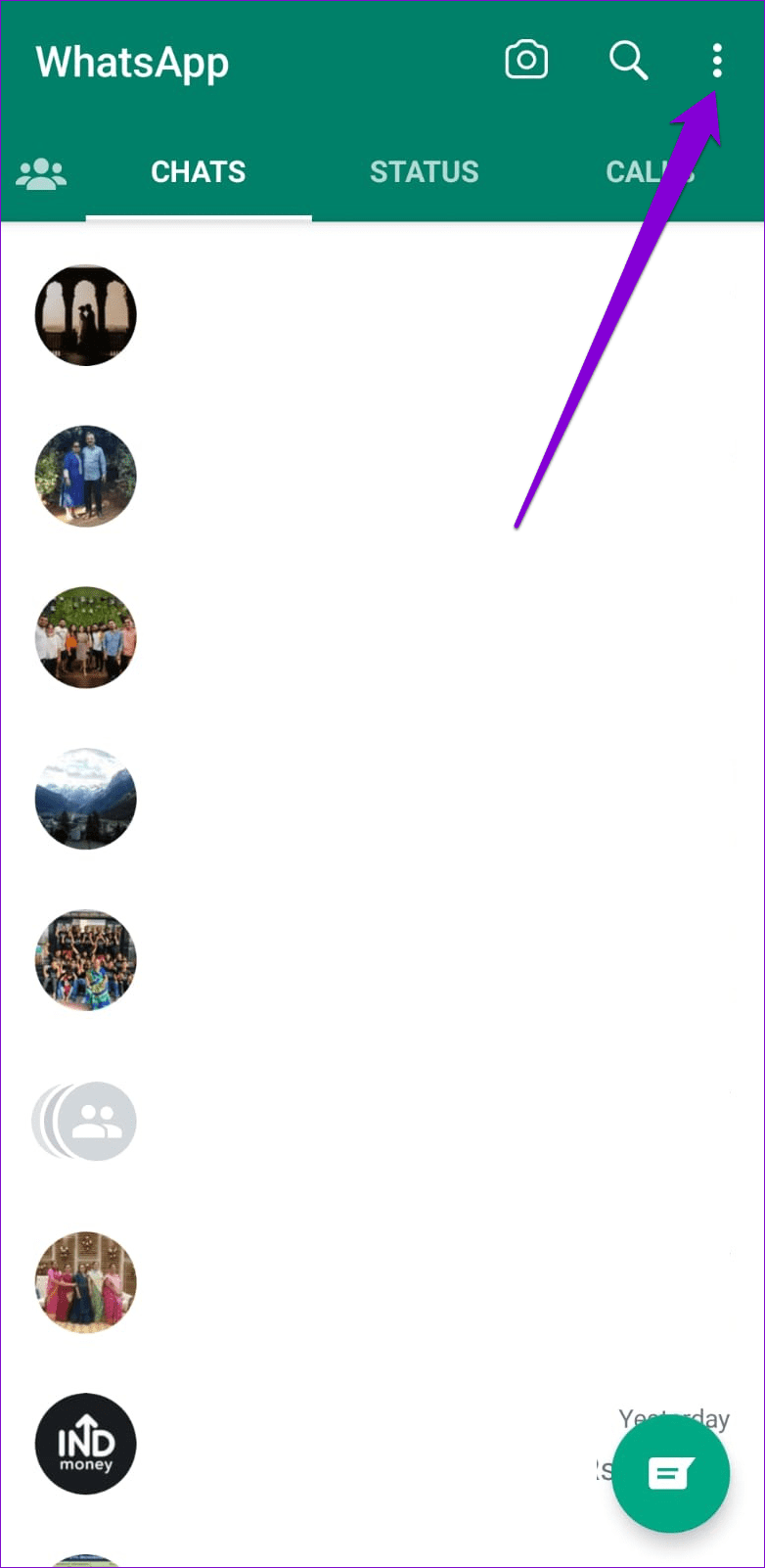
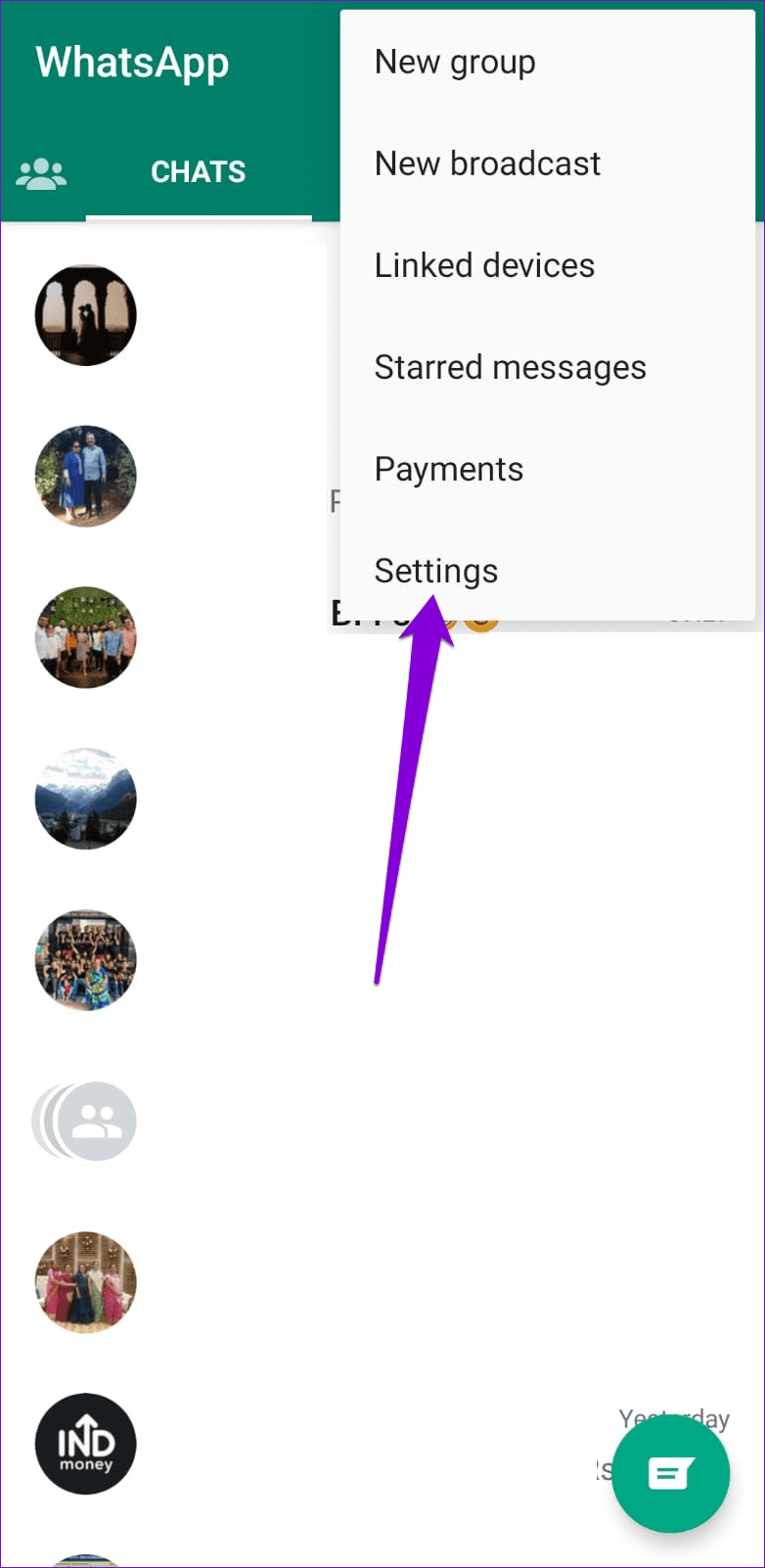
If you’re using WhatsApp on an iPhone, tap the Settings option at the bottom right corner.
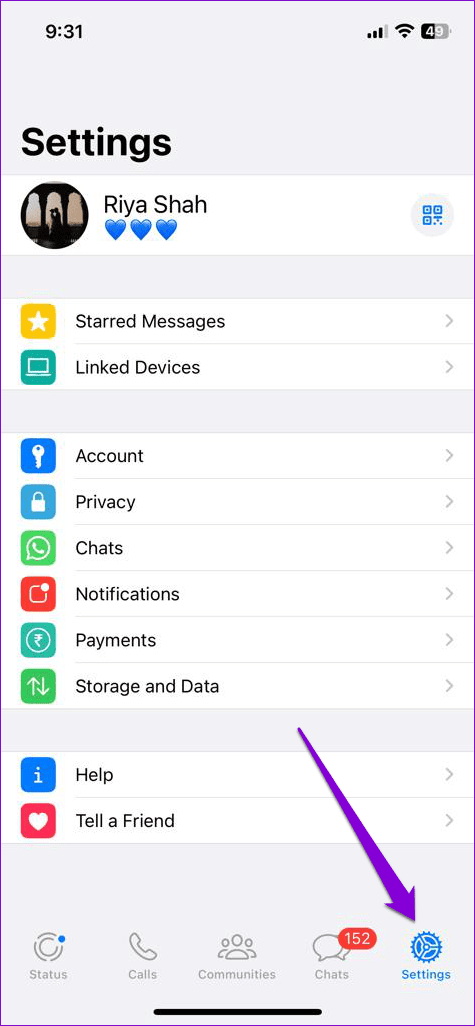
Step 2: Go to Privacy > Status.
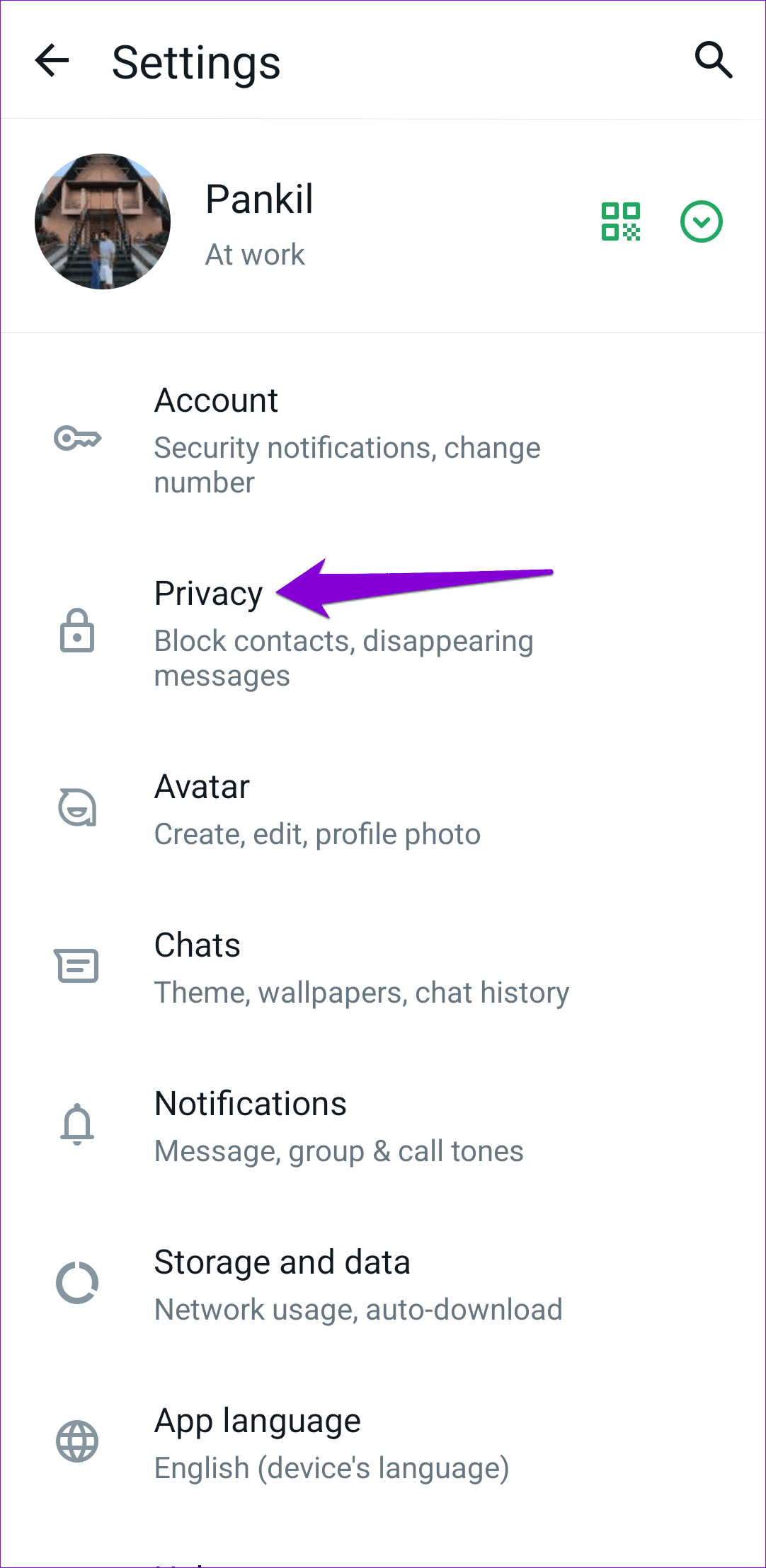
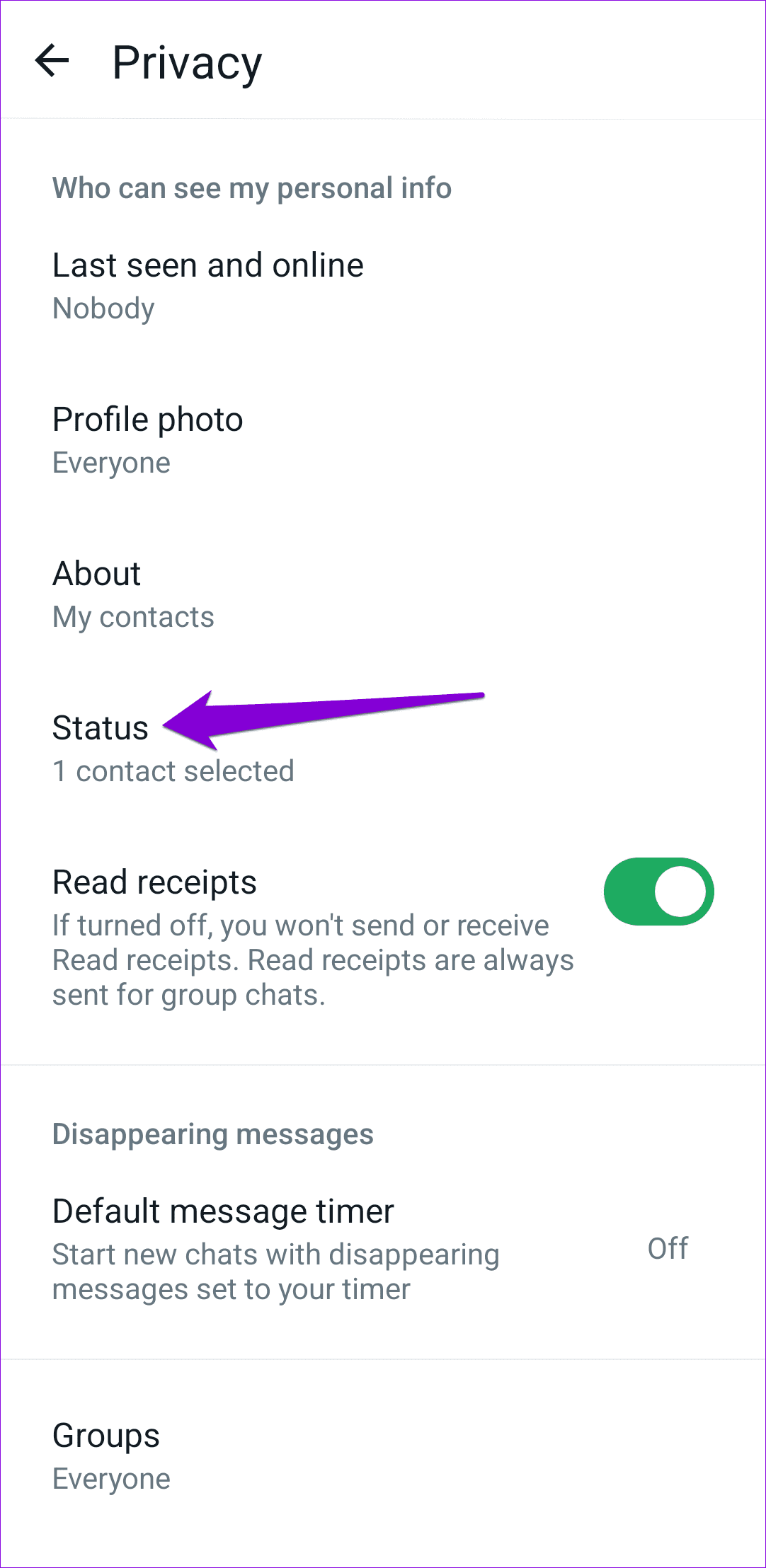
Step 3: Select My contacts.
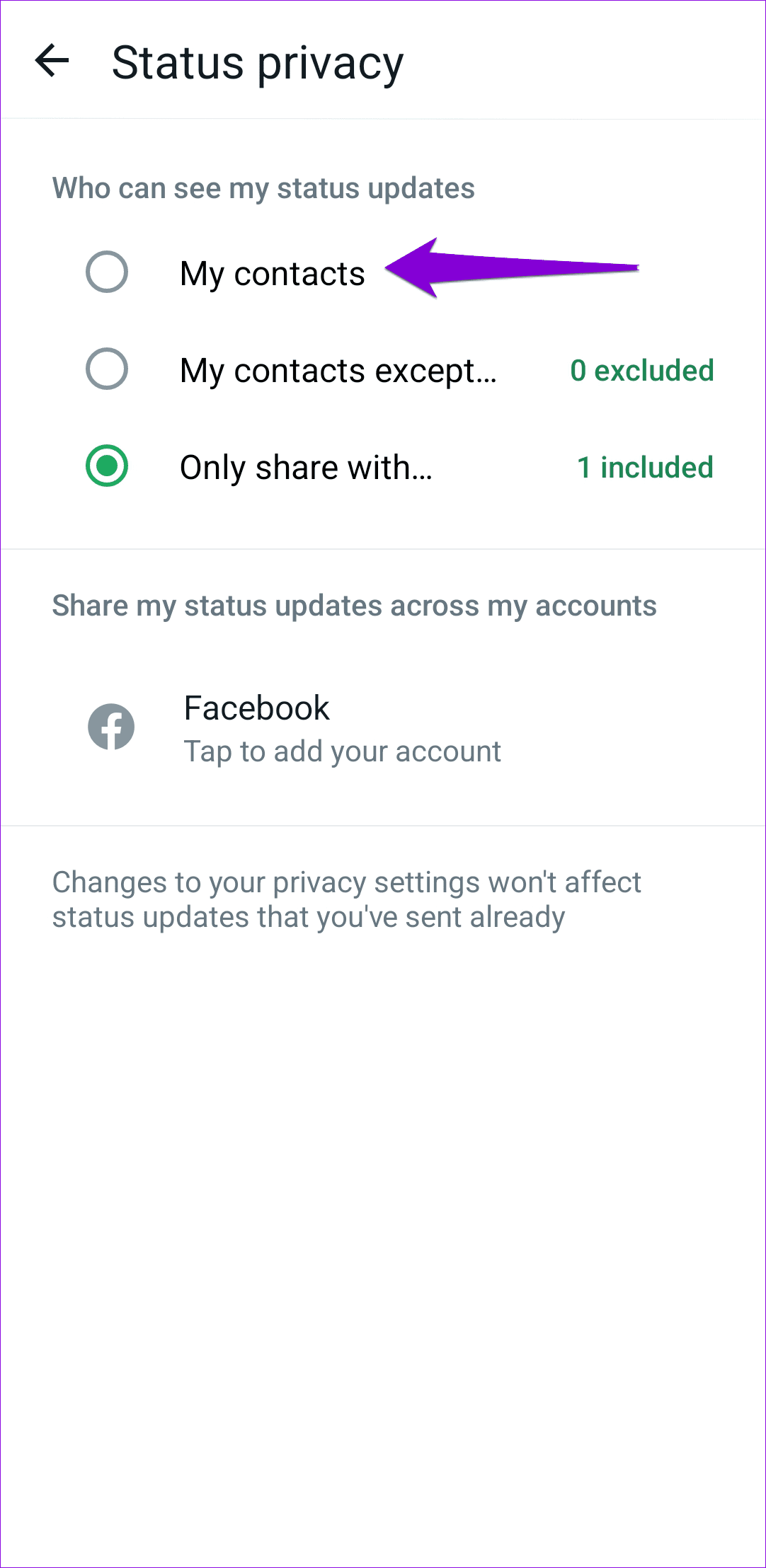
Try uploading your WhatsApp status one more time and see if it works.
5. Check Your Internet Connection
WhatsApp may be unable to upload your photo or video status due to a slow or unstable internet connection. Hence, it’s a good idea to test your internet connection. You can do this by running an internet speed test on your phone. If your internet seems unreliable, switch to a different network connection and try again.
6. Correct the Date and Time on Your Phone
WhatsApp relies on the date and time on your phone to connect and sync data with its server. If your phone is set to an incorrect date or time, WhatsApp might fail to connect with its server and throw the ‘Can’t send this video. Choose a different video and try again’ error.
To fix this, you can configure your phone to use network-provided time. Here’s how.
Android
Step 1: Open the Settings app on your Android and navigate to System.
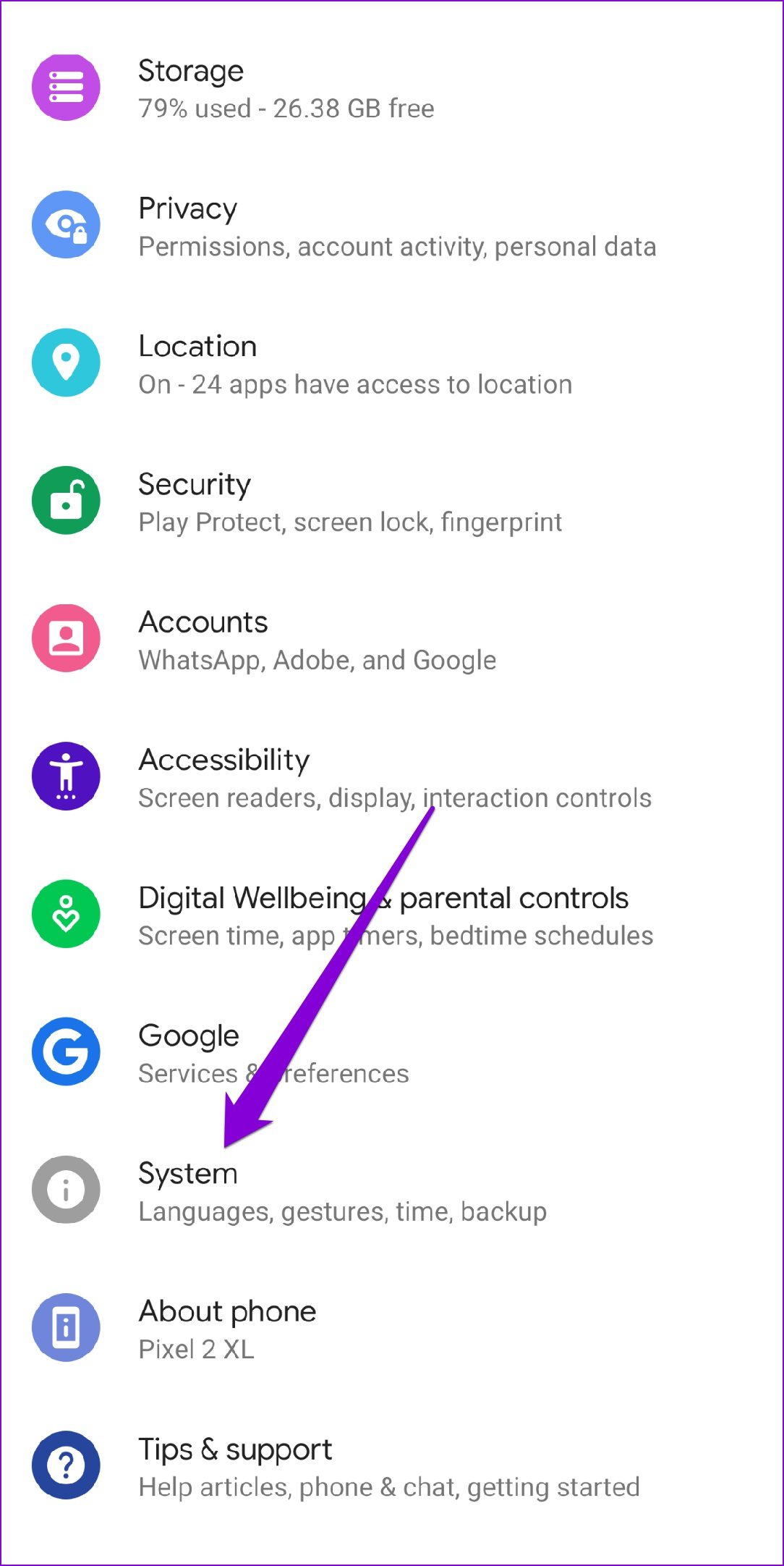
Step 2: Tap on the Date and time option and toggle on the switches next to ‘Use network-provided time.’
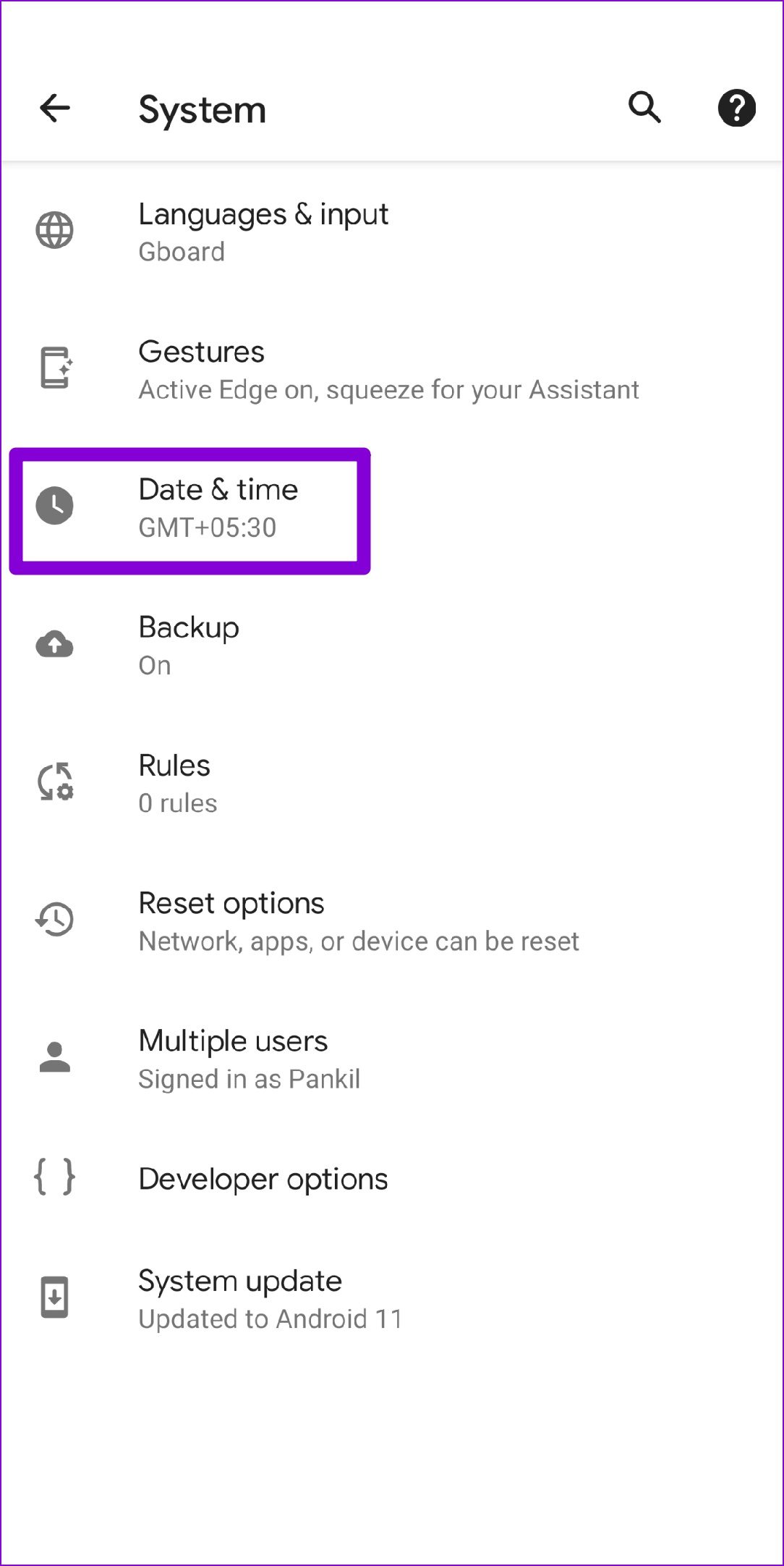
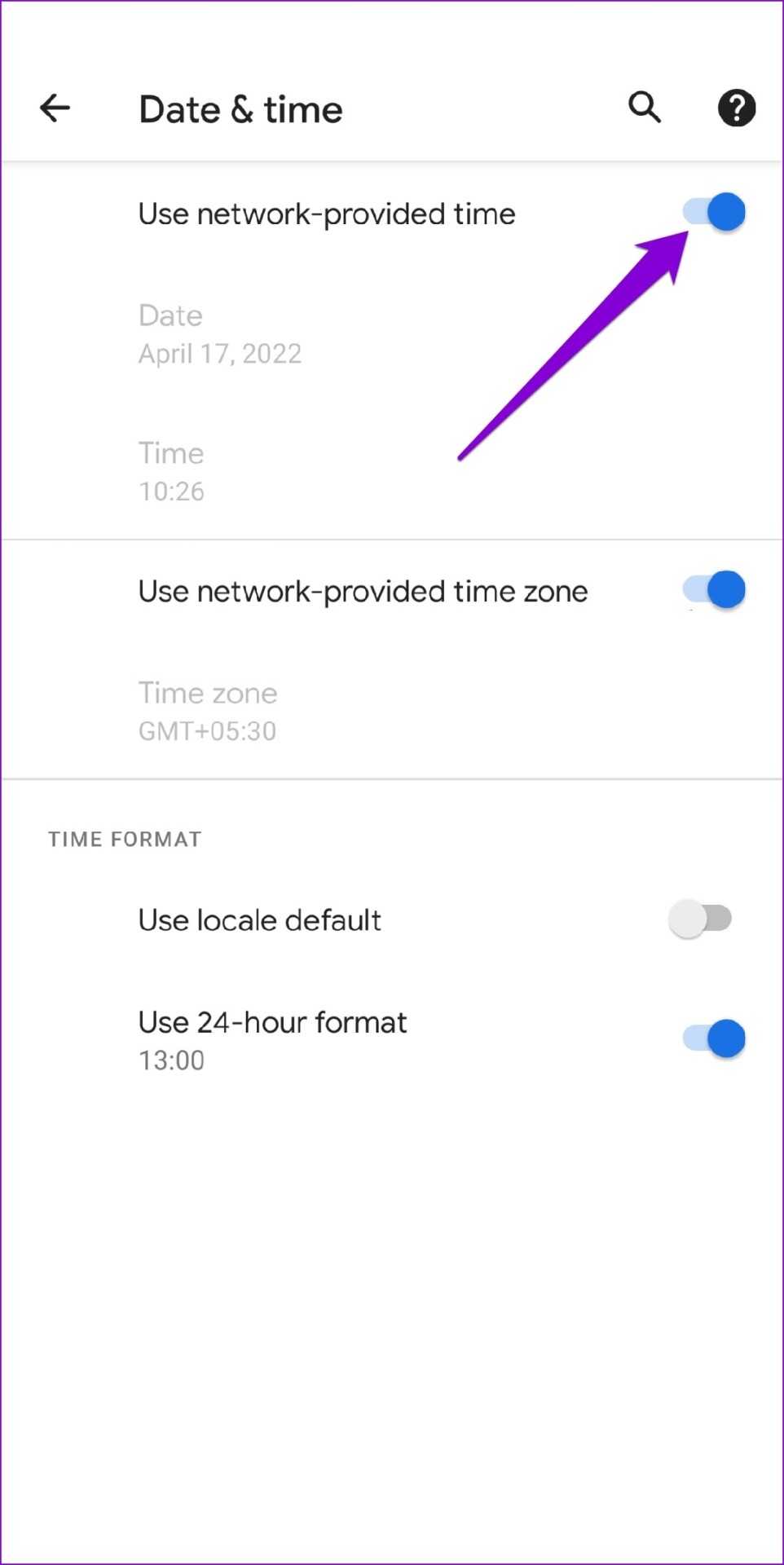
iPhone
Step 1: Launch the Settings app on your iPhone and navigate to General.

Step 2: Tap on Date & Time. Toggle on the switch next to Set Automatically.
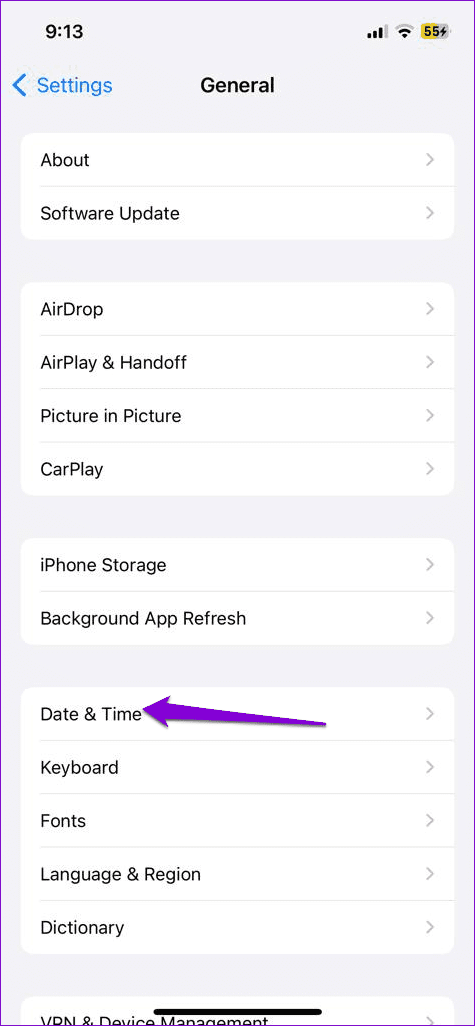
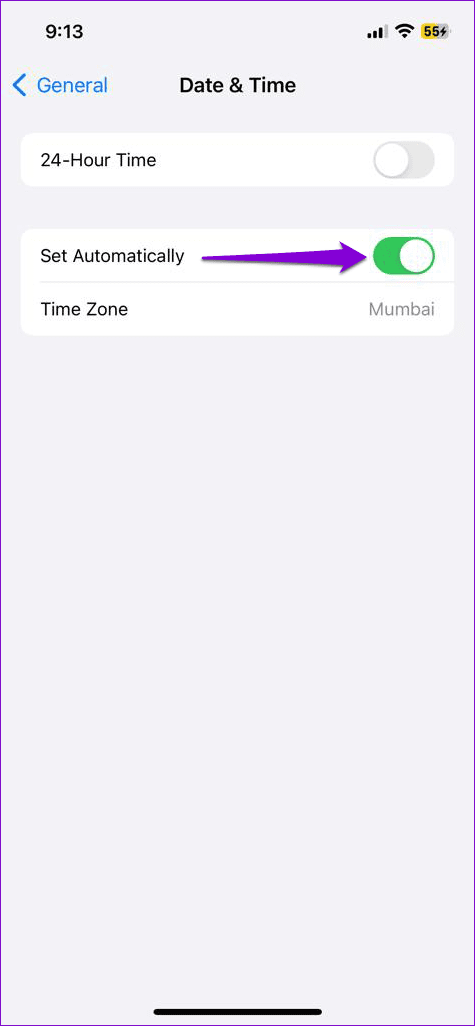
7. Check DownDetector
Issues with WhatsApp’s servers can also result in such errors. You can visit a website like Downdetector to see if others face similar issues.
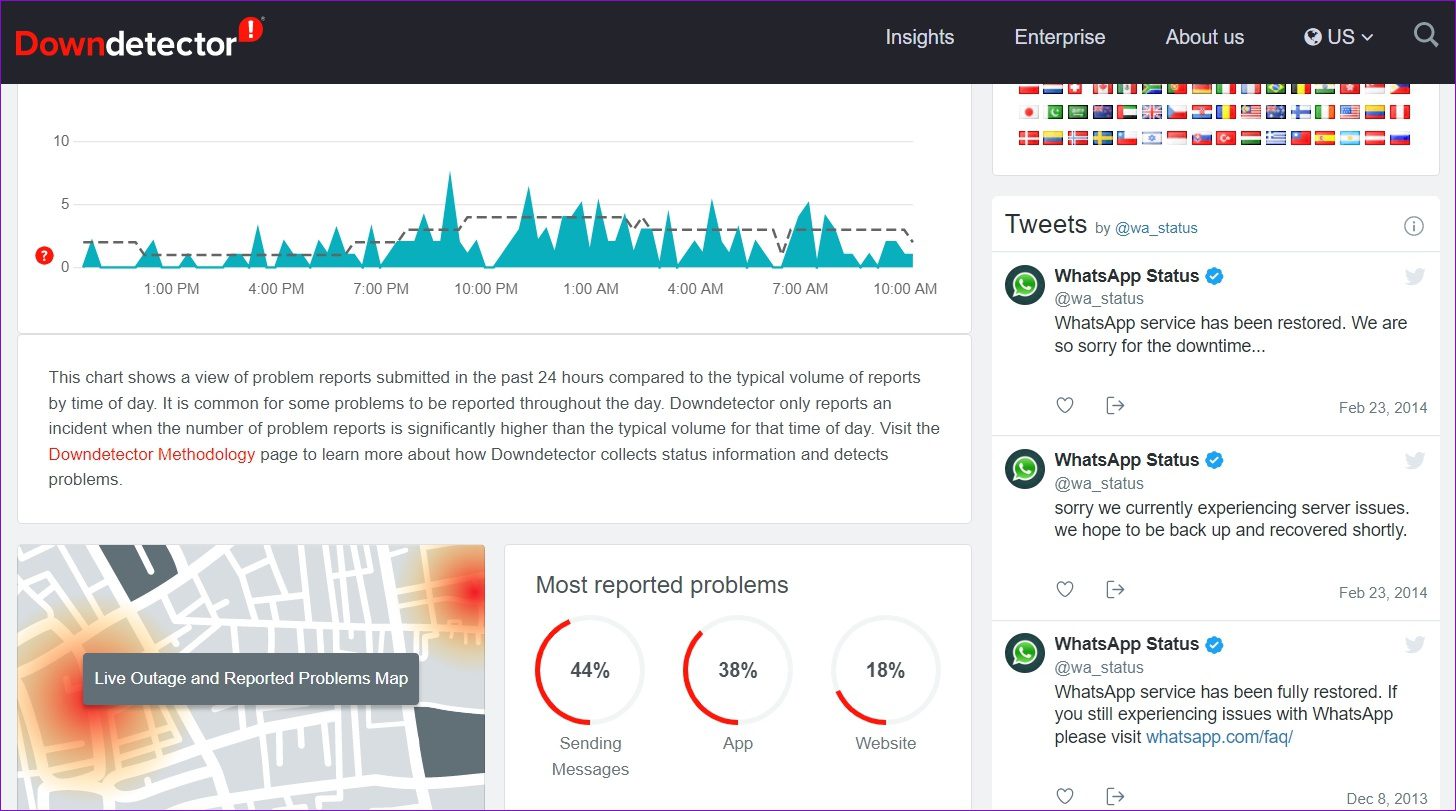
If the servers are down, simply wait for some time, and then the WhatsApp status ‘Can’t send this video’ error should be fixed.
8. Clear WhatsApp Cache (Android)
Another reason why WhatsApp may fail to function properly is if the existing cache data collected by the app has become old or corrupted. To fix this, you’ll need to clear WhatsApp’s cache data using these steps:
Step 1: Long-press the WhatsApp icon and select App info from the menu that appears.
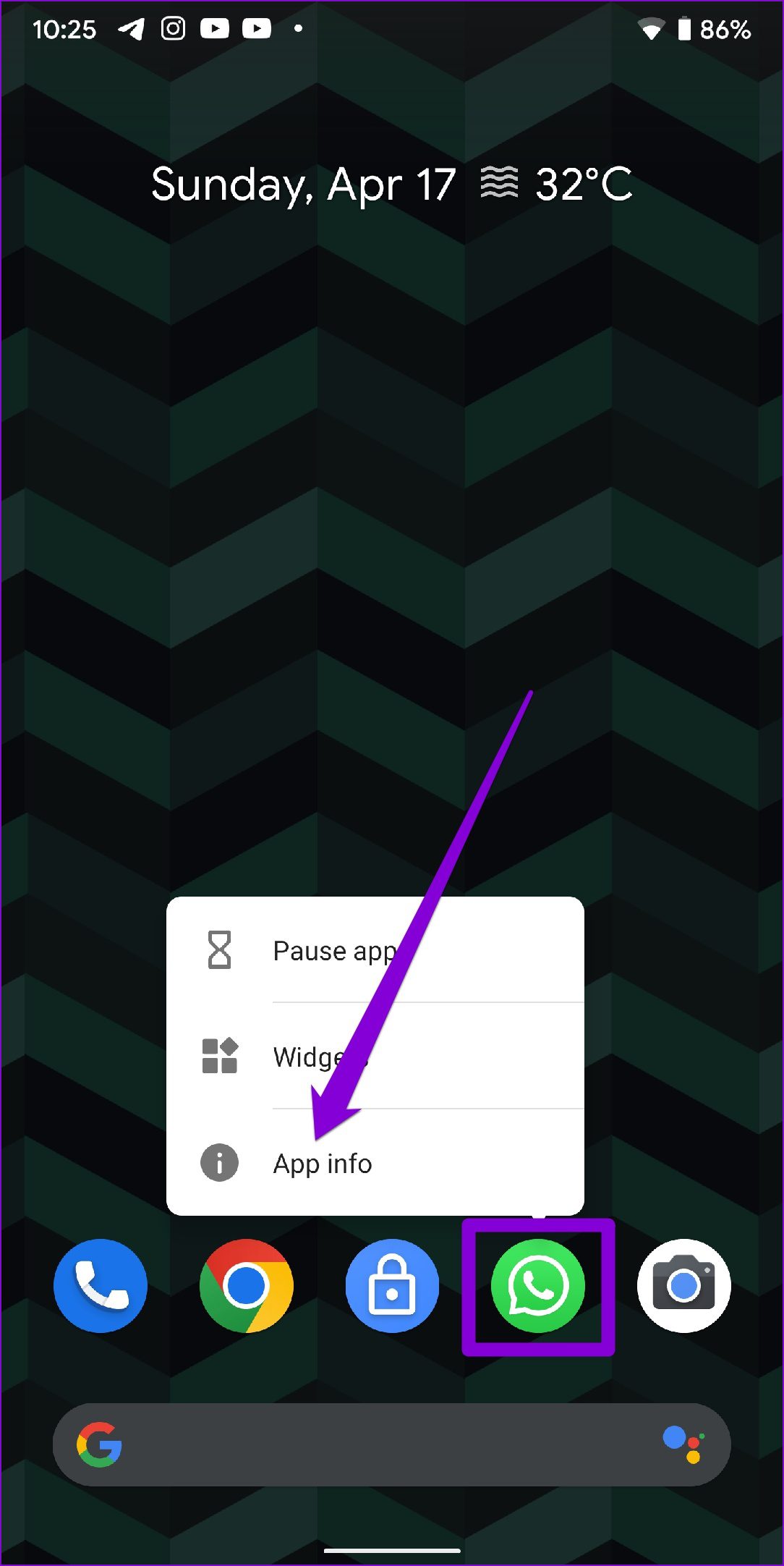
Step 2: Go to Storage & cache and tap on the Clear cache option.
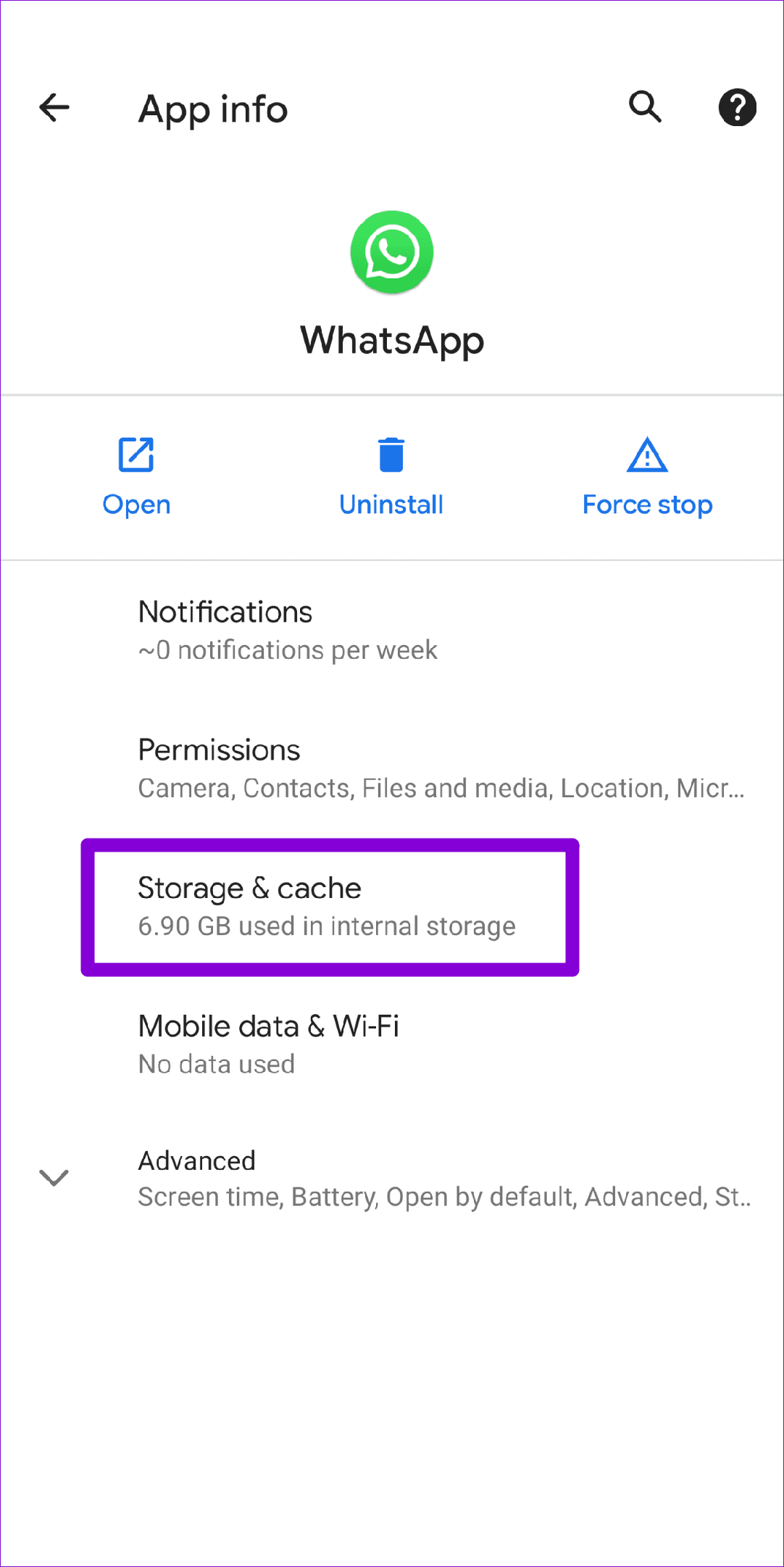
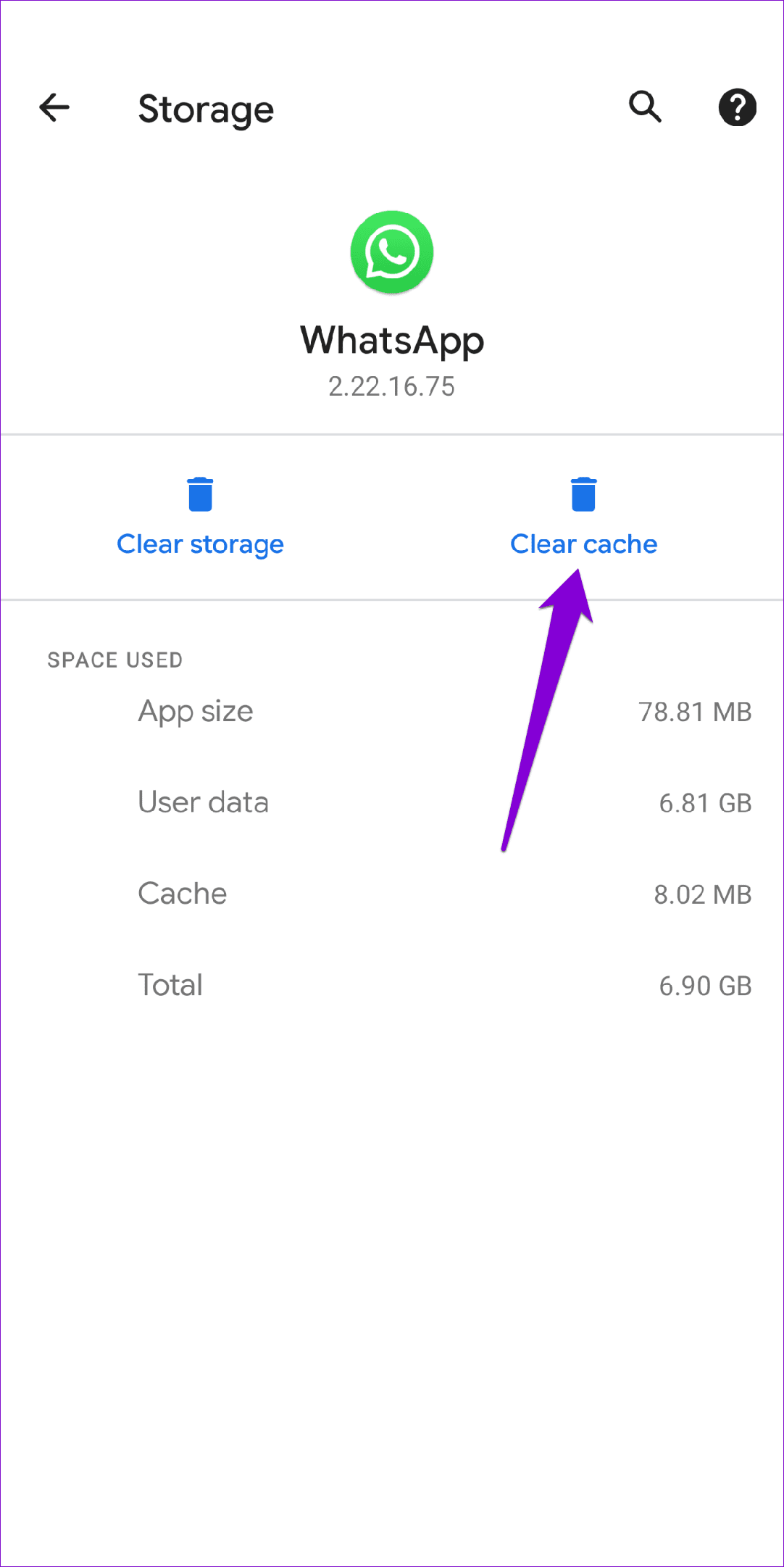
After that, force-stop WhatsApp and reopen it. Then, try uploading the status one more time.
9. Update WhatsApp
Lastly, you can try updating WhatsApp as a last resort. If the issue is occurring due to an outdated app build or bugs, updating the app should help fix it.
Update the Status
WhatsApp status is a convenient way to connect with friends and others by sharing your favorite moments. Hopefully, the above tips have helped you fix any issue, and you’re back to sharing your favorite moments with friends and loved ones.
Was this helpful?
Last updated on 20 March, 2024
6 Comments
Leave a Reply
The article above may contain affiliate links which help support Guiding Tech. The content remains unbiased and authentic and will never affect our editorial integrity.

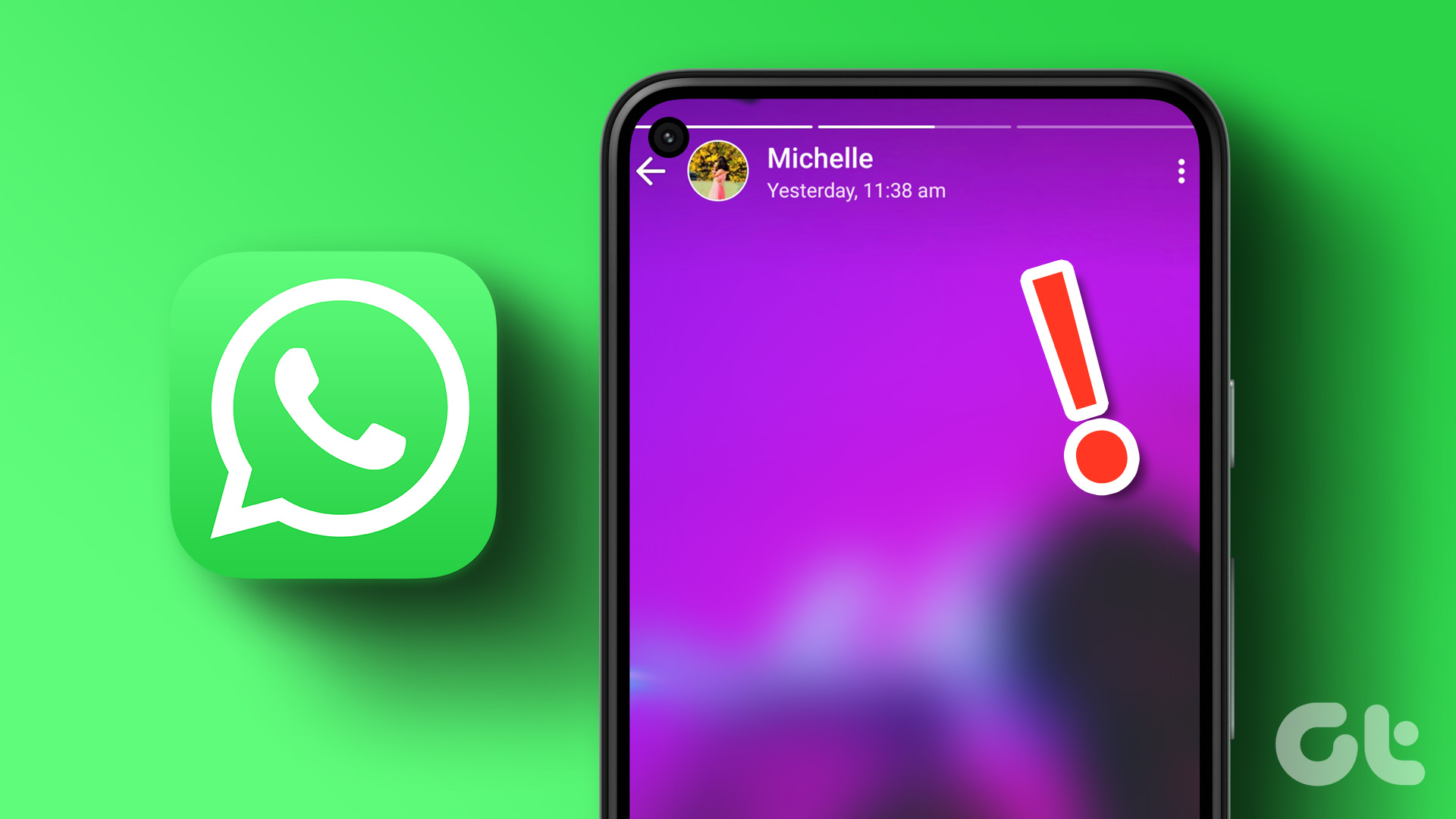
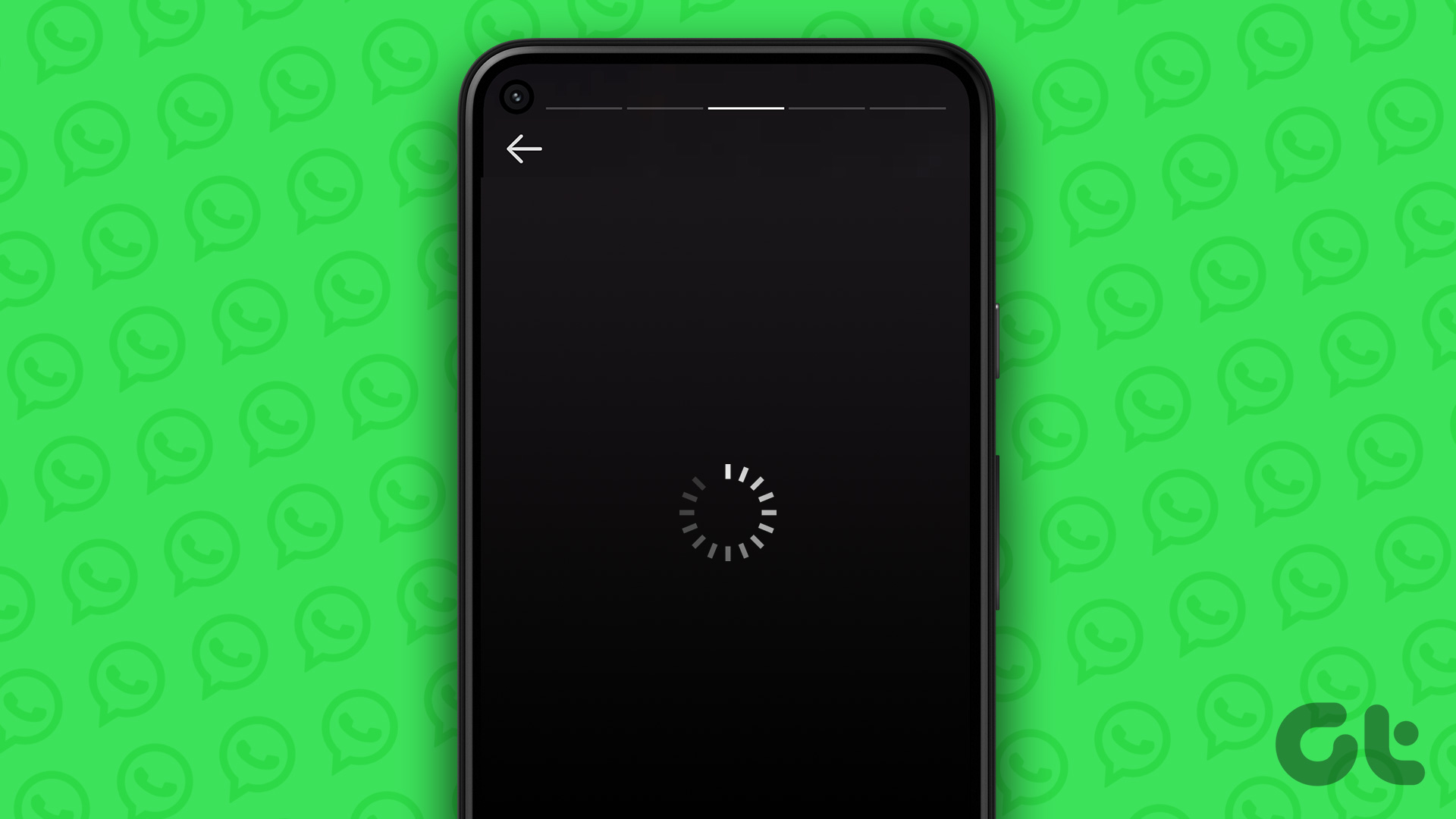
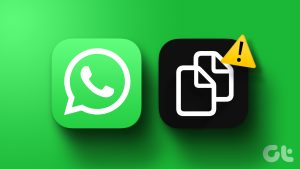
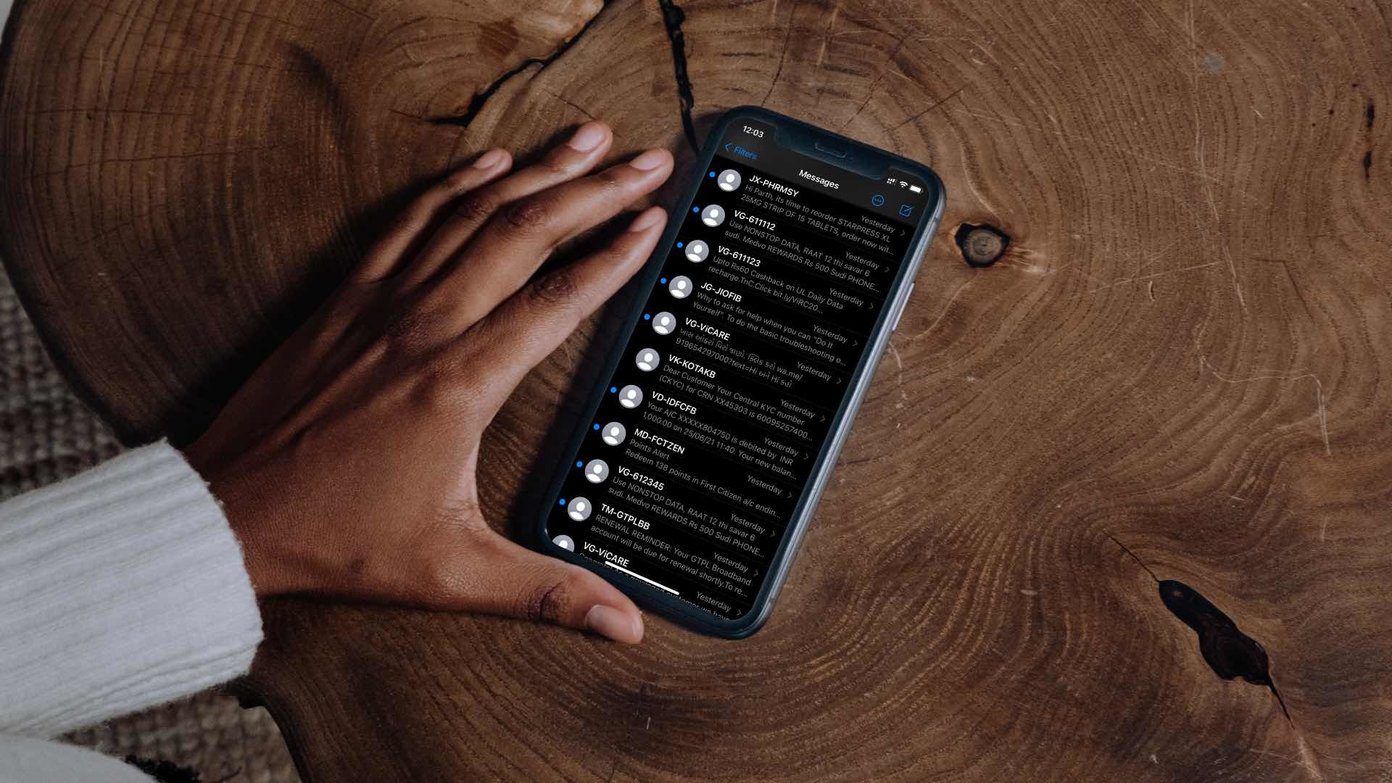
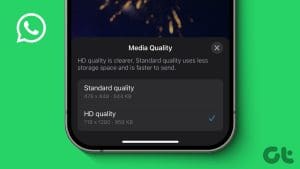




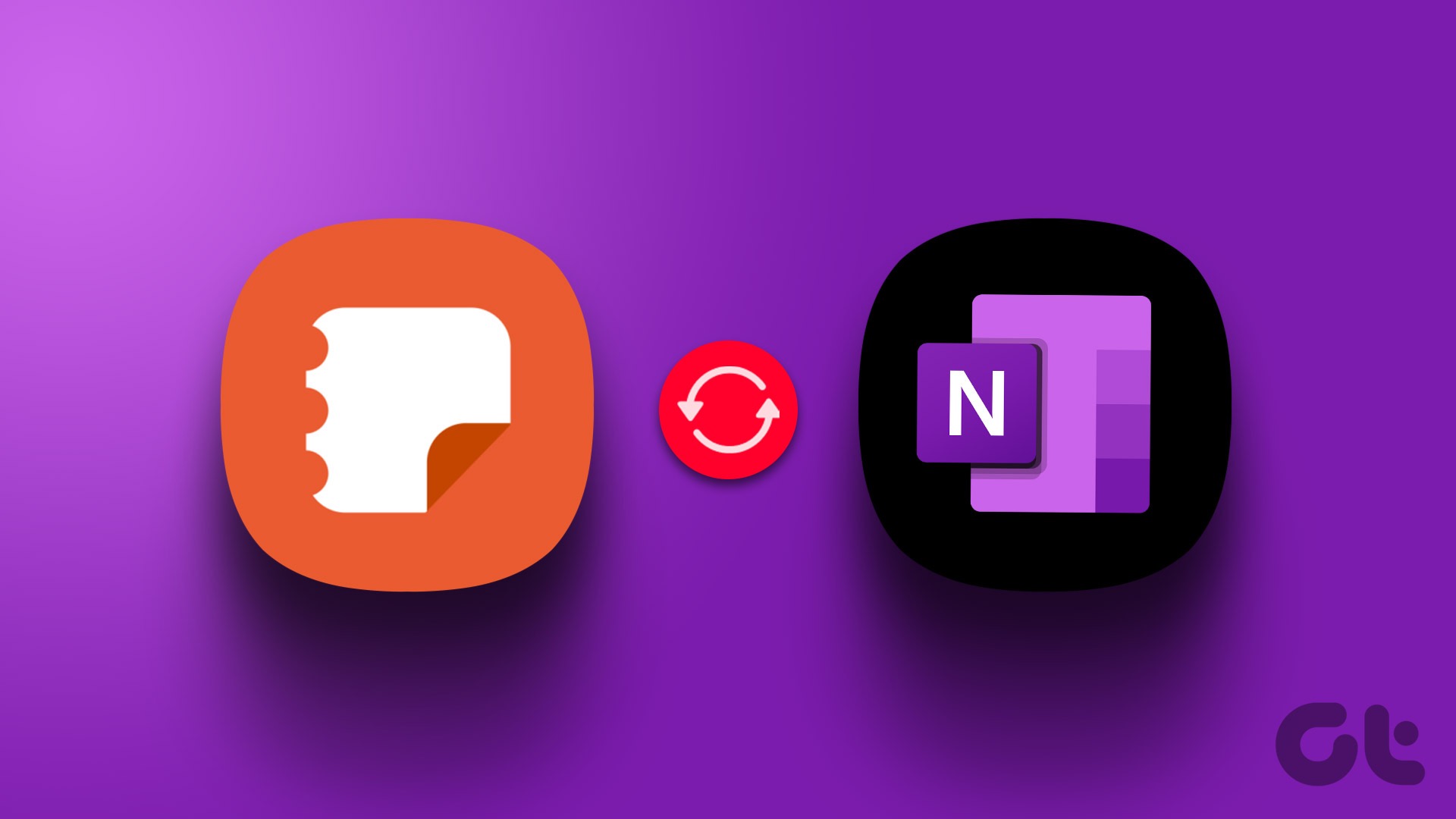
Non of the tips worked for me at all ????
Still WhatsApp status is not uploading
its still not uploading
Status send ni ho raha hai
Perfect. The tip about date and time worked for me. Thank you so muchhhhh ????
Am using teckno spark 8 c but my phone fails to upload videos on status