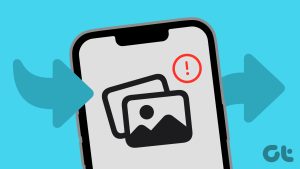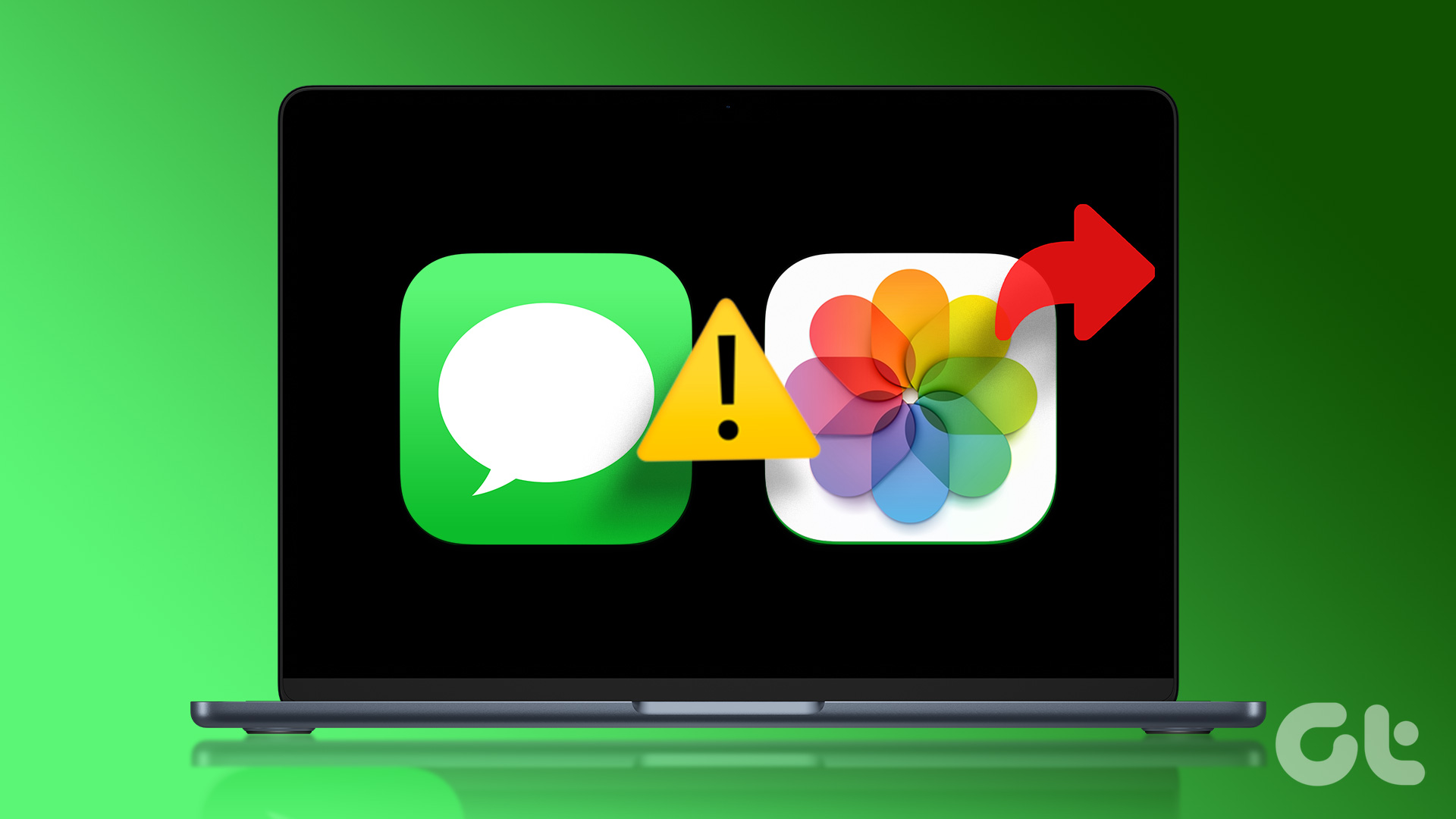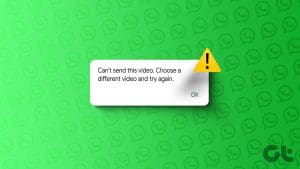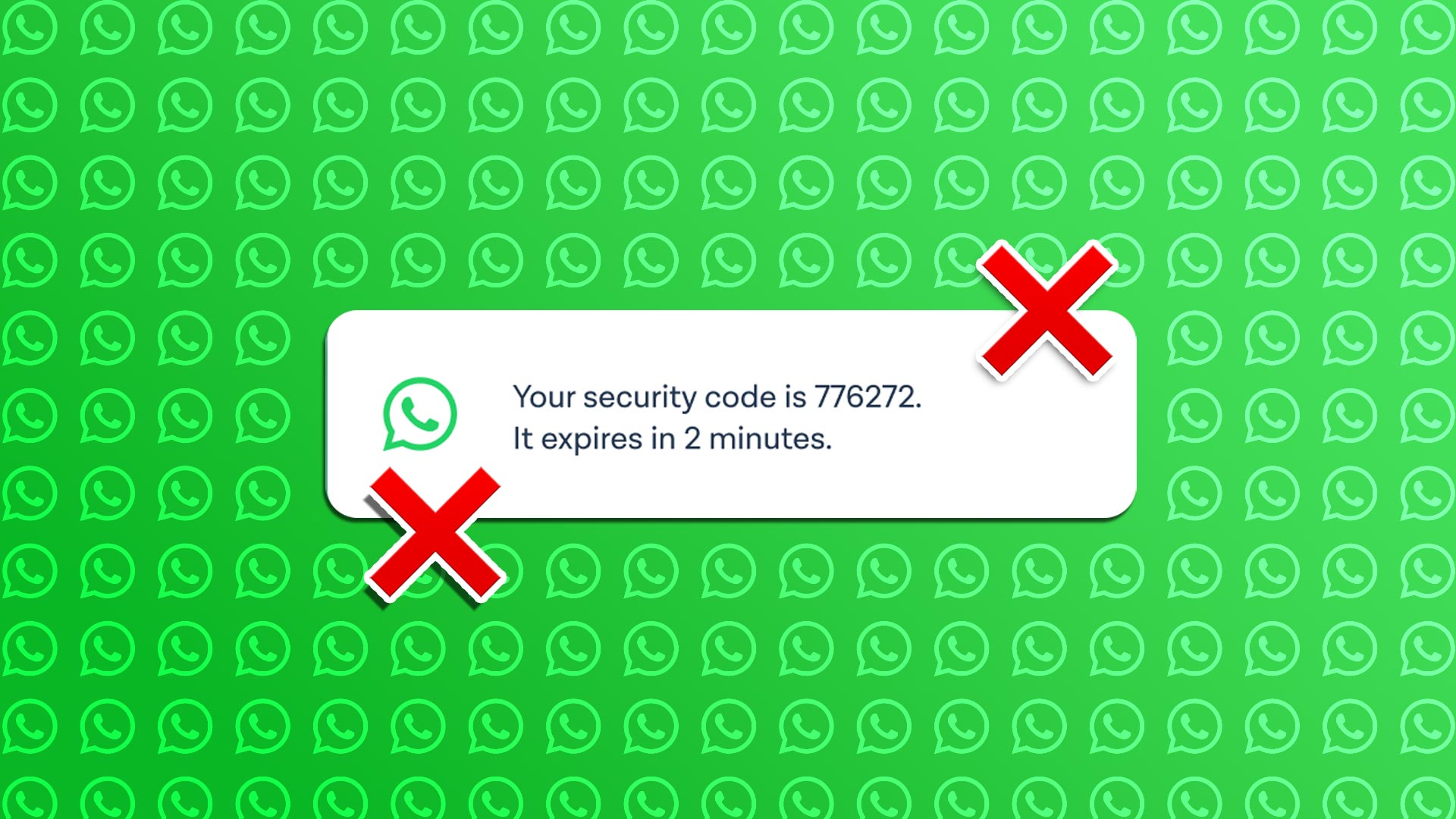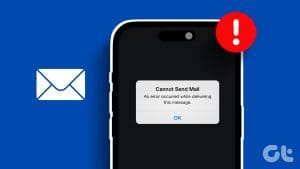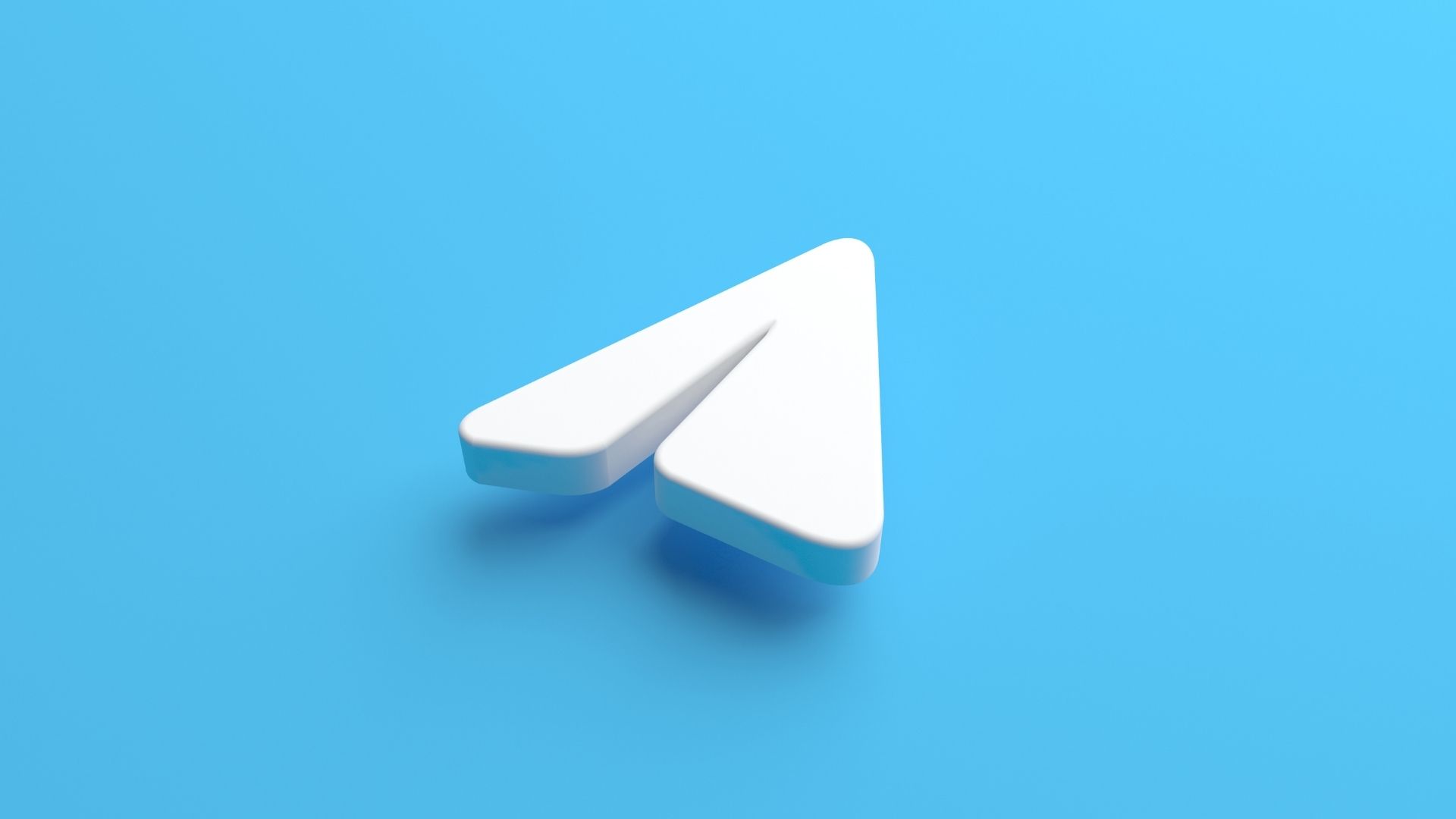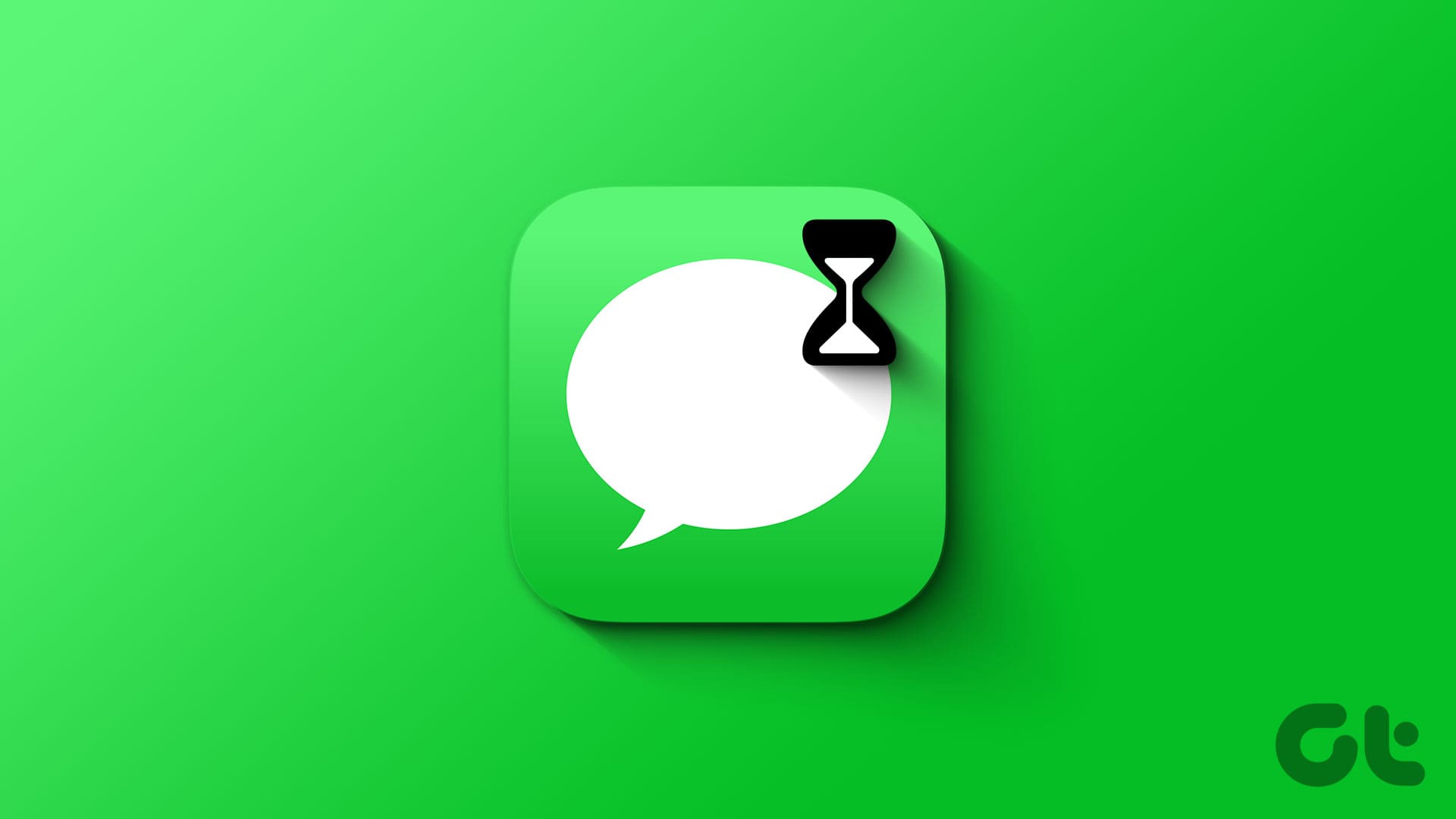Despite the existence of iMessage, WhatsApp contiues to be a popular choice among several iPhone users. Most of the times, sending messages, files, or making calls is smooth, but you might run into instances where the app lets you down. That’s when you’d like to fix WhatsApp not sending any pictures from iPhone.
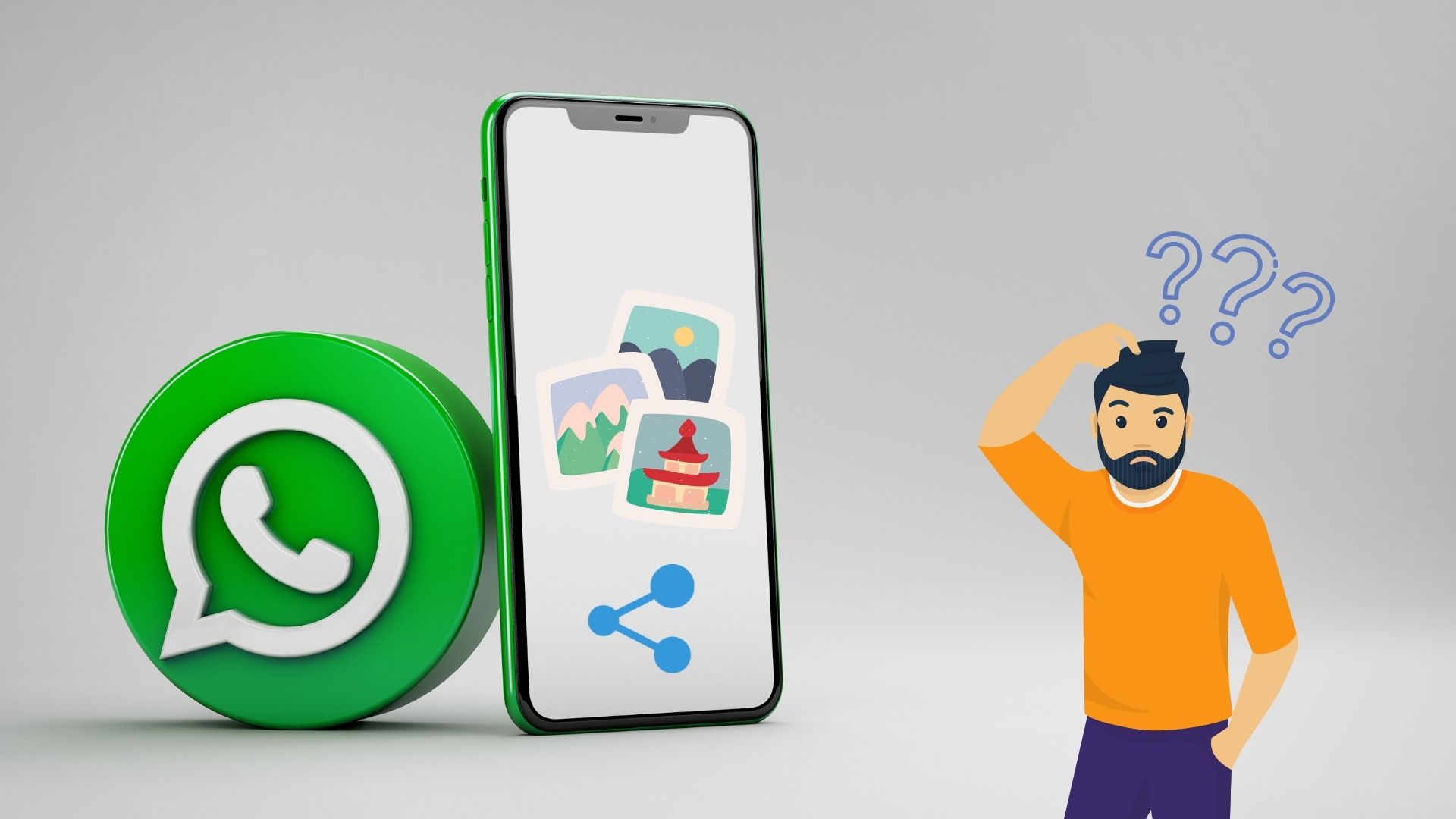
The photo-sharing issue on WhatsApp is much more prominent when you’re trying to share multiple photos from your iPhone. If you’ve been irked by a similar issue, you can work your way through the following troubleshooting methods below to fix any photo-sharing issues on WhatsApp on iPhone.
1. Toggle Airplane Mode
Start by toggling the Airplane mode on your iPhone. If you face network connection issues, this method should help you fix them.
Swipe down from the top right corner of the screen to bring the Control Center. Tap the Airplane icon to turn on Airplane mode.
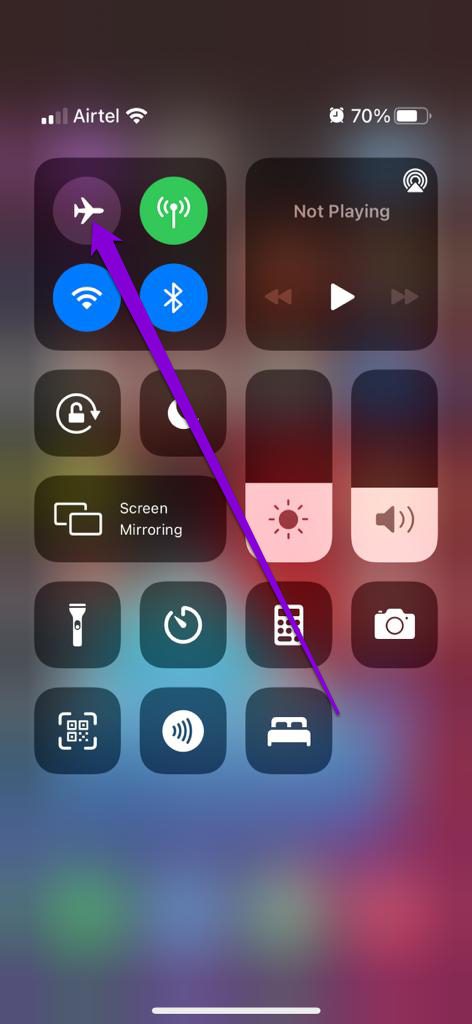
Wait for a minute and then turn off the Airplane mode. Try sharing photos on WhatsApp again to see if it works.
2. Check App Permissions
Lack of relevant app permissions can also restrict an app like WhatsApp from working properly. For instance, if you’ve denied WhatsApp permission to access photos or use mobile data, then you might be faced with such situations. Here’s how to fix that.
Step 1: Open Settings on iPhone, scroll down to WhatsApp and open it.

Step 2: Allow all the required permissions by enabling their respective toggles.
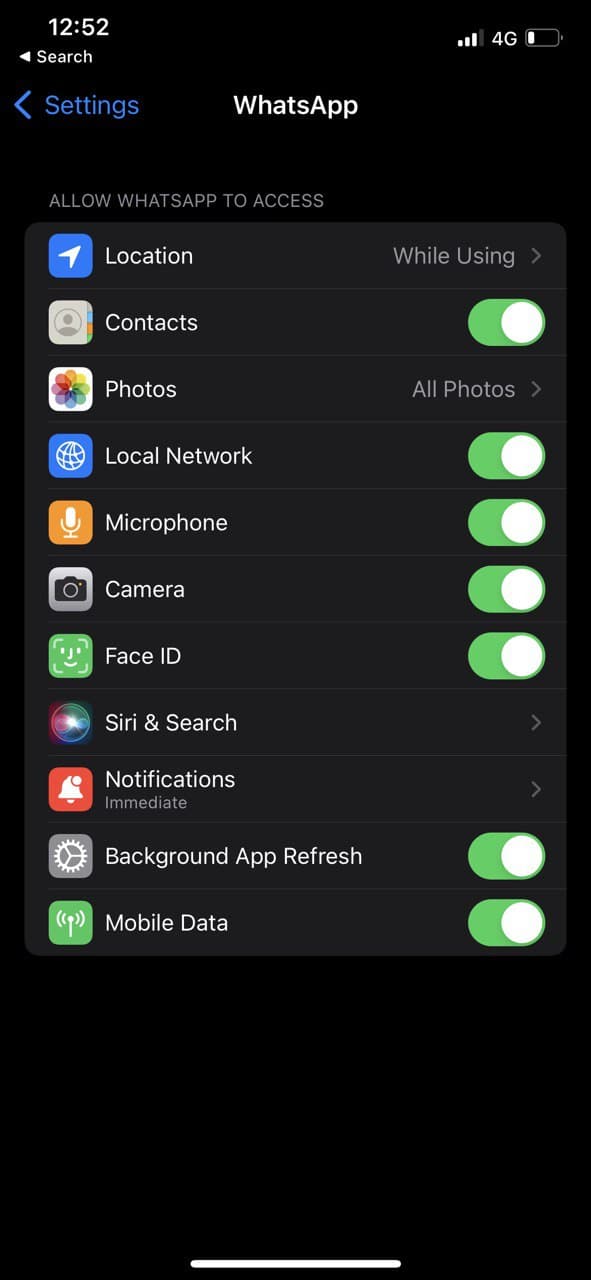
Restart WhatsApp and try sending those photos again.
3. Set Correct Date and Time
If your iPhone shows an incorrect date or time, WhatsApp might fail to connect to its servers. Also, it creates a problem while sharing photos because of the inaccurate date or time errors on WhatsApp. Rather than correcting it manually, you should configure your iPhone to use the network-provided date and time. Here’s how.
Step 1: Launch the Settings app on your iPhone and navigate to General.

Step 2: Tap on Date & Time. Toggle on the switch next to Set Automatically.
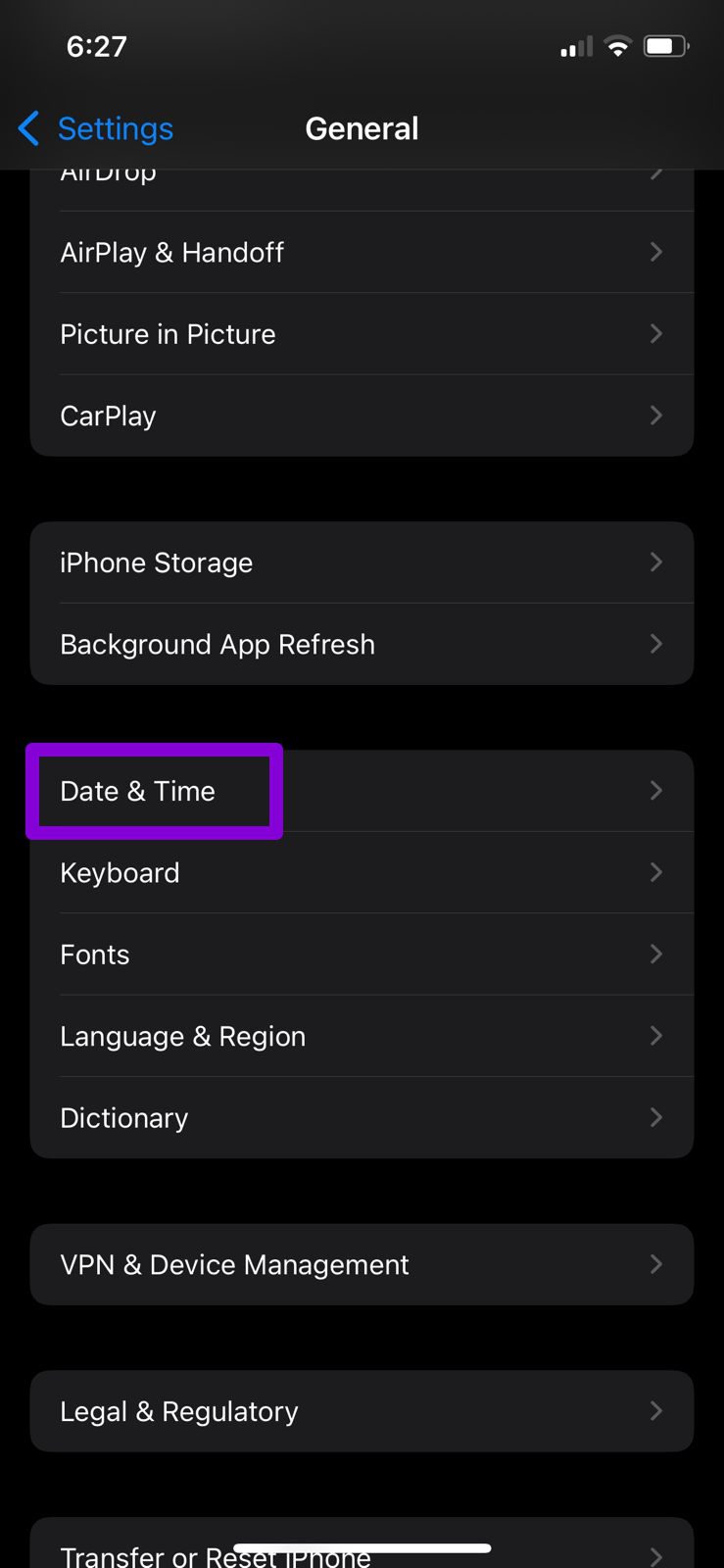

4. Disable Low Data Mode
Low data mode can restrict an app’s ability to use the internet on your phone effectively. So, if you’ve been using low data mode on your iPhone, try turning it off by following the steps below.
To disable Low Data Mode on Wi-Fi, launch the Settings app and go to Wi-Fi. Tap the info icon next to your Wi-Fi network to open its properties. Lastly, turn off the switch next to Low Data Mode.


If you’re on mobile data, open the Settings app and go to Mobile Data. Tap on Mobile Data Options and turn off Low Data Mode.


5. Check Storage Space
Insufficient storage space could also lead to such anomalies. Besides, if you’re trying to send photos directly from WhatsApp’s camera, you’ll need to ensure that the photo is downloaded on your iPhone and it has free storage.
To check your storage status, open the Settings menu and navigate to General. Then tap on iPhone Storage to see a breakup of your iPhone’s storage space.

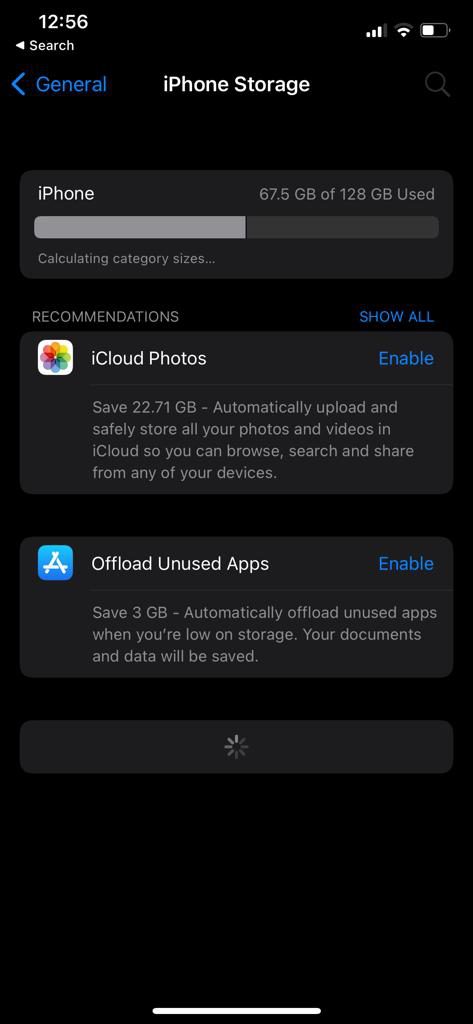
Ideally, you should keep at least 1 GB of free storage space. There’re a few different ways you can do this. But if you’re keen on deleting any apps, consider using the WhatsApp Storage Usage tool to free up storage space.
6. Update WhatsApp
If you haven’t updated WhatsApp for a while, it’s about time you do it. Using older versions of an app can lead to all kinds of issues. Hence, keeping your apps updated is vital.
So. open App Store and install any pending updates for WhatsApp.
7. Reset Network Settings
Misconfigured network settings on your iPhone could also lead to such errors. Identifying the incorrect setting can be time-consuming. Instead, reset existing network settings and start from scratch. Note that this will remove all your saved Wi-Fi networks and Bluetooth devices along with other network settings.
Step 1: Launch the Settings app on your iPhone and navigate to General. Tap on Transfer or Reset iPhone.


Step 2: Tap the Reset at the bottom and choose Reset Network Settings from the resulting menu.

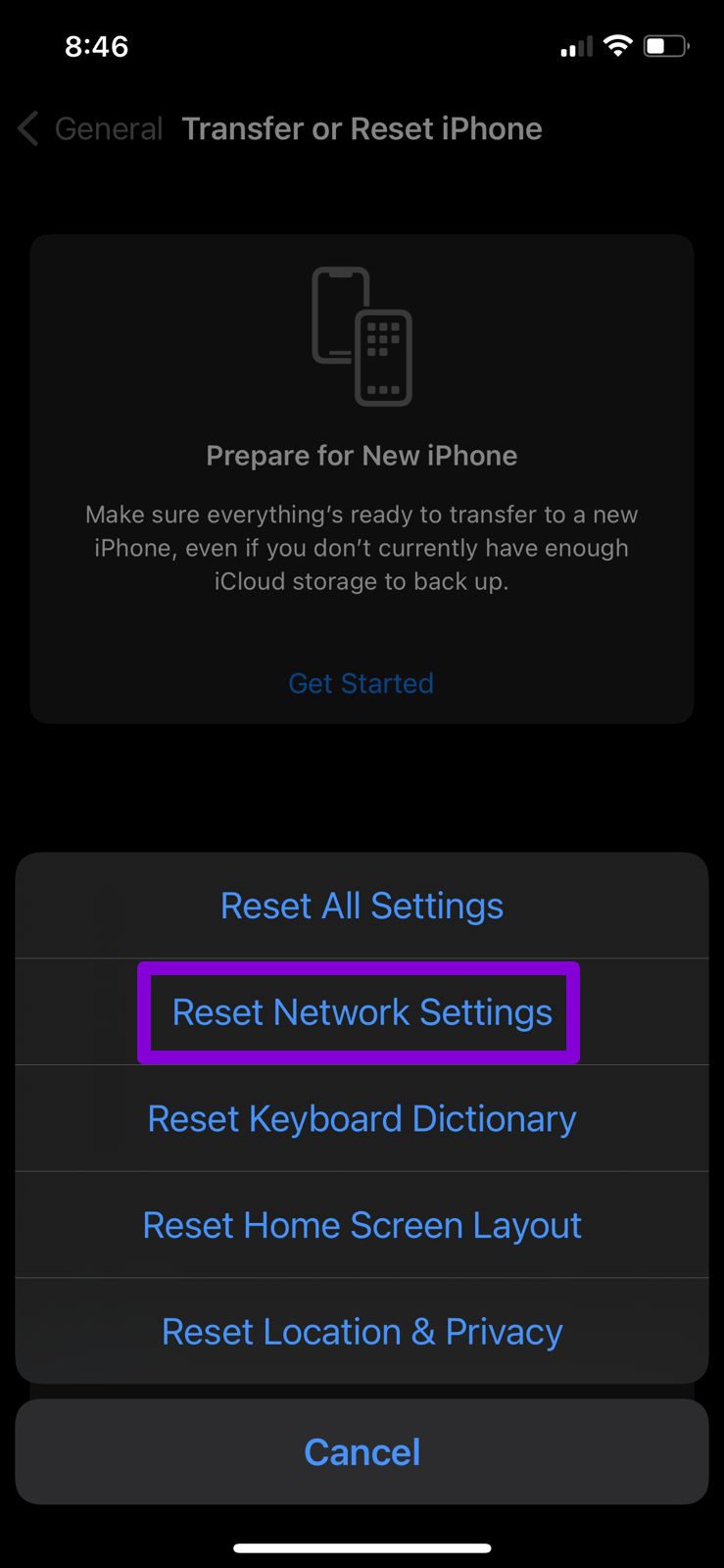
Type in your lock screen password and tap on the Reset Network Settings confirmation box to start the restoration process.
Sending Good Vibes
Photo sharing is an essential feature of WhatsApp. While such issues could arise because of several, the solutions above should help you fix the issue in no time. If not, there are always better ways to send a photo or video from your iPhone.
Was this helpful?
Last updated on 17 March, 2022
The article above may contain affiliate links which help support Guiding Tech. The content remains unbiased and authentic and will never affect our editorial integrity.