Fix 1: Disable Extensions
Using third-party extensions in Safari can occasionally interfere with its video playback functionality. Try temporarily disabling all extensions to see if that resolves the issue.
Step 1: Open the Settings app, scroll down to Safari, and tap it.
Step 2: Go to Extensions and turn off all your extensions one by one.
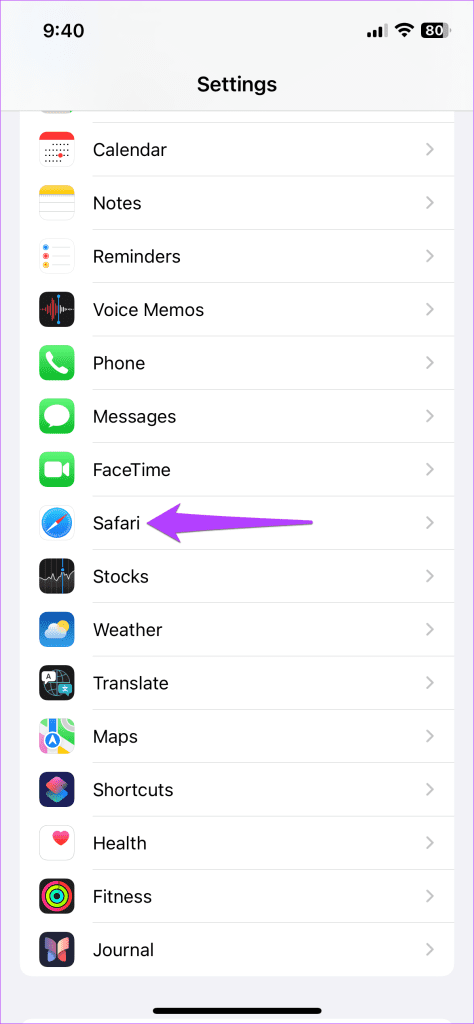
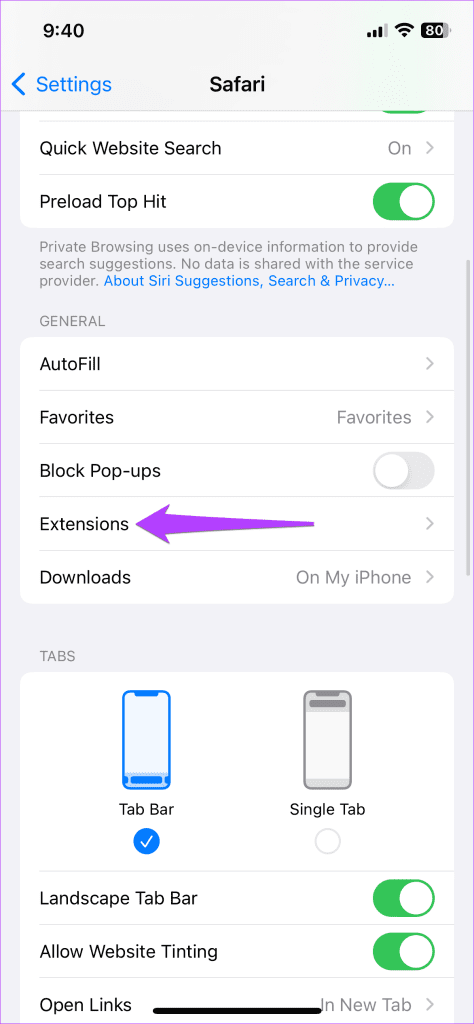
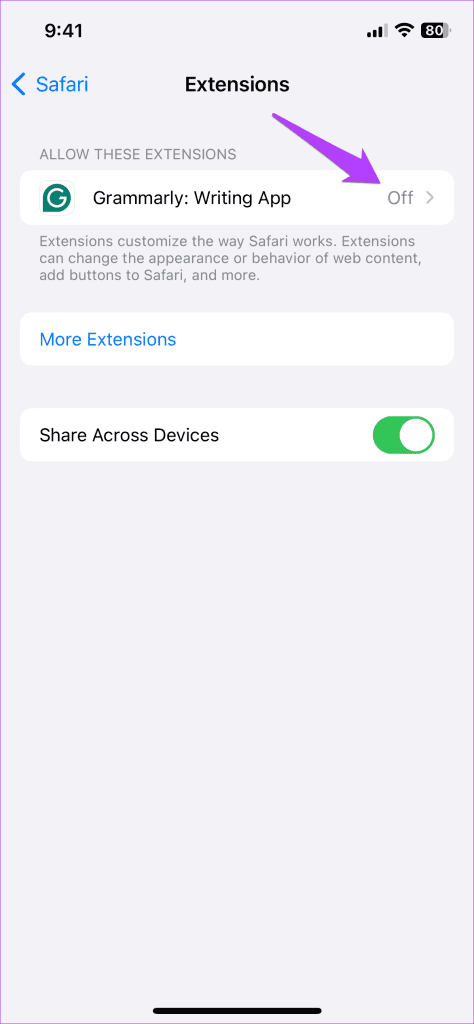
Fix 2: Reset Experimental Features
Did you recently tweak any experimental features in Safari? If so, you could experience such issues. Try resetting all experimental features and playing the video again.
Step 1: Open the Settings app and head to Safari > Advanced.
Step 2: Tap Feature Flags and select Reset All to Defaults from the following menu.
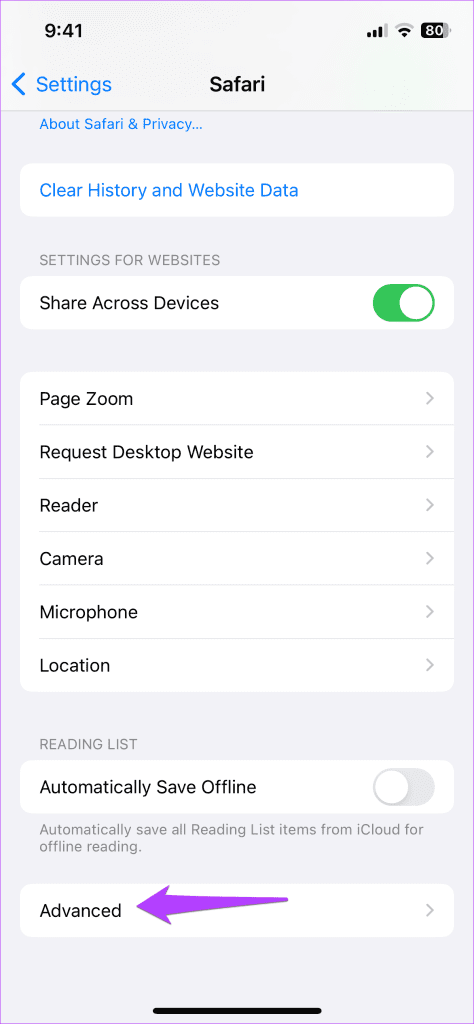
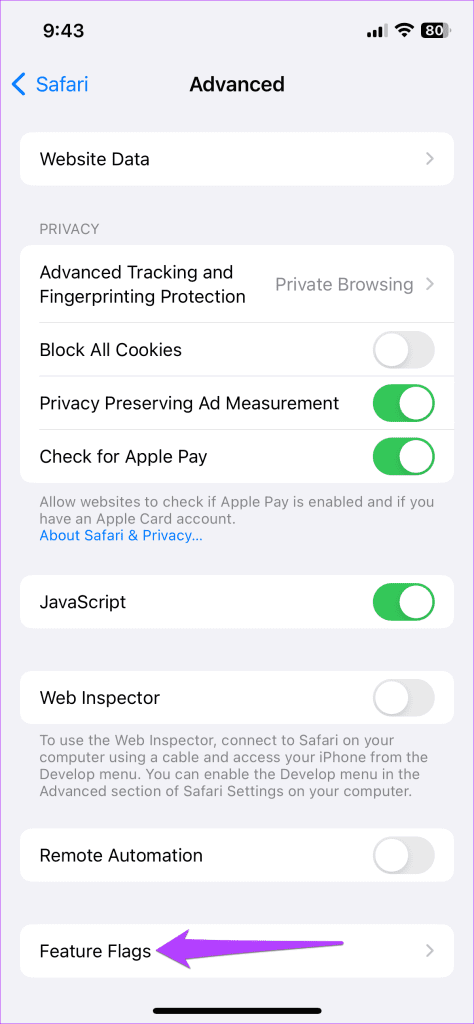
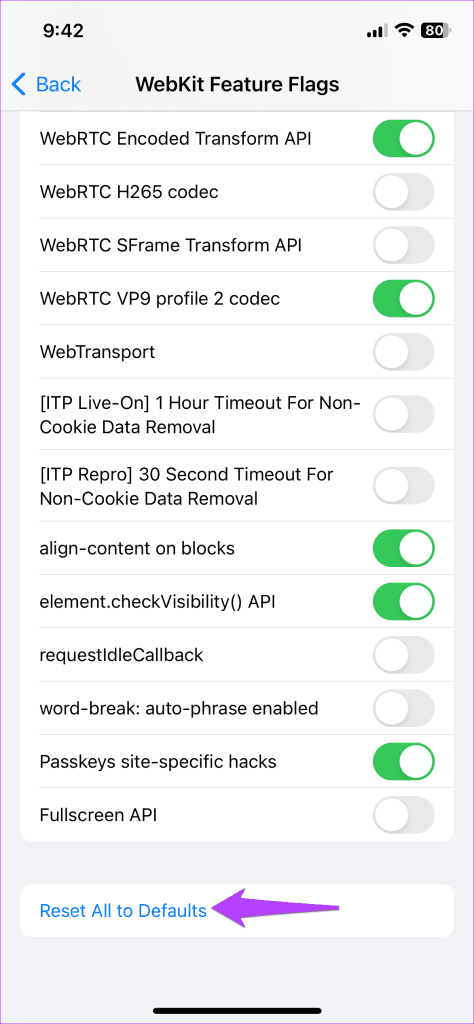
Fix 3: Turn Off Content and Privacy Restrictions
If you’ve been using the Screen Time feature on your iPhone to impose content or privacy restrictions, remember that these settings can block certain apps, content types, and websites. Hence, it’s best to turn them off.
Step 1: Open the Settings app and navigate to Screen Time.
Step 2: Tap Content & Privacy Restrictions and turn off the toggle in the following menu.
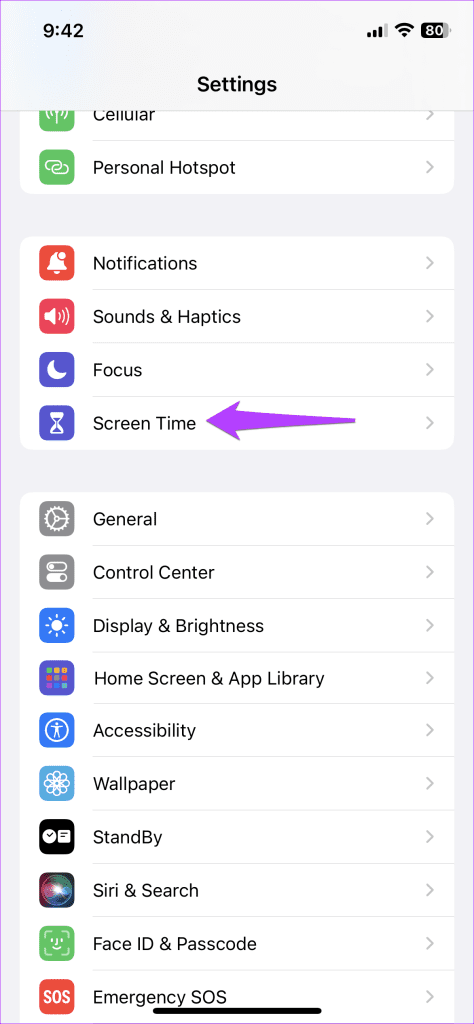
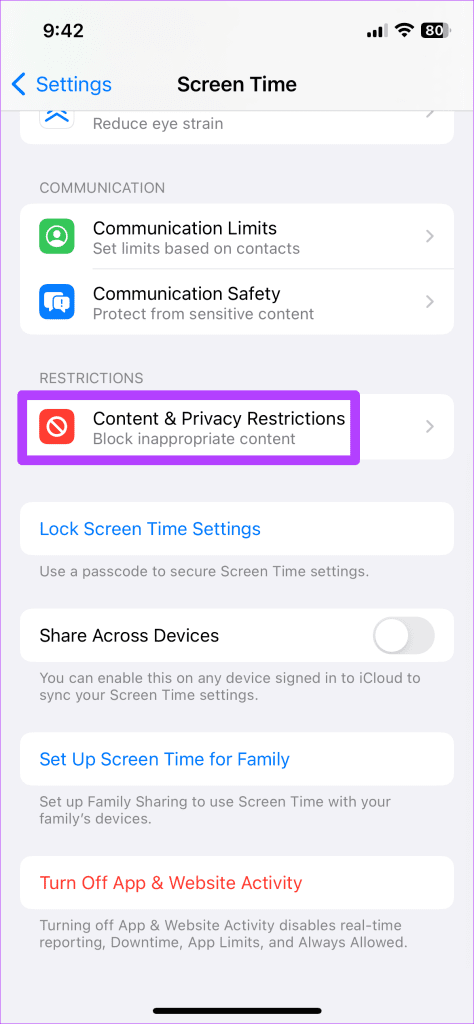
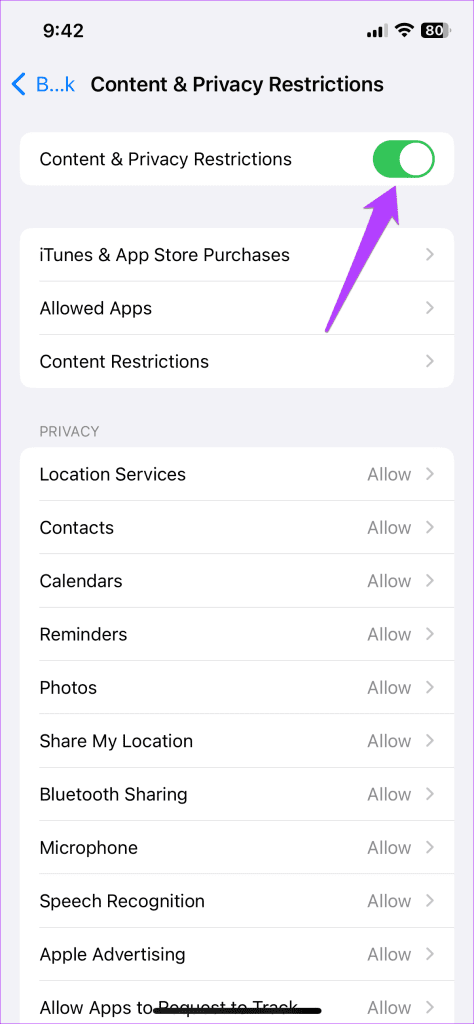
Fix 4: Ensure JavaScript is Enabled
JavaScript is a programming language that developers use to incorporate various features on websites. However, if JavaScript is disabled on your iPhone, these features may not work properly, leading to issues such as videos not playing.
Step 1: Launch the Settings app on your iPhone and go to Safari.
Step 2: Scroll down to tap Advanced and turn on the toggle for JavaScript.
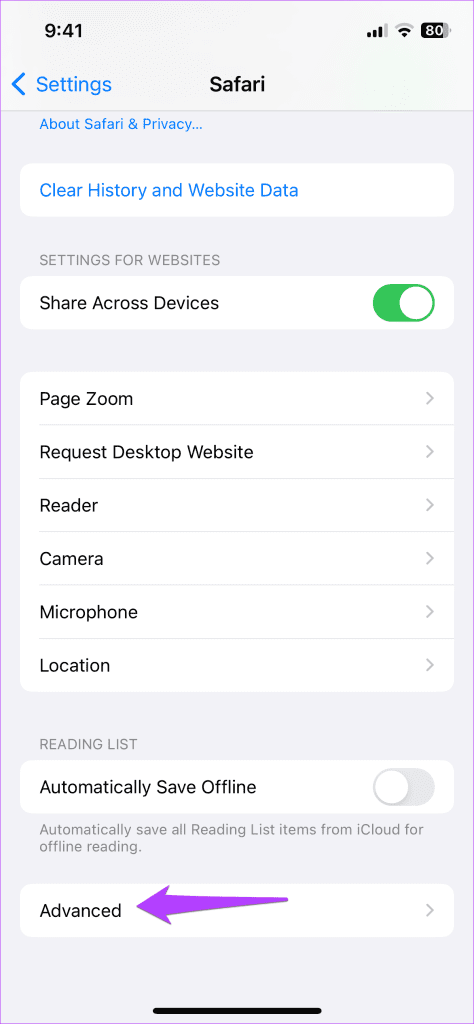
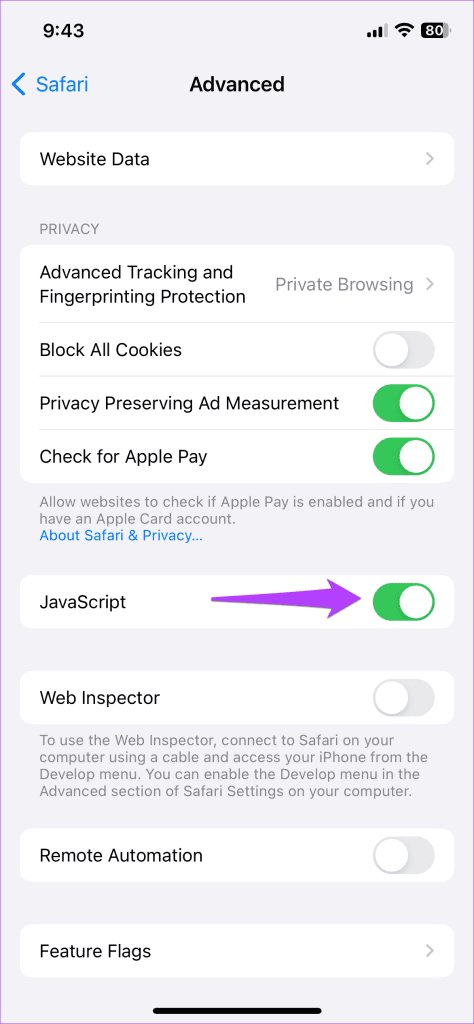
Fix 5: Clear Safari History and Data
Clearing existing browsing data is an effective method for troubleshooting various issues with Safari, including the one you’re experiencing.
Step 1: Open the Settings app and scroll down to tap on Safari.
Step 2: Tap Clear History and Website Data. Choose All history and tap Clear History to confirm.
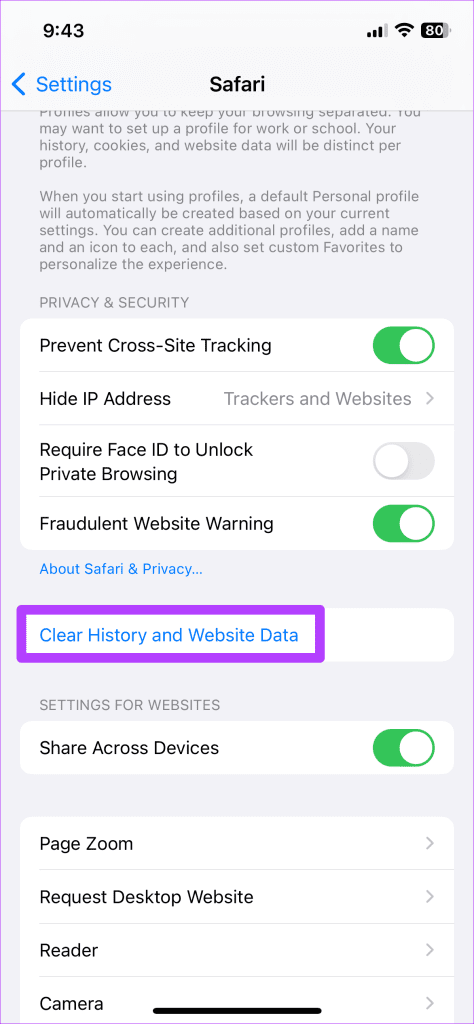
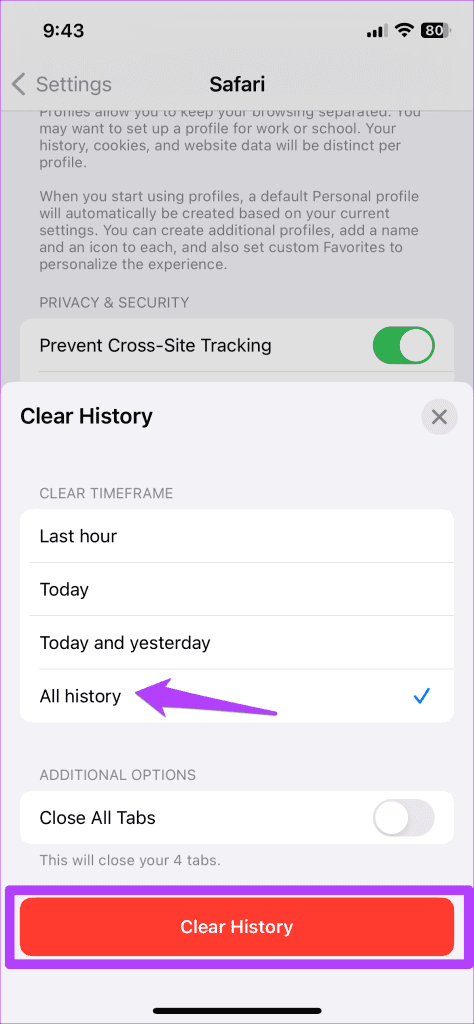
If Safari won’t play videos after clearing the browsing data, try updating your iPhone to the latest iOS version and resetting network settings to fix the underlying issue.
Was this helpful?
Last updated on 12 April, 2024
3 Comments
Leave a Reply
The article above may contain affiliate links which help support Guiding Tech. The content remains unbiased and authentic and will never affect our editorial integrity.

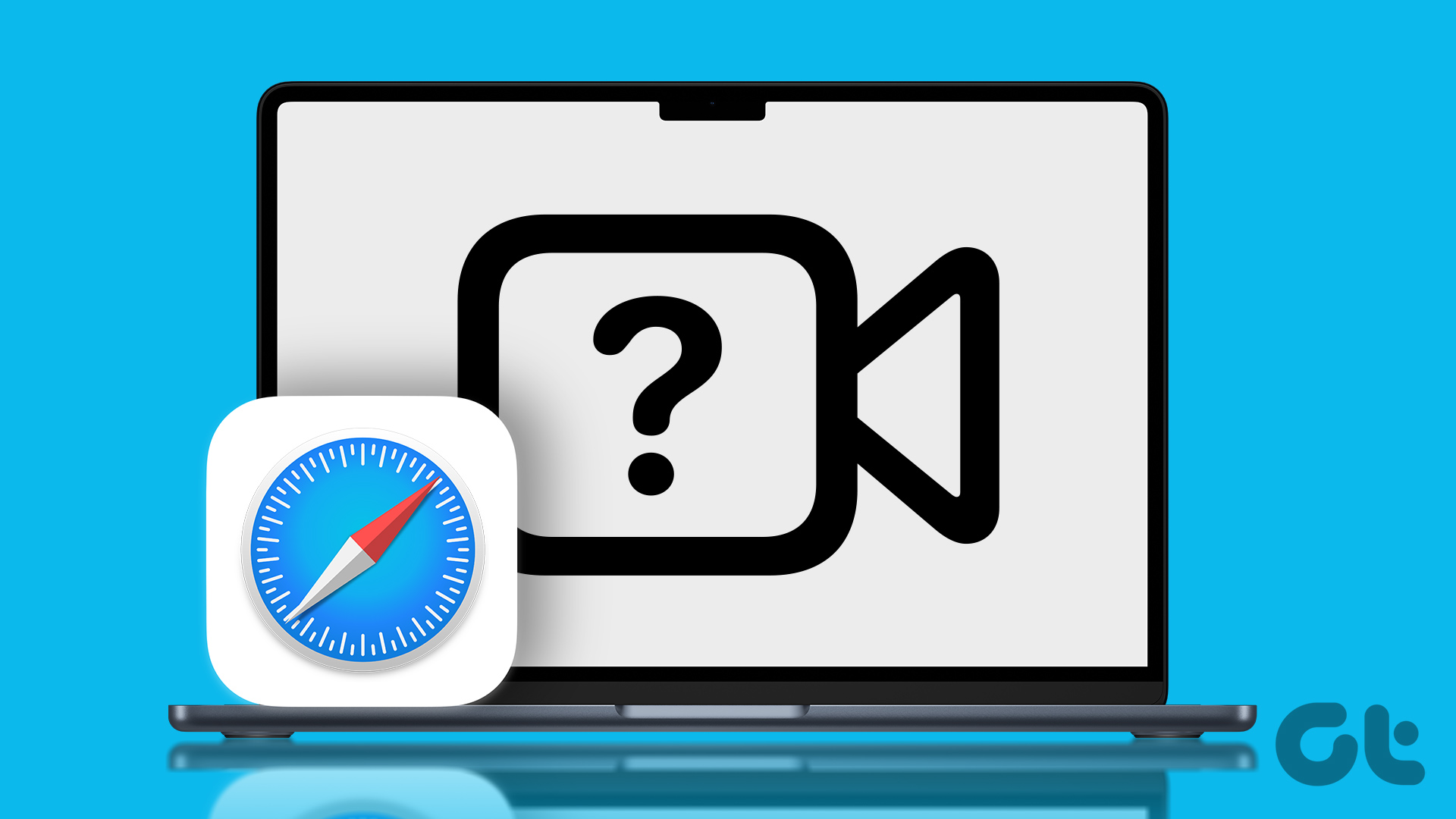
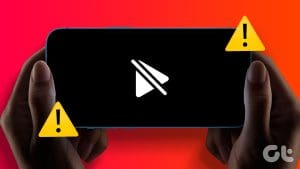

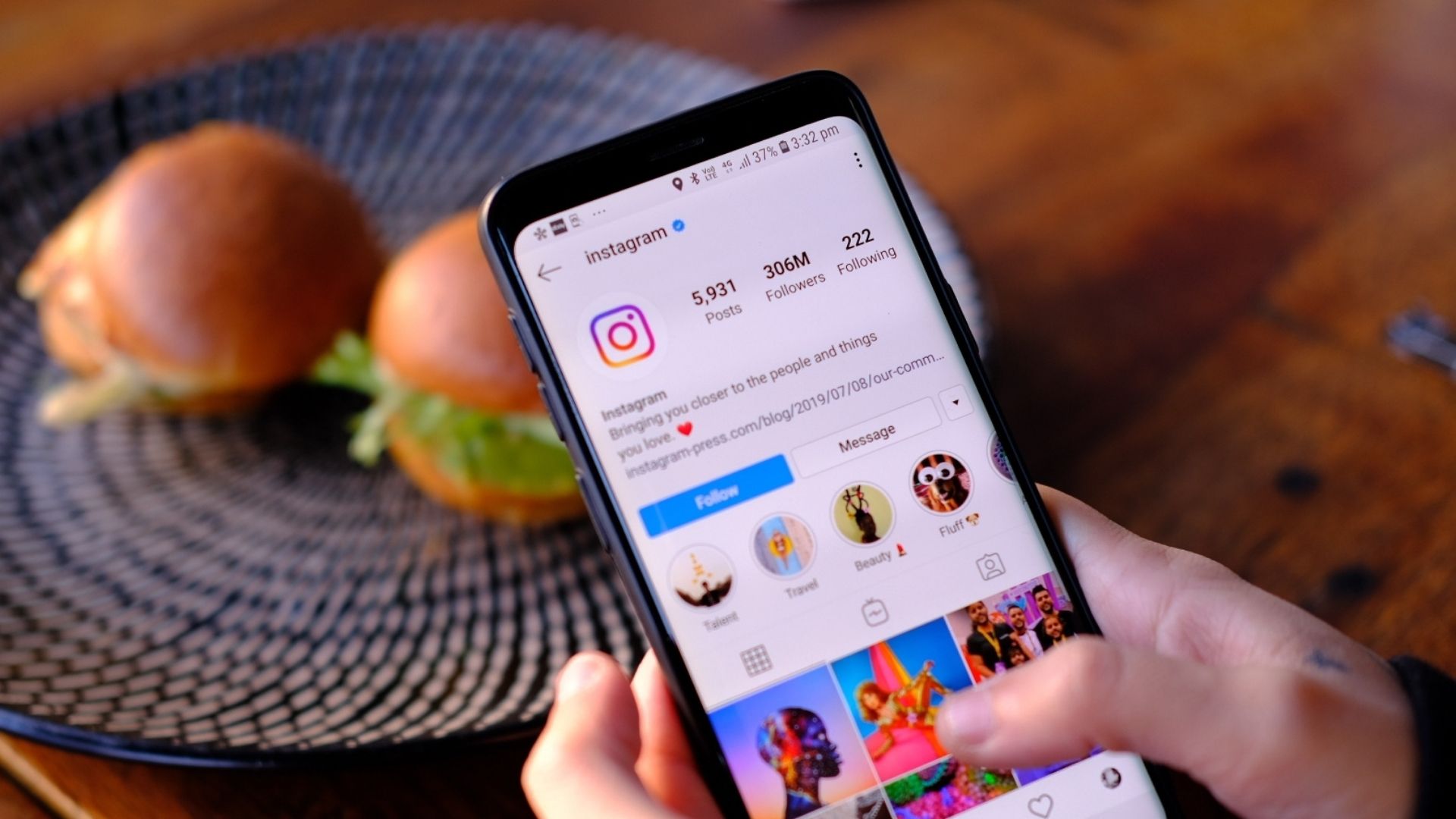

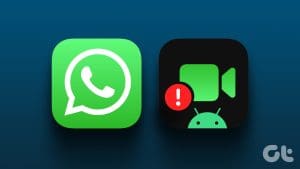
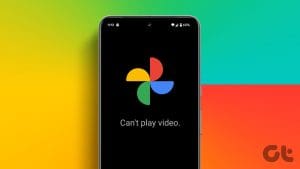



the problem still there
Same ever since the update I’ve done it all and each website is recommending the same steps
Yep me too, I think the software update caused some problems.