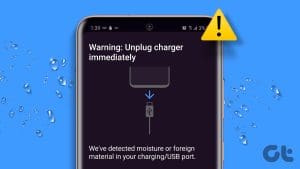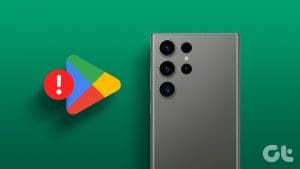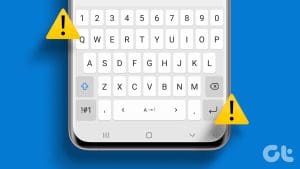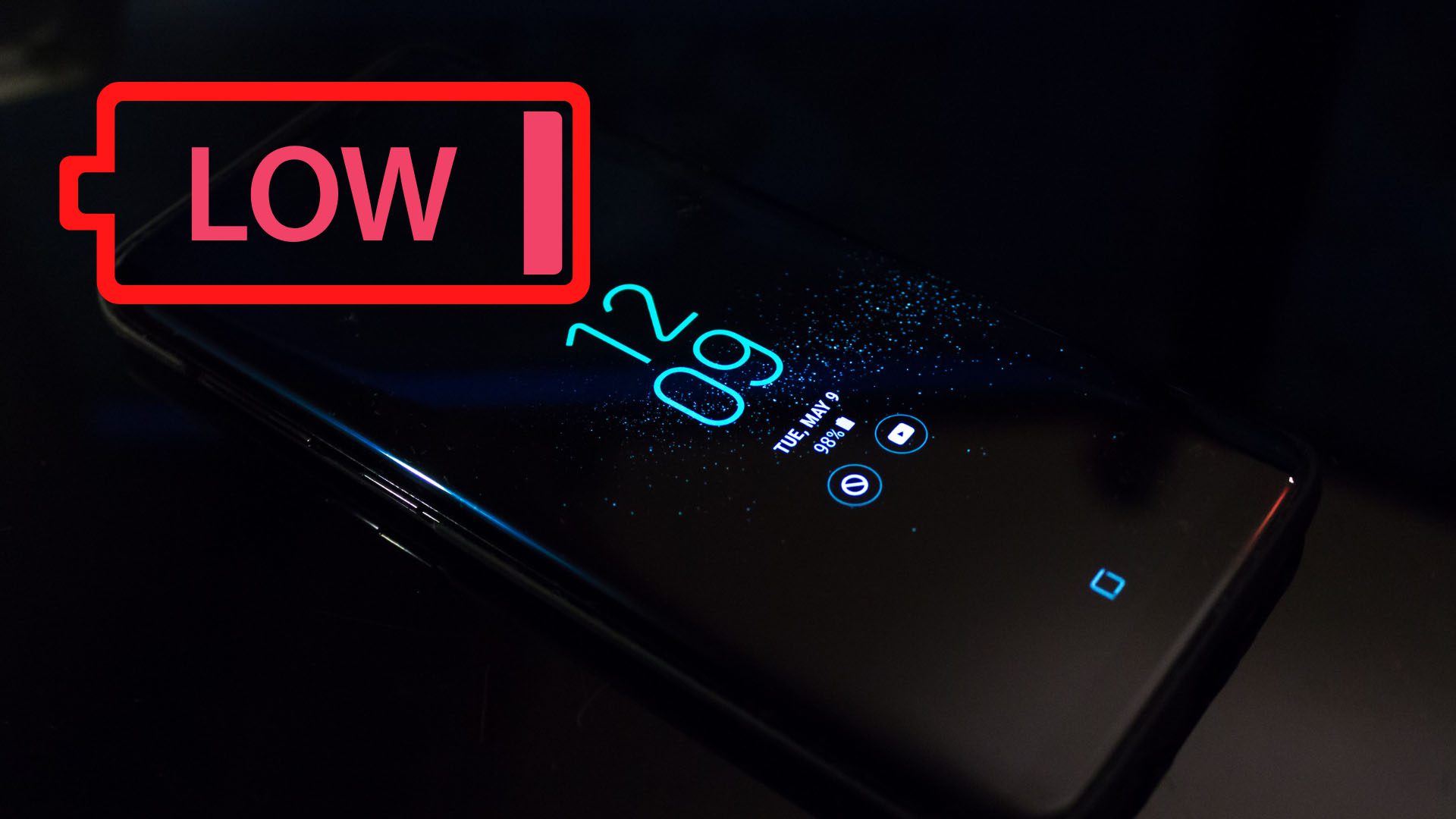Is your Samsung Galaxy phone throwing a ‘Not registered on network’ error? Well, you’re not alone. Several Android users have reported similar instances where their phone cannot connect to a network, thus not being able to make or receive calls and texts.

There can be plenty of reasons why your Samsung Galaxy phone might fail to connect to a network, right from misconfigured network settings to a faulty SIM card. We’ve mentioned all the possible solutions that should help you get past the error in this post. Assuming you’ve already tried restarting your phone, we’ll look at some workable solutions.
1. Reinsert the SIM
One viable reason behind this error is improperly inserted SIM. Therefore, you should take out the SIM and insert it again. Also, make sure to inspect the SIM card for any visible damage. Turn off your Samsung Galaxy phone and take out the SIM card. After reinserting the SIM, reboot your phone one more time to see if that fixes the error.

2. Select Network Manually
By default, your Samsung device is configured to find and connect to your carrier’s network automatically. For the ‘not registered on network’ error, you can try connecting to your mobile network manually. Here’s how.
Step 1: Open the Settings app on your phone and go to Connections. Next, tap on Mobile Networks.
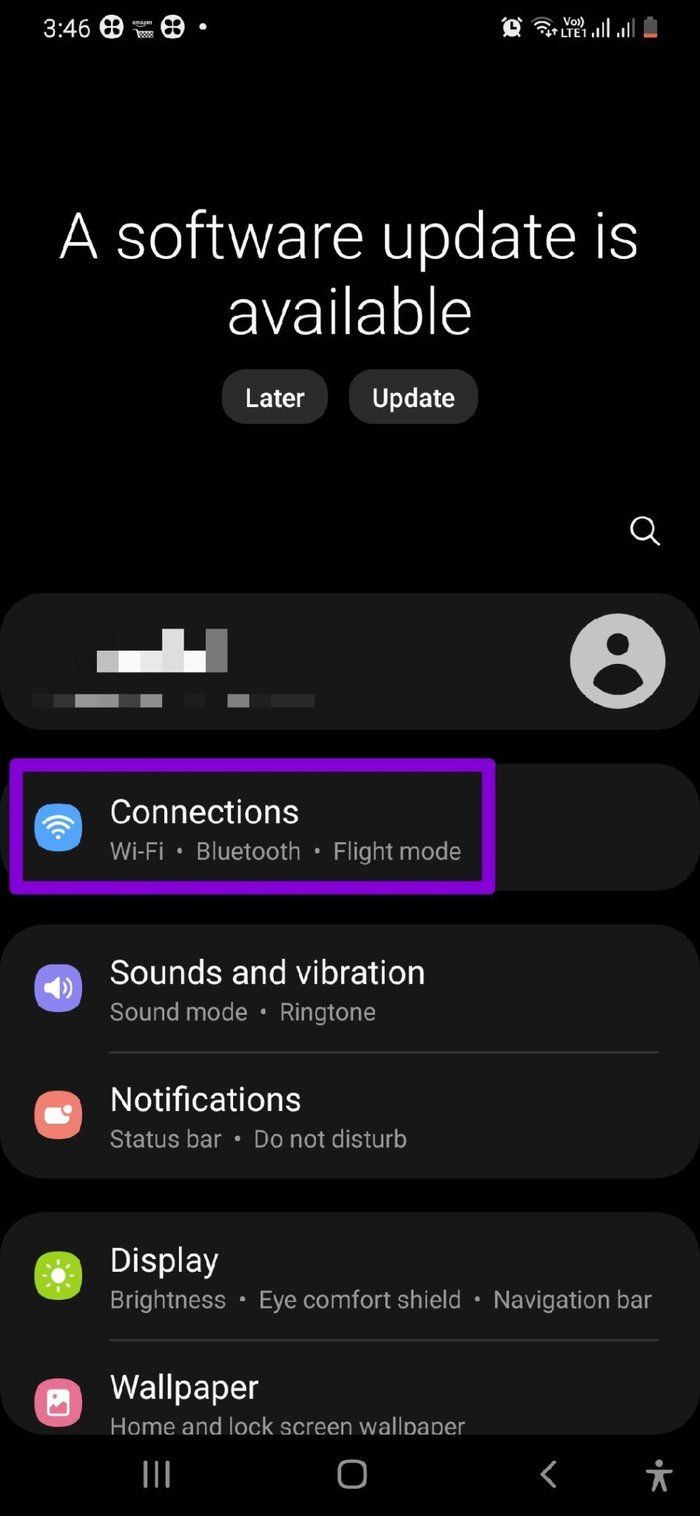

Step 2: Select Network operators and turn off the switch next to Select automatically. After that, your phone should automatically start looking for all the available networks.
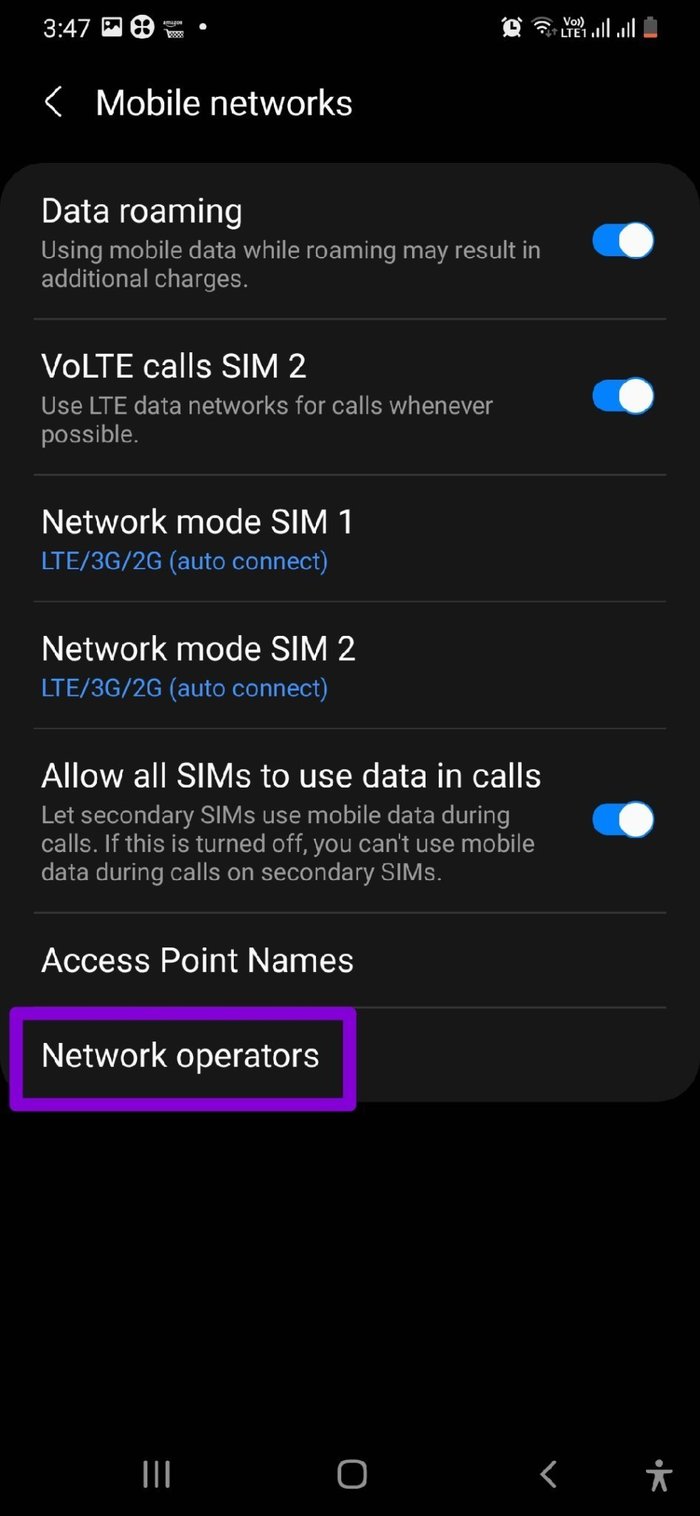
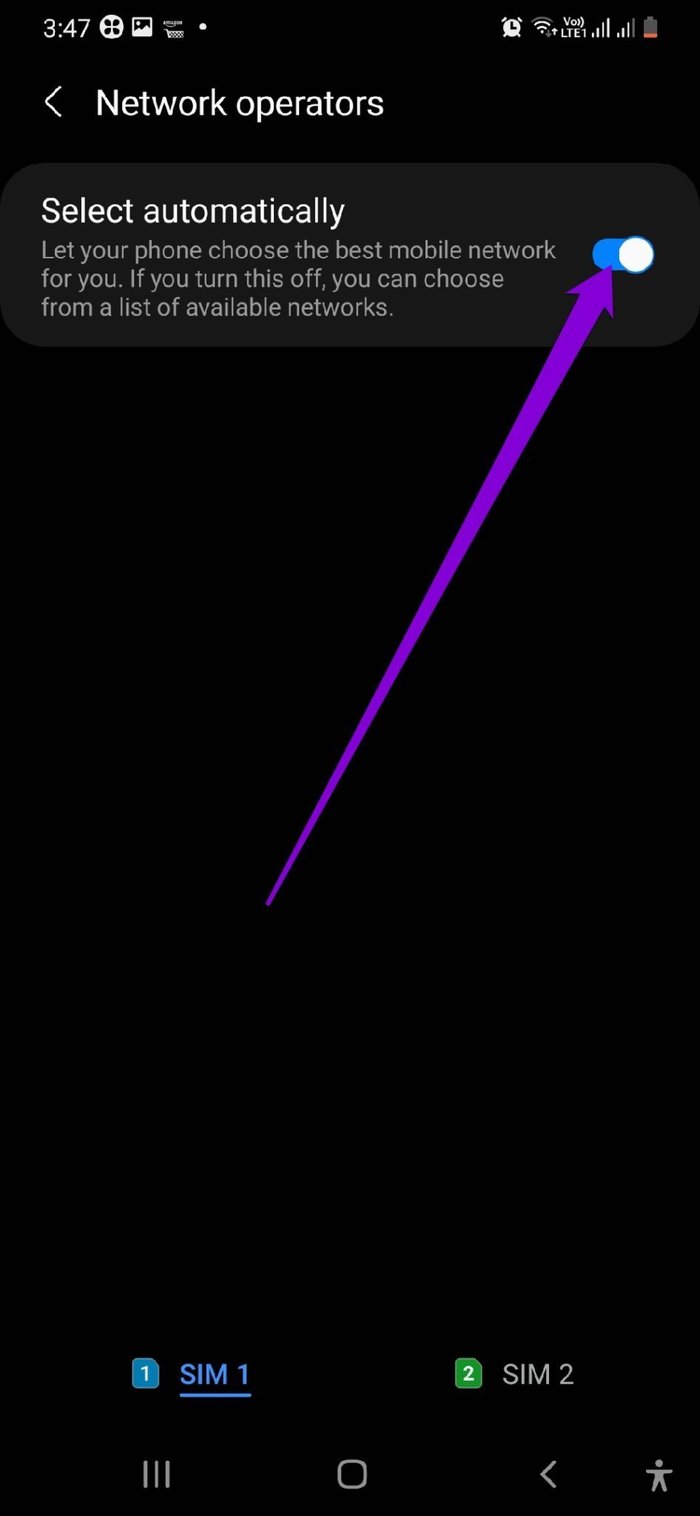
Step 3: Locate and choose your carrier from the list.
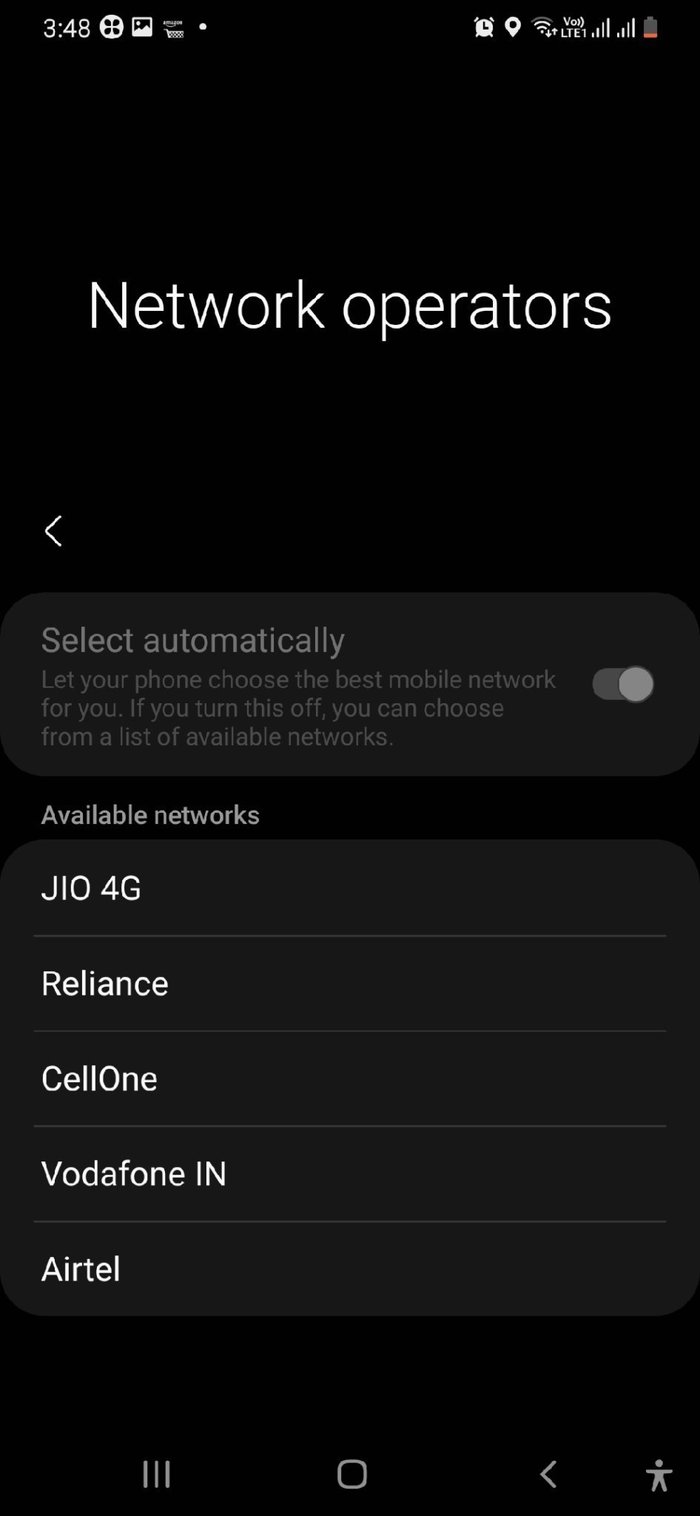
3. Change Preferred Network Type
Sometimes, these network registration errors can also occur if you’re in an area where the set network type is unavailable. You’ll need to switch to a different network type to remedy that. Here’s how to do it.
Step 1: Open the Settings app on your phone, navigate to Connections, and tap on Mobile Networks.
Step 2: Select Network Mode to choose LTE/3G/2G (auto connect).
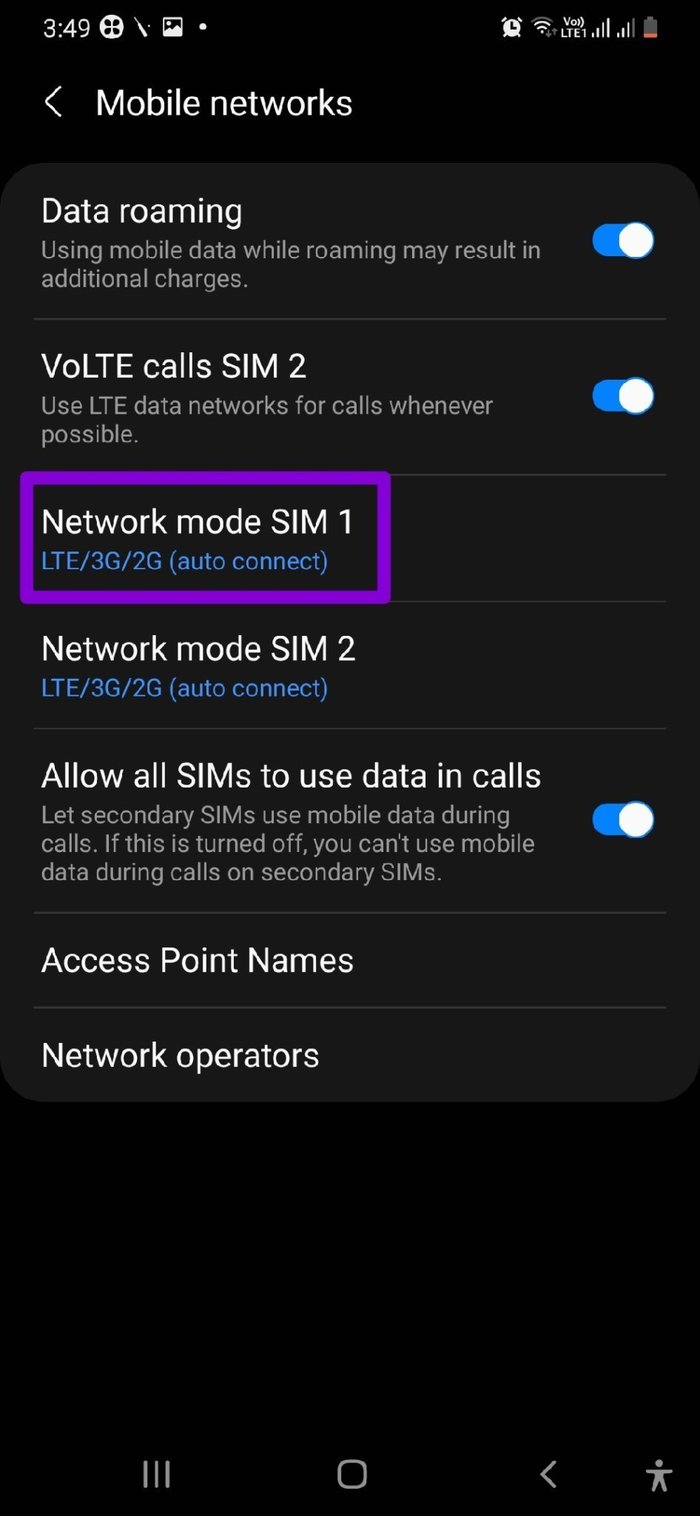
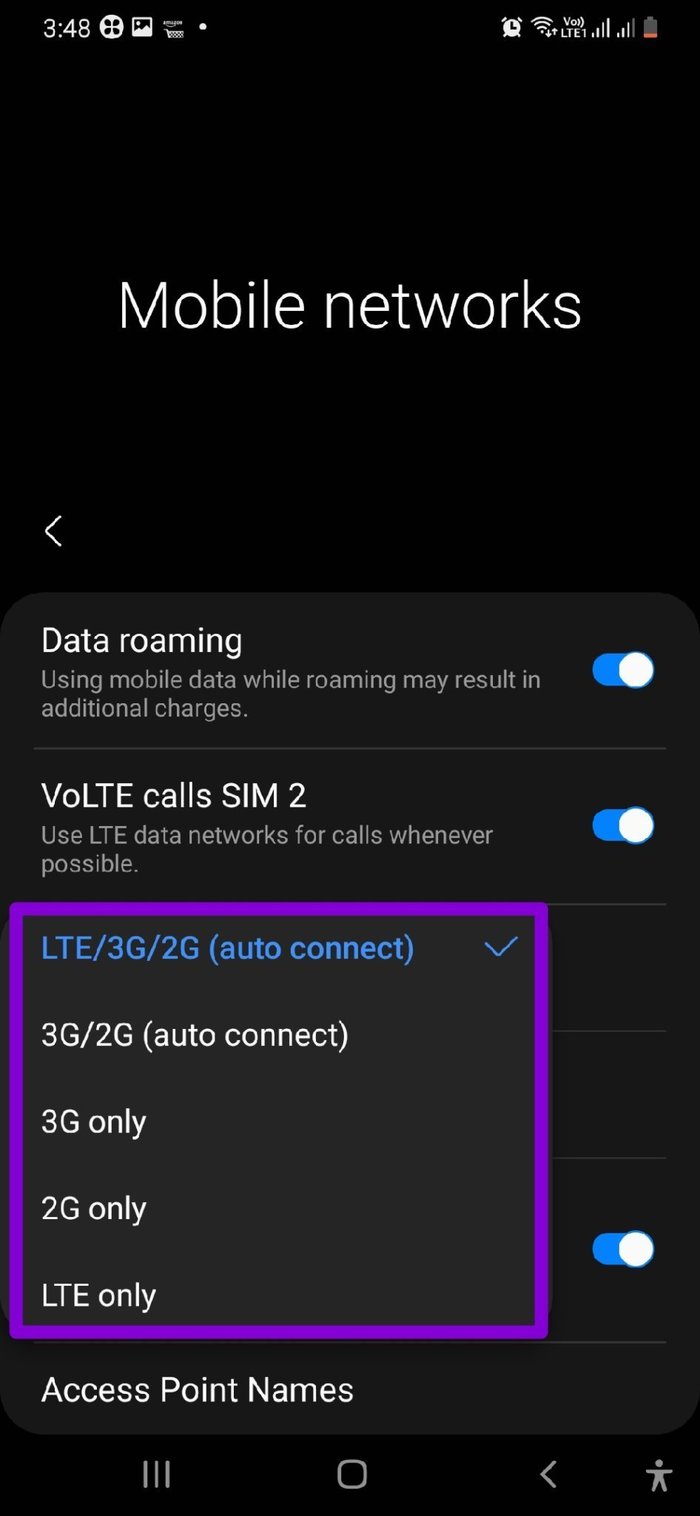
If that doesn’t work, try switching to 3G only or 2G only.
4. Update APN Settings
You’ll get such errors if you’ve recently changed your service provider or migrated to a different plan with the same carrier. You can try to resolve them by manually updating the APN (or Access Point Name) settings. You’ll need to contact your service provider to get these settings.
Once you have the required settings, here’s how you can update them.
Step 1: Launch the Settings app, go to Connections, and select Mobile Networks.
Step 2: Next, go to Access Point Names.
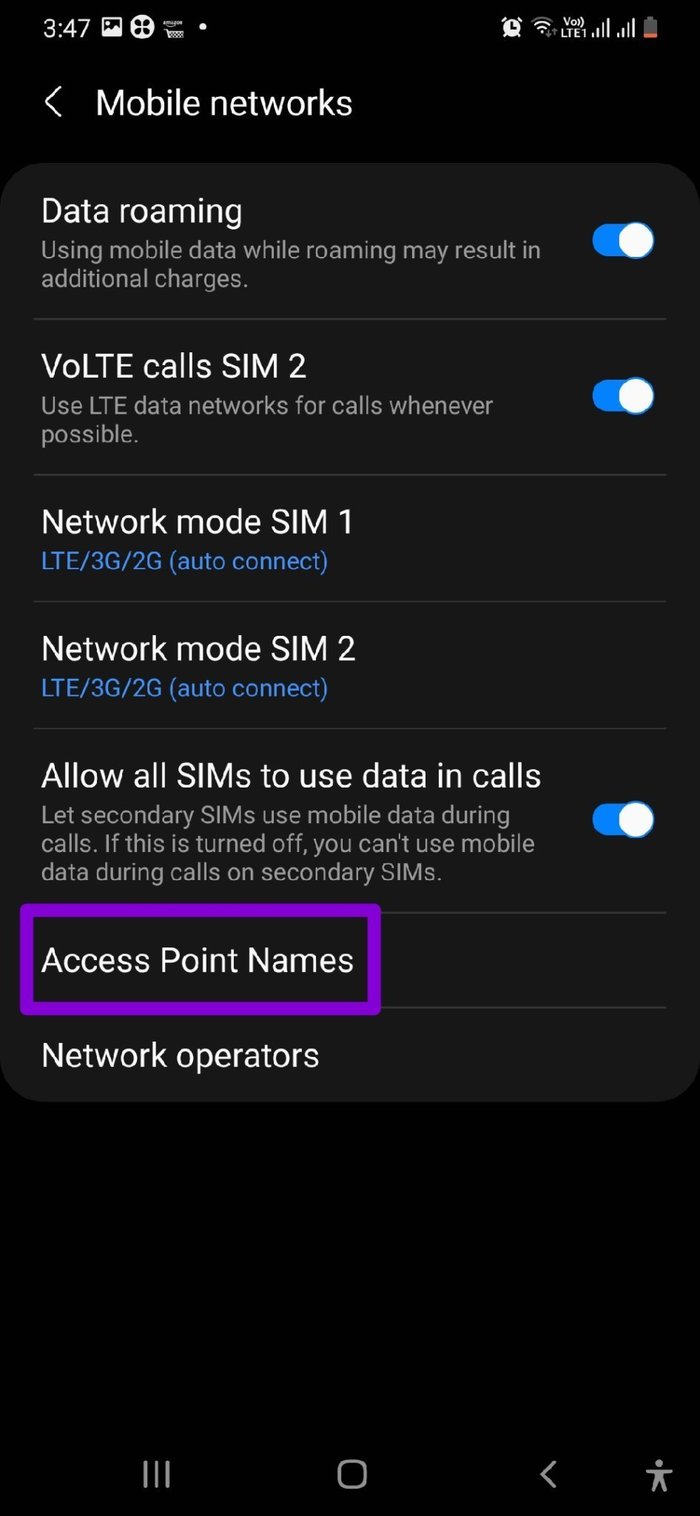
Step 3: Tap on Add in the top right corner to create new APN settings profile. Enter the information provided by your carrier and save your APN using the three-dot menu at the top.


Step 4: Go back to the Access Point Names and select the newly created APN.
Check to see if that resolves the error.
5. Reset Network Settings
If the ‘not registered network’ error continue, it’s time to reset the network settings. This will delete all your saved Wi-Fi networks, paired Bluetooth devices and reinstate other network configurations to their default value.
Step 1: Open the Settings app on your Galaxy phones and scroll down to select General management.
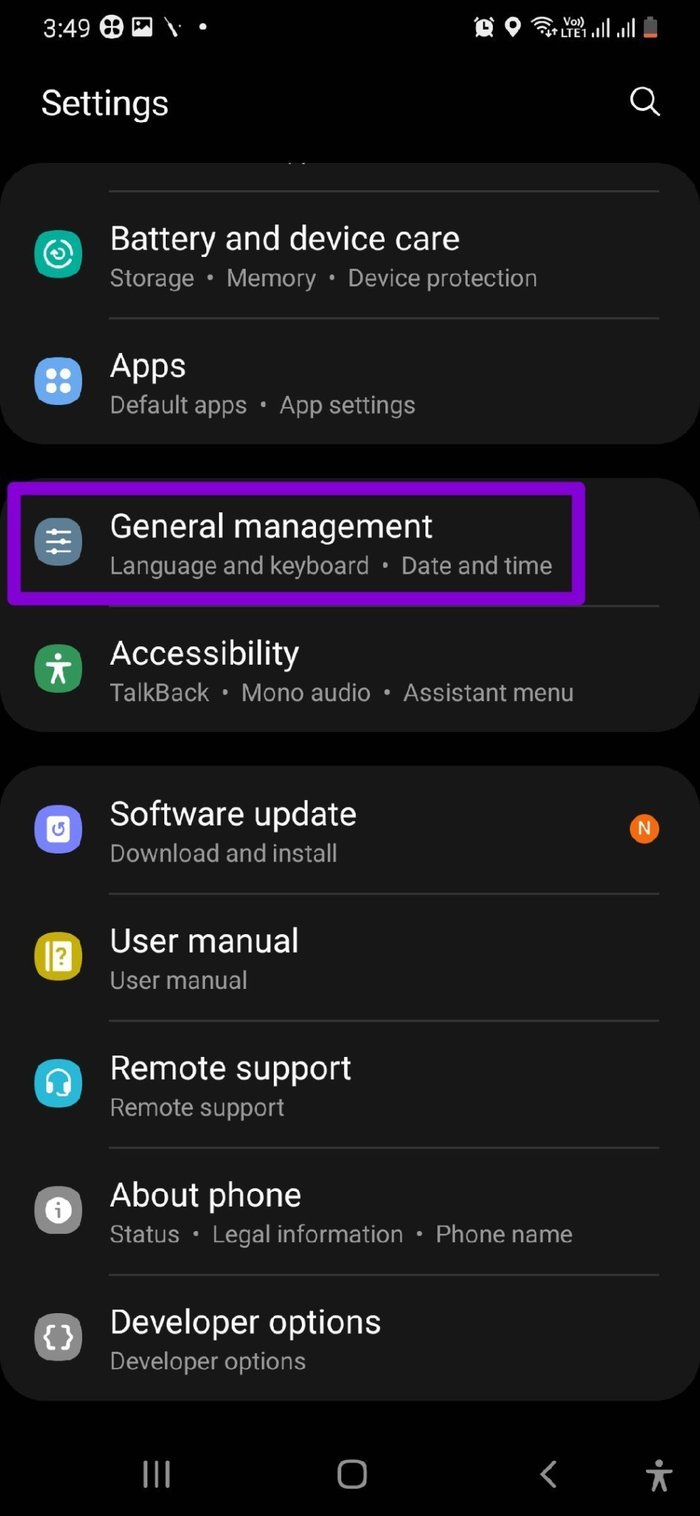
Step 2: Tap Reset and select Reset network settings from the following screen.
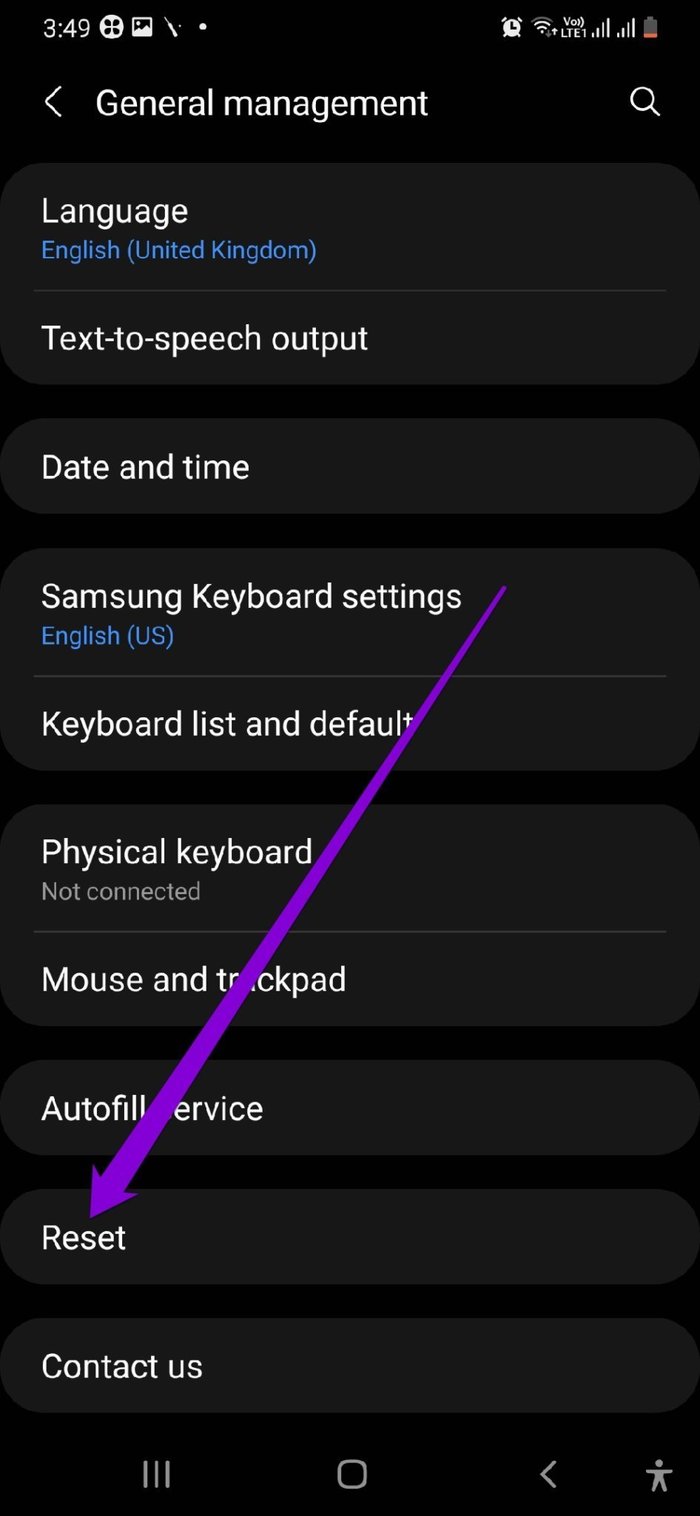
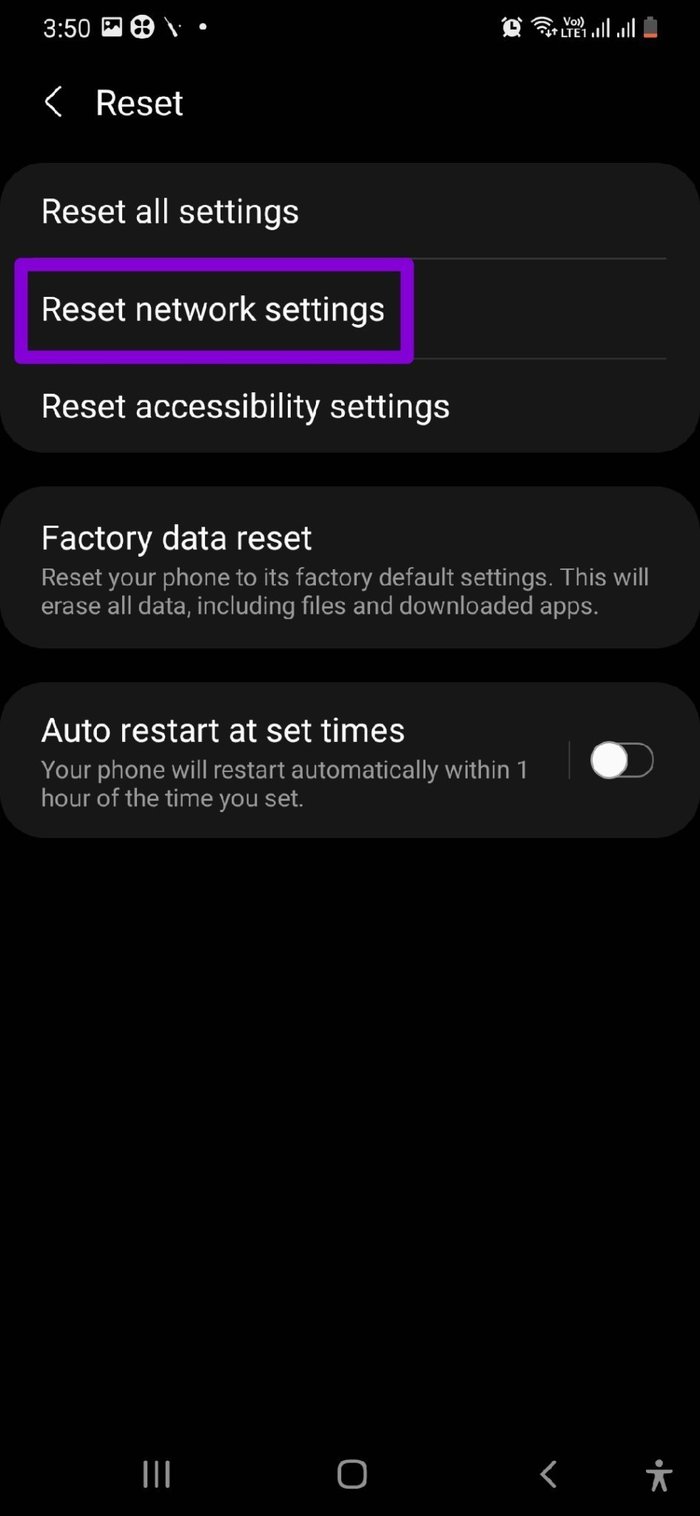
From there, follow the on-screen instructions to begin the restoration process. Your phone might ask you to enter the lock screen PIN.
Once done, reboot your phone and see if it can connect to a network.
7. Update Your Phone’s Software
You can try updating your Samsung phone if you have been delaying any. Such network issues and other bugs can also occur due to bad system update. Updating to a newer build will likely resolve the issue.
To fetch new updates, go to Software Update in the Settings app. Download and install any pending updates to see if your phone can connect to the network.


Connected Again
There’s no good time to be bothered by such network errors. The above steps should help you connect your phone to a network again. If the problem persists even after applying those fixes, you should contact your carrier provider for further assistance.
Was this helpful?
Last updated on 29 April, 2022
The article above may contain affiliate links which help support Guiding Tech. The content remains unbiased and authentic and will never affect our editorial integrity.