Instagram continues to work on story features to make it more interactive, and the ‘Add Yours’ sticker is another noteworthy addition. The ‘Add Yours’ sticker allows your followers to add their stories to your story. However, the Add Yours sticker isn’t appearing in the app for several users. Here’s how to fix ‘Add Yours’ not working on Instagram.
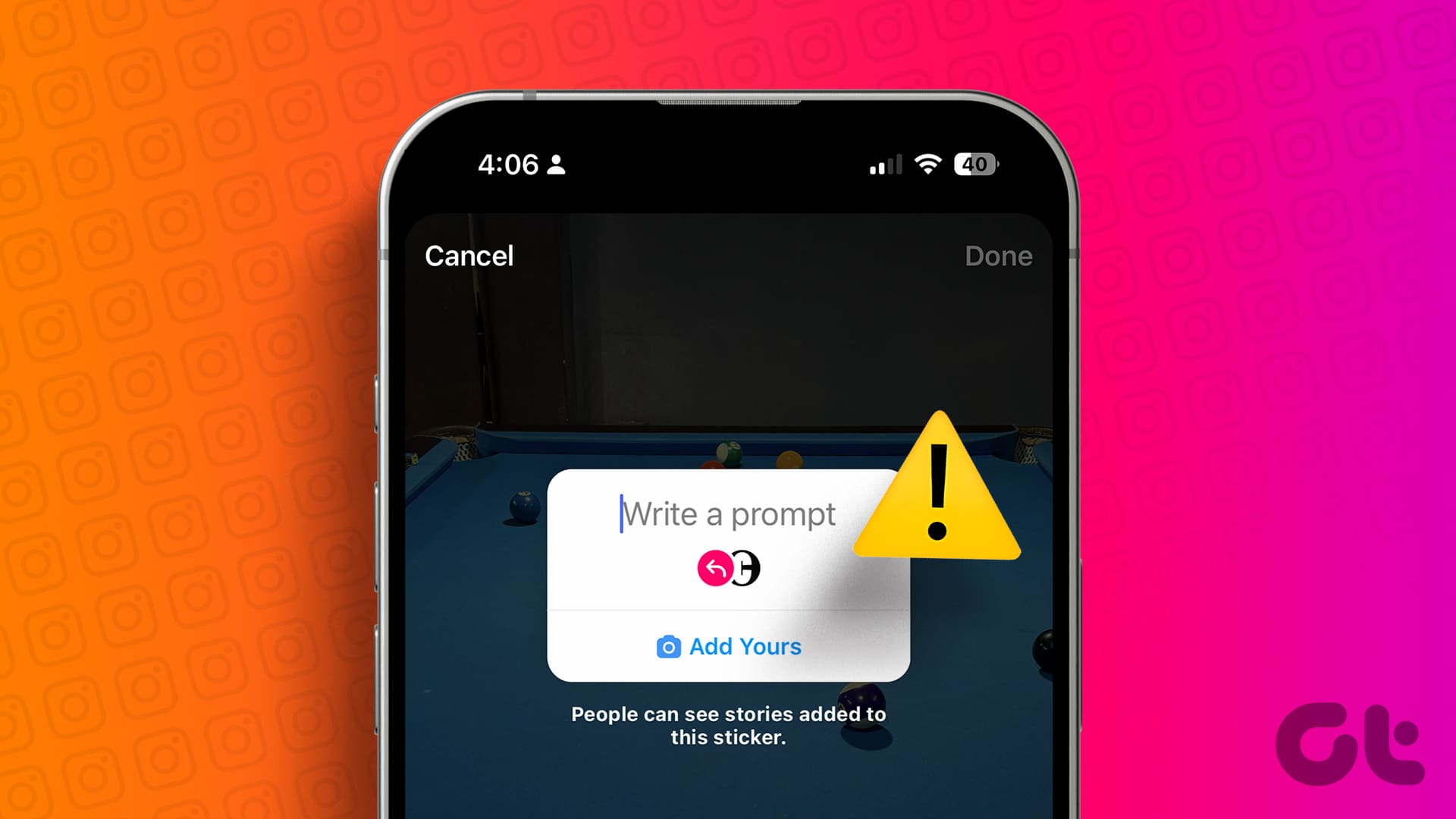
Add Yours is a trendy feature on Instagram. The option not appearing for your Instagram account can confuse you. Before we go over the troubleshooting steps, let’s first understand more about Add Yours sticker on Instagram.
What Is Add Yours Sticker in Instagram
When you create an Instagram Story or Reel and try to add a sticker, you will see a new ‘Add Yours’ option in the sticker gallery. This new sticker allows your followers to add their stories to your original story. The idea behind the sticker is to create a chain of stories on top of your Instagram story.
The feature is helpful for those building a personal brand and even influencers to engage the audience in Instagram stories. To be honest, it’s a fun way to create a chain of stories with your friends and followers.
For instance, you can create a story about your favorite book, and your followers can use the ‘Add Yours’ sticker to add their favorite ones to your story. Similarly, you’d also want to add yours to someone’s story. You can also use the ‘Add Yours’ sticker to your vacation stories and ask your friends and family to add memories to the same story. The possibilities are endless here.
But what if the ‘Add Yours’ sticker doesn’t show up or work as expected? There are top ways to fix that problem.
1. Update Instagram App
Instagram regularly releases new updates to add new features and fix bugs. So the first thing you should do is check the Google Play Store or Apple App Store to download and install any app updates for Instagram.
Once you update the app, open Instagram and create a story. Tap on a sticker at the top and see if ‘Add Yours’ appears.
2. Log out and Log in Again
The ‘Add Yours’ sticker might not appear right after updating the app. You can log out from your account and sign back in using the same credentials.
Step 1: Open Instagram on iPhone or Android.
Step 2: Tap on the Accounts tab at the bottom.
Step 3: Select the hamburger menu at the top and go to Settings.
Step 4: Scroll down and log out from your current account.
Sign in using the same Instagram account details and see if Add Yours sticker works.
3. Switch From Professional to Personal Account
‘Add Yours’ sticker might not have gone live for Instagram professional accounts. You need to switch from your business account to the personal account and try again. Here’s how.
Step 1: Open the Instagram app and go to the Accounts tab.
Step 2: Select the hamburger menu at the top and open Settings and privacy.
Step 3: Scroll to Creator tools and controls.
Step 4: Tap Switch account type.
Step 5: Select Switch to personal account.
Force restart Instagram on your phone and try using the ‘Add Yours’ sticker in Story or Reels.
4. Your Account Is Shadowbaned
This is yet another reason why you can’t use ‘Add Yours’ feature on Instagram. When you abuse your Instagram feed with too many likes, comments, messages, spam, and automation, the company may showdownban your account. The company basically restricts your account to read-only mode. You can’t post any new content on the platform.
Instagram also shadowban your account when you use too many third-party tools to manage your profile. You can read our dedicated post to learn more about shadowban on Instagram.
5. Set Your Instagram Account to Private
This trick has worked for many. It’s worth trying out. You can set your Instagram account to private and use ‘Add Yours’ sticker without any issue.
Step 1: Open Instagram and go to Settings and privacy (refer to the steps above).
Step 2: Select Account privacy and enable the Private account toggle from the following menu.
6. Make Sure to Post the Right Content on Instagram
The ability to integrate ‘Add Yours’ sticker is available on Instagram Story and Reels only. When you upload normal post on Instagram, you don’t see any option to add a sticker to the post.
You can go to your Instagram account and tap + at the top. Select Reel or Story to use the ‘Add Yours’ Sticker to your content.
7. Clear Instagram Cache
Instagram collects cache in the background to improve your app experience. When the app collects a corrupt cache, you may encounter issues like ‘Add Yours’ on an Instagram story not working. You should clear Instagram cache and try again.
Step 1: Long-tap on Instagram app icon and open info menu.
Step 2: Select Storage and cache and tap Clear cache.
You can check our dedicated post to learn the implications of clearing Instagram cache. It doesn’t affect your personal data or messages.
8. Use a VPN Temporarily
Whenever a new feature drops on Instagram, the company keeps it limited to a few regions only. Instagram takes feedback from the early users, and only then does the company release the update worldwide. The ‘Add Yours’ sticker may not be available in your region.
Using a VPN service momentarily, you can change your IP location and connect to another country’s server. Try connecting to one of the US servers to check if the ‘Add Yours’ sticker becomes visible in the Instagram app. If not, you’re out of luck and should try the next method.
9. Reinstall Instagram
If the Instagram Add Yours sticker isn’t working after updating the app, you need to reinstall the app on your phone.
iPhone
Step 1: Long-press on the Instagram app icon and select Remove App.
Step 2: Select Delete App from the following pop-up menu.
Step 3: Open the App Store and download the Instagram app.
Sign in with your remembered account details, and start making stories.
Android
Step 1: Long-tap on the app icon and open the App info menu.
Step 2: Select Uninstall and confirm your decision.
Step 3: Head to the Google Play Store and download the Instagram app again.
10. Try Using Another Account
We know this is not an ideal solution, as you won’t have the same number of followers on your secondary account. But it’s still worth a try if you want to give a shot at the ‘Add Yours’ sticker function on Instagram.
Open Instagram and sign out from your current account (check the steps above). Sign in using another account’s login details.
11. Join Instagram Beta
Joining the Instagram beta program allows you to test out the ‘Add Yours’ sticker and all the upcoming new functions coming to the platform.
On Android, you can go to the Instagram page in the Google Play Store and tap on the Join button under the ‘Join the beta’ banner.
Be Creative with Instagram Stories and Reels
Instagram ‘Add Yours’ sticker is a must-have feature for anyone looking to drive more engagement to their account. If none of the solutions mentioned above work, you’ll probably have to wait for Instagram to enable it for your account. Which trick worked for you to fix the issue? How’s your experience with Instagram’s new add-on so far? Share your views in the comments below.
Was this helpful?
Last updated on 18 November, 2023
1 Comment
Comments are closed.
The article above may contain affiliate links which help support Guiding Tech. The content remains unbiased and authentic and will never affect our editorial integrity.



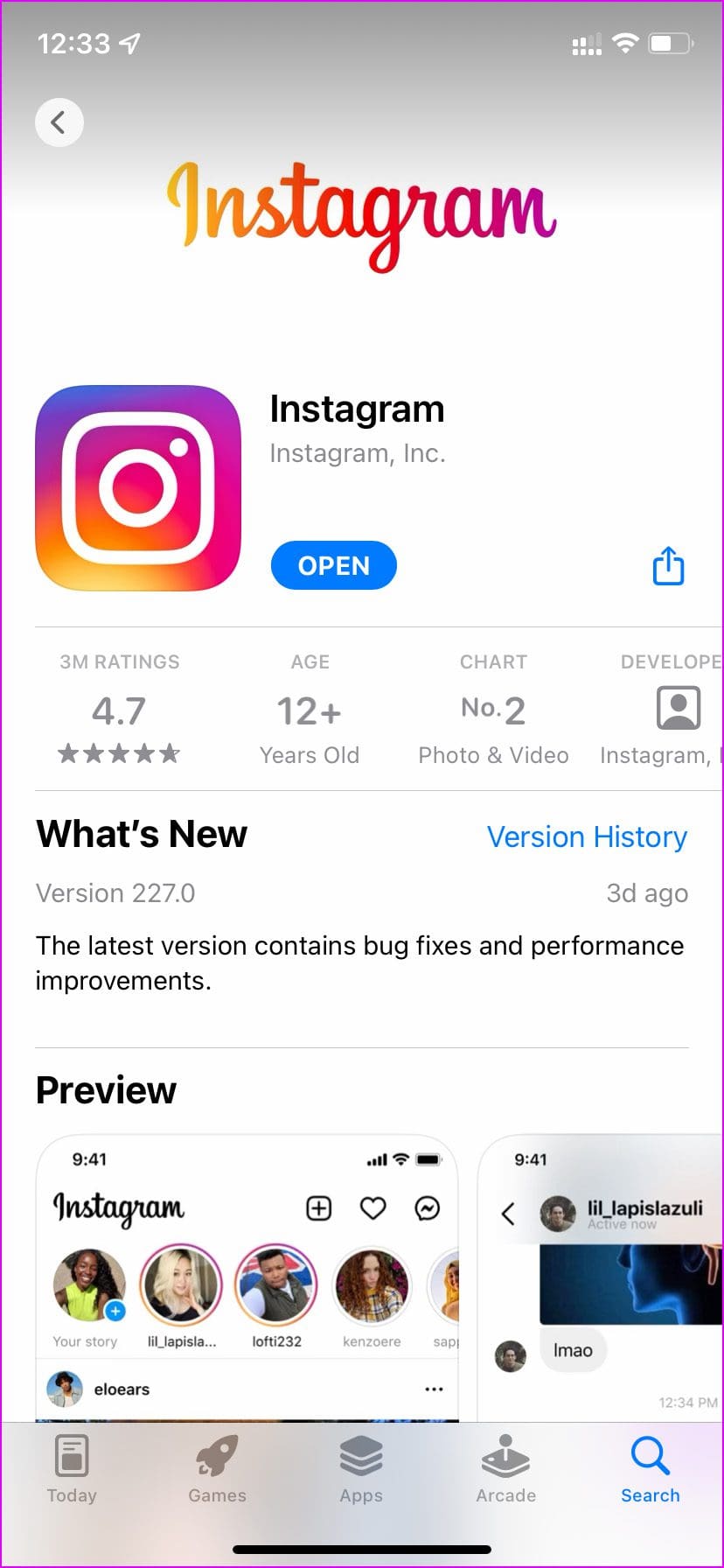
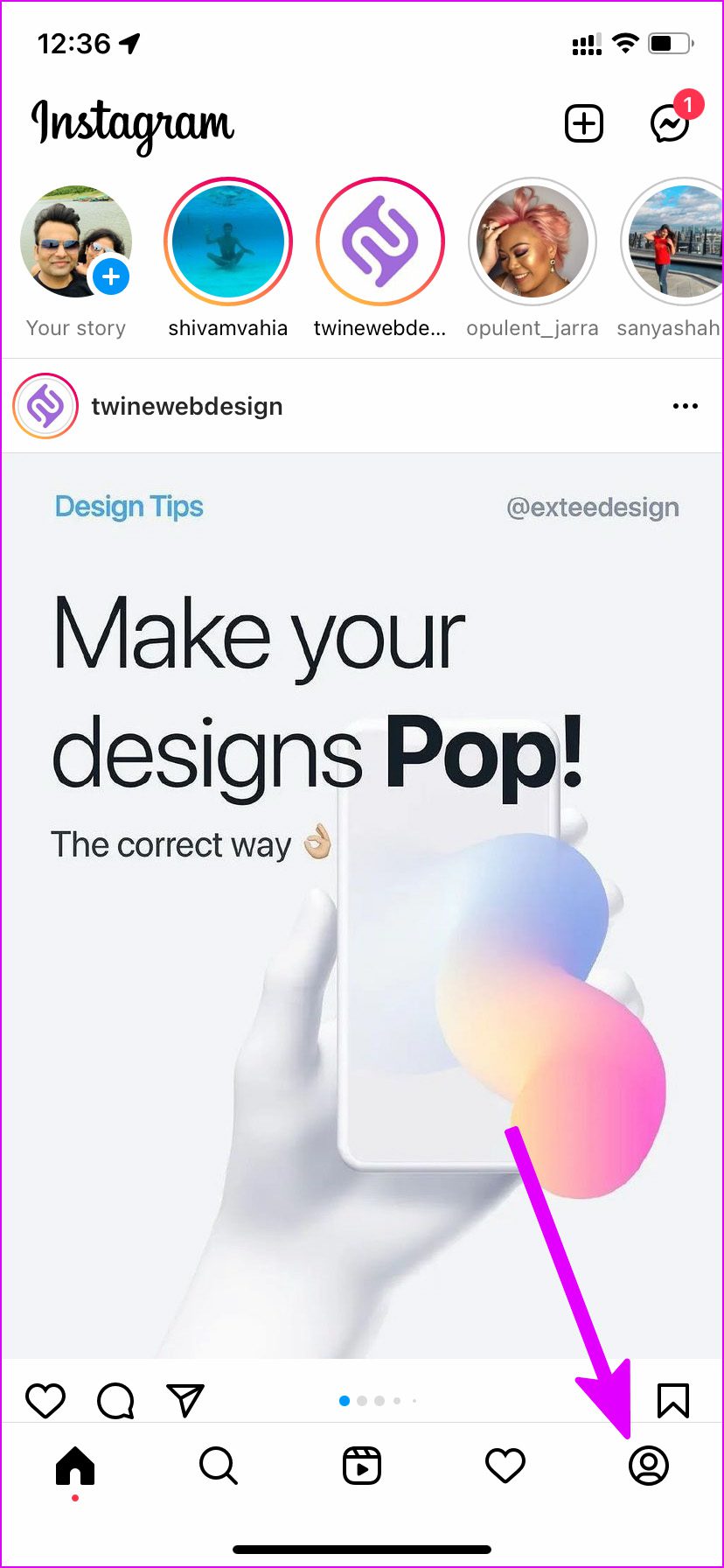


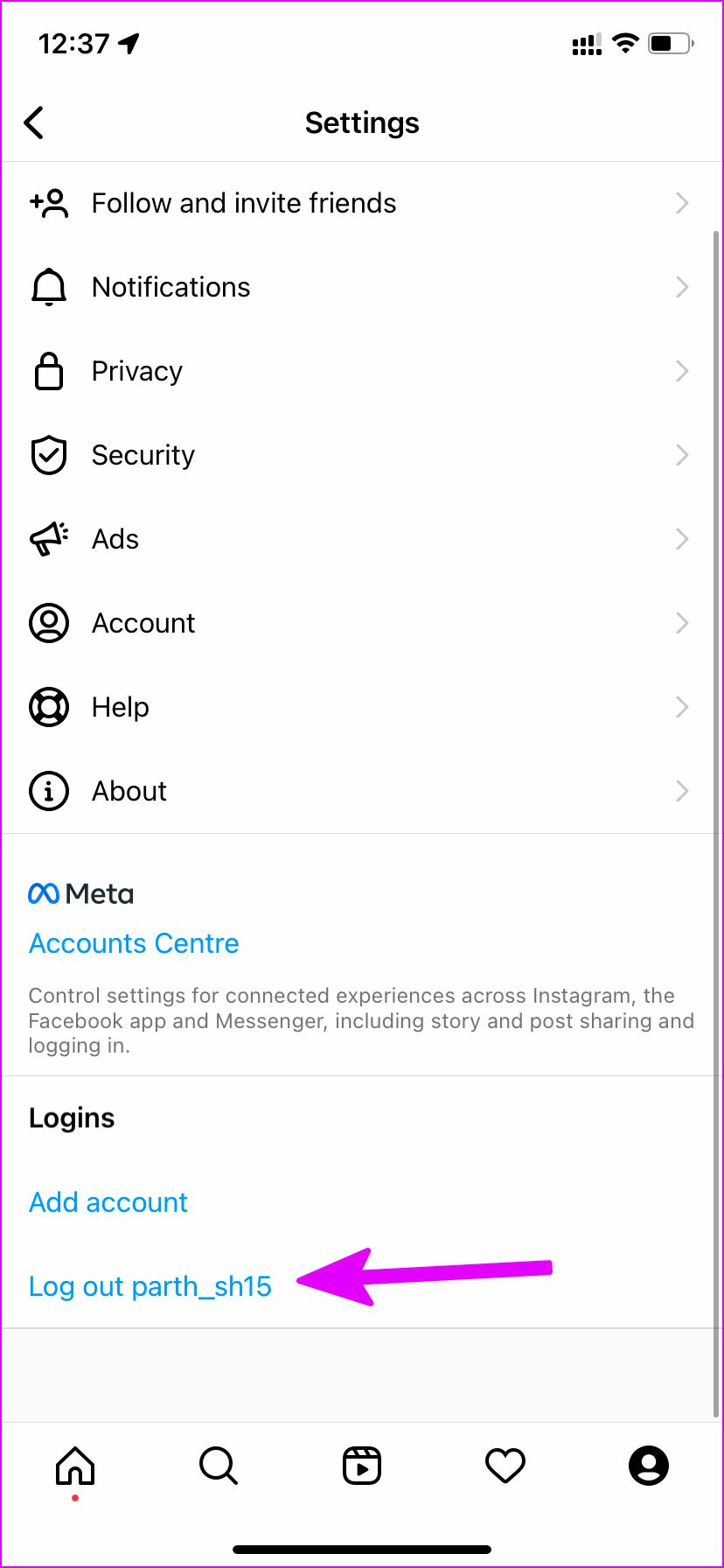
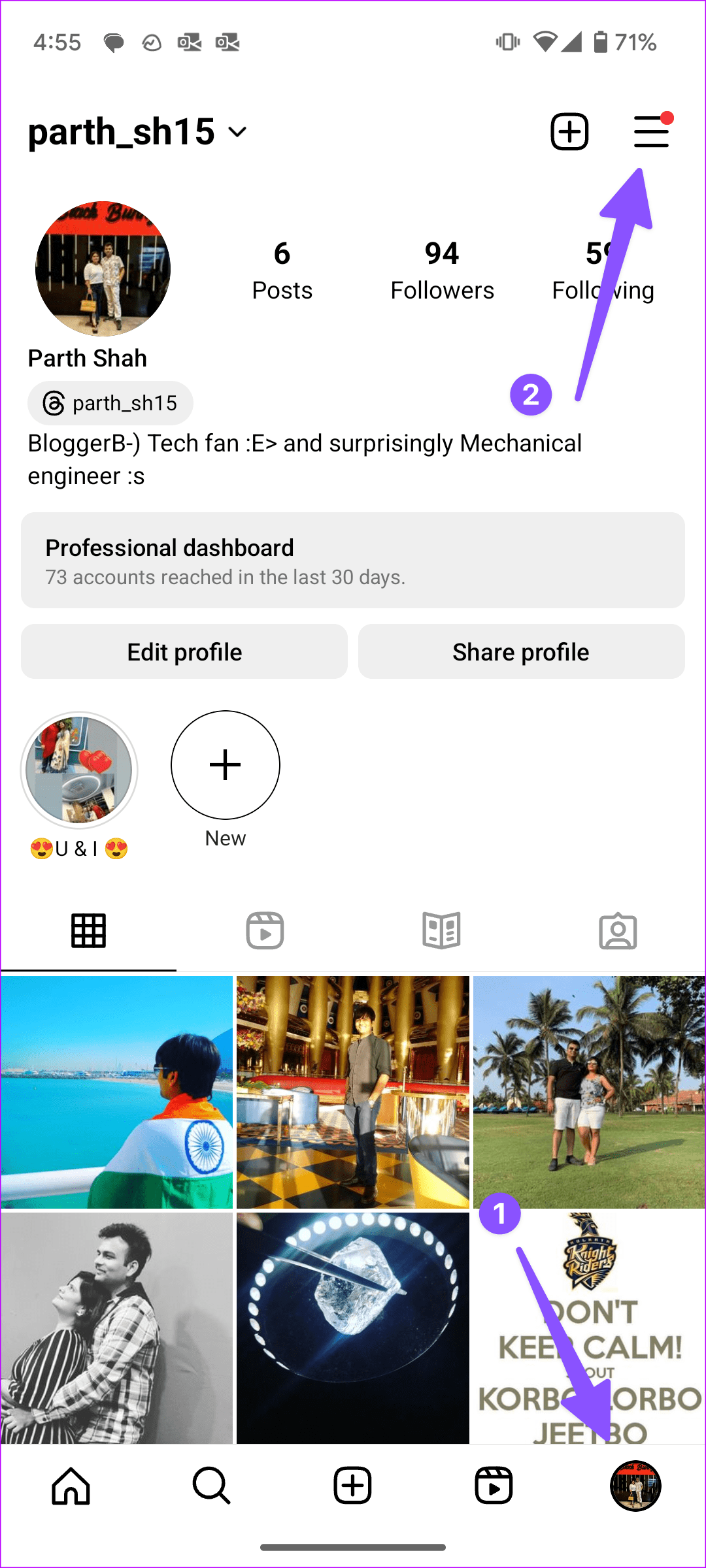
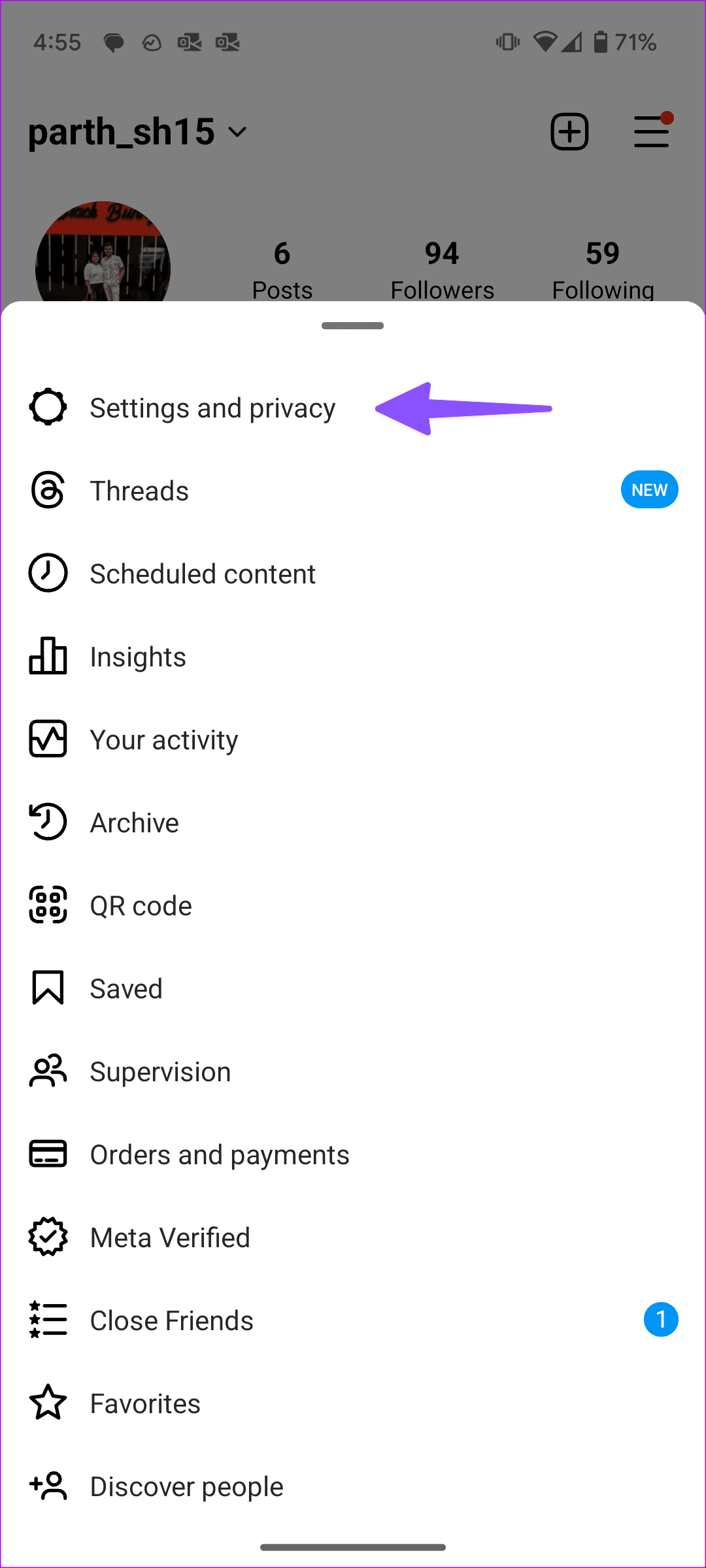
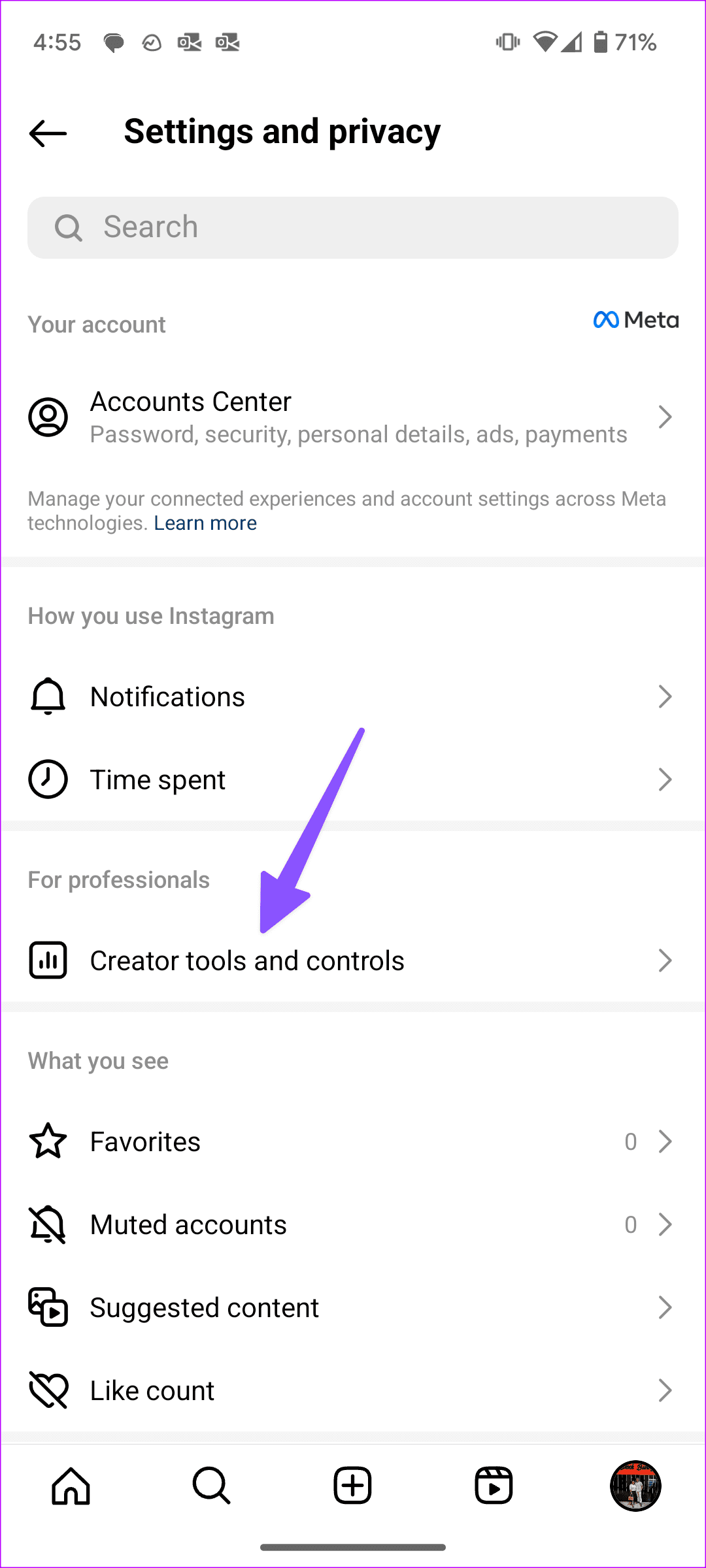
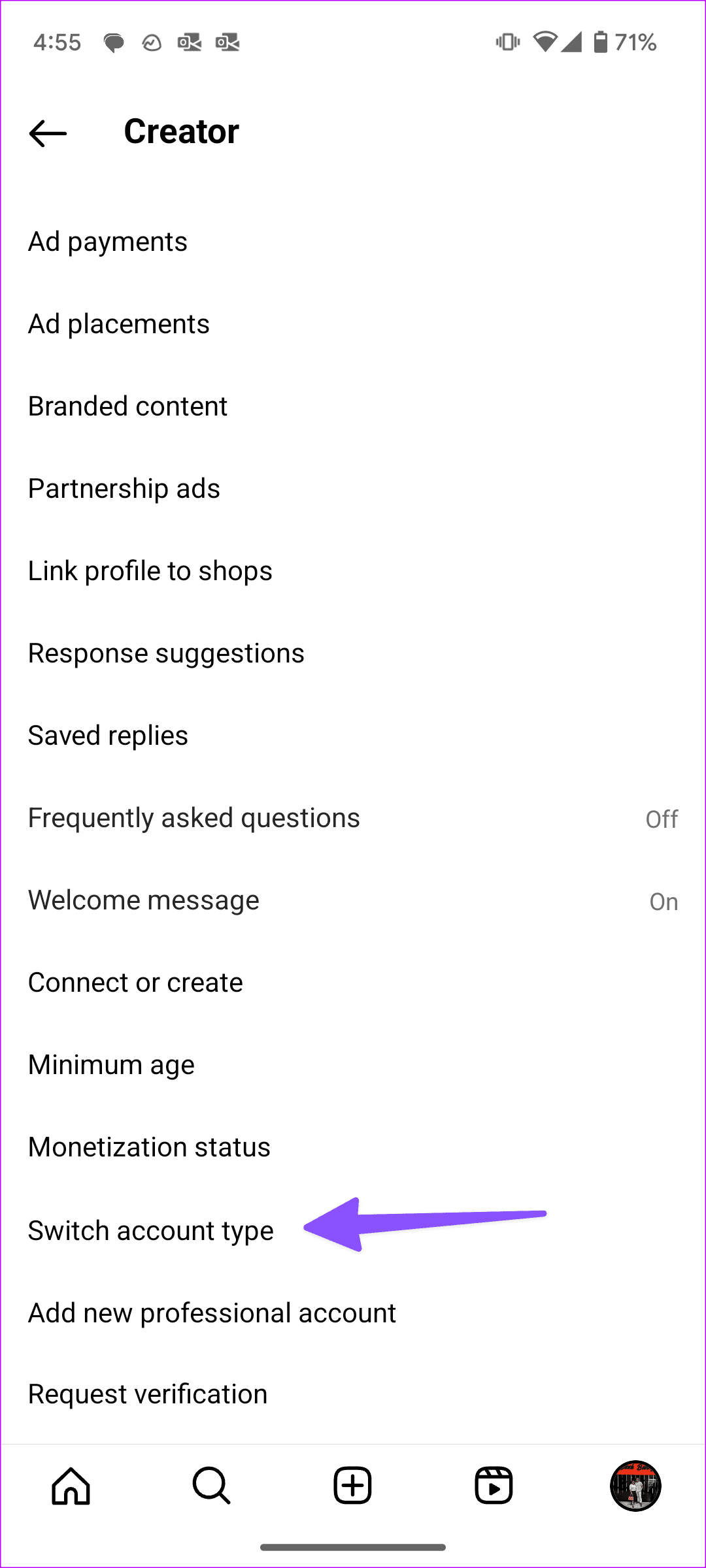
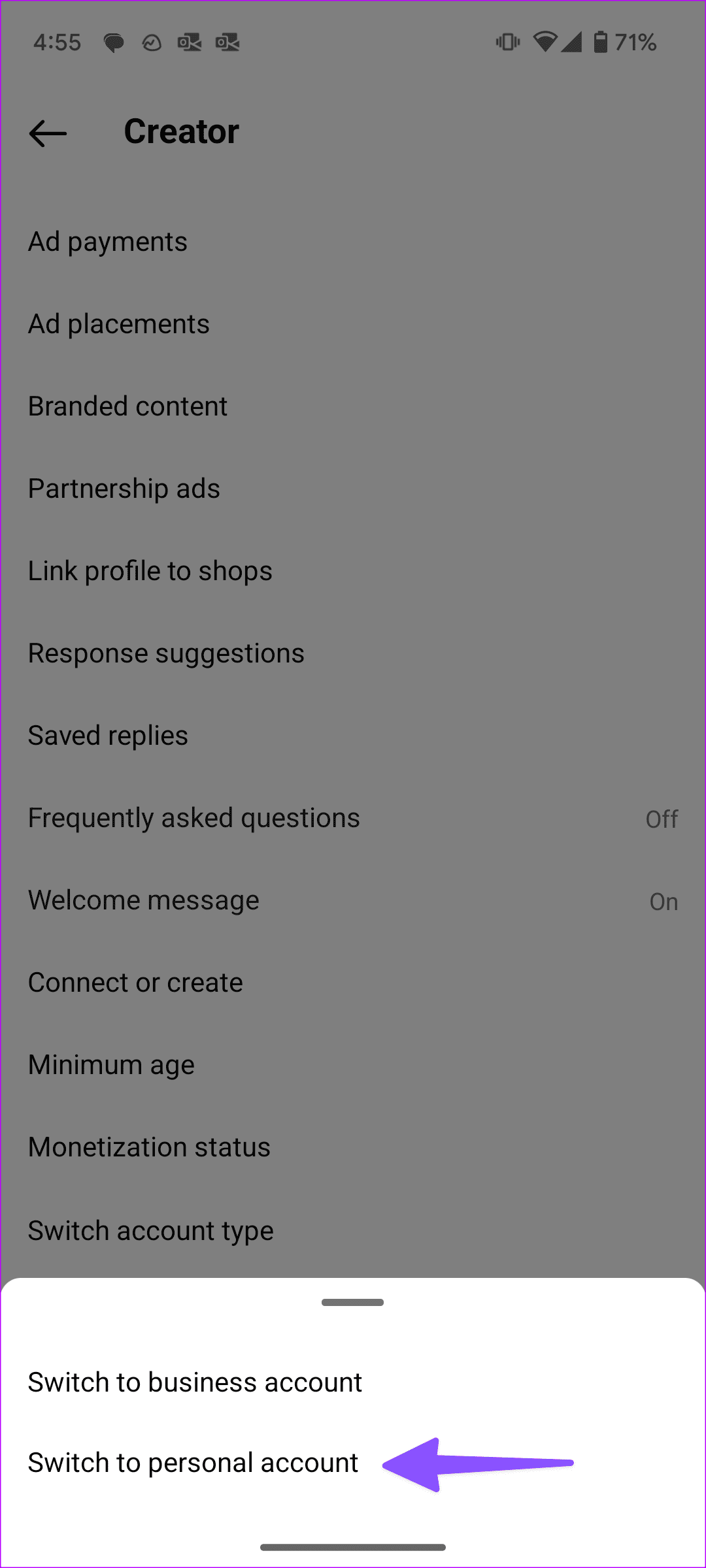
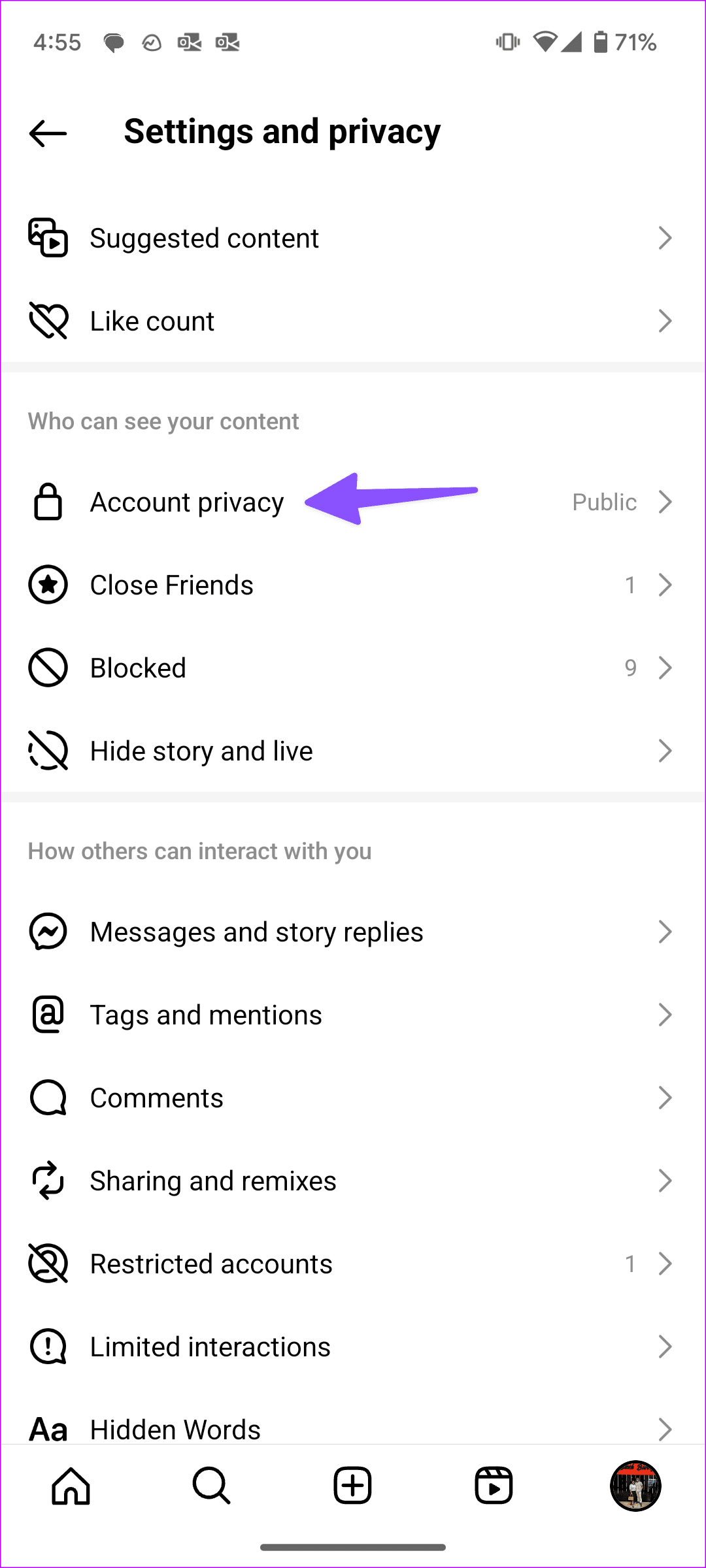
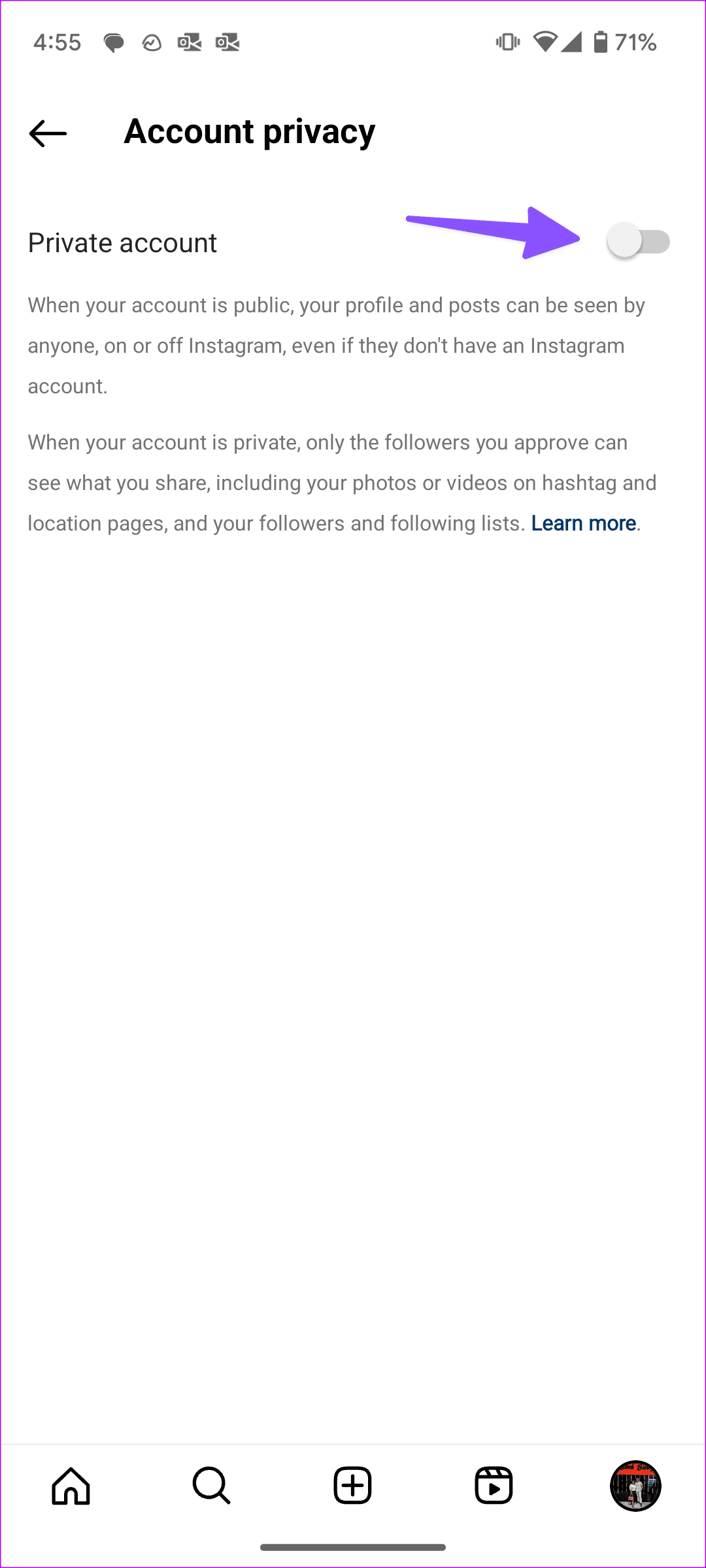

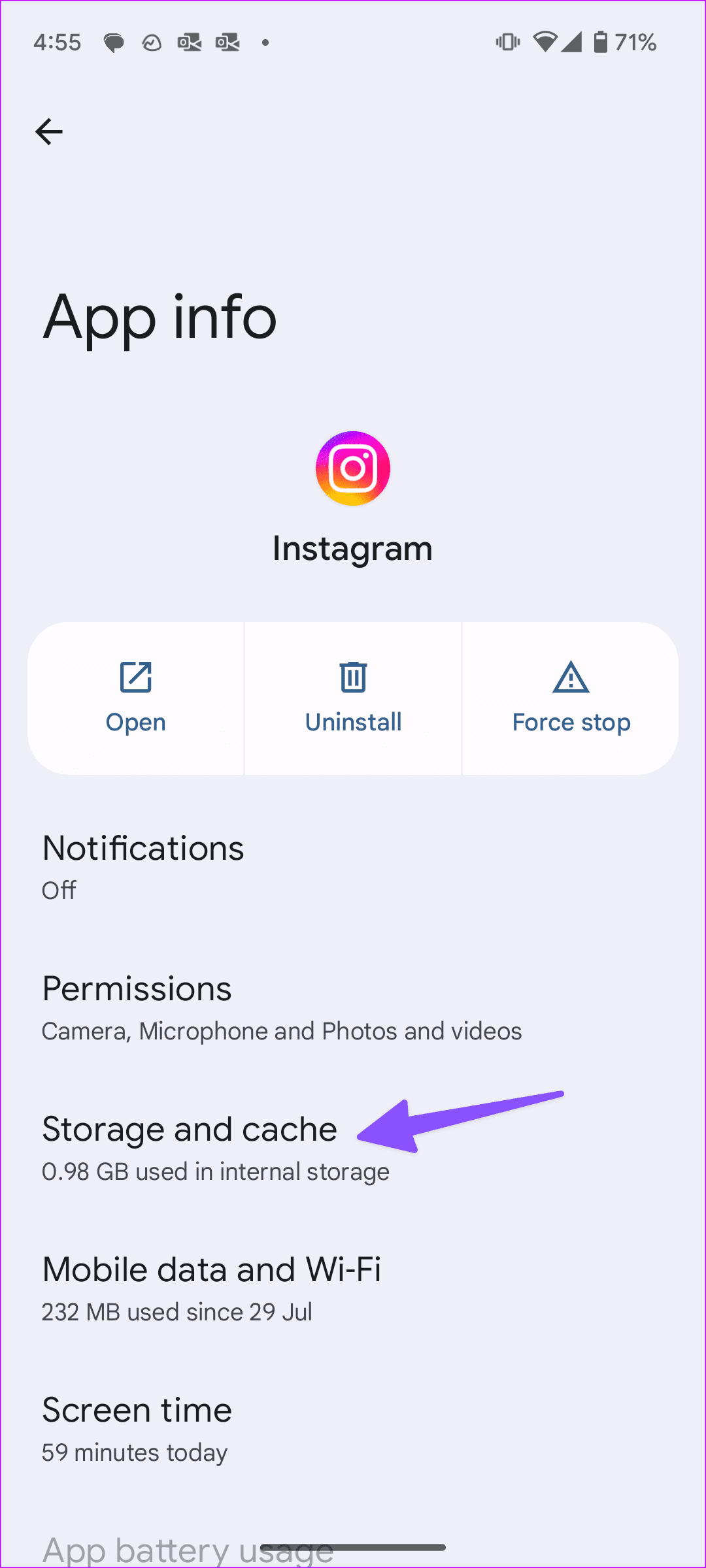
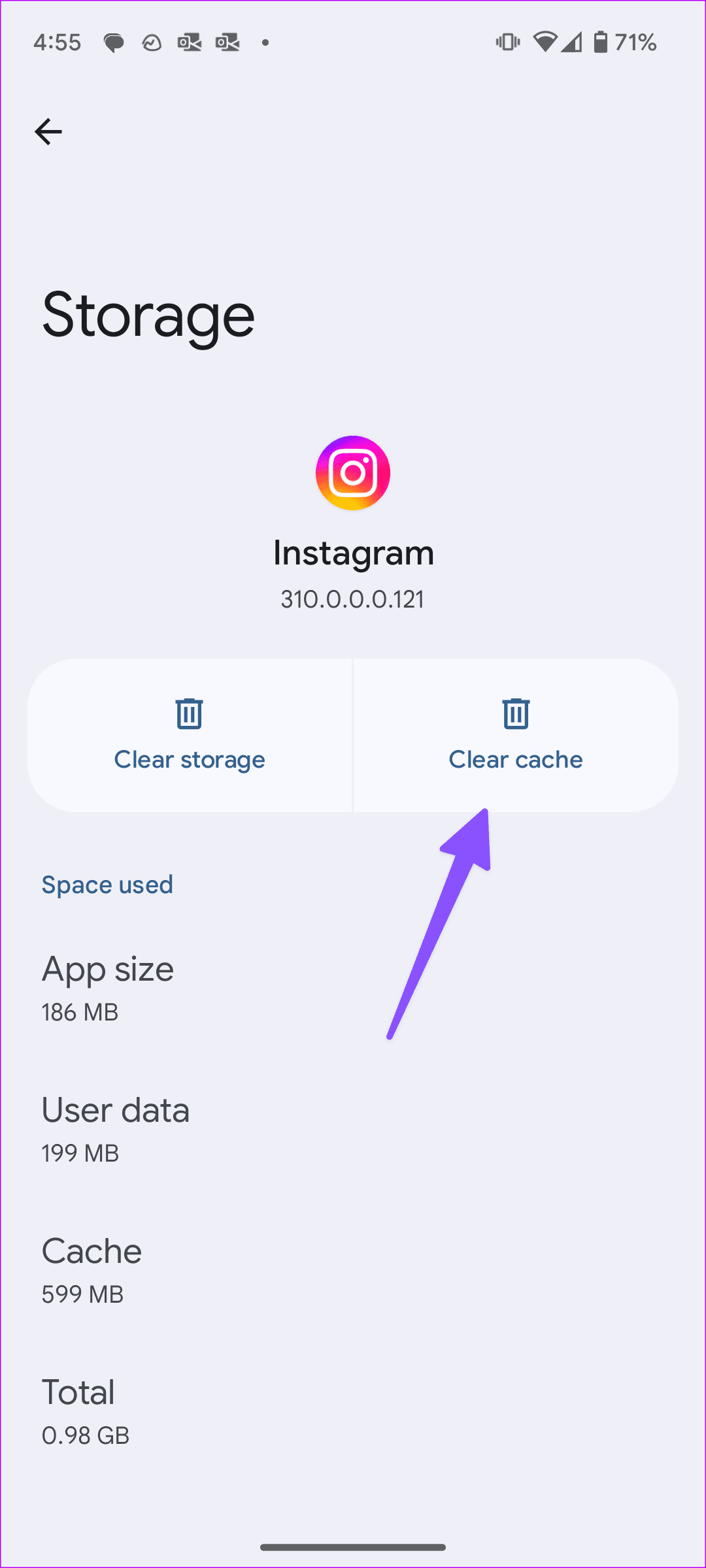
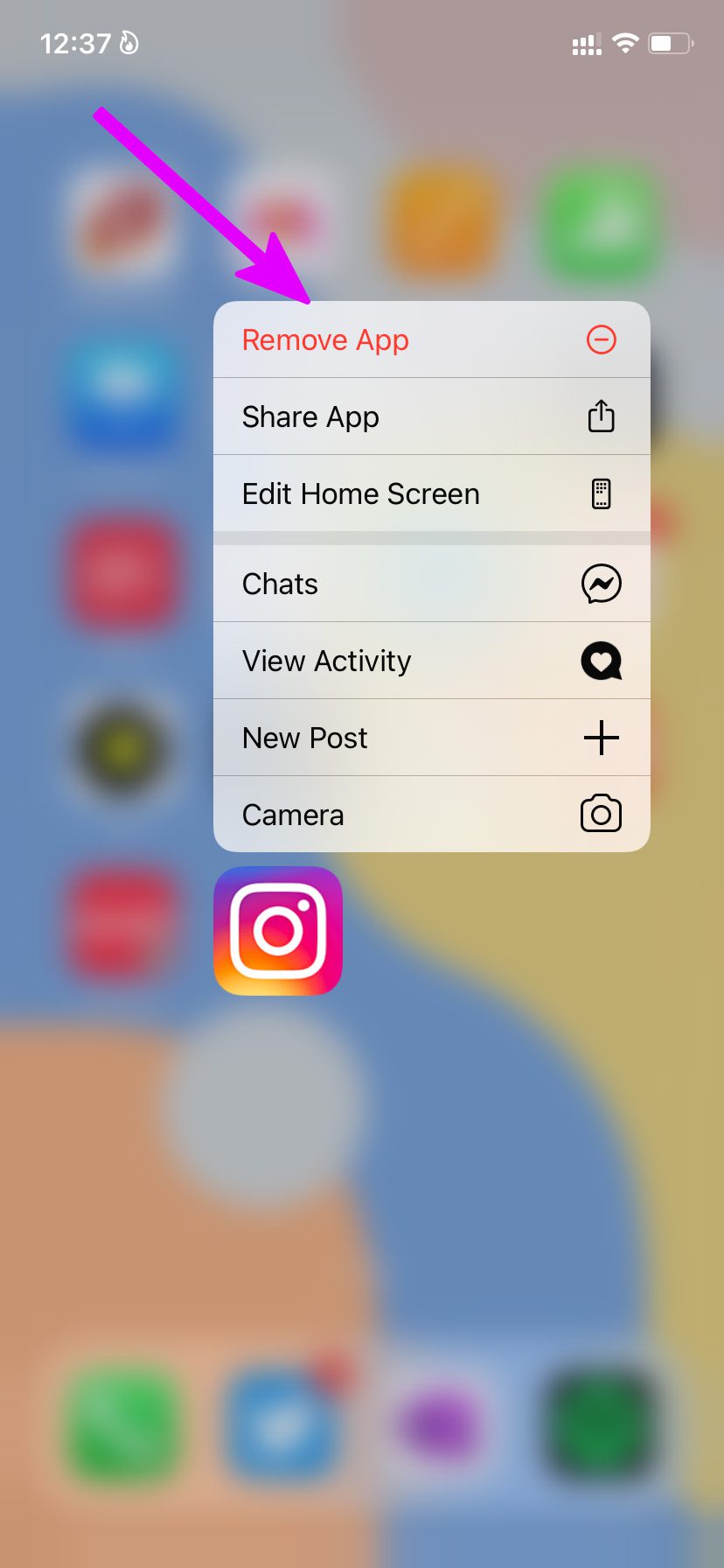

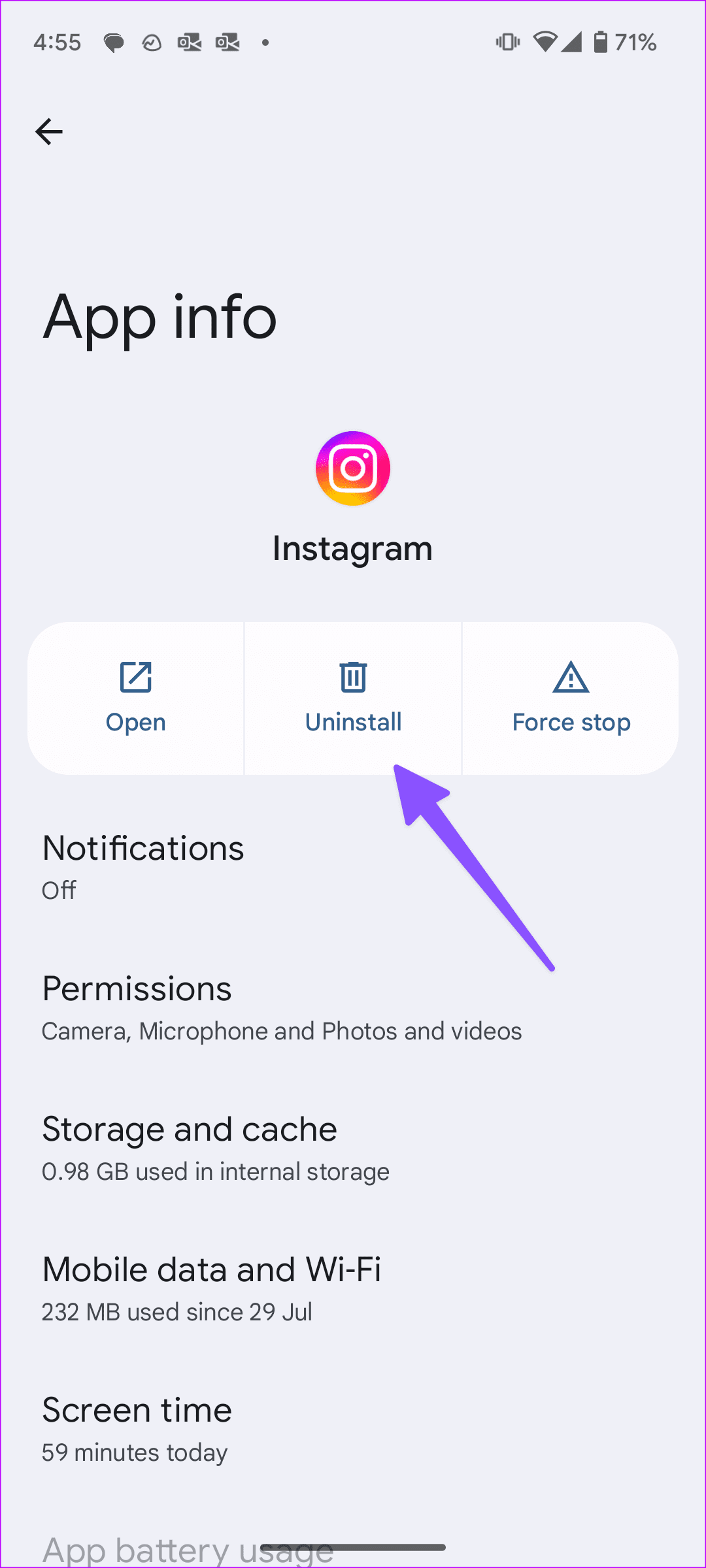
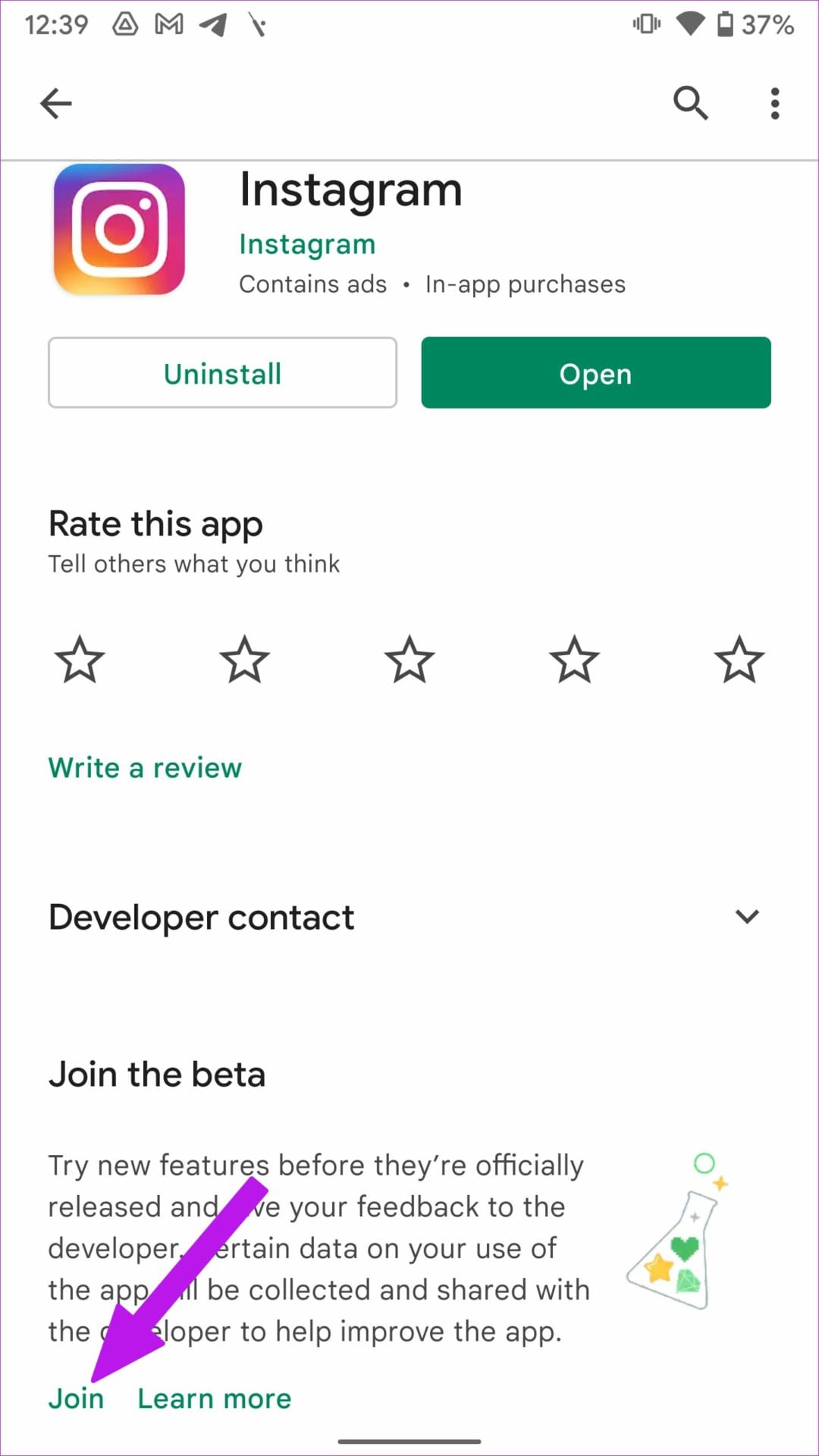
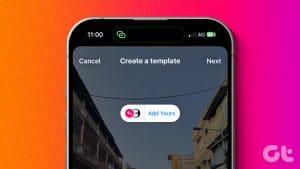
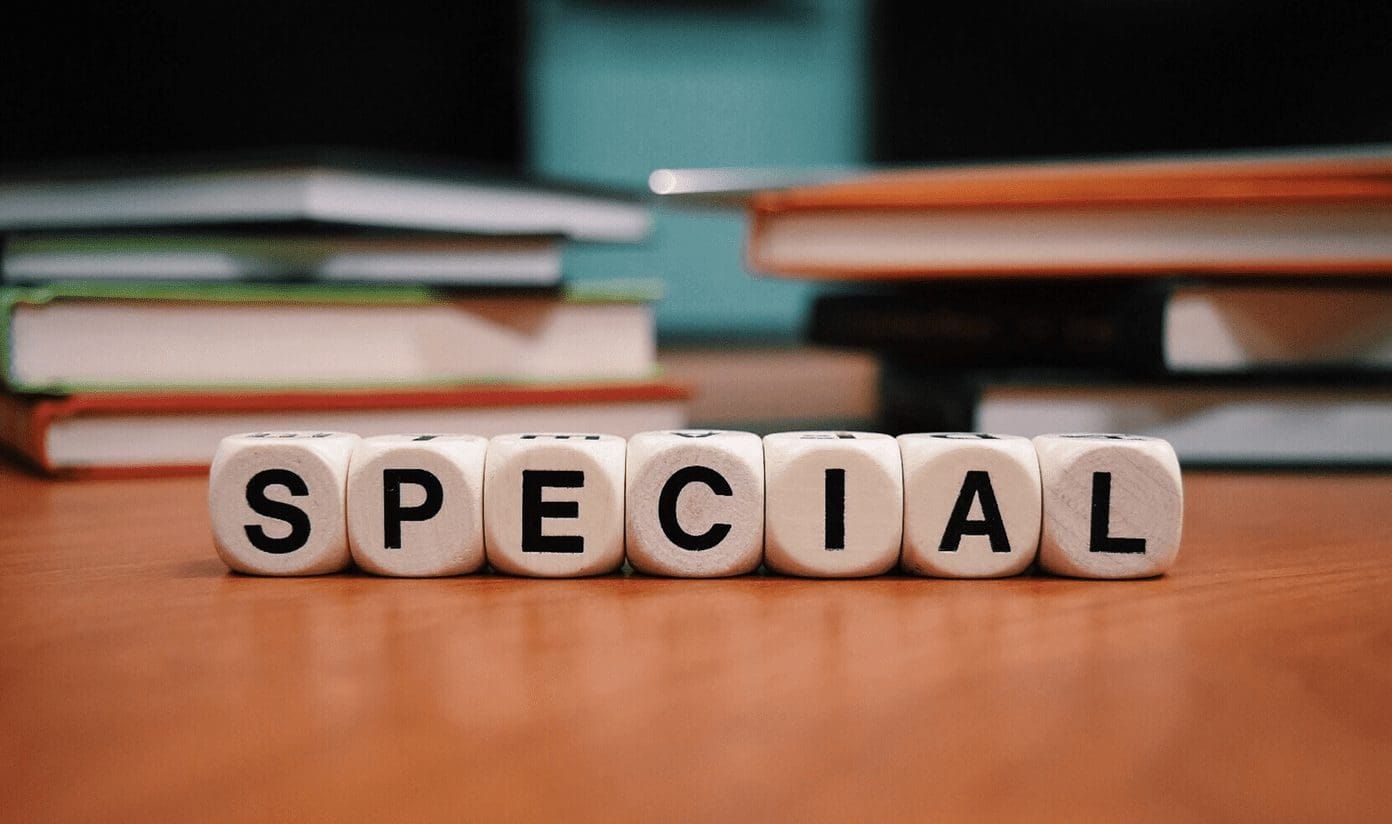

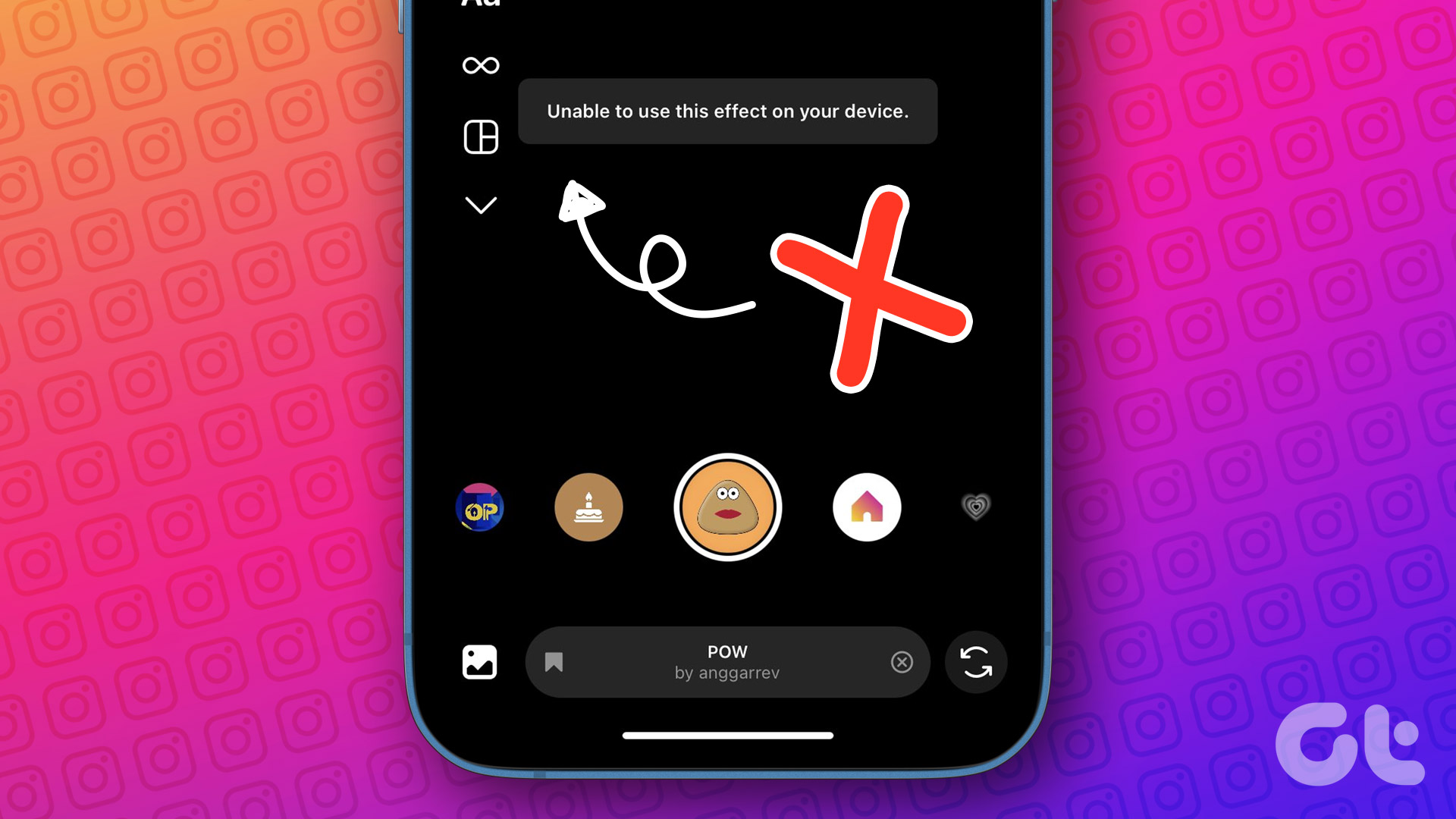
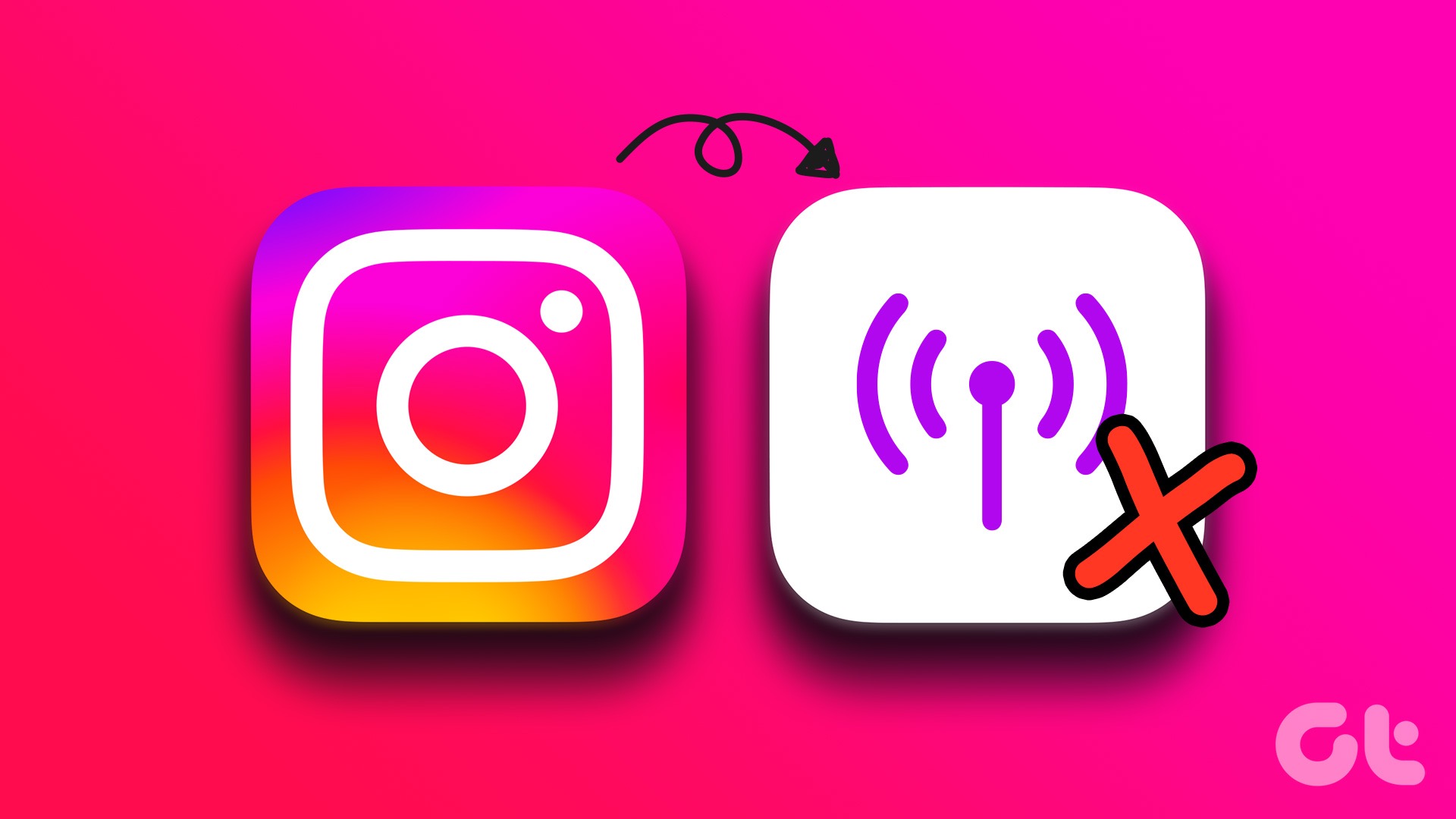
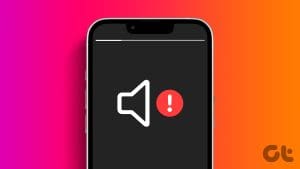

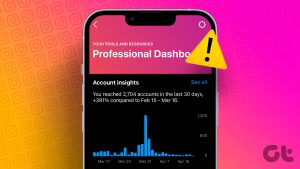


MY INSTAGRAM NOT WORKING ICAN NOT ADD ANY PEOPLE AND WEB PAGES ON MY INSTAGRAM