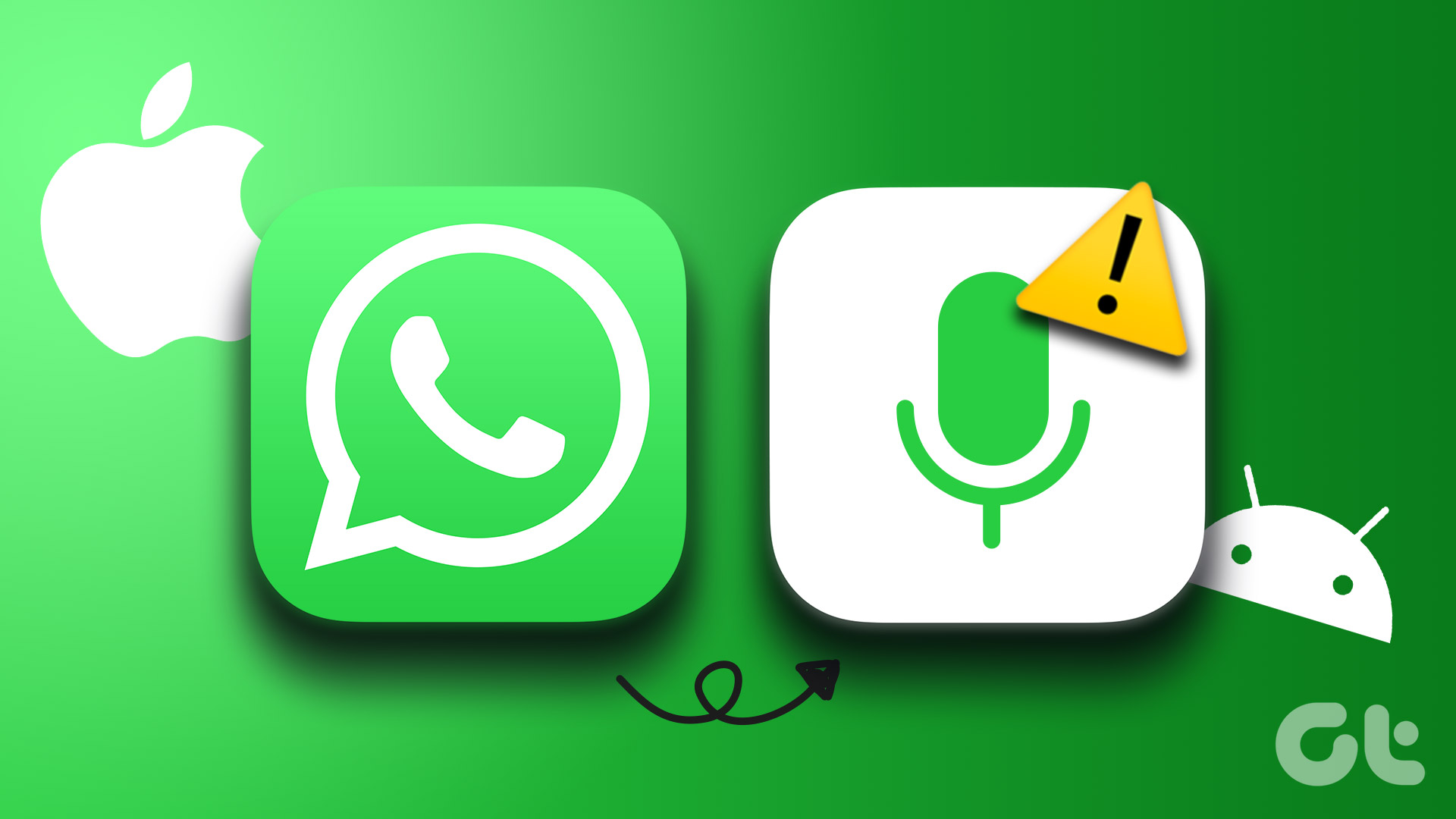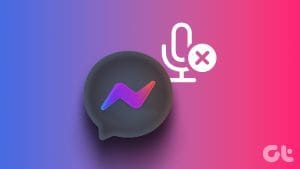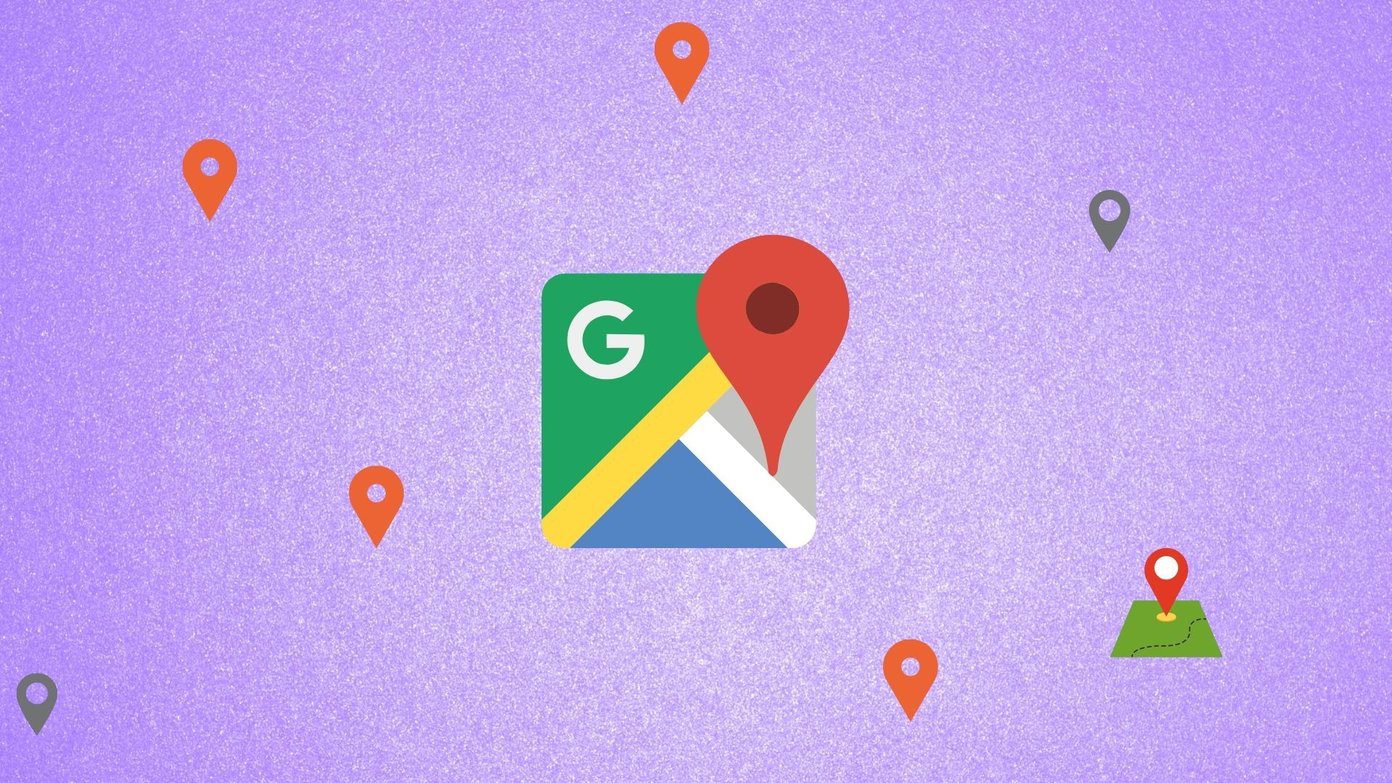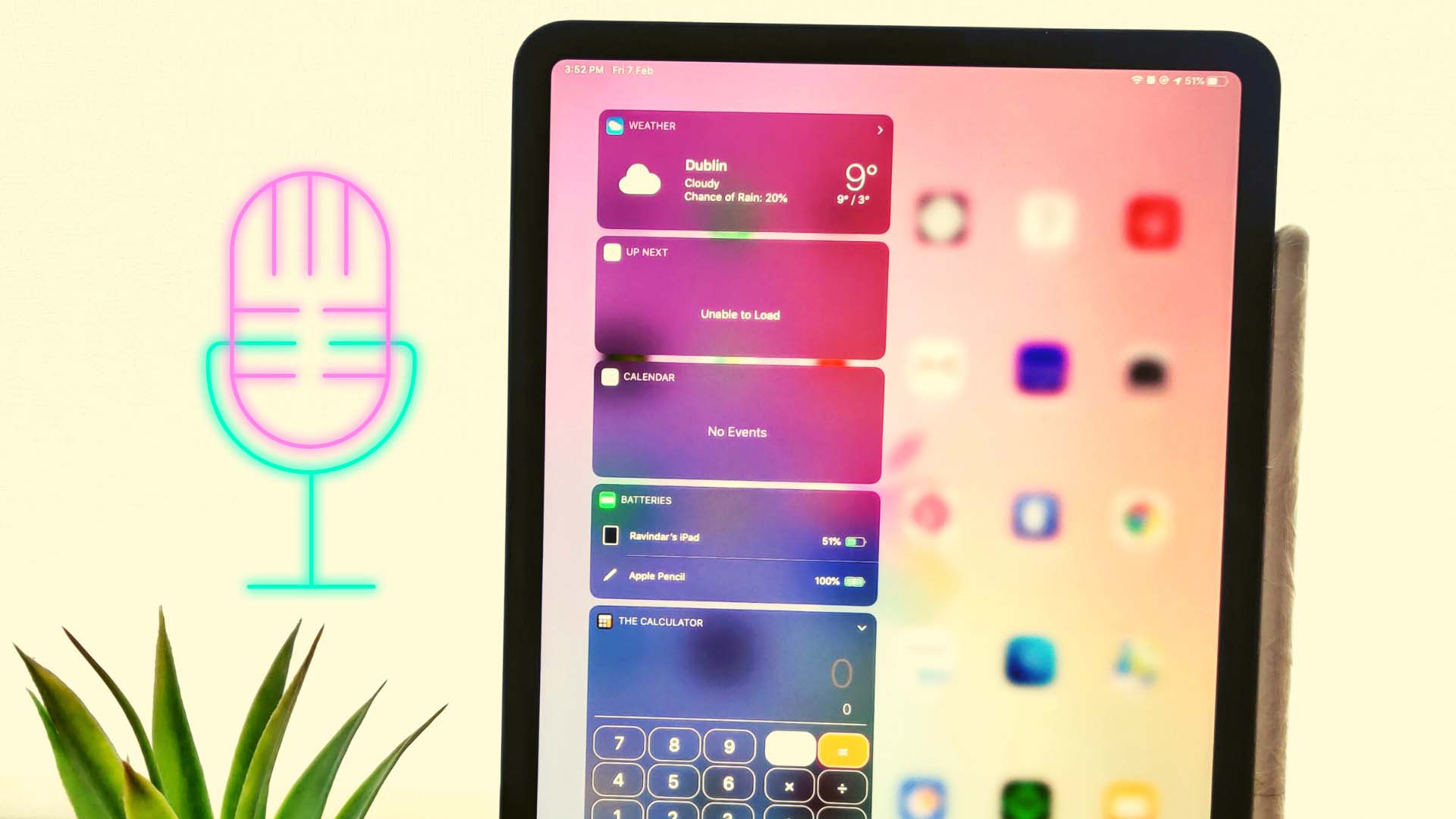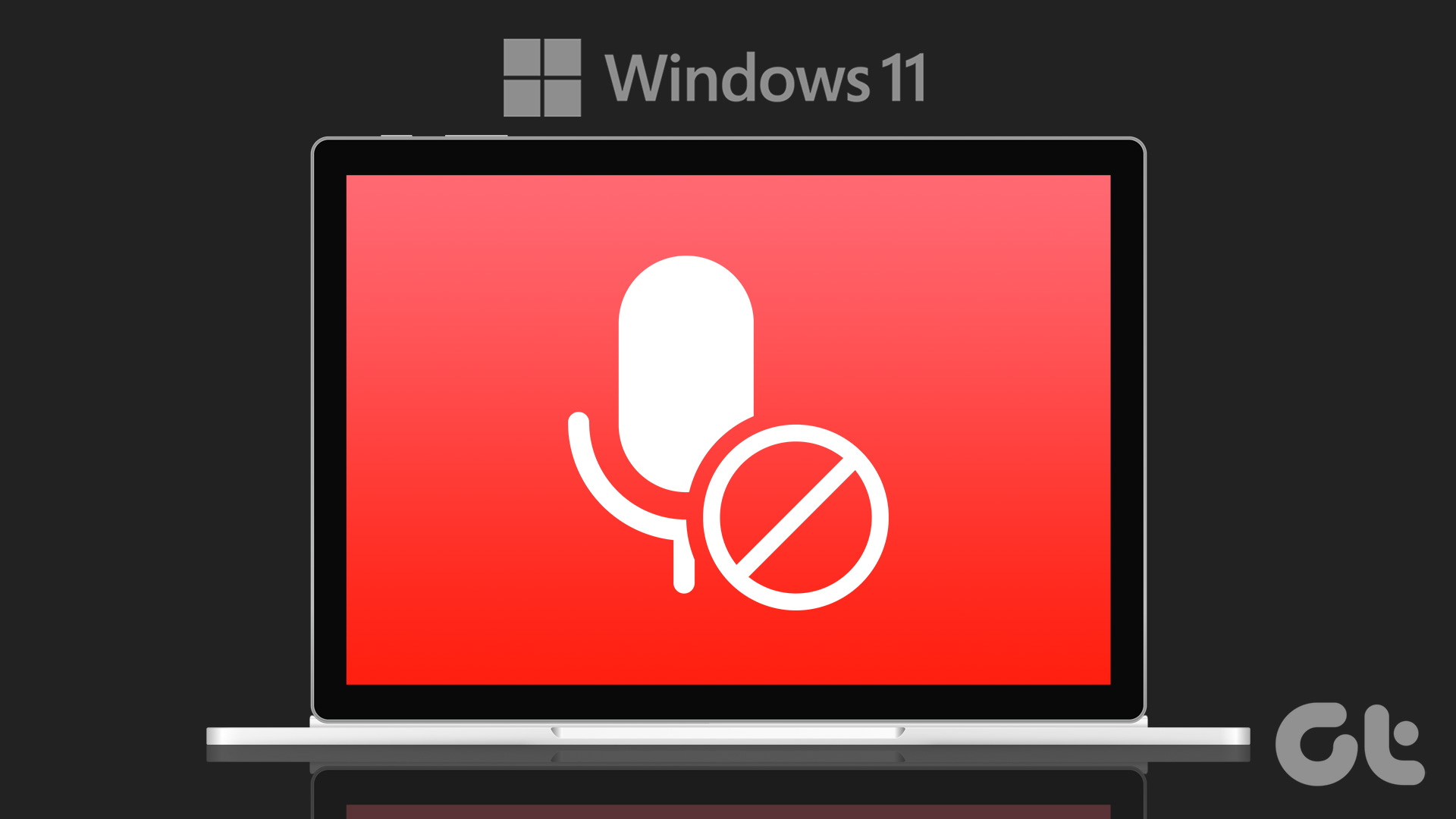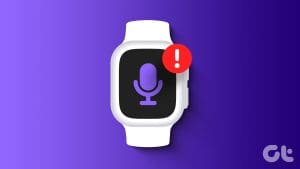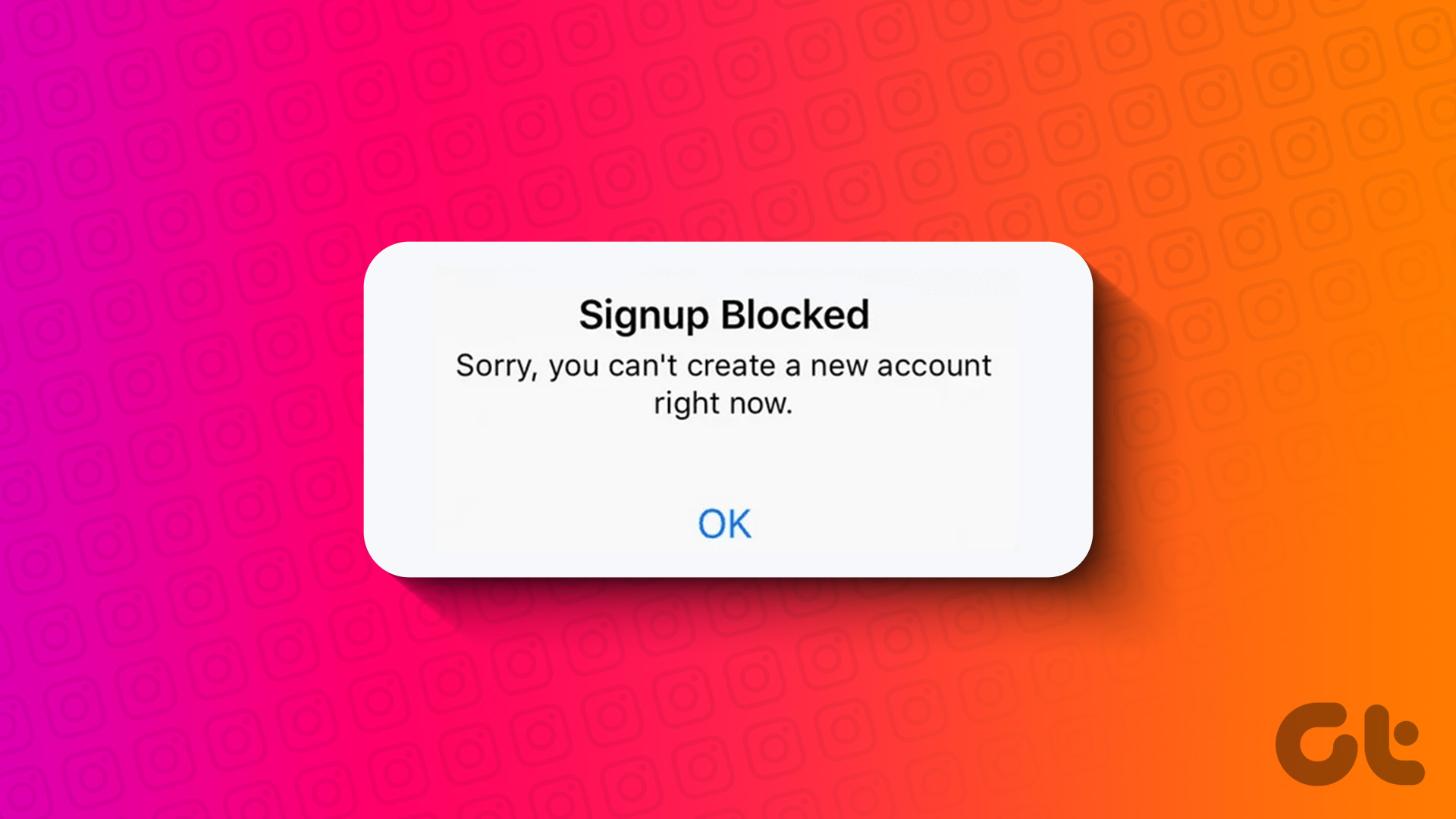On Instagram, most users prefer the video format to share their vacation memories. However, you are up for an unpleasant surprise when your phone microphone stops working on Instagram. And that happens after you’ve uploaded a reel or a story for your friends and followers.

When the microphone acts up on Instagram, your recorded Reels, stories, and videos may come up with muffled audio. You also face issues during video and voice calls in direct messages. We have compiled a bunch of fixes to help you fix the problem and continue to use a microphone on Instagram.
1. Check Microphone Access
When you first try to record a video or compose a call on Instagram, the app asks for microphone access. If you accidentally deny the permission, the app can’t access the microphone on your phone. It’s time to make a tweak from the Settings menu.
iPhone
Step 1: Open the Settings app on your iPhone. Scroll to Instagram.
Step 2: Turn on the toggle next to the Microphone option.


Android
Step 1: Long-tap on the Instagram app icon and open the info menu.
Step 2: Select Permissions and tap Microphone.


Step 3: Tap the radio button beside the ‘Allow only while using the app’ option.

Open Instagram and record videos or take calls without any issue.
2. Ensure System Level Microphone Permission
Android lets you completely disable the microphone on the system level to keep prying eyes away. You may have disabled the microphone on your phone during important meetings and forgot to turn it back on later.
Step 1: Open the Settings app on your Android and scroll to Security & Privacy.
Step 2: Expand Privacy and select Privacy controls.
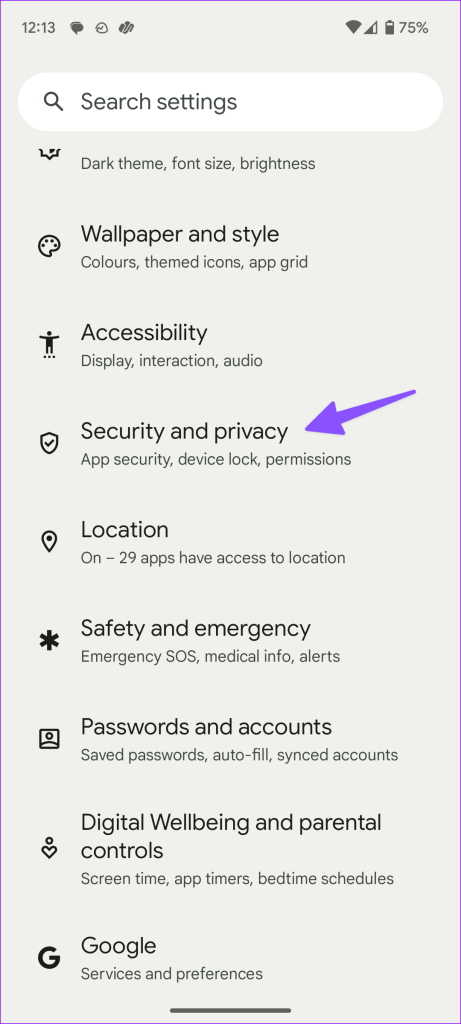
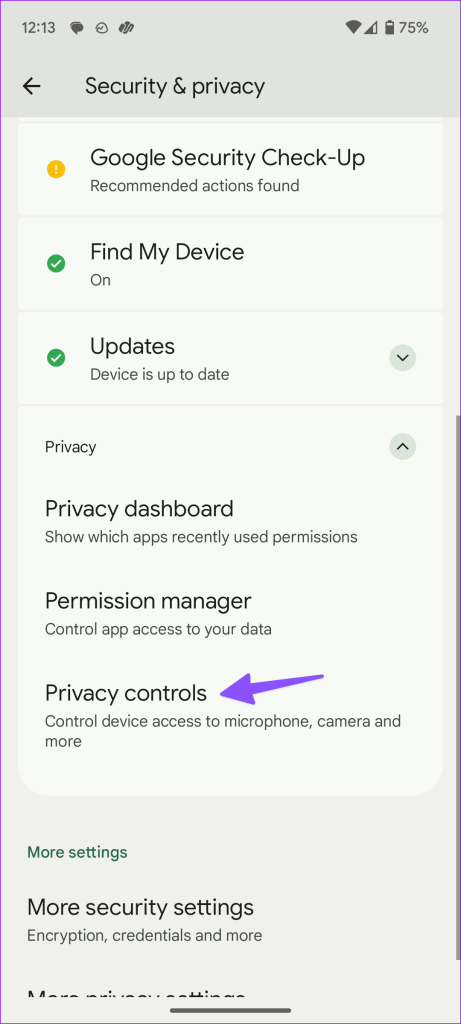
Step 3: Enable the Microphone access from the following menu.

You can enable the Microphone permission from the quick toggles menu too.
3. Make Sure Another App Isn’t Using a Microphone In the Background
If another app is actively uses the microphone in the background, you may face issues accessing the same on Instagram. The iOS and Android have privacy indicators when an app uses a microphone or camera. You should look for an orange indicator at the top-right corner and tap on it to see which app is the main culprit.

You can close or uninstall such apps on your phone and try using a microphone on Instagram without any problems.
4. Clean Phone Microphone
Over time, your phone microphone and speakers collect dust and debris. You need to regularly clean the phone microphone with a small brush. We don’t recommend using any sharp objects or compressed air to clean critical parts of your phone. You may end up damaging your phone internals if you aren’t sure of the correct tools and process.
5. Don’t Block Phone Microphone
Are you using a cheap case from an unknown manufacturer to protect your phone? Some poorly designed cases may not have proper cutouts for the phone microphone. You need to closely check the applied case and ensure it does not to block the microphone.
We recommend using cases from reputed companies or the official ones for the best experience.
6. Clear Instagram Cache
A corrupt Instagram cache on your Android phone or iPhone can cause issues with the microphone in the app. You should clear your Instagram cache and try again.
Step 1: Open the Instagram info menu on your Android phone (check the steps above).
Step 2: Select ‘Storage and cache’ and tap Clear Cache.

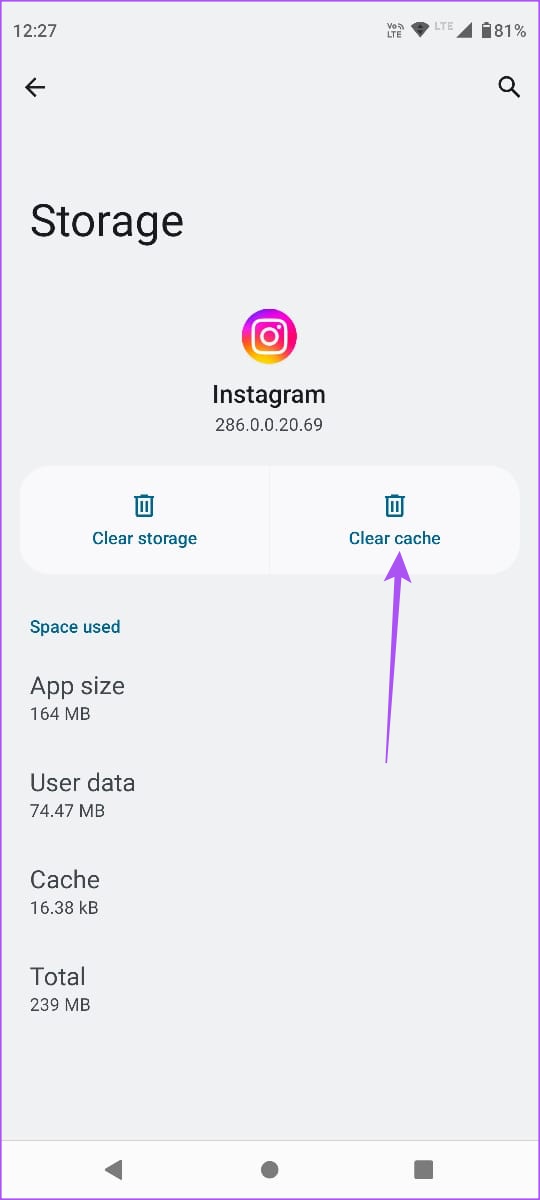
You can read our dedicated post on the implications of clearing the Instagram cache on Android and iPhone.
7. Enable Microphone During Calls
Instagram comes with voice and video calls to stay in touch with friends and followers. If you disable the microphone during active calls, others can’t hear you. You need to tap the microphone button at the bottom before speaking up.
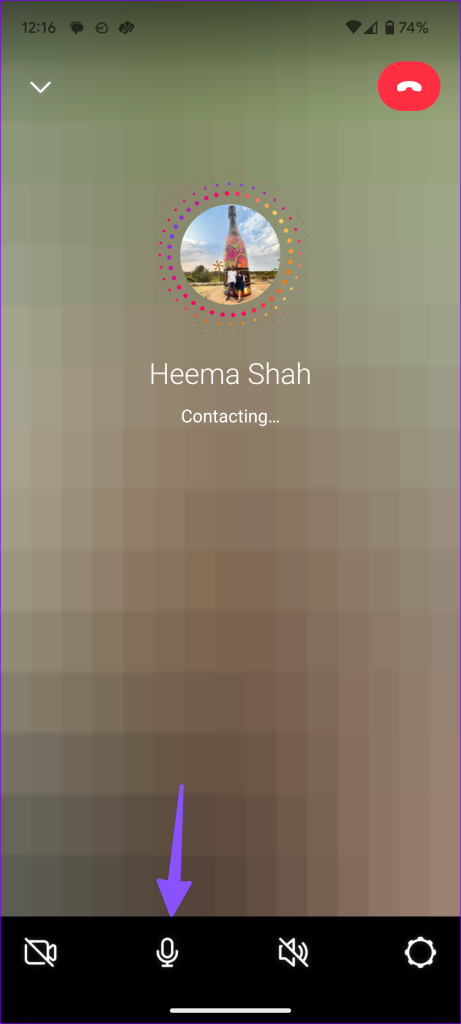
8. Disconnect Other Devices
One of your Bluetooth TWS (Total Wireless Stereo) or headphones may stay active and connected to your phone. In that case, Instagram uses the connected earphone’s microphone, not your phone’s. You need to disable Bluetooth on your phone to disconnect such devices.
9. Update Instagram
An outdated Instagram app on your phone can be the main culprit behind microphone issues in the app. You need to head to the Play Store or the App Store to install any pending Instagram updates on your phone.
10. Reinstall the App
If the microphone issue persists in Instagram, you have no option but to reinstall the app.
Android
Step 1: Open the Instagram app info menu.
Step 2: Tap Uninstall and confirm your decision.

iPhone
Step 1: Long-tap on the Instagram app icon and select Remove app.
Step 2: Tap the Delete app.


Head to the App Store or Google Play Store and install Instagram again.
Record Smooth Audio on Instagram
A microphone not working on Instagram can ruin your social media posts, reels, and stories. Also, Reels and videos with sketchy audio never get good traction on the platform. Which trick worked for you? Share your findings in the comments below.
Was this helpful?
Last updated on 03 July, 2023
The article above may contain affiliate links which help support Guiding Tech. The content remains unbiased and authentic and will never affect our editorial integrity.