While businesses and retailers prefer Amazon, most consumers use platforms like Facebook Marketplace to sell goods and used items. Facebook Marketplace has over a billion users, and it’s baked right into the official Facebook app. You are only a tap away from exploring products selling in your local area. However, sometimes Facebook Marketplace may fail to show all listings. Here are the best ways to fix the problem.
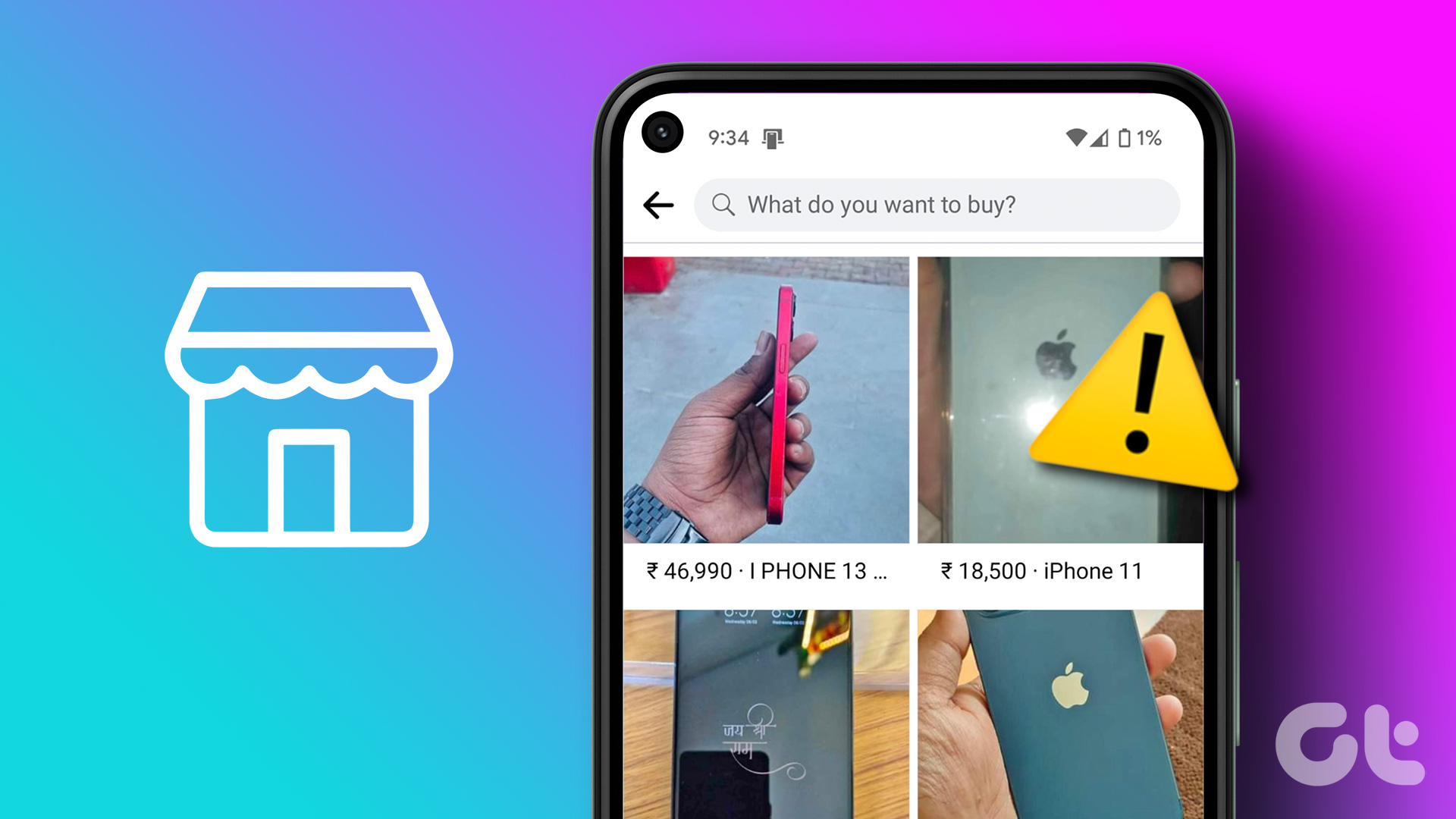
There are several reasons behind Facebook Marketplace not showing all listings. It can be due to an authentication error, corrupt cache, sketchy extensions on the web, or more.
1. Check the Network Connection
If you have network connection issues on your phone, Facebook will load the home page from the device cache. But when you move to the Marketplace tab, it won’t show product listings. You can temporarily enable Airplane mode and disable it after a few seconds to reset the network connection.
iPhone
Step 1: Swipe down from the top-right corner and tap on the Airplane mode tile to enable it.
Step 2: Tap the Airplane mode tile again after a few seconds to disable it.
Android
Step 1: Swipe down from the home screen to open the Quick Toggles panel. Tap on the Airplane mode toggle to enable it for a few seconds. Tap on it again to disable the Airplane mode.
Step 2: Open a website to confirm an active internet connection on your phone.
Open the Facebook app and slide to the Marketplace tab to check product listings.
2. Reopen the Facebook App
You can completely close Facebook app on your phone and open it again to fix Marketplace not showing all listings. The steps below remain the same on both iPhone and Android.
Step 1: Swipe up and hold from the home screen to access the recent apps menu.
Step 2: Scroll sideways to find and tap on the Facebook app card to select it. Swipe up on the Facebook card to close it.
Step 3: Open the Facebook app and try accessing Facebook Marketplace again.
3. Login into Facebook App Again
Facebook app might fail to show Marketplace listings due to an account authentication error. You can sign out from your Facebook account and sign in with updated details.
Step 1: Launch the Facebook app on your phone.
Step 2: Tap the Menu icon at the bottom-right corner. Android users can access the same Menu icon from the top-right corner.
Step 3: Scroll and tap on Log out button.
Step 4: Log in with Facebook account with new password details.
4. Follow Facebook Guidelines
Facebook Marketplace comes with strict guidelines to follow. If you have violated one of the Marketplace rules, the company may block you from accessing Facebook Marketplace.
If someone reports you for selling fake, damaged, or counterfeit items or for any other legitimate reason, Facebook may ban you from Marketplace.
5. Disable Third-Party Extensions
Excessive use of third-party extensions on the web may interfere with Facebook Marketplace listings. These extensions offering coupons and discounts may not have compatibility with Marketplace. Some extensions may go outdated or develop incompatibility with the latest browser version. It’s time to review installed extensions and remove unnecessary ones.
Note: We will take Google Chrome as an example here.
Step 1: Launch Google Chrome on your desktop and select the kebab menu (three vertical dots) at the top-right corner.
Step 2: Expand More tools and select Extension.

Step 3: Disable or remove irrelevant extensions from the following menu.
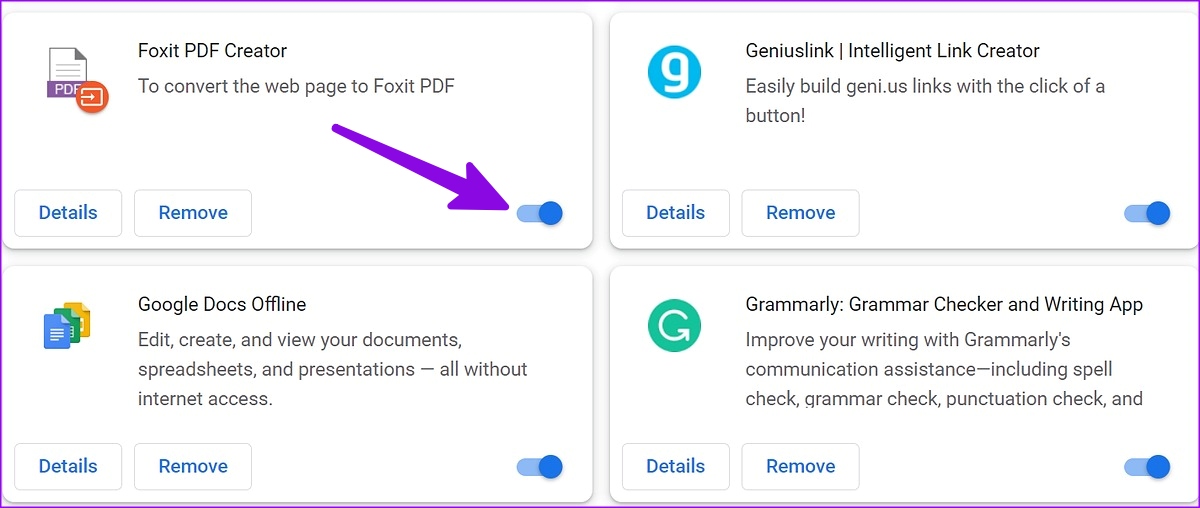
6. Change Facebook Marketplace Region
Facebook Marketplace may not show all listings due to an incorrect region. You can manually change location from the Marketplace and try again.
Step 1: Launch the Facebook app on your phone.
Step 2: Tap on the Marketplace icon at the bottom.
Step 3: Check your location at the top.
Step 4: Search for town/city, neighborhood, or postcode at the top.
7. Disable VPN
An active VPN connection on your Android phone or iPhone can lead to Facebook Marketplace not showing all listing error. A VPN network modifies the IP address (virtual location) on your phone. You’ll need to disable VPN on your phone and try again.
8. Try Another Browser
If you are facing Marketplace issues with a specific browser on the web, you’ll need to use another web browser and try again. There is no drought of capable browsers on the web. Some of the notable Chrome alternatives include Microsoft Edge, Firefox, Opera, and Brave.
9. Update Facebook App
Facebook regularly releases new updates to add features and fix bugs. An outdated Facebook app build can lead to issues like Marketplace not showing all listings on your Android or iPhone. You need to update Facebook to the latest version from the Google Play Store or Apple App Store and try again.
Catch Bargains on Facebook Marketplace
Facebook Marketplace is home to some eye-catching deals to grab. Facebook not showing Marketplace listings may confuse you. Which trick worked for you? Share your findings in the comments below.
Was this helpful?
Last updated on 14 February, 2023
2 Comments
Leave a Reply
The article above may contain affiliate links which help support Guiding Tech. The content remains unbiased and authentic and will never affect our editorial integrity.

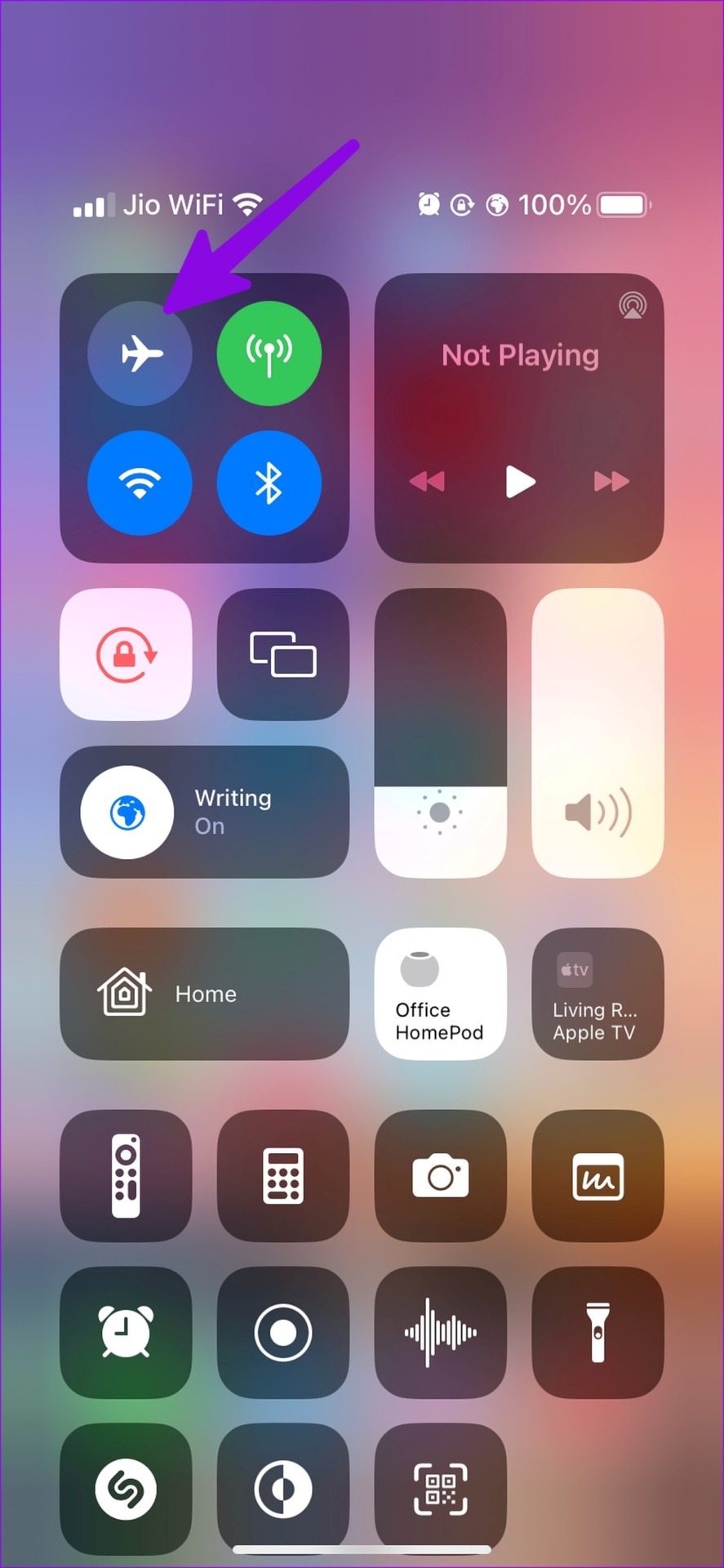
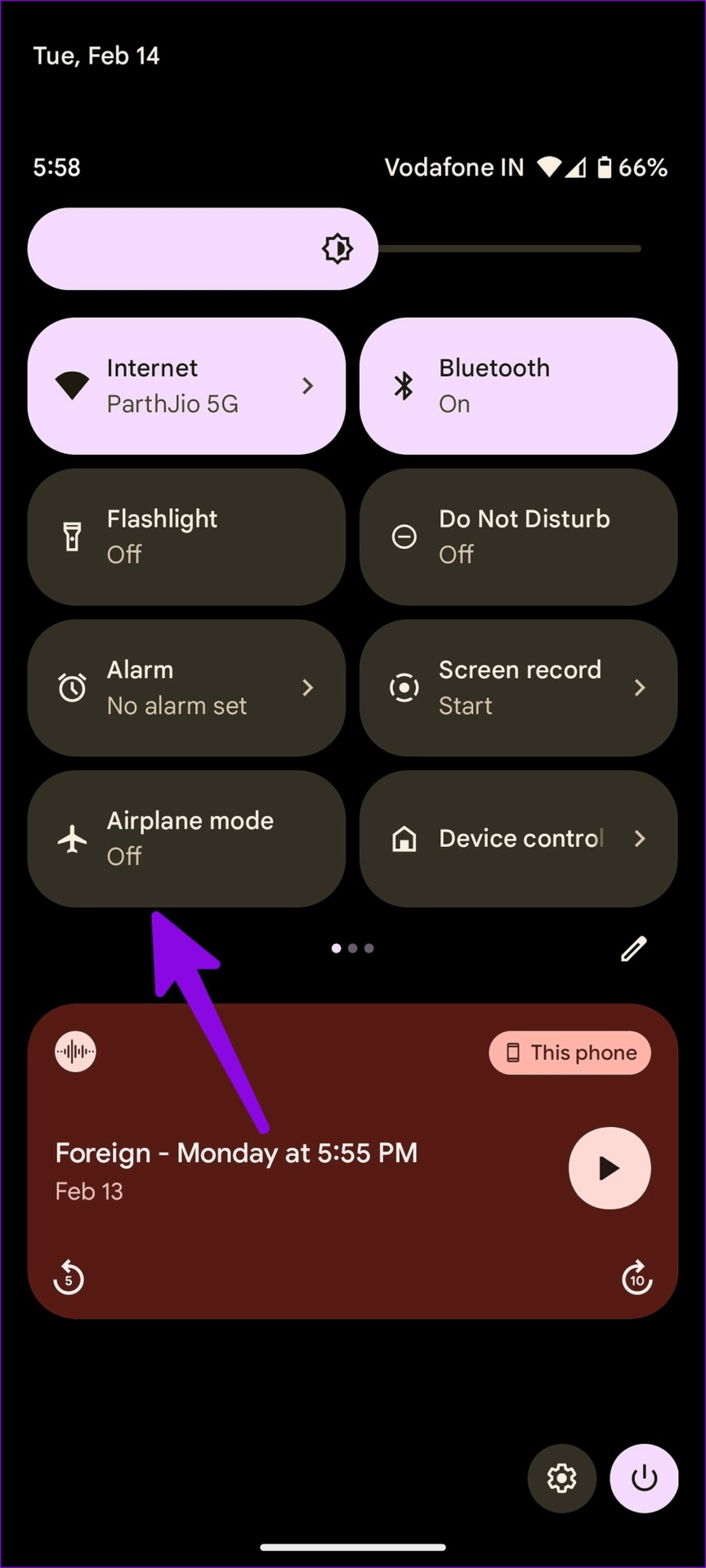
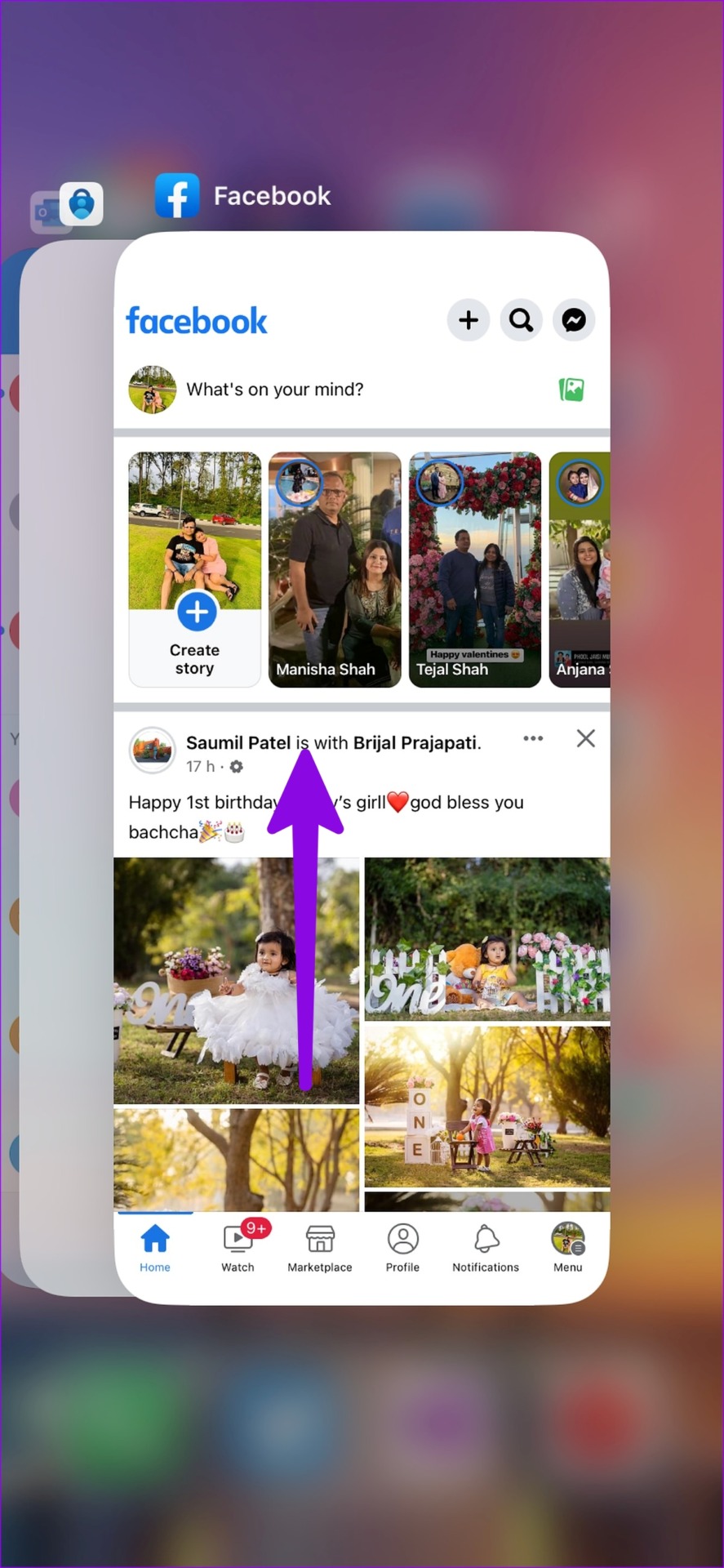
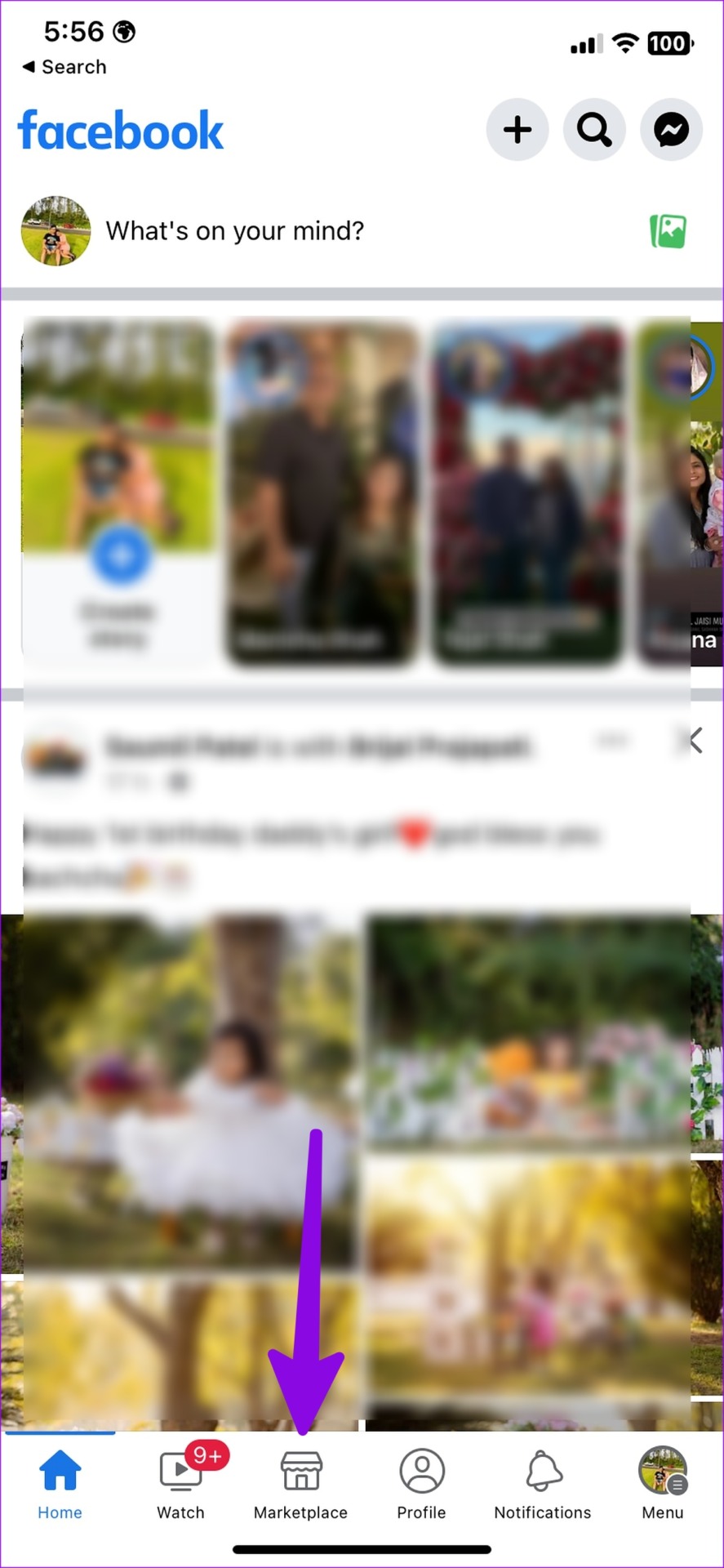

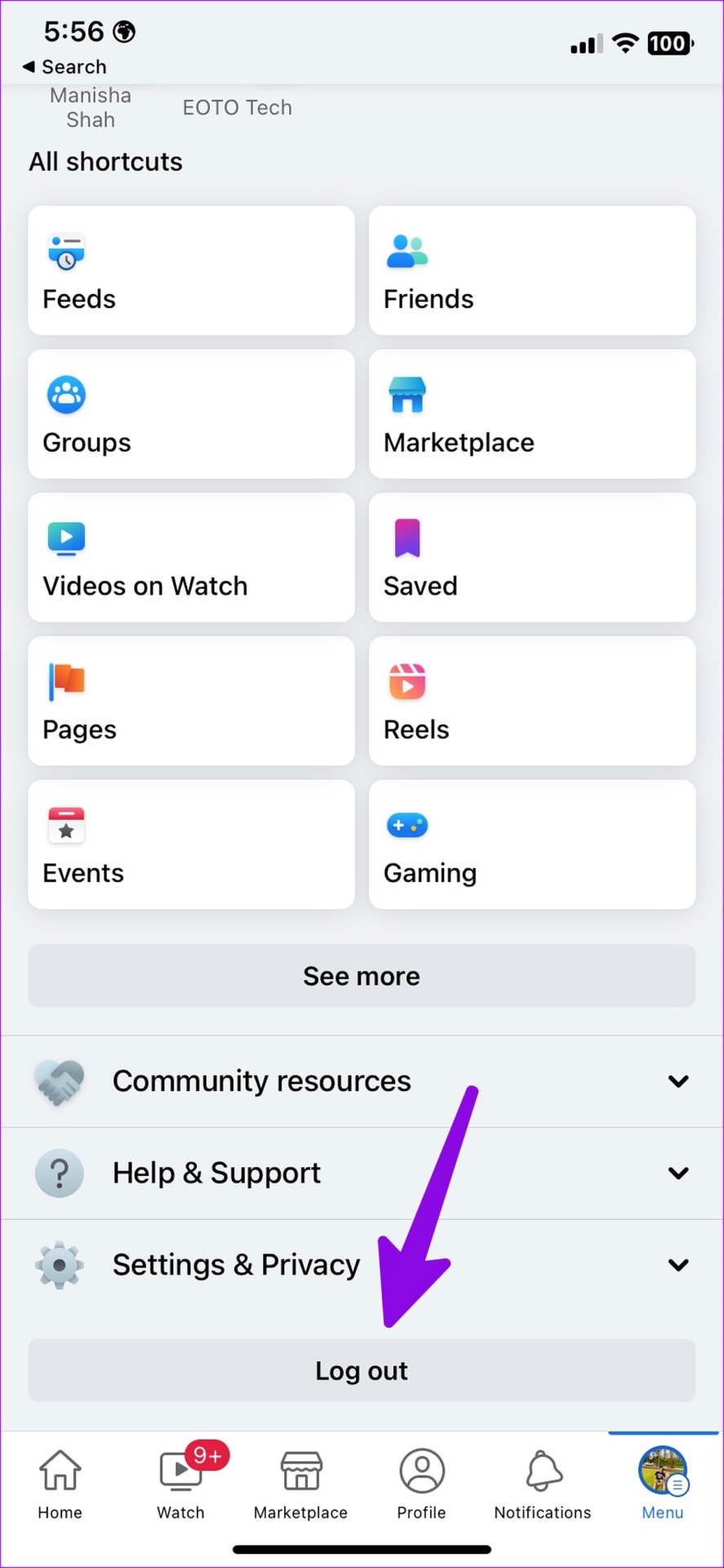


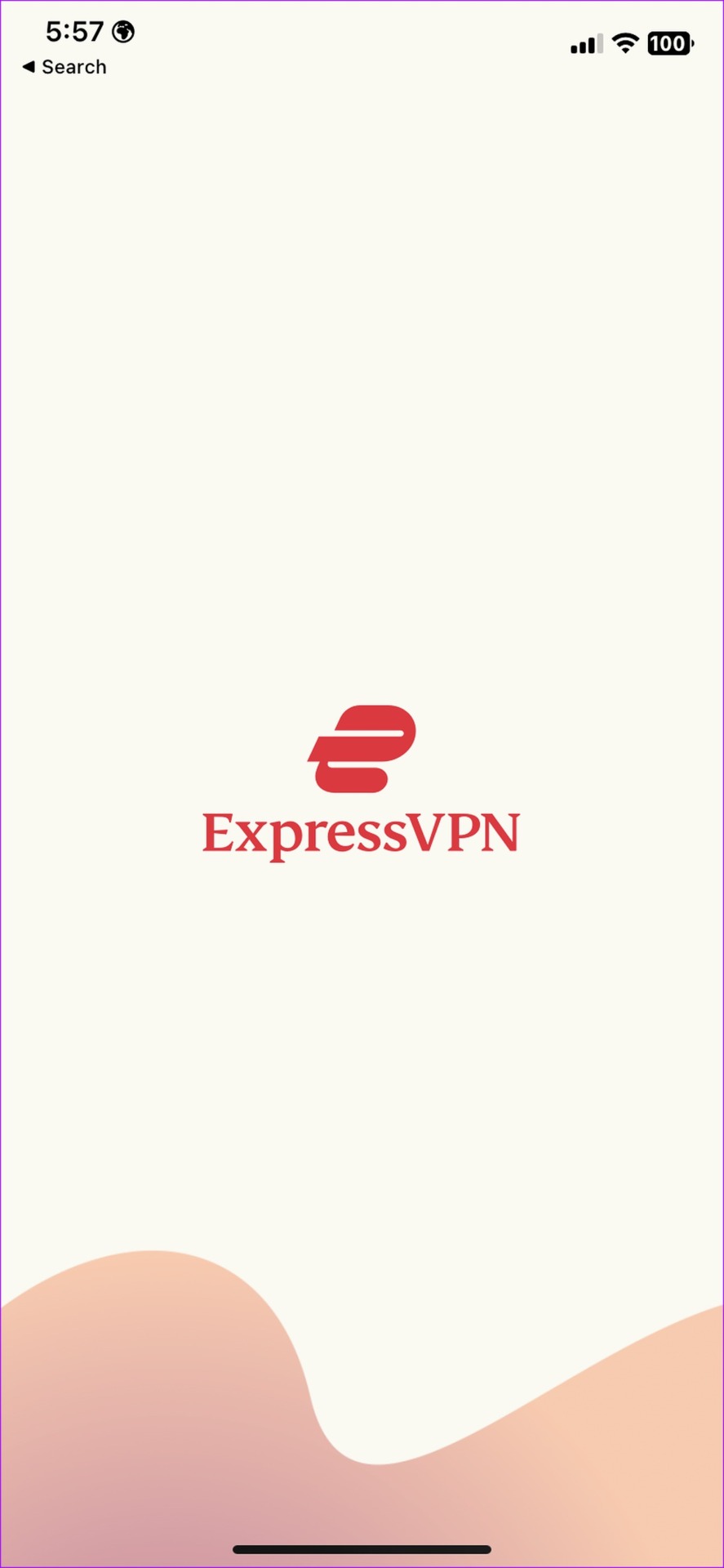
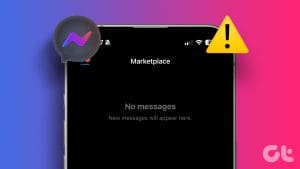

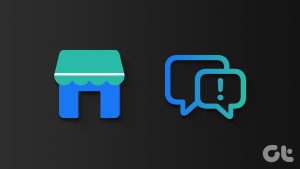
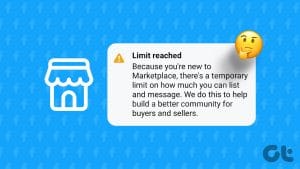
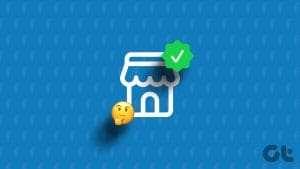
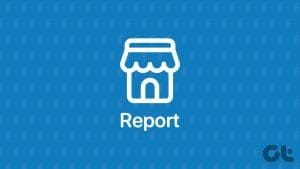
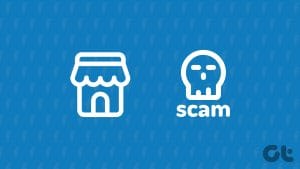
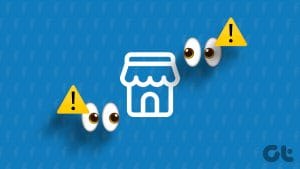
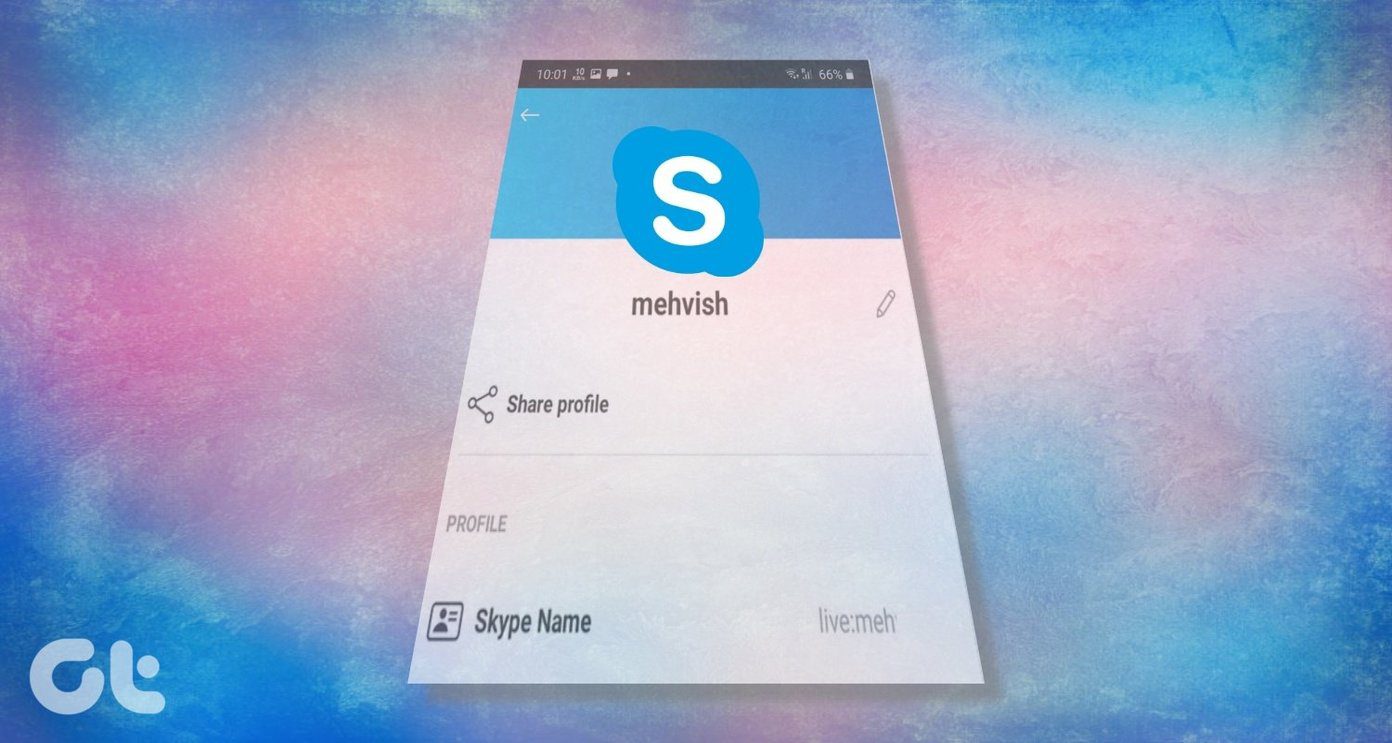

Marketplace fixes prices and creates mini zones and market bubbles that have increased inflation on used vehicles. They don’t show every ad to every person no matter what you do. Price manipulation.
“If someone reports you for selling fake, damaged, or counterfeit items or for any other legitimate reason, Facebook may ban you from Marketplace.”
If Facebook bans you, does it tell you and why? If banned for illegitimate reason, is there recourse?