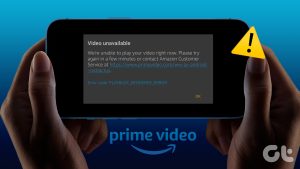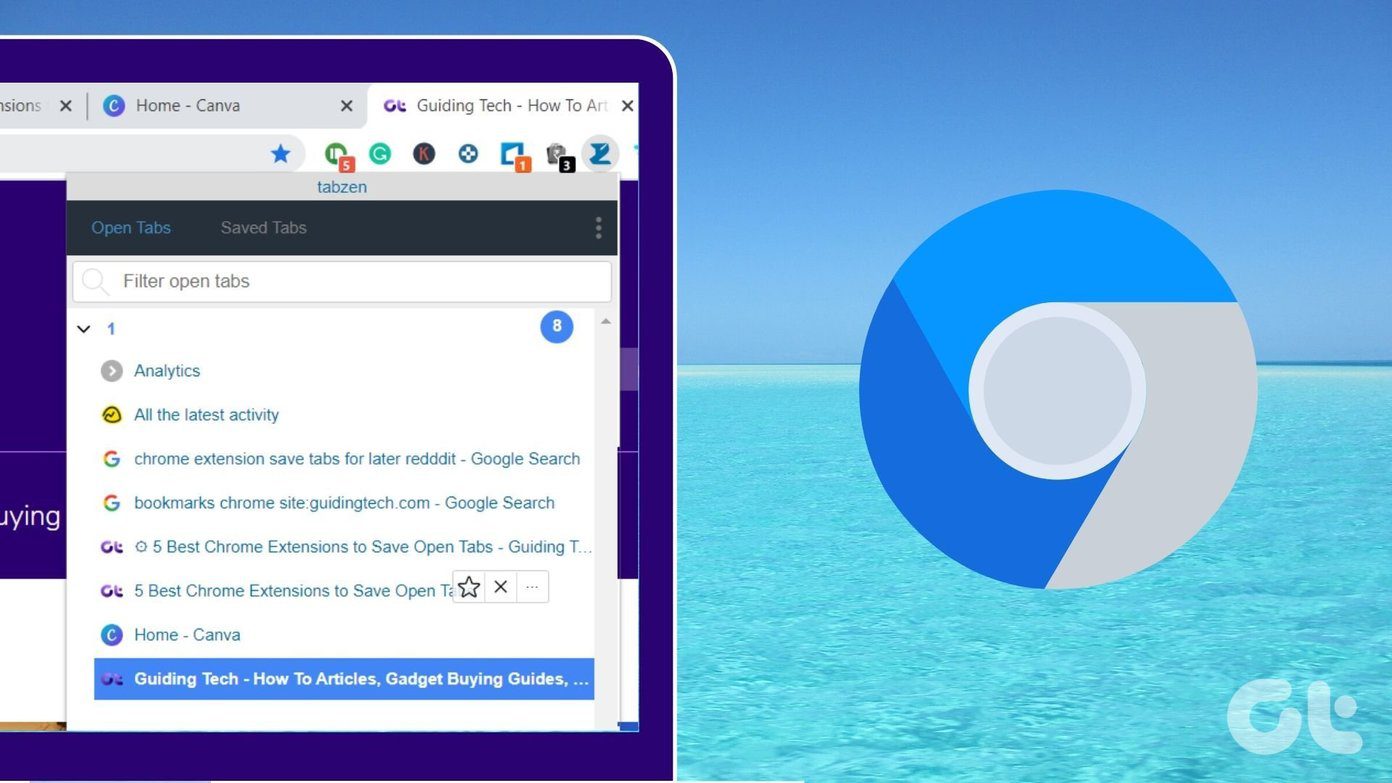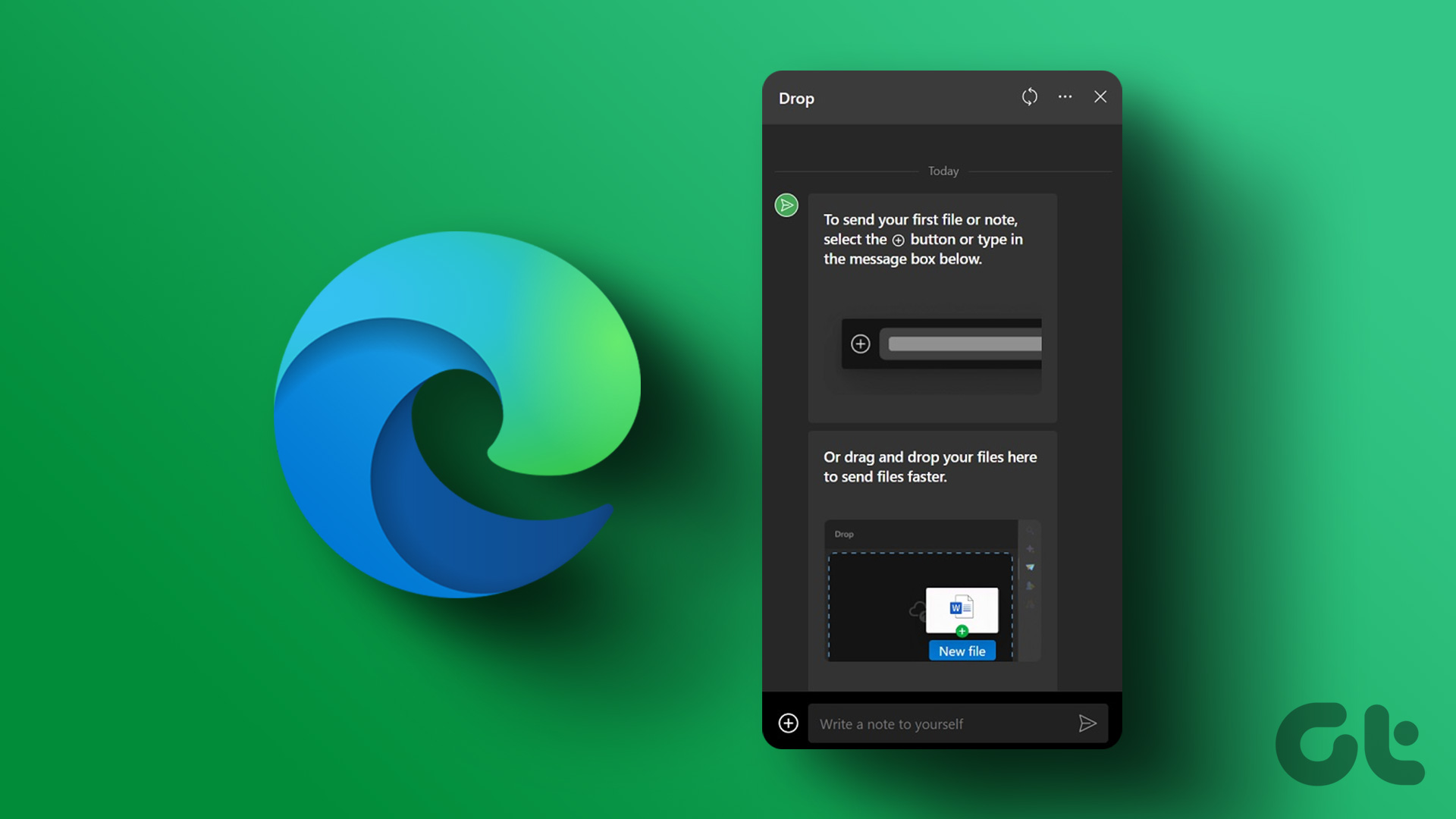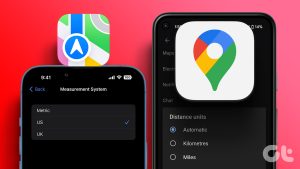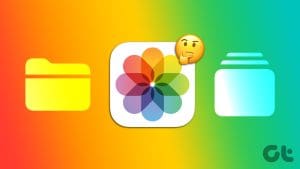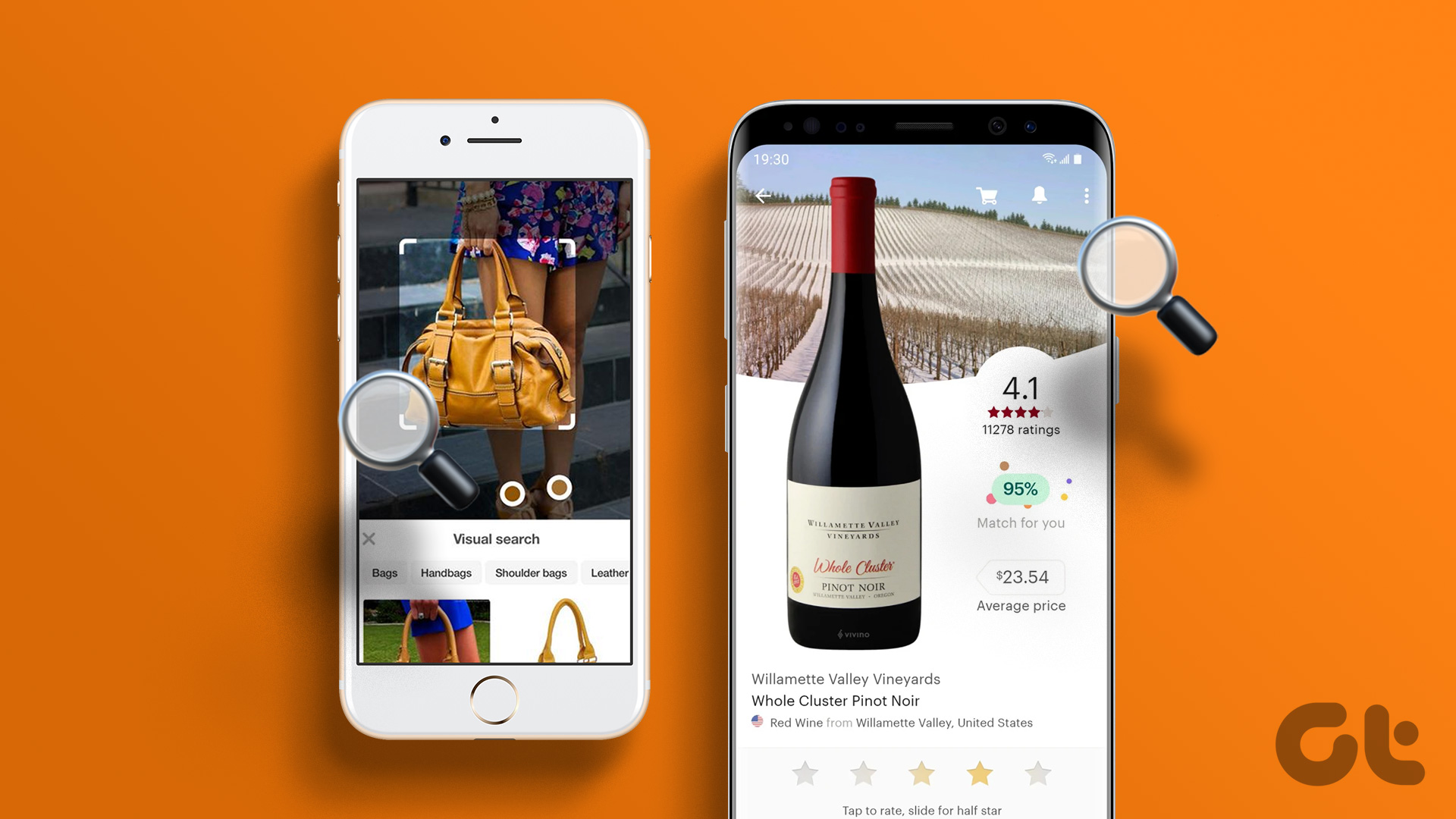Are you using an iPhone, and want to video call your friend who has an Android device? Despite the platform divide, there are plenty of easy ways to do it. In this article, we want to show you how you can video chat between Android and iPhone devices.
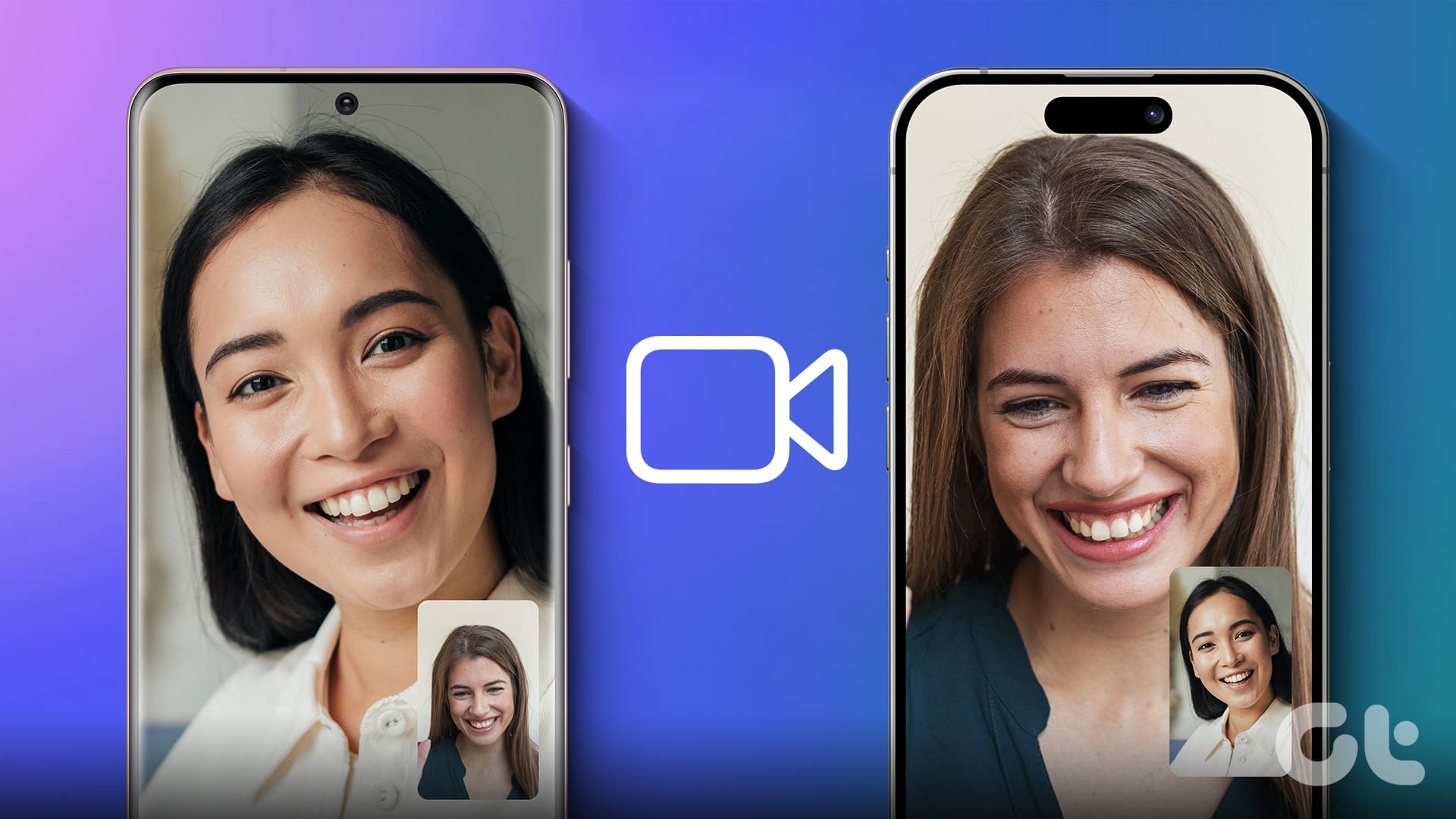
While Android devices do not have the FaceTime app, you can still receive an invitation, and take part in a FaceTime call. We’ll show you how to do that. Further, we’ll also help you explore a few feature-rich and popular apps that help you make a video chat between an iPhone and Android device. Let’s begin.
How to Use FaceTime on Android Devices
Android users can be a part of FaceTime conversations by accepting an invitation from iOS users. Here’s how :
On the iPhone, you need to open the FaceTime app and tap on Create a Link. Then, you need to send the FaceTime link to the Android device via your preferred means.
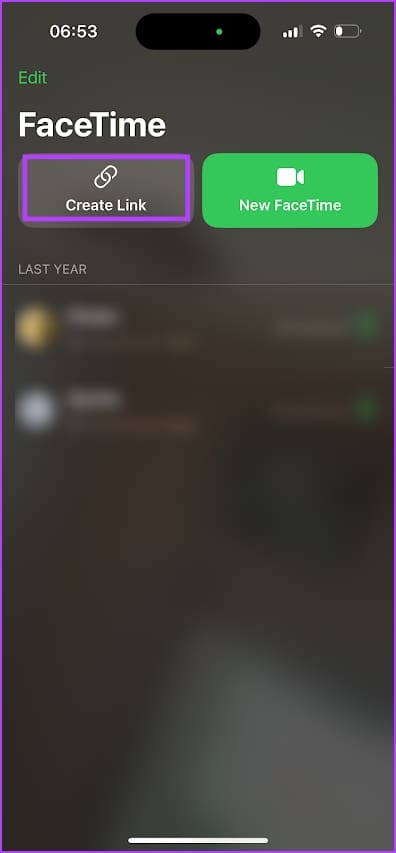
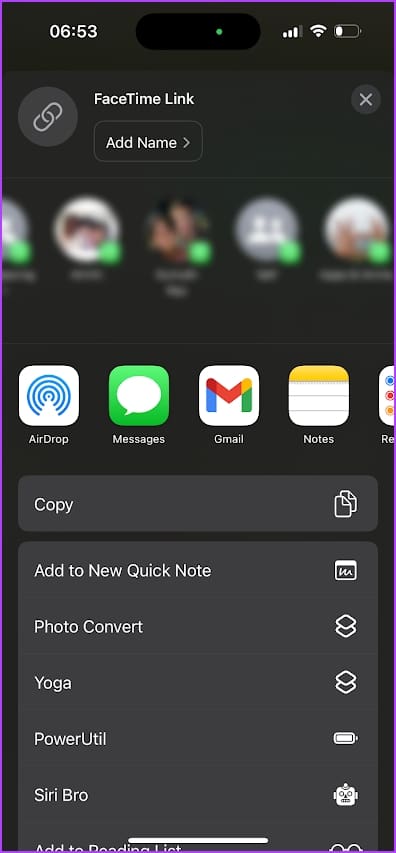
Once the link is received on the Android device, you need to tap on the link and it will open in your web browser. Enter your name, and tap on Join. Initially, you may see the ‘Waiting to be let in’ message until the iOS user starts the FaceTime call, and lets you in.
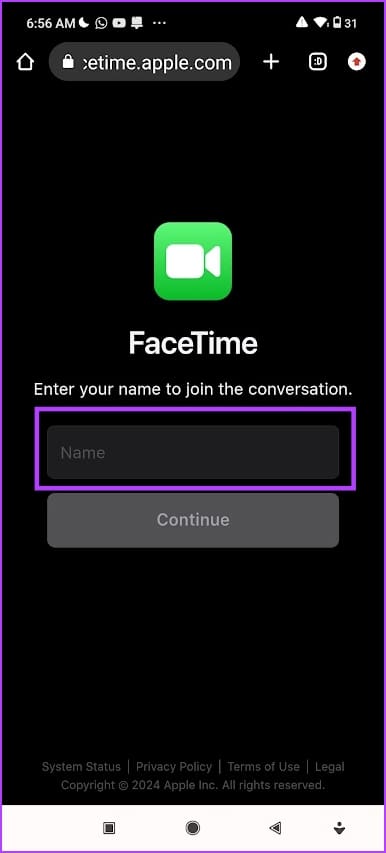
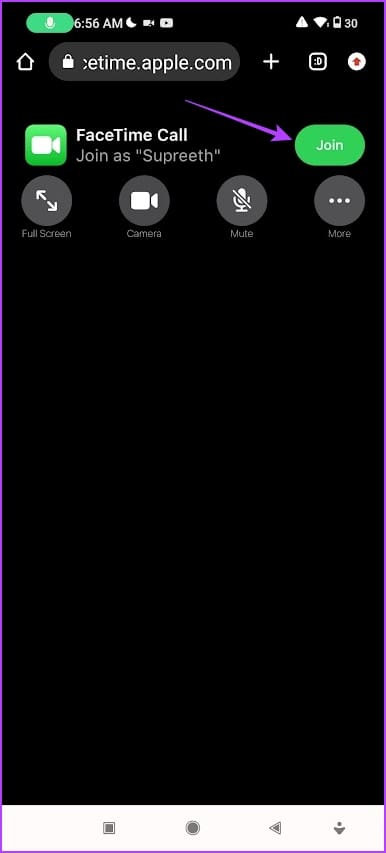
For more options, you can tap on the three dots icon in the top right corner. You can share the link to more devices, and change your audio and video inputs.
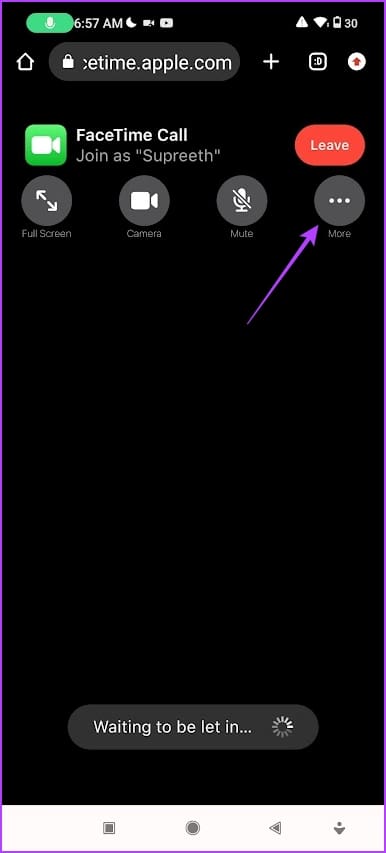
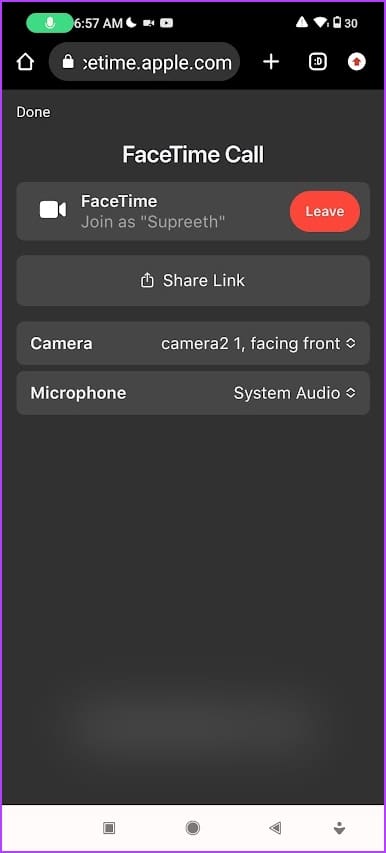
As an Android user, you cannot initiate a FaceTime call. You can only accept an invitation from an iOS user. Therefore, the features are quite limited – so you’d want to look for an alternative to FaceTime to make a video chat between iPhone and Android devices.
Best Apps for Video Calling Between iPhone and Android Devices
Here’s a list of some of the best video calling apps that you can use between an iPhone and an Android device. Let’s begin with WhatsApp, perhaps the most popular cross-platform messaging app from the house of Meta.
1. WhatsApp Video Calls
With over a billion users, WhatsApp is one of the world’s most used social media platforms. It also serves as a great platform to make a video call on your smartphone. Here are some of the features present in WhatsApp for video calls that are worth noting :
- You can make a video call to an individual, or connect with up to 8 people in a group call.
- You can share the screen on your device if you want to present or show the contents of an app on the video call.
- You can blur the background in a video call to highlight your appearance.
- Video calls on WhatsApp are secured with end-to-end encryption.
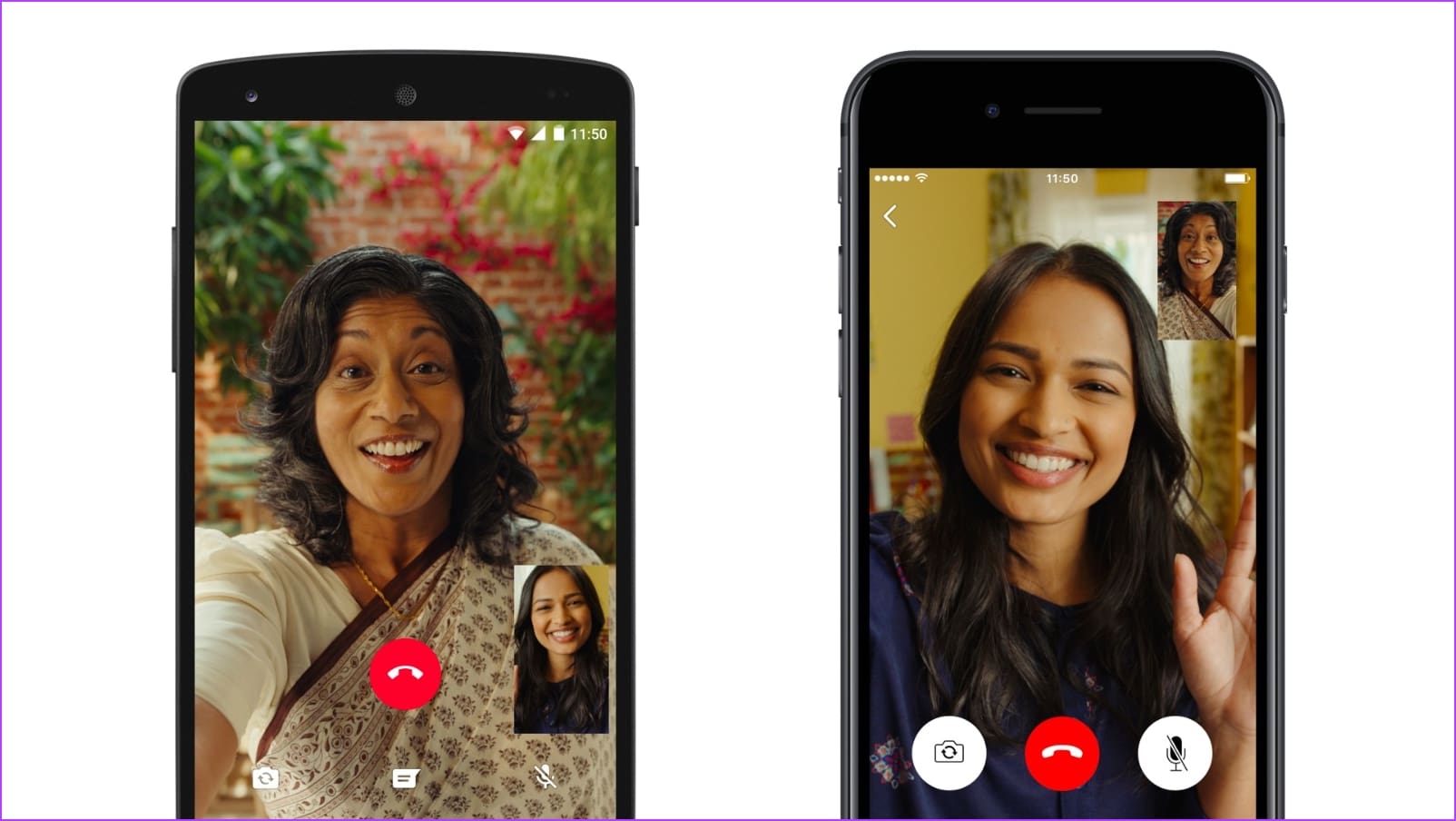
Image Source: WhatsApp
Price: Free
2. Telegram
Telegram is the most feature-rich communication app available for iPhone and Android. The same can be said about its built-in video calling feature as well. Here’s everything you need to know if you want to use Telegram to make a video call between an iPhone and an Android device.
- You can connect with up to 30 participants in video calls.
- You can also share your screen with audio to present content in the video call.
- You can reduce background noise for clearer audio in the video call.
- You can set custom backgrounds for the video call.
- You can record video calls with participants’ consent.
- All conversations on Telegram, are secured with end-to-end encryption.
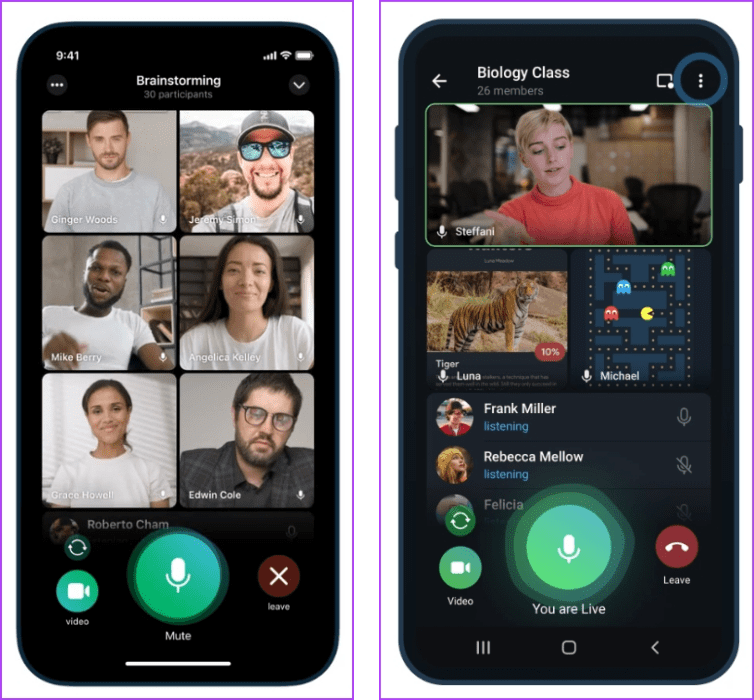
Image Source: Telegram
Price: Free
3. Google Meet
Google’s video calling app is all about providing a reliable, and smooth video calling experience. Here are some of the best features of Google Meet that you need to consider if you’re planning to use it to make a video call between an iPhone and an Android device.
- You can have up to 32 people on a group call in the mobile app.
- The unlimited time limit for 1-on-1 video calls, and a limit of 60 minutes for a group video call in the free version. The paid plans have a time limit of 24 hours.
- You can share the contents of your screen in a video call.
- You can collaborate on a whiteboard during a video call.
- The paid plans allow you to record meetings for future reference and playback.
- The paid versions also allow you to stream your meeting to an audience.
- You can customize the background of your video call, and blur the background to highlight your appearance on the call.
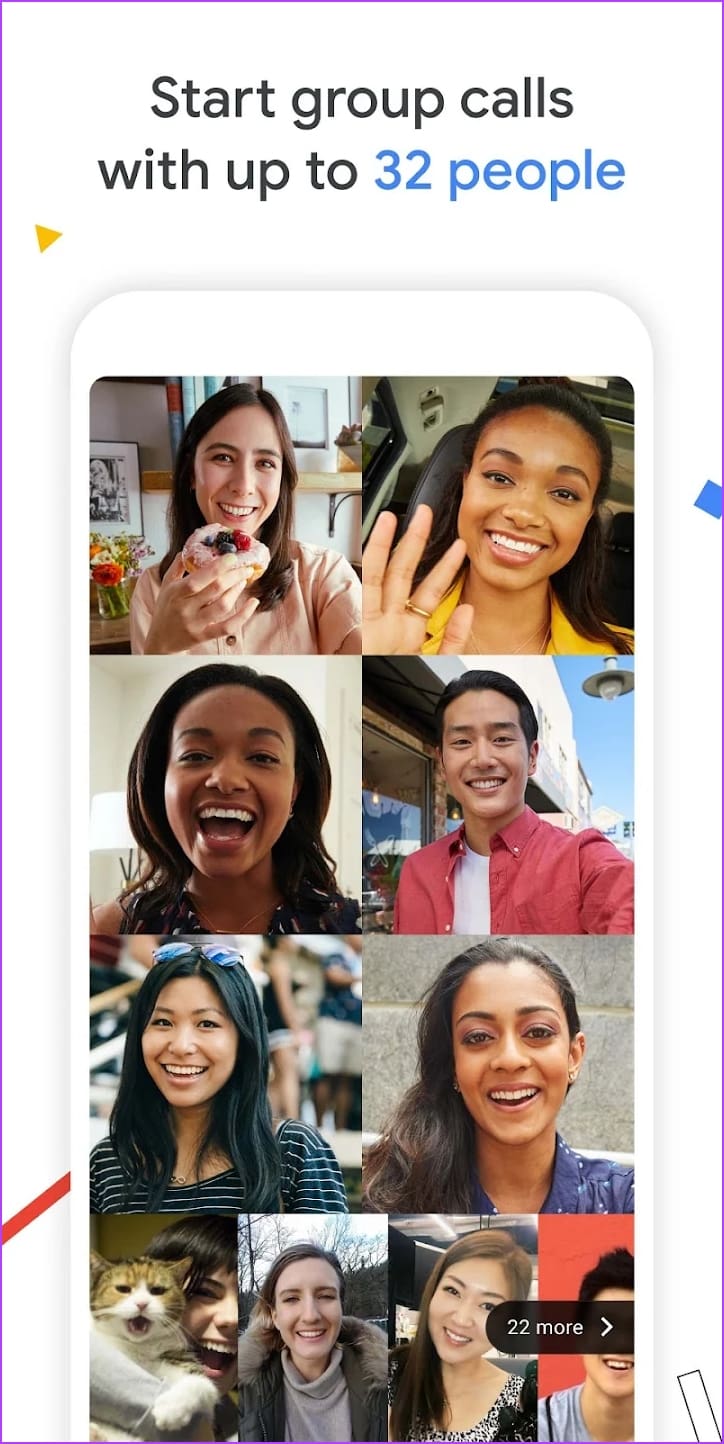
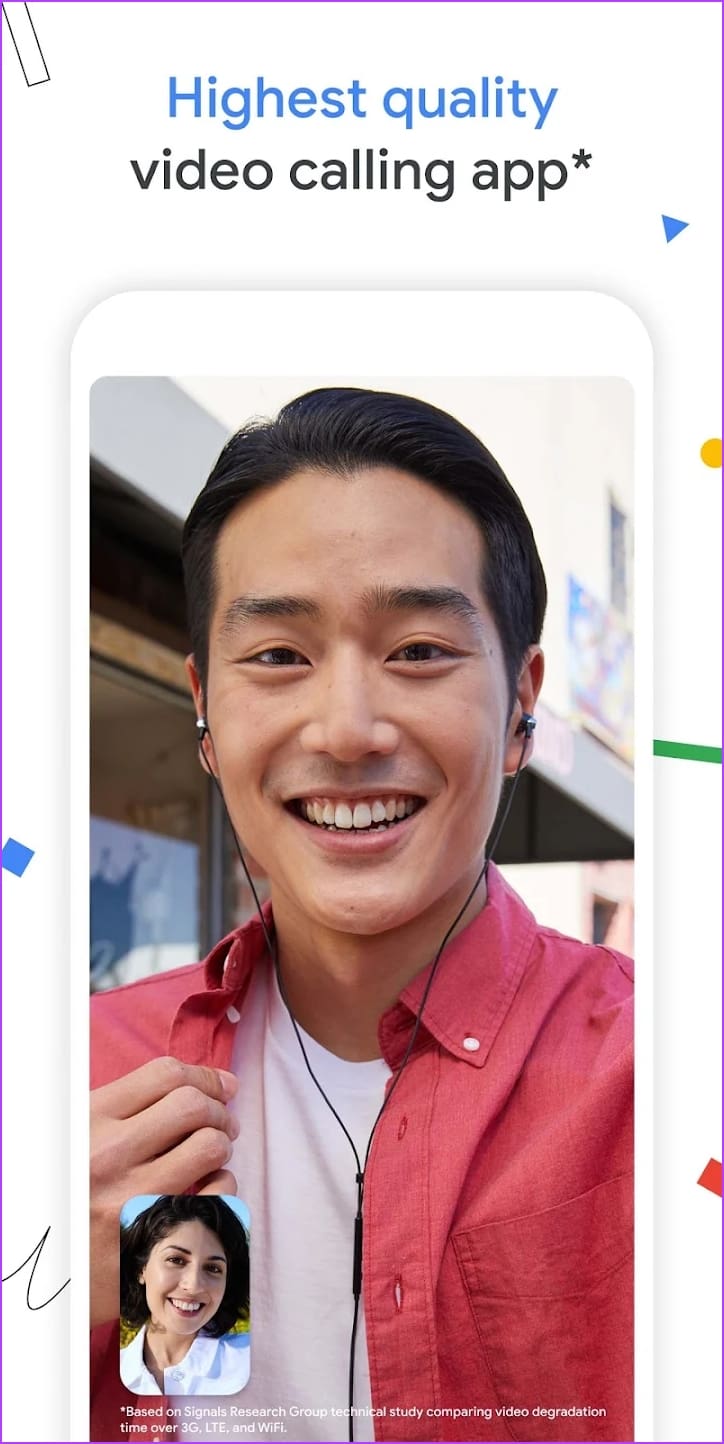
Image Source: Google Play Store
Price: Free; Paid Plans: Starting $6 per month
Also Read: How to Use Google Meet Live Sharing on YouTube on Android
Here’s a tip: If you don’t want to install the app, you can use Google Meets within the Gmail app. All you need to do is to open Gmail and tap on the Google Meets tab. You can now use Google Meets with ease!
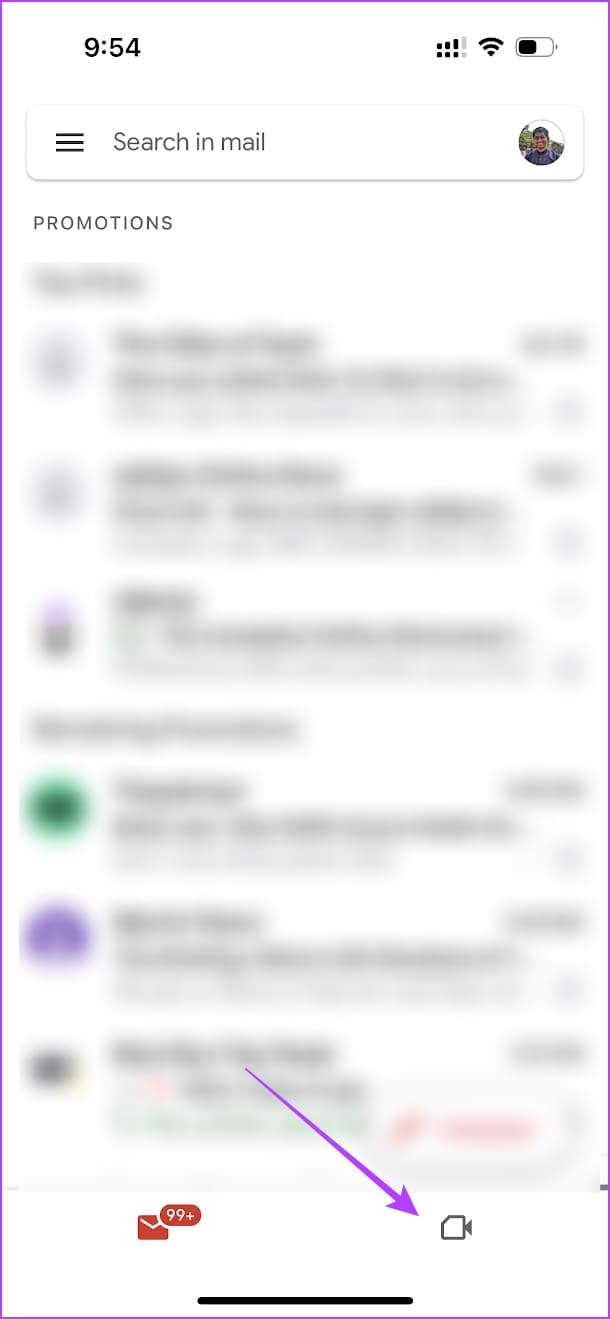
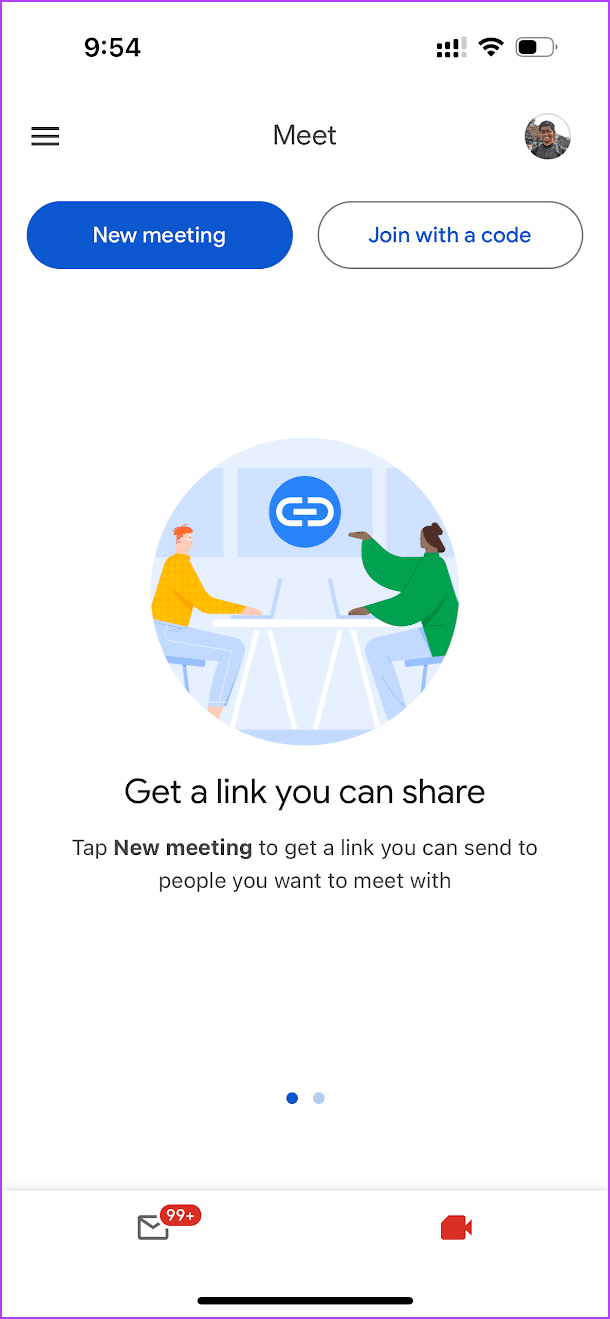
4. Signal
If privacy and security are your top priority – then Signal is your best bet. The app focuses on providing end-to-end encryption to facilitate secure conversations between devices. It also has an option to make video calls, and here’s everything you need to know.
- You can connect with up to 40 participants in a group video call.
- You can share your screen to present content in the video call.
- Signal routes video calls through its private servers to protect your IP address and maintain privacy, even if you’re behind a firewall or have a poor internet connection.
- Another privacy feature of Signal is that the platform does not collect or store metadata about your calls, such as who you call, when you call, or how long you talk.
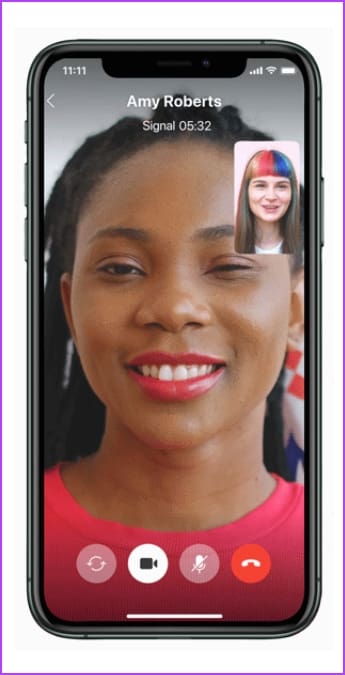
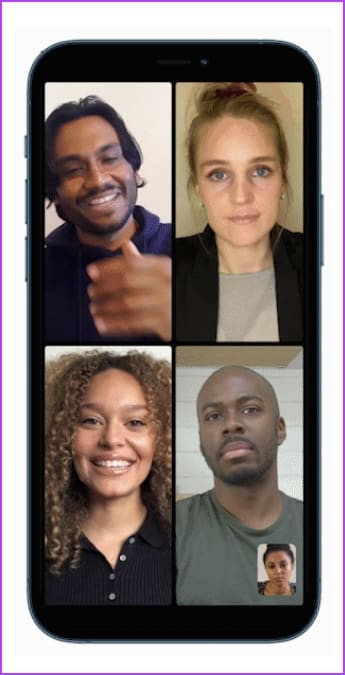
Image Source: Signal
Price: Free
5. Zoom
Zoom gained massive popularity during the unfortunate pandemic and has been a household name ever since then. It remains one of the easiest ways to make a cross-platform video call – and here’s everything you need to know.
- You can host meetings with up to 100 participants in the free plan, 300 participants in the Pro plan, and 500 participants in the business plan.
- You have a 40-minute meeting duration limit in the free plan, whereas the paid plans offer an unlimited meeting duration.
- You can share your screen to present and annotate content in a meeting.
- You can add custom backgrounds, and enhance the video and audio quality in a Zoom meeting.
- You also have an option to record meetings for future reference.
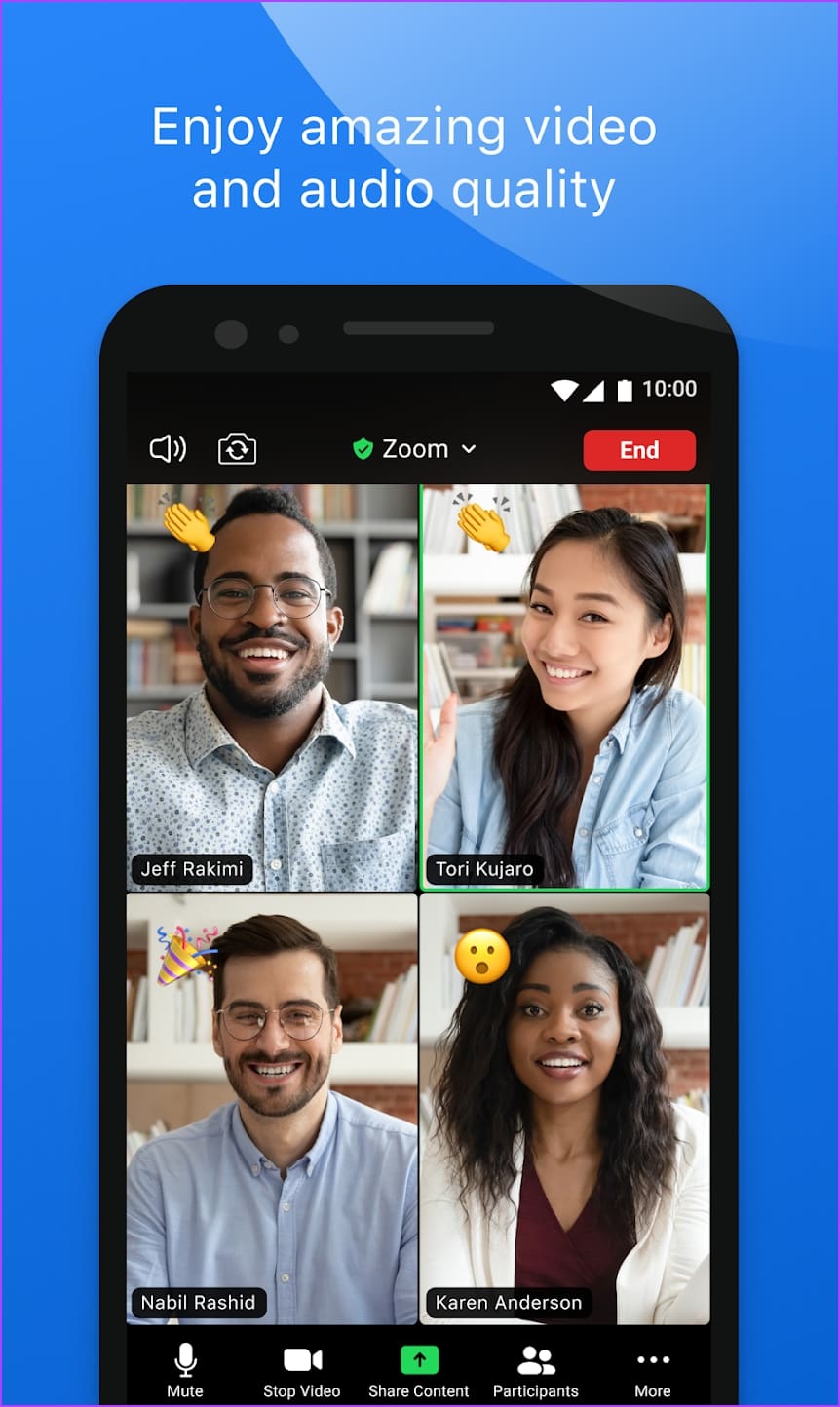
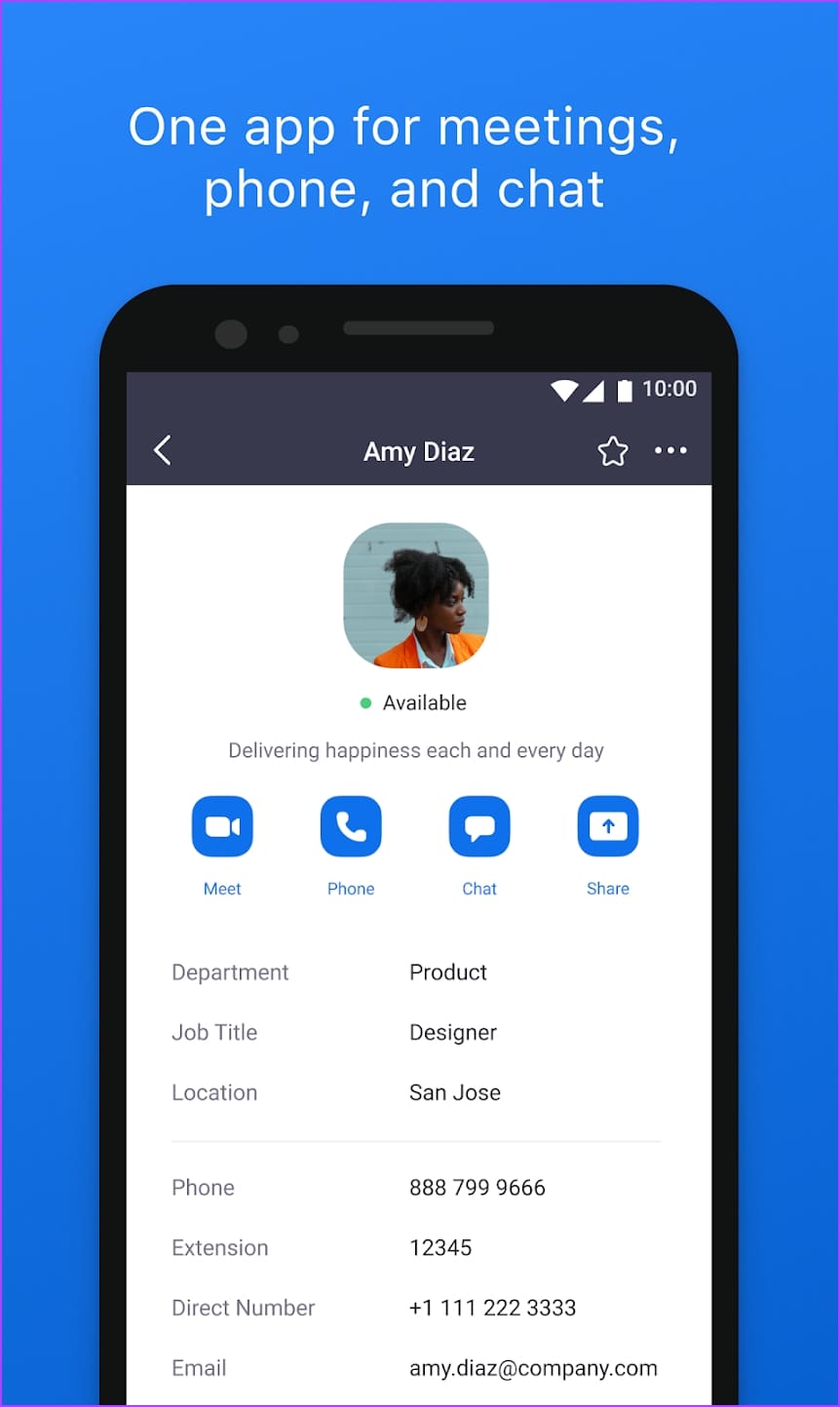
Image Source: Google Play Store
Price: Free; Paid Plans: $14.99 per month
Cross-Platform Video Calling Made Easy
We hope this article helps you make a video call between iPhone and Android. However, we do wish Apple made FaceTime fully functional across various platforms. That said, what’s your favorite way to chat with your friends on video? Let us know in the comments section below!
Was this helpful?
Last updated on 02 February, 2024
The article above may contain affiliate links which help support Guiding Tech. The content remains unbiased and authentic and will never affect our editorial integrity.