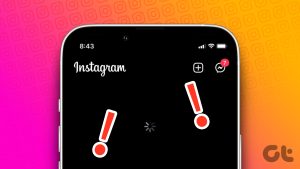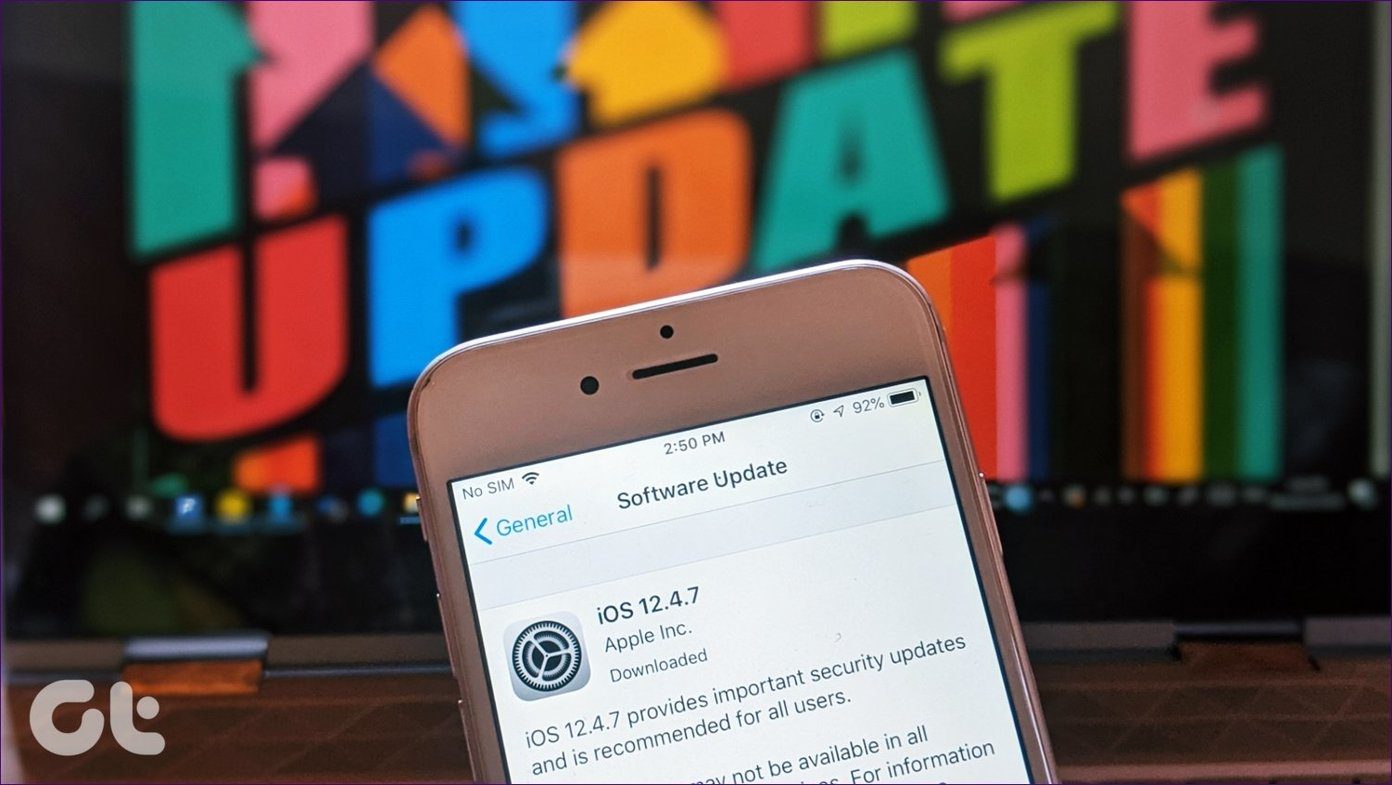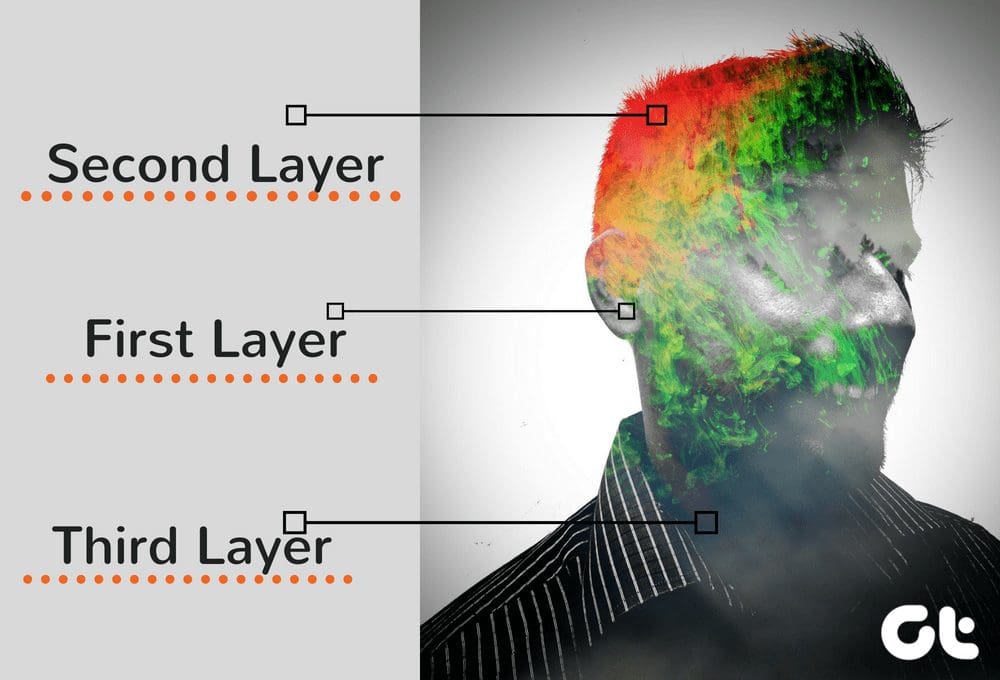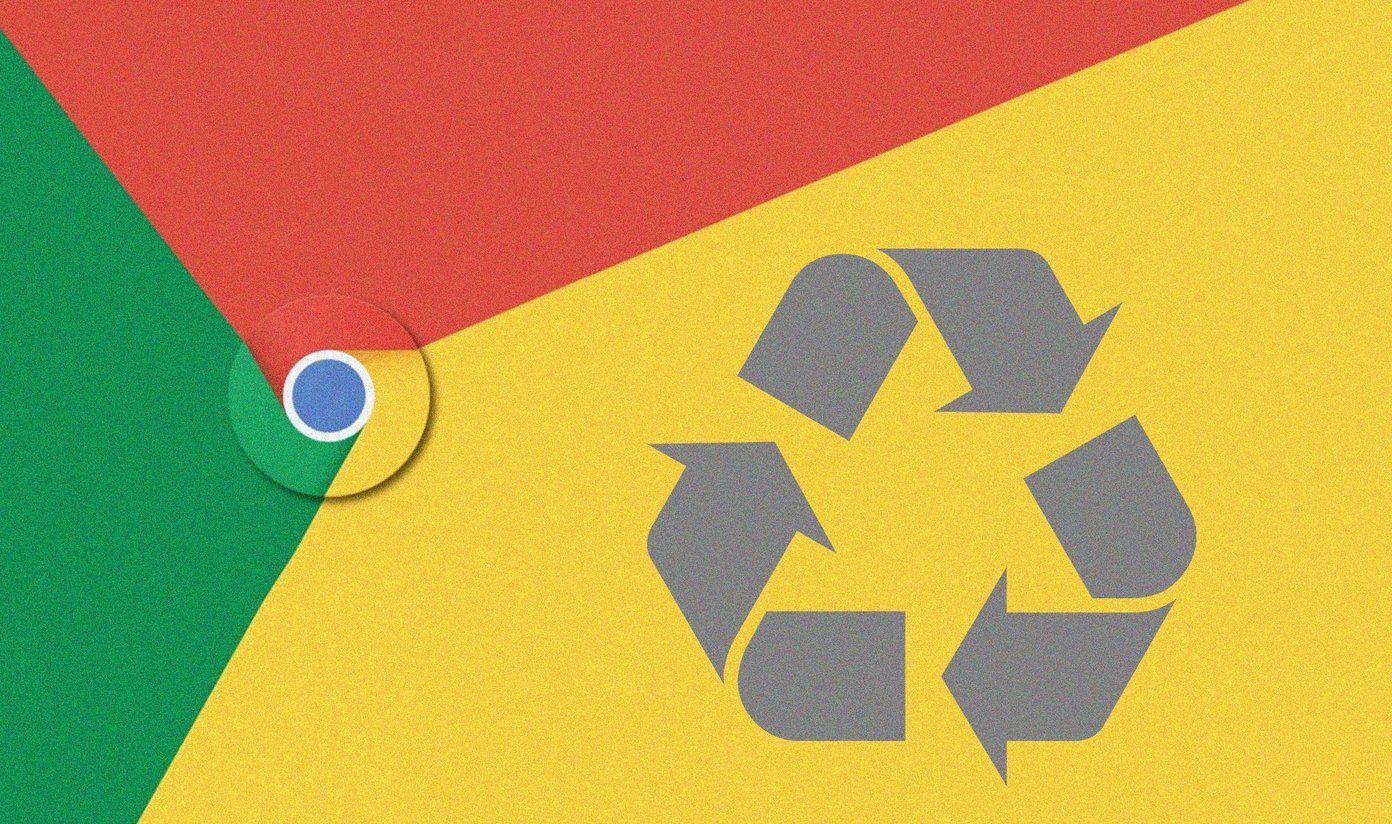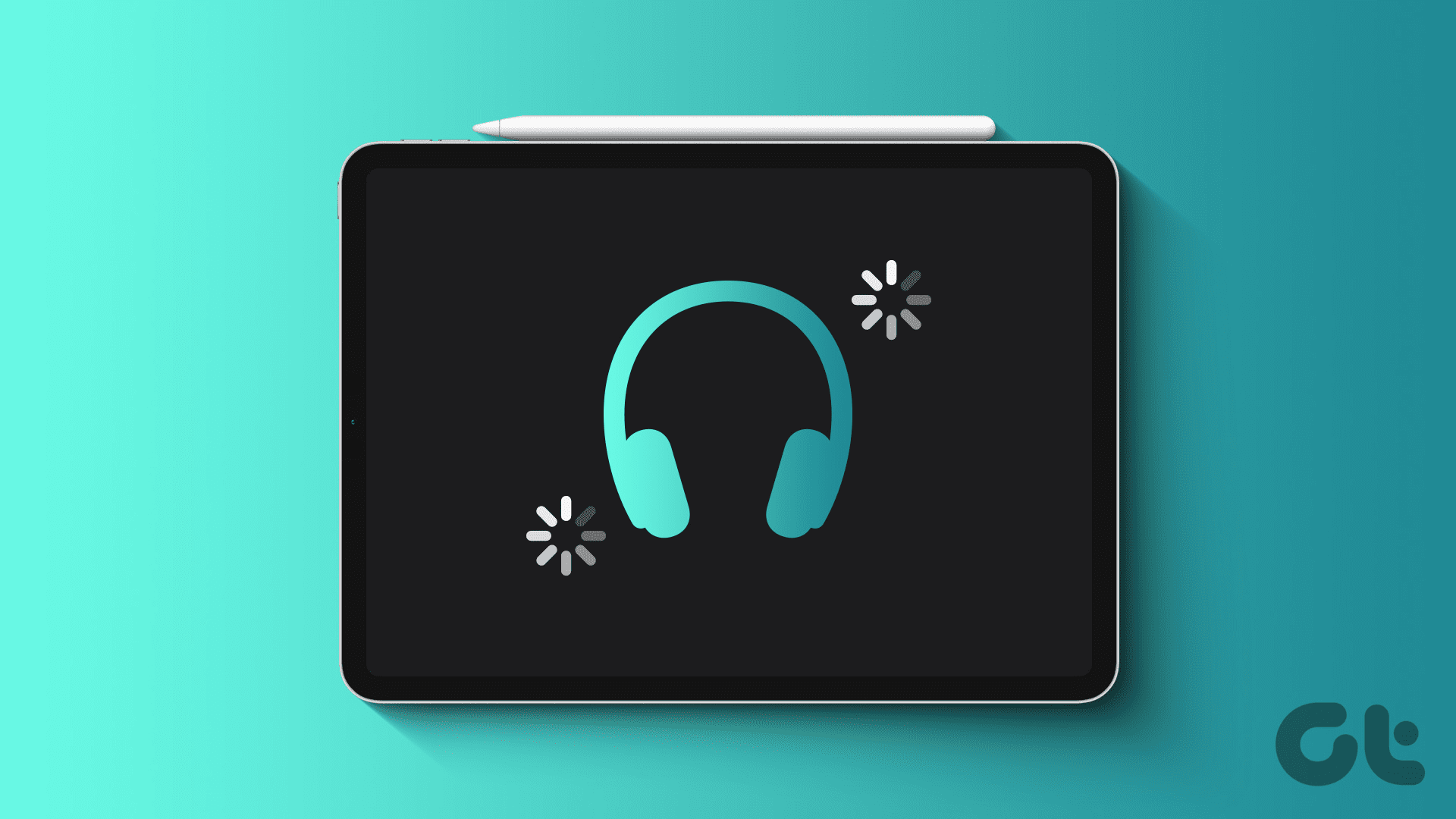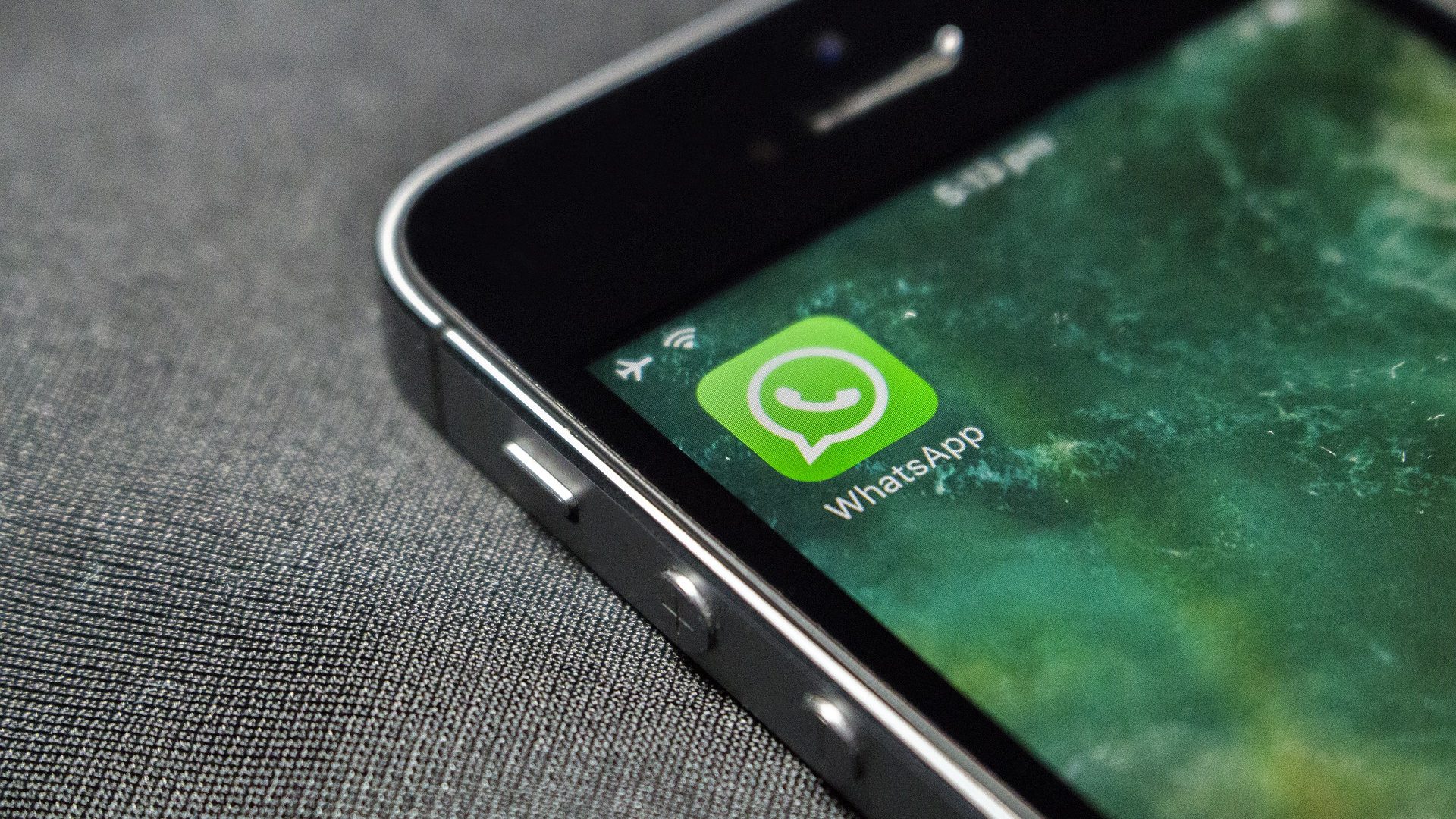Apple recently unveiled the highly anticipated iOS 14 for iPhones with several privacy features. Some of them made headlines by catching notorious apps collecting data in the background for no apparent reason at all. One such feature is Photos library privacy options. You now have more control over which photos to share.

The beta version of iOS 14 is available for testing on iPhones, which is a great way to explore new features. However, note that beta versions are often unstable and full of bugs that might break certain critical functions on your iPhone. As per Apple’s annual update release cycle, you can expect the iOS 14 final version to release around September.
While that arrives, we take a closer look at the privacy features set to arrive for the Photos app for iPhones.
Let’s begin.
How Photos App Permissions Work in General
Different kinds of apps would require access to your photos for various reasons. These could be social media apps like Instagram, image transfer apps like Feem, and messaging apps like WhatsApp. You get the picture.
Photos app is the gallery and storage app. When you permit an app to access your Photos library, it can access all the photos irrespective of which one you want to share or upload. It’s was an all or nothing situation where you had little control over the outcome, until recently.

Apple reimagined the way photos/images are shared with iOS 14. You can now choose to allow limited or restricted access to third-party apps. That way, they can only access images that you permit, leaving other images protected and safe. These apps can’t access, view, or share these photos without your explicit permission. That’s how it should always have been.
Things still work the same in the Android land where even those apps that have nothing to do with images, sometimes, have access to them. I believe Google will soon follow suit though. Apple wants to change all that and more with iOS 14, which comes with many other privacy features that we will explore in the coming days.
Photos Privacy Options on iPhone
Open Settings and tap on Privacy. Find and open Photos here.
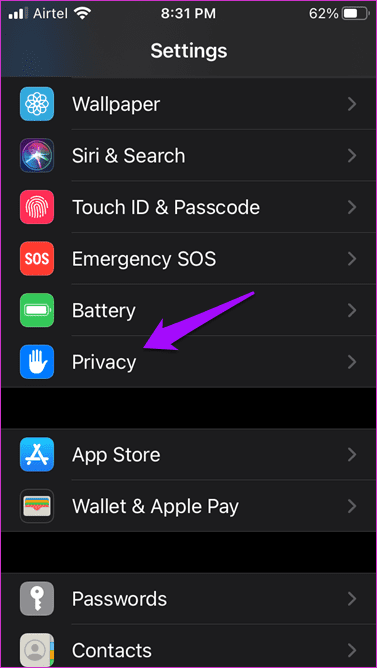
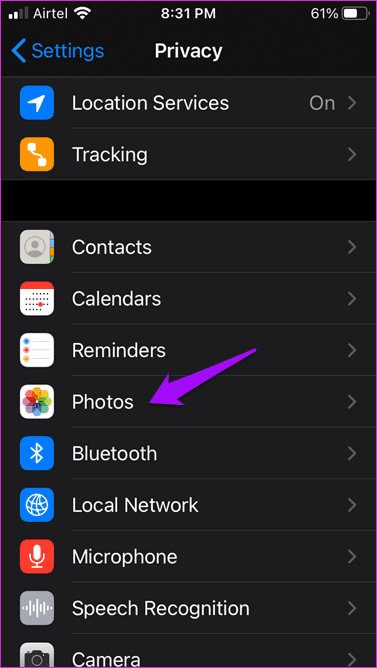
You will notice a list of all the apps that have access to the Photos app. Select any one of them to explore and control privacy options.

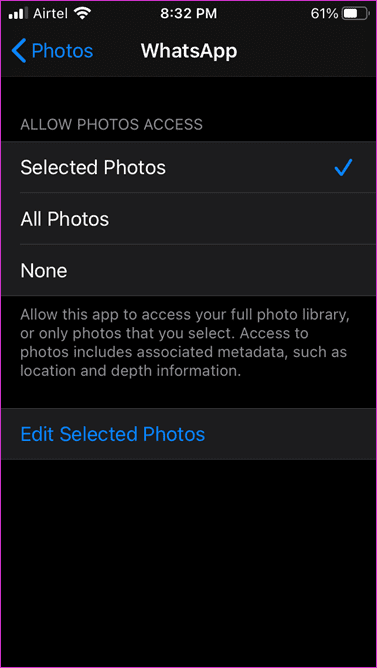
Let’s open WhatsApp. There are three options.
- Selected Photos: Only photos that you have allowed the app permission to access will be allowed
- All Photos: App has permission to access all the photos in the Photos app
- None: App doesn’t have permission to access any photos
You will see a pop-up like this when you open an app for the first time that needs access to your photos. The app you will witness below is Feem, something I use to quickly transfer screenshots from iPhone to desktop.

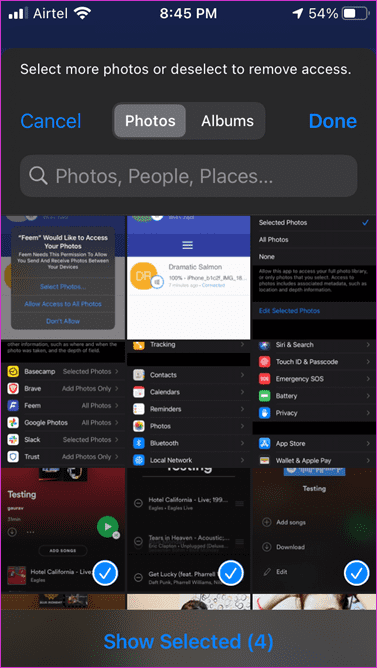
Ideally, I would recommend you to tap on Select Photos here and choose which photos/images the app has access to. Go for Allow Access to All Photos if you trust the developer completely and know what you are doing. If you feel the app has no business poking its nose into your images or doesn’t need it to perform its advertised functions, tap on Don’t Allow. You can always change these settings as we saw above under Settings > Privacy.
You will see a new pop-up where you can choose more photos from the app on tapping Selected Photos option. Marked photos will have a blue tick. Tap on Done to save settings.


You will see a pop-out asking to either change existing Photos privacy settings or change it the next time you open the app. You can Keep Current Selection or Select More Photos. If you want to allow the app to access more photos, you can also go back to Privacy Settings and tap on Edit Selected Photos. You will view the familiar pop-up where you can select or unselect photos from the list easily.
Note: Do you use the Albums feature in Photos app? Currently, there is no way to permit an app to access an album. Selecting an album opens it, and you have to choose images as usual. Maybe, in a future update.
Privacy Is a Fundamental Right
With the iOS 14, the privacy of the images and videos in the Photos app should be easy to manage. The settings are easy to find and easier to understand. Lack of too many options is always a good thing. Maybe, that’s why they have so few iPhone/iPad models available at any given time.
You don’t want evil apps to gain access to your private and personal moments. Fortunately, the iOS 14 should include minimal measures to safeguard your pictures and videos. These new restricted Photos privacy settings make it dead simple to protect our memories from becoming public and being circulated online without your permission and knowledge.
I hope other platforms like Android and even Windows will come up with better privacy features in the future.
Next up: Using Apple Photos as your default image gallery? Click on the link below to learn more about 9 amazing Photos tips and tricks to help you get the most out of it.
Was this helpful?
Last updated on 02 February, 2022
The article above may contain affiliate links which help support Guiding Tech. The content remains unbiased and authentic and will never affect our editorial integrity.