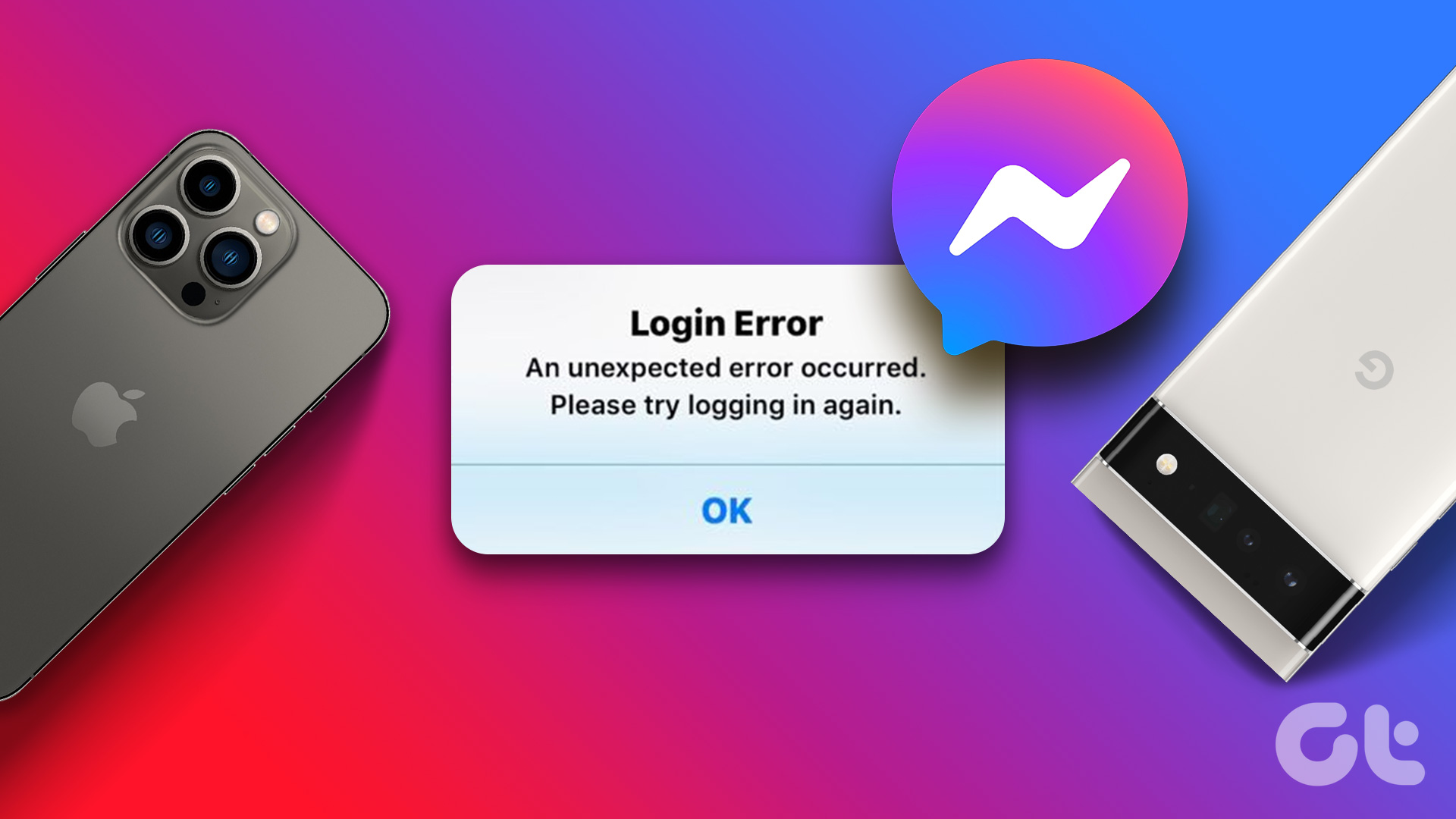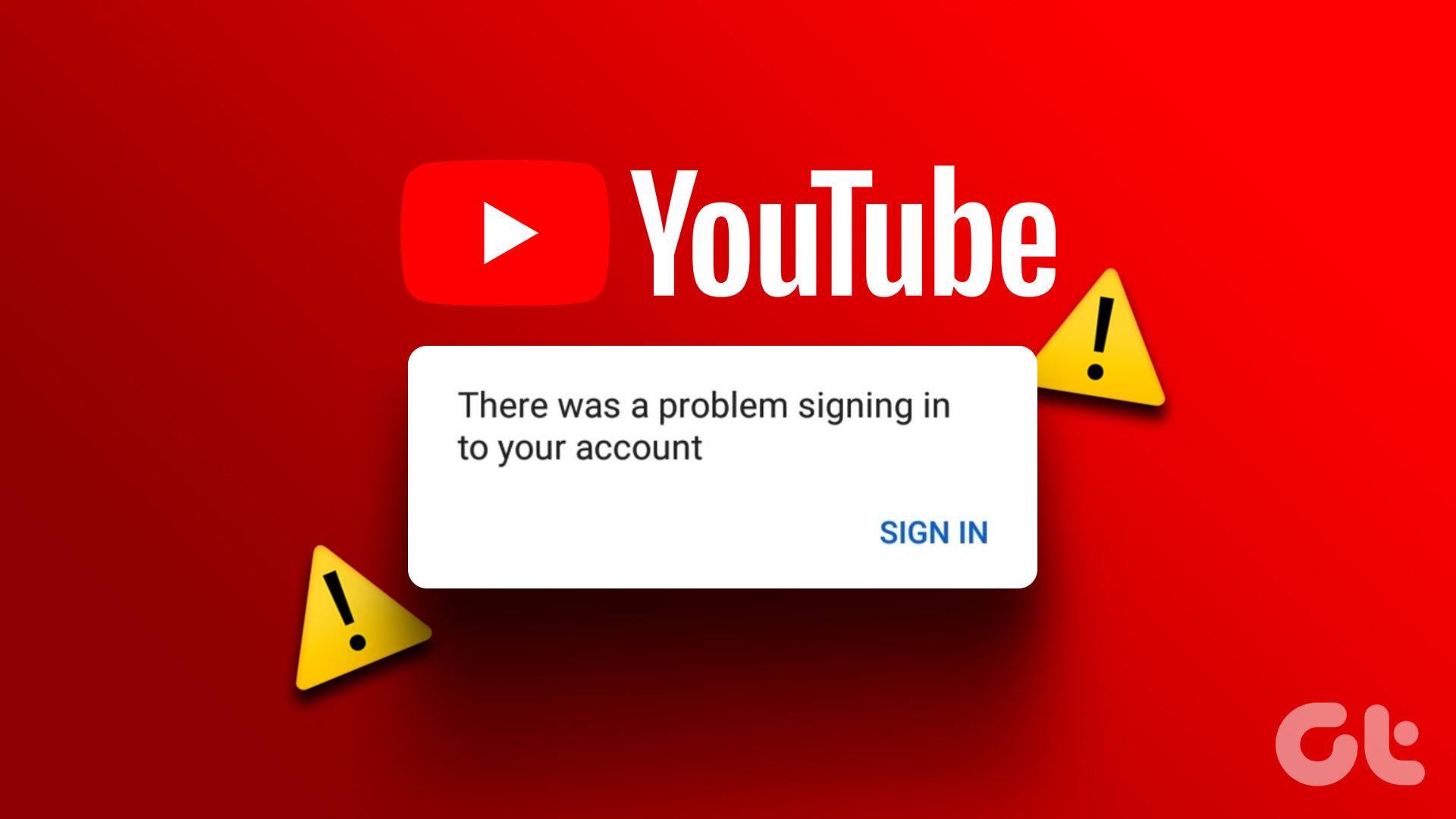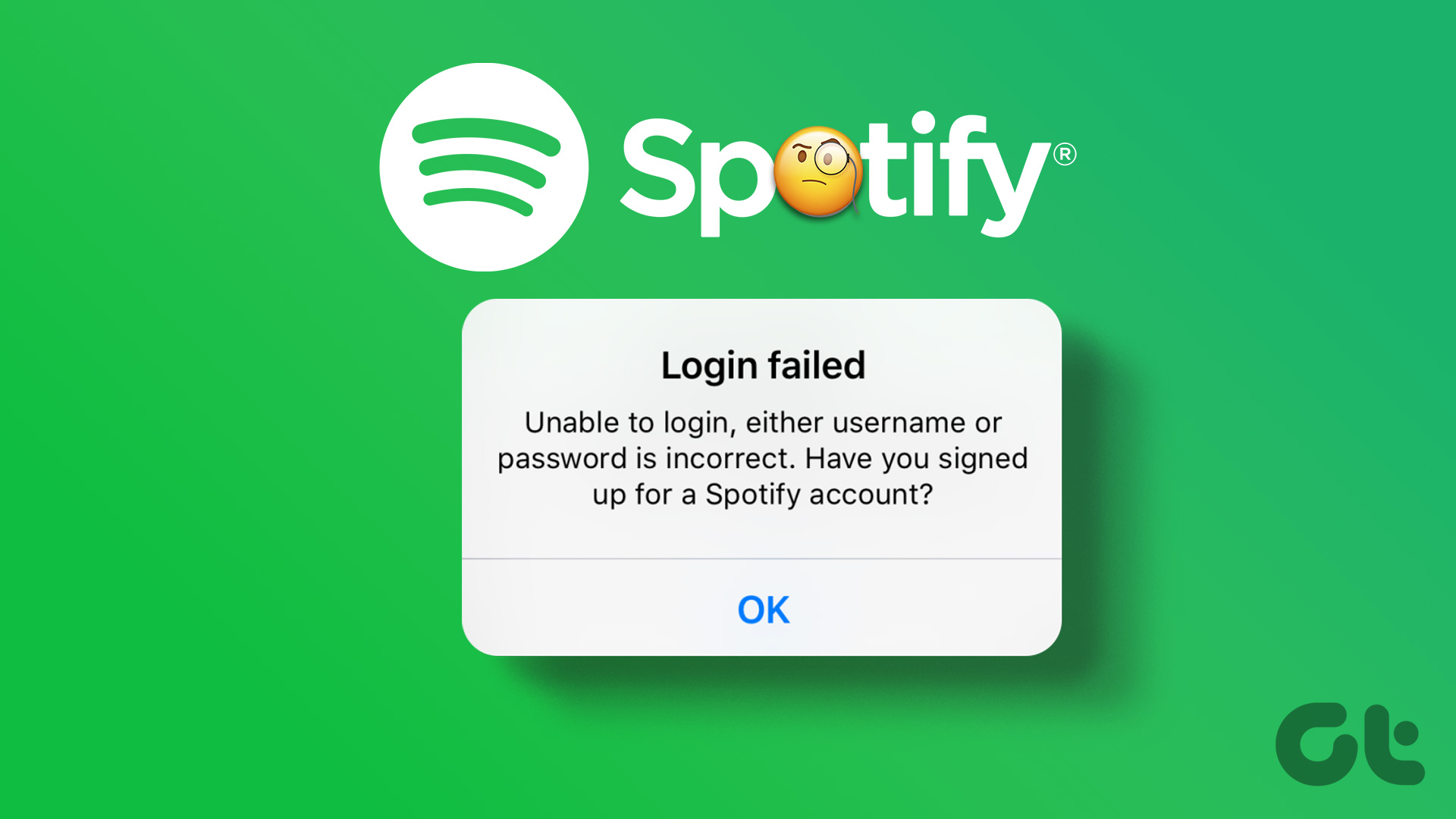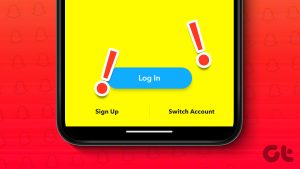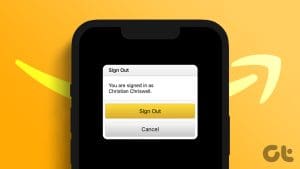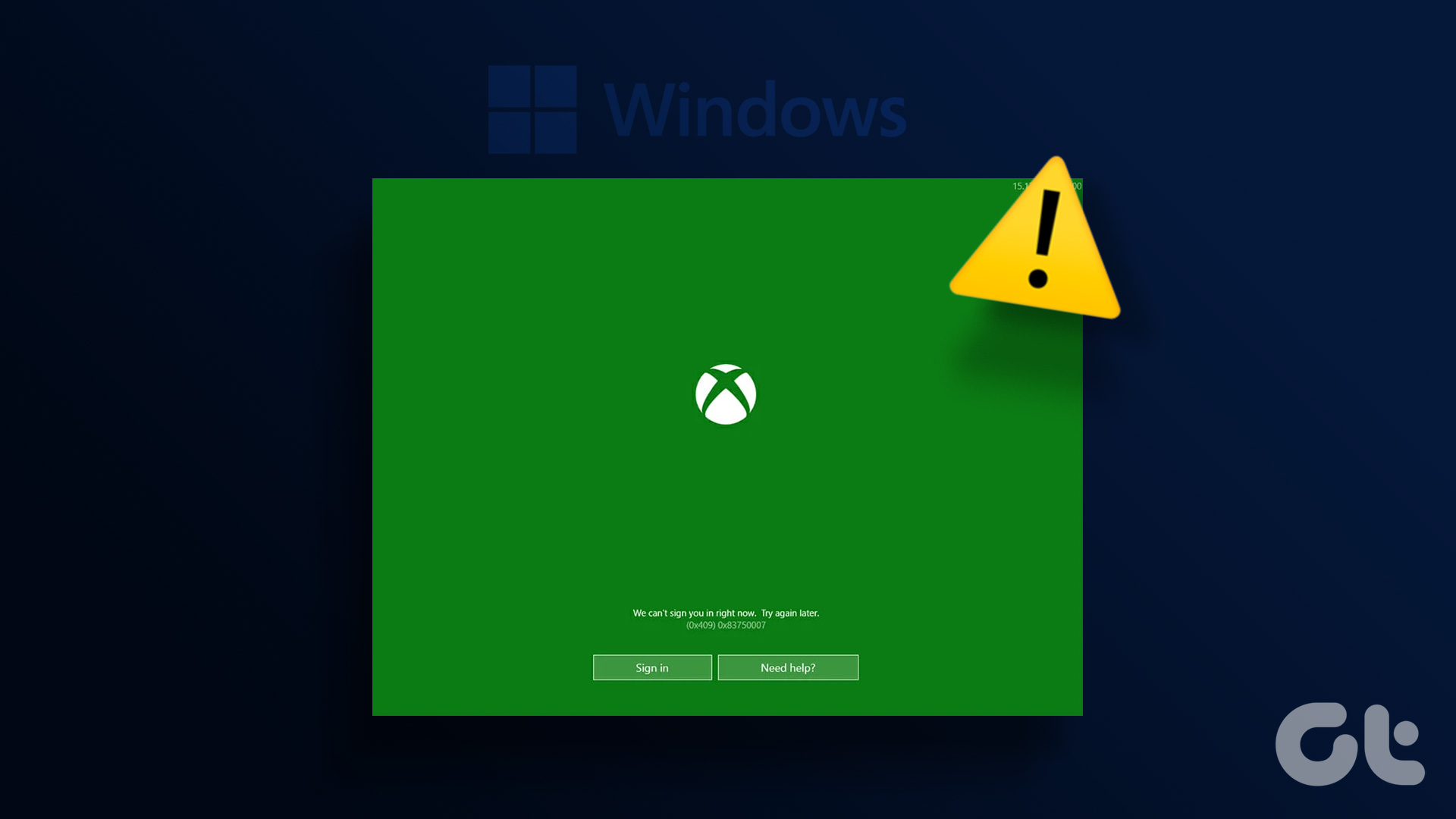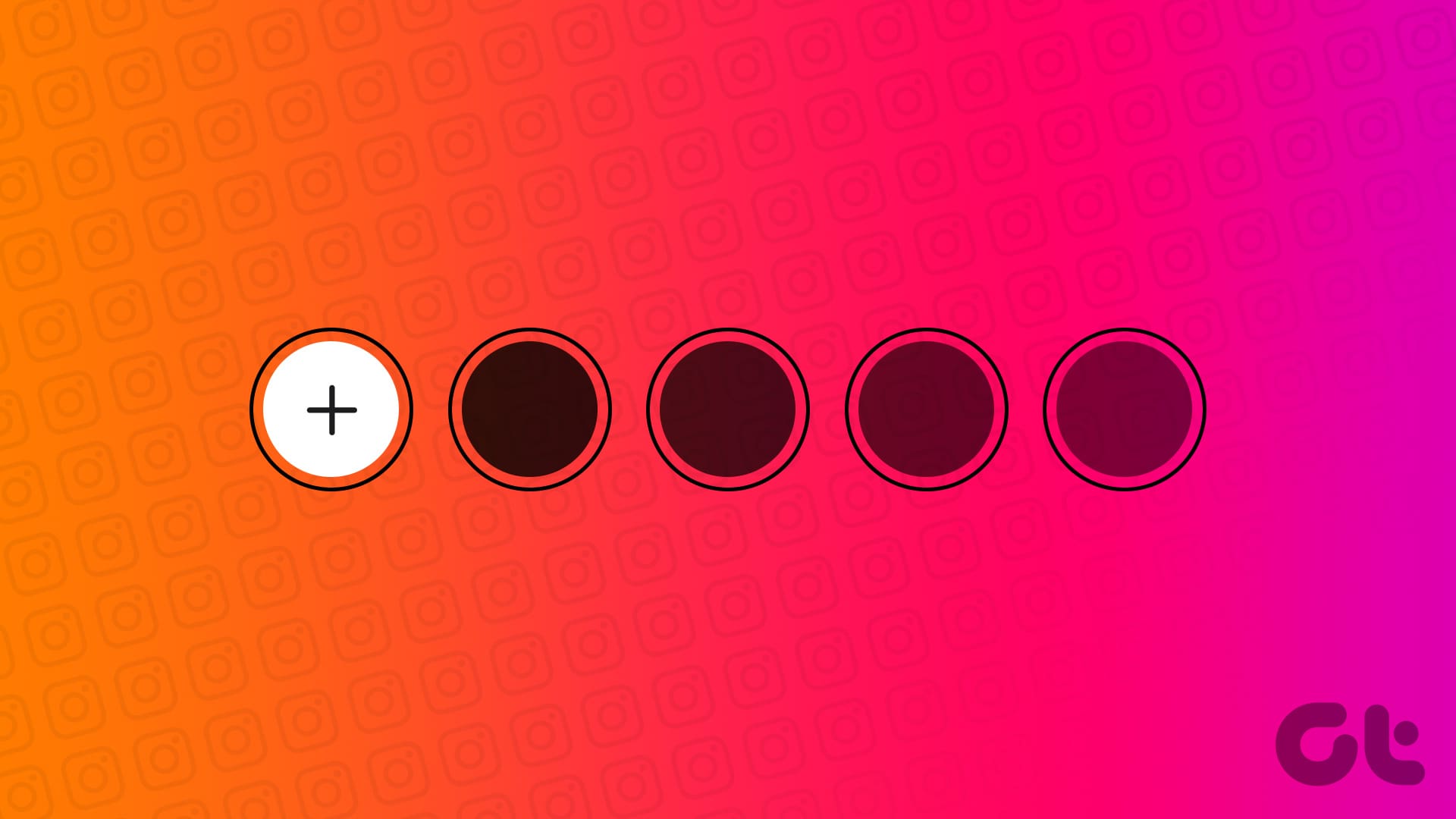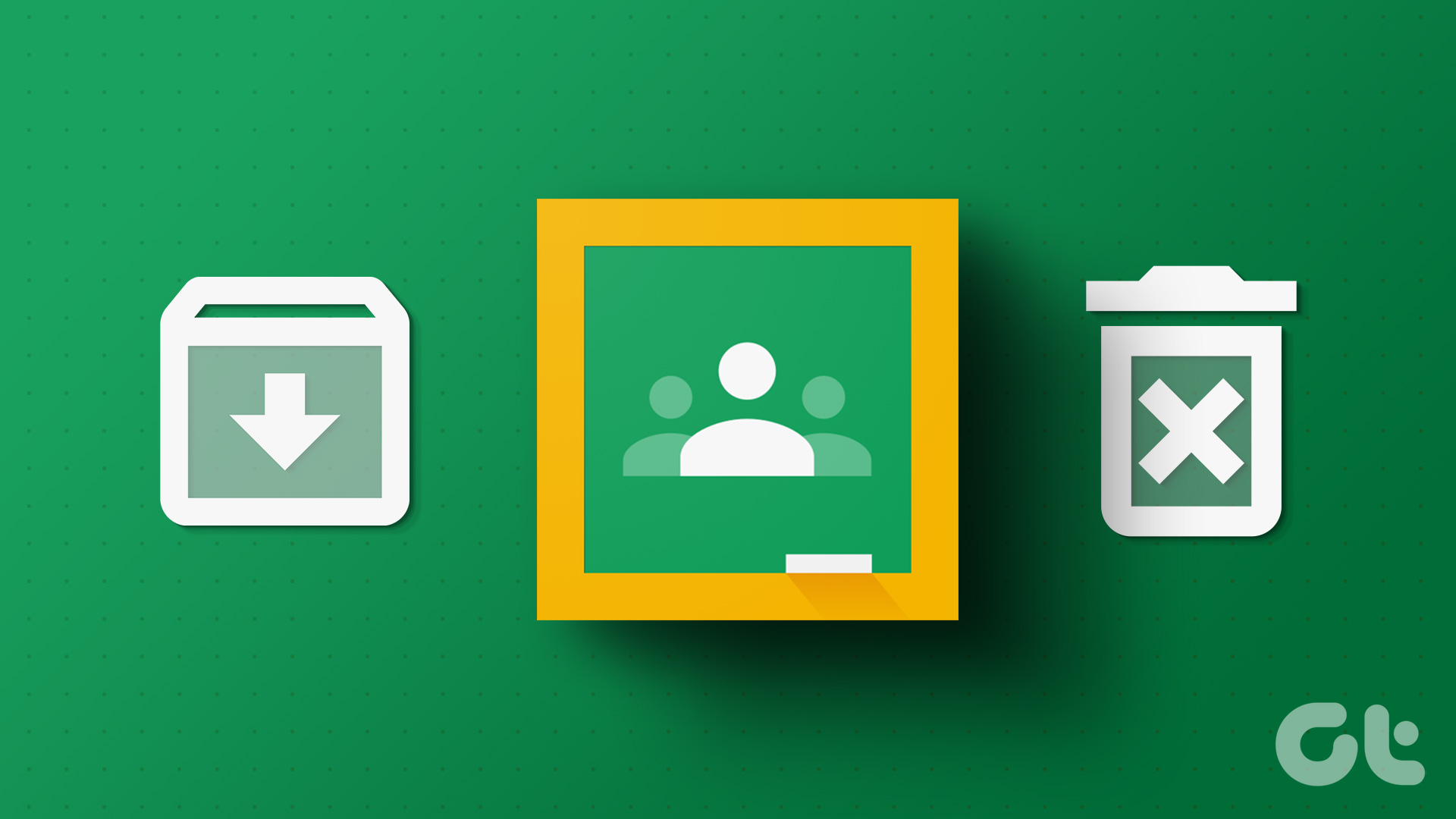On Android
Unfortunately, there’s no way to log your account out of the Gmail app on your Android device. You can either disable sync to stop receiving new emails or remove the Google account from your phone.
Method 1: Disable Sync for Gmail
If you disable Gmail sync for a Google account on your phone, you will not receive any new emails.
Step 1: Open the Settings app and scroll to Passwords & accounts.
Step 2: Select an email account. Tap Account sync. Disable the toggle for Gmail.
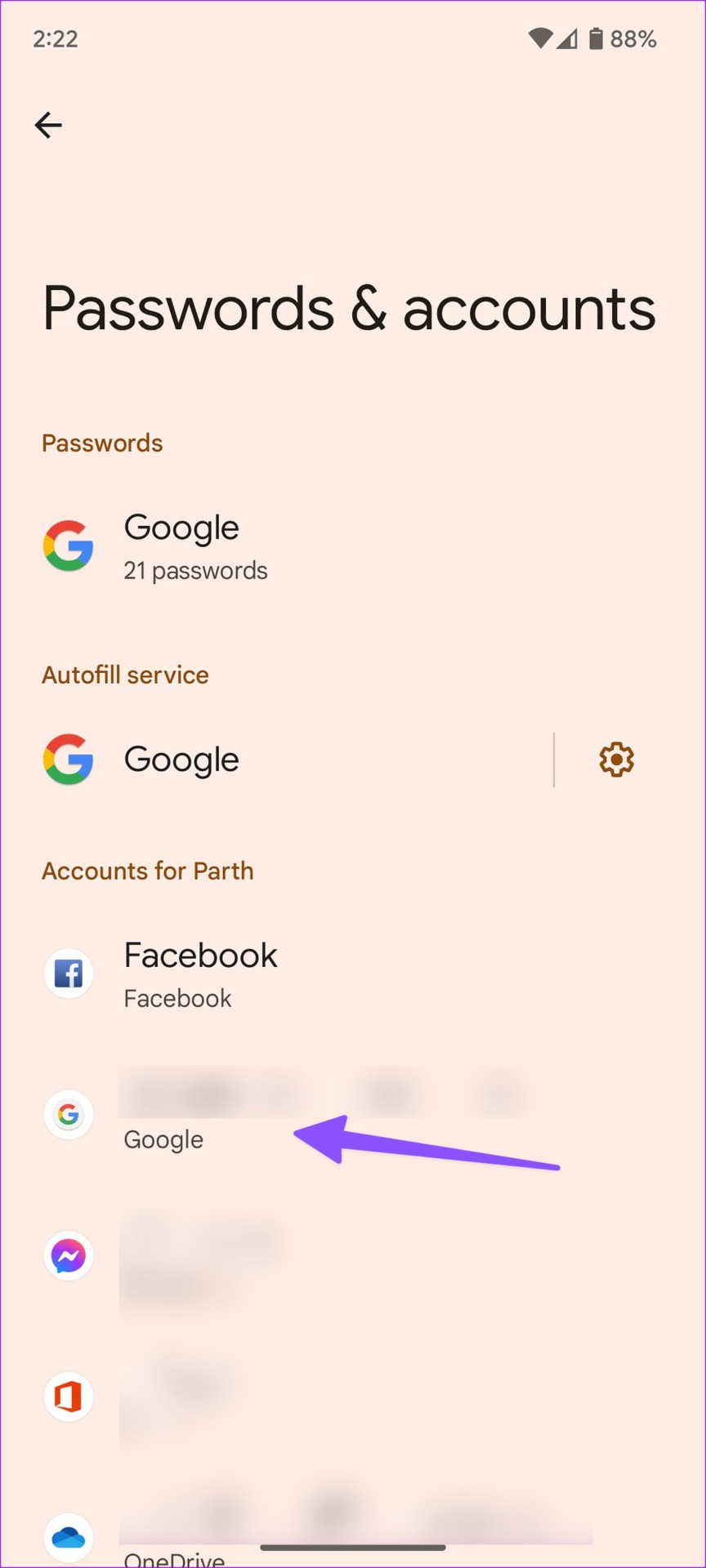
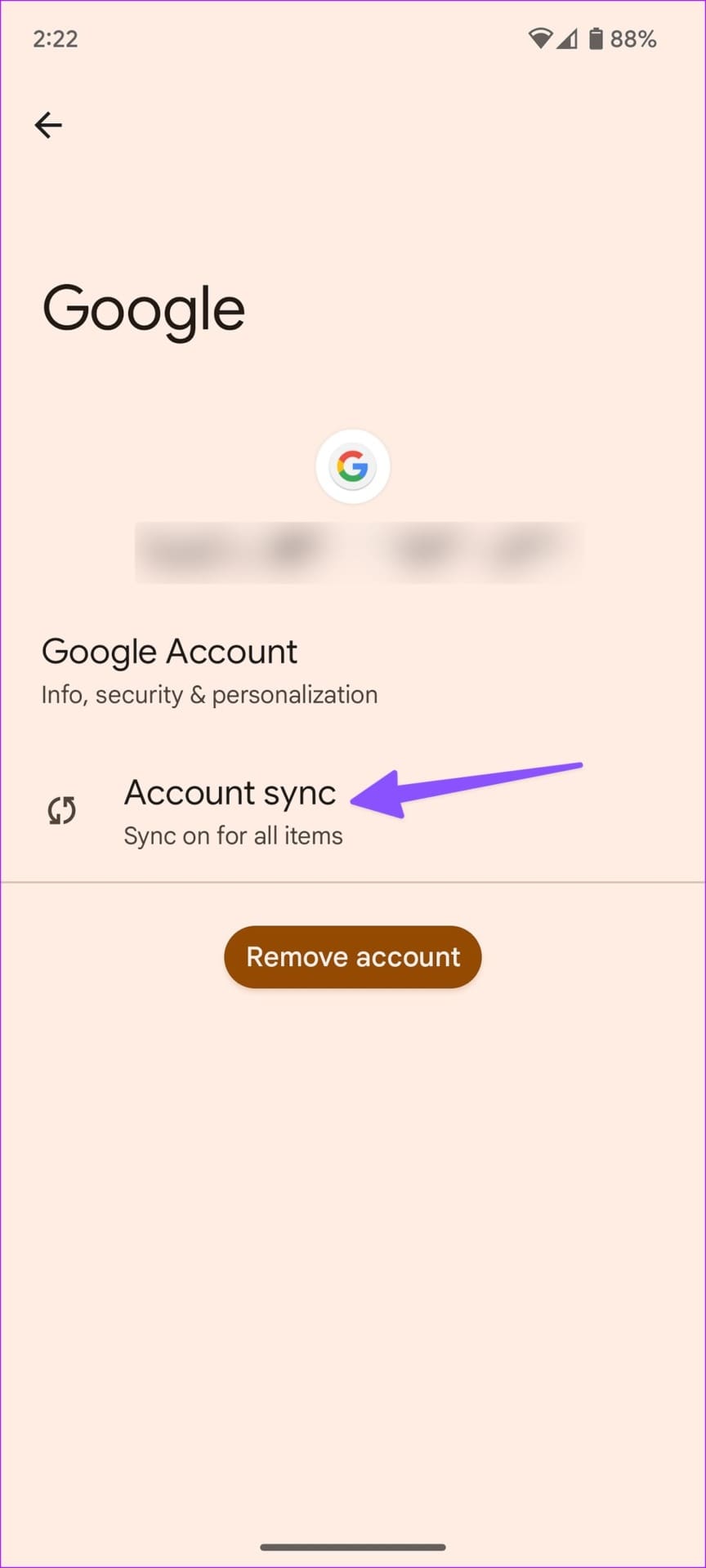
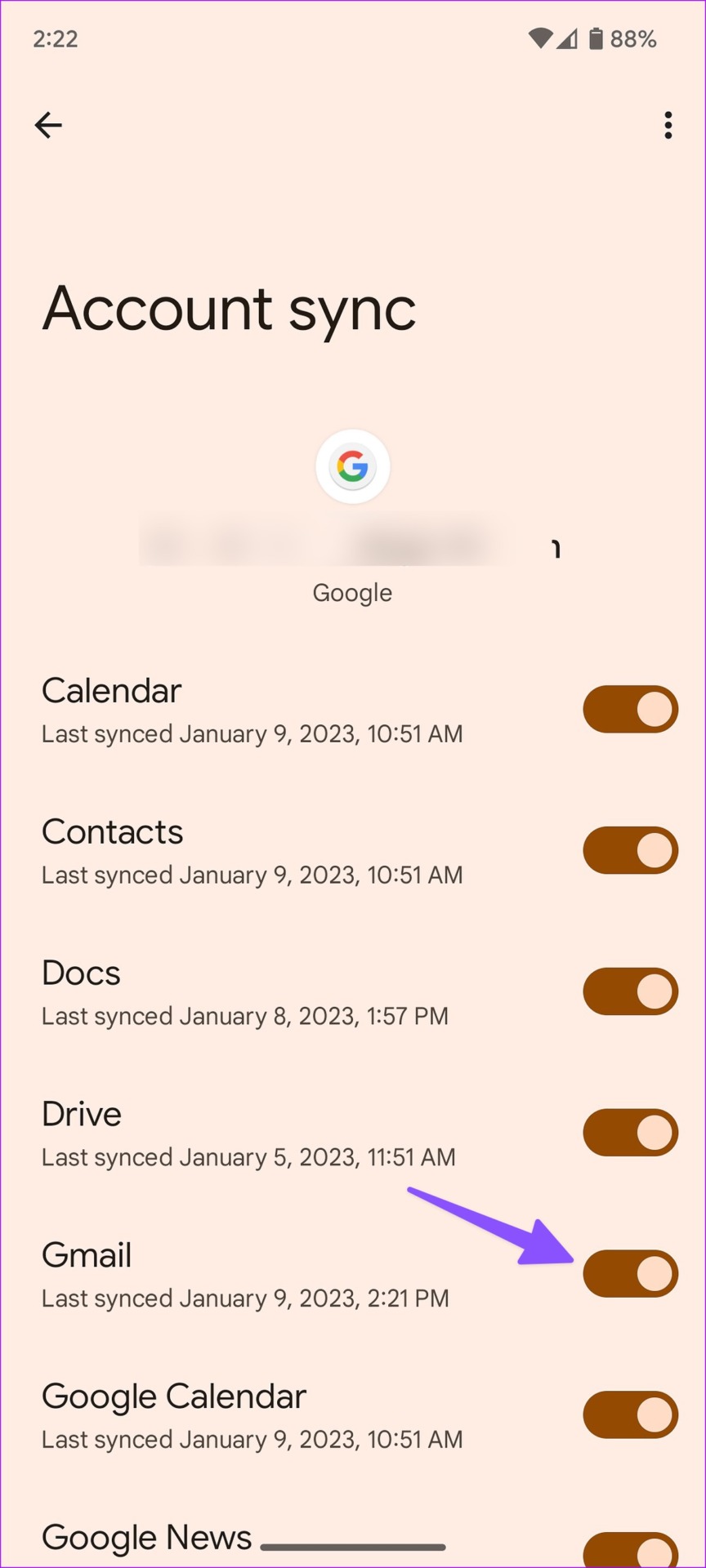
Also Read: Fix Gmail won’t stop syncing on Android.
Method 2: Remove Google Account
If you want to remove your account from the Gmail app — the only way to go about it is to remove the Google account from your phone. However, doing so will remove all contacts & data synced from the Google account to your device. Additionally, this will also log you out from apps linked to that account.
Step 1: Open the Settings app and scroll to Passwords & accounts.
Step 2: Select the Google account you want to remove. Tap on Remove account.


On iPhone or iPad
On your iPhone/iPad, you can either turn off the Gmail for a particular Google account or remove it from your device.
Step 1: Open the Gmail app, tap on the account icon at the top right corner, and select Manage Accounts on this device.
Step 2: Turn off the account which you want to log out from the Gmail app.
To completely de-link the account from the Gmail app, you can use the Remove from this device option. However, doing so will remove all data and contacts synced from the account to your iPhone, and will log you out from apps that are using the account.
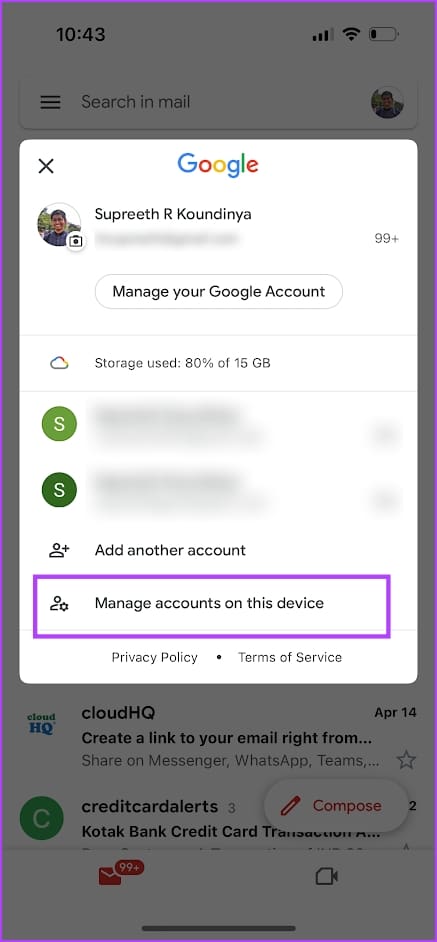
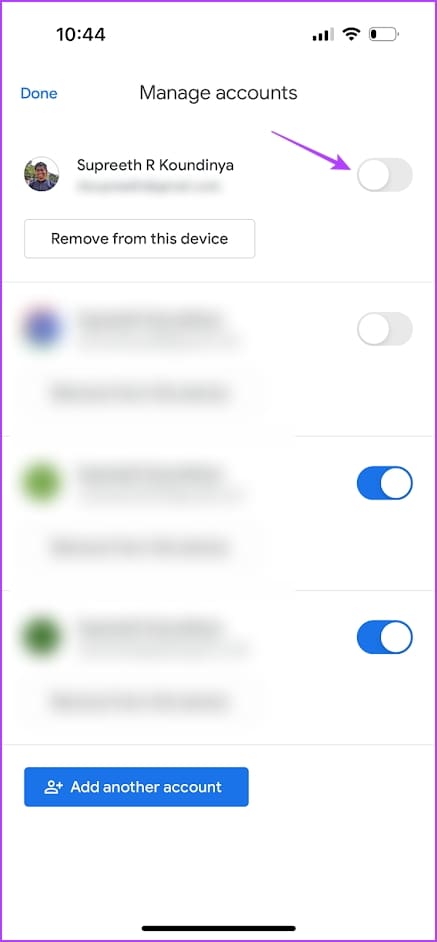
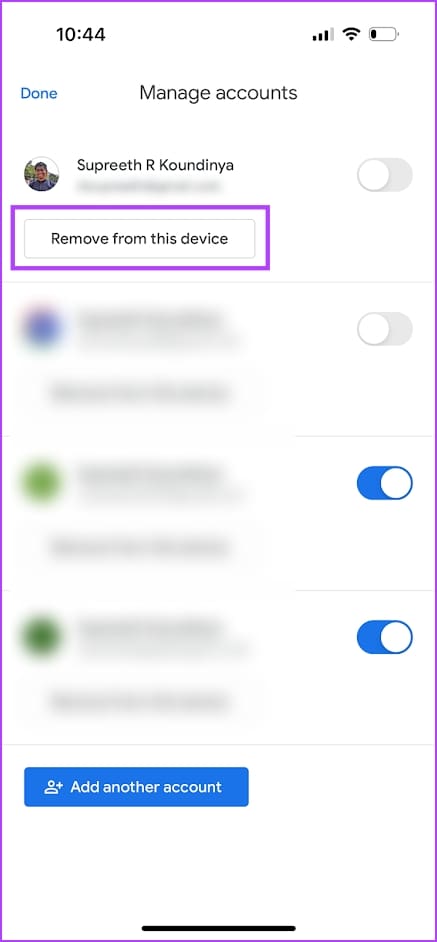
Also Read: How to fix Gmail notifications not working on iPhone.
Was this helpful?
Last updated on 17 April, 2024
The article above may contain affiliate links which help support Guiding Tech. The content remains unbiased and authentic and will never affect our editorial integrity.