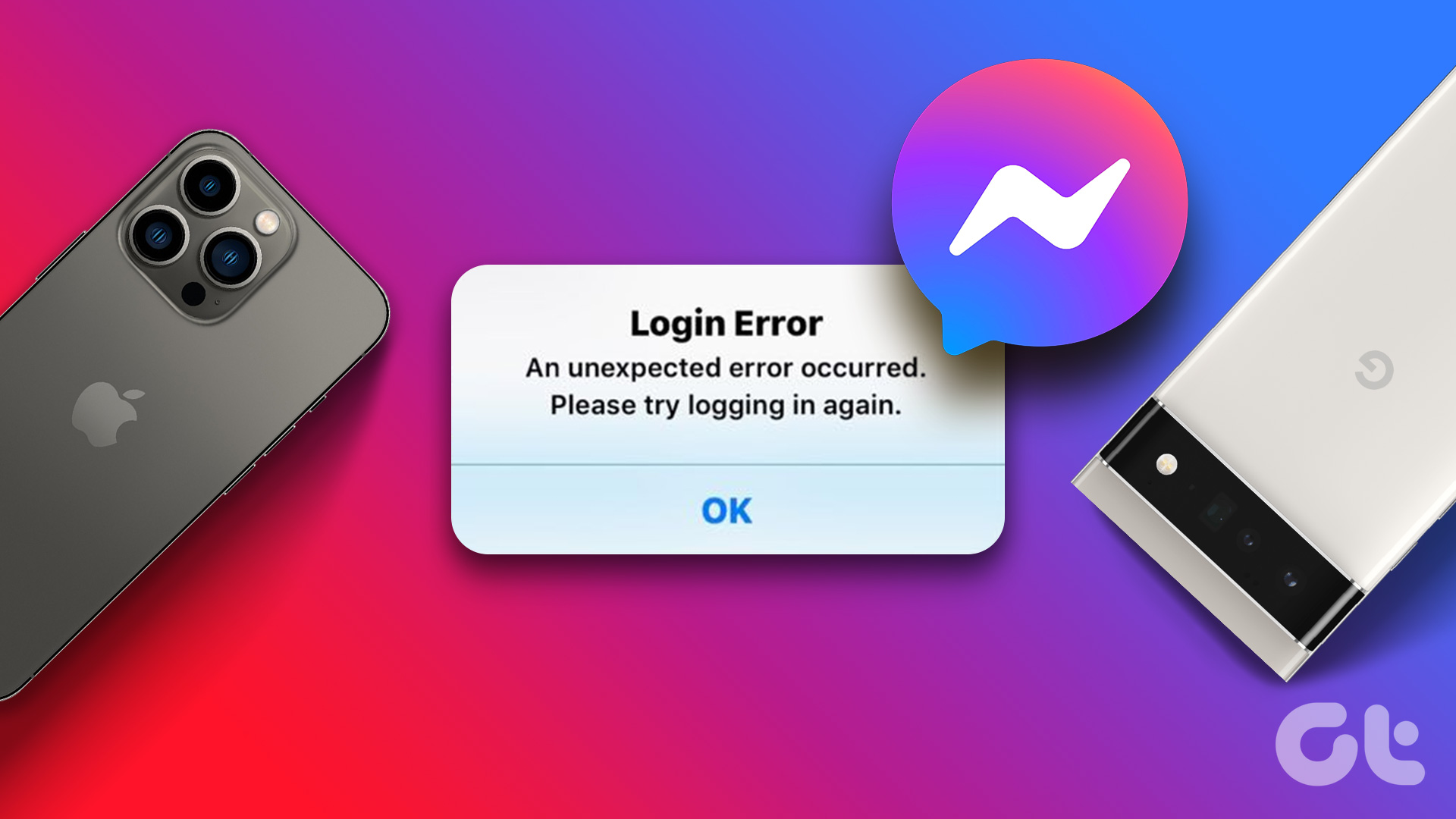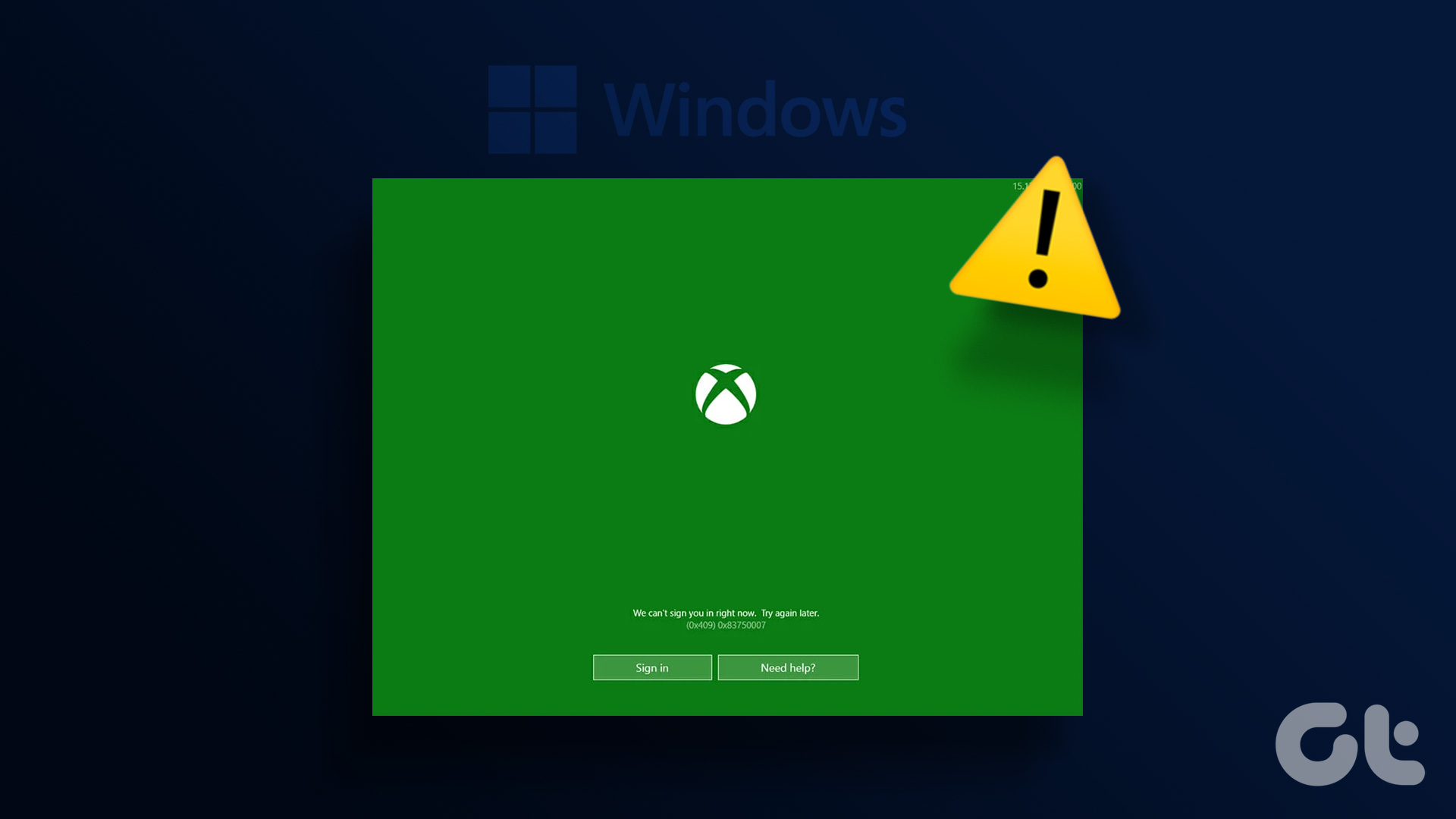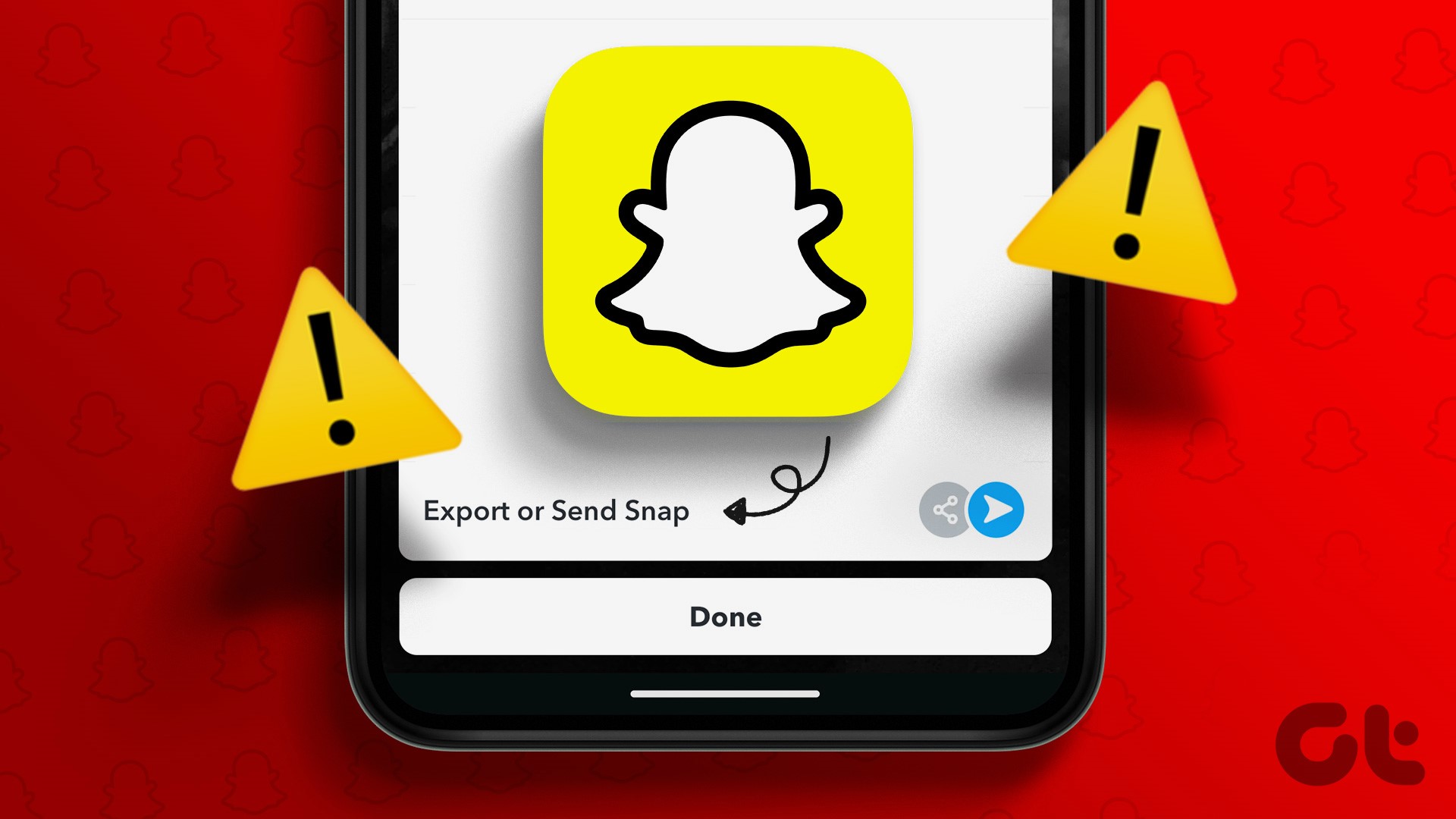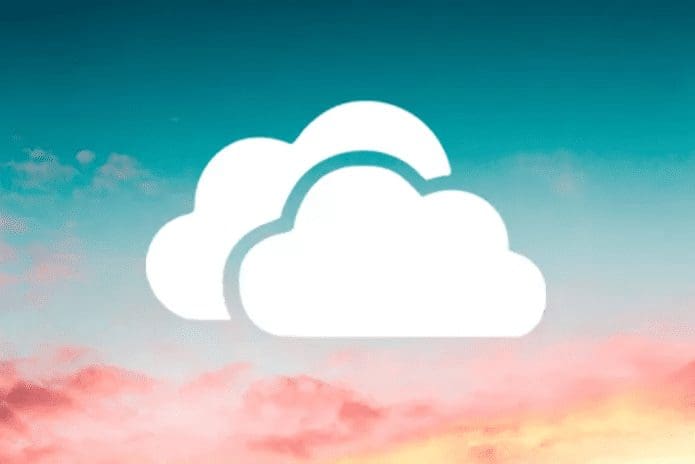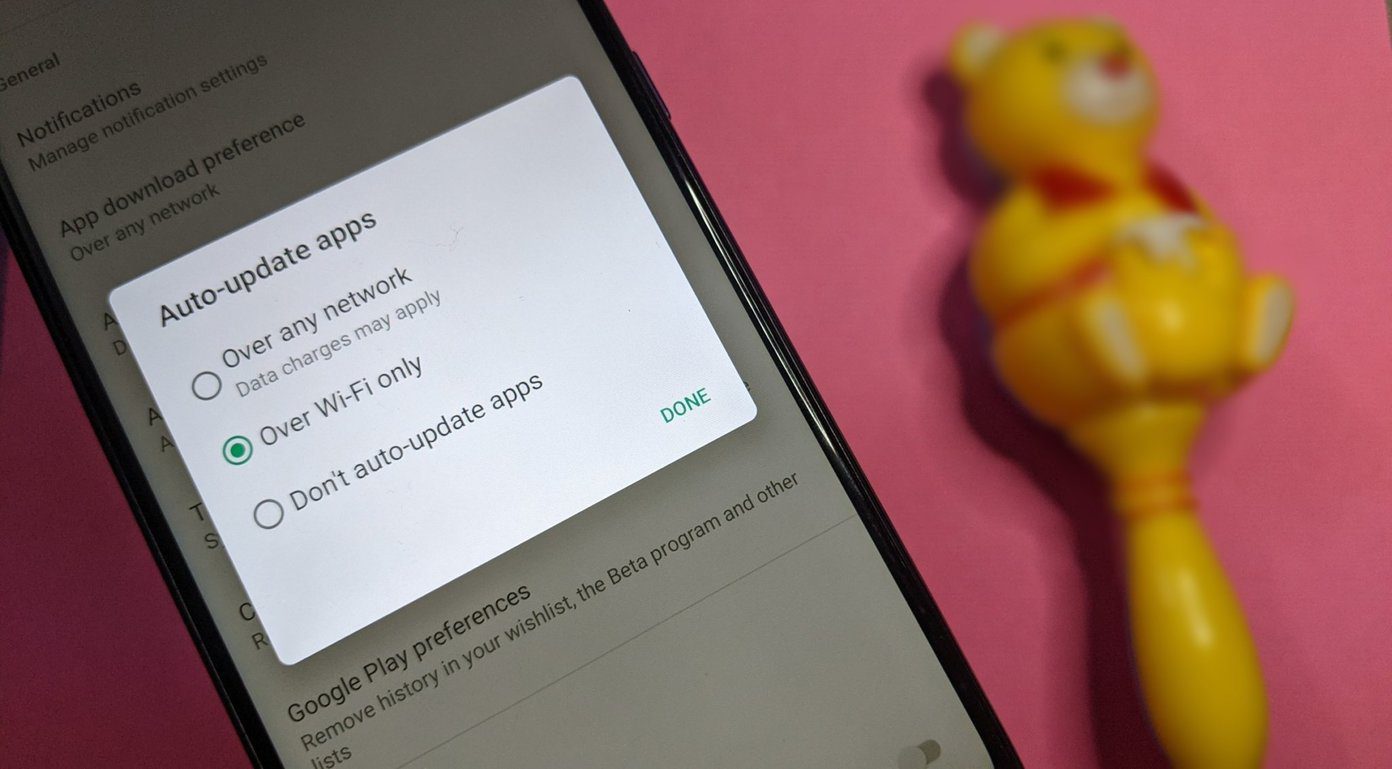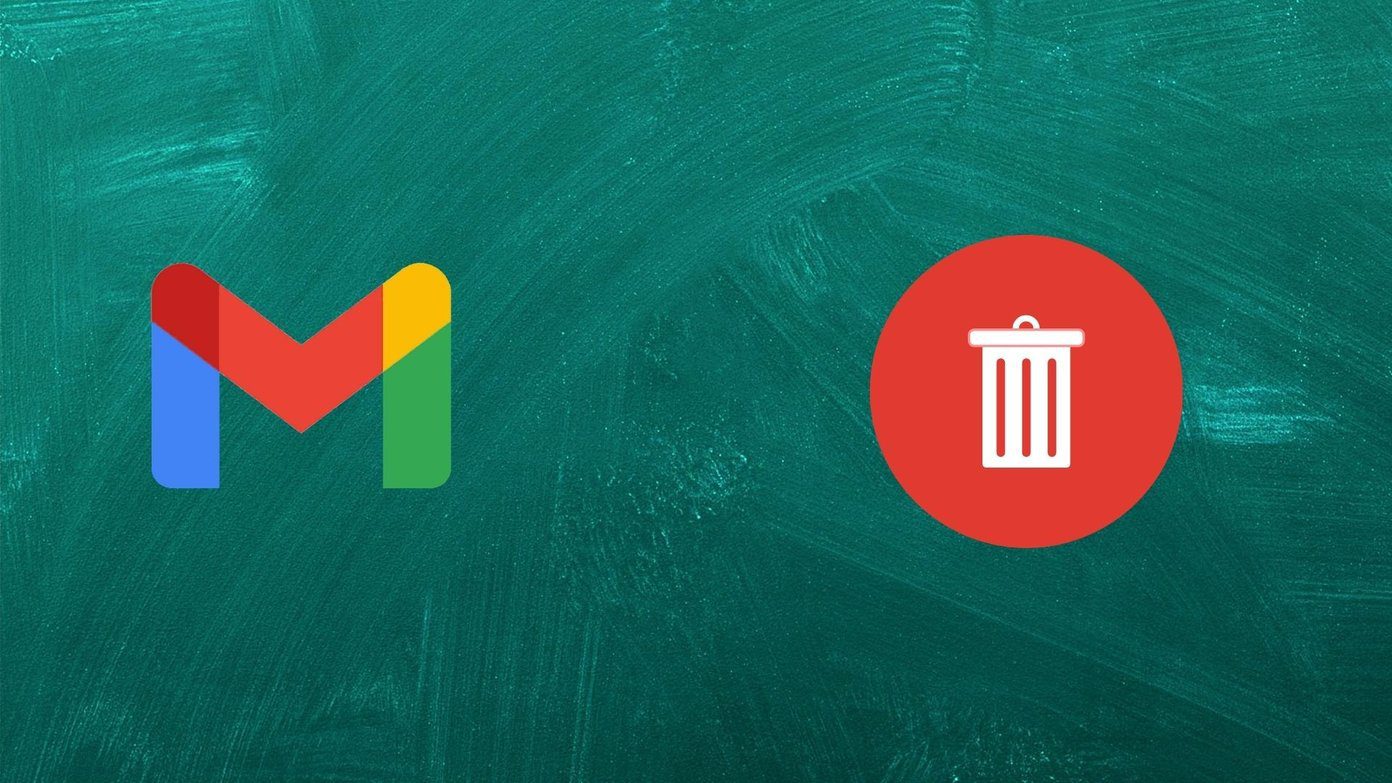When signing into the YouTube app on your Android or iPhone, you may encounter errors like ‘There was a problem signing in to your account’ or ‘Couldn’t sign in.’ Such errors can also occur when you switch between accounts in the YouTube app. If you find yourself struggling with a similar issue, this guide can help.
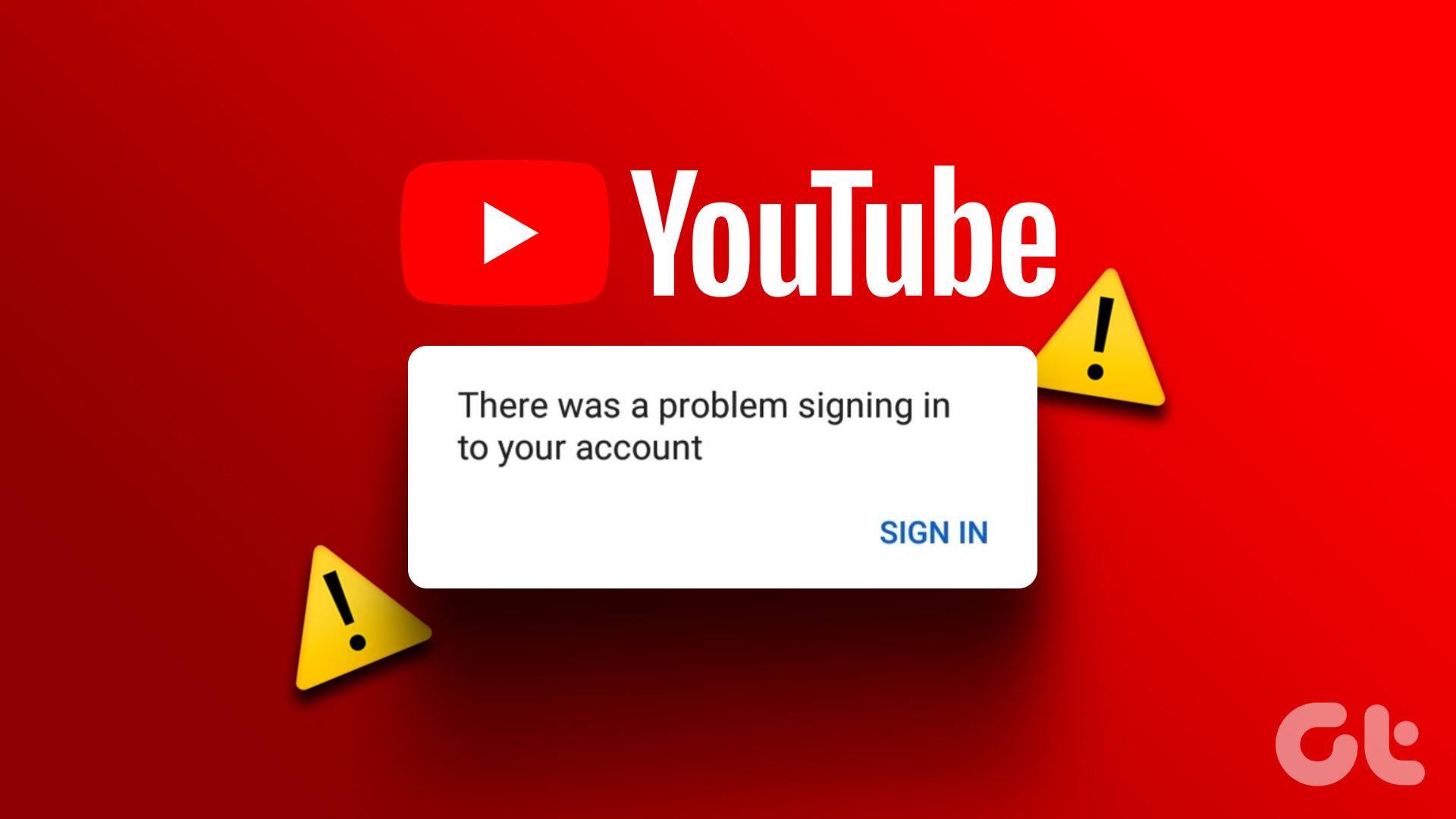
The cause of YouTube sign-in errors could be a faulty internet connection to a corrupt app cache. Before you give up and move your computer or smart TV, give the following fixes a go.
1. Enter Correct Username and Password
This may seem obvious, but a typo in your email address or password could prevent you from signing into the YouTube app. Hence, you should first double-check the entered email address and password for typos and capitalization errors.
Also, if you have multiple Google accounts, enter the password linked to the corresponding account.
2. Check Your Internet Connection
Issues with your internet connection can also result in sign-in errors in the YouTube app. So, before you move to advanced fixes, check if your internet connection works fine. For that, open a website in your phone’s browser or running a quick internet speed test.
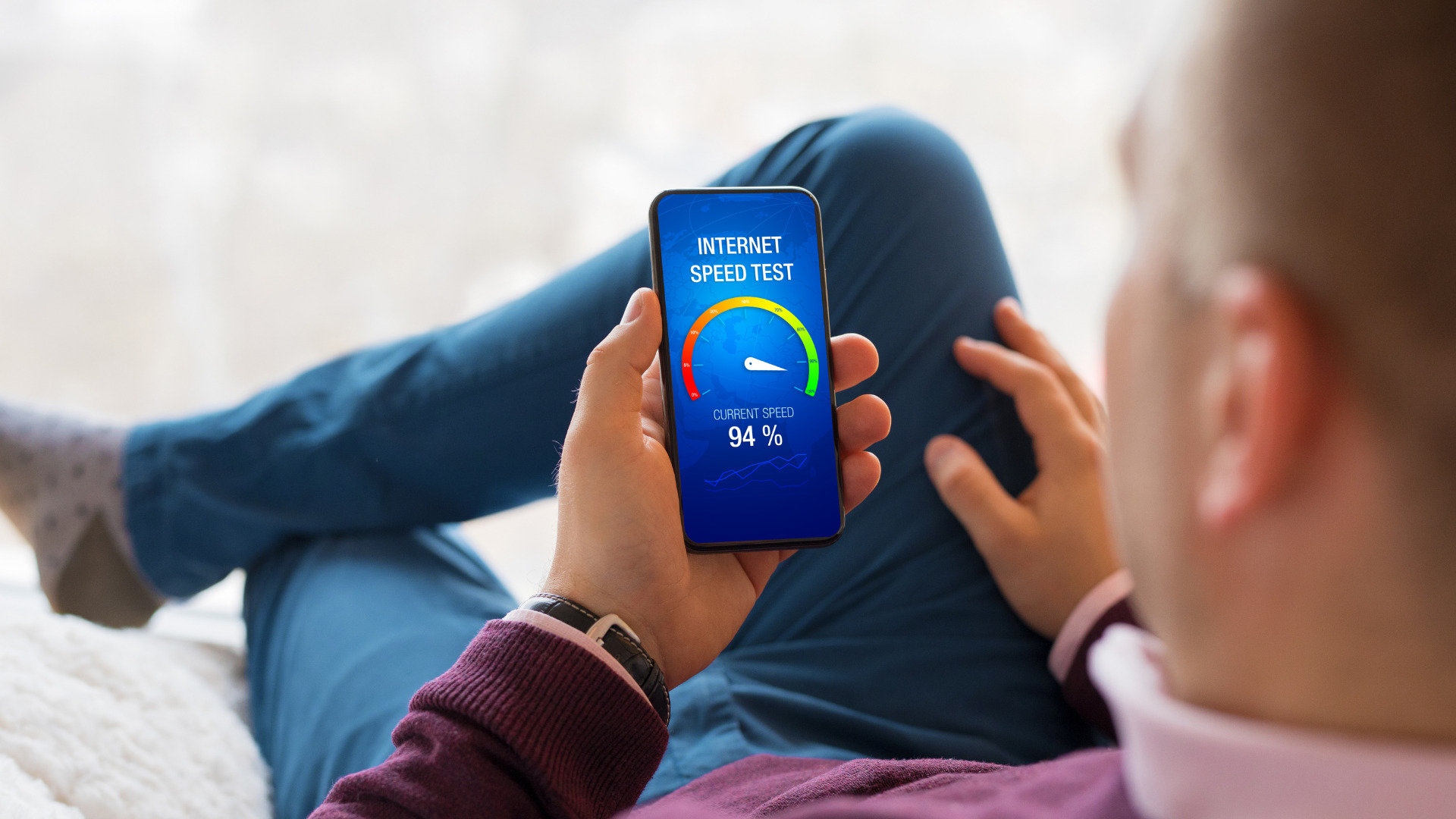
If the internet connection seems fine, continue with the fixes below.
3. Force Stop and Reopen the YouTube App
Force closing and reopening the YouTube app can help resolve any unusual behavior and take care of minor glitches. If it’s just a temporary issue preventing you from signing in, restarting the app should fix it.
To force close YouTube on your Android, long-press on its app icon and tap the info icon from the menu that appears. On the App info page, tap the Force stop option at the bottom.
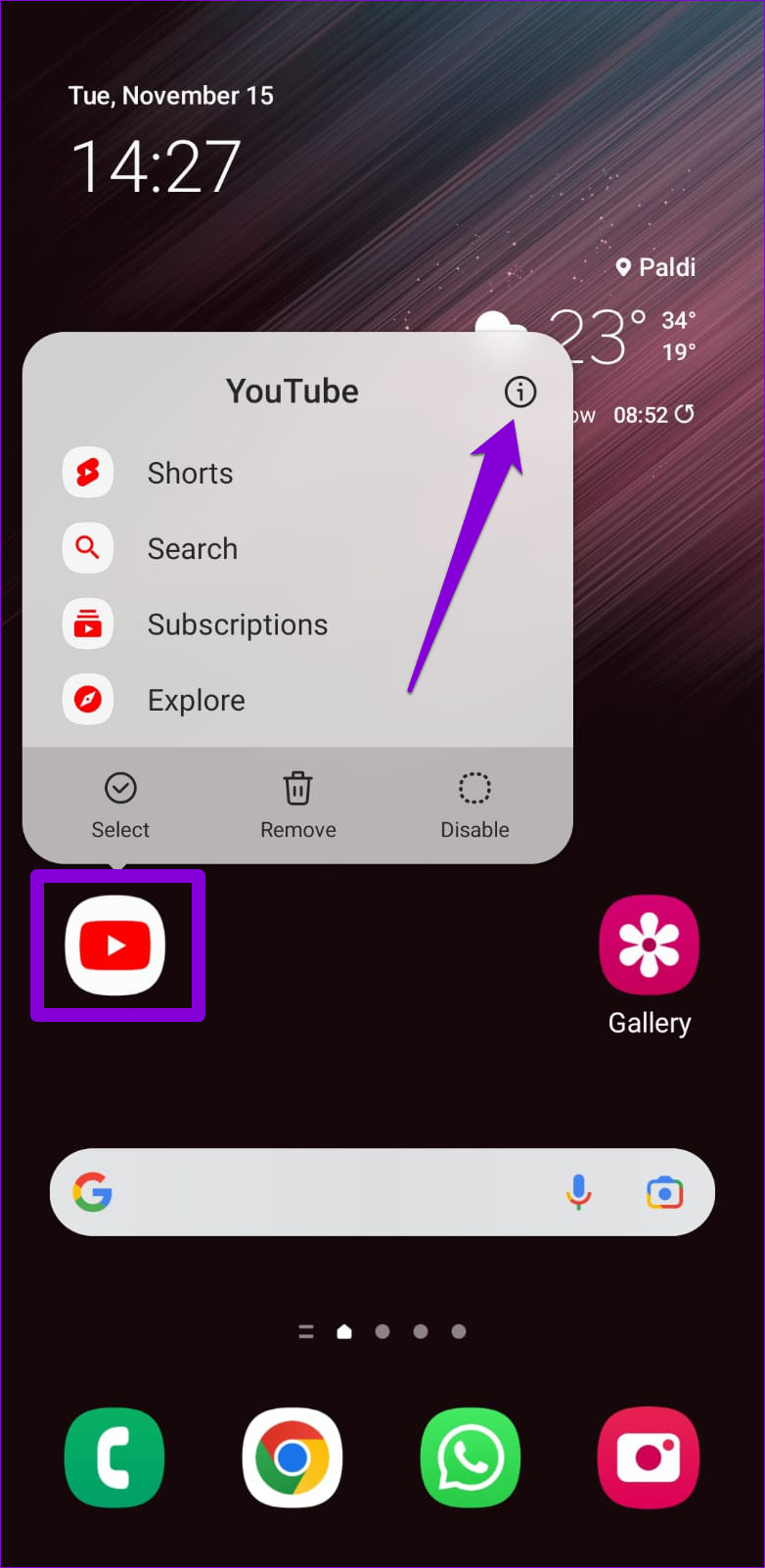

For those using YouTube on iPhone, swipe up from the bottom of the screen (or press the Home Screen button twice) to bring up the app switcher. Swipe up on the YouTube app card to close it.
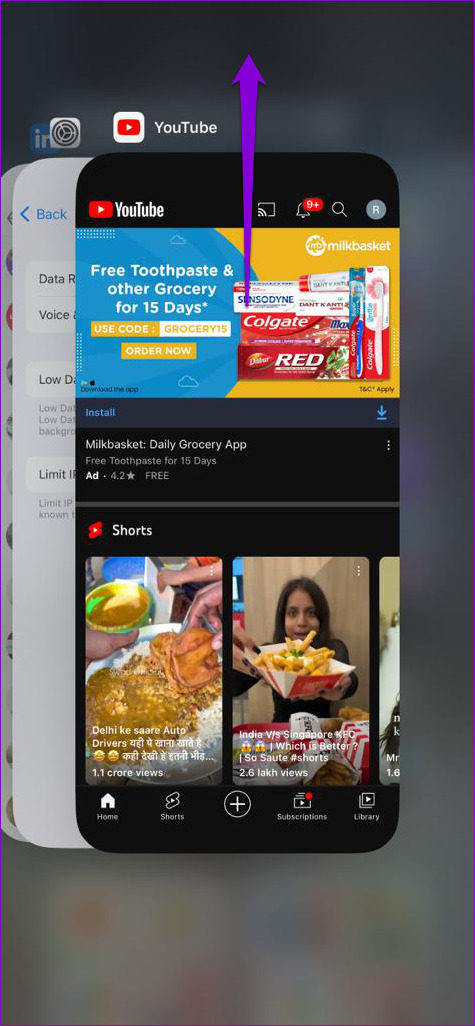
Reopen the YouTube app and try to sign in again.
4. Remove and Re-Add Your Google Account (Android)
If you face sign-in issues with other Google apps, you can try removing your Google account from your Android and re-adding it. Here’s how you can go about it.
Step 1: Open the Settings app and scroll down to tap on Accounts and backup.
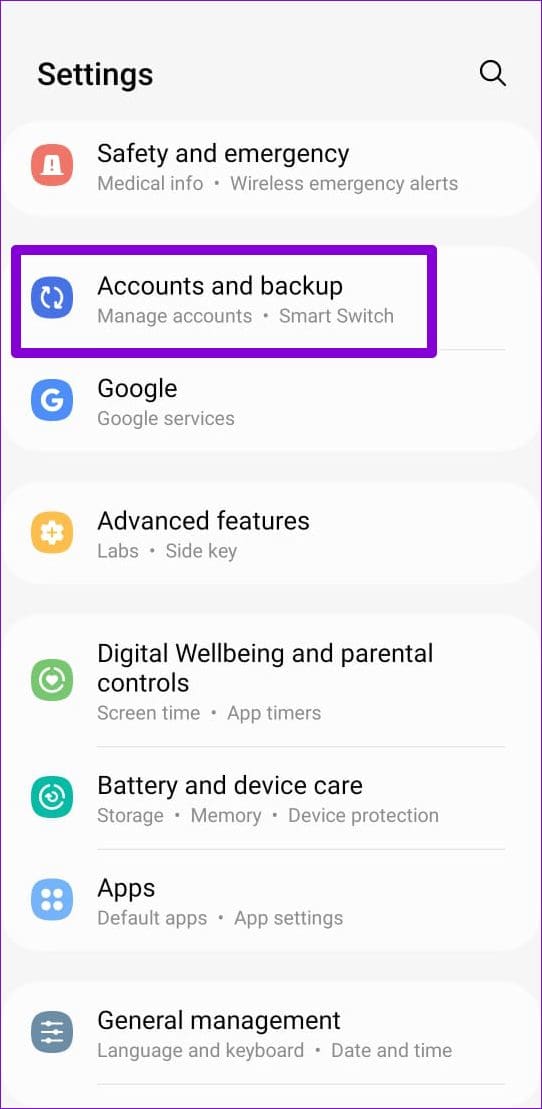
Step 2: Go to Manage accounts and select the problematic account from the following menu.
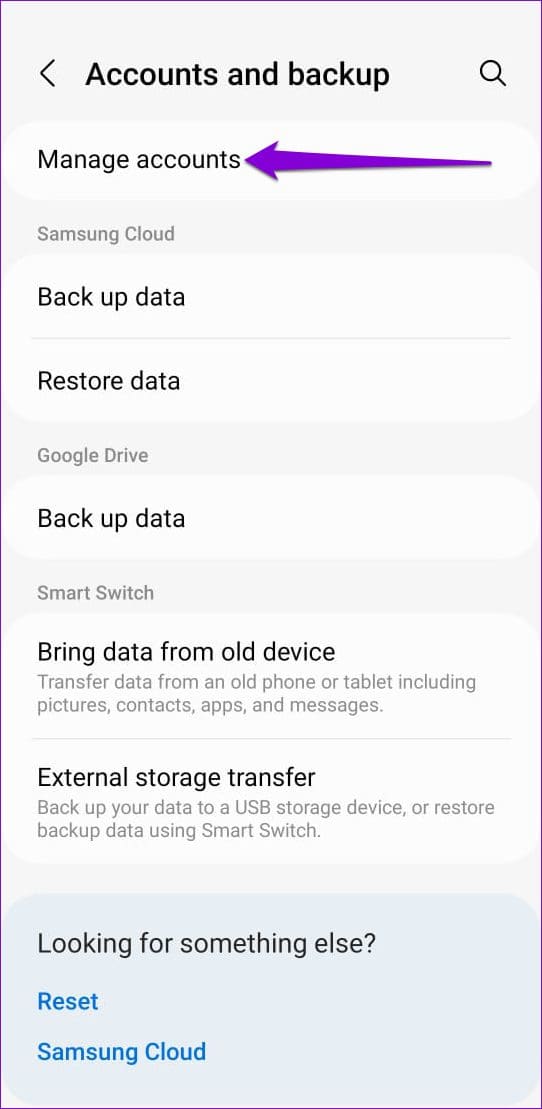

Step 3: Tap on Remove account. Then, select Remove account again to confirm.
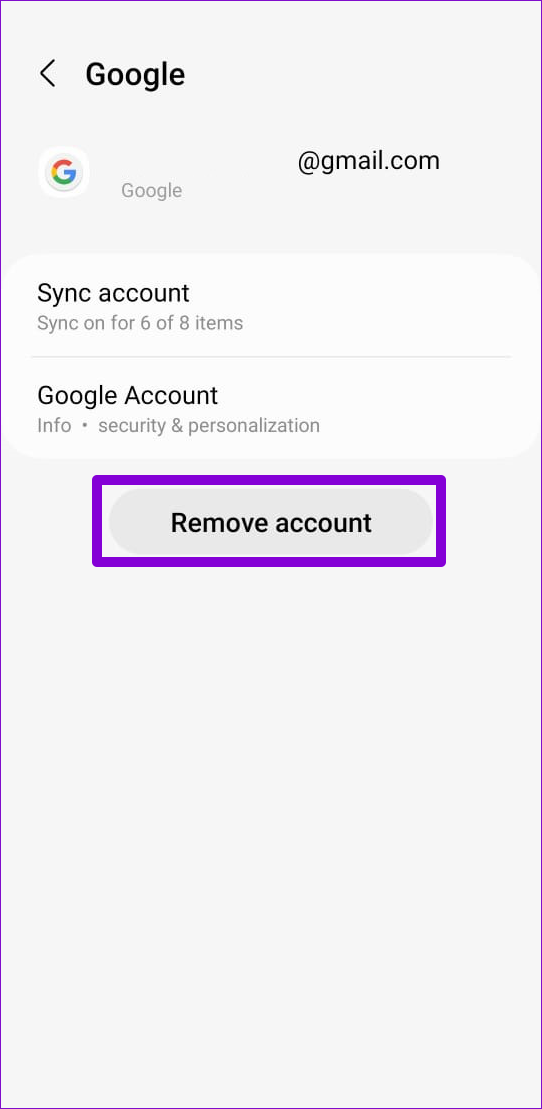

Step 4: Return to the Manage accounts page, tap on Add account, and then select Google.
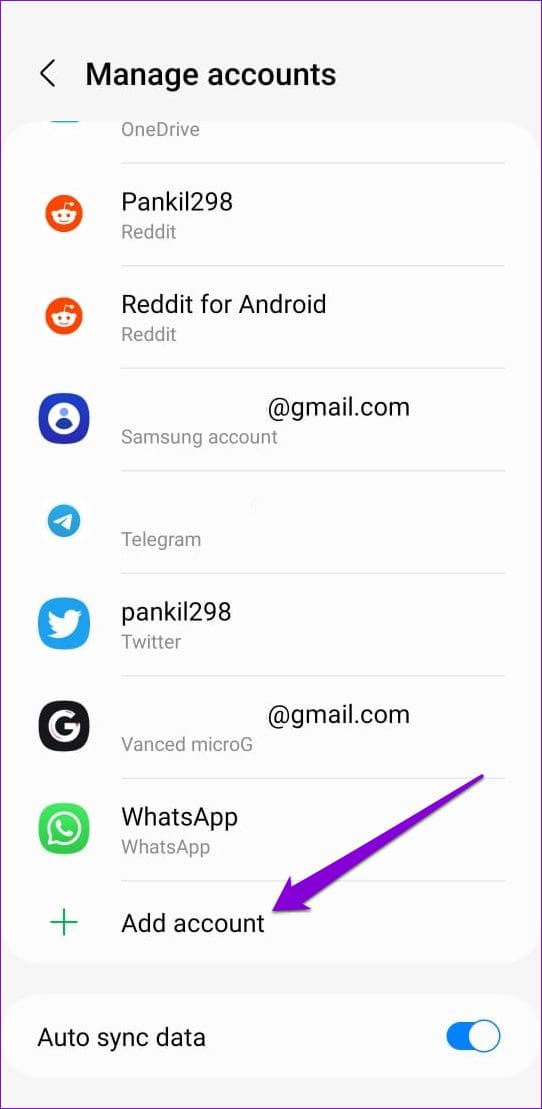
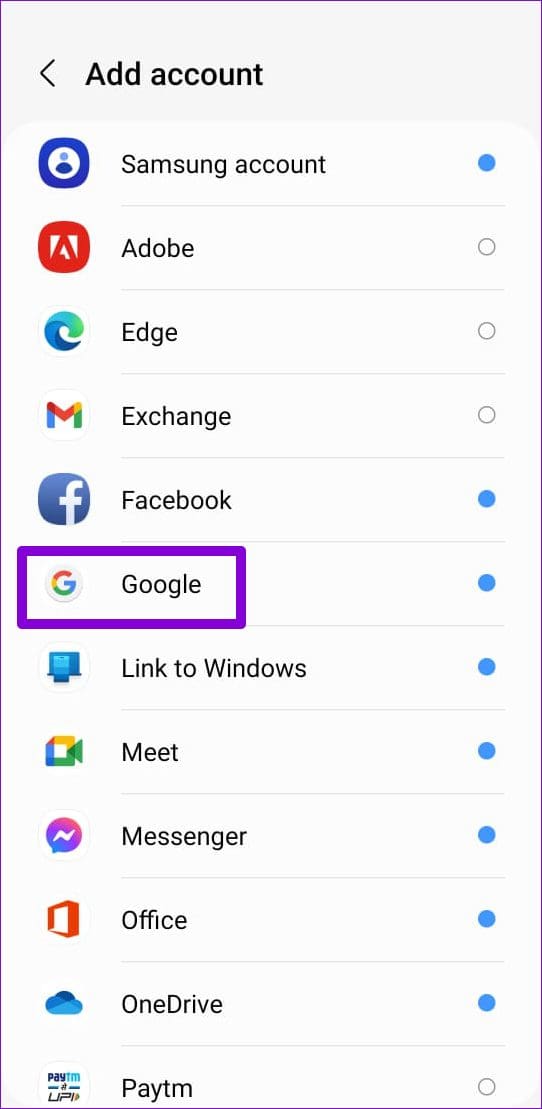
After adding your Google account, check if you can sign into the YouTube app.
5. Enable Automatic Date and Time
Incorrect date or time settings on your phone could prevent apps like YouTube from communicating with the servers and cause problems. You can enable the automatic date and time feature on your Android or iPhone to avoid such issues. Here are the steps for the same.
Android
Step 1: Open the Settings app on your phone and go to General management.
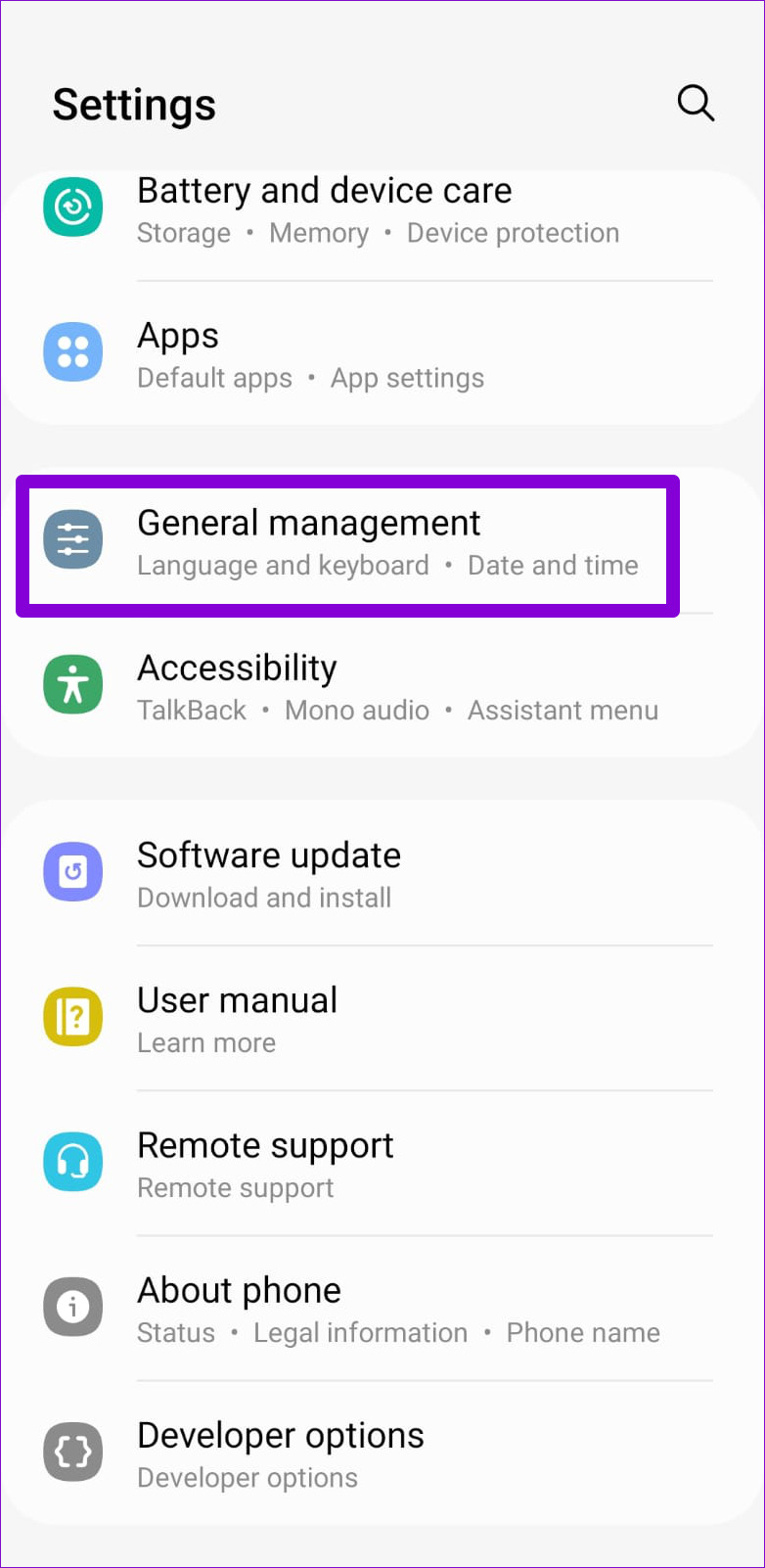
Step 2: Tap on Date and time and turn on the toggle next to ‘Automatic date and time.’
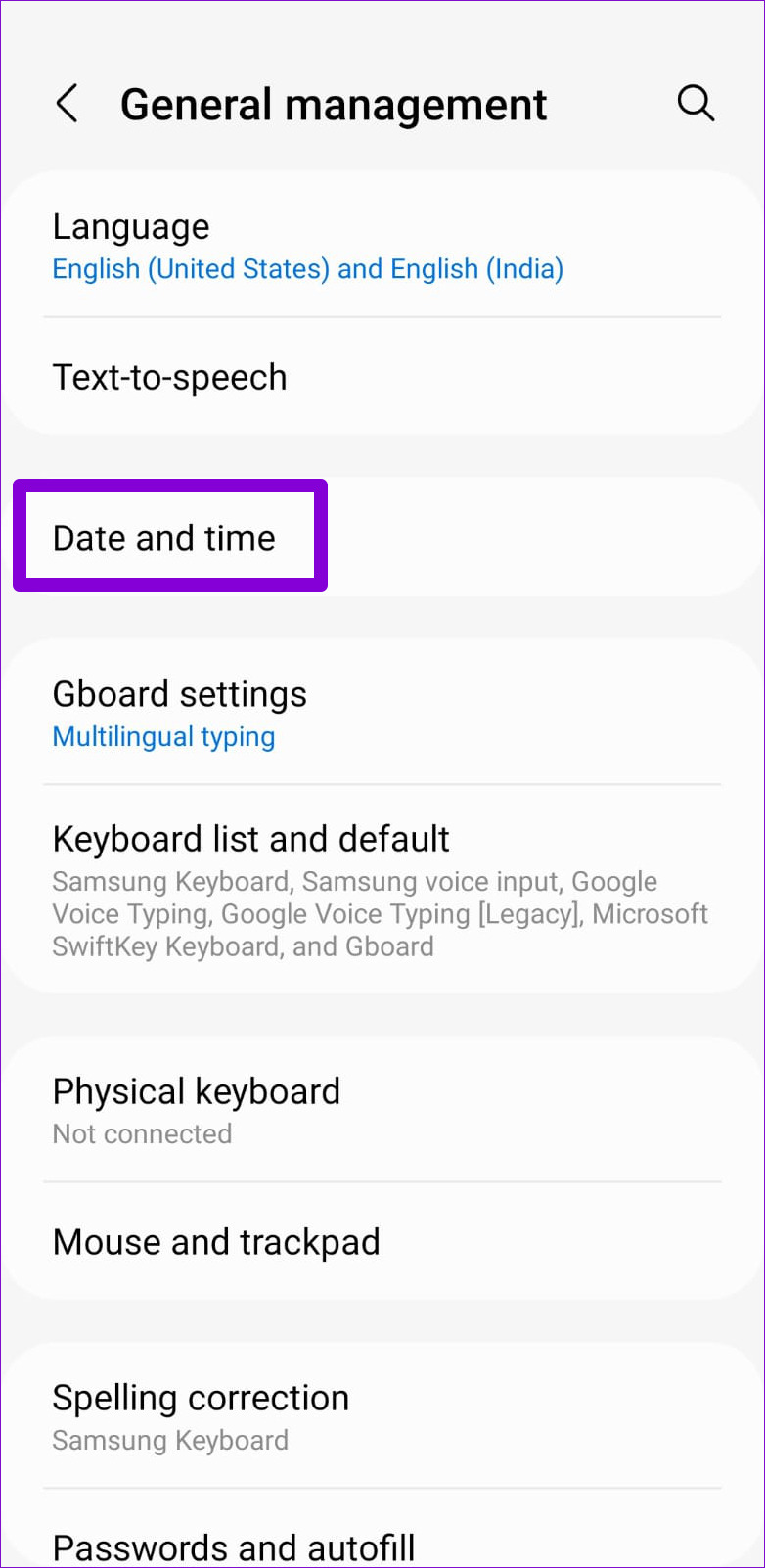
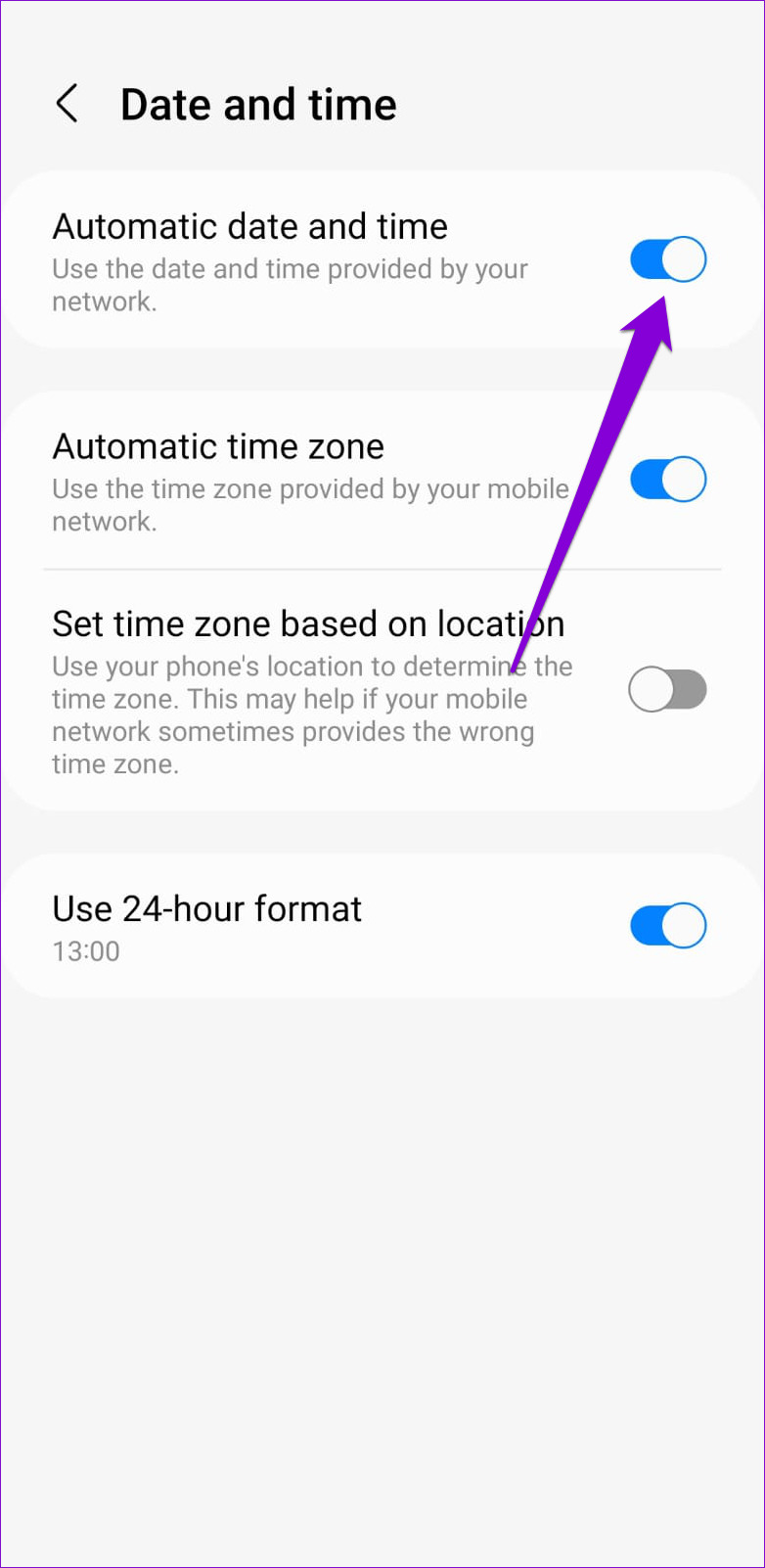
iPhone
Step 1: Launch the Settings app on your iPhone and navigate to General.

Step 2: Tap on Date & Time and turn on the toggle next to Set Automatically.
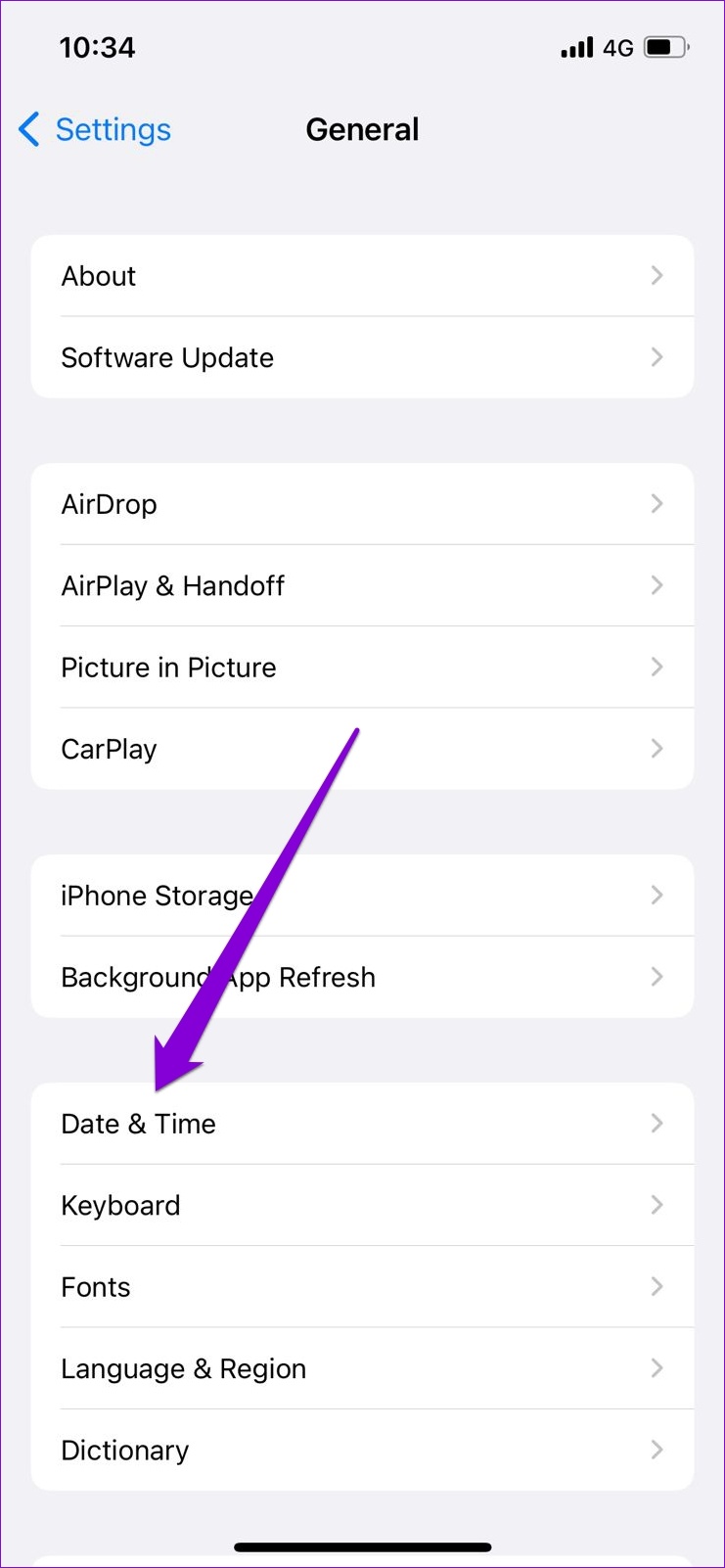

6. Temporarily Disable VPN Connection
A Virtual Private Network (VPN) connection may cause issues with the YouTube app’s sign-in process, especially if you switch servers frequently. To overrule this possibility, temporarily disable the VPN connection on your Android or iPhone. After that, see if you can sign into the YouTube app.
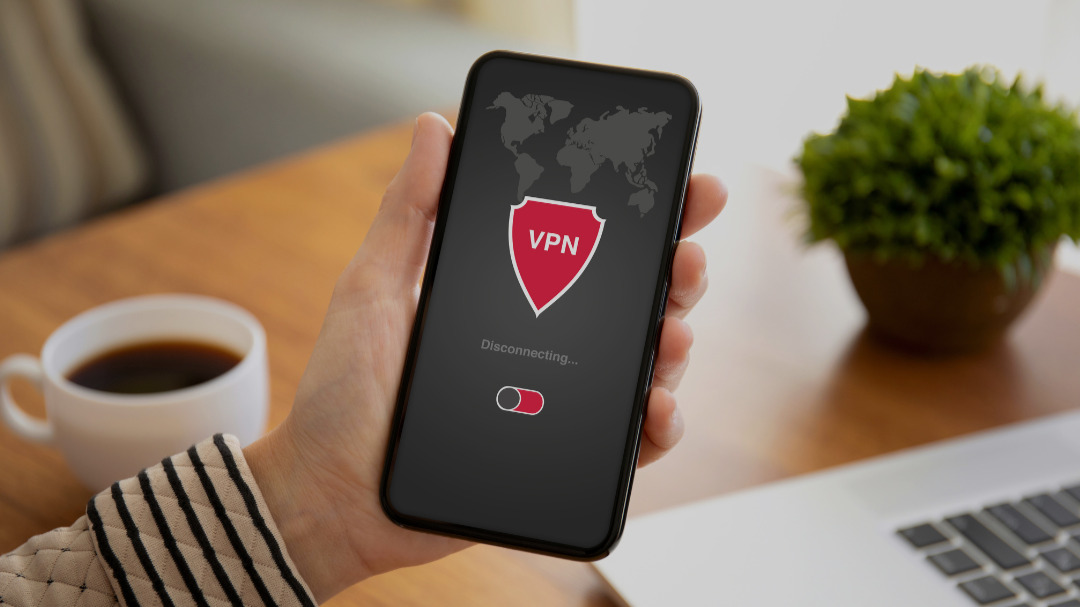
7. Check YouTube’s Server Status
It’s not uncommon for services like YouTube to experience outages at times. If YouTube servers are down, you may experience issues signing in or streaming content. You can visit a website like Downdetector to determine if it’s a widespread issue.
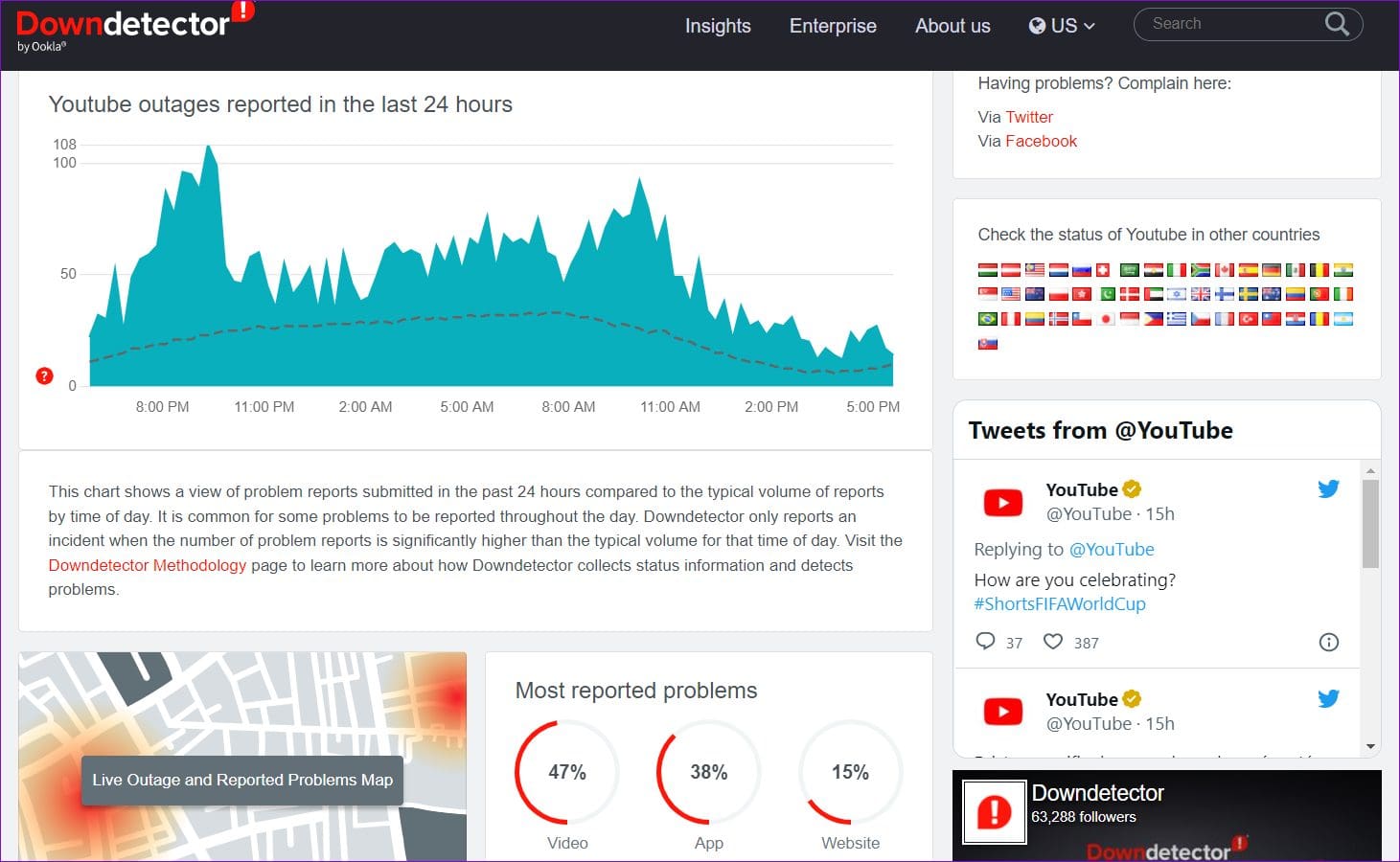
8. Clear App Cache (Android)
YouTube app stores cache data on your phone as you stream videos and shorts. Sometimes, these cache files can corrupt, resulting in strange errors or abrupt app crashes. You can try clearing YouTube’s app cache on your phone and see if that helps.
Step 1: Long-press on the YouTube app icon and tap the ‘i’ info icon from the menu that appears.
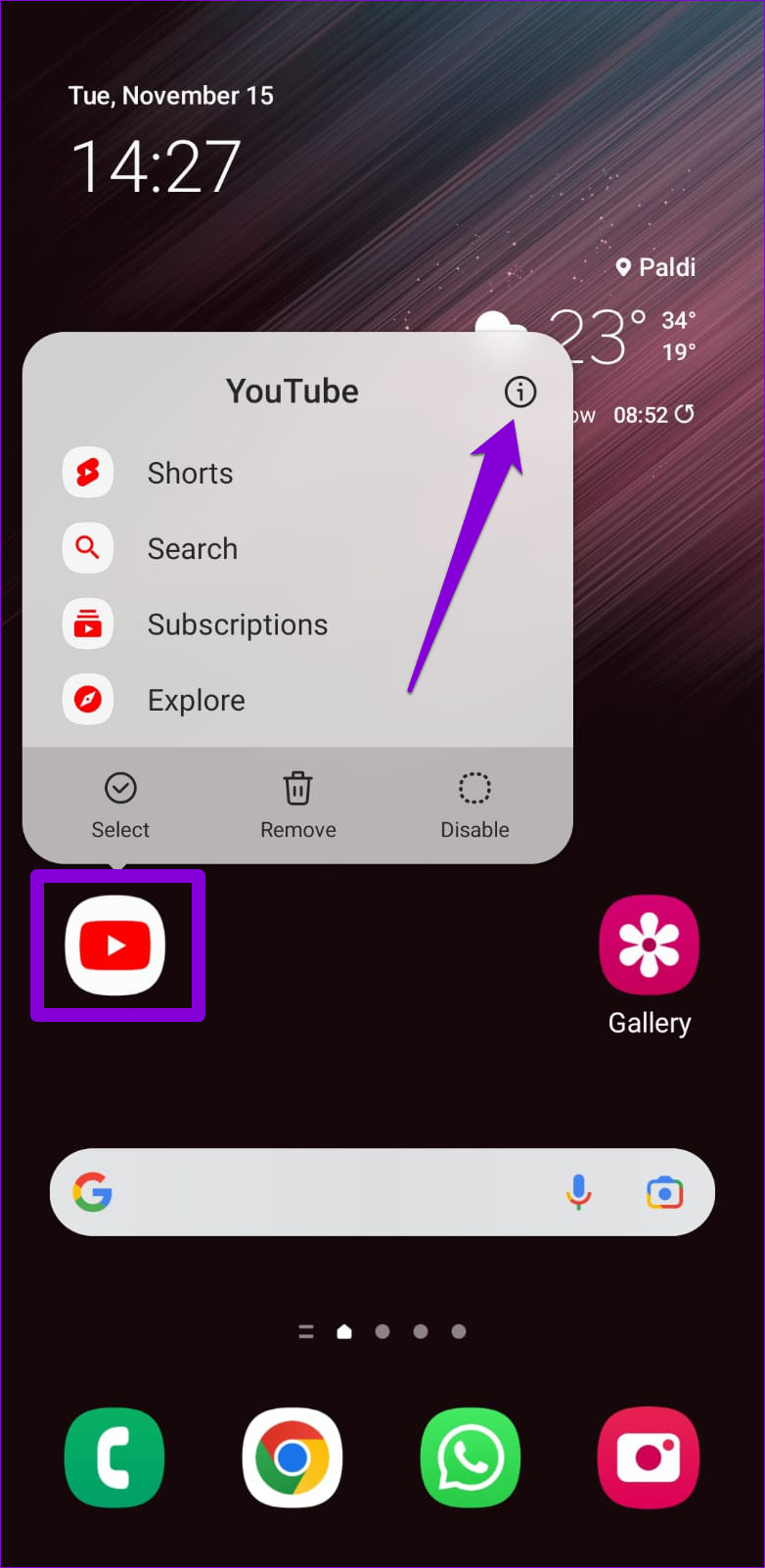
Step 2: From the App info menu, go to Storage and tap the Clear cache option at the bottom.
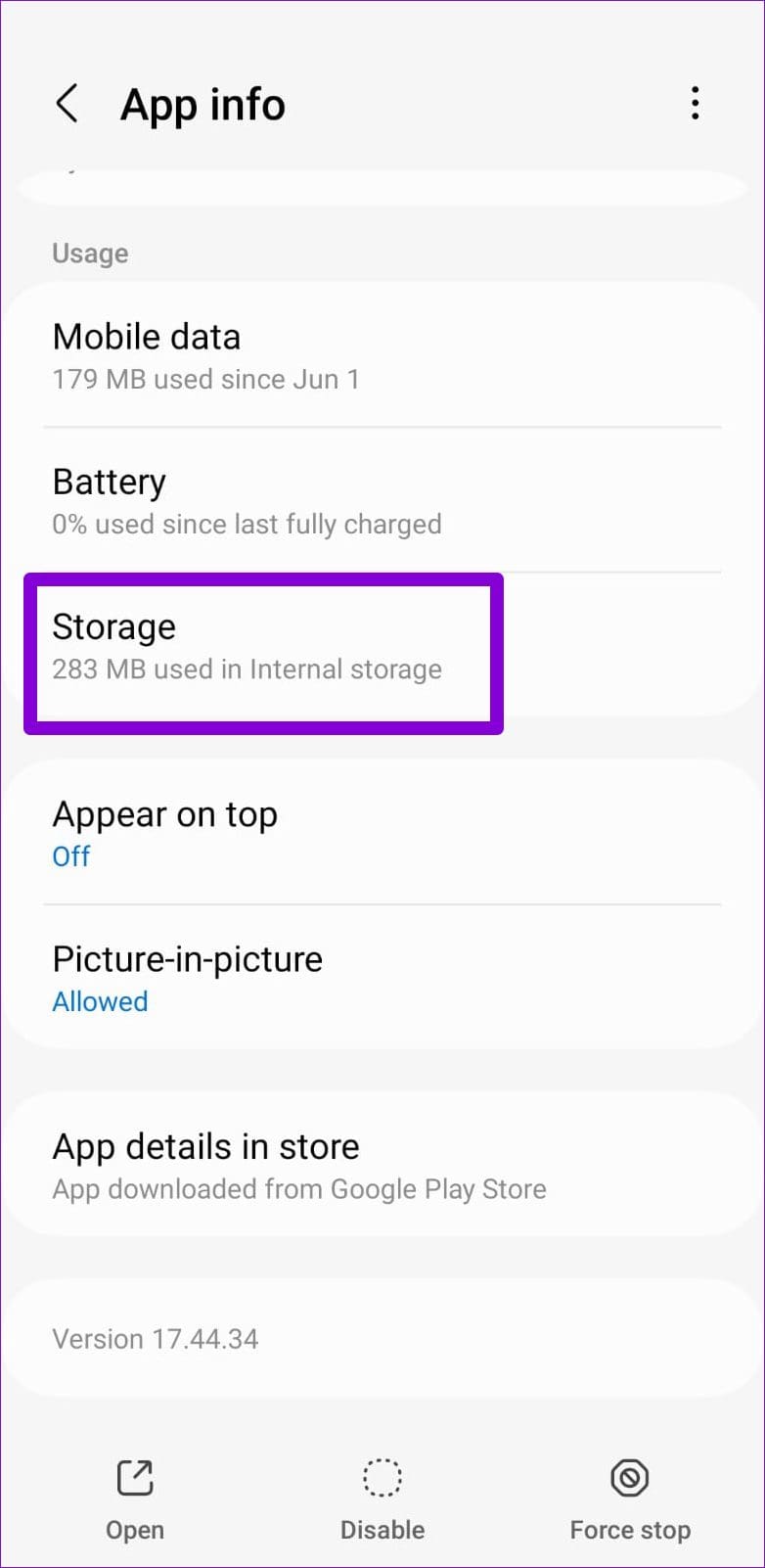

9. Update the App
Is the YouTube app on your phone outdated? If so, you might encounter issues while signing in or using the app in general. Open Play Store (Android) or App Store (iPhone) and search for the YouTube app. If a newer version is available, tap the Update button to install it.
Get Lost in the World of YouTube
Such sign-in errors in the YouTube app can easily ruin your experience and frustrate you. Hopefully, applying the above fixes has helped, and you can watch content from your favorite creators. As always, leave a comment to let us know which solution worked for you.
Was this helpful?
Last updated on 01 March, 2023
The article above may contain affiliate links which help support Guiding Tech. The content remains unbiased and authentic and will never affect our editorial integrity.