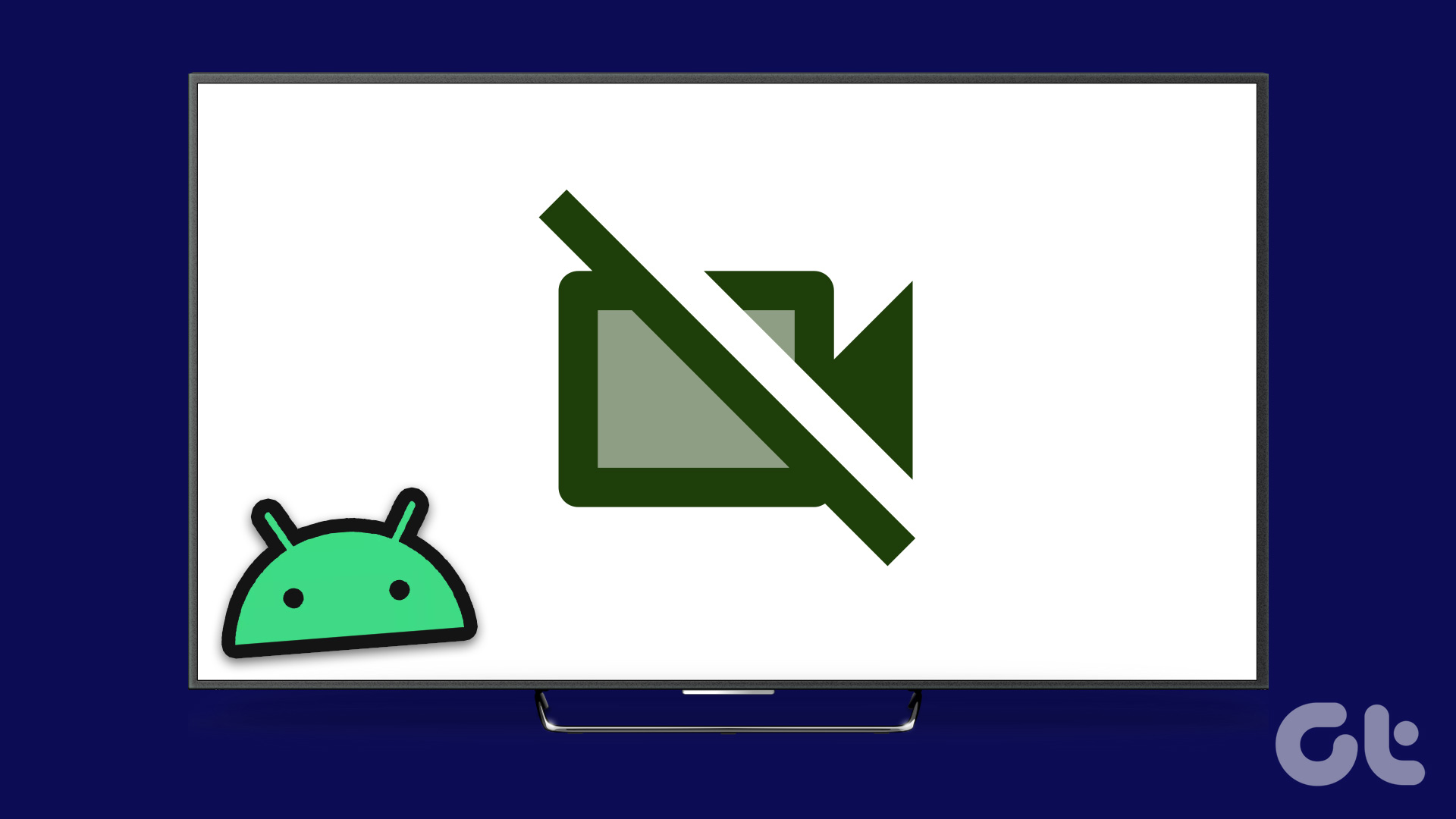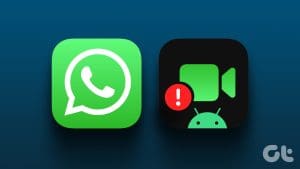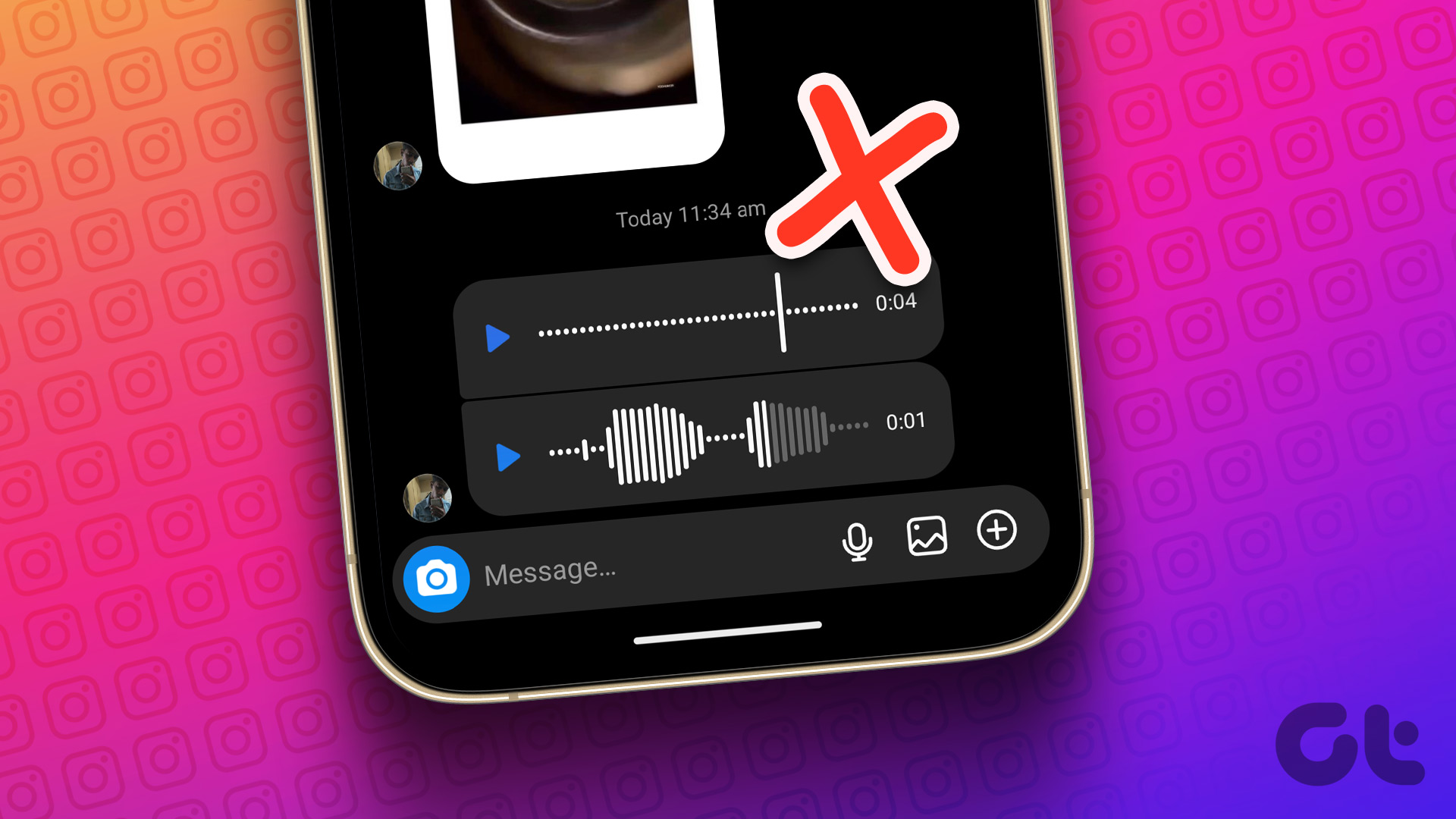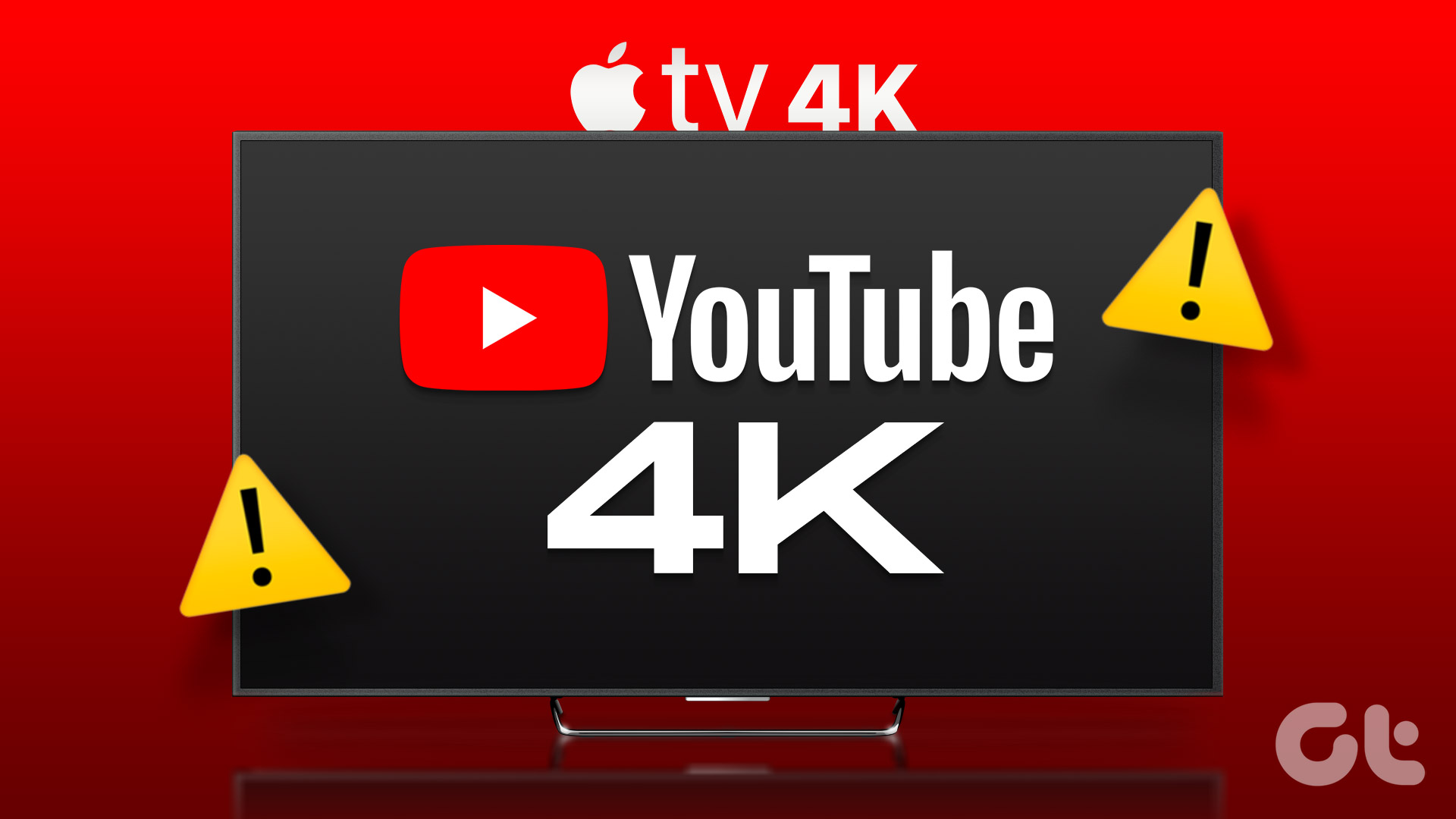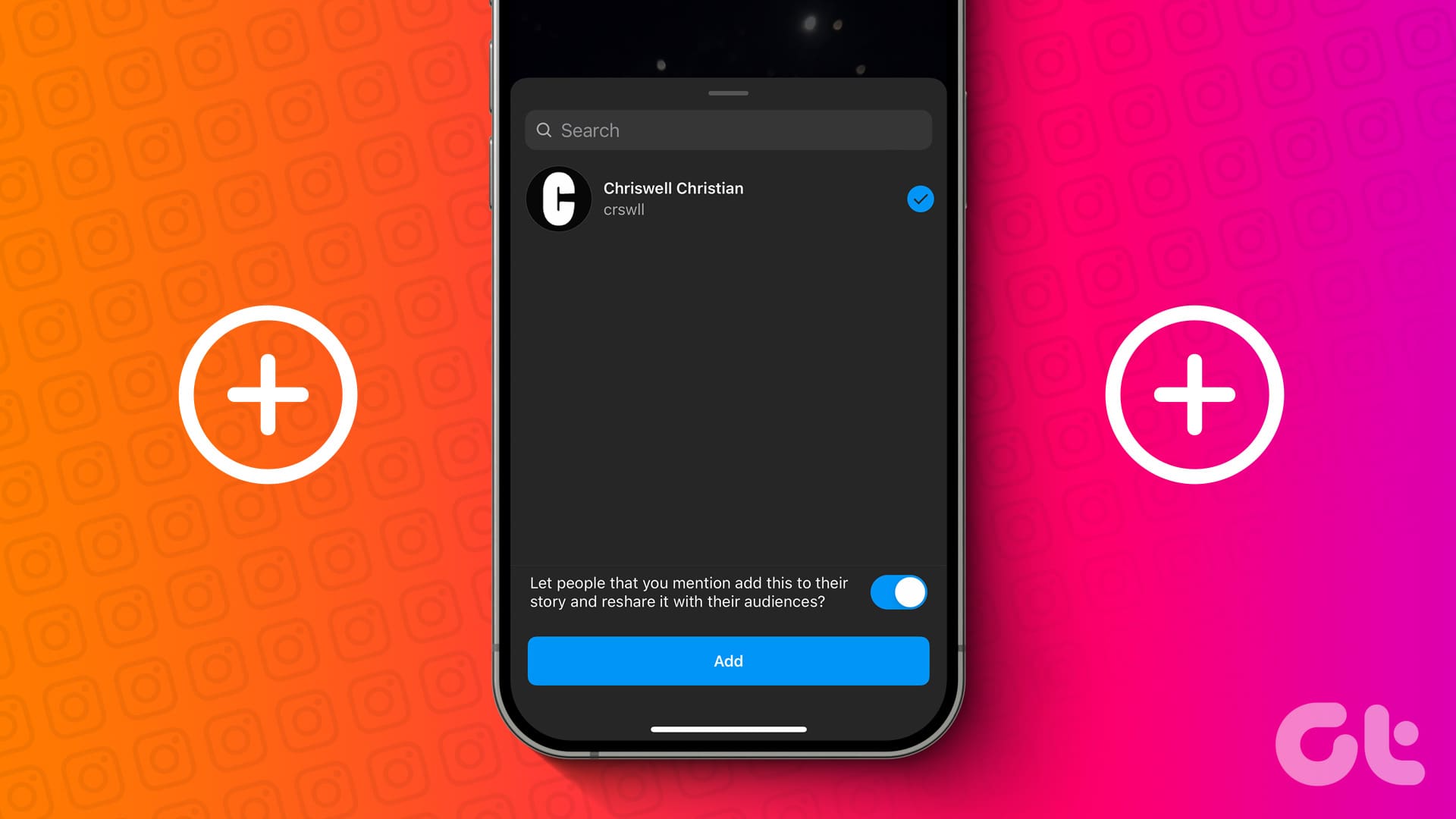Instagram is not just a platform to post pictures anymore. Reels and Stories have now become the most shared content on the platform that reaches the maximum number of people. You can even record and post HDR videos from your iPhone or Android phone and view them while scrolling your feed.

If your phone sports an HDR display, these videos will brighten your screen and show content with improved colors and contrast. If HDR videos are not playing on your Instagram feed, here are some troubleshooting methods to fix the same.
1. Check if HDR Playback Is Enabled
Instagram has now provided a feature to disable HDR playback on your mobile device. You can use it if you dislike watching too many HDR videos. But you need to ensure this feature is not turned on if Instagram is not playing HDR videos.
Step 1: Open Instagram on your iPhone or Android. The steps remain the same for both platforms.

Step 2: Tap on your profile icon at the bottom-right corner.
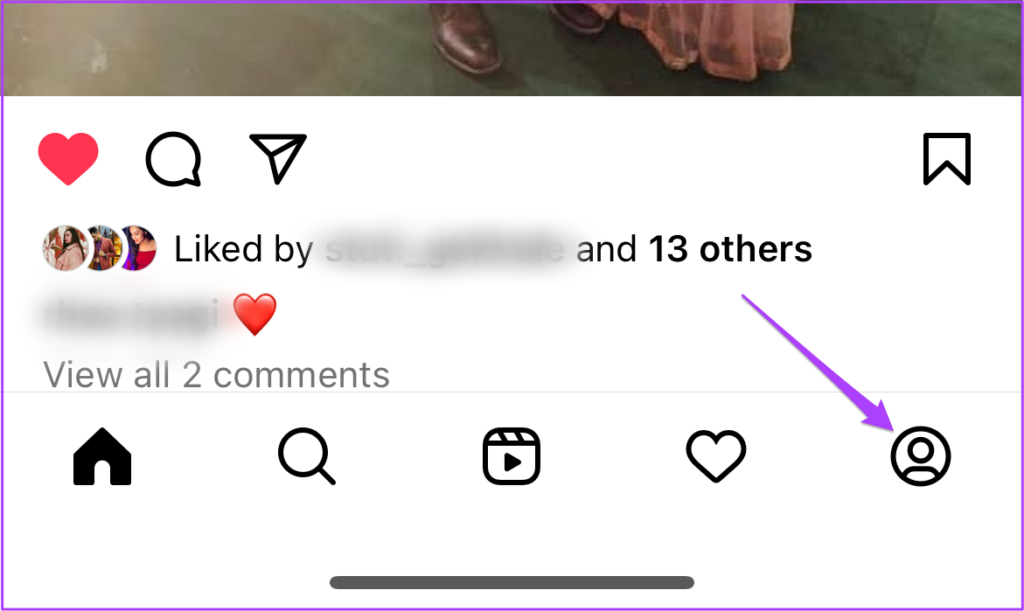
Step 3: Tap the hamburger icon at the top-right corner and select Settings and Privacy.
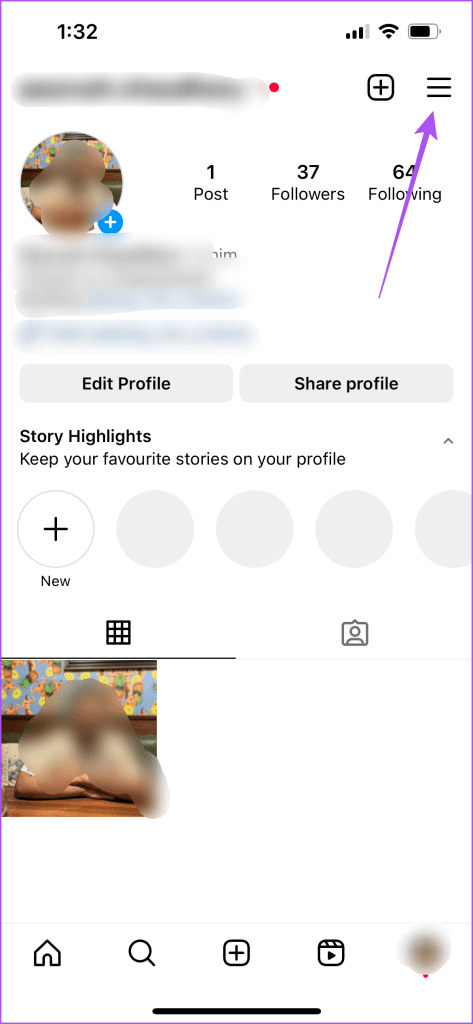
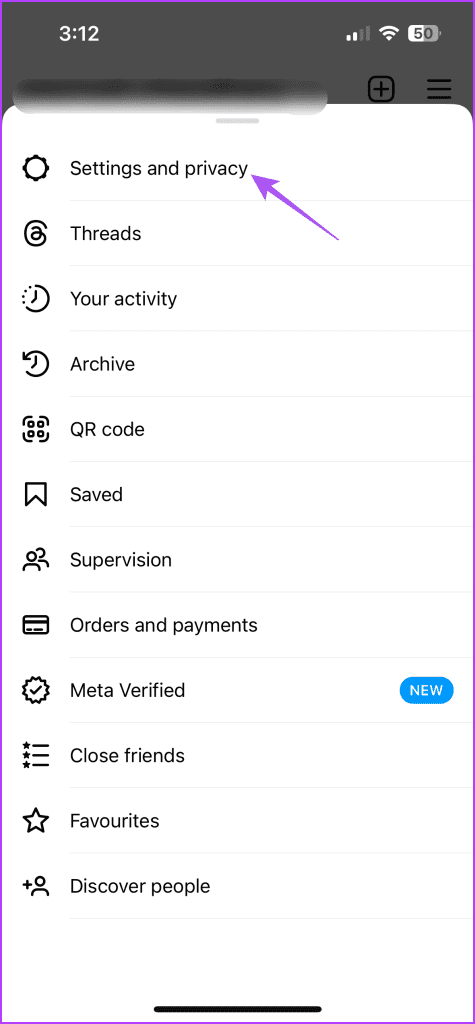
Step 4: Scroll down and select Media Quality.
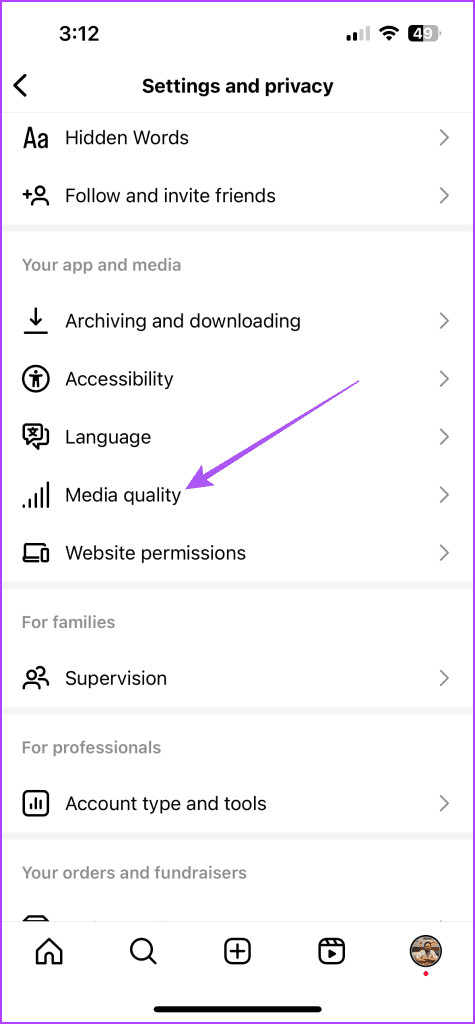
Step 5: Tap the toggle next to Disable HDR Video Playback to turn off the feature.

Step 6: Go back to your feed and check if the problem is solved.
2. Disable Less Mobile Data Usage
Watching HDR videos will require more internet data on your mobile device. So, we suggest ensuring that mobile data usage has not been restricted for your profile. Here’s how.
Step 1: Open Instagram on your iPhone or Android phone.

Step 2: Tap on your profile icon at the bottom-right corner.
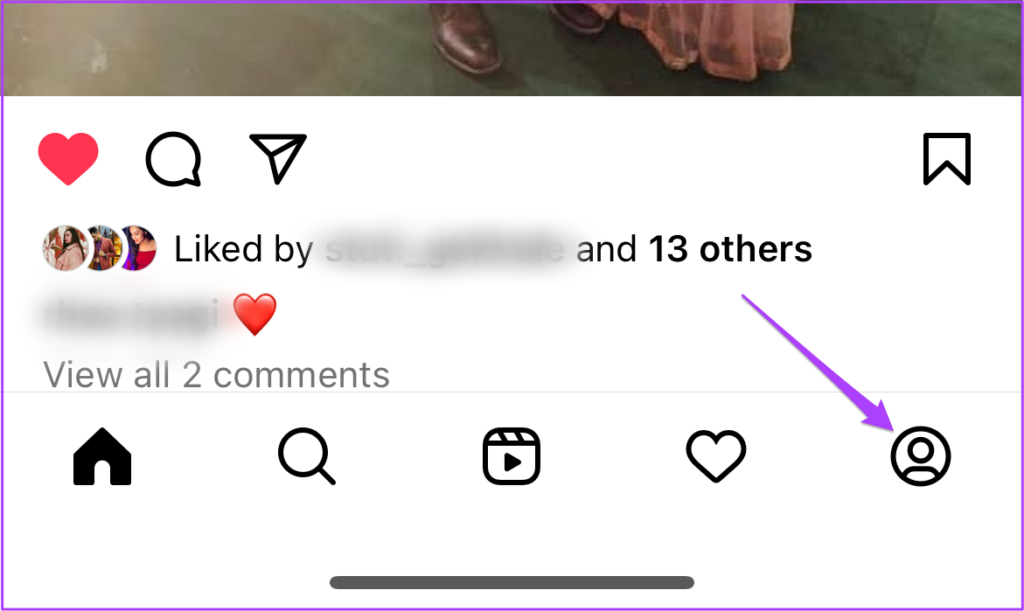
Step 3: Tap the hamburger icon at the top-right corner and select Settings and Privacy.
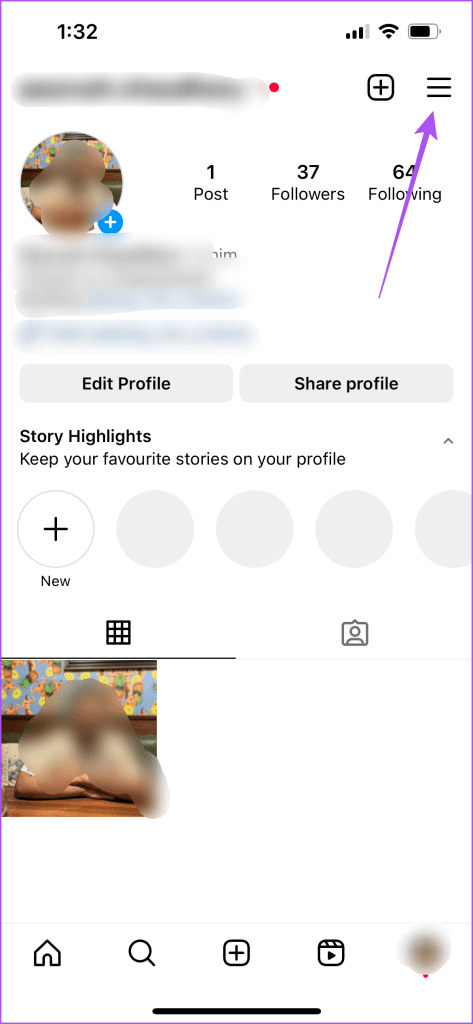
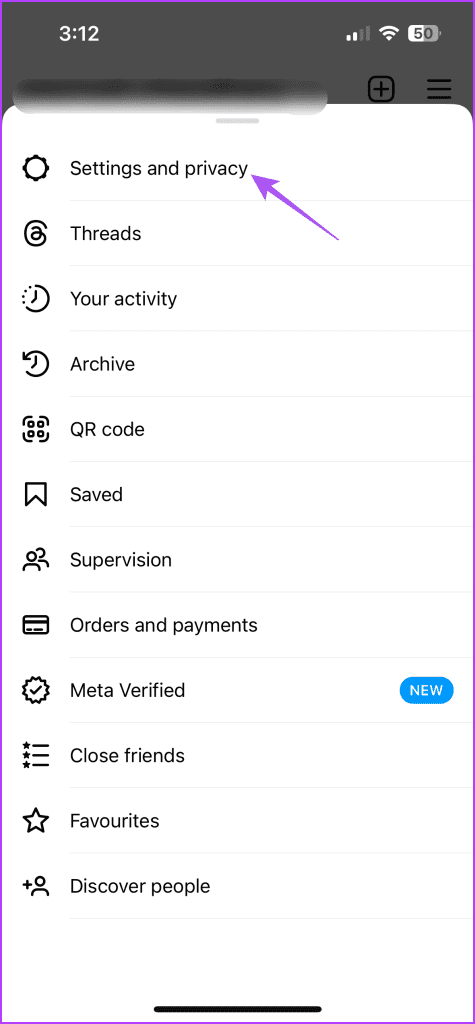
Step 4: Scroll down and select Media Quality.
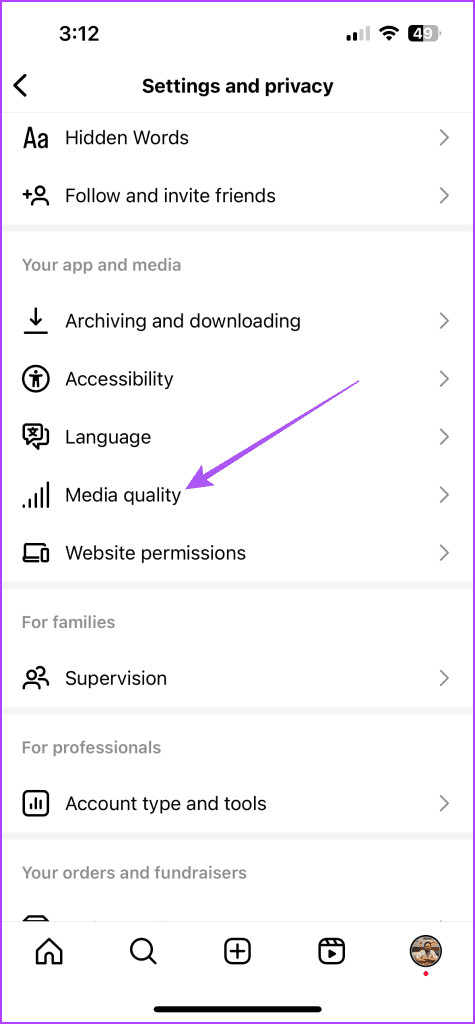
Step 5: Tap the toggle next to Use Less Mobile Data to turn off the feature.
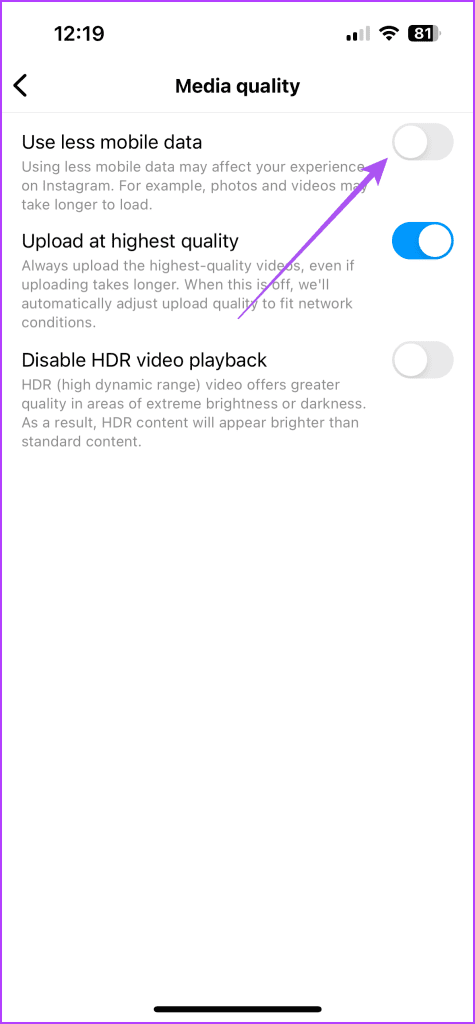
Step 6: Return to your feed and check if the problem is solved.
You can also read our post if you face other issues with using Instagram on mobile data.
3. Disable Low Power Mode
Low Power Mode or Battery Saver Mode can help in conserving battery life. But it can cause problems with HDR video playback on Instagram. So, we suggest disabling Low Power Mode on your iPhone or Android phone.
On iPhone
Step 1: Open the Settings app and tap on Battery.

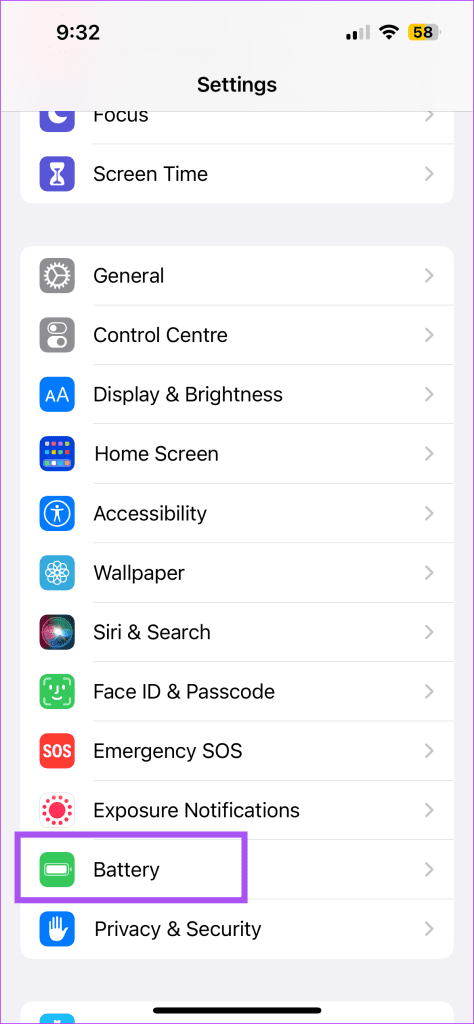
Step 2: Tap the toggle next to Low Power Mode to disable the feature.
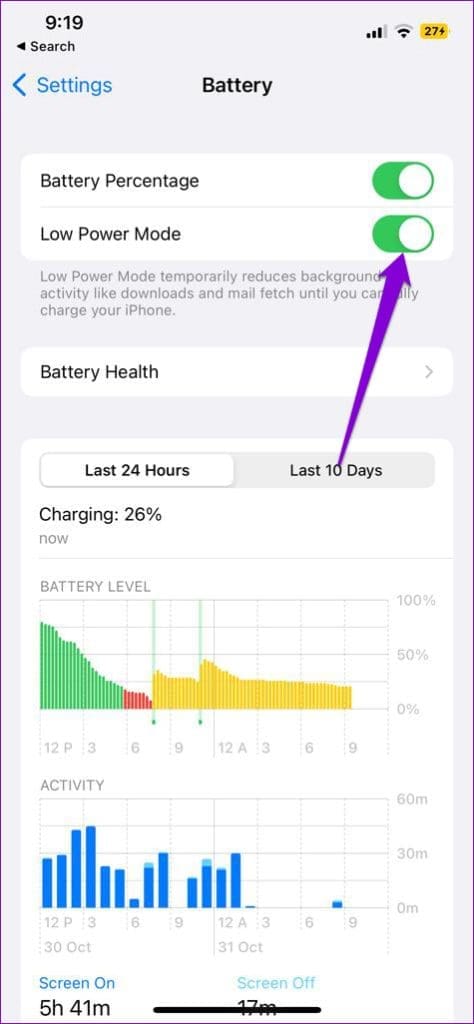
On Android
Step 1: Open Settings and tap on Battery.

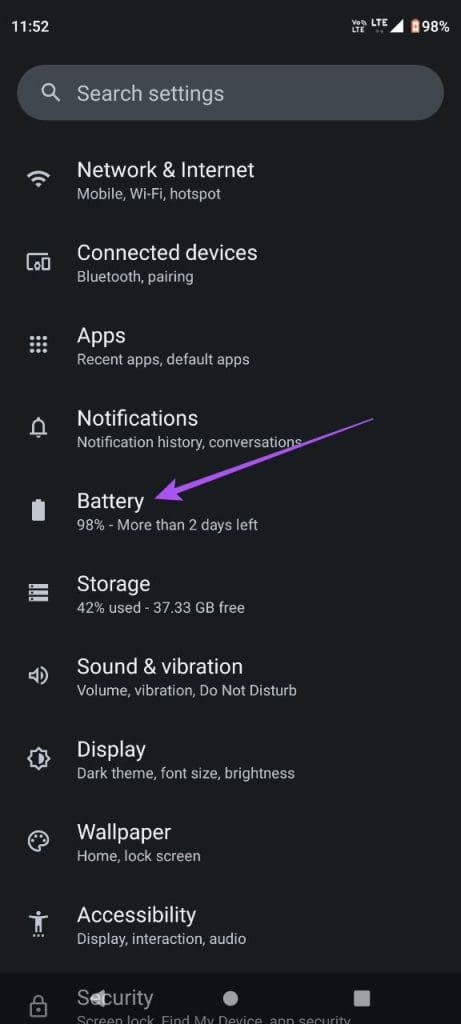
Step 2: Tap on Battery Saver and tap the toggle next to Use Battery Saver to disable the feature.

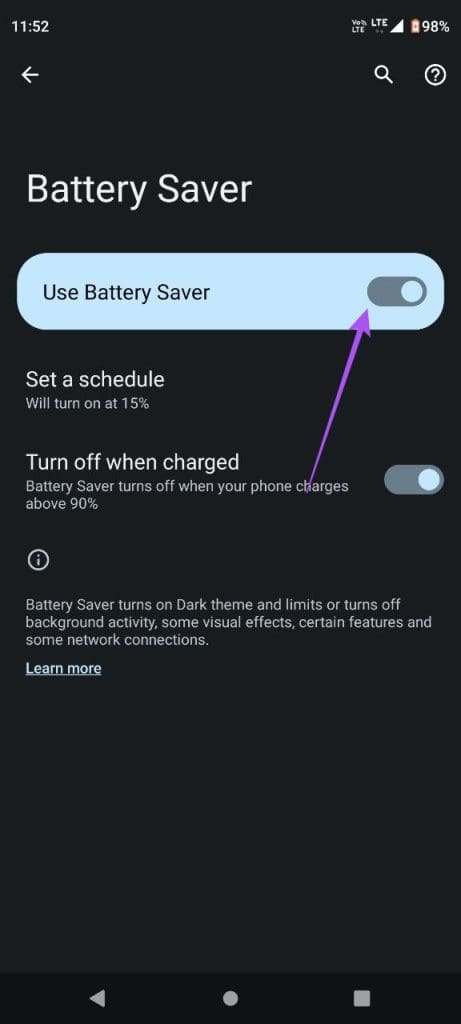
Step 3: Close Settings and open Instagram to check if the problem is solved.

4. Force Quit and Relaunch Instagram
You can force quit and relaunch the Instagram app on your iPhone and Android if the problem remains constant. This will give the app a fresh start.
On iPhone
Step 1: On the home screen, swipe up and hold to reveal the background app windows.
Step 2: Swipe right to look for the Instagram app window. Then swipe up to close the app.
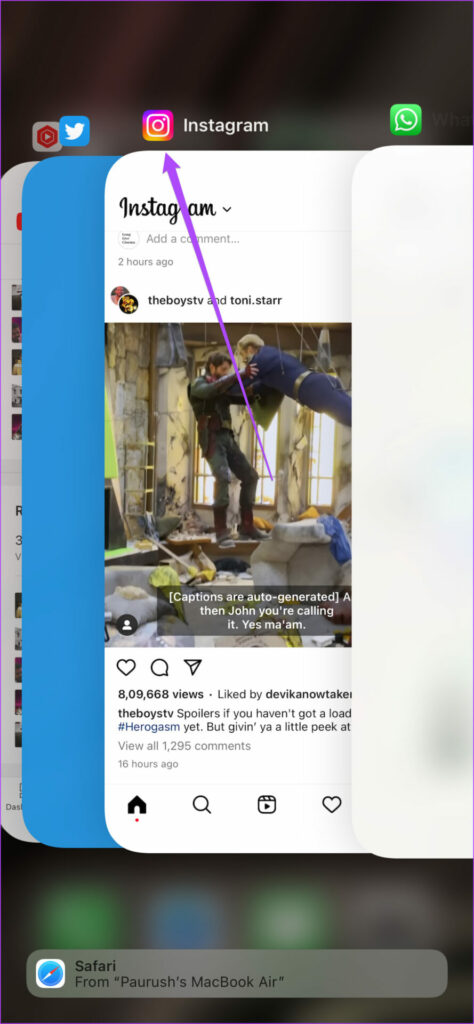
Step 3: Relaunch Instagram and check if the problem is solved.
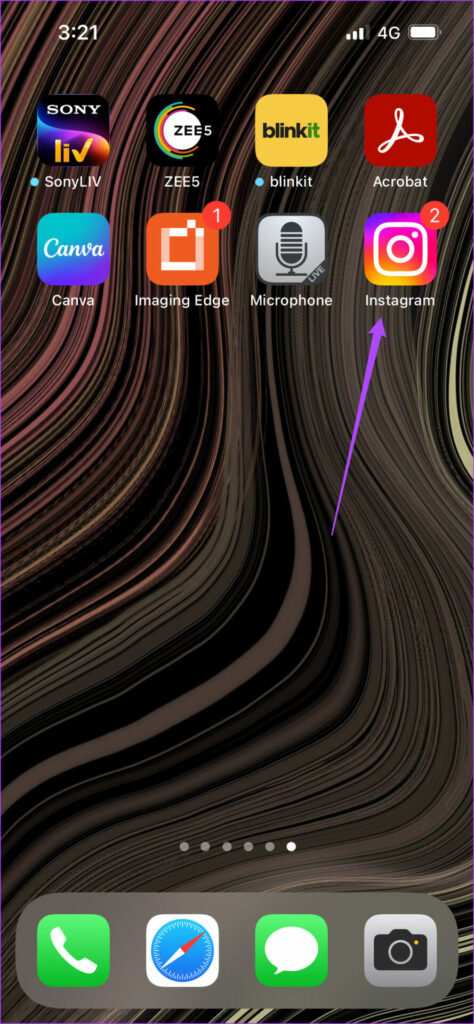
On Android
Step 1: Long-press the Instagram app icon and tap on App Info.
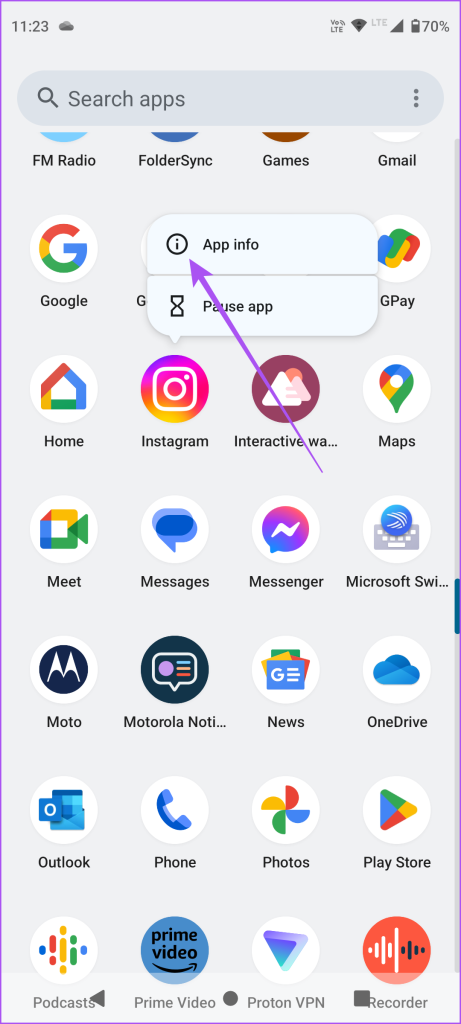
Step 2: Tap on Force Stop and select Ok to confirm.
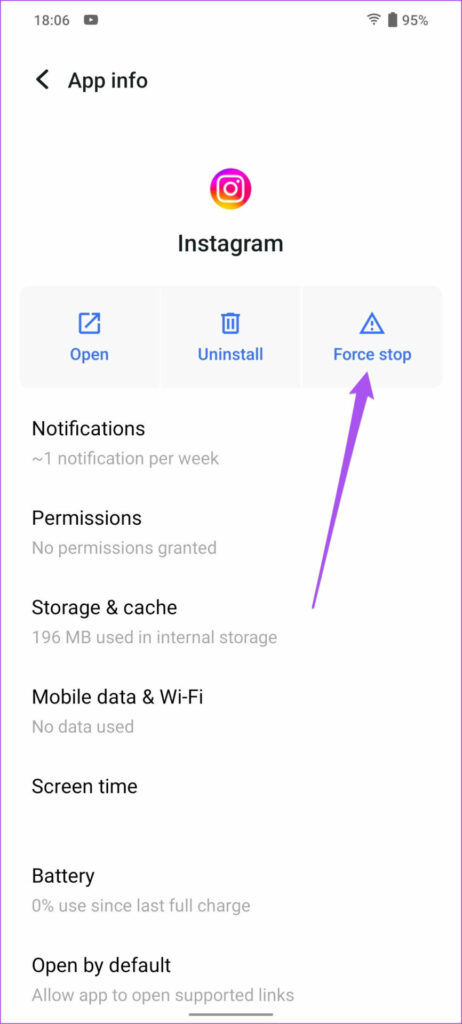
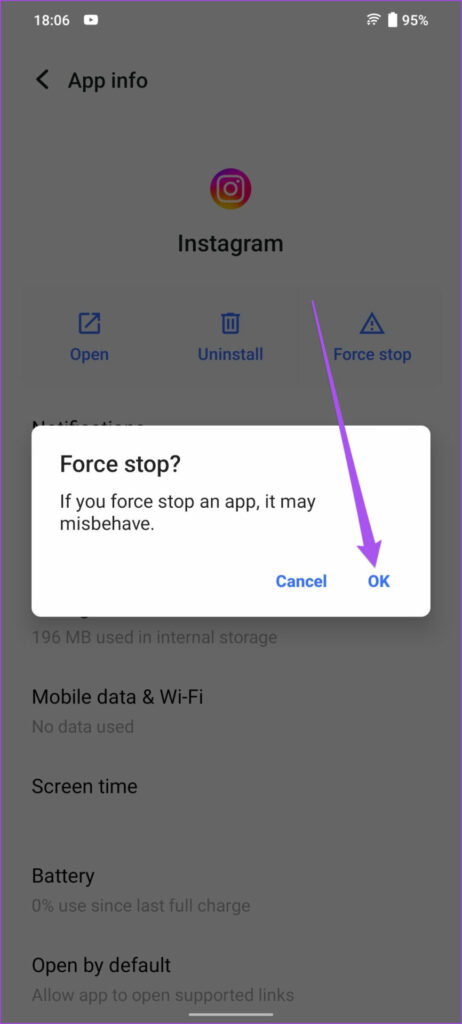
Step 3: Close App Info and relaunch Instagram to check if the problem is solved.

5. Update Instagram
If you need help with the solutions, we suggest installing the latest version of Instagram on your iPhone or Android phone. This will deprive the app of any bugs or glitches. Use the following links to update Instagram, depending on your device software.
Enjoy HDR on Instagram
These solutions will help when HDR videos are not playing on your Instagram feed. You can also choose to make a reel on Instagram using your photos. You don’t have to shoot a video to upload one on your profile every time. You can select a bunch of your photos and combine them into a single video with text and animation.
Was this helpful?
Last updated on 19 February, 2024
The article above may contain affiliate links which help support Guiding Tech. The content remains unbiased and authentic and will never affect our editorial integrity.