Often, while playing videos in Windows 11, playback controls pop up on the volume bar when increasing or decreasing the volume using keyboard shortcuts. While these features help control the playback features, especially when using other apps, they become a hassle when using several playback apps simultaneously. So, here’s a step-by-step guide on how to turn off media hotkeys in the browser on Windows 11.
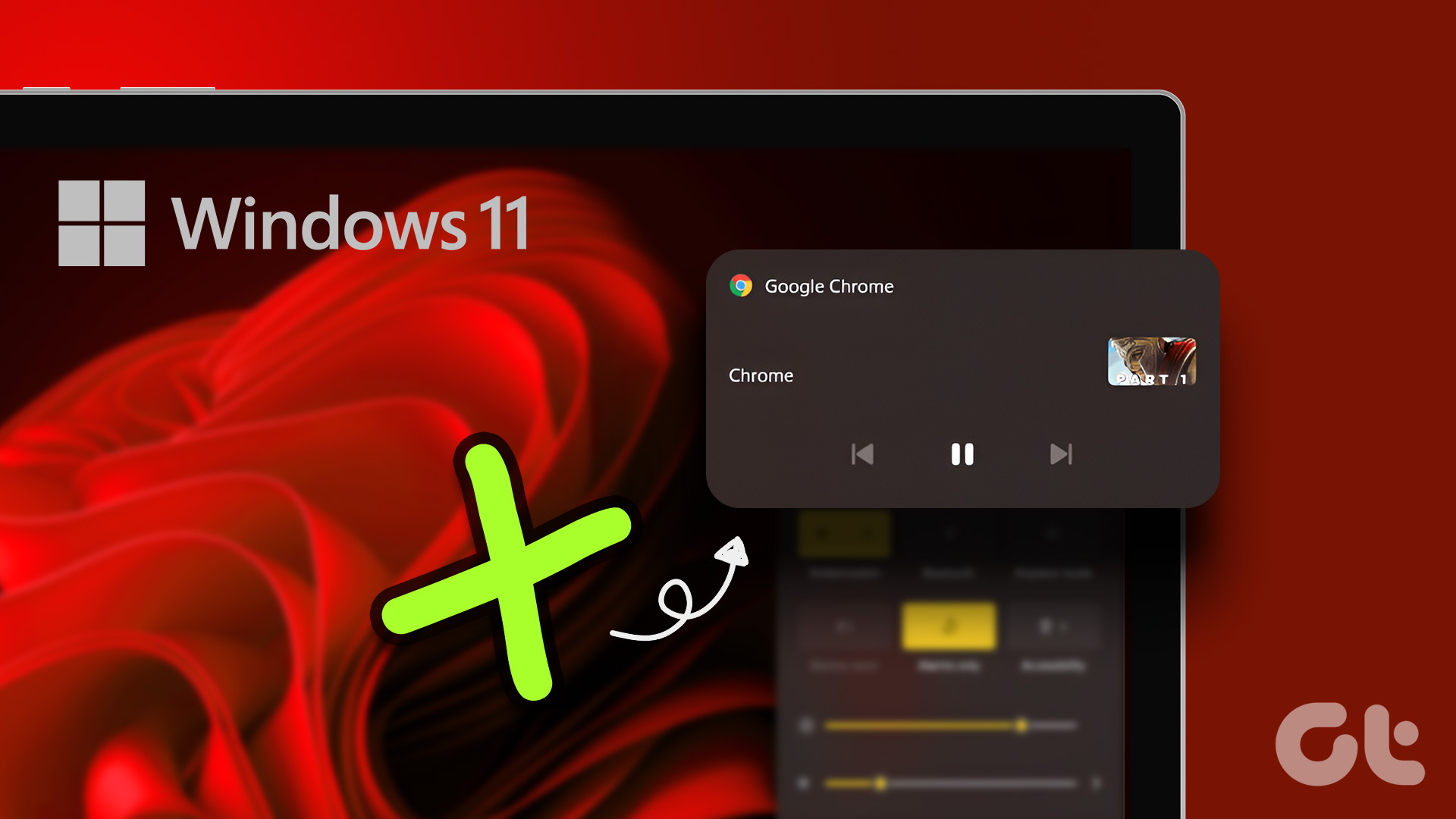
Most browsers like the Chromium-based Google Chrome, Microsoft Edge, Opera, and even Mozilla Firefox, have their media hotkeys enabled by default. Thanks to the latest browser updates, which promote user accessibility and give more control over browser features, it is now possible to manually disable these media hotkeys.
So, let’s have a look at how to disable media hotkeys in Google Chrome, Microsoft Edge, Mozilla Firefox, and Opera browsers operating on Windows 11 PC and laptops.
Note: Before following the steps, make sure that you are running the updated Chrome, Edge, Firefox, Opera, or any other browser.
How to Disable Media Hotkeys in Google Chrome
Step 1: Click on the Search icon in the taskbar and type Chrome.
Step 2: Click on the Chrome app from the results to launch it.
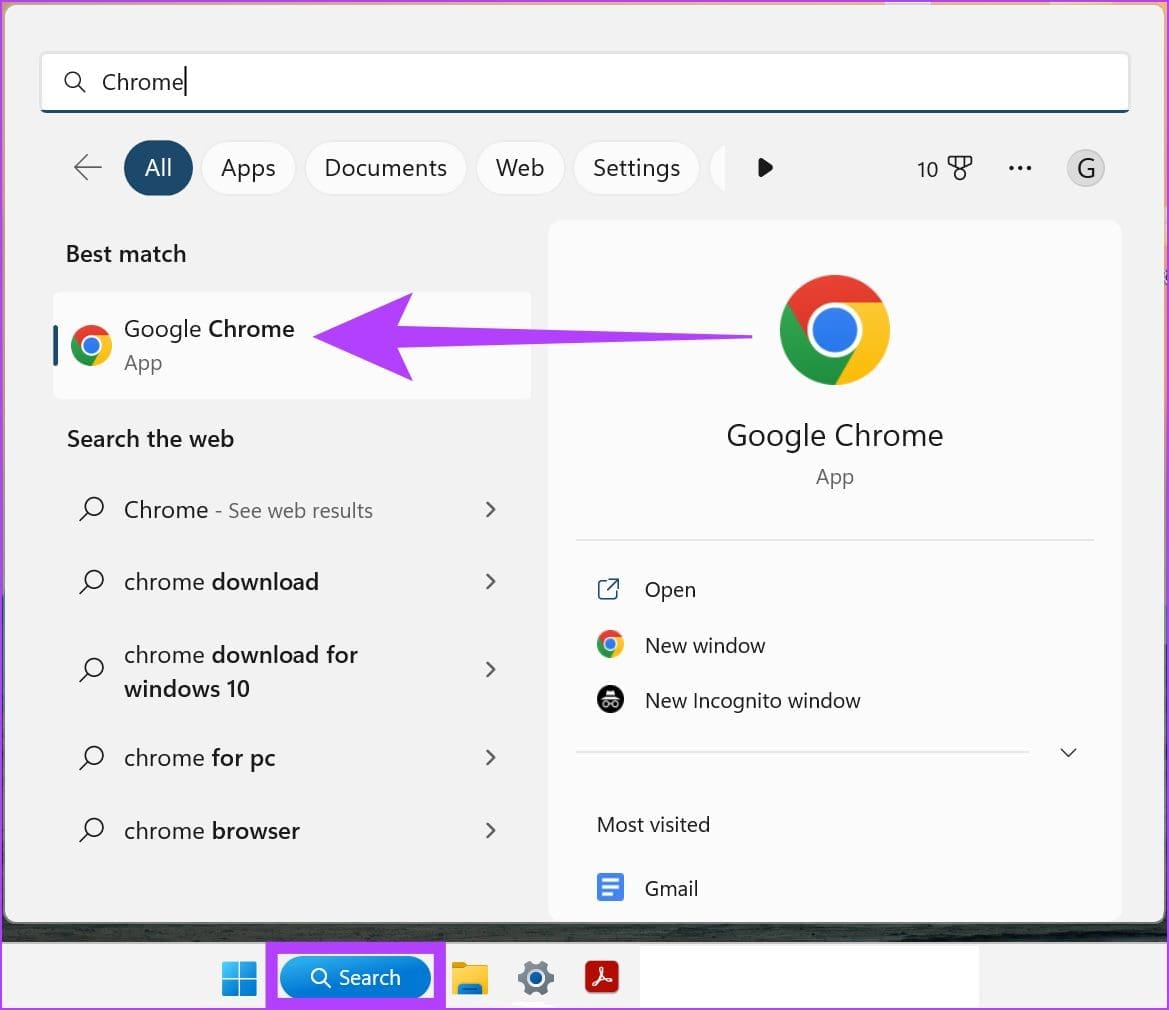
Step 3: In the search bar, type chrome://flags and press enter.

Step 4: Now, in the search flags bar, type Hardware Media Key Handling.
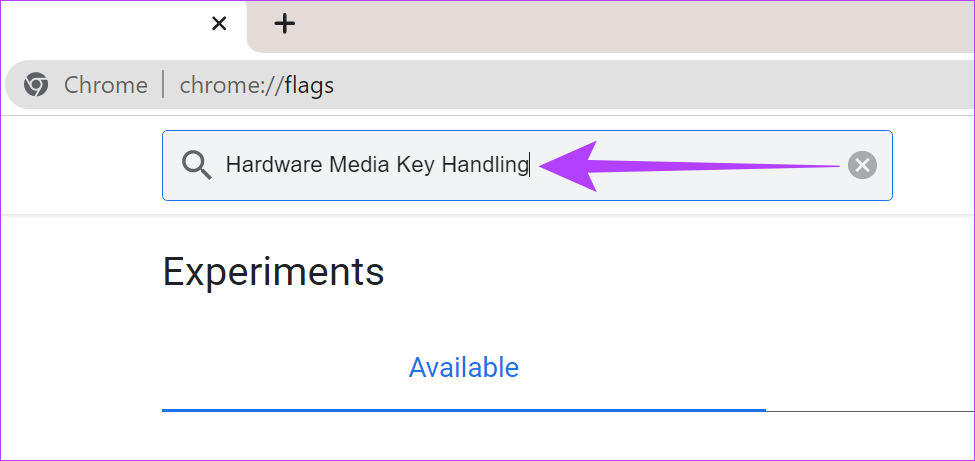
Step 5: Click on the drop-down and select Disabled.
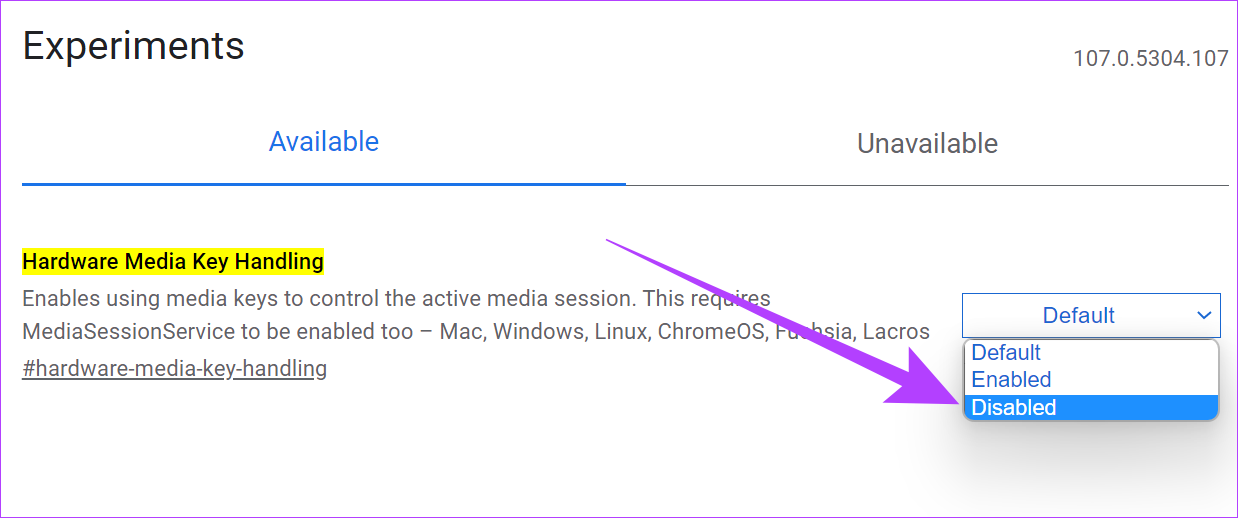
Step 6: Now, click on Relaunch at the bottom right corner.

Once the browser restarts, you’re all set!
How to Turn off Media Hotkeys in Microsoft Edge
Step 1: On your PC, click on the Search icon and type Edge.
Step 2: Click on the Edge app from the results to open the browser.
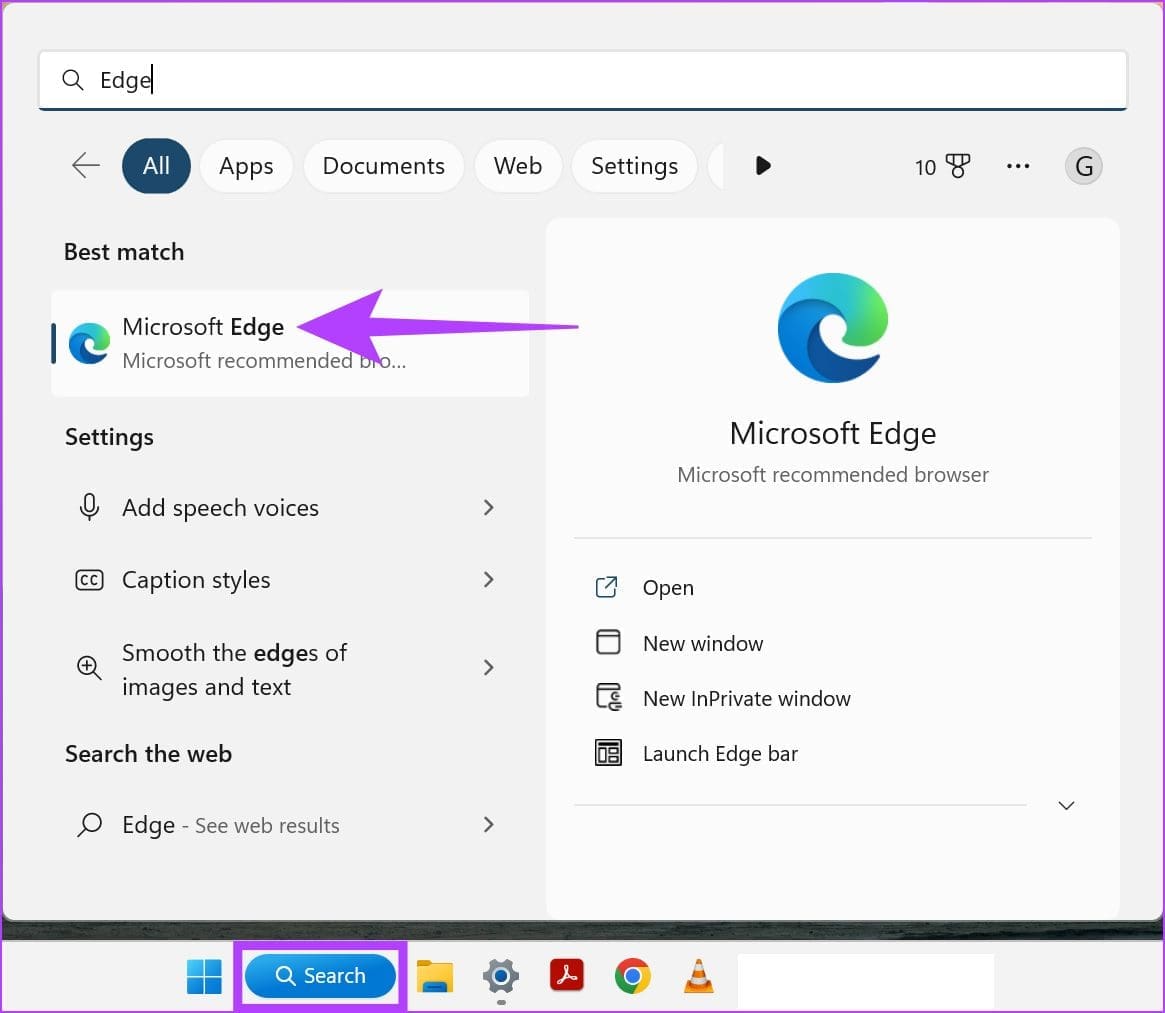
Step 3: In the browser search bar, type edge://flags and press enter.

Step 4: Now, in the search flags bar, type Hardware Media Key Handling.
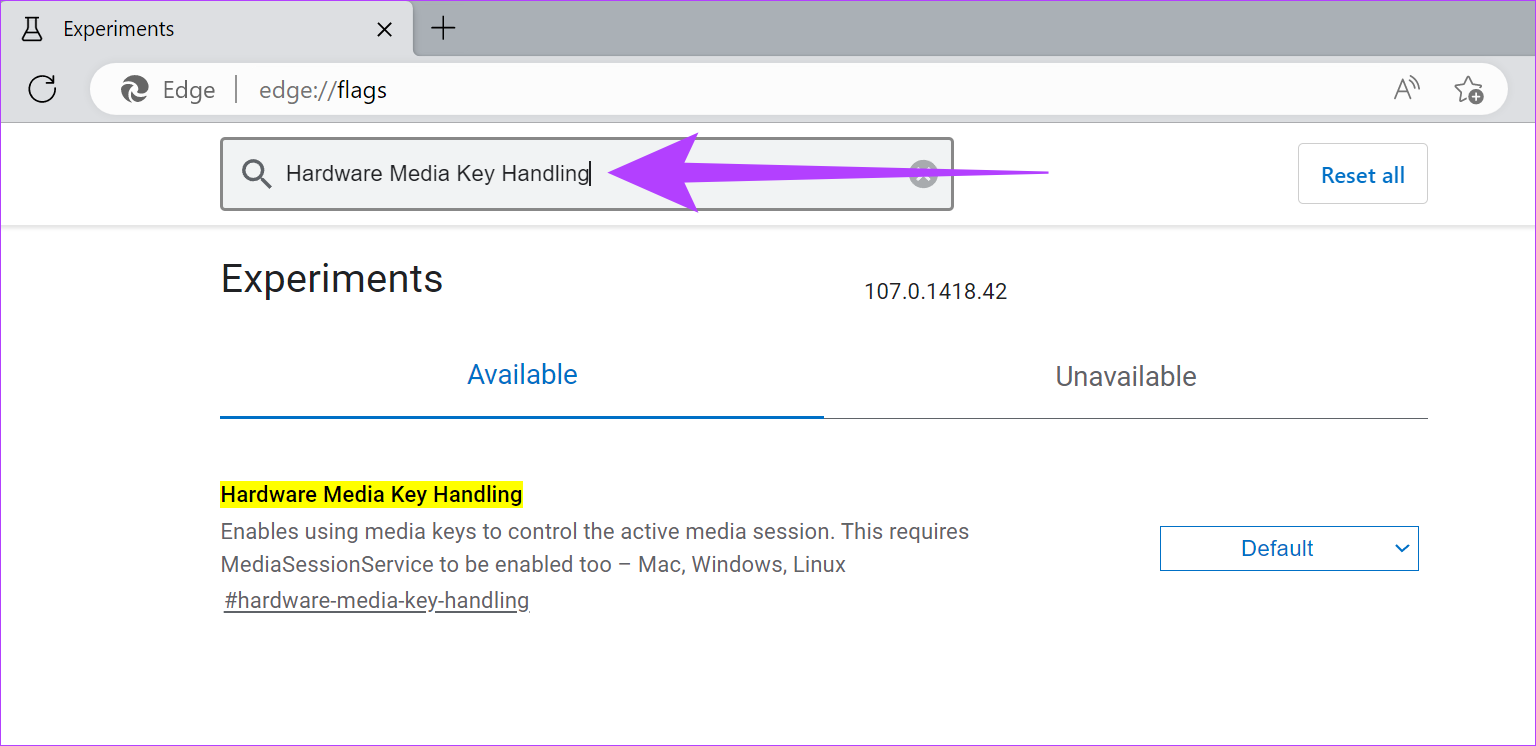
Step 5: Click on the drop-down menu and change it from Default to Disabled.

Step 6: Click on Restart at the bottom right corner.
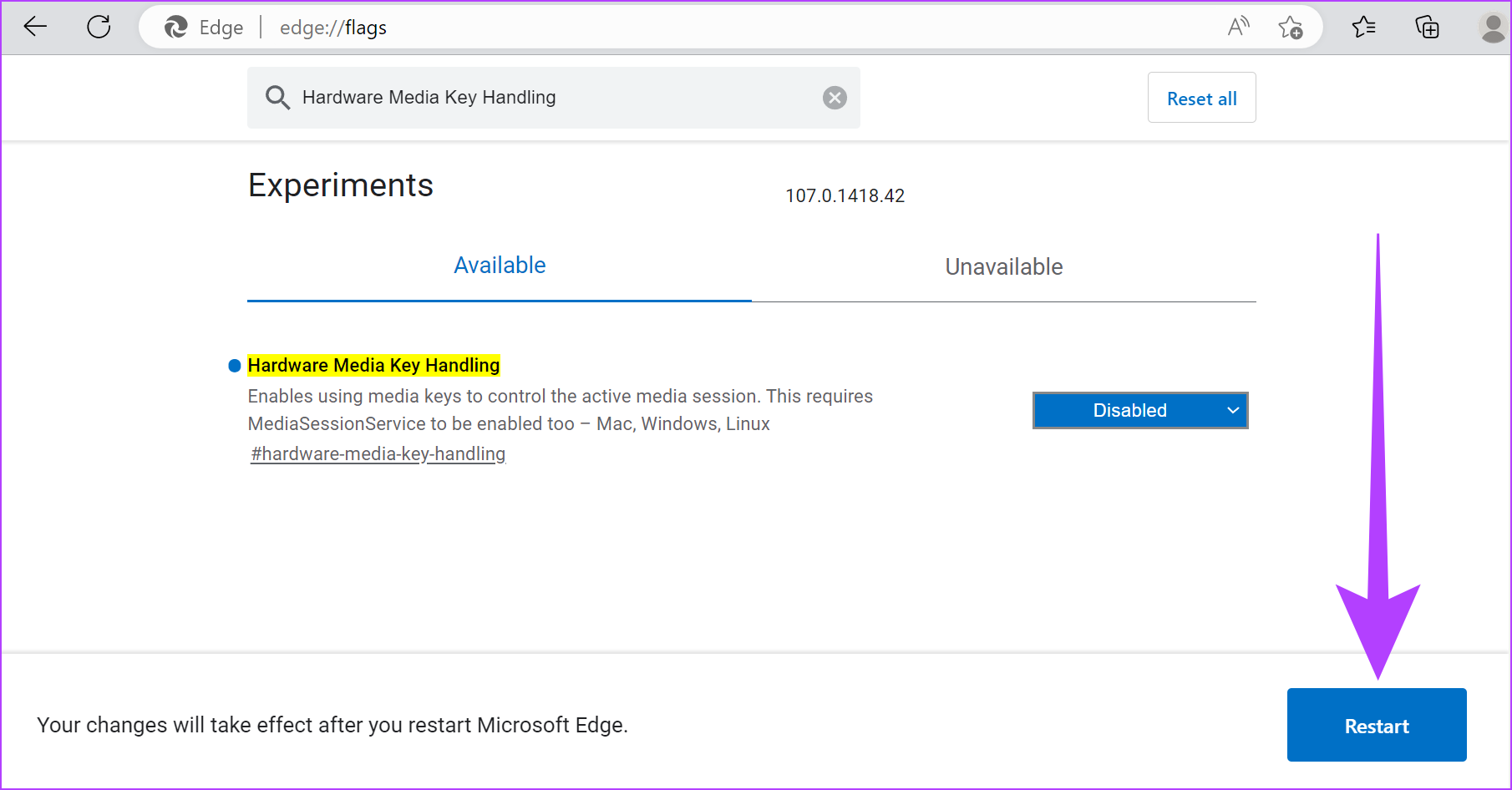
After the browser restarts, it will disable the media hotkeys.
How to Turn off Media Hotkeys in Mozilla Firefox
Step 1: Go to the Search icon and type Firefox.
Step 2: Now, click on the Firefox app from the results.
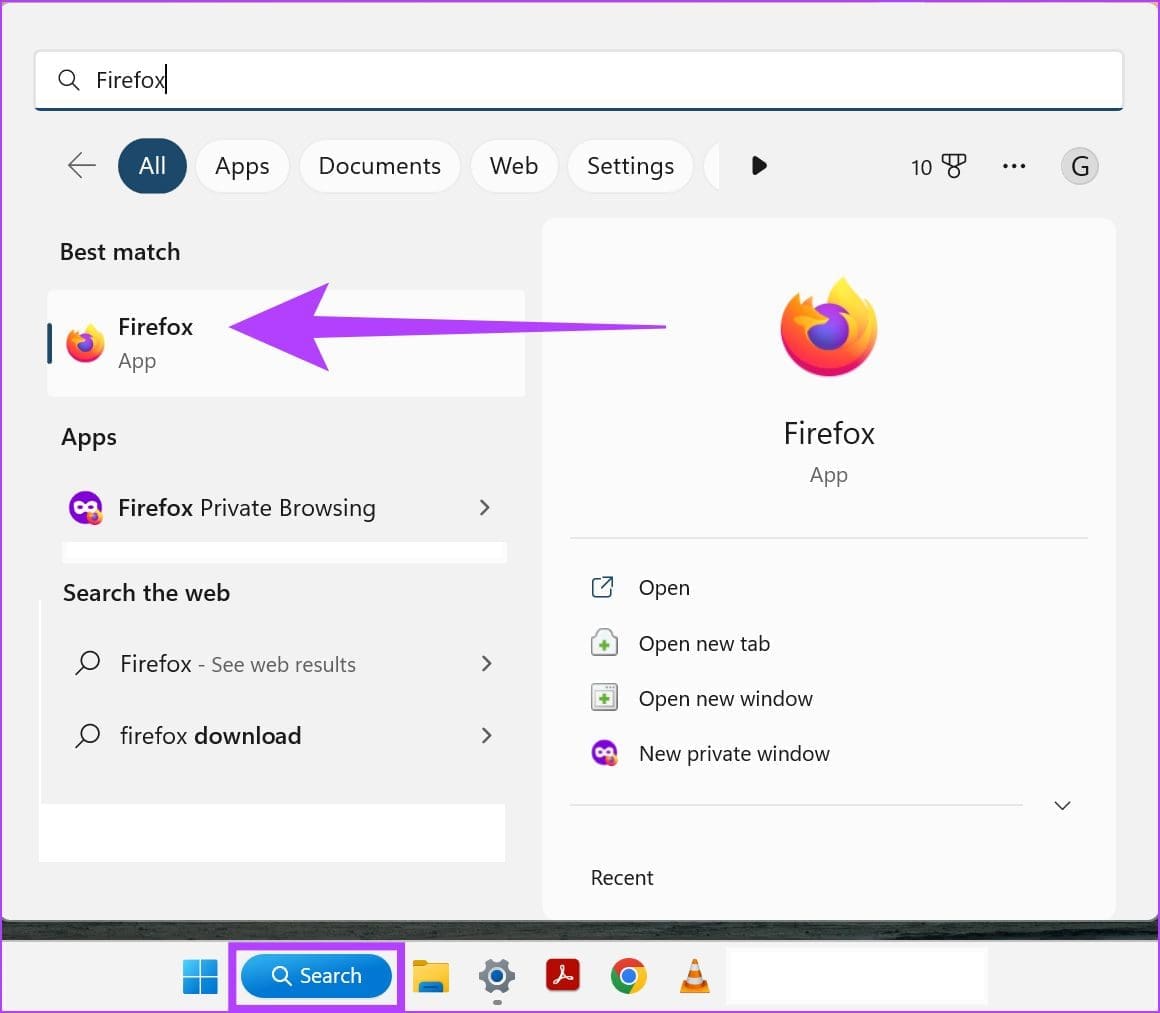
Step 3: In the Firefox search bar, type about:config and press enter.

Step 4: Here, click on ‘Accept the Risk and Continue’.

Step 5: In the search flags bar, type media.hardwaremediakeys.enabled and press enter.

Step 6: Click on the toggle on the right and change it from true to false.

Close the window and it’s all done!
How to Disable Media Hotkeys in Opera
Step 1: Open the Search icon and type Opera Browser.
Step 2: To launch, click on the Opera app from the results.
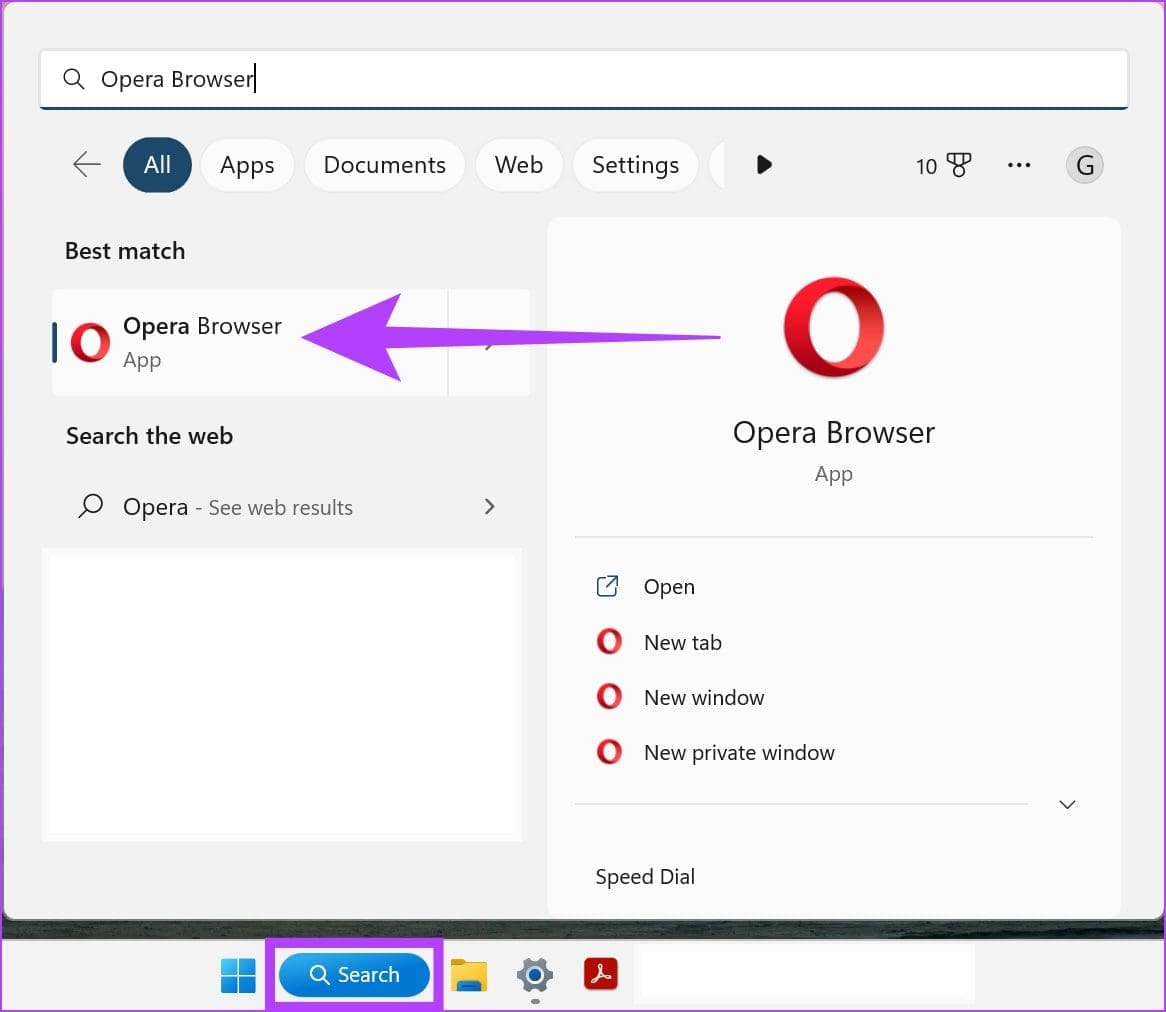
Step 3: In the Opera search bar, type opera://flags, and press enter.
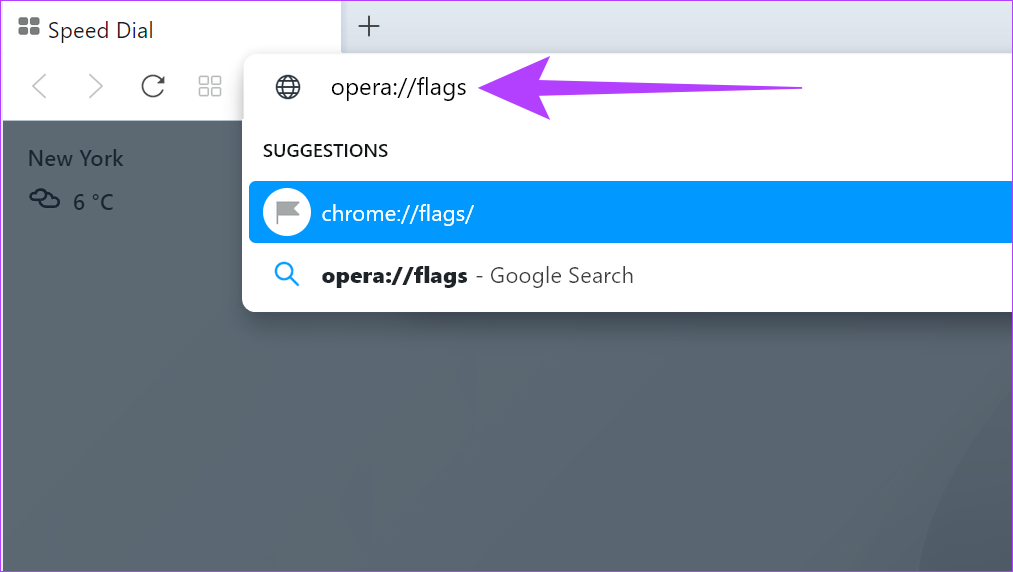
Step 4: Now, in the search flags bar, type Hardware Media Key Handling, and press enter.
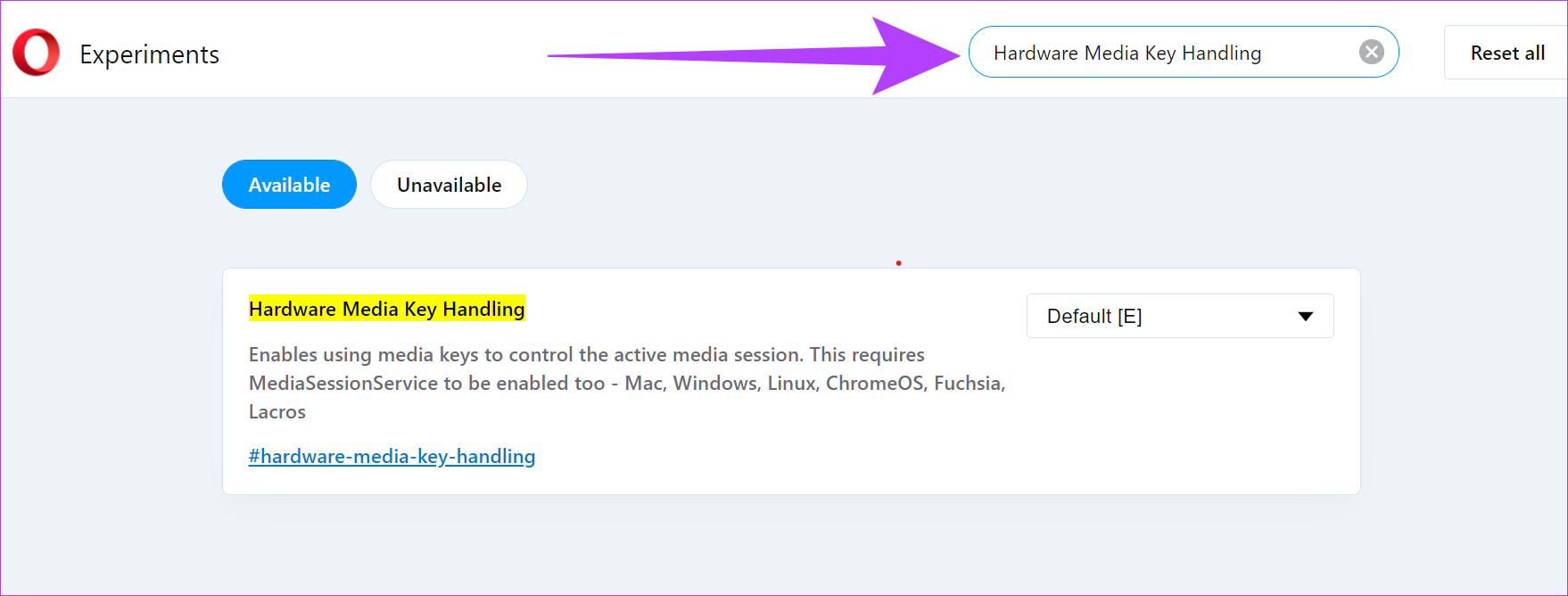
Step 5: Here, select Disabled in the drop-down next to ‘Hardware Media Key Handling’.

Step 6: At the bottom of the page, click on Relaunch.

Once the browser restarts, you’re all good to go!
FAQs on Turning off Media Hotkeys in Windows 11
Yes, media hotkeys can be turned on again. Simply follow the above steps and enable the media hotkeys again.
Yes, media hotkeys are also known as hardware media keys in some browsers.
Yes, but it is always recommended to update the browser before starting due to constant changes in the settings menu. Sometimes, this might also end up resetting the media hotkeys settings to default if the browser is updated later on.
Need for More User Control in Browsers
While many browsers introduce experimental features to improve speed, add functionality, and more, it has soured the users’ experience at times. One such feature is the media hotkey. If you found it intrusive, this article should have helped you turn off the media hotkey on Windows. Which other browser feature did you find intrusive? Share in the comments below.
Was this helpful?
Last updated on 15 September, 2023
1 Comment
Leave a Reply
The article above may contain affiliate links which help support Guiding Tech. The content remains unbiased and authentic and will never affect our editorial integrity.

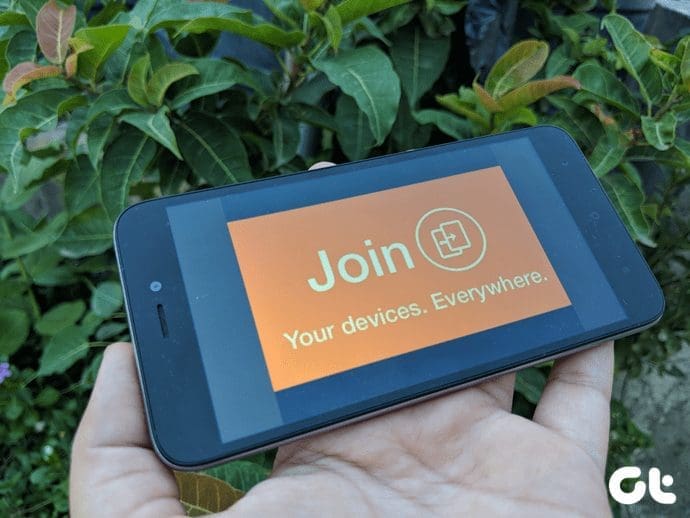




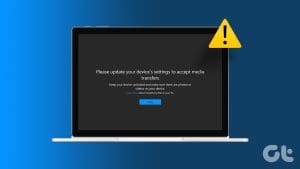


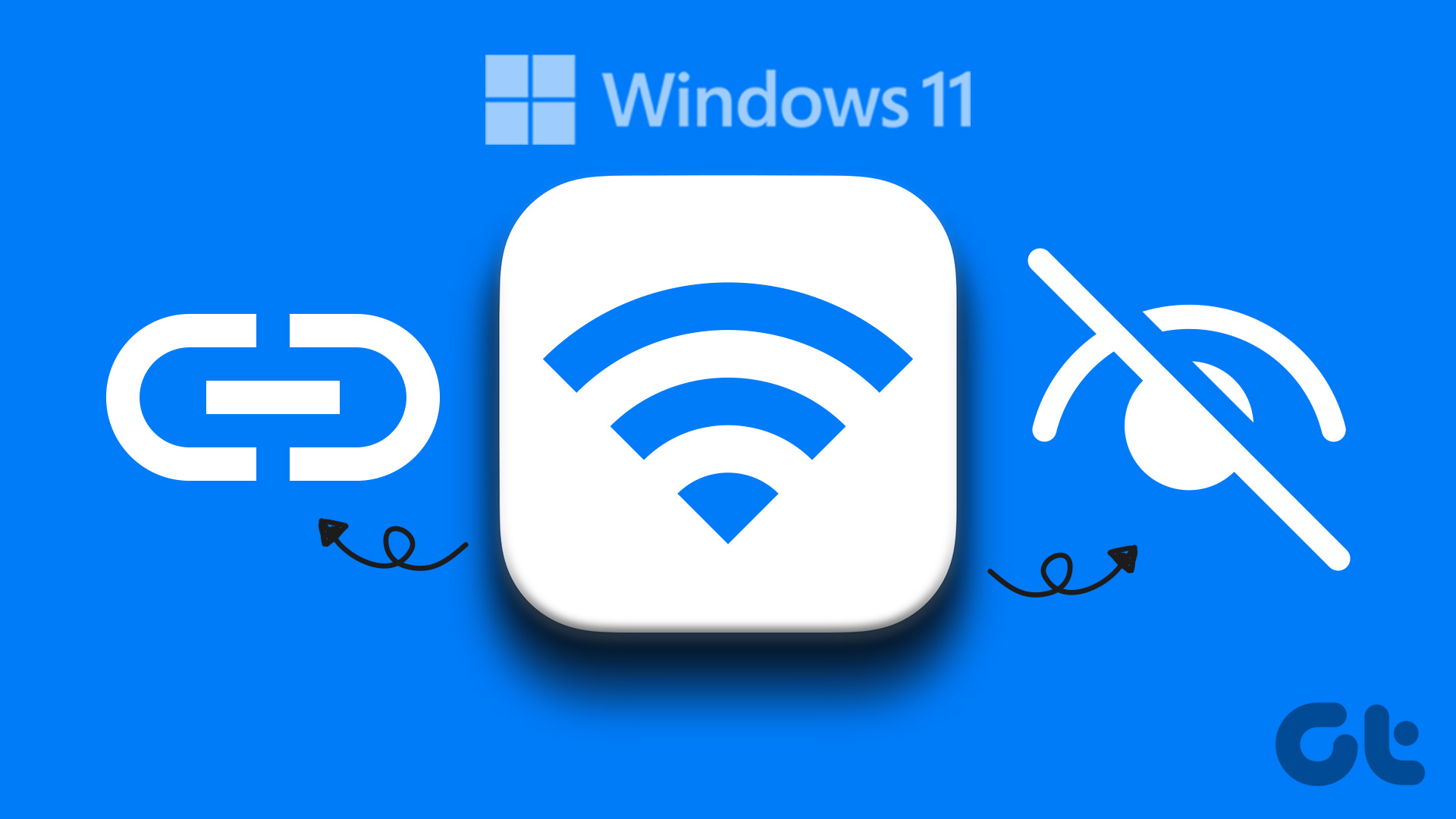

This is about media keys in browsers, not in Windows. Why even write an article if you’re going to mis-title it and no one will ever find it.