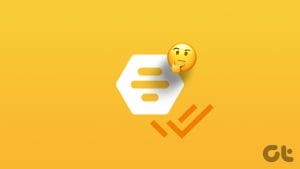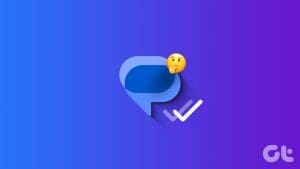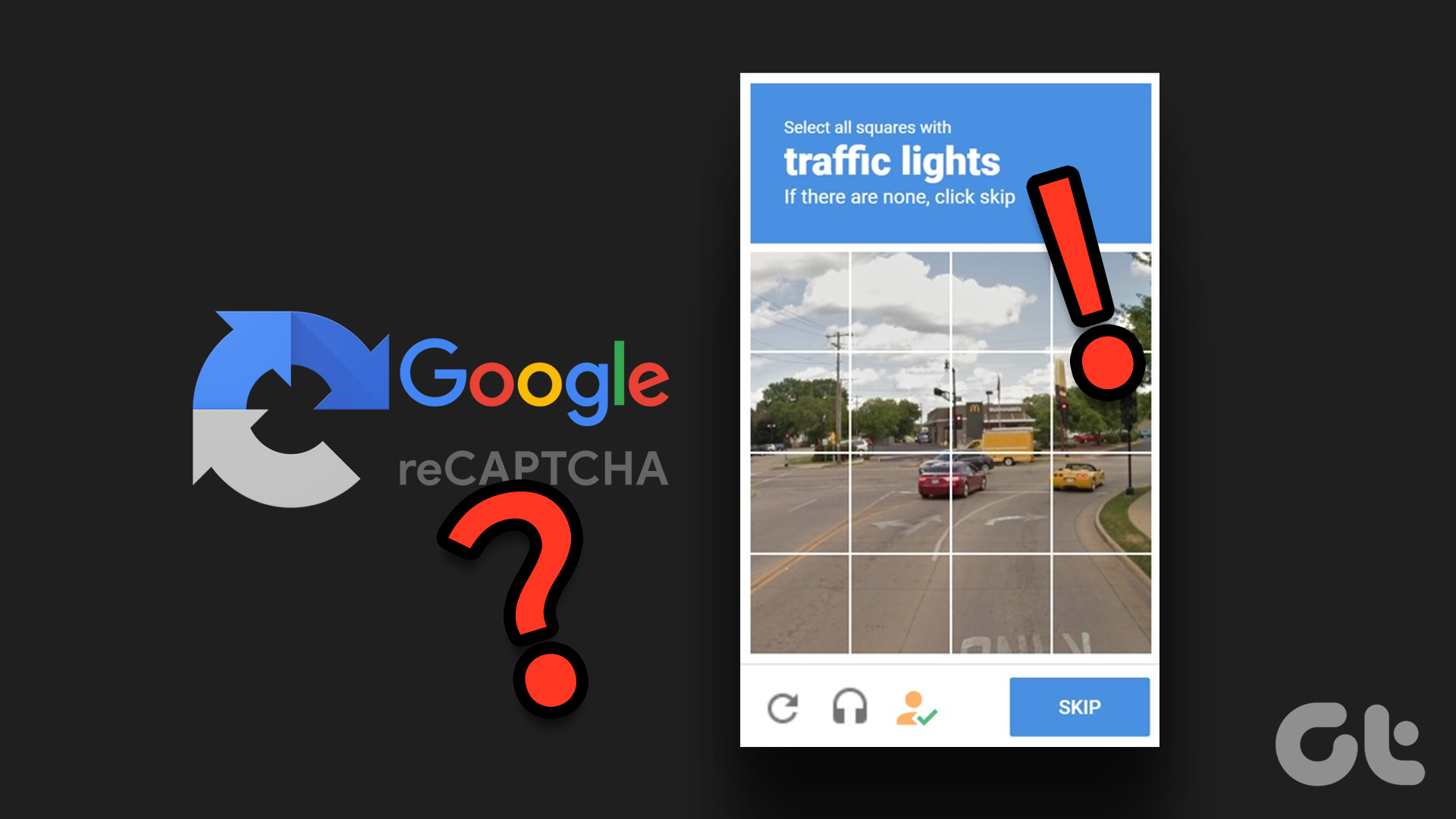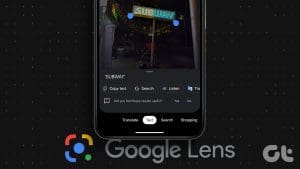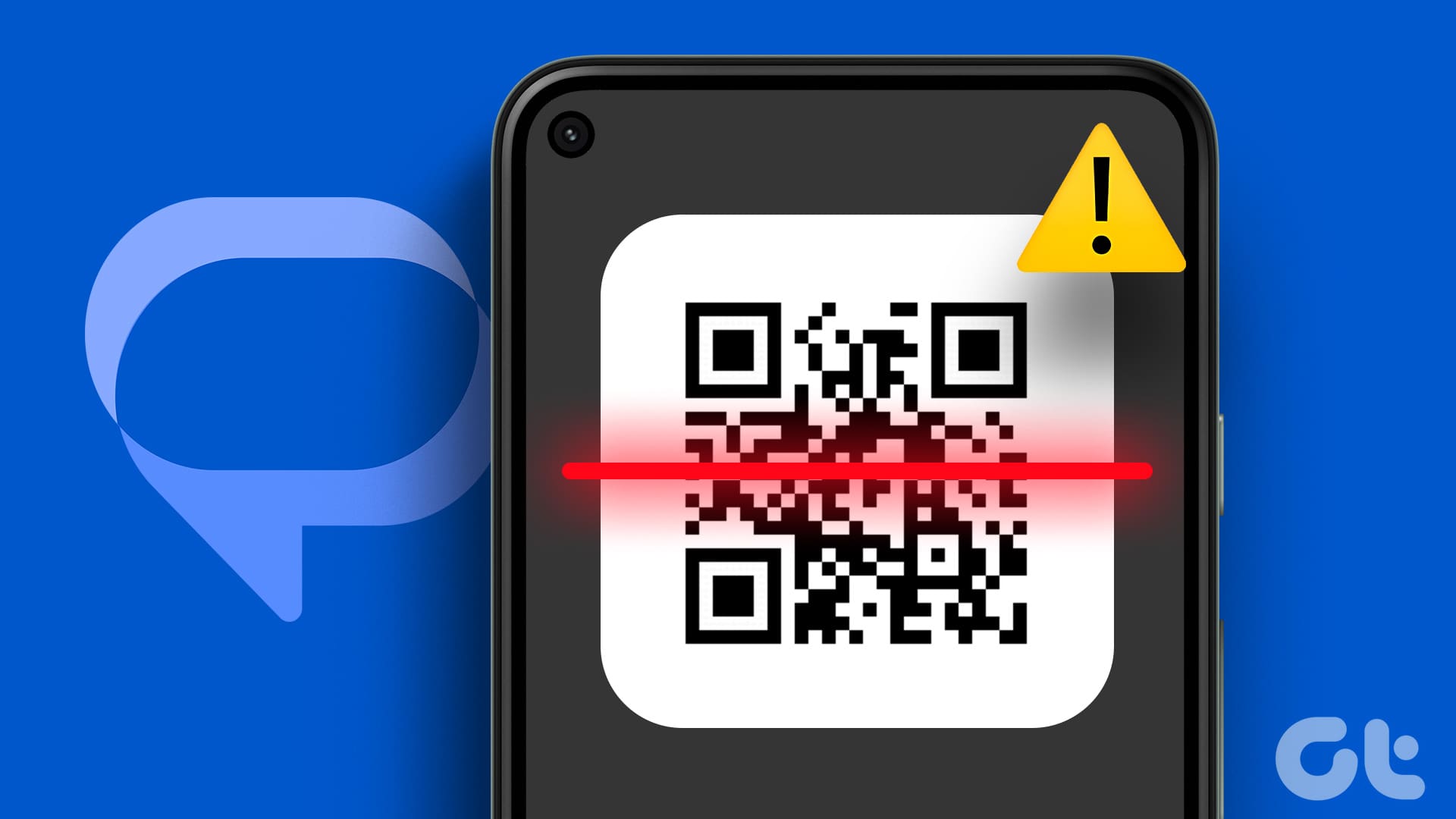With the rise of advanced AI technologies, the creation of realistic images has become more accessible, blurring the lines between what is real and what is AI-generated. However, this makes us wonder if things are genuine and unique. In this article, we’ll guide you in telling if an image is AI-generated.
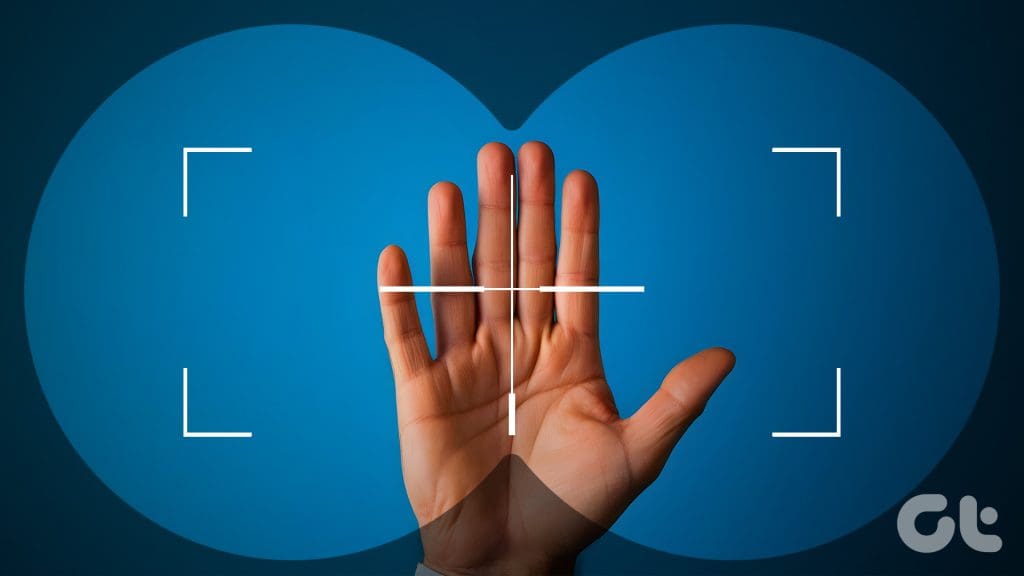
The advancement of powerful image-generating models such as Dall-E 2, Midjourney, Google Gemini, and others has resulted in a flood of artificial visuals that look real. These AI-generated images often appear identical to authentic photos. So, scroll down and learn how to detect AI-generated images.
Method 1: Image Title, Description, and Comments Analysis
One of the initial steps in detecting an AI-generated image before examining the image itself is to check its title, description, and comments. Creators using AI tools often directly state that the image was AI-generated. They may also list the tools they used (e.g., DALL-E, Midjourney, Stable Diffusion).

Moreover, you can also check the hashtags of an image, as certain users also like to state #AIgenerated #AIimage or something like that. You can also look for hashtags for tool names like #Dalle2, #Midjourney, #GoogleGemini, and more.

Another quick thing is to check the comments on the image. If a lively debate arises about the authenticity of an image, there’s a high likelihood that it originated from AI. Indicators may include comments questioning the photo’s alteration or expressing a sense of the uncanny valley, where there is a perception that something is off about a human figure.
Also Read: How to generate AI images with Google Gemini
Method 2: Look for a Watermark
Another method to detect AI-generated images is by examining subtle watermarks or signatures left by certain AI image generators, like the five-colored squares of DALL-E 2. Paying close attention to the edges and corners of the image is crucial, as AI generators often place small watermarks, logos, or text strings in these areas.

To identify potential watermarks, you can carefully zoom in on different sections of the image. Subtle text or symbols may become more visible upon closer inspection, revealing the presence of an AI-generated image.
Moreover, it’s worth noting that many AI-generated images originate from online platforms and stock image websites, which typically add watermarks to protect their content. Therefore, the absence of a watermark can serve as a clear indicator of an AI-generated image. Legitimate photos from photographers or stock image providers commonly include visible watermarks to safeguard intellectual property.
For instance, if you encounter a captivating image without any watermark on a platform where photographers usually watermark their work, it may be generated by AI. This becomes particularly relevant when browsing social media or image-sharing platforms, where original content creators mark their images.
However, one must actively consider situations where individuals may manipulate the watermark. People might engage in cropping, blurring, or using online tools to remove watermarks. In such instances, the compromised image quality becomes apparent upon observation.
Also Read: How to save Dall-E 2 images without watermark
Method 3: Analyzing Pixels
A more technical approach to telling if an image is AI-generated can be thorough pixel analysis. AI images are sometimes generated with subtle inconsistencies at the pixel level, manifesting as blocky distortions or unnatural patterns, especially around edges and in areas with high details.
These irregularities arise from AI algorithms’ challenges in generating seamless transitions, resulting in noticeable artifacts. While the inconsistencies are not always obvious at a glance, you can notice them when you zoom in and look for these details.

Additionally, one can consider the unusual noise levels, especially in regions with solid colors or gradients, as another indicator for identifying an AI image. Compared to the smoother appearance of natural photographs, this noise might appear as an overly gritty or textured impression.
Furthermore, in contrast to traditional photos captured by cameras, which naturally exhibit noise, imperfections, and irregularities, AI struggles to replicate these nuances. Therefore, if an image appears excessively sharp, flawless, or devoid of imperfections, it may be generated using an AI tool.

For instance, a landscape image lacking pixel-level variation or noise could signify its computer-generated origin. Genuine photos from the real world often incorporate imperfections from factors such as lighting conditions, camera limitations, or environmental influences, which AI finds challenging to mimic convincingly.
Note: This method may not be as effective as it is easy to write a prompt and ask the AI to generate a pixelated image.
Also Read: How to upscale an image on Windows and macOS
Method 4: Background Abnormalities
The background details in an image are yet another thing to pay close attention to, as artificial intelligence might struggle to create realistic backgrounds, leading to noticeable abnormalities. You can check the picture background for things that look strange, like weird shadows or things that don’t fit with the main part of the picture.

This is more noticeable in complicated scenes where AI might have trouble making the background look realistic. For example, take a closer look at the image above. Have you noticed the two hooks on the ceiling? That’s a strange detail for a well-decorated room. Most ceilings have fans, lights, or nothing at all. This oddity suggests the image is AI-generated.
Method 5: Unreadable or Misspelled Text
Another telltale sign of an AI-generated image is the presence of unreadable or misspelled text. Despite their advancements, the AI tools struggle to generate coherent and contextually accurate text within images. If the text appears distorted, doesn’t match the image’s context, or contains frequent spelling errors, it could be a clue that the image was artificially created.
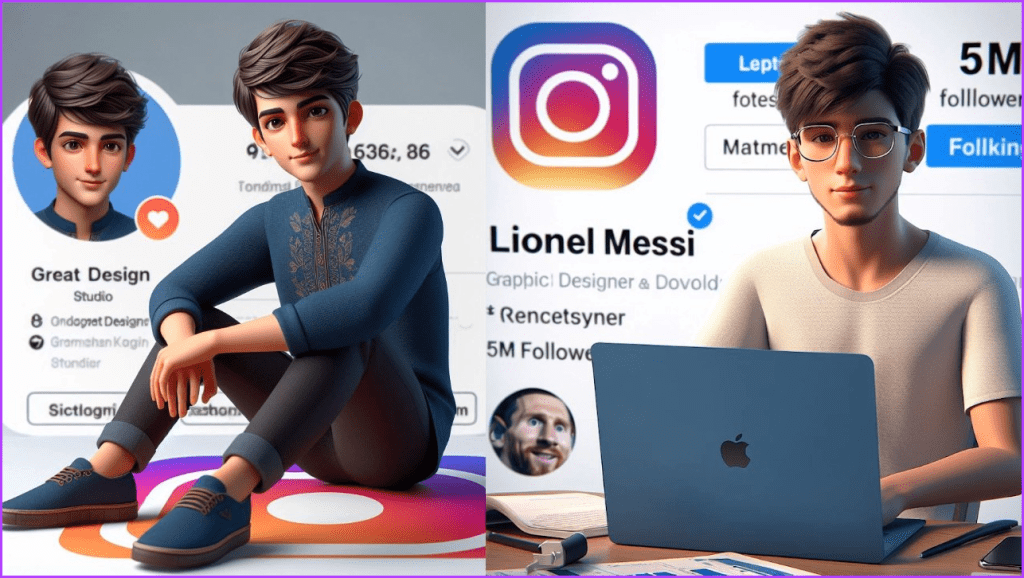
AI algorithms also struggle with proper spacing between letters and words and are prone to typos or misspellings. If you see an image featuring a street sign with distorted or nonsensical text, rest assured that the image was generated using an AI tool.
Genuine photos typically have legible text that aligns with the surroundings and doesn’t exhibit unusual distortions, as they reflect what was captured.
Method 6: Clothing Style
Surprisingly, clothing styles can be a helpful indicator of an AI-generated image. While massive datasets have trained AI tools, they frequently encounter challenges in grasping the intricate details and structural logic of clothing design.

You might notice unnatural fabric folds, impossible seams, or bizarrely placed pockets and buttons. For example, a shirt generated by AI might have one sleeve significantly wider than the other or have strangely sewn buttons.
Additionally, AI tools can have trouble understanding fashion trends and the subtle ways that clothing interacts with the human body. AI-generated images may feature clothing with outdated cuts, odd fabric combinations, or a general sense of mismatched elements.

Consider someone wearing an old-fashioned Victorian-style outfit with modern sports shoes or a formal business suit mismatched with a neon-colored sneaker. These unusual combinations of clothing could suggest that these images were created with the help of artificial intelligence.
Also Read: How to use Dall-E 2 to generate images for free
Method 7: Check Metadata
An absence of detailed metadata or generic information could suggest that the image is not the result of a physical camera capturing a scene but a product of artificial intelligence. Metadata refers to the data bundled within an image file. It includes info like the camera used, date, time, sometimes location, and editing software.
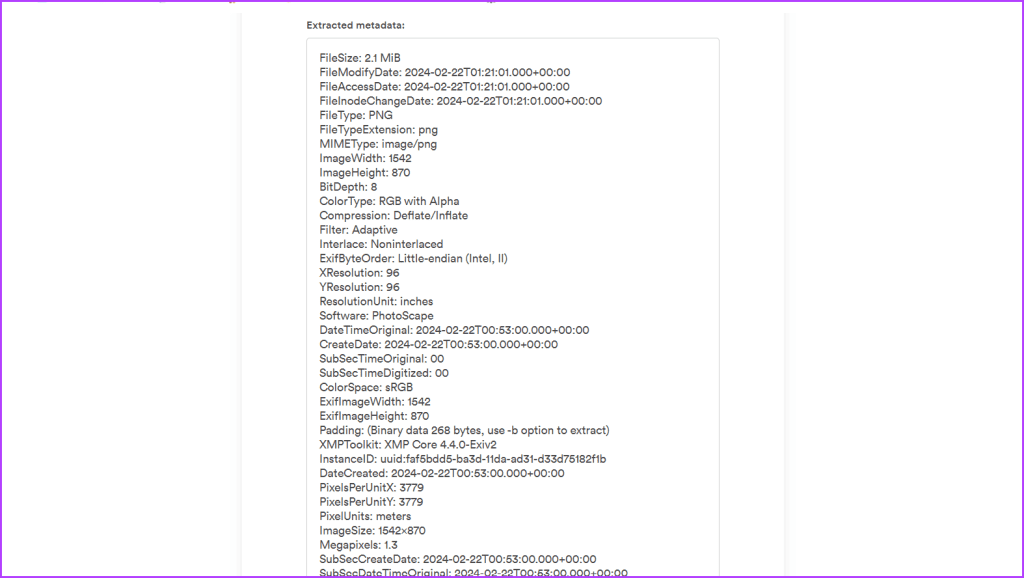
The AI-generated images sometimes have metadata missing, or the data might look strange. For example, the ‘software’ field might list an AI generator rather than Photoshop or something similar. Moreover, most digital photos go through at least some editing. An image with zero editing history might be suspicious, as this is unusual, especially for professional photography.
Here are some of the things to check in the metadata to see if a photo is AI-generated:
- EXIF (Exchangeable Image File Format) Data: Examine the EXIF data using photo editing software or online EXIF viewers. AI-generated images might lack some of the typical camera and lens information that can be found in a real camera photo.
- Software information: Look for mentions of image generation software in the metadata. For example, Created with DALL-E 2 or Generated by Midjourney.
- Content credentials: Adobe Photoshop and similar services are beginning to integrate Content Credentials, metadata specifically created to track the history of an image’s creation and identify the use of generative AI tools.
You can use the tools below to speed up the process. These tools can enhance the efficiency of analyzing image metadata and identifying potential indicators of AI-generated content.
Here’s how you can use Metadata2go to check the image descriptions:
Step 1: Launch a web browser. Go to the Metadata2Go website and click the View Metadata button.

Step 2: Upload the image and wait for the tool to analyze and extract the image details.
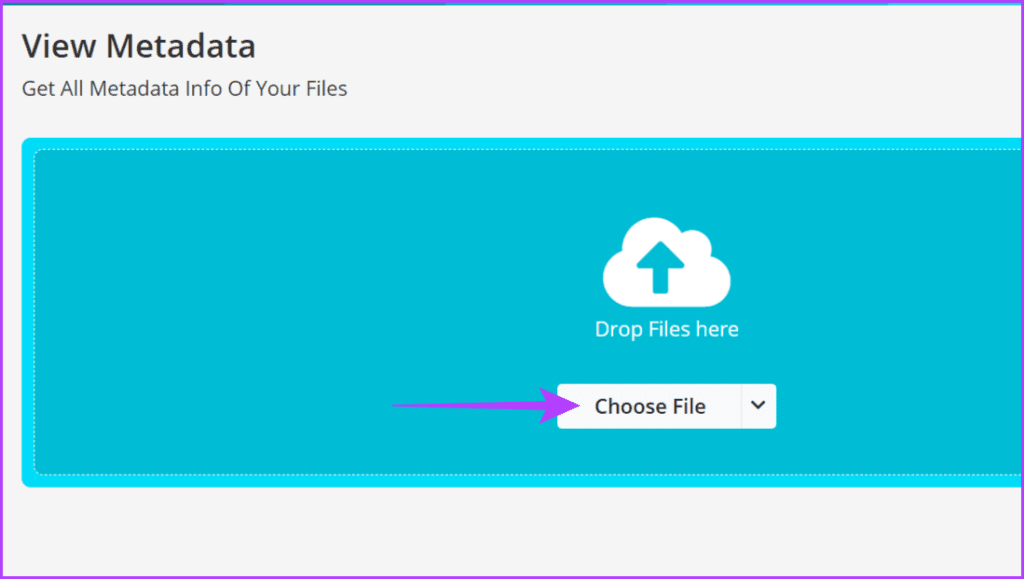
Finally, look for unusual texts in the description provided.

Also Read: How to use Bing image creator to create cool AI images
Method 8: Third-Party Apps to Detect an AI Image
Leveraging third-party tools can be a powerful and accessible way to detect AI involvement in an image. Various online platforms and software are specifically designed to analyze and identify AI-generated content.
These tools use advanced algorithms to examine an image for patterns, inconsistencies, or other characteristics associated with AI creation. Some tools that let you check if a photo is AI-generated are
We’ll demonstrate how to use AI or Not to tell if an image is AI-generated. Follow the simple instructions below:
Step 1: Launch a web browser and head to the AI or Not website.
Step 2: Ensure that you are on the Images tab. Upload an image.

Step 3: Now, the tool will analyze the image and provide the output.
Note: The result may not always be correct.
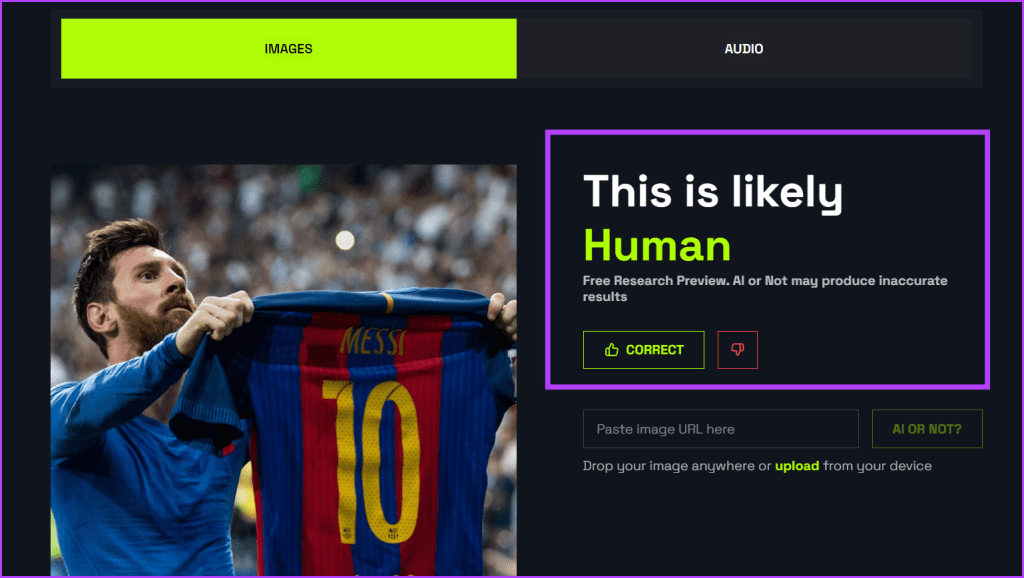
AI Image Detected
While it can be challenging to definitively tell if an image is AI-generated, several clues exist. Examining details like hands, eyes, backgrounds, and any text within the image can reveal inconsistencies common to AI art. Have you discovered any other ways to do so? Let us know in the comment section.
Was this helpful?
Last updated on 26 February, 2024
The article above may contain affiliate links which help support Guiding Tech. The content remains unbiased and authentic and will never affect our editorial integrity.