Artificial intelligence is now more than just a concept or a research journal, thanks to OpenAI, we now have usable products on which you and I could experiment. One such tool is the much-hailed image generator called Dall-E 2. Here’s everything you need to know on how to use Dall-E 2 for free on your browser.

While AI is great, we feel an equally big achievement is to convert all of these high-level and highly technical algorithms into products a 10-year-old can use! Dall-E 2 is quite easy to use, however, there are a few things that you need to know, and here’s everything to help you with that.
What is Dall-E 2
Dall-E 2 is a free-to-use, open-source image generator that uses artificial intelligence. If you have an idea for an image in mind – say, a teddy bear playing chess, you can type it in and this tool will generate an image that consists of a ‘teddy bear playing chess’. Don’t believe us? Check this image below!

That took less than a minute to generate. Yes, it is indeed unimaginable how good these tools have become. What are you waiting for then? Get your hands on it. Move to the next section to learn how you can register to use the platform.
How to Get Access to Dall-E 2 For Free
Here’s how you can register to access Dall-E 2 for free. If you have a good internet connection and a stable web browser, you are good to go.
Step 1: Open the official Dall-E 2 website.
Step 2: Tap on Sign Up in the top right corner.
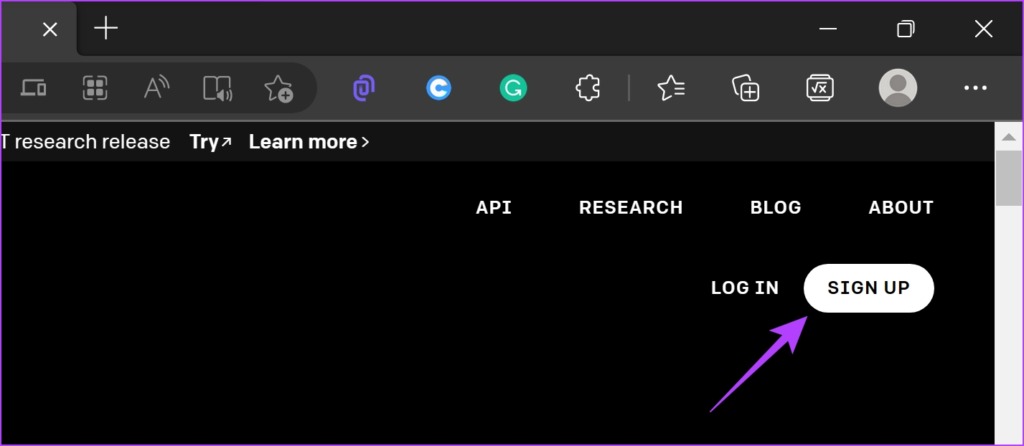
Step 3: Enter your Email address or sign up using your Google or Microsoft Account. You will also be asked to enter your phone number to verify with a one-time password. Follow the on-screen instructions to add all relevant details.
Note: In case you are asked to verify your email and do not find the verification mail, check your Spam folder.

Step 4: You can now start using Dall-E 2 for free. All you need to do is to type the text description to get started.
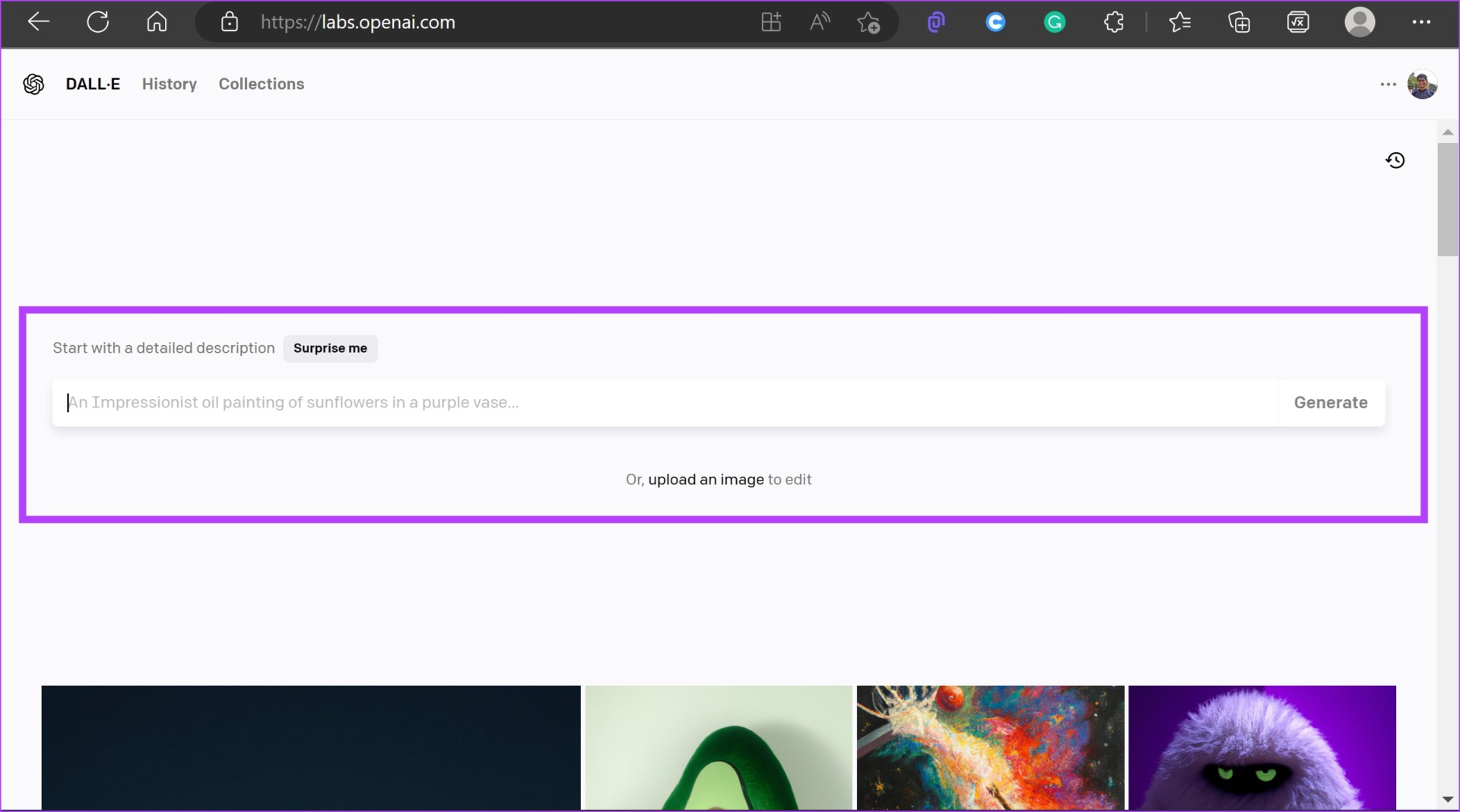
But, there are a few things that you need to know before you start using the platform. This includes content restriction policies, credit mechanisms, etc. We’ll tell you everything you need to know.
How Much Does Dall-E 2 Cost: Understanding the Credit System of Dall-E 2
While Dall-E 2 is free to use, it comes with a few barriers. You need credits to generate images using the tools. Let’s dive in and explore how the system works.
- Upon signing up, you are gifted 50 credits to use.
- Every month, you are given 15 credits. These 15 credits expire within a month and do not carry over to the next month.
- Each monthly cycle begins on the date on which you signed up.
- Each image generation consumes one credit.
- If you exhaust your credits, either wait for the next monthly cycle to start or purchase new credits.
- You can purchase 115 credits for $15.
- These credits are called paid credits and do not expire after a month like the free credits. Paid credits expire after 12 months.
Now that we are aware of how Dall-E 2 is priced, let us take a look at the content policies and restrictions enforced by OpenAI. This way, you will have a good idea of what you can and can’t do with the tool.
Content Policy and Restrictions on Dall-E 2
Content moderation and censorship are one of the primary concerns of handing out such powerful tools to users on the internet. Therefore, Dall-E 2 has come up with a content policy that tells users how to safely generate content using the platform. Here’s what it says.
- You must not generate images that contain hateful symbols, language, negative stereotypes, promotion of racism, or violent and NSFW content.
- You must not generate content that has the potential to influence a political process.
- You are not allowed to generate unsolicited bulk or spam content.
Apart from ensuring morality, the Dall-E 2 content policy also advises you to disclose that the graphic you generated included the involvement of Artificial Intelligence, and not mislead about the nature of the work.
If you want to know more, you can check out the official documentation by Dall-E 2 on content policy.
There you go, that is all the pre-requisite information that you need to know about Dall-E 2. Let us now understand how to use it.
How to Use Dall-E 2 to Generate Images
As mentioned earlier, the tool involves you writing a text prompt – which is the information and all the details about the image you want to generate. Here’s a quick guide to easily use the tool.
Step 1: Go to the Dall-E 2 website, enter the prompt in the box, and tap on Generate.
Note: Every time you tap on the Generate button, under any circumstance, a credit will be consumed. Ensure you do not waste your free credits.

Step 2: Within a minute or two, you can see the output result. Tap on the image you want to expand and view.
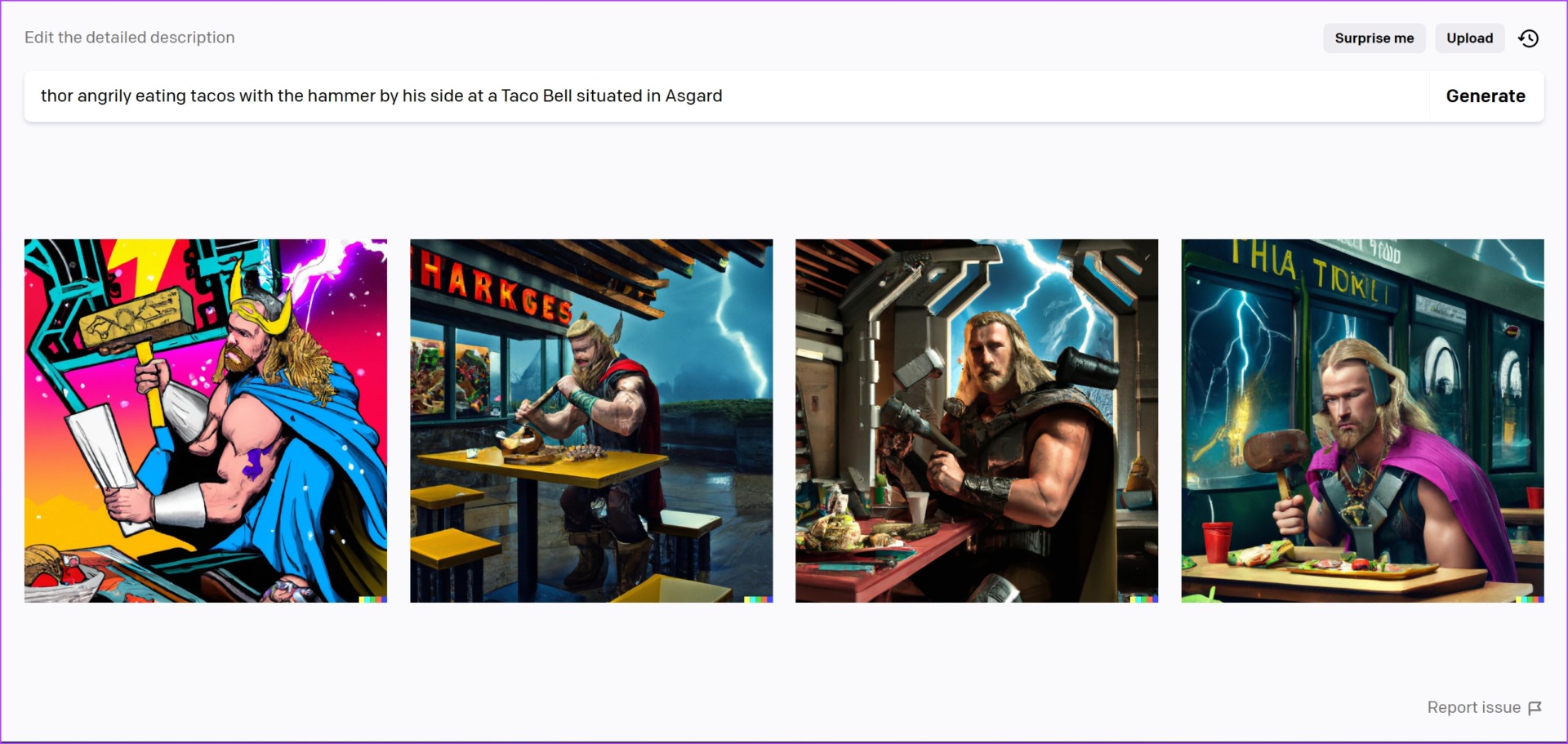
Step 3: Tap on the download button to save your image locally.

You might have observed all the other options – Edit, Variations, Share and Save. Let’s quickly understand what all of them mean.
Edit: You get to edit the existing image. You can select a frame within the image and replace it with a newly generated art. In the later section of the article, we’ll show you how to edit an image.
Variations: This option will generate images of a similar kind, therefore giving you a set of options to choose from.
Share: You get to make your art public and will get a shareable link for the same.
Save: You get to add the image to a ‘Collection’ within your Dall-E 2 account. These are essentially albums under which you can categorize your created artwork.
Apart from generating art based on prompts, the AI art generator has a few more features. Let’s check them out.
What is the Surprise Me Feature in Dall-E 2
On the homepage of Dall-E 2, you might have seen a feature called Surprise Me. This feature generates random images and also shows you the prompts responsible for generating these images. It is also a great way to understand how prompts work and how to structure a prompt in the best way possible.
Step 1: Tap on the Suprise Me feature on the homepage.

Step 2: A prompt will be automatically loaded. Tap on Generate.

The art is now generated. However, the actions after the art is generated will remain the same as explained in the previous section.

Next, let us check how to upload and edit an image in Dall-E 2.
Edit an Image in Dall-E 2
Dall-E 2 also lets you upload and edit an image, which lets you add AI-generated elements to parts of the picture. Here’s how you can use it.
Step 1: To open up the editor, you can tap on the ‘Upload an Image’ button on the homepage.

Step 2: Once you upload an image, select the generation frame. Meaning, the area on the image on which you want to generate AI art.

Step 3: Ensure to select the generation frame outside of the main image.
Step 4: Enter what you want in the generation frame in a prompt and then tap on Generate.

The art is now generated in the frame and is blended into the main image that you uploaded. You also get to choose from a few options. So, ensure you select the best frame.

But you also get an option to erase a portion of the image and then add a generation frame to replace it. You can use the erase option to do so.

That is all the basics you need to know to use Dall-E 2 to generate AI art. However, if you are accustomed to the tool and want to learn more to improve your results, check out these tips to get the best out of Dall-E 2.
If you have more questions regarding the same, look at the FAQ section below.
FAQs on Using Dall-E 2
Yes, as per the content policy, you are allowed to remove the watermark on Dall-E 2 images.
The resolution of the images generated on Dall-E 2 is sized at 1024×1024 pixels.
You can tap on the History button on the top of the Dall-E 2 homepage to see your previously generated art.
No. Viewing your previously generated art does not consume any credits.
Enjoy the AI-Generated Art on Dall-E 2
We hope this article served as a good introduction to Dall-E 2. We honestly can’t wait for future iterations of this tool, considering how good the first public version of the tool is. This only means that AI is here to take over, and will probably provide us with a million new ways to get stuff done.
Was this helpful?
Last updated on 01 February, 2023
1 Comment
Leave a Reply
The article above may contain affiliate links which help support Guiding Tech. The content remains unbiased and authentic and will never affect our editorial integrity.




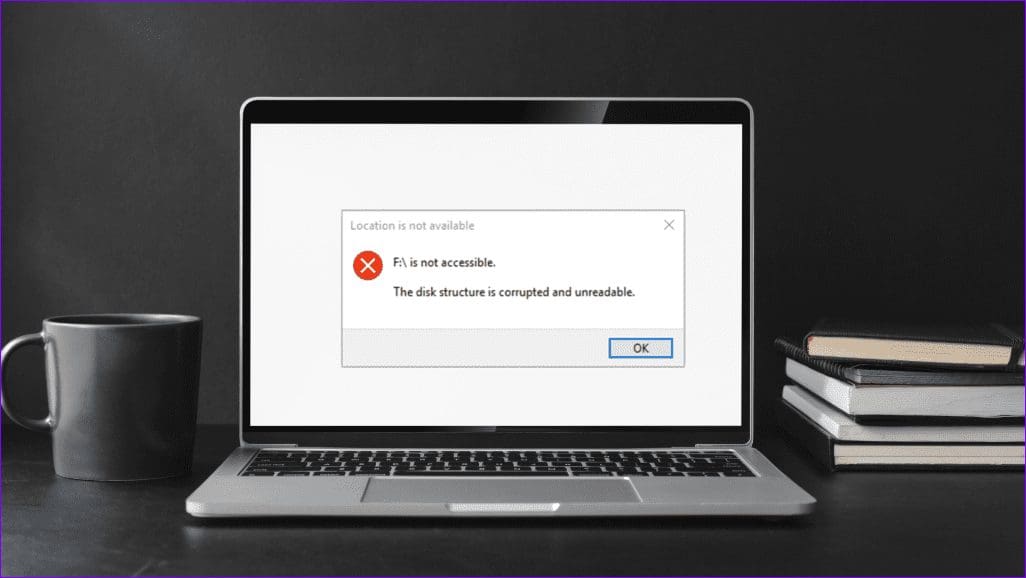


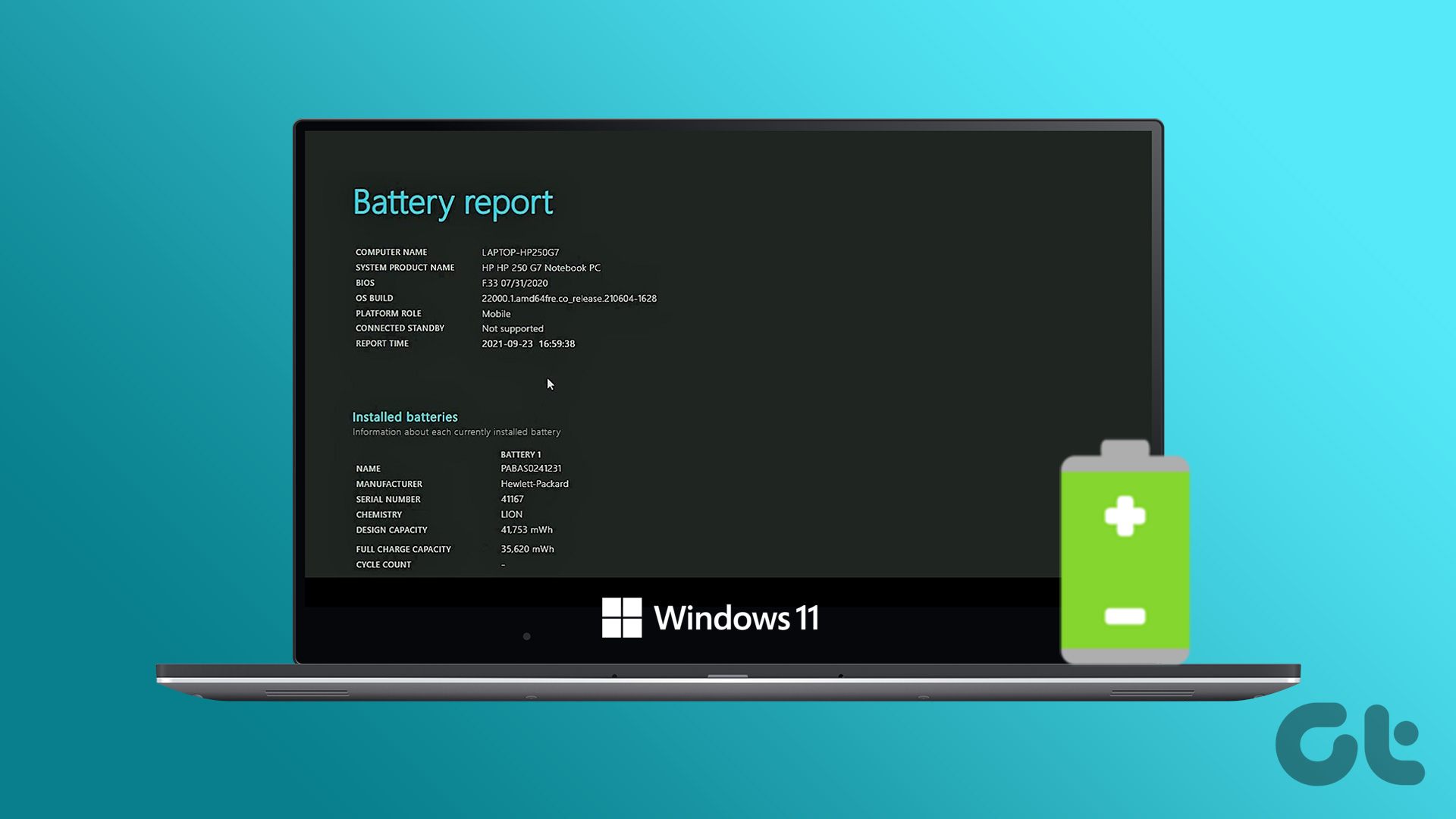
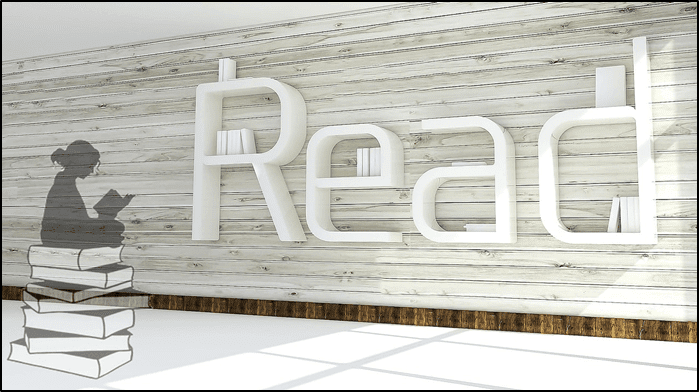
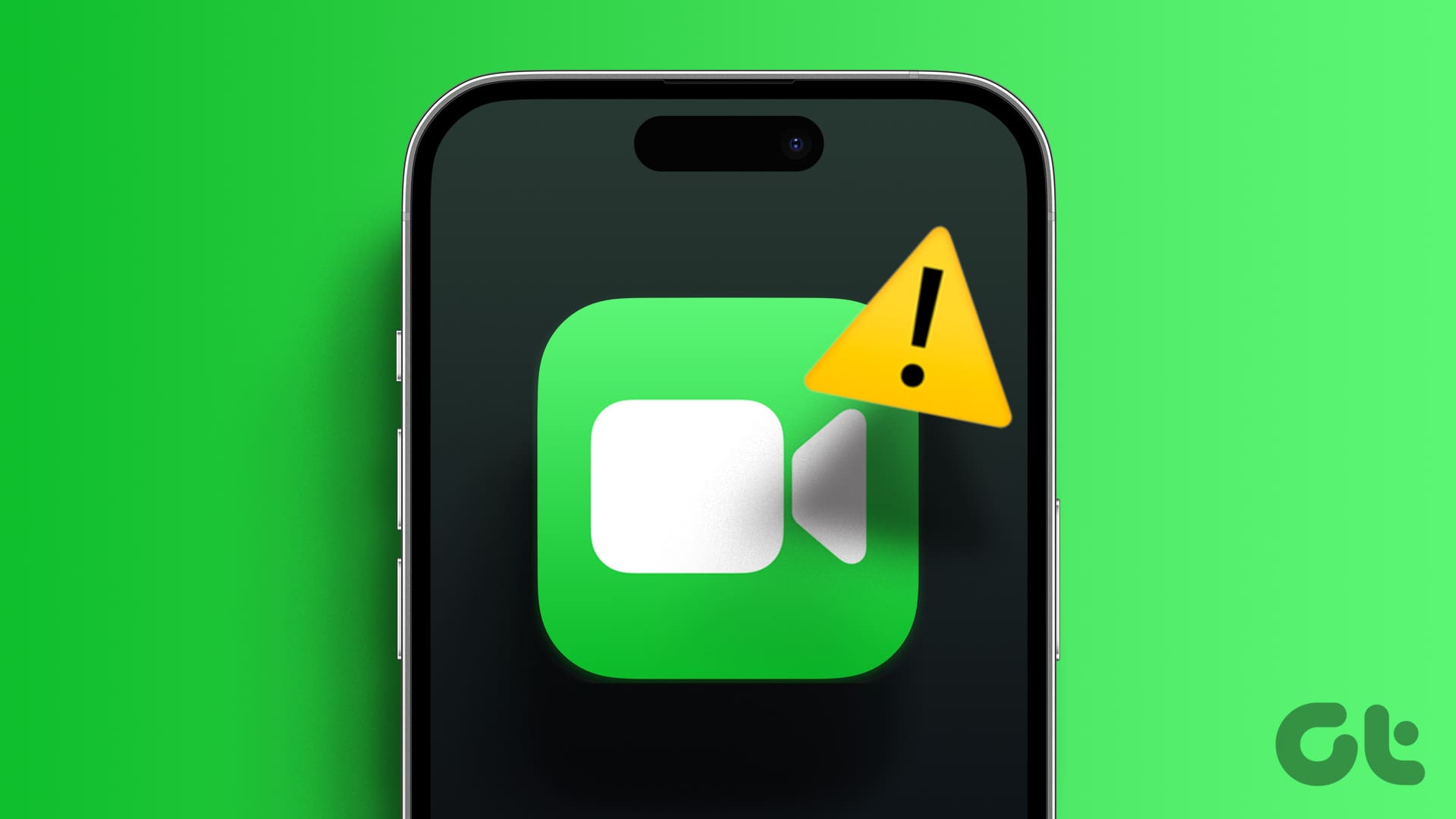

I’ve never used Dall-E yet it says I have an account AND that my credits have been used up.