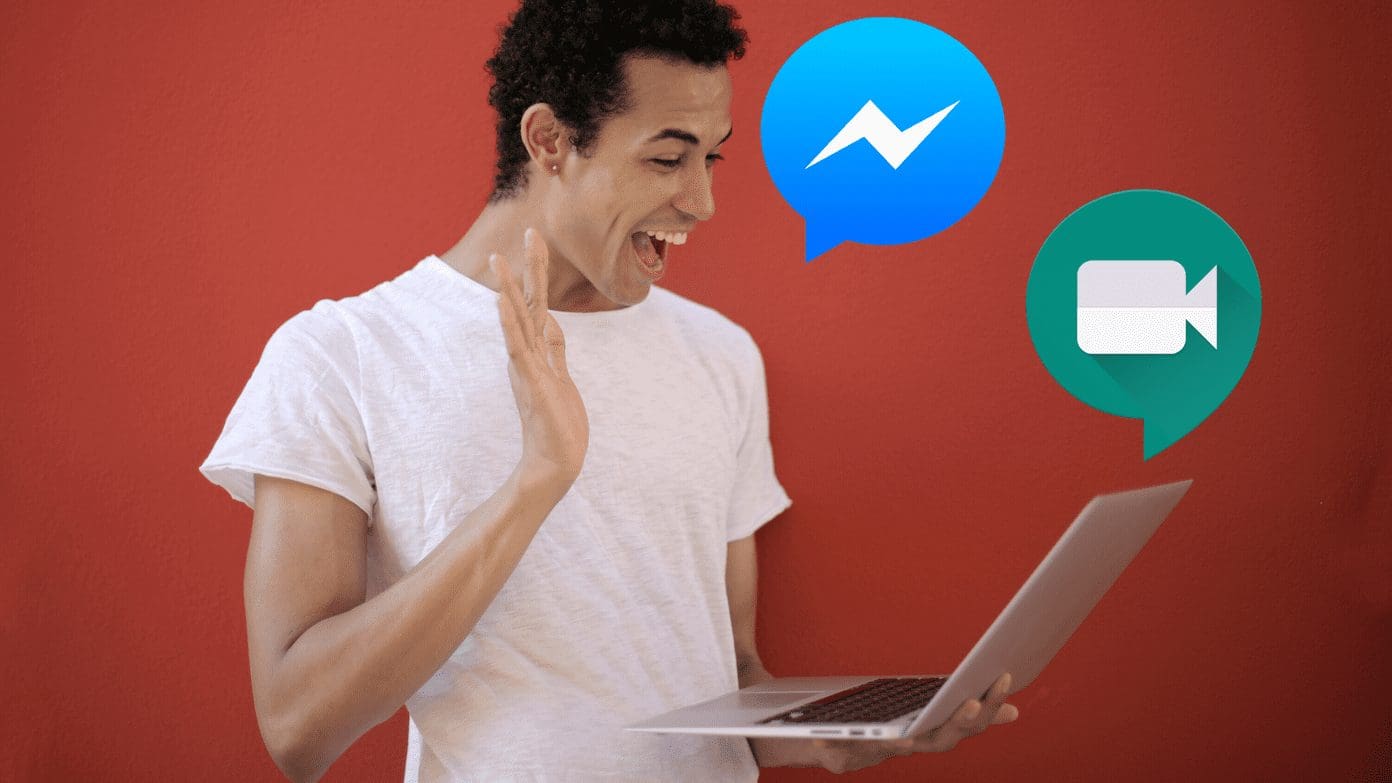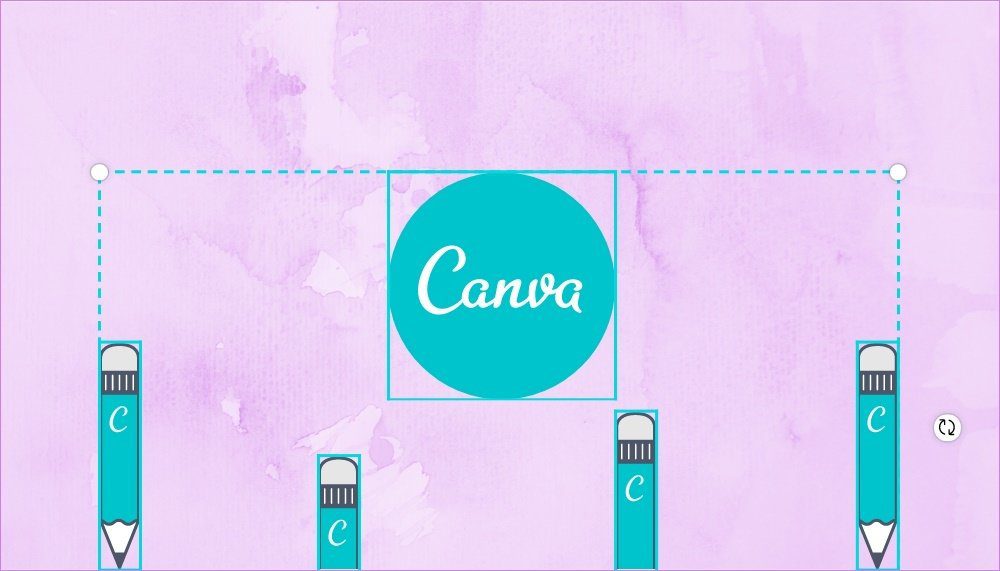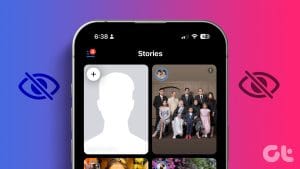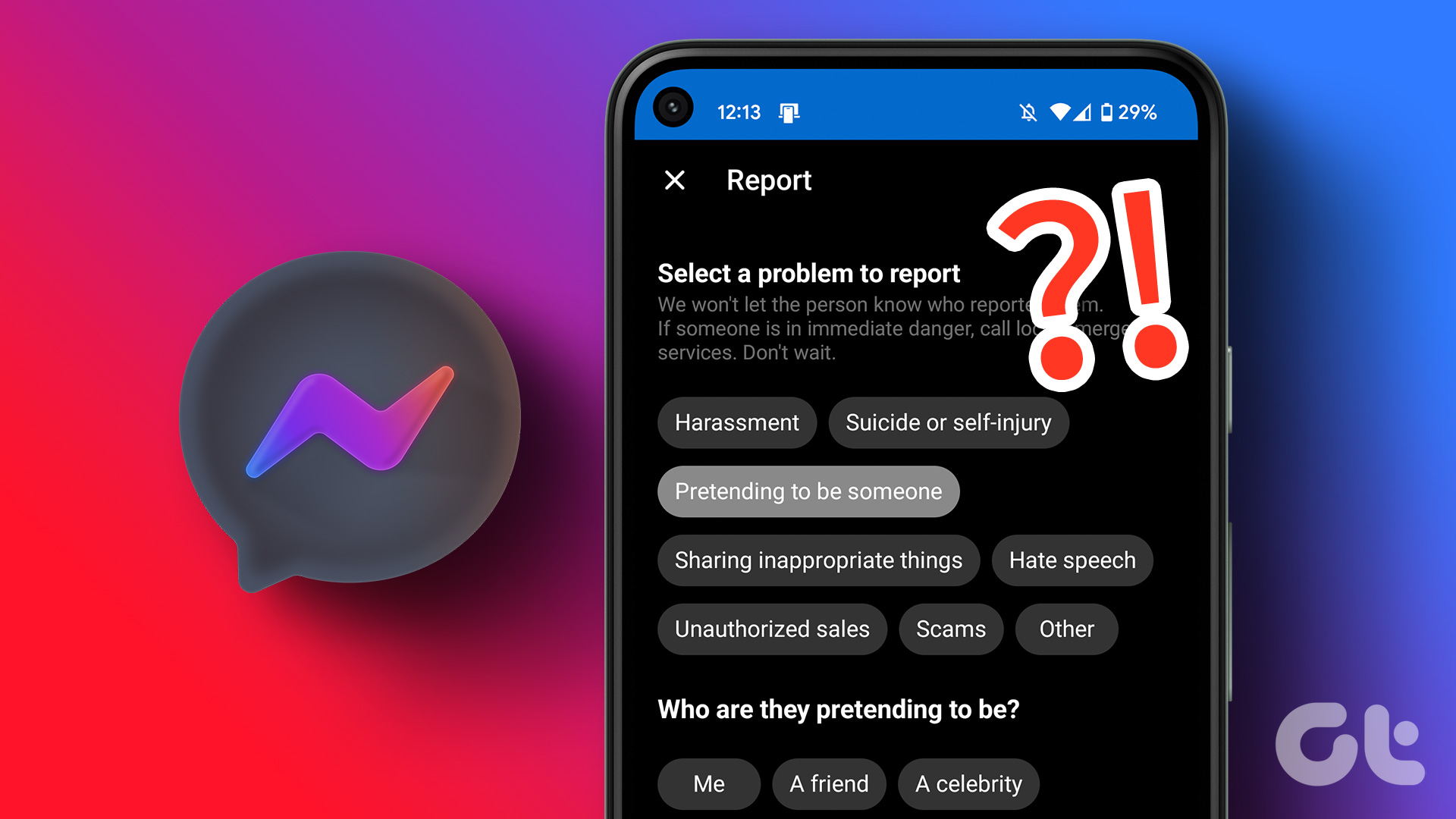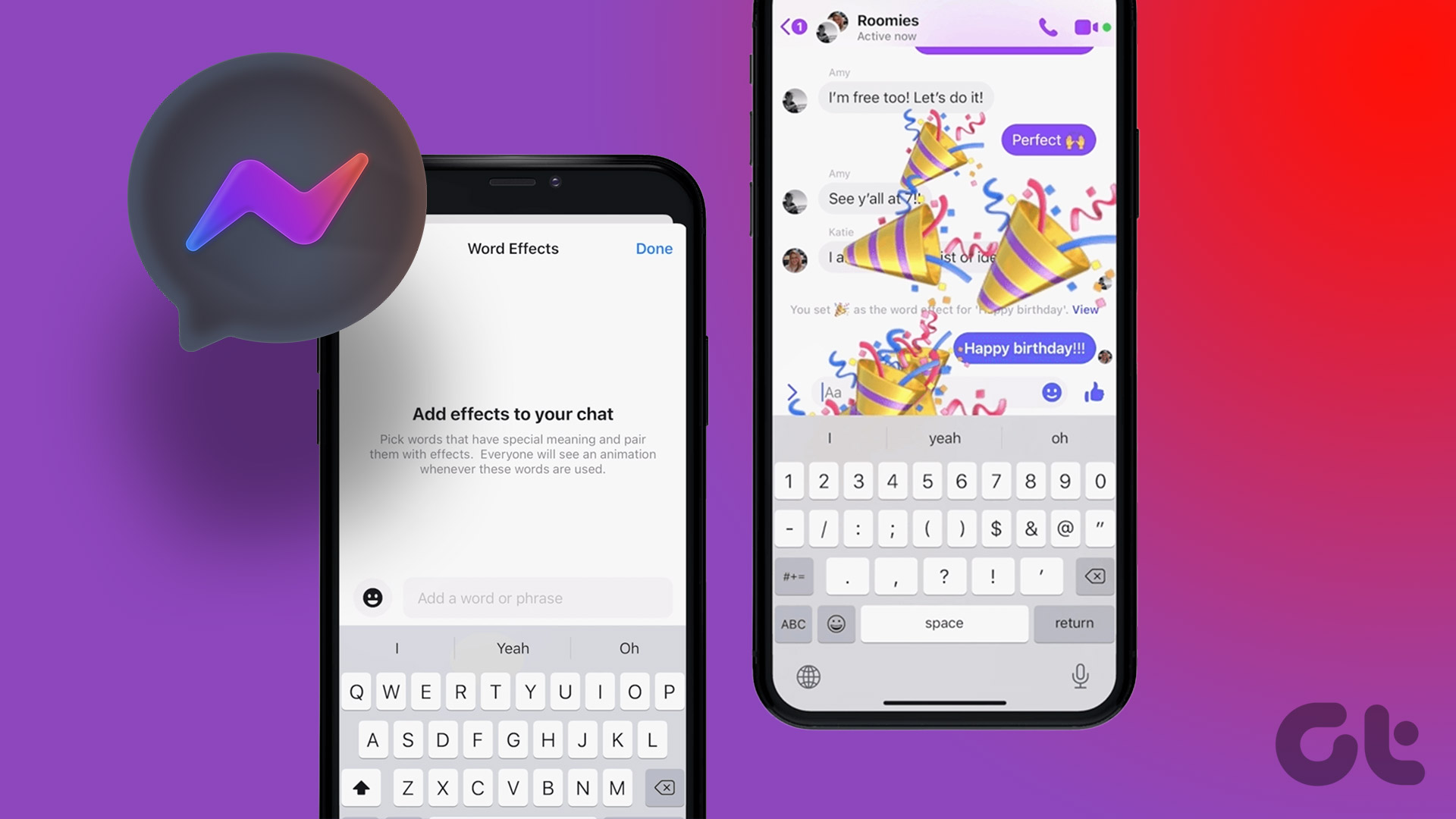Share Screen in Facebook Messenger on Mobile
The steps to share your screen using Facebook Messenger remain the same on iPhone and Android.
Step 1: Open Facebook Messenger on your Android or iPhone. Select a chat with whom you want to share your phone screen.
Step 2: Tap the Call icon at the top-right corner to start the call. Then, tap on the Media icon at the bottom when the call begins.

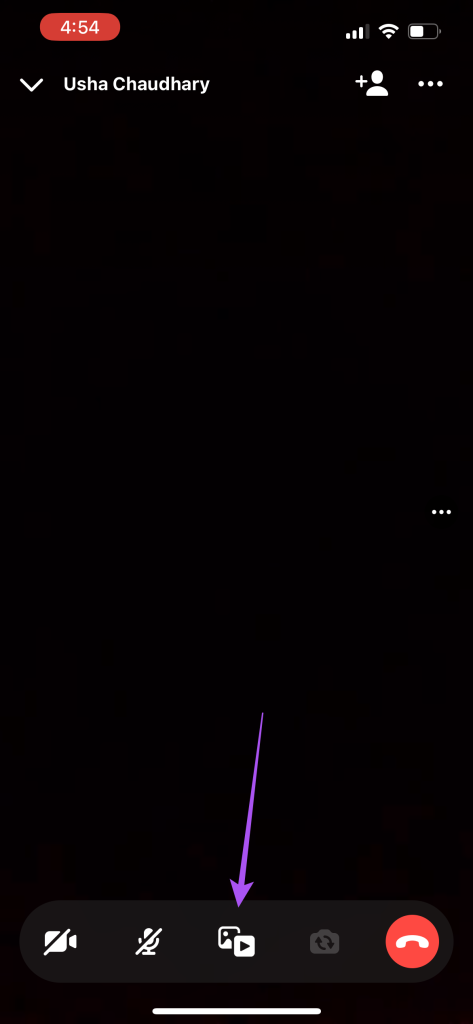
Step 3: Tap on Share Screen and then tap on Screen Sharing.
Step 4: On iPhone, tap on Start Broadcast to share your screen. On Android, tap on Start Now to share your screen.
After the screen sharing begins, you can tap the Share Screen icon again and select Stop Sharing to stop the recording.
Share Screen in Facebook Messenger on Desktop
Ensure that you are using the updated version of the app on your Mac or Windows PC.
On Mac
Step 1: Open Facebook Messenger on your Mac. Select the contact with whom you want to share your screen.
Step 2: To start your video call, click the Call icon at the top right corner and click the Share Screen icon at the bottom.
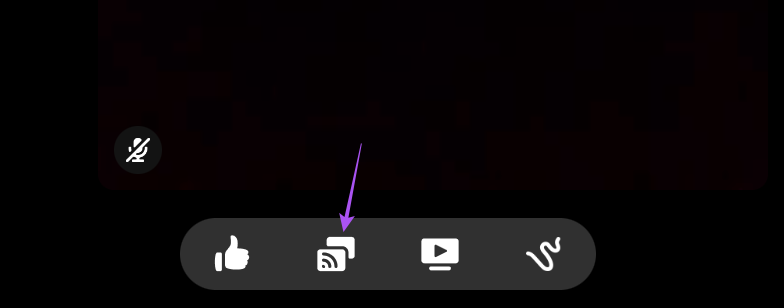
Step 3: Click on Open System Settings and click the toggle for Messenger to enable screen recording.

Step 4: Authenticate your choice using the password of Touch ID. Then, click on Quit & Reopen.

Step 5: After that, start the call again in Facebook Messenger and click on Screen Share at the bottom.
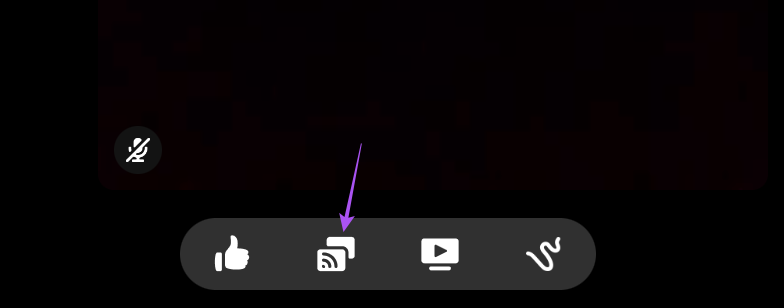
Step 6: Click on Share again after selecting the window you want to share on your Mac.
The call window will be minimized so that you can share your screen.
To stop screen sharing, hover your mouse pointer over the minimized window and click the Plus icon. Then, click on Stop Screen Sharing.
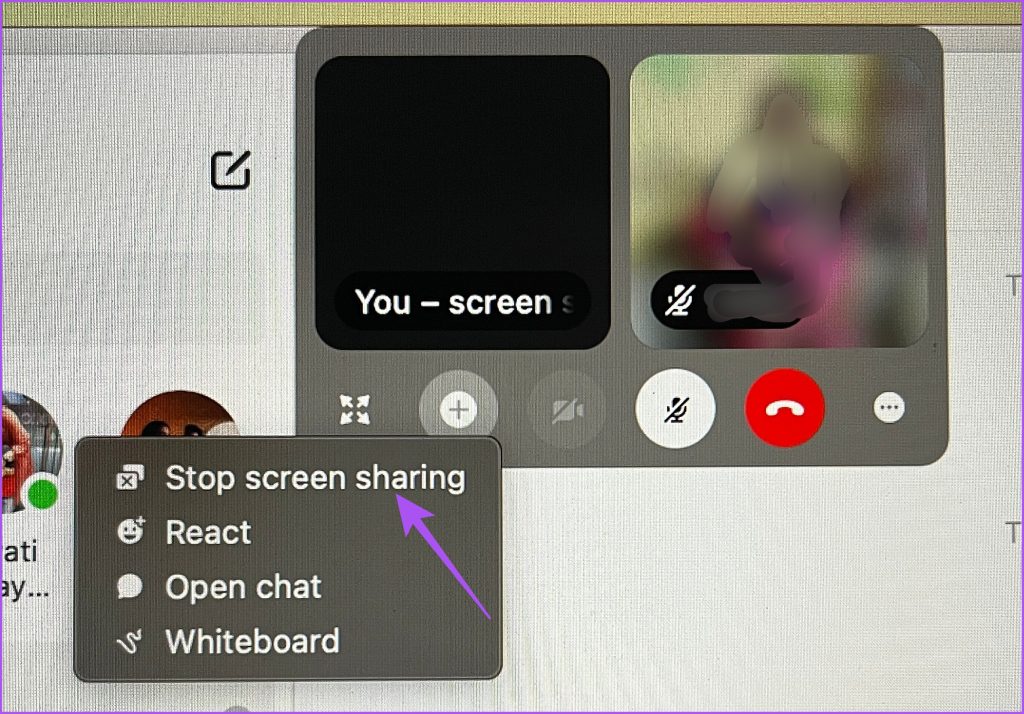
On Windows
Step 1: Open Facebook Messenger and click on Start Call on the left side.
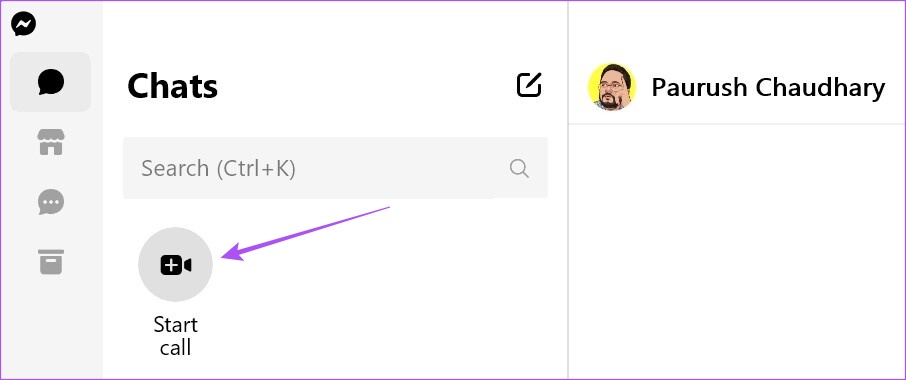
Step 2: Click on Start Call again. Enter your friend’s name and click on Join Call.
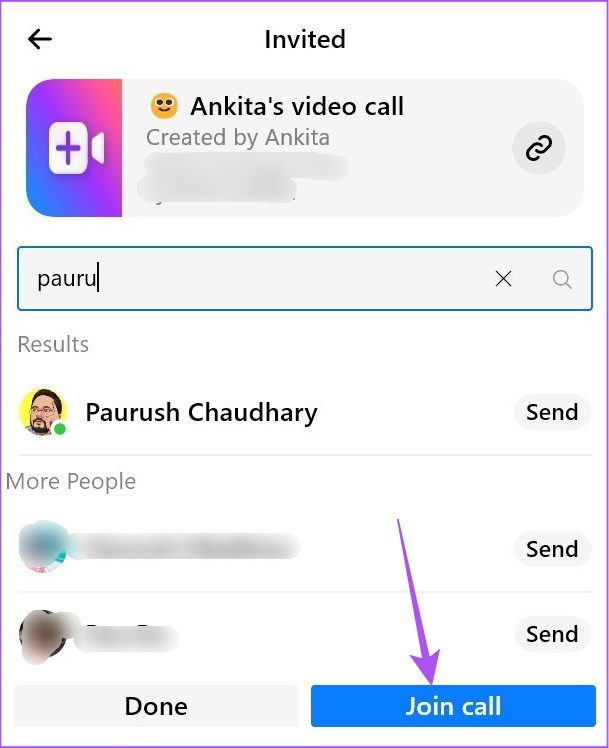
Step 3: Click on Share Screen at the bottom once the call starts. Then click on Share to share your screen.
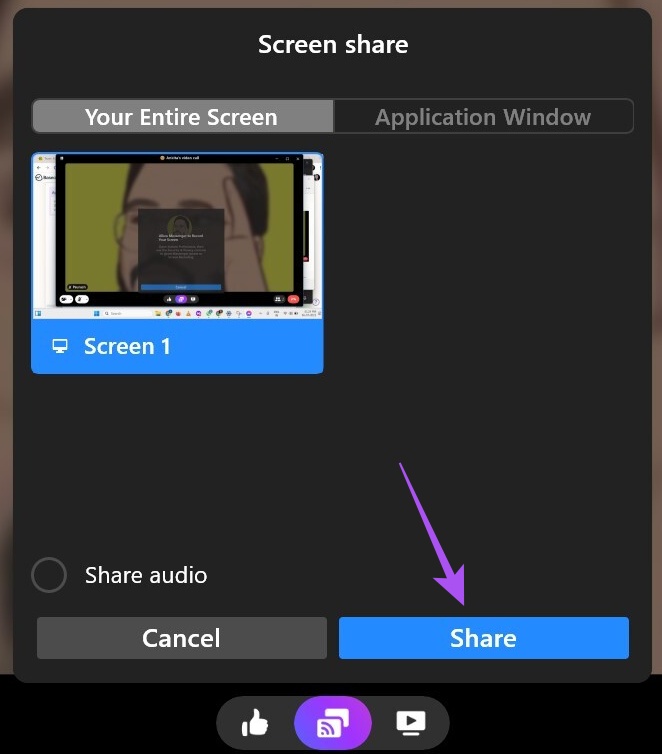
You can also share audio if you are watching a video together.
To stop the screen recording, click on the Stop Recording icon at the bottom.
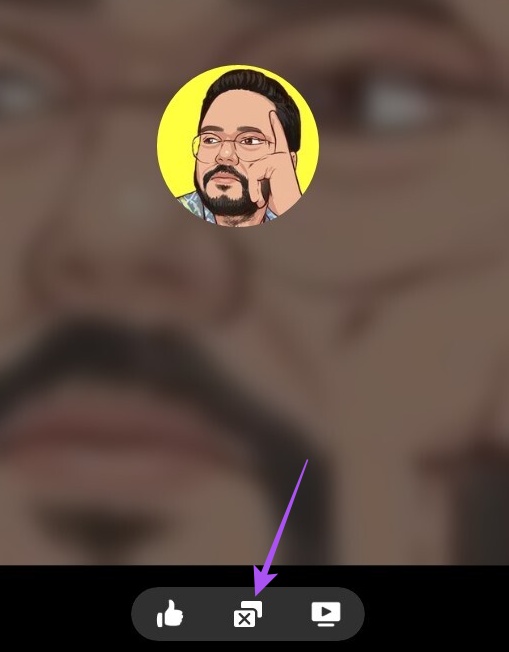
Was this helpful?
Last updated on 22 April, 2024
The article above may contain affiliate links which help support Guiding Tech. The content remains unbiased and authentic and will never affect our editorial integrity.