Recording phone calls can come in handy in specific situations. You can save location instructions, meetings points, and other details using the call recording function on your phone. All OnePlus phones come with the Google Phone app that lets you record calls without any issue. Here’s how you can record calls on OnePlus phones.

OnePlus has ditched the Oxygen OS Phone app and integrated Google’s solution with all their offerings. Google provides a call recording function where the practice is legal and not prohibited by the law. If the call recording option is not showing up for you, the chances are that OnePlus has disabled the function to comply with local law of your region.
Record Calls on OnePlus Phones
Unless there is a very solid reason, you should not record calls without user consent and violate someone’s privacy. Again, we recommend checking the law of your region about recording a phone conversation. Follow the steps below to record calls on OnePlus phones.
Step 1: Open the Phone app on your OnePlus phone.
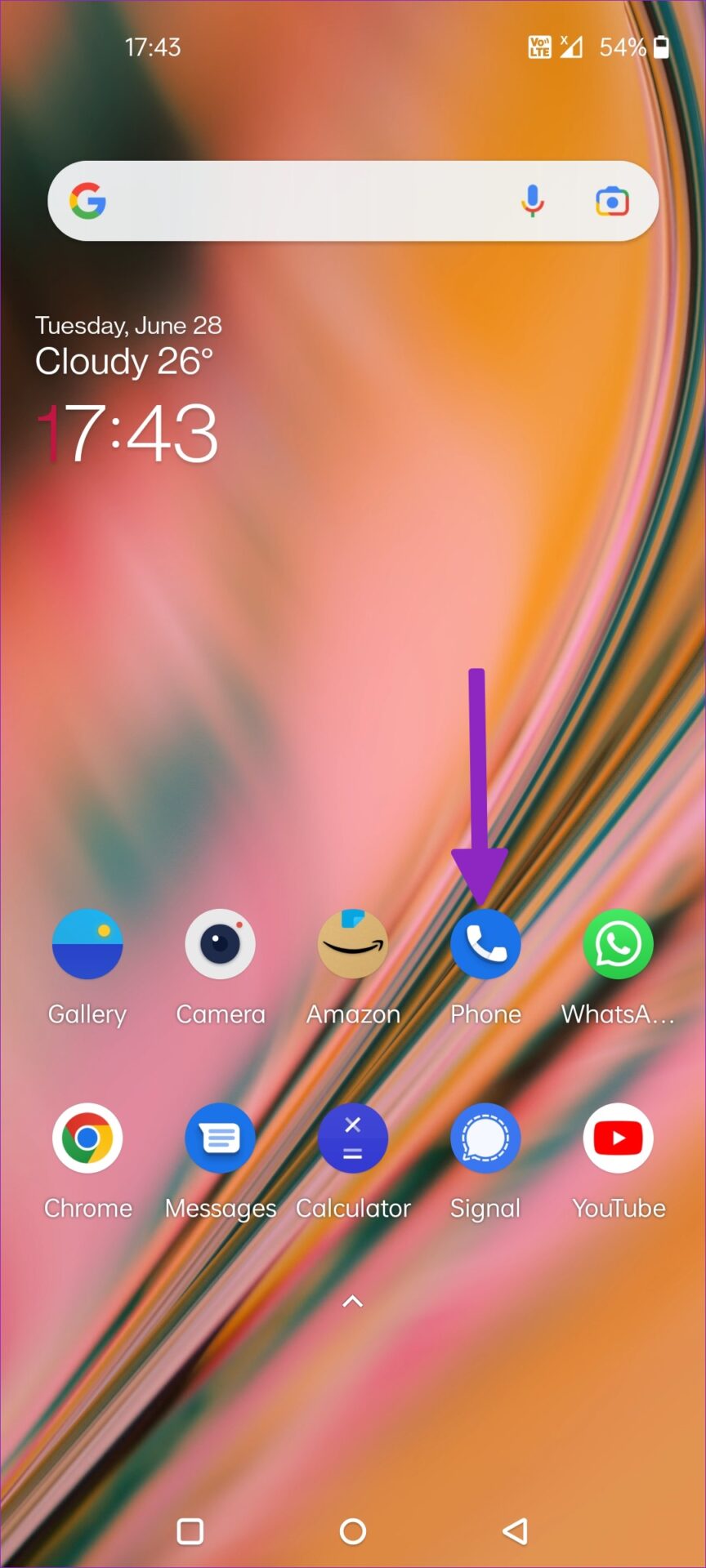
Step 2: When in an active call, swipe left on the call screen to find the Record option.

Step 3: Tap on Record.

Step 4: Everyone on the call will be notified ahead of time that the call is being recorded—select start recording.
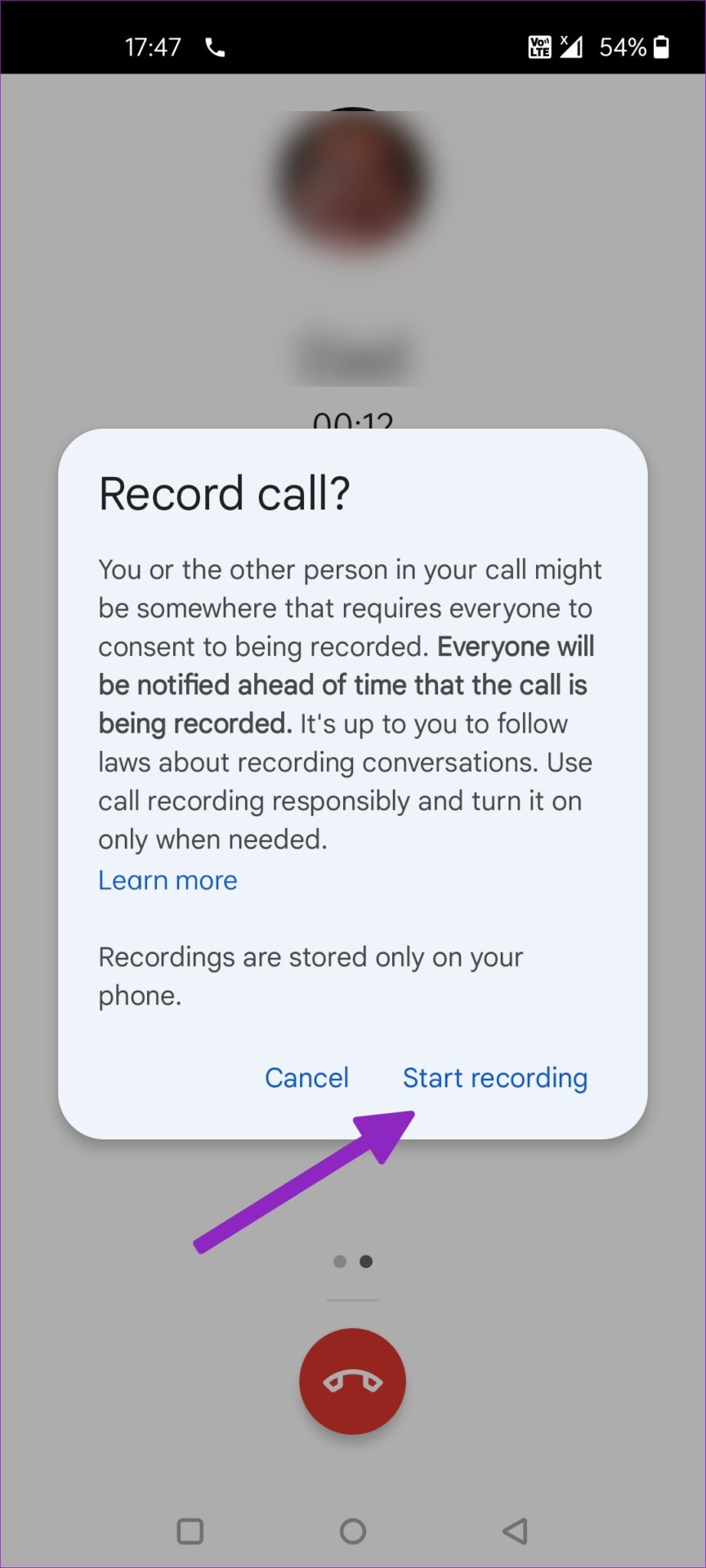
Step 5: The app will start recording voice conversations. You can use the same option to stop call recording.

If you don’t want to select this option manually for every call, there is an option to auto-record all calls.
Auto-Record Calls on OnePlus Phones
You can auto-record every call from unknown numbers and even set the Phone app to record calls from specific contacts. Go through the steps below to make changes.
Step 1: Launch the Phone app on your OnePlus phone.
Step 2: Tap on the Recents option at the bottom.
Step 3: Tap on the three-dot menu in the top-right corner.
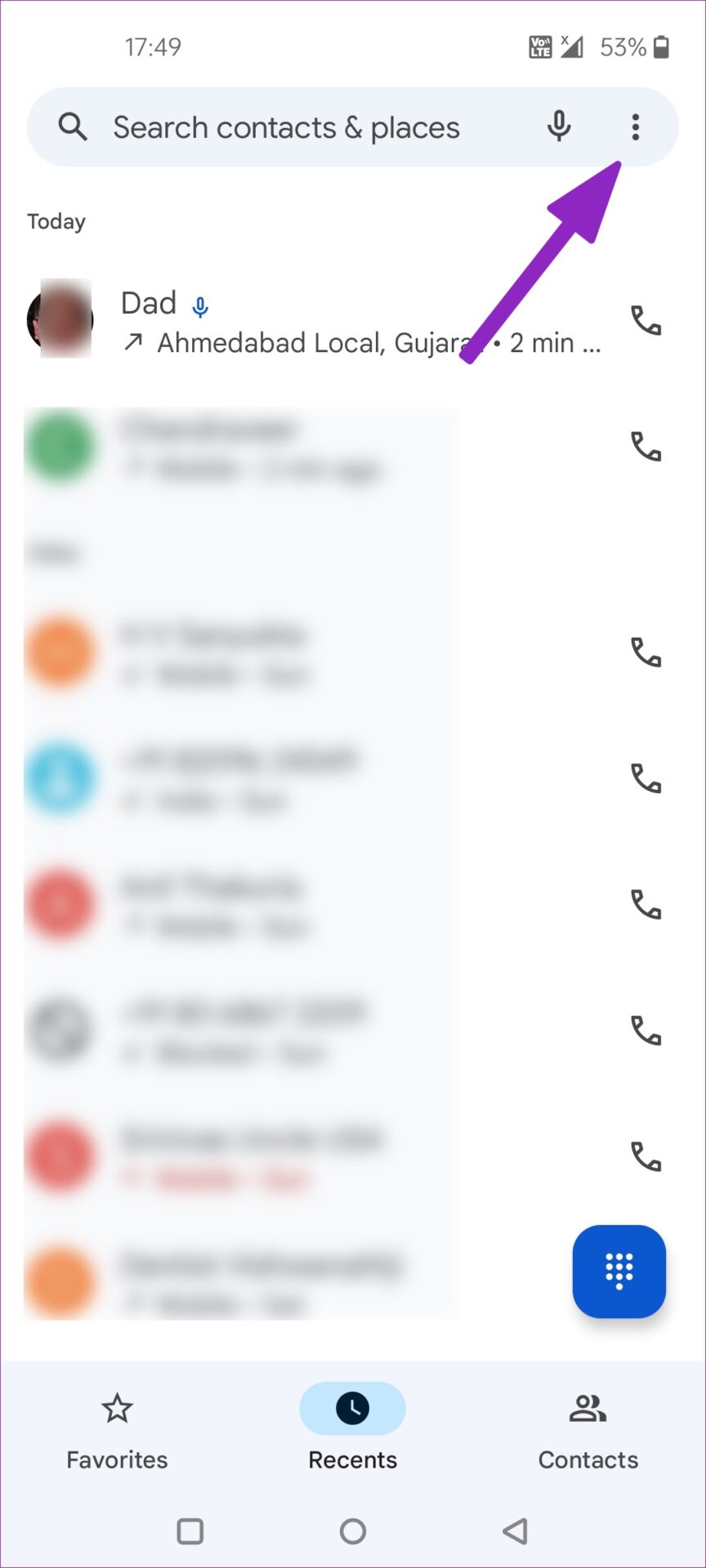
Step 4: Tap on Settings.
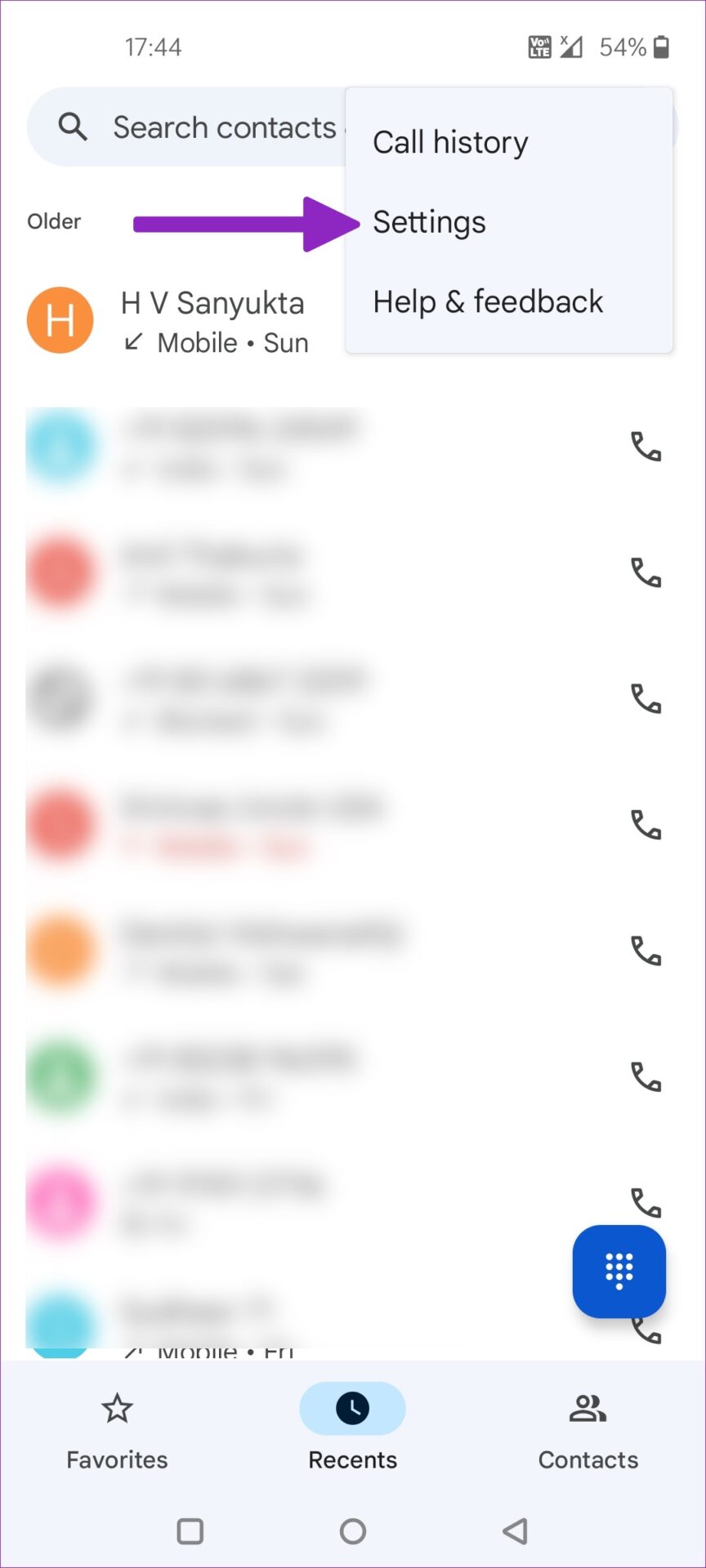
Step 5: Tap on Call recording.

Step 6: You’ll get two options to auto-record calls from the ‘Always record’ menu.
Numbers not in your contacts: Enabling the toggle will auto-record every call from an unknown number.
Selected numbers: It allows you to auto-record calls from selected contacts.
Step 7: Tap on Selected numbers.
Step 8: Tap on Choose a contact option.
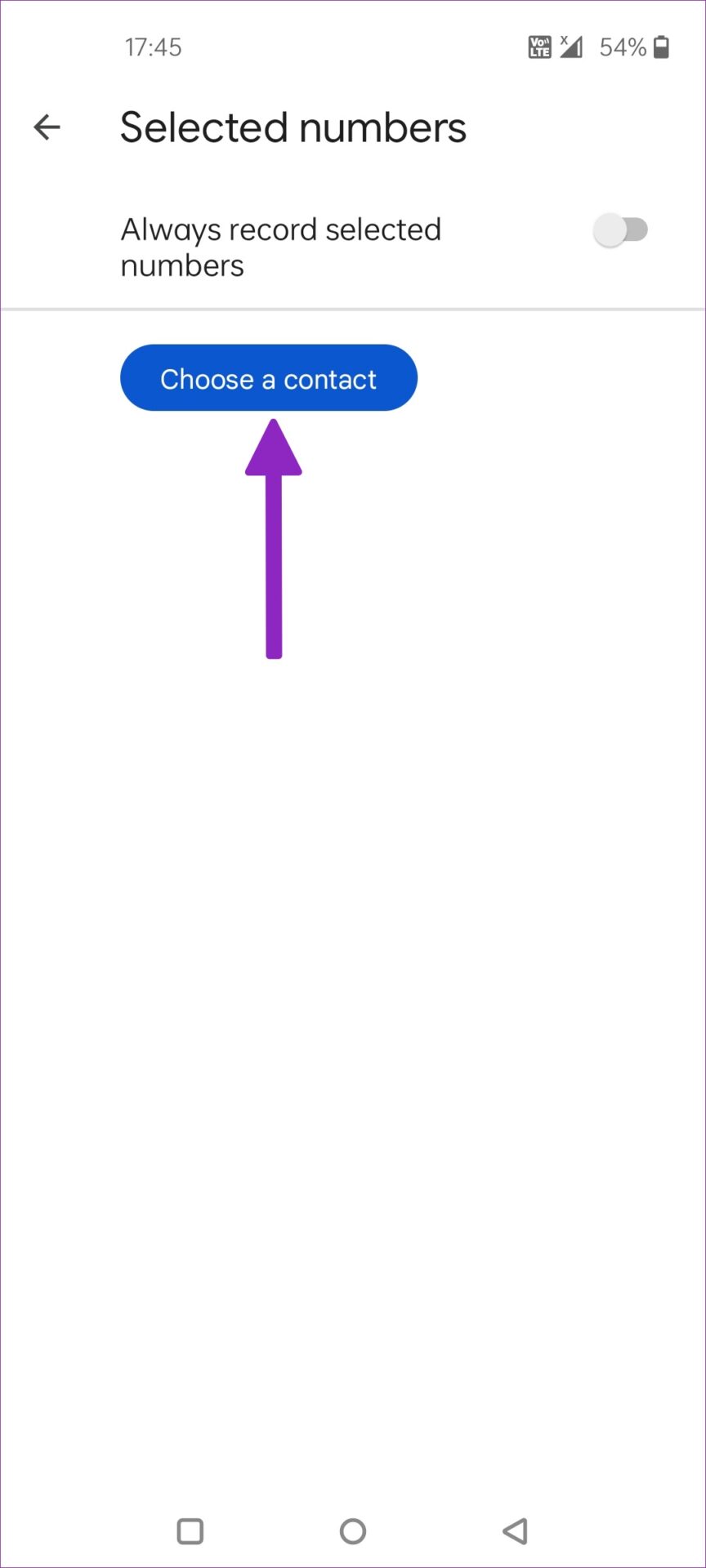
Step 9: Select contacts from the following menu. Selected contacts will show up in the same menu. You can always tap the x mark and modify the contacts list.
Delete Call Recording on OnePlus Phones
Call recordings don’t take much space on your phone. However, you do have an option to auto-delete call recordings from your phone.
Step 1: Launch Phone app’s Settings (refer to the steps above).
Step 2: Tap on Call recording.

Step 3: Select Delete recordings.

Step 4: You can delete the call recording after a week, two weeks, or a month.
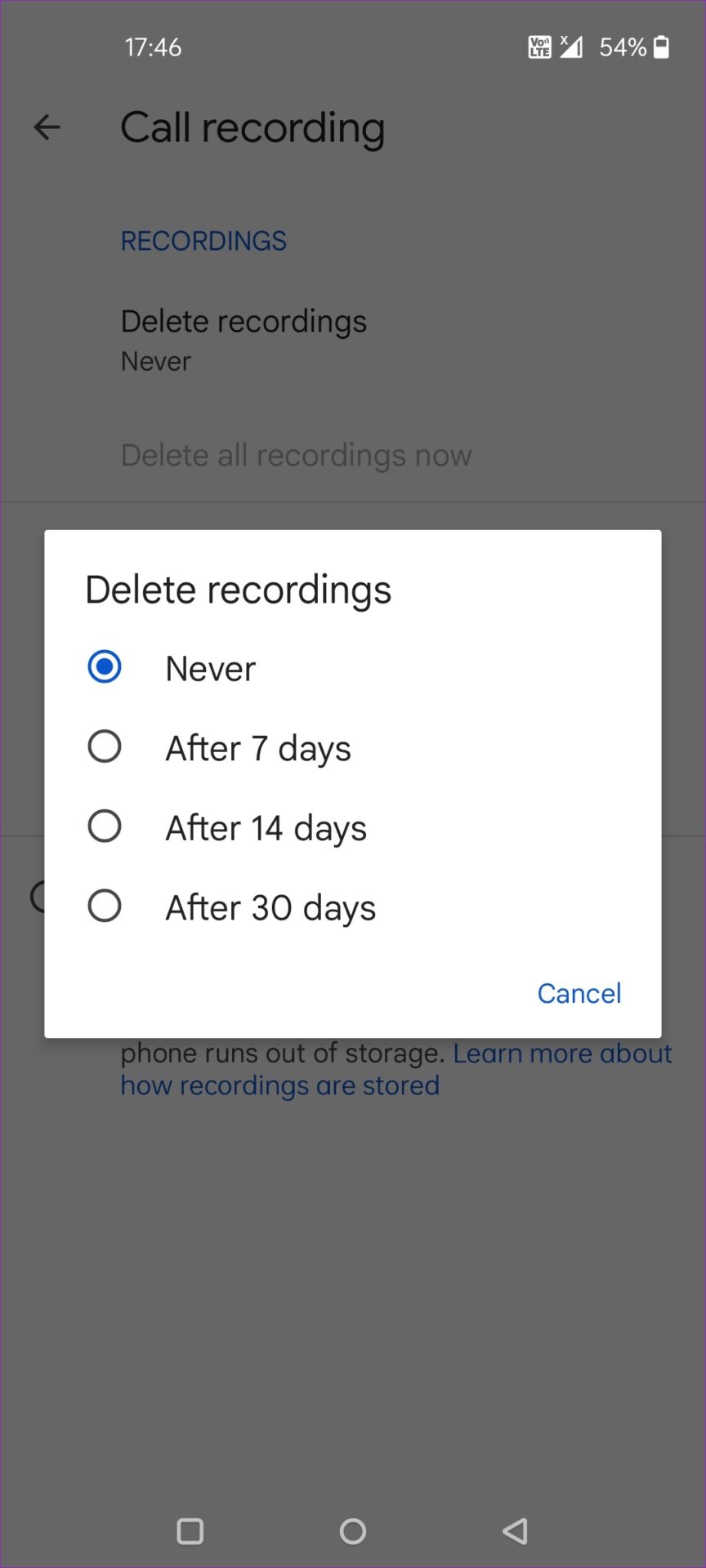
Find and Share Call Recordings
You can easily find and share call recordings on your OnePlus phone. Here’s how.
Step 1: Open the Phone app on OnePlus.
Step 2: Find your entire call history from the Recents menu.
Step 3: You will notice a small mic icon beside recorded calls. Tap on it.

Step 4: You can play, share, and delete the recording.
OnePlus stores call recordings in .wav format.
Should You Record Calls Using Third-Party Apps on OnePlus
Earlier, it was pretty easy to record calls on any Android phone. The Play Store offers several third-party call recording apps. It was possible to pick any third-party app to record calls. Following a policy change by Google on May 11, 2022, third-party apps can no longer record calls using the Accessibility API on Android.
Truecaller, one of the popular third-party call recording apps on Android, yanks out the recording function from its official app on Android. These apps can’t access the device’s microphone during an active call. It seems Google has finally managed to end third-party call recording apps that let anyone record calls without user consent.
The same limitations don’t apply to the default Phone app on your Android phone. If the default Phone app (for OnePlus, it’s the Google Phone app) offers a call recording option, it doesn’t need to use any sketchy workaround to get the job done. In short, you can’t use any call recording app from the Play Store to record calls on OnePlus.
Respect Your Recipient’s Privacy
Call recording is helpful for businesses as well. Users can record order details or other information from the customer over a call and refer it later. How frequently do you use call recording on your phone? Share your usage in the comments section below.
Was this helpful?
Last updated on 30 June, 2022
2 Comments
Leave a Reply
The article above may contain affiliate links which help support Guiding Tech. The content remains unbiased and authentic and will never affect our editorial integrity.

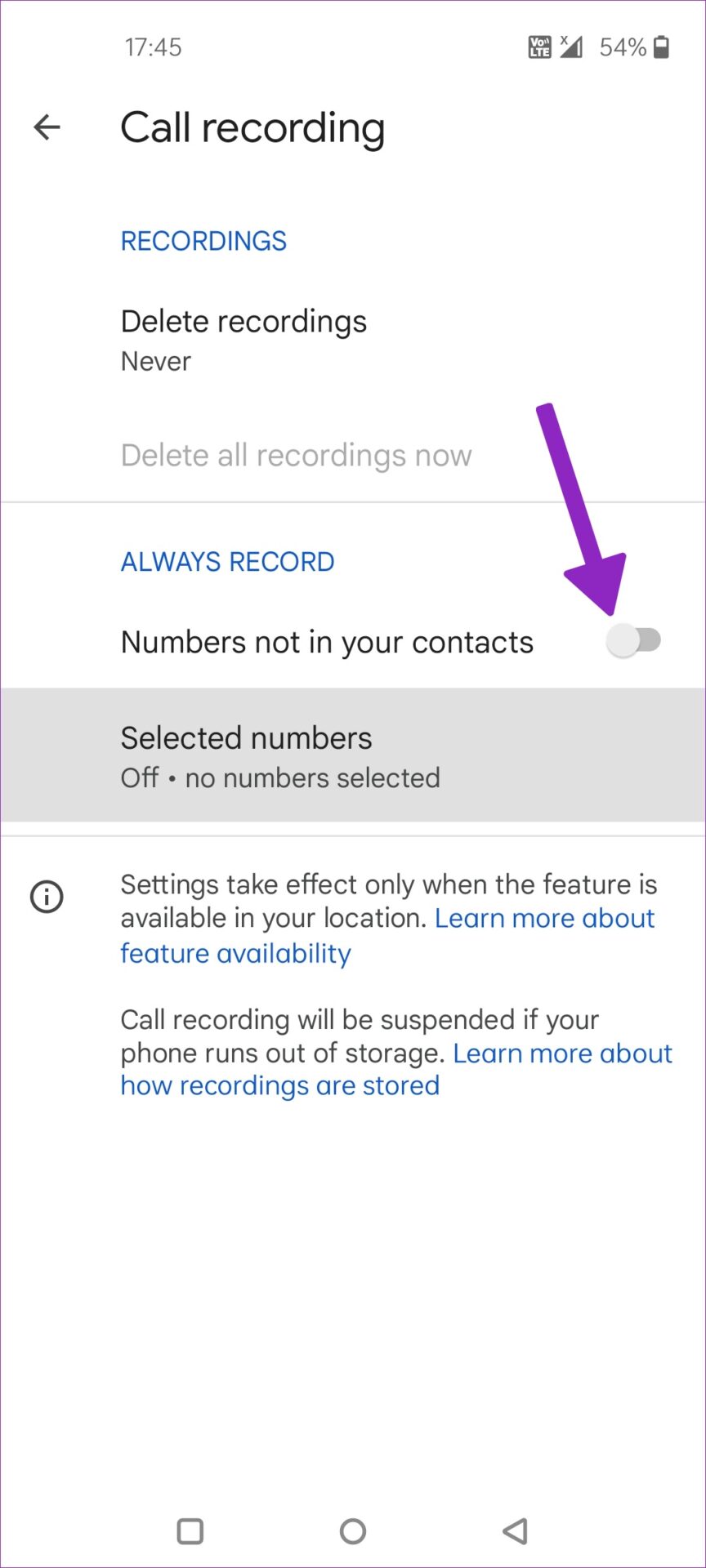
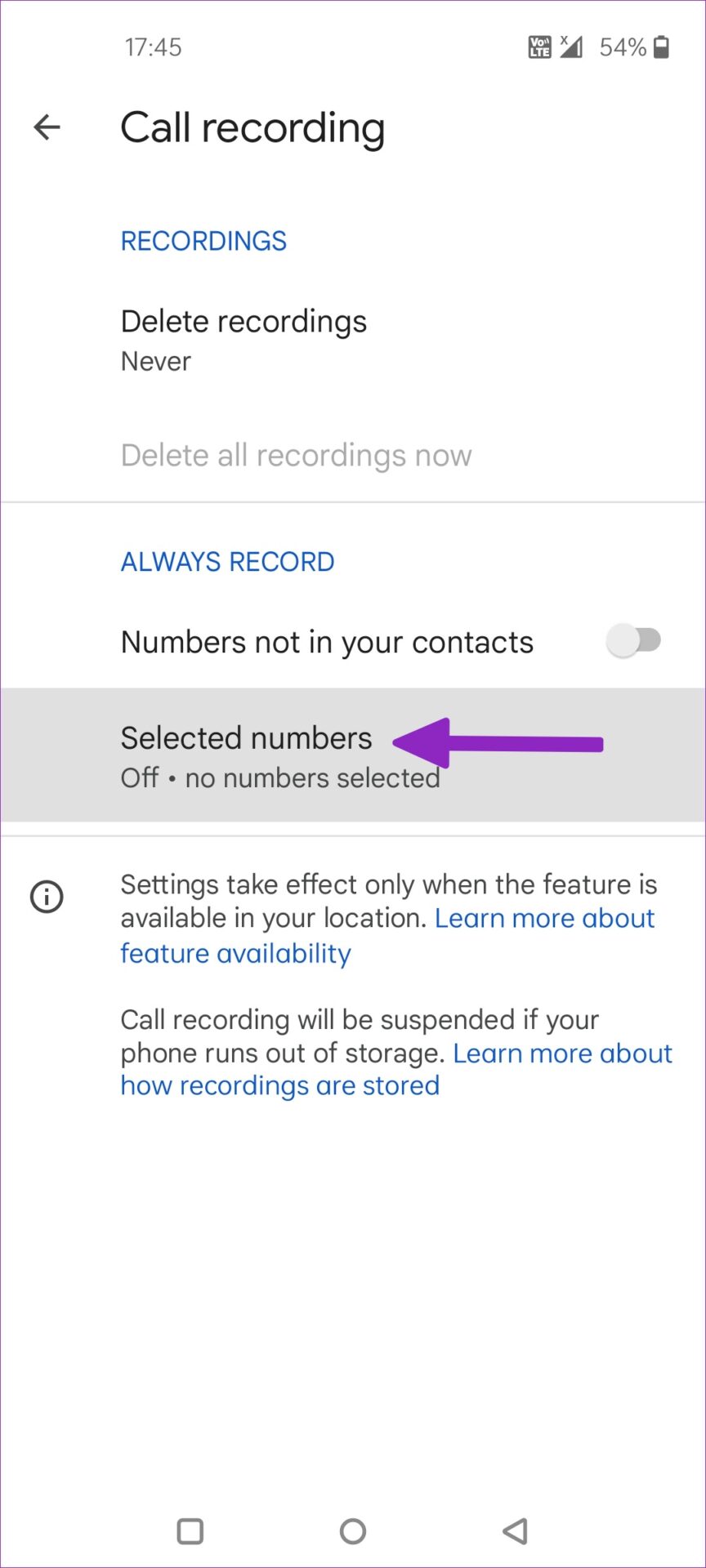
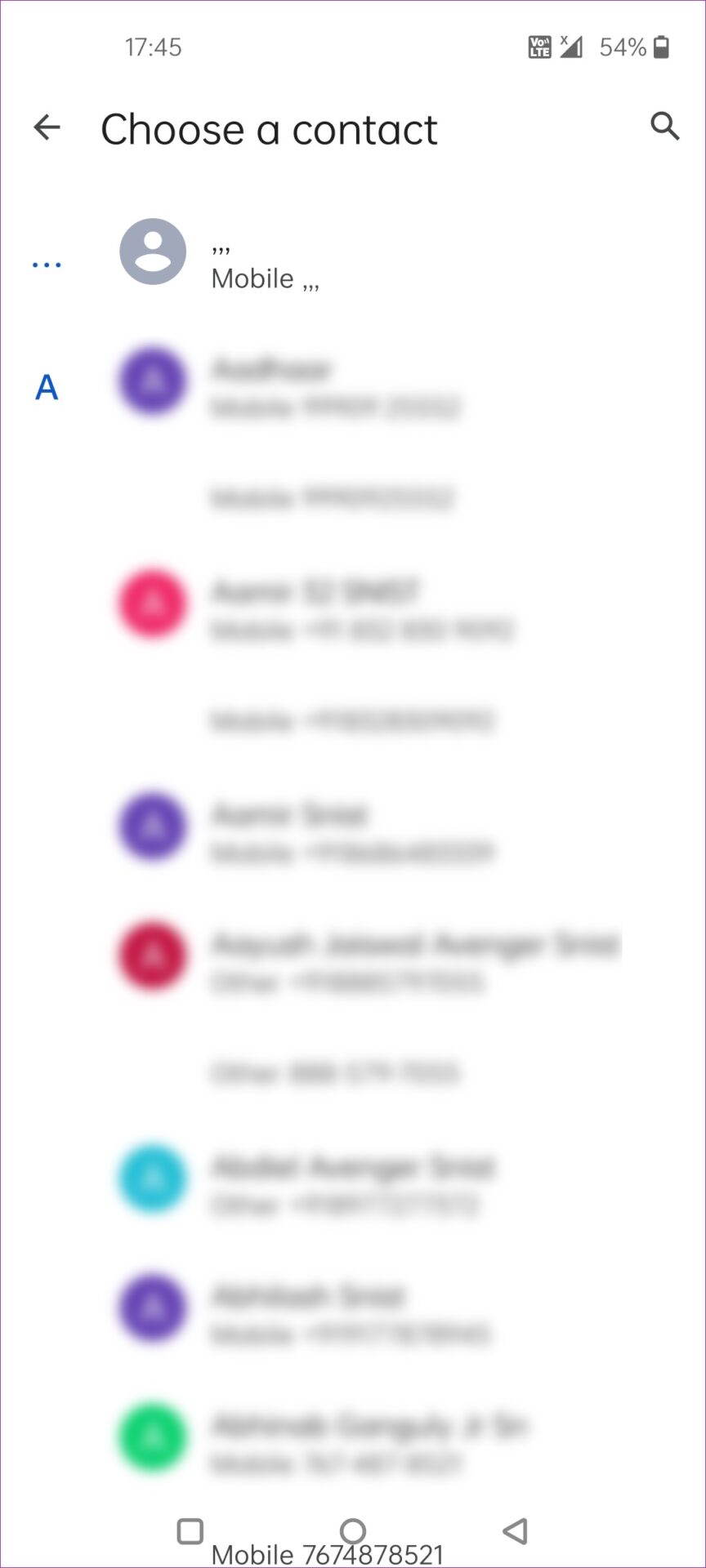
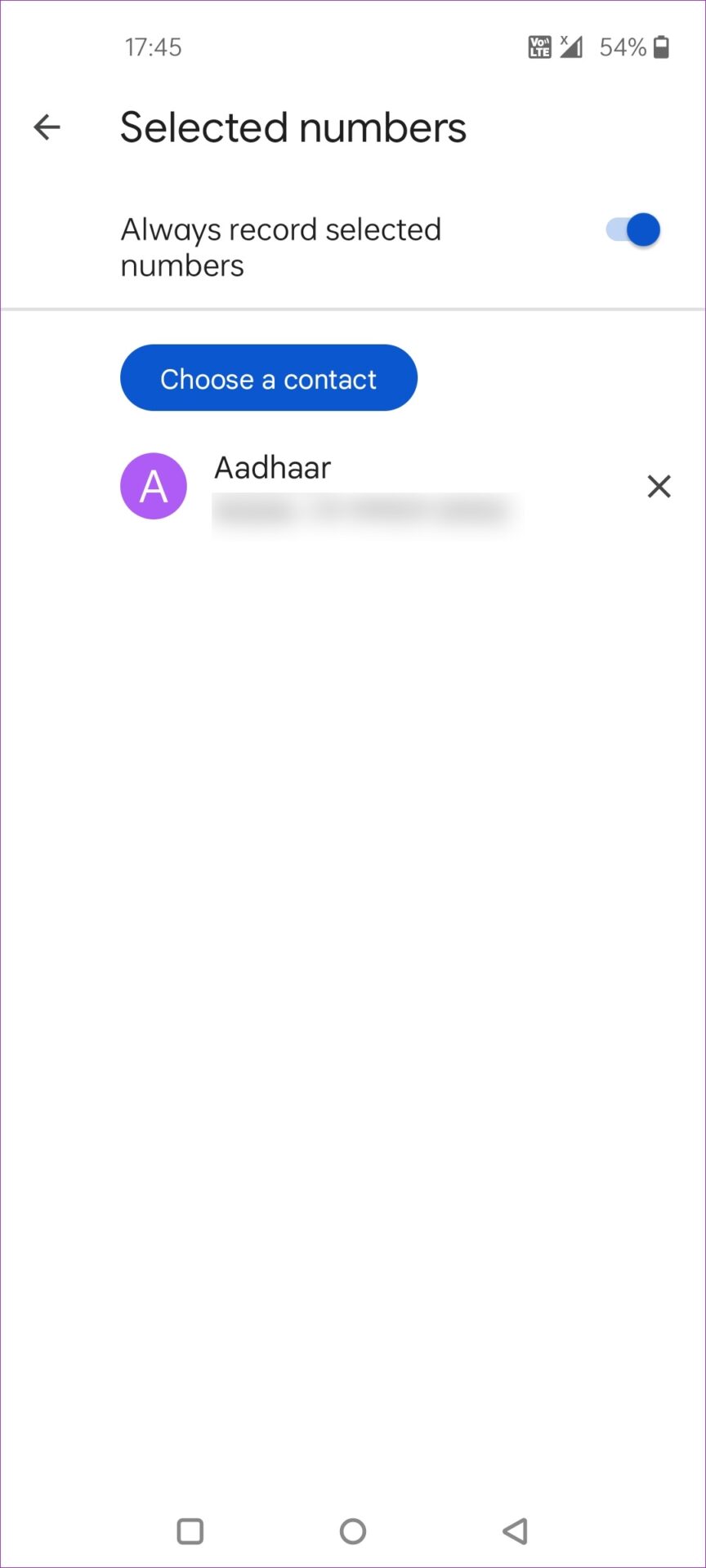
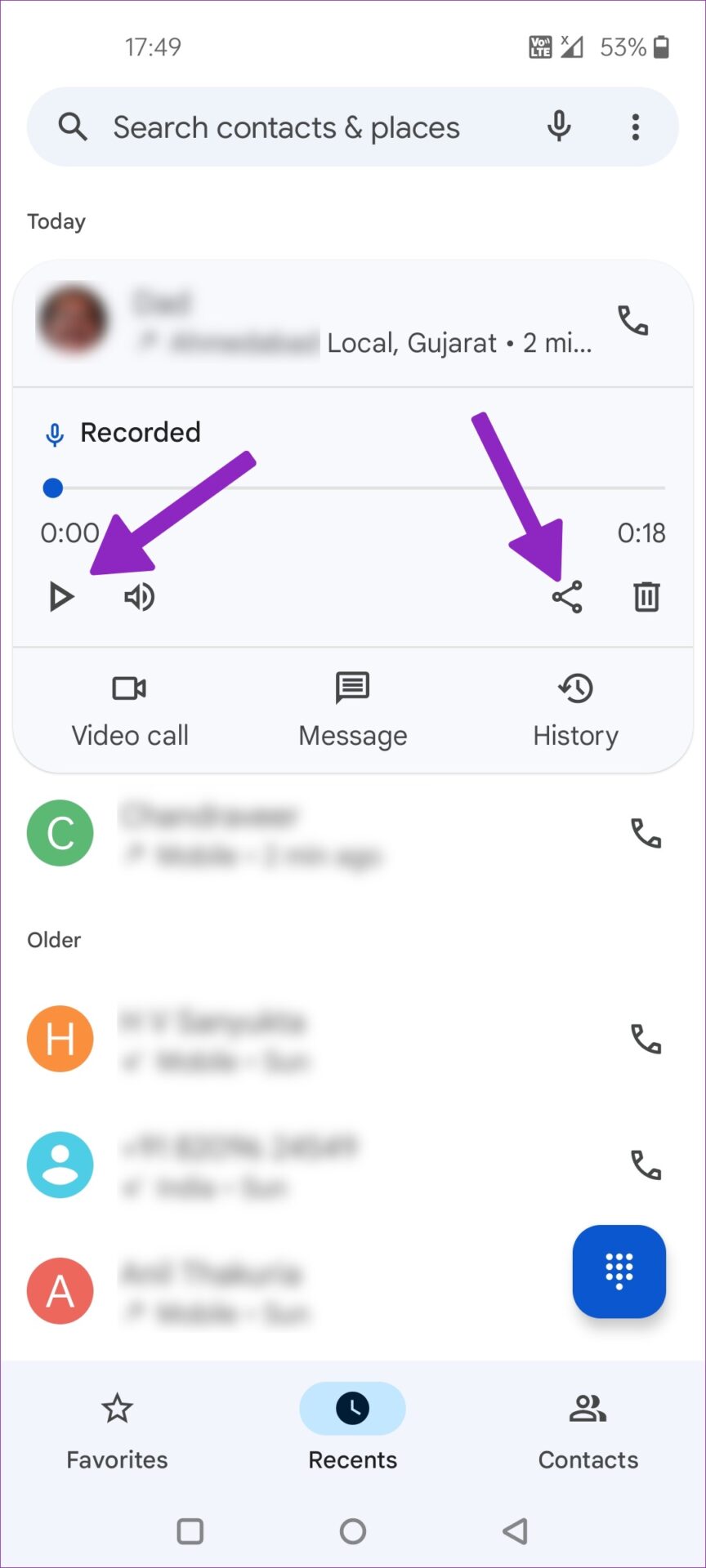






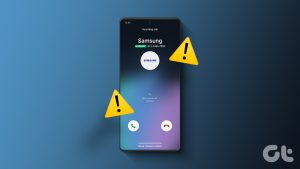
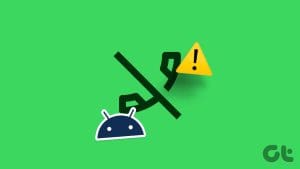
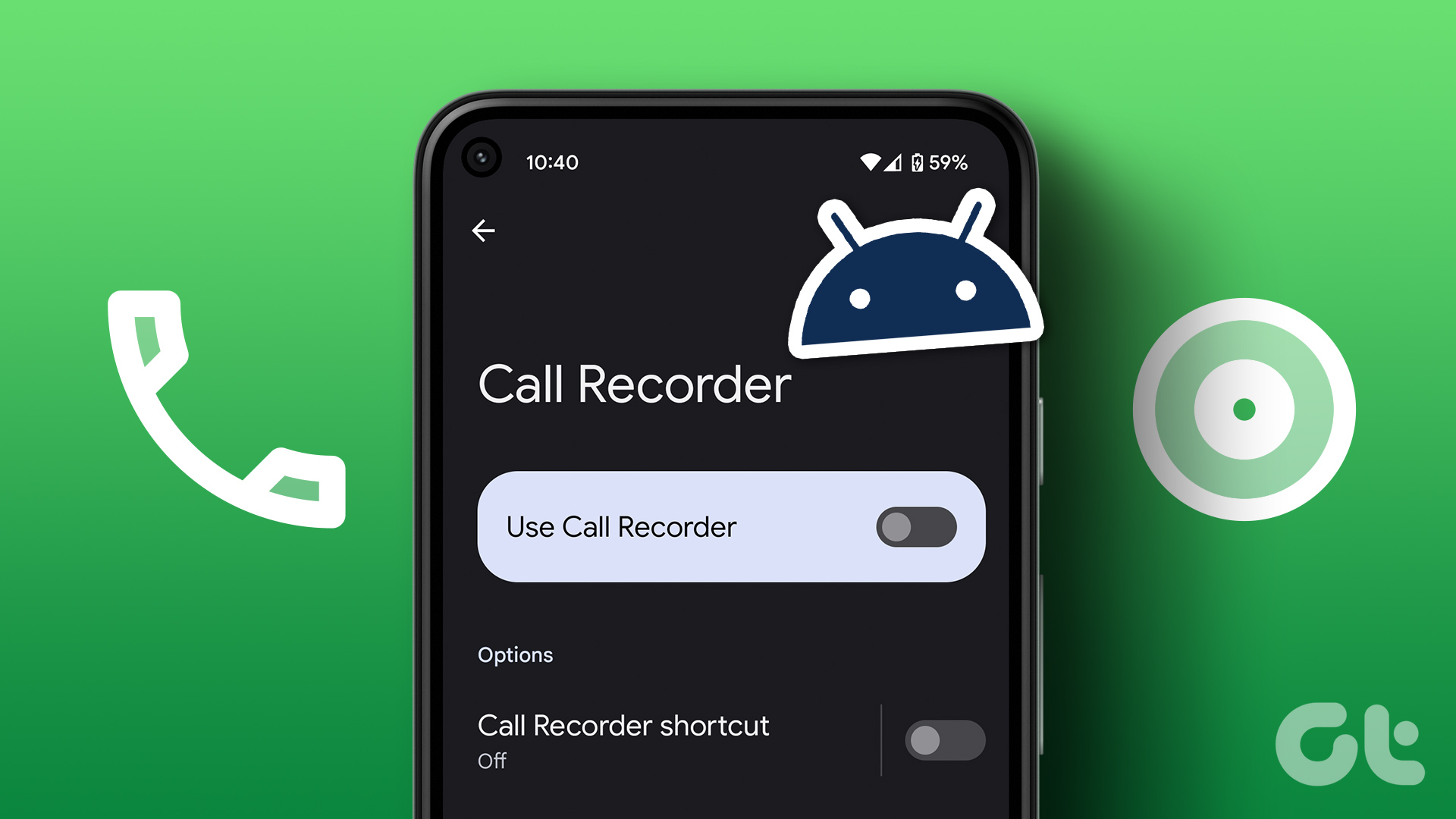
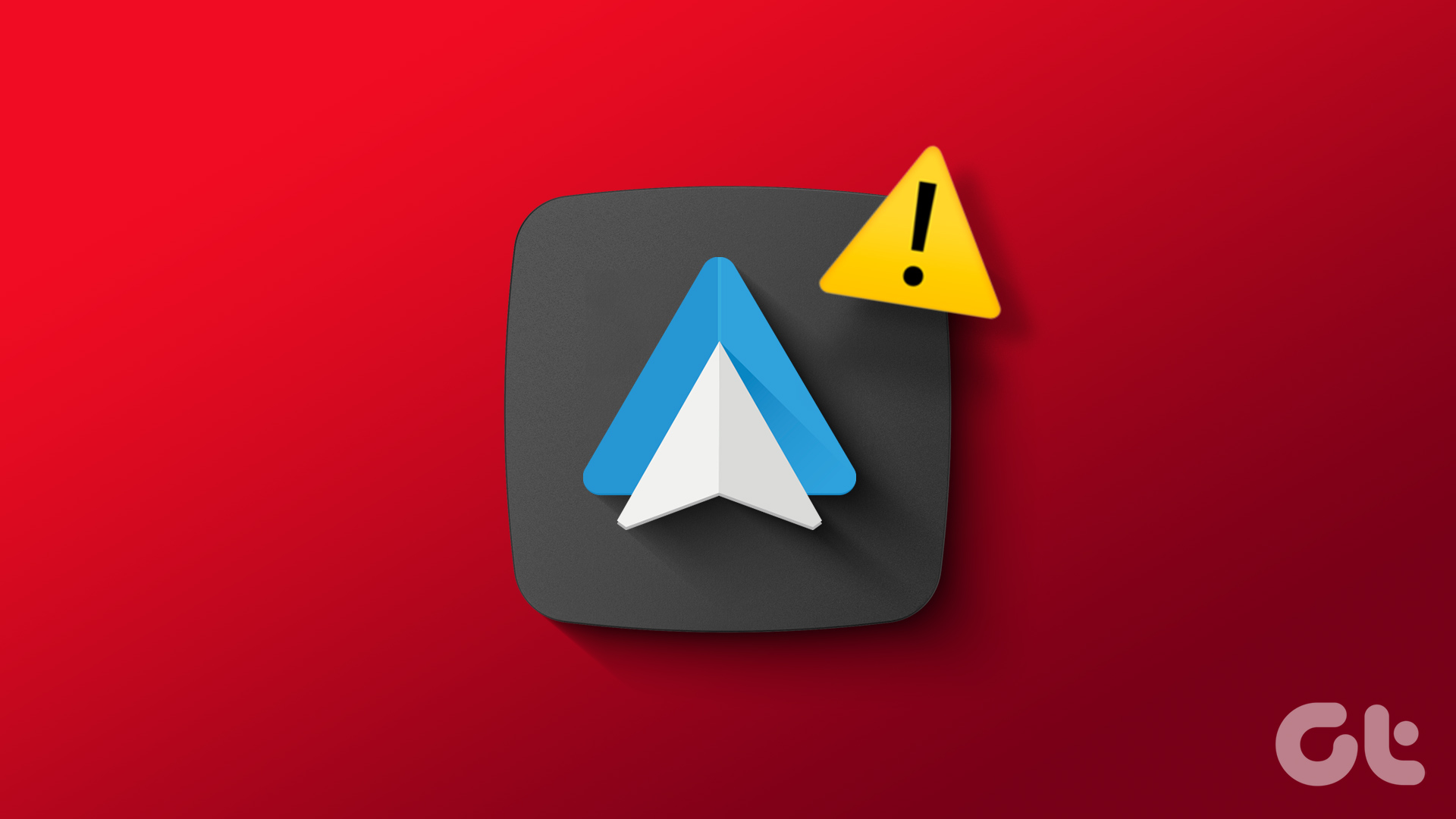
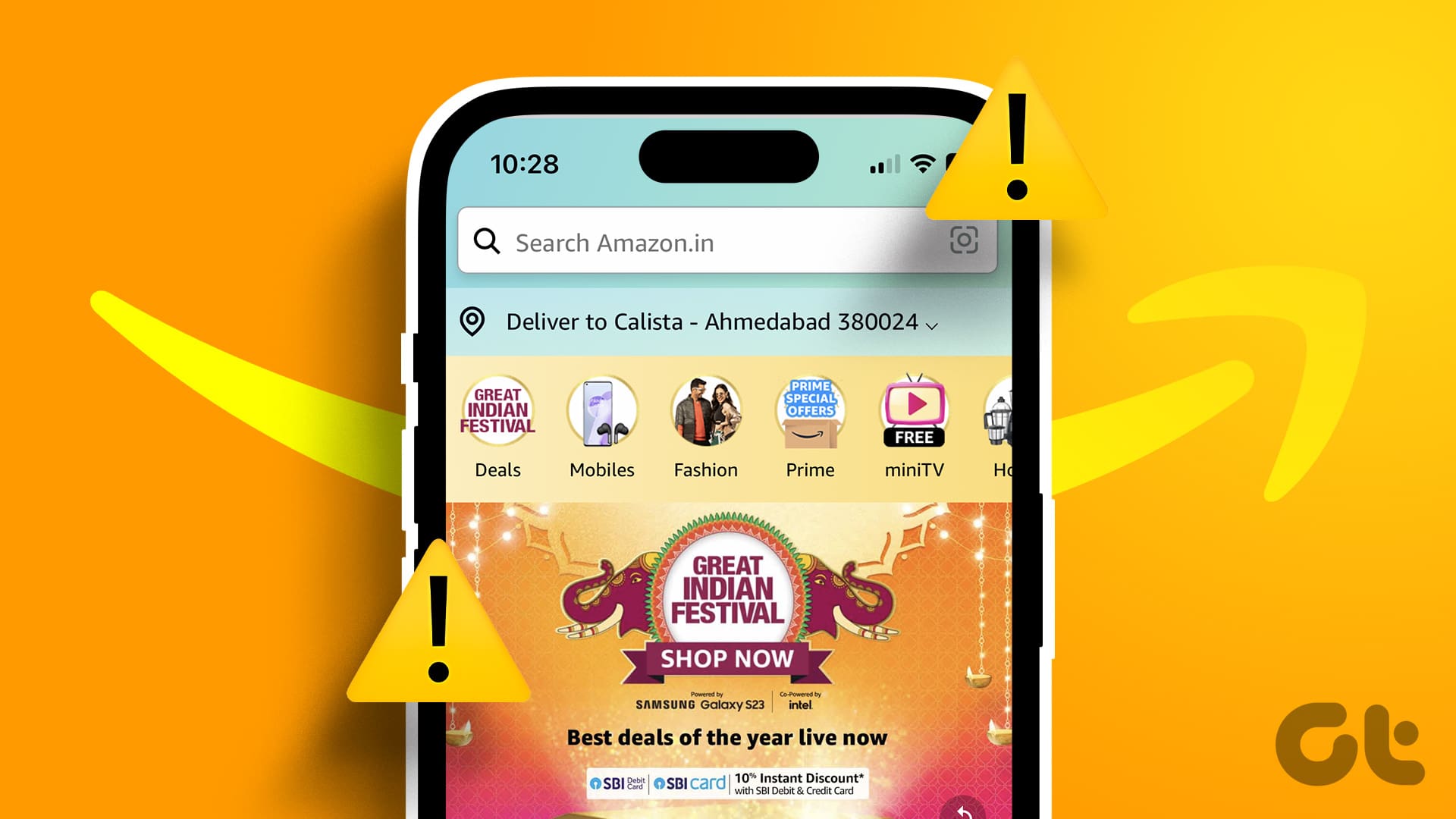
Except these options are not there. At least in Android 12 on OnePlus. But I guess comments don’t go through here either…
Yup, can confirm these options are NOT THERE on OnePlus 9 (NOT Pro), running Android 11, stock out of box, brand new, no mods, nor modifications. Just beauteous /s .