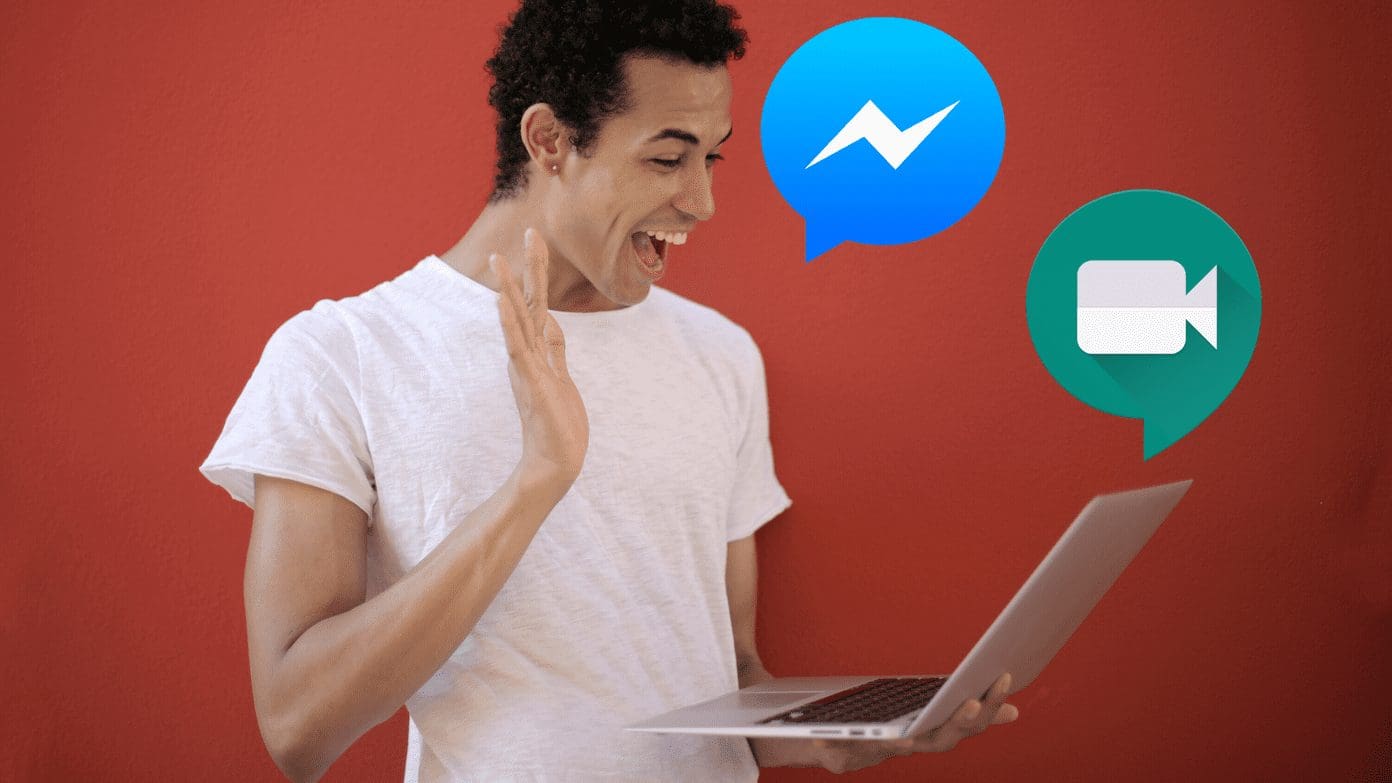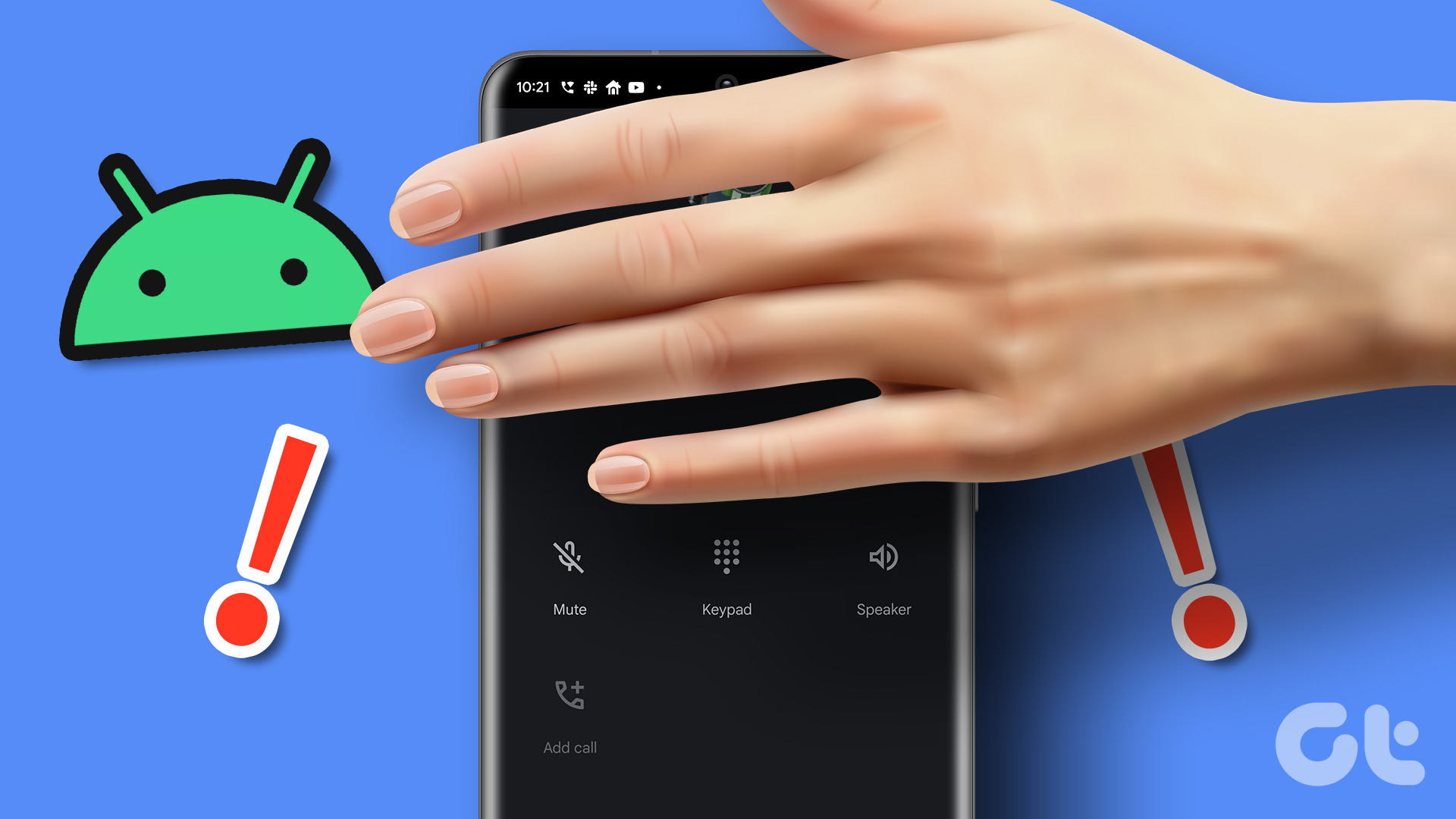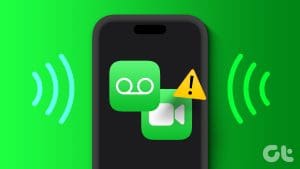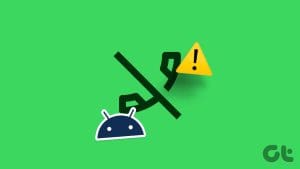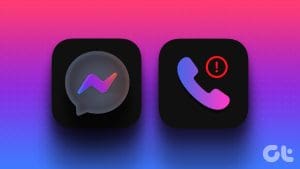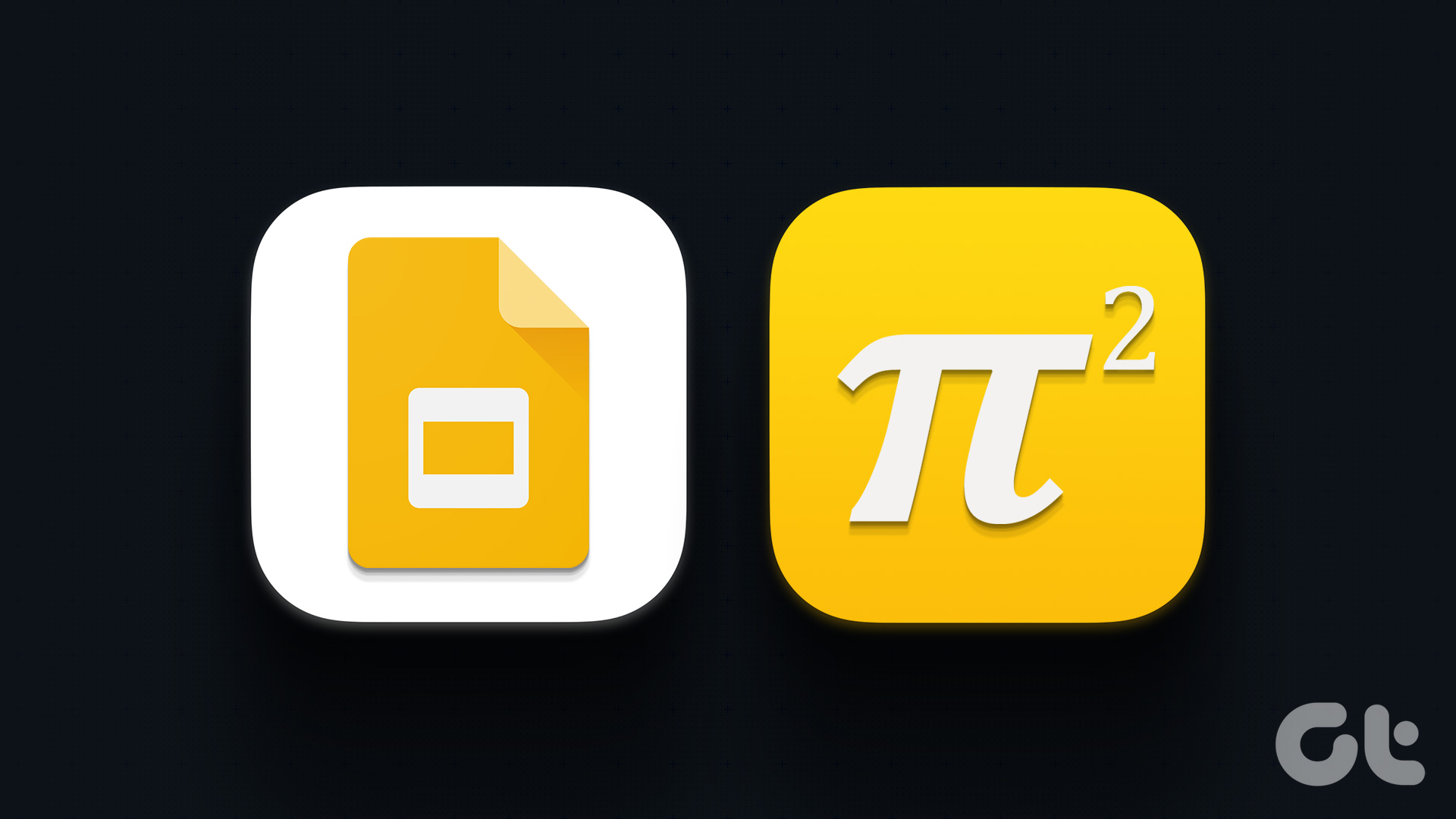The video calling feature in Facebook Messenger is great for connecting with loved ones who live far away. You can also make your video calling experience more enjoyable by watching content with your friends or playing multiplayer games on Messenger. If you want to do the latter, this guide is for you.
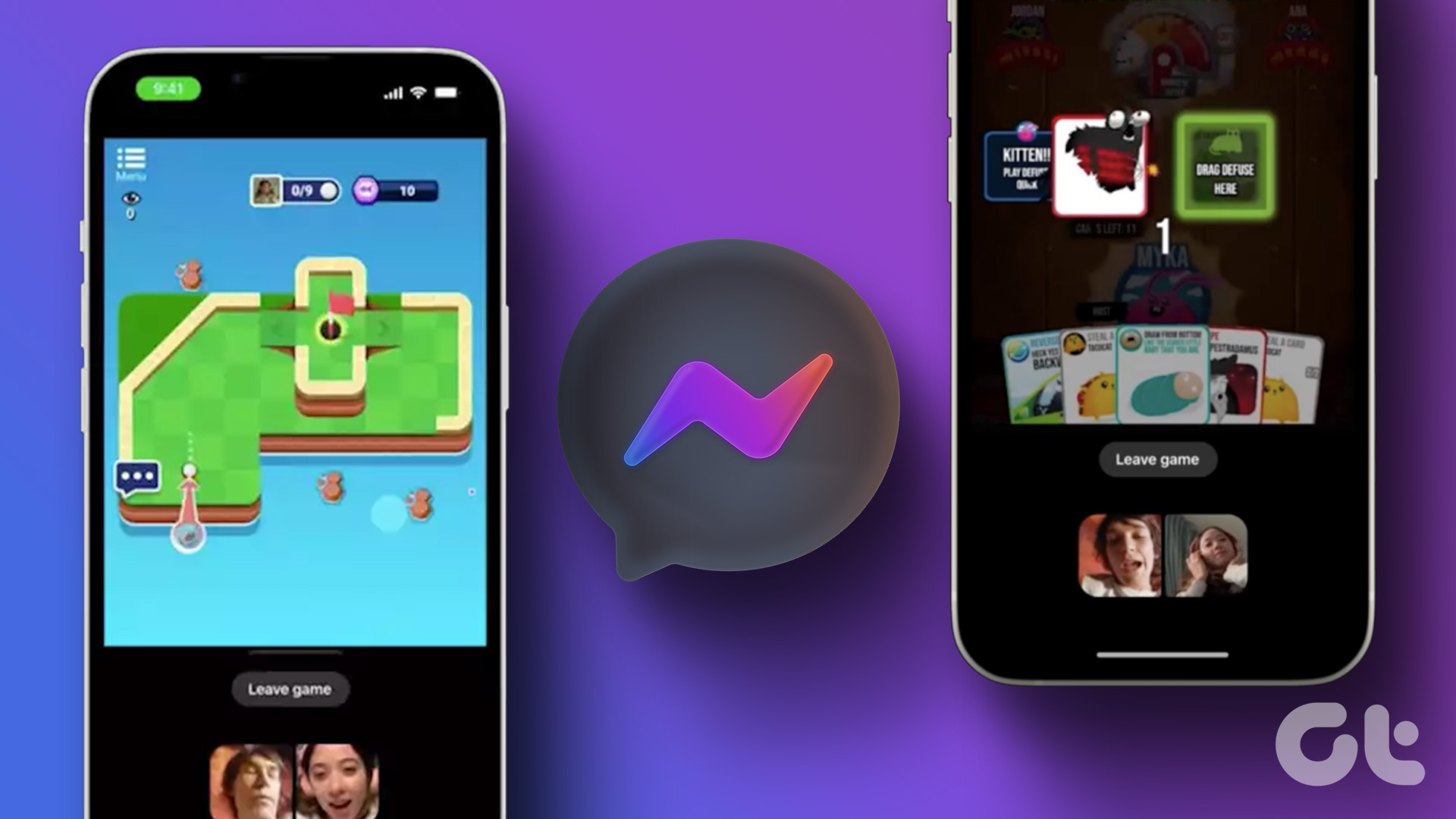
Playing games with friends during video calls can be fun to stay connected and pass the time. Messenger offers a selection of popular titles such as Words With Friends, Card Wars, Mini Gold FRVR, and more that you can play with your favorite people while on a video call.
This guide will walk you through the necessary steps to play games available in Messenger video calls on Android, iOS, and the web.
How to Play Games During Messenger Video Calls on Android or iPhone
All the games available in Messenger are free to play and do not require installation on your Android or iPhone. Before you start, make sure you use the most recent version of the Messenger app by heading over to the Play Store or App Store.
Since Messenger has a uniform interface on Android and iPhone, the following steps will work on any smartphone.
Step 1: Open the Messenger app on your phone.
Step 2: Use the search box to find the person or group you want to call and play games with. Then, tap on it.
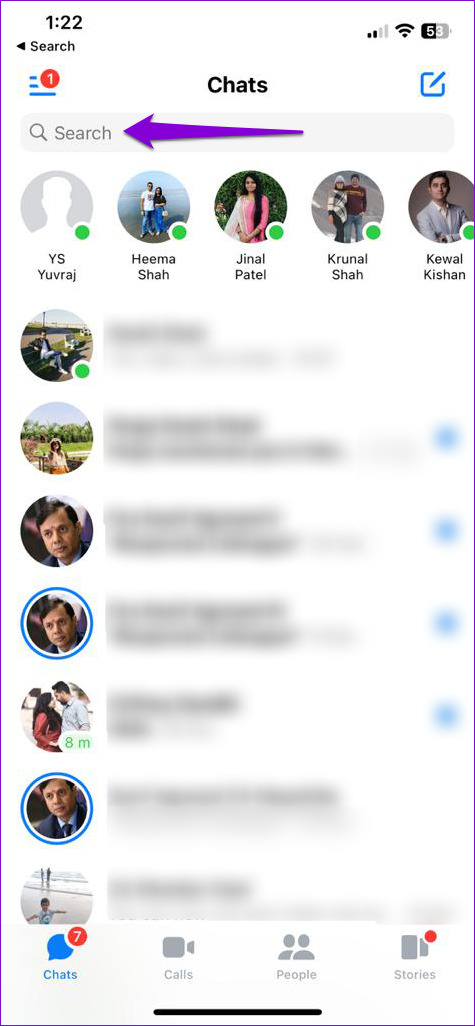
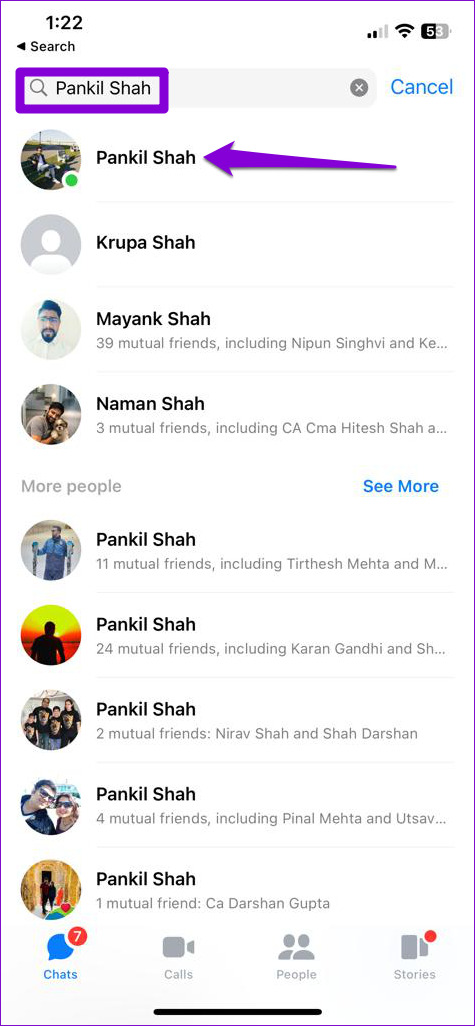
Step 3: Tap the video call icon at the top-right corner.
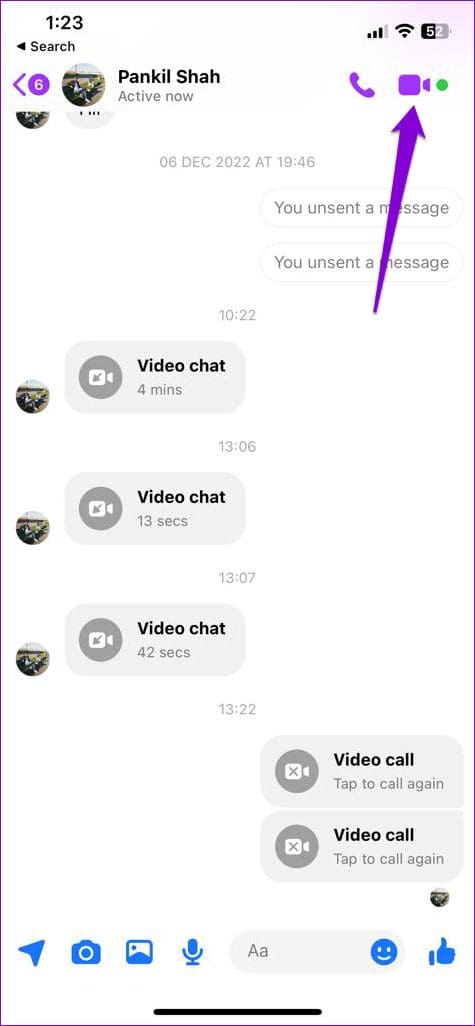
Step 4: Wait for others to join the call. When your friends have joined, swipe up from the bottom or tap the video/photo icon at the bottom of the screen.
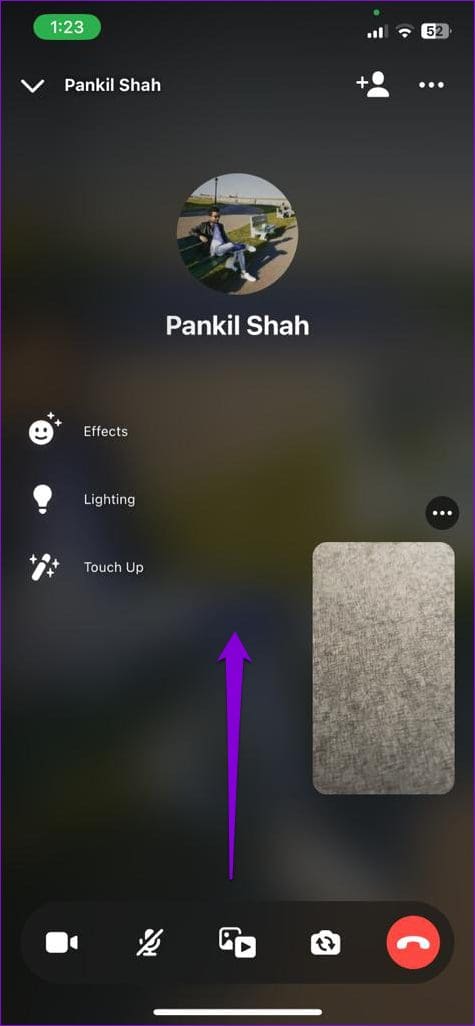
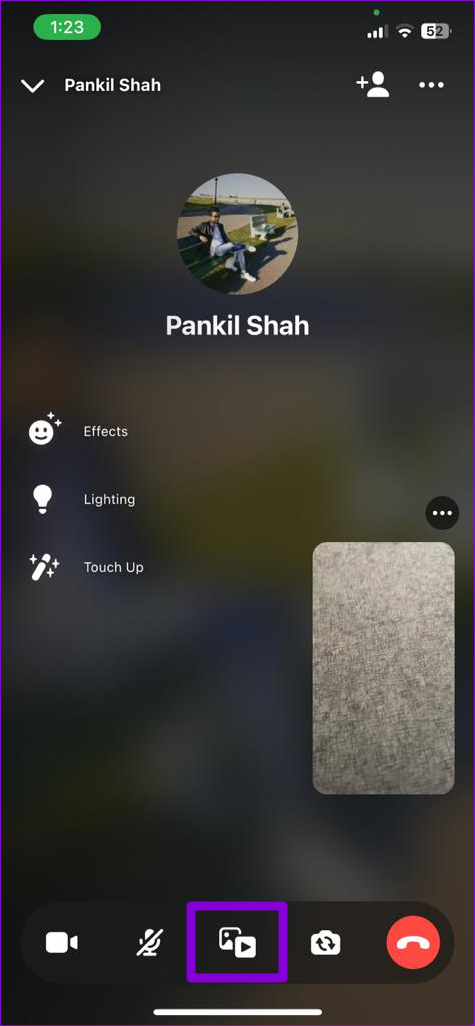
Step 5: Tap the Play icon at the bottom-right corner.
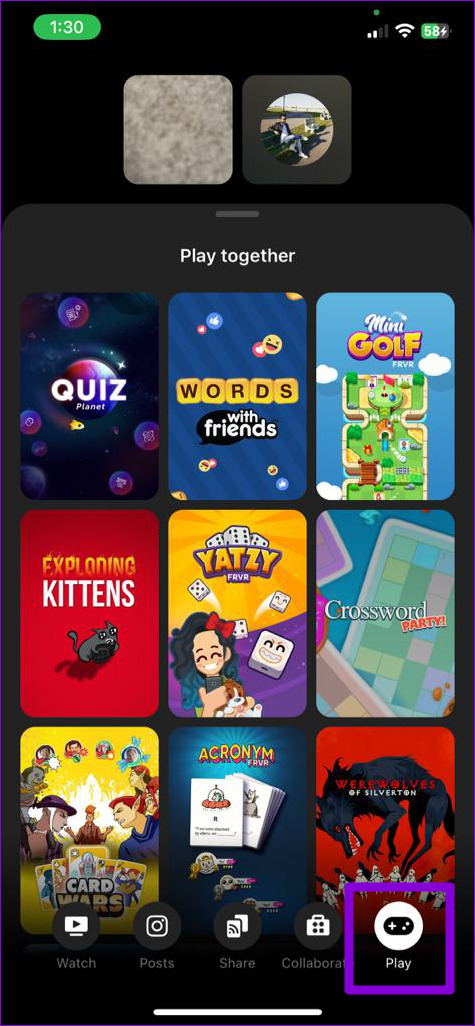
Step 6: Scroll through the list to pick the game you want to play, and then tap Start.
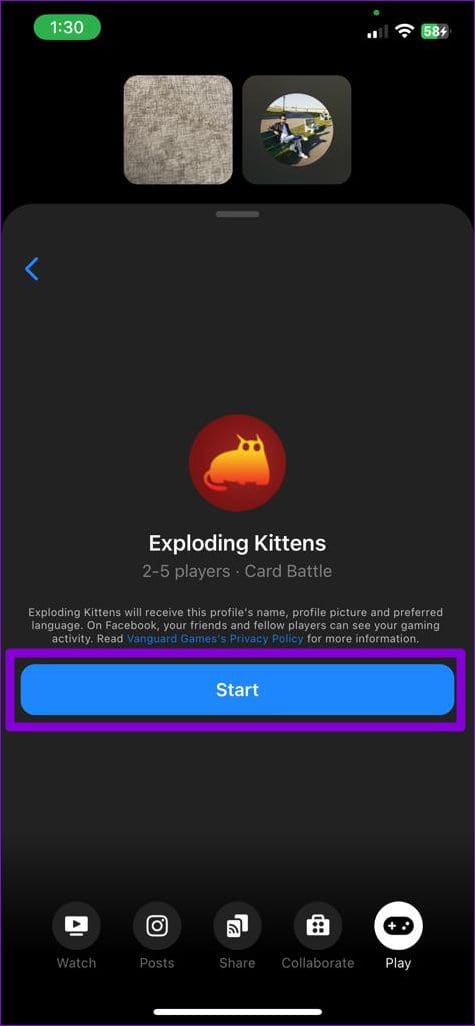
Step 7: After you start the game, everyone on the call will receive an invitation to join. They can tap the Join button on their phone to accept the invitation.

Your friends and you can start playing the game during a video call. If you want to exit the game anytime, tap the Leave Game button at the bottom and select Leave game again from the menu that appears.
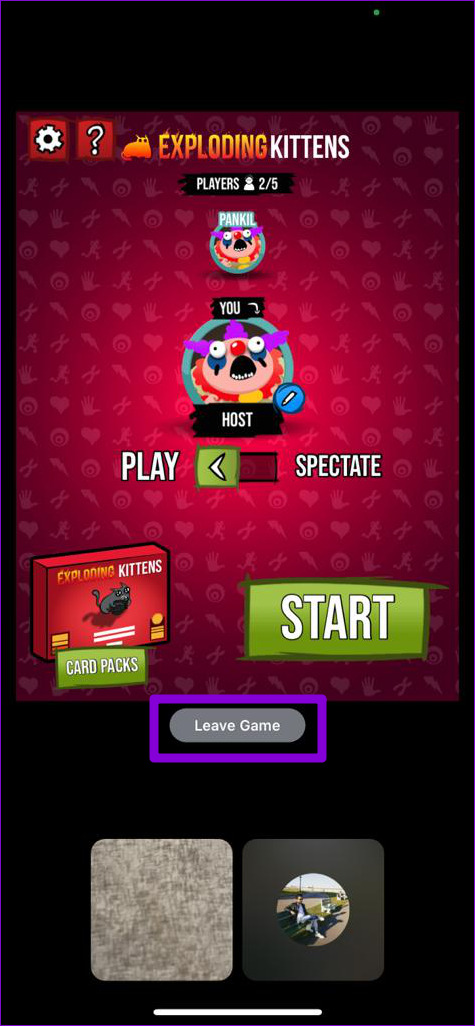
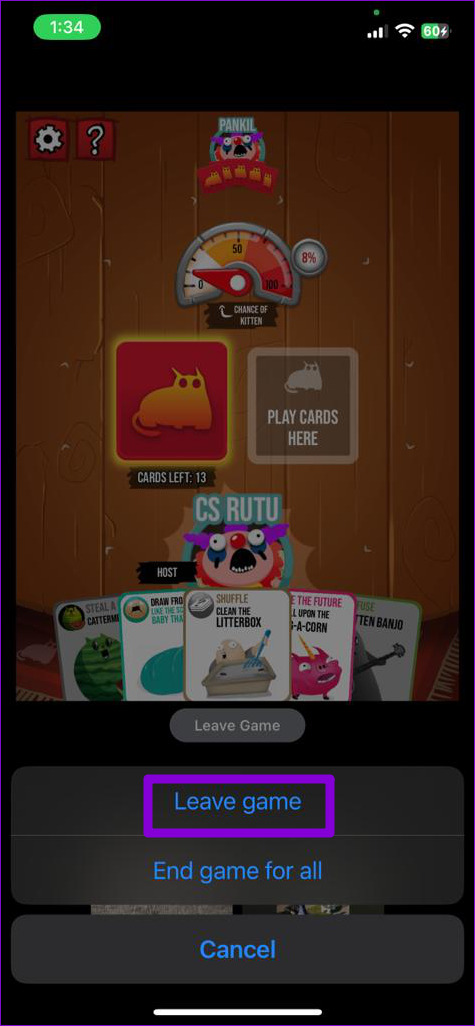
Alternatively, you also have the option to end the gaming session for everyone participating in the call. Select the ‘End game for all’ option and then End Game to confirm. This will terminate the game for all participants and return everyone to the video call. Note that you’ll lose the game progress if you end the game.
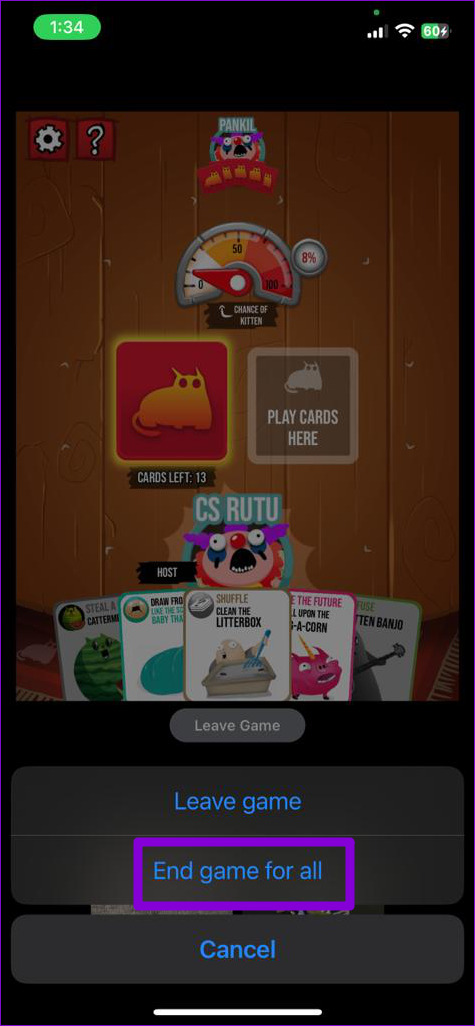
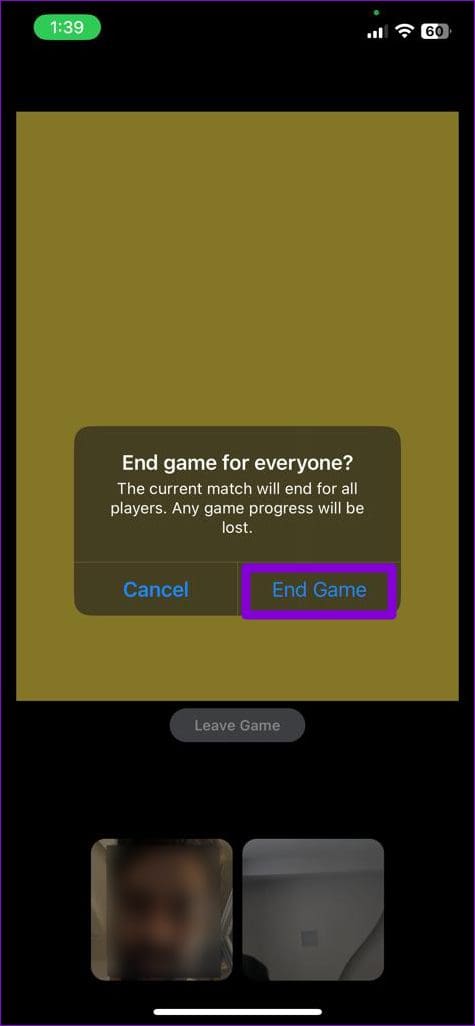
How to Play Games During Messenger Video Calls on the Web
Messenger also let you to play multiplayer games with friends on its web version. Note that Messenger’s desktop app does not give you this option. So, if you are using a computer, follow these steps to play games during Messenger video calls on the web.
Step 1: Open any web browser on your PC and navigate to Messenger for the web. Then, sign into your account if you haven’t already.
Step 2: Use the search box to locate the person or group you want to call and play games with.
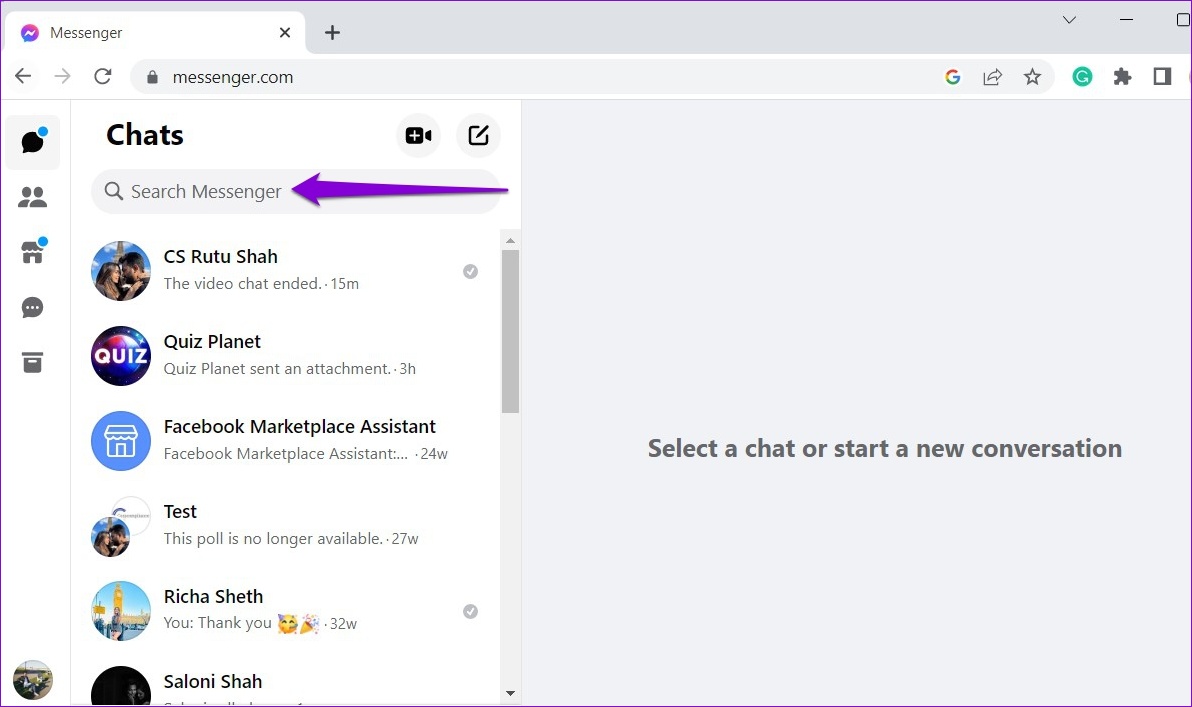
Step 3: Tap the video call icon at the top-right corner.

Step 4: After everyone joins the call, click the Play Together icon at the top.
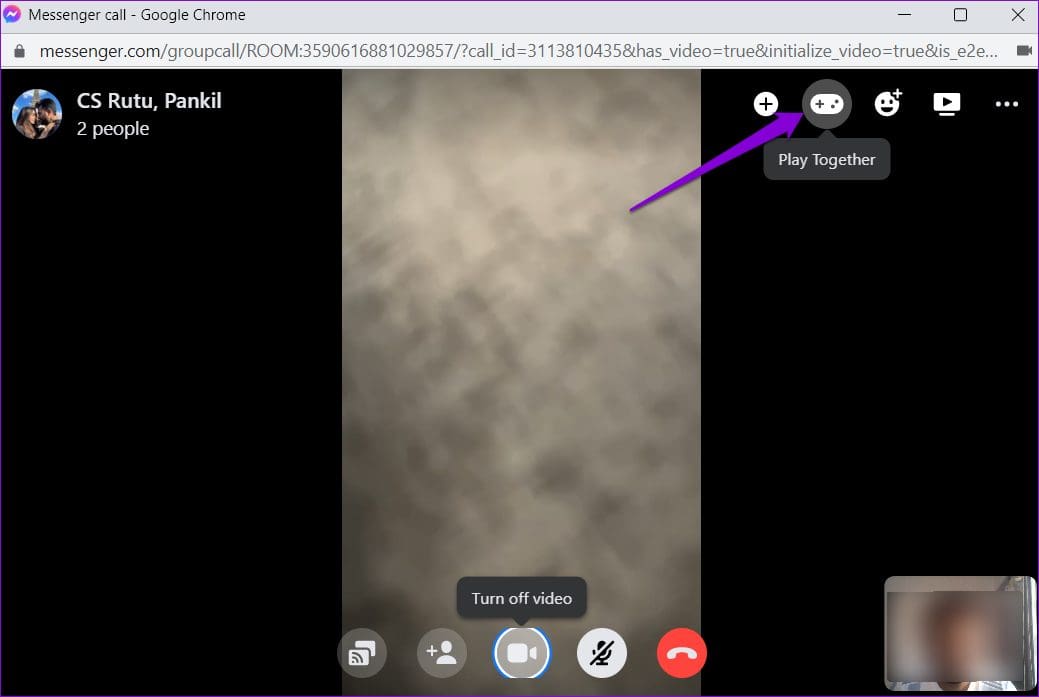
Step 5: Select the game you want to play from the menu that appears on the right.
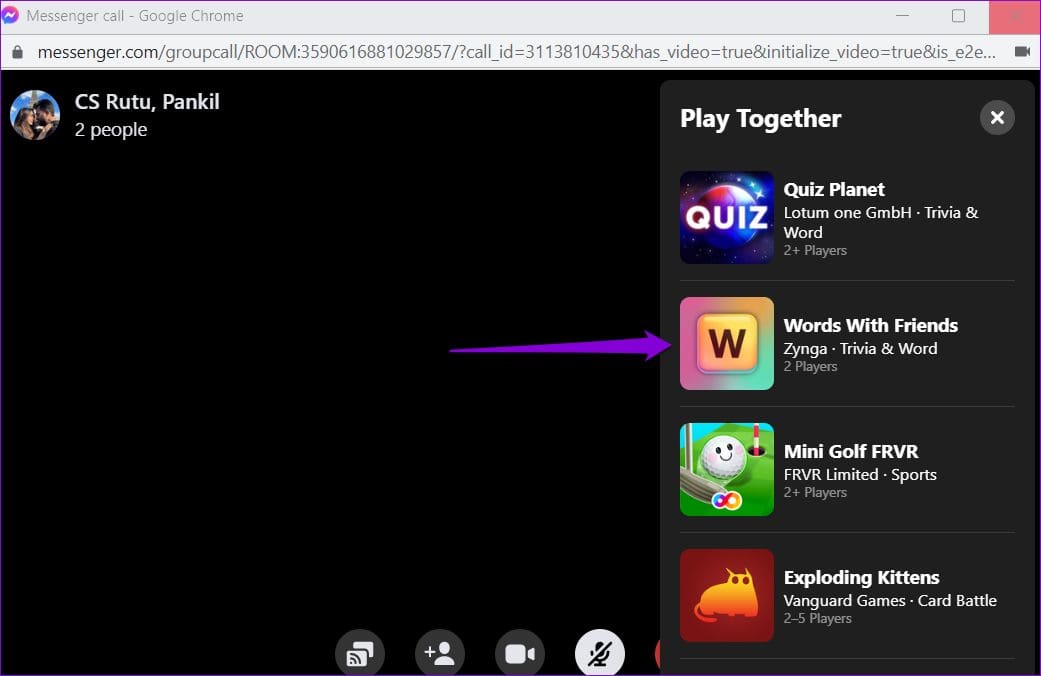
Step 6: Click the Start game button.
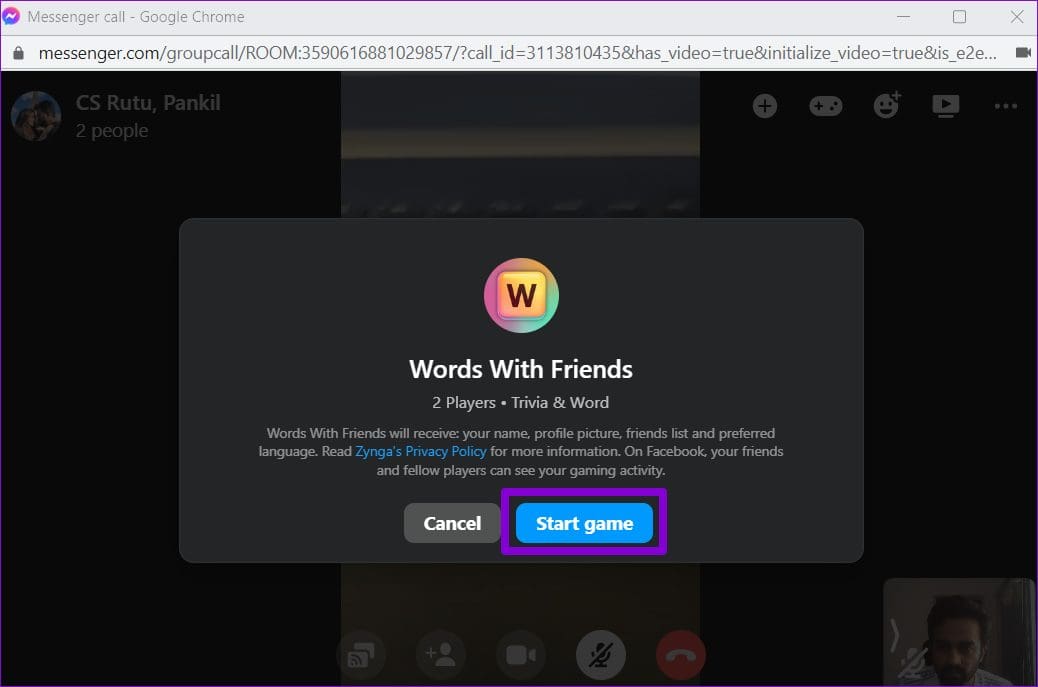
Step 7: After you start the game, other participants on the call will receive an invitation to join. They’ll need to click the Join button to accept the invitation.
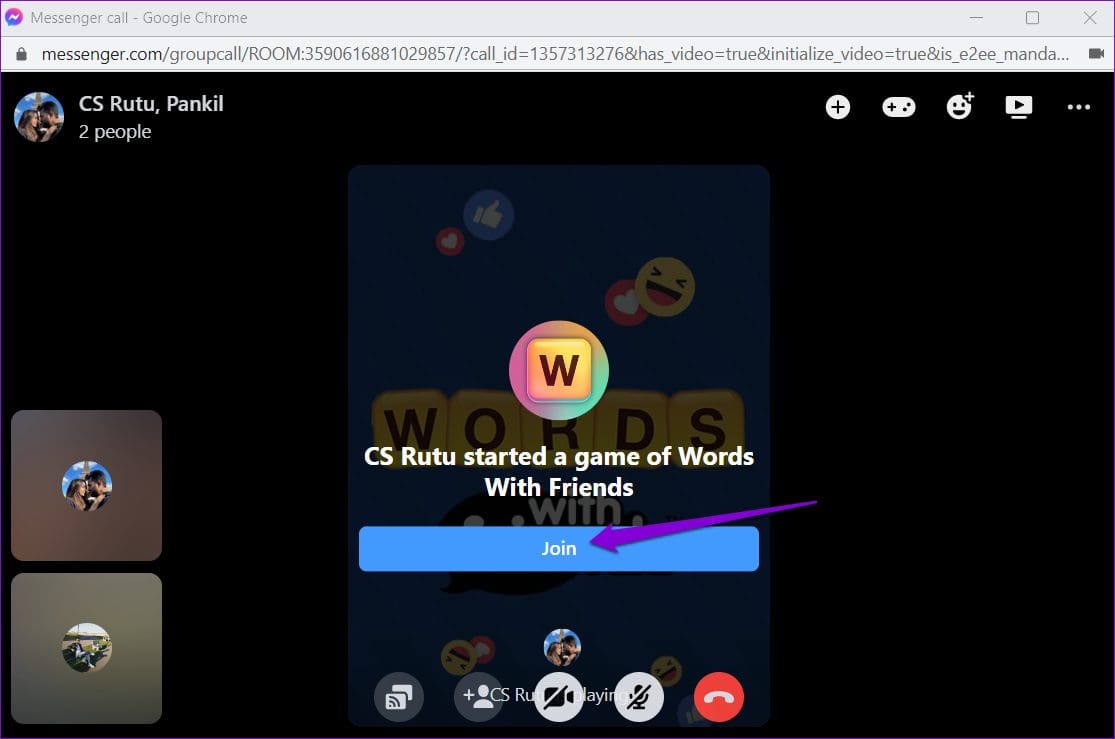
To close or end the game at any point, click on the X icon located at the top-right corner of the game screen.

After clicking on the X icon, you will have the option to either leave the game or end it for everyone.
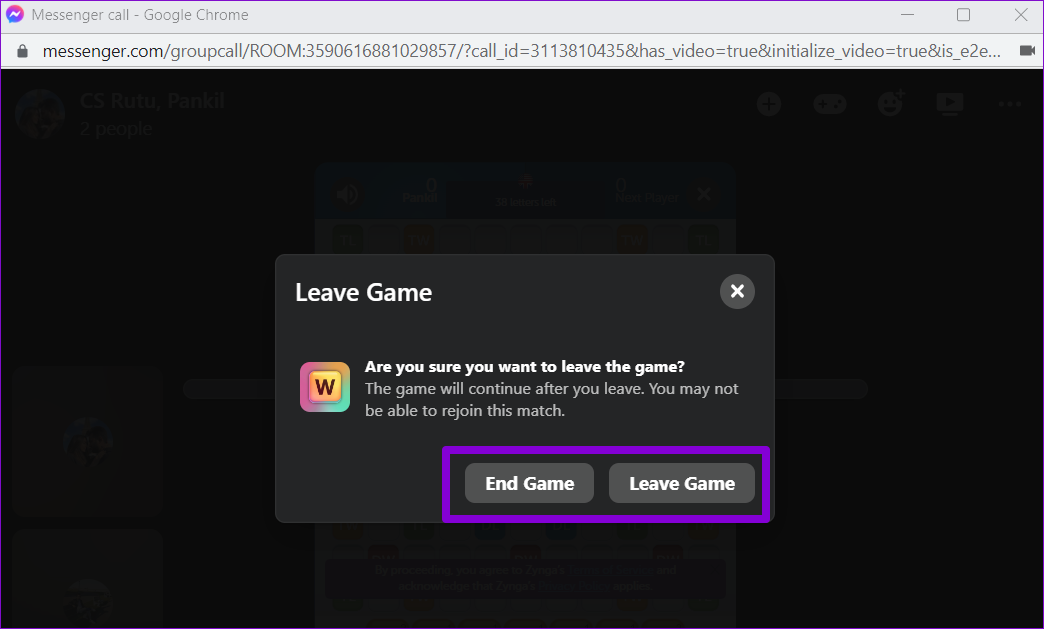
Get Your Game Face On
As of now, there are only 14 games available to play on Messenger. Also, most of the games available on Messenger can be played with just two players. That said, Meta’s Facebook Gaming division has promised to add more free games to the platform later this year.
So, what are you waiting for? Start playing your favorite multiplayer game with friends and family using Messenger.
Was this helpful?
Last updated on 14 April, 2023
The article above may contain affiliate links which help support Guiding Tech. The content remains unbiased and authentic and will never affect our editorial integrity.