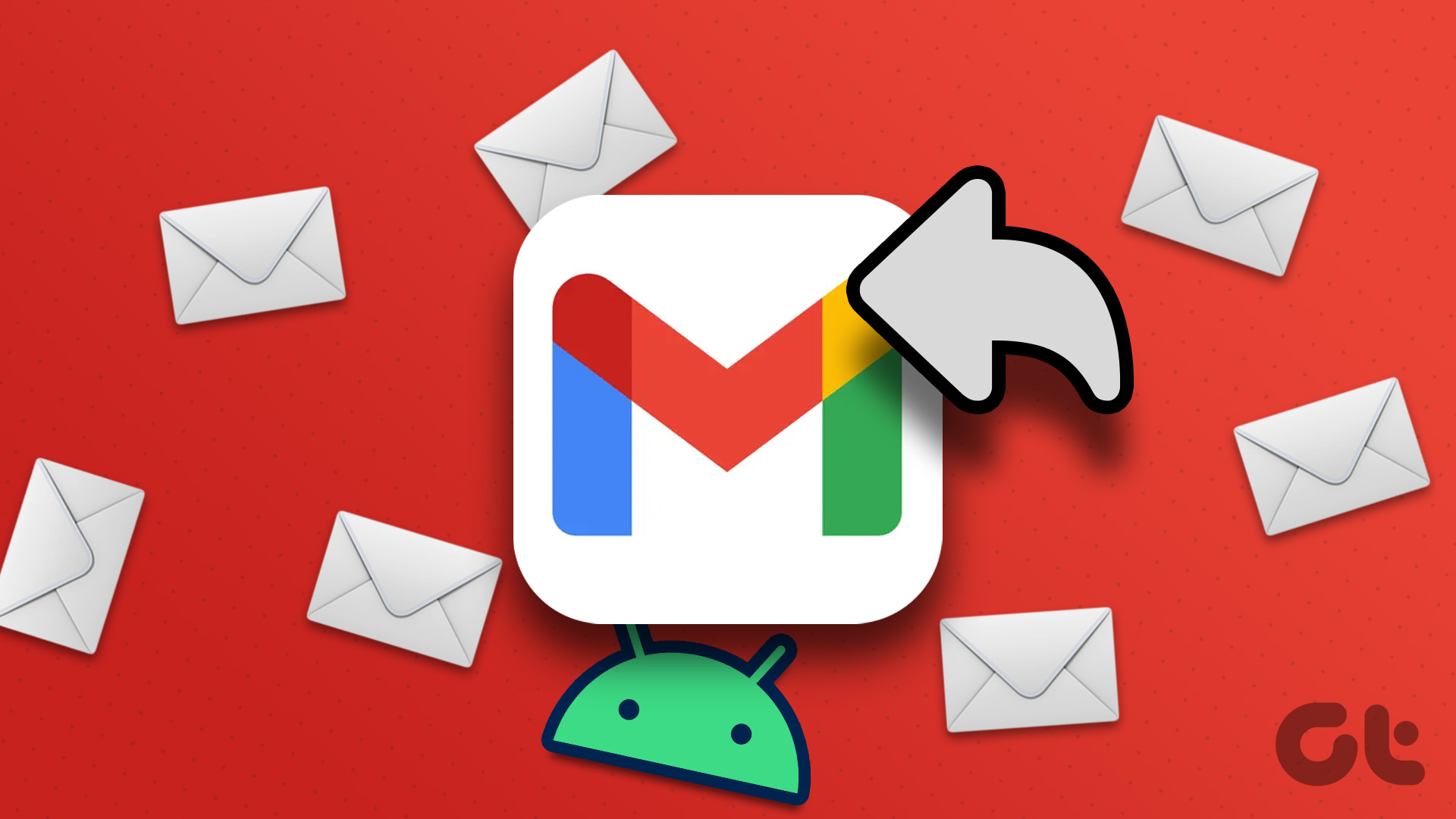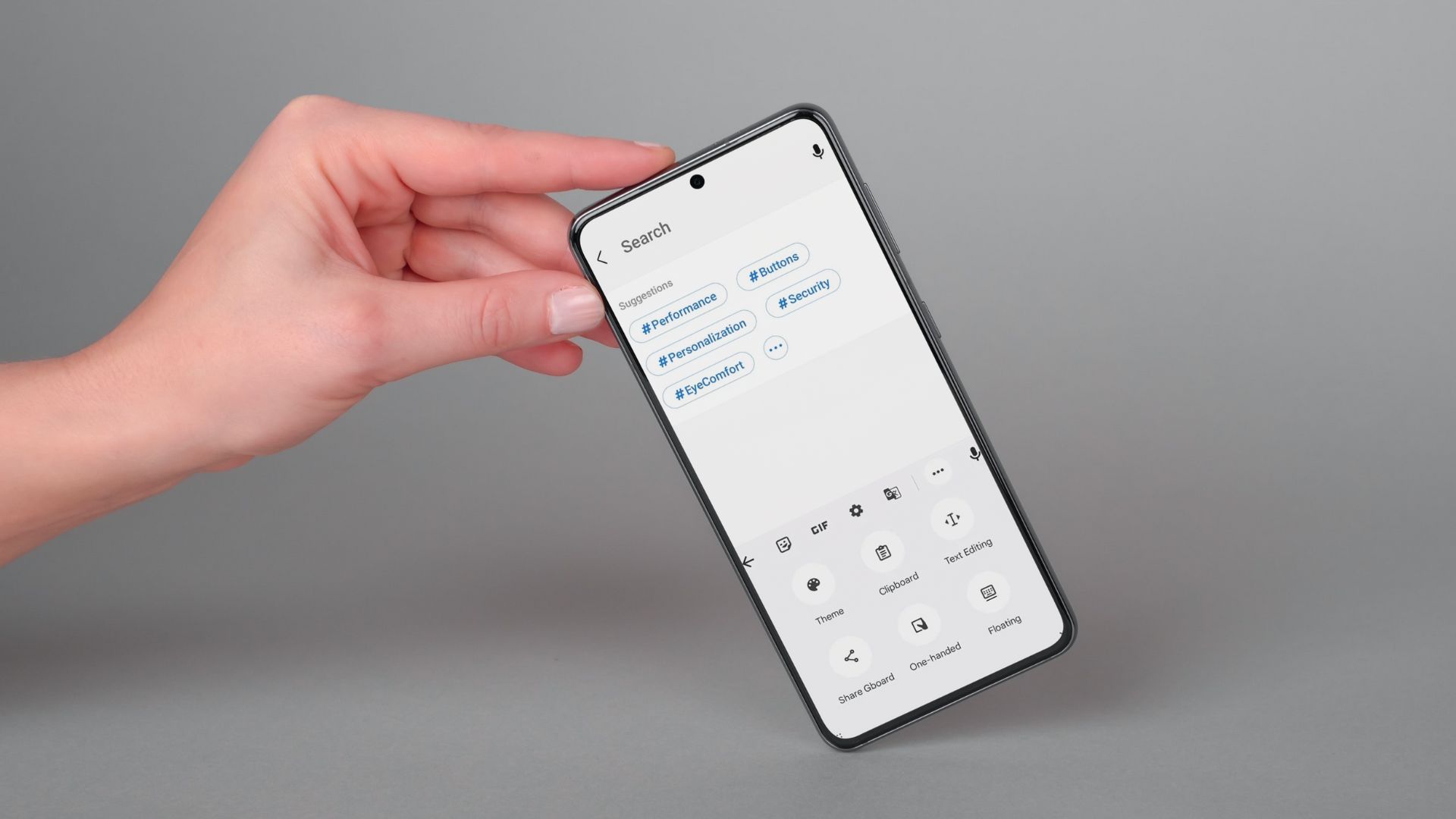Vibration is an important feature of smartphones. Your Android phone can vibrate in silent mode, while typing, while ringing, for notifications, and you can even use it for relaxation. Let’s learn how to make your Android phone vibrate.
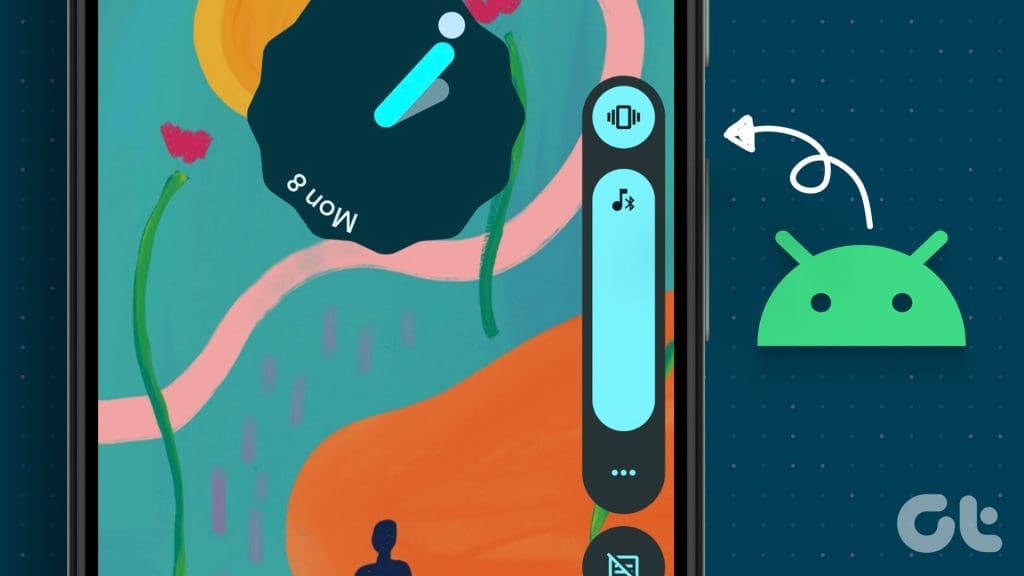
You can make your Android phone vibrate in silent mode to prevent ringing, yet know that someone is calling. Or, you can enable vibration while the phone is ringing. That way, you can easily identify incoming calls if you are in a crowded space. Similarly, you can make your Android phone vibrate continuously to troubleshoot or for relaxation. Read this guide to learn how.
How to Put Android Phone on Vibrate Mode
You can make your Android phone vibrate on silent mode in the following ways:
1. Using the Volume Button
On phones running Stock Android, you can put it on vibration mode using the volume button. Basically, the vibration mode is hidden under the Volume slider. You will not find it in the settings or the Quick setting panel.
Follow these steps to enable vibration mode using the volume button:
Step 1: Press the Volume Up or Down button on your Android phone.
Step 2: Tap on the Bell icon.
You will see two new icons: a bell with a bar on it and a vibration icon. The former puts your phone on mute without vibration, whereas the latter will make your Android phone vibrate on silent. Tap on the Vibration icon.
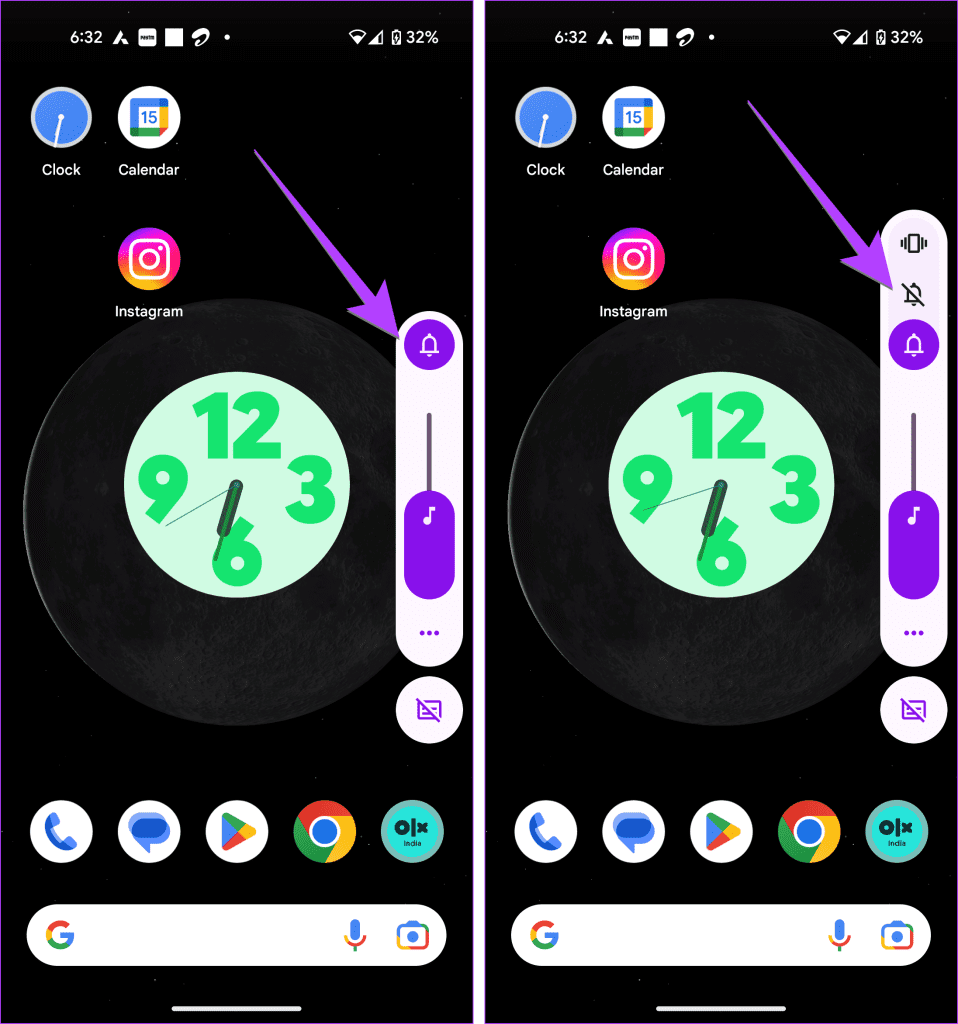
Tip: Learn how to fix volume buttons not working on Android.
2. Using the Power + Volume Button
On some Android phones, you can quickly put your phone in vibration mode by pressing the Power and Volume Up buttons simultaneously. However, for this feature to work, it must be enabled in settings.
Follow these steps to enable and use this method:
Step 1: Open Settings on your Android phone.
Step 2: Go to Sound & Vibration, followed by ‘Shortcut to prevent ringing’. Make sure to tap on the text and not the toggle.
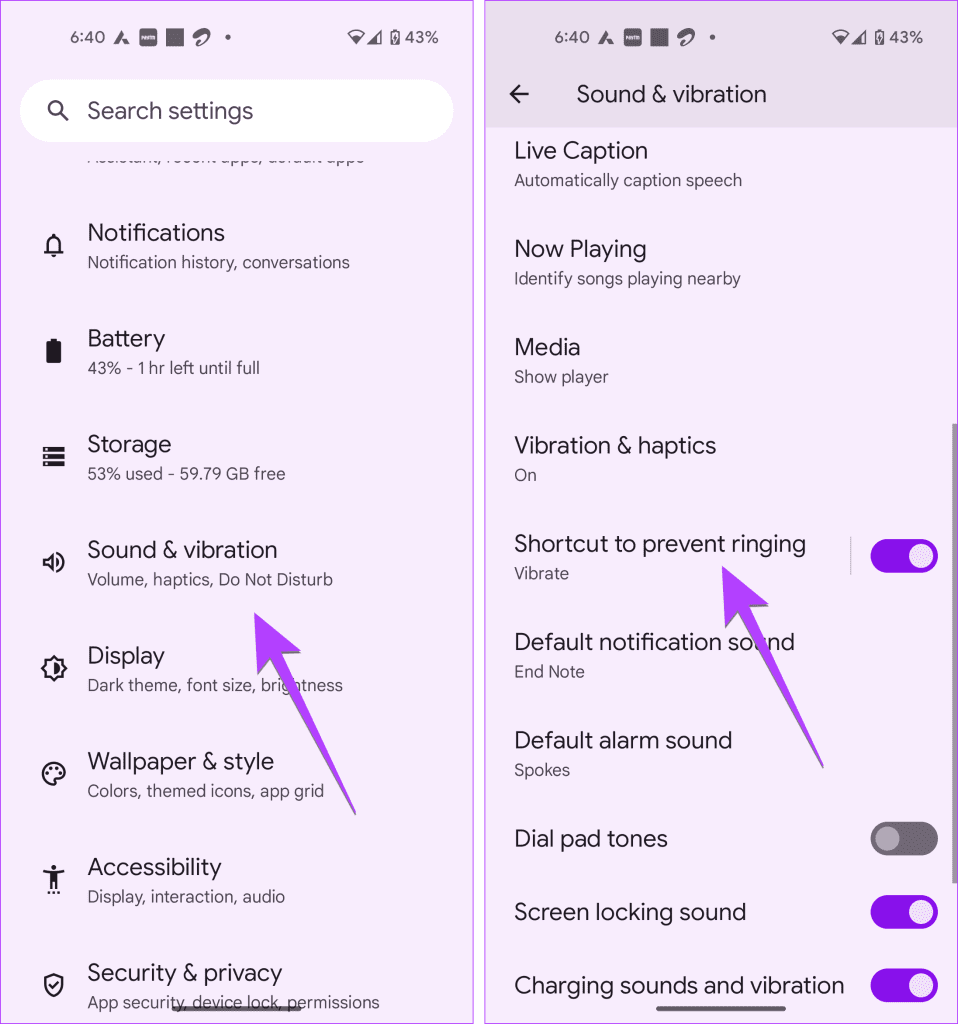
Step 3: Enable the toggle next to Use Prevent Ringing and select Vibrate under the list of options.

Step 4: Now, whenever you want your phone to vibrate, just press the Power and Volume Up buttons together.
Tip: Learn how to fix the Android phone automatically goes into silent mode
3. From Quick Settings
On Android phones from brands like Samsung, you can enable vibration mode using Quick Settings as well.
Step 1: Swipe down twice from the top of the screen to open the Quick Settings panel.
Step 2: Tap on the Sound icon, and it will turn to Vibrate.
That’s it. The vibration mode is now active on your phone.

4. From Settings
On Samsung Galaxy phones, you can enable vibration mode from Sound settings too.
Step 1: Open Settings on your Samsung Galaxy phone.
Step 2: Go to Sounds and vibration and select Vibrate.
That’s it. Now, your phone will vibrate in silent mode.

How to Make Android Phone Vibrate for Ring and Notifications
You can also make your Android device vibrate for incoming calls and notification alerts, as shown below:
Method 1: Using Vibration & Haptics Setting
Step 1: Open Settings on your Android phone.
Step 2: Go to Sound & vibration, followed by Vibration & haptics.

Step 3: Enable the toggle next to Ring vibration or Notification vibration.

Method 2: Using Sound Settings
Step 1: Open Settings on your Samsung Galaxy phone.
Step 2: Select Sound and vibration and enable the toggle next to Vibrate while ringing.
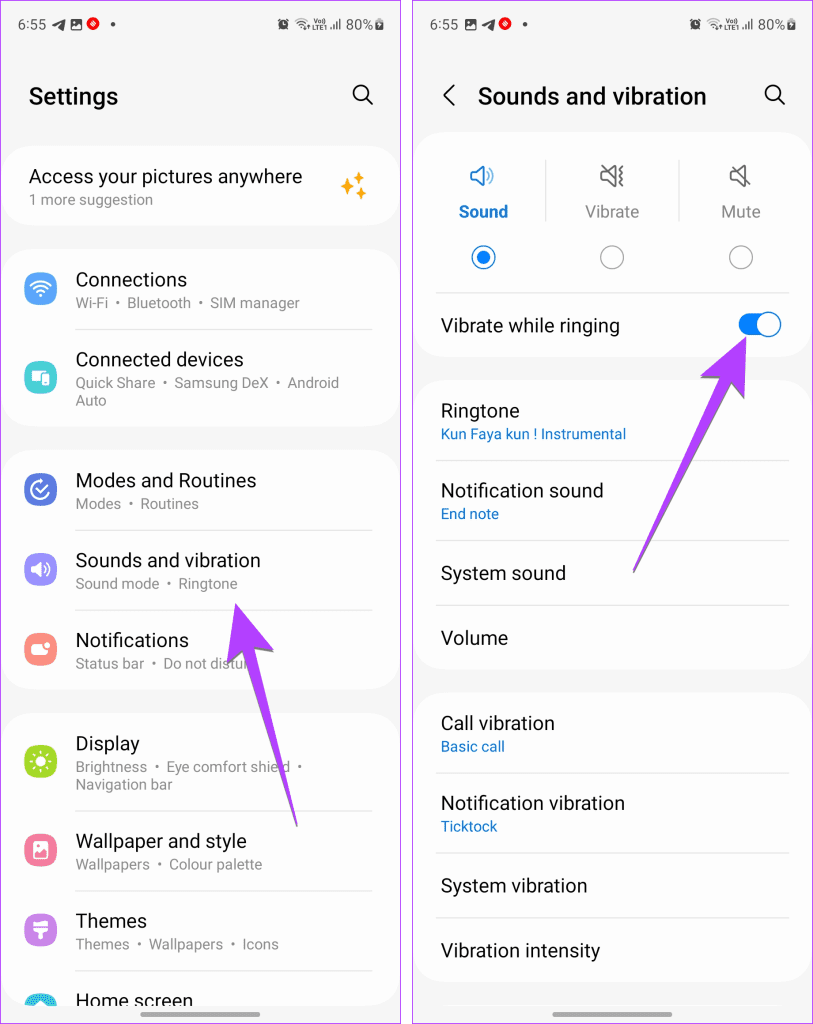
Tip: Learn how to set custom notifications for different apps on Samsung Galaxy phones.
Bonus: How to Make Your Phone Vibrate Continuously
In addition to making your phone vibrate while being in silent mode, you can also make it vibrate continuously. This comes in handy to troubleshoot and check whether the vibration is working on your Android phone. Moreover, you can also use your phone as a massager by making it vibrate continuously.
You can make your phone vibrate continuously by using a third-party app. Many apps let you do this. We will be covering the steps using one such app:
Step 1: Install and open the Vibrate app on your Android phone.
Step 2: Tap on the Power icon in the app to make your phone vibrate continuously.
Step 3: Tap on the Settings icon in the app to change the strength and delay of vibration.

Other apps that can make your Android phone vibrate:
FAQs on Making Your Android Vibrate
You must enable vibration in the keyboard settings. For instance, to enable vibration in the Gboard keyboard, go to its Settings, > Preferences > enable the toggle next to Haptic feedback on keypress. Similarly, for Samsung Keyboard, go to phone Settings > Sounds and Vibration > System Vibration > enable the toggle next to Samsung Keyboard. If your keyboard isn’t vibrating while typing, learn how to fix keyboard haptic feedback not working.
Yes, you can enable vibration in silent mode on your iPhone as well.
Get, Set, and Go
We hope you were able to make your Android phone vibrate. In case your Samsung Galaxy phone doesn’t vibrate, learn how to fix vibration not working on Samsung Galaxy phones. Also, know how to fix Android smartphone vibrating randomly.
Was this helpful?
Last updated on 17 July, 2023
The article above may contain affiliate links which help support Guiding Tech. The content remains unbiased and authentic and will never affect our editorial integrity.