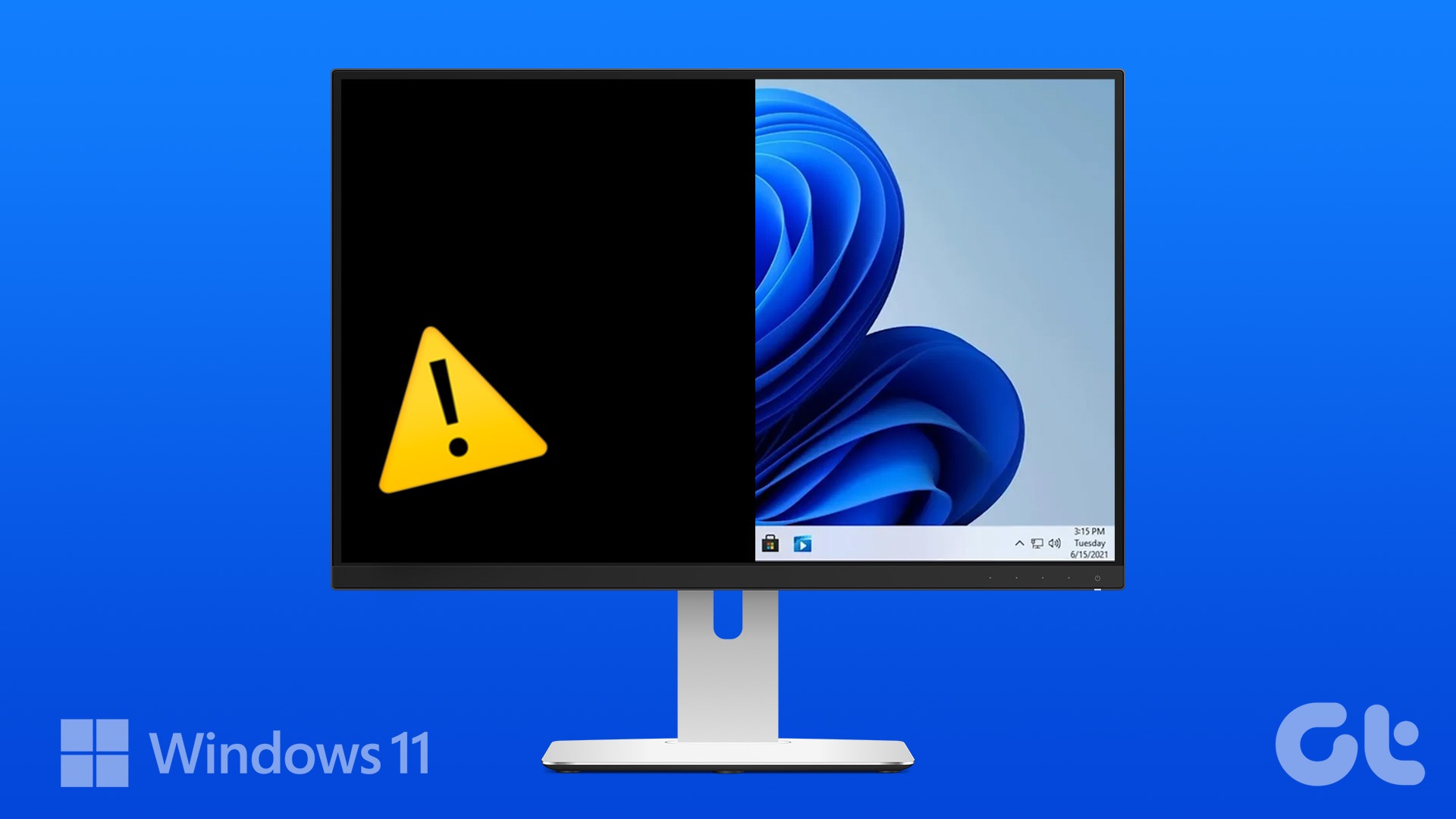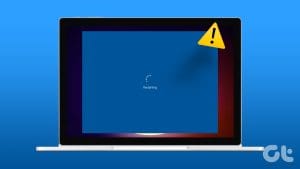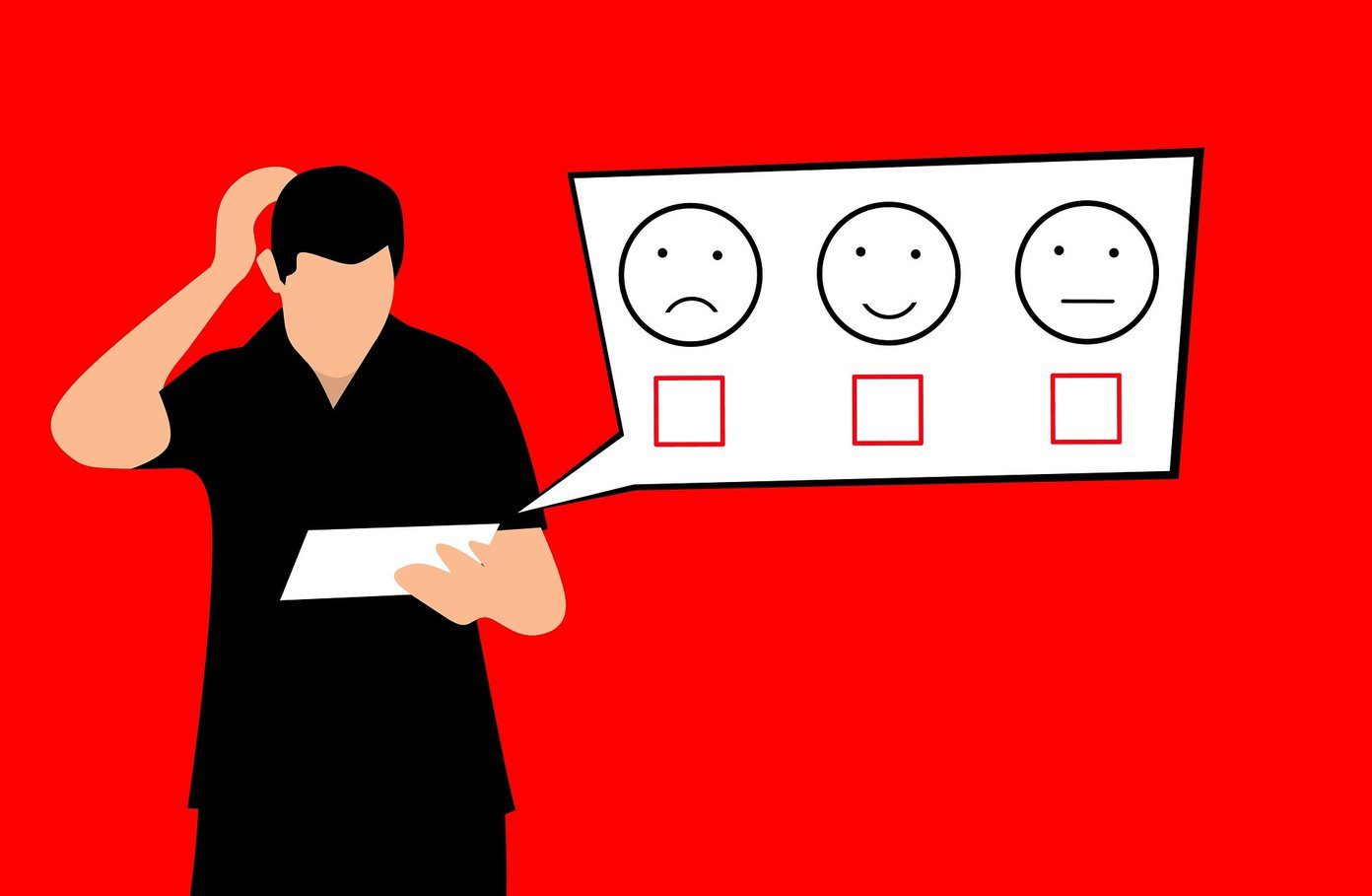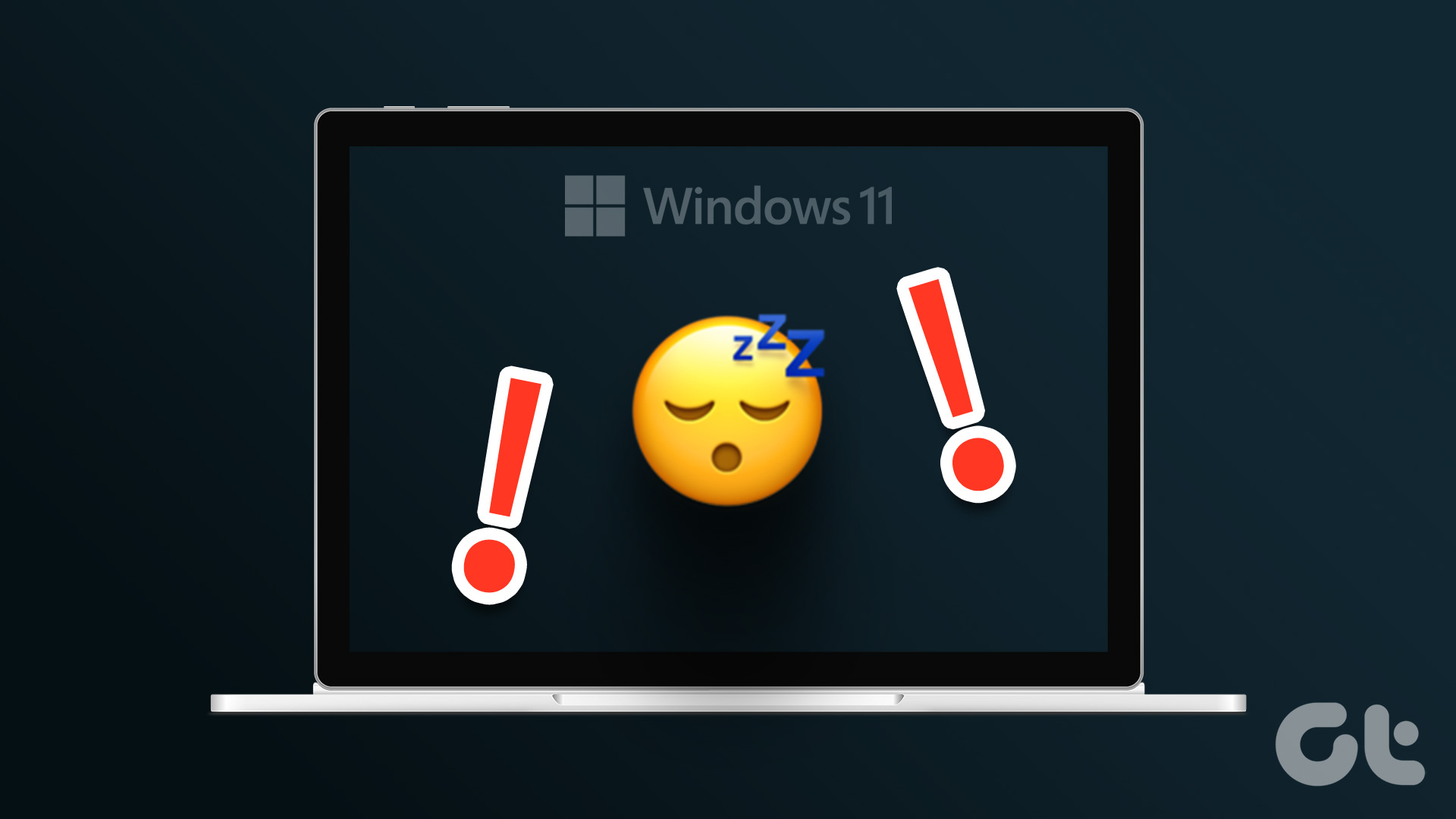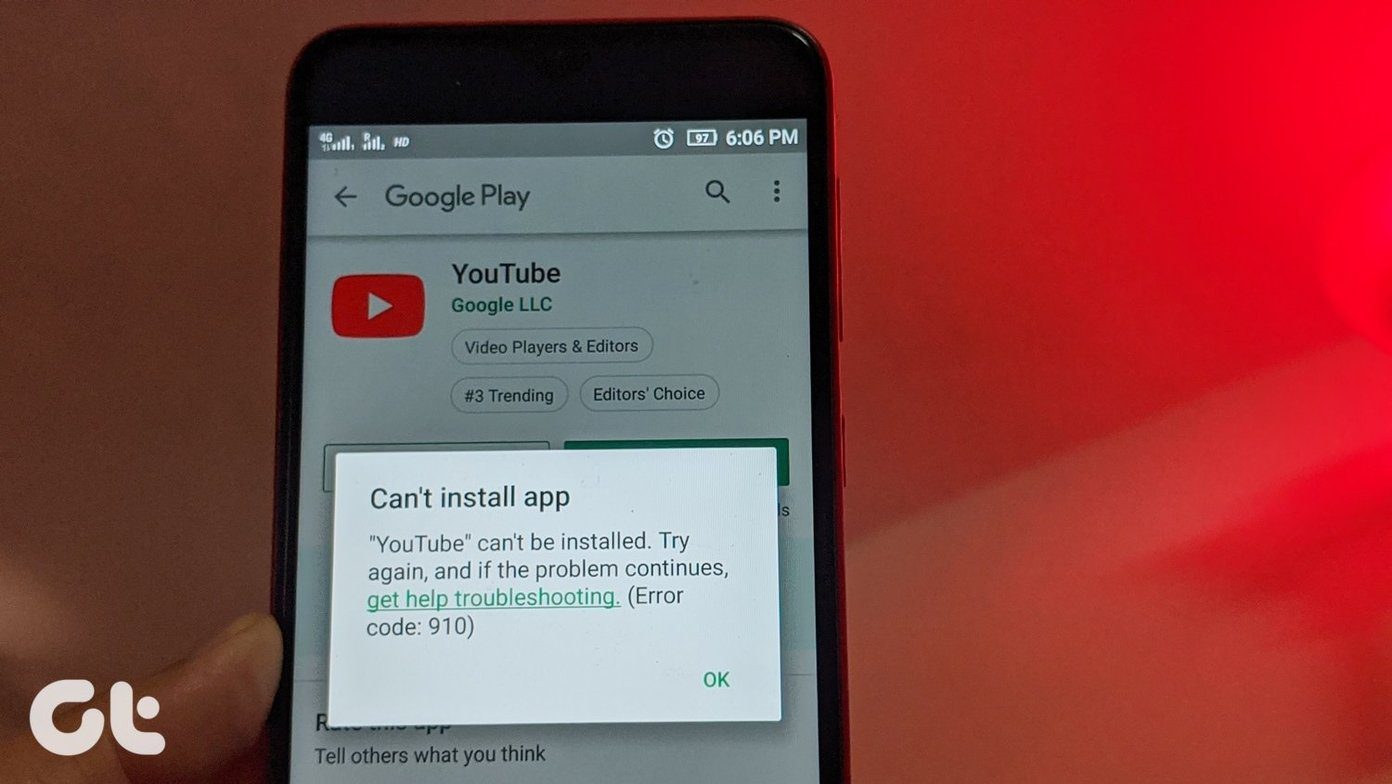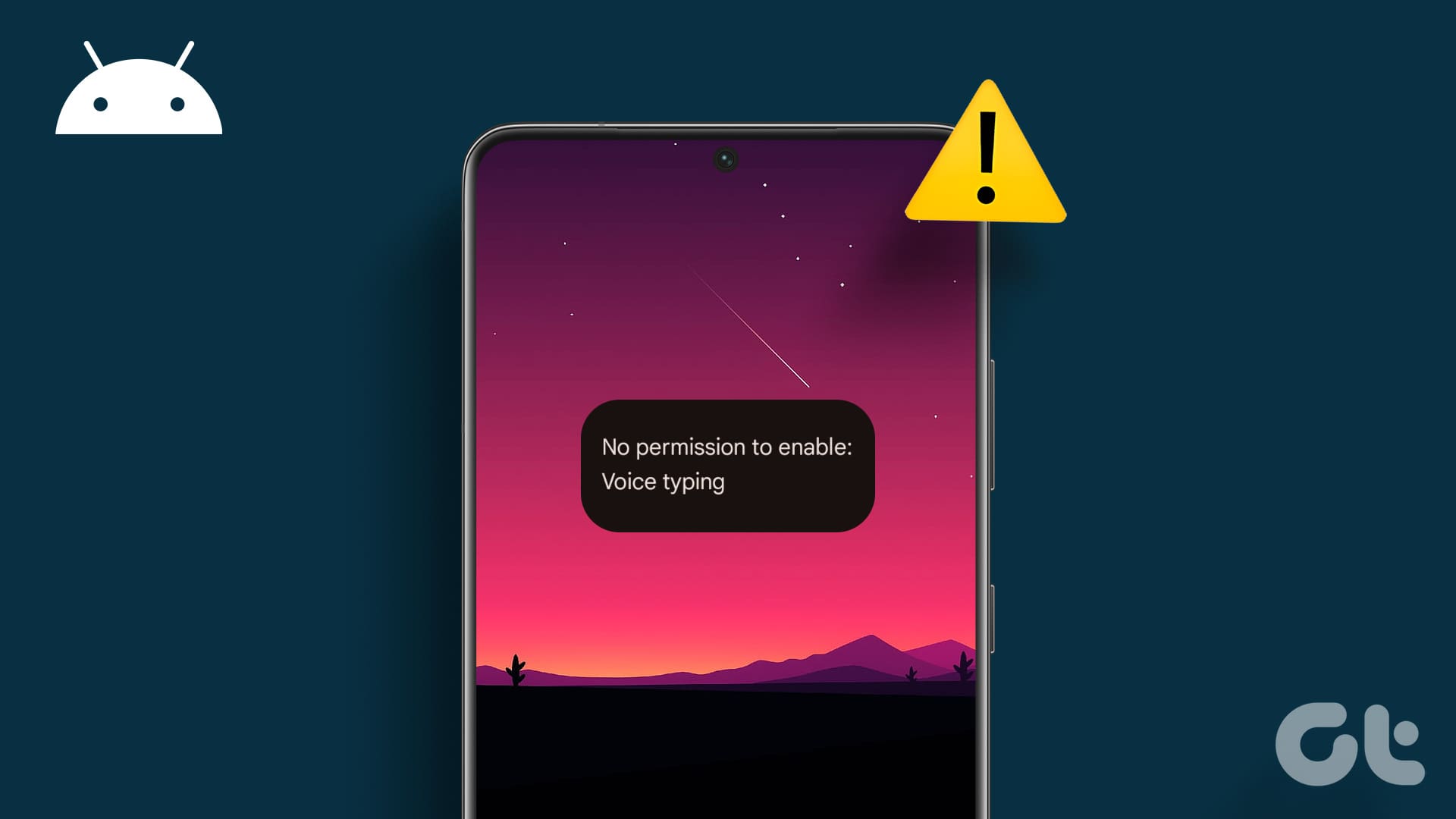Your Android phone usually vibrates to alert you about incoming calls, messages, and app notifications. But what if your phone vibrates at random without any cause? This can be frustrating, especially when you’re busy and want to avoid distractions.

There can be several causes for such random vibrations, ranging from temporary glitches to malfunctioning apps. If you’re unsure what’s causing the problem, check the following fixes to stop your Android phone from vibrating for no reason.
1. Restart Your Phone
This may seem like a basic solution, but restarting your phone can resolve many issues. Hence, you need not overlook it. If it’s just an OS-related glitch causing your phone to vibrate randomly, a simple restart should help.
Press and hold the power button until you see the power menu and then tap the Restart option.

Wait for your phone to reboot, and then check if it still vibrates without cause.
2. Check Notification History
Some app alerts on your phone may disappear automatically after a certain time. It’s possible that the notification that caused your Android to vibrate was cleared before you could see it. Fortunately, your Android keeps a record of all the notifications that you receive, so you can check the notification history to verify if that’s the case.
Step 1: Open the Settings app and tap on Notifications.

Step 2: Tap on Advanced settings.
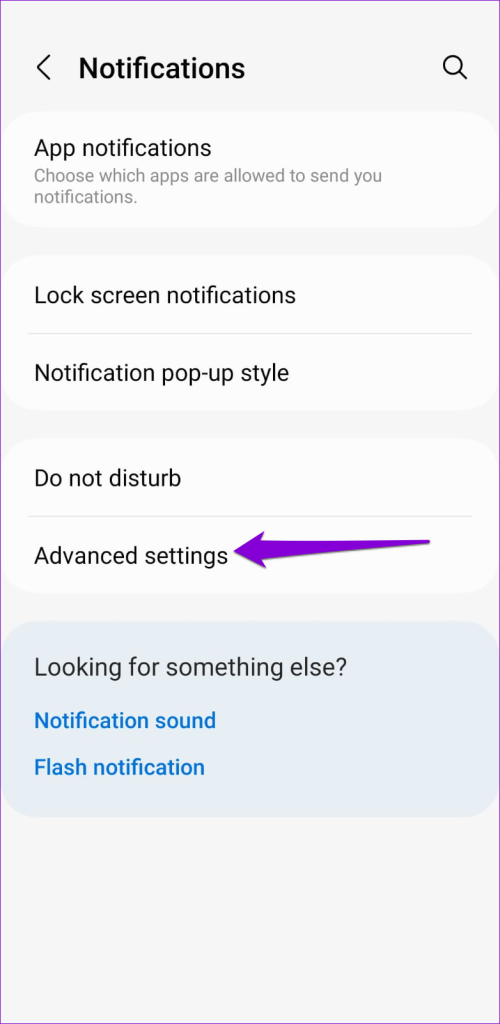
Step 3: Select Notification history to view a list of recent notifications along with the exact time.

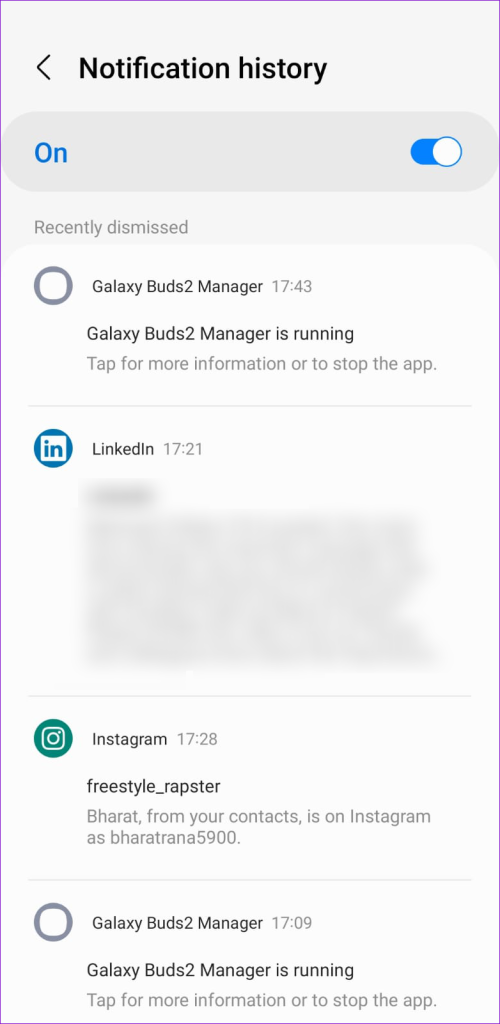
If you find any app sending disappearing alerts repeatedly, you can turn off notifications for that specific app.
3. Turn Off Notification Reminders
Certain Android skins, such as One UI, have notification reminders that send periodic nudges about notifications from important apps. This can cause your phone to vibrate every few minutes until you interact with that notification. If you don’t want that, here’s how to disable this feature on your phone.
Step 1: Open the Settings app and tap on Notifications.

Step 2: Tap on Advanced settings and disable the toggle next to Notification reminders from the following menu.
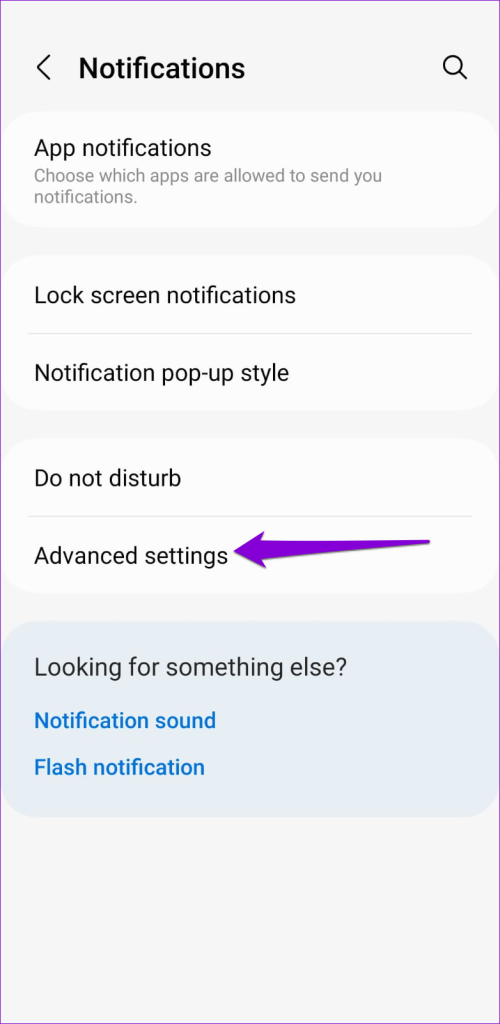

4. Check for Loose Charging Cable or Adapter
If your Android only vibrates randomly while charging, it could be due to a loose charging cable or adapter. This can also happen if the power supply from your wall outlet is inconsistent. To fix this, unplug the charging cable and the adapter and then plug them back in. Try to use a different wall outlet this time and then check if the issue still occurs.

5. Check Your Phone for Damage
Has your phone suffered from any physical damage recently? That could have damaged the charging port or another internal component, resulting in unexpected vibrations. A damaged phone can cause other issues as well. Hence, it’s best to have a professional service technician check your phone.
6. Install App and Android Updates
Random vibrations on your Android could be due to a faulty app running in the background. If that’s the case, updating the apps on your phone should help. To update all your apps manually at once, use these steps:
Step 1: Open Google Play Store on your phone. Tap on your profile icon in the top right corner and select ‘Manage apps & device.’

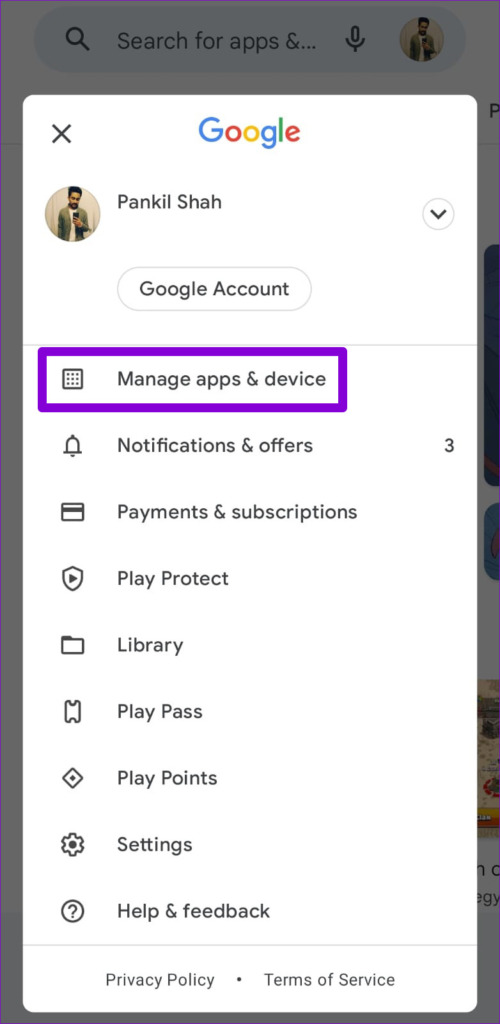
Step 2: Tap the Update all option to install all the pending app updates.

While at it, you should also check your phone for pending software updates and install them. To do so, open the Settings app and tap on Software update. Tap on Download and install to check for pending updates and install them.
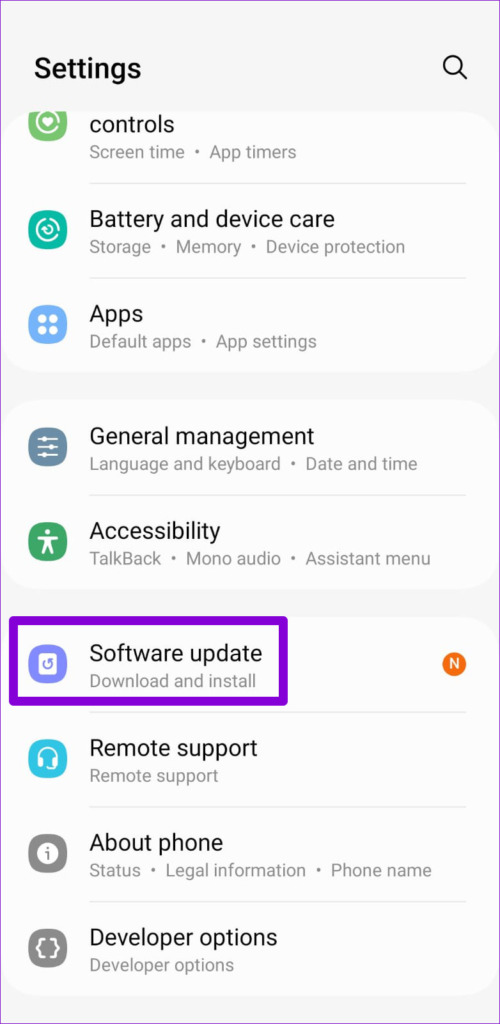
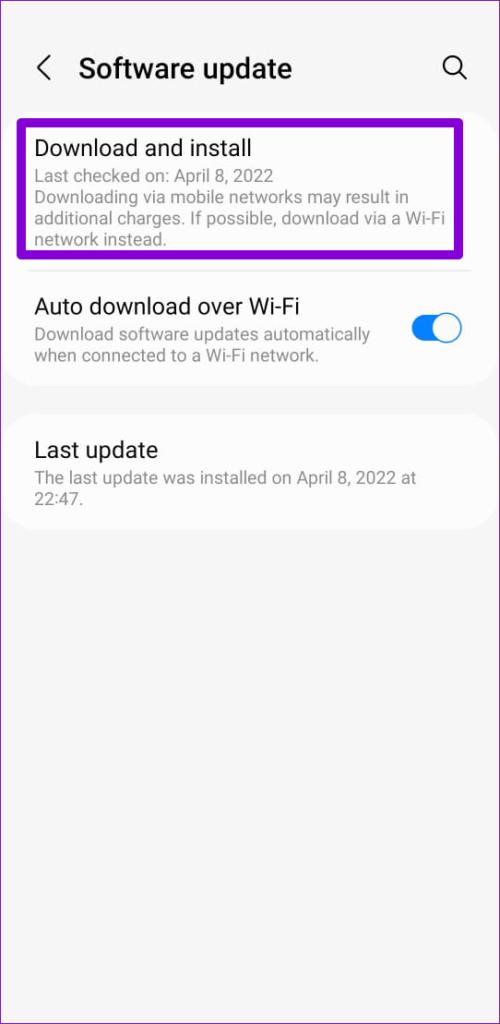
7. Try Safe Mode
If updating apps does not help, consider booting your phone into Safe Mode, where it will run without any third-party apps.
Press and hold the power button to access the power menu. Long press the Restart option and then tap the green checkmark to boot your phone into Safe Mode.

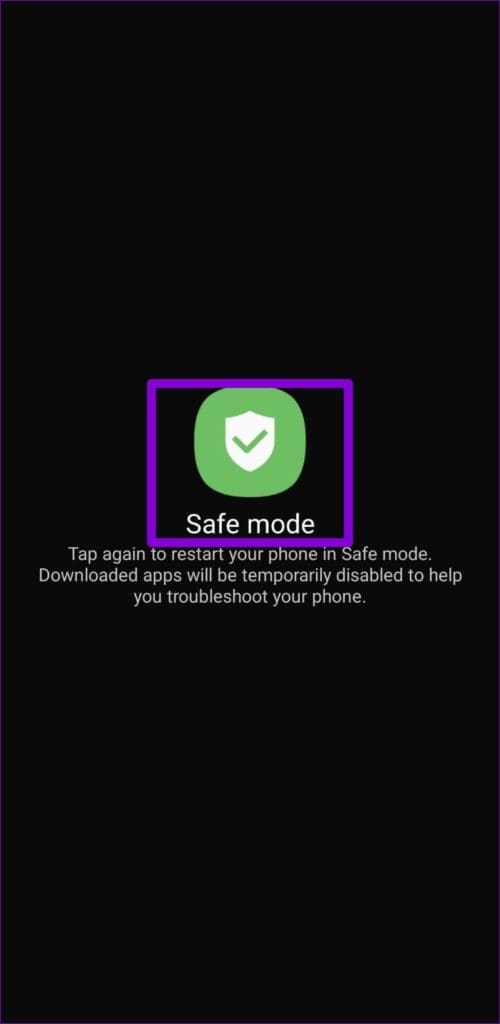
Once your device boots into Safe Mode, check if your phone vibrates without notification. If it doesn’t, it means that one of your third-party apps is causing the problem. You can try removing any recently installed apps one by one until the issue is resolved.
8. Reset Your Android
If none of the tricks work, consider resetting your Android. This will revert your phone to its default settings, resolving issues caused by misconfigured settings.
To reset your Android, use these steps:
Step 1: Open the Settings app, navigate to General management, and select Reset from the following menu.
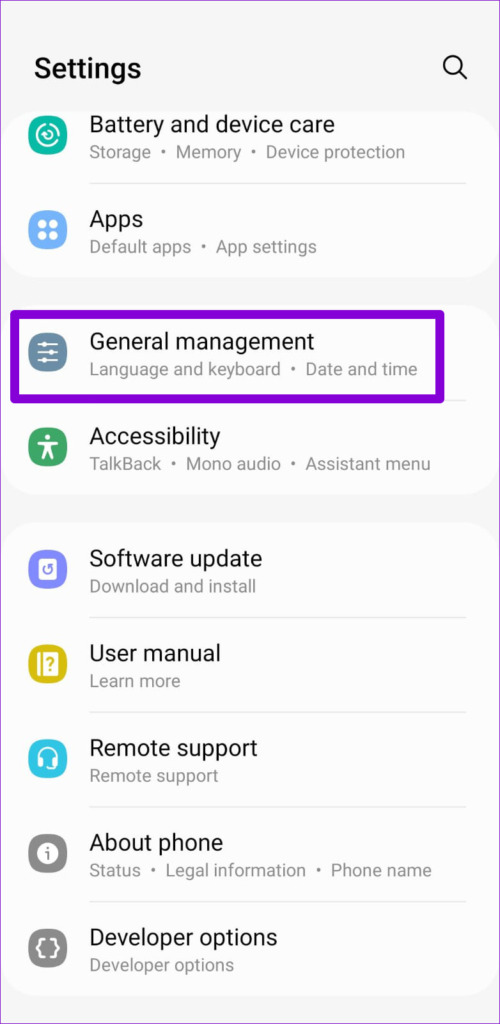

Step 2: Tap on Reset all settings and hit the Reset settings button to confirm.

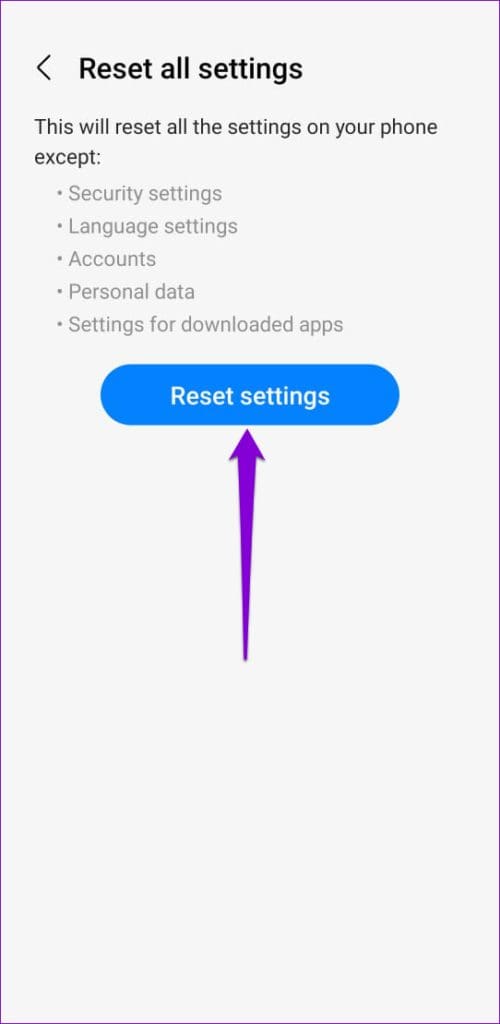
No More Unnecessary Distractions
Experiencing random vibrations on your device without any notifications can be annoying. This can drain your device’s battery unnecessarily and also ruin your experience. Hopefully, one of our fixes has helped you resolve the issue, and you’re at peace.
Was this helpful?
Last updated on 13 June, 2023
The article above may contain affiliate links which help support Guiding Tech. The content remains unbiased and authentic and will never affect our editorial integrity.