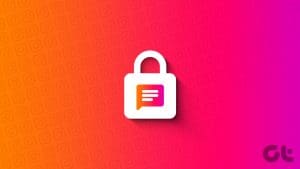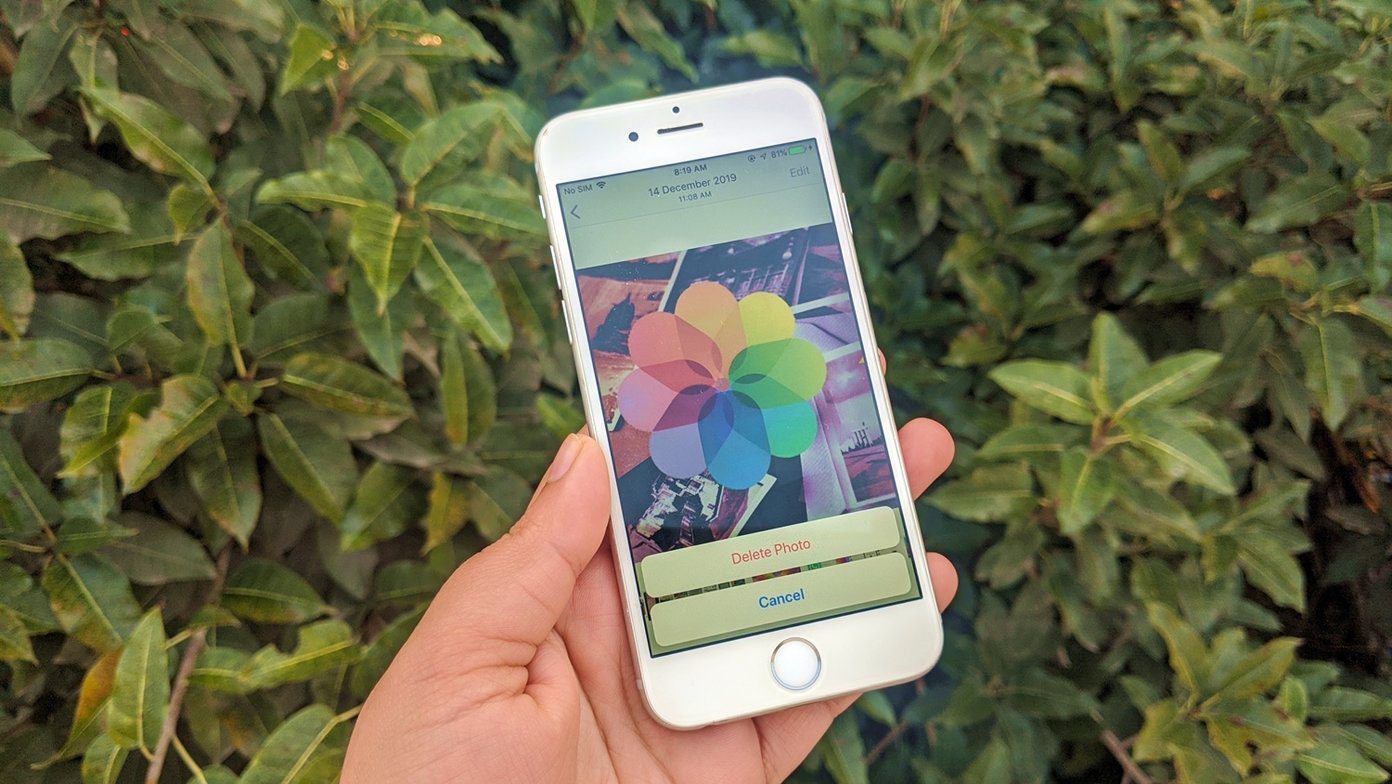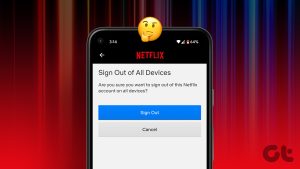By default, all new Twitter accounts are public and anyone can see the tweets that you post. But if you want to protect your tweets and maintain some privacy, you can make your Twitter account private. Let’s check how to make Twitter private on Android, iPhone, and PC.
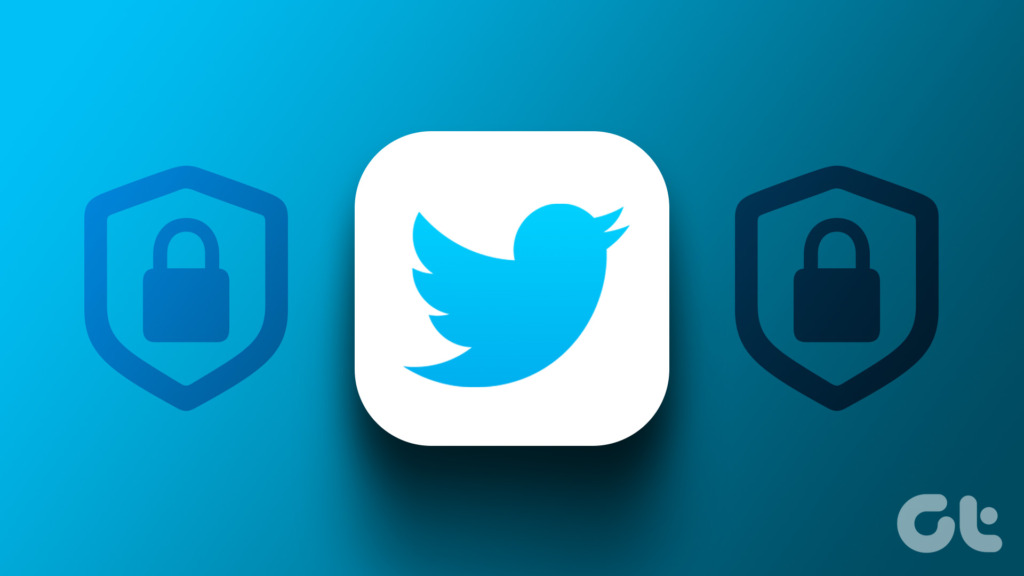
You will also get to know what happens by making Twitter private. This post also covers how to approve, reject, or remove followers from a private Twitter account. Let’s get right into it.
How to Make Your Account Private on Twitter Using Android and iPhone
Step 1: Open the Twitter app on your mobile phone.
Step 2: Tap on the profile picture icon at the top-left corner.
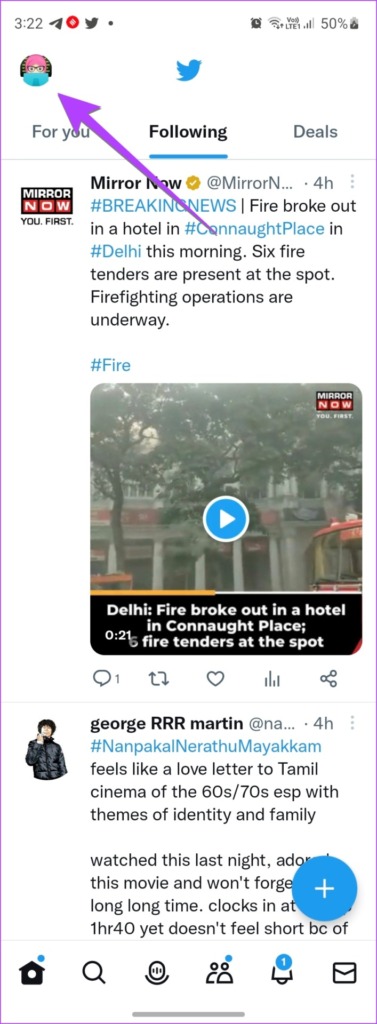
Step 3: Tap on Settings & Support followed by Settings and privacy.

Step 4: Select Privacy and safety followed by Audience and tagging.


Step 5: Enable the toggle next to Protect your tweets to make tweets private.

Tip: Learn how to fix Twitter not working on iPhone and Android.
How to Lock Your Twitter Account on PC
Step 1: Open Twitter in a browser on your computer.
Step 2: Click on the More option from the left sidebar.

Step 3: Select Settings and Support followed by Settings and privacy.
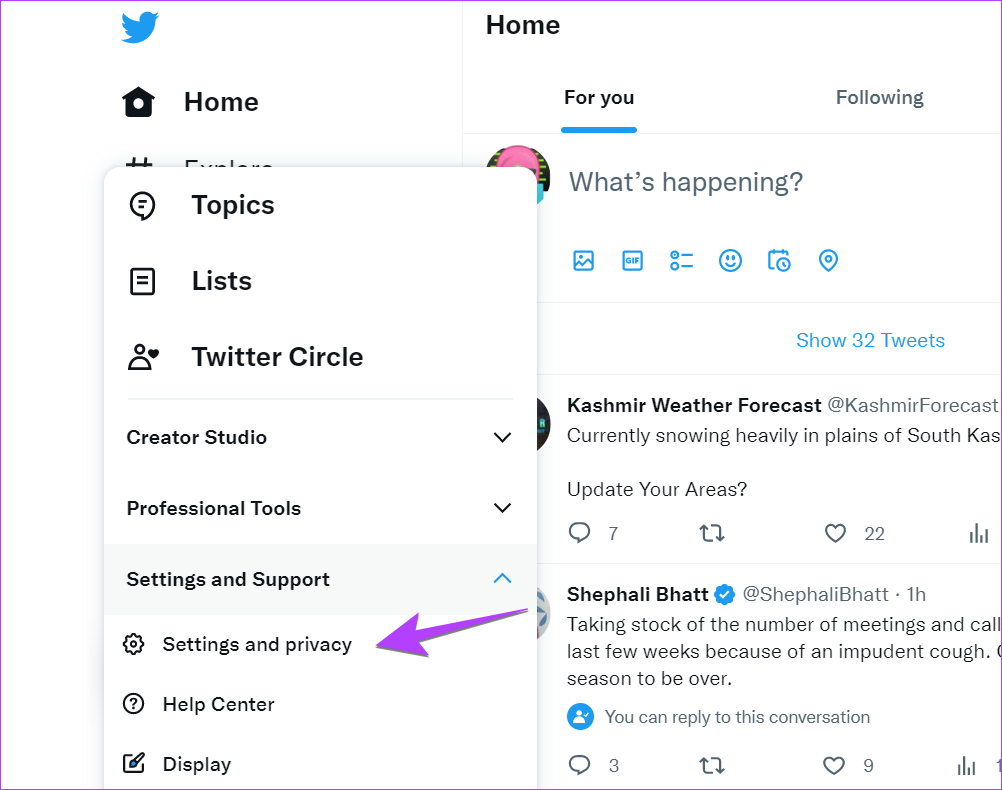
Step 4: Go to Privacy and safety followed by Audience and tagging.
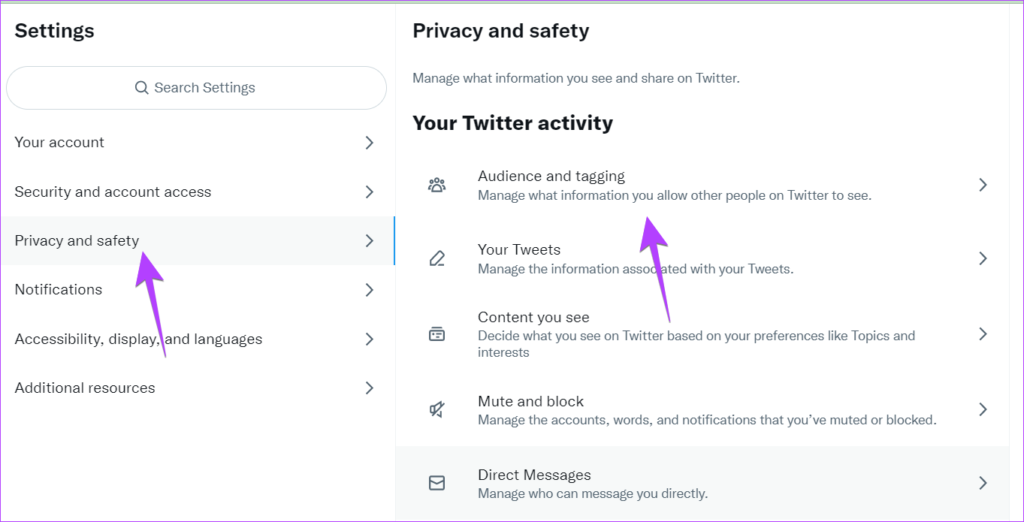
Step 5: Check the box next to Protect your Tweets to lock your Twitter account.
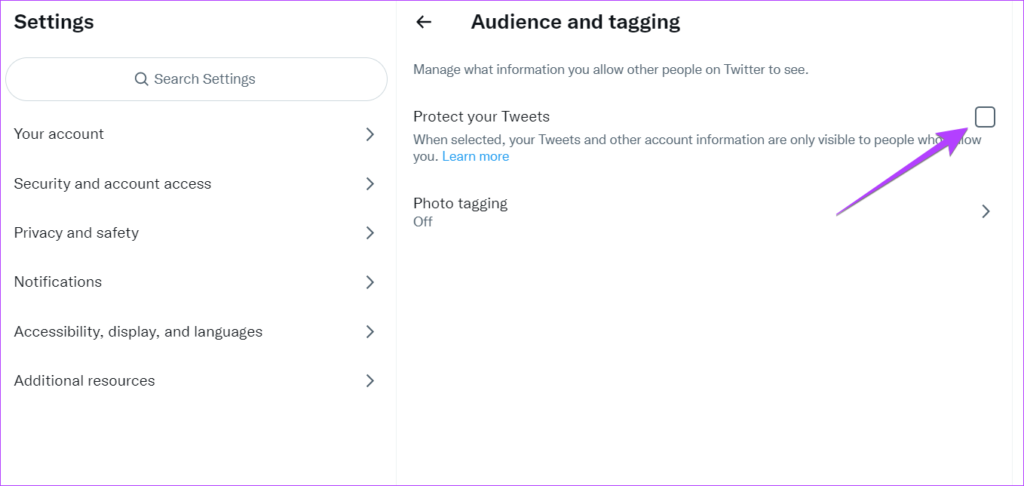
What Happens When You Make a Twitter Account Private
When you make Twitter private, the following things will happen:
Padlock Icon
A padlock icon will appear next to your Twitter username indicating that it’s a private account.
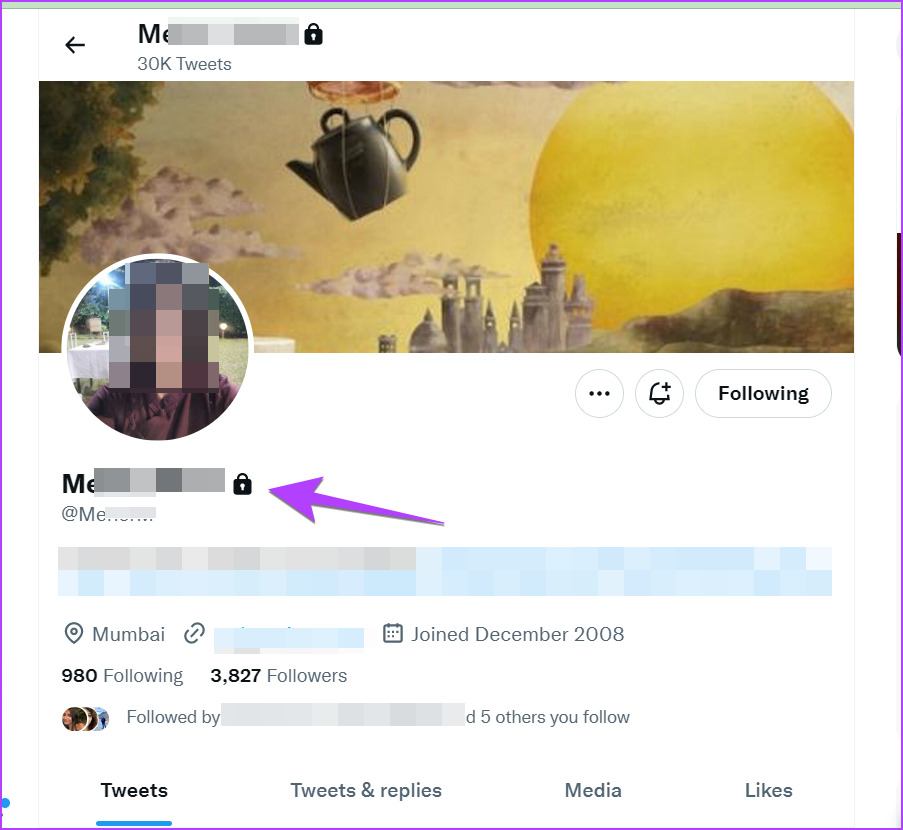
Tweets
When you set privacy on your Twitter account, your existing tweets can be seen by your followers only. Similarly, tweets that you post after making your account private will be visible to followers only. Anyone that doesn’t follow your account cannot see your tweets. Even if the person shares a tweet link, it will not work and will show an error.
Replies
When you reply to an account that is following you, she/he can see your tweet reply. But, when you reply to an account that isn’t following you, she/he will not see that tweet. Because technically a reply is still a tweet and your tweets can only be seen by your followers.
Pro Tip: Learn how to see sensitive content on Twitter.
Followers
After making the Twitter account private, nothing will happen to the existing followers list. They can still see and interact with your tweets. However, new people cannot follow you directly. You will receive a request whenever someone follows you. The request will go to the pending followers section from where you can approve or reject new followers. The approved followers will then be able to see your old and any new tweets that you post.
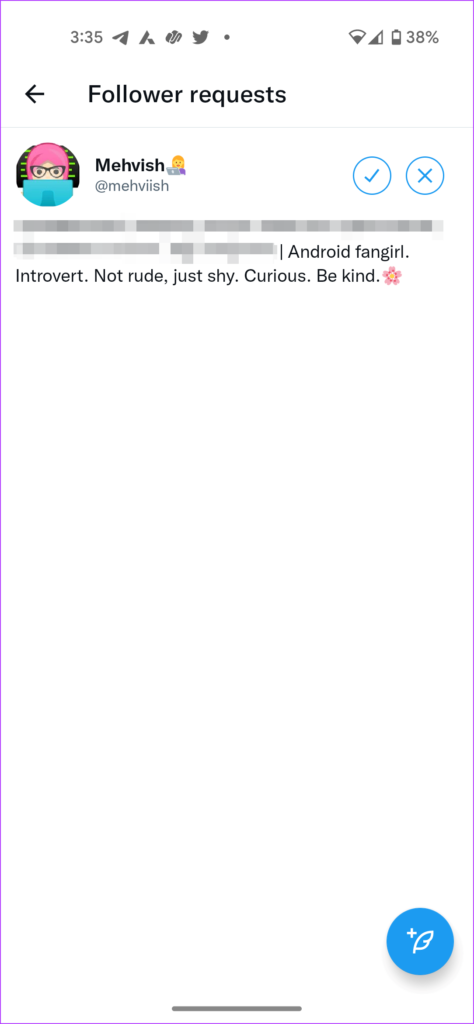
Retweets
Tweets from a private account cannot be retweeted or quoted. The Retweet button will appear grayed out on private Twitter accounts. However, please note that anyone can copy the content of the tweet or take a screenshot and share it with others.
Search
Your protected tweets can be searched by your followers only. Those will not appear in public search results on Twitter. Likewise, your tweets will not appear in third-party search engines like Google when you make your account private.
How to Approve or Reject New Followers on Twitter
As mentioned above, you will have to manually approve or reject new follower requests when you protect your account. Here’s how to do it.
View Follower Requests on Mobile
Step 1: Open the Twitter app on your mobile.
Step 2: Tap on the profile picture icon at the top and select Follower requests from the menu.
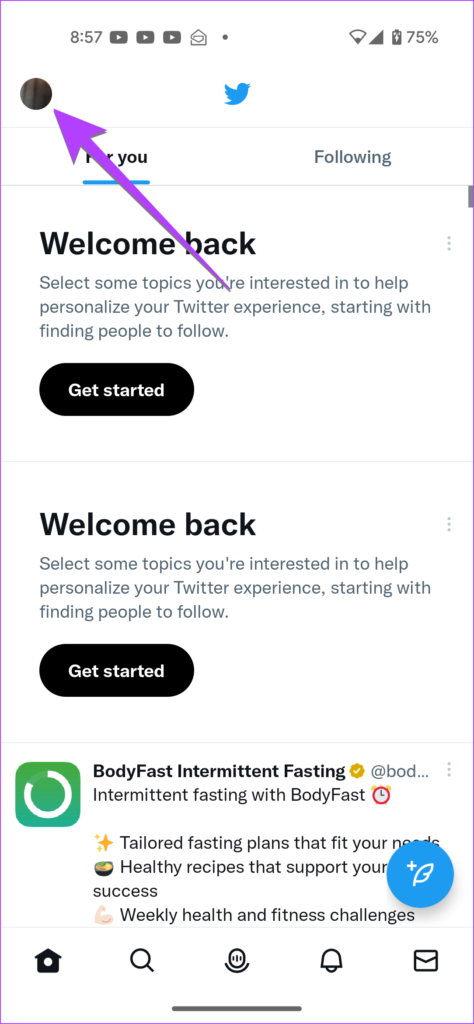
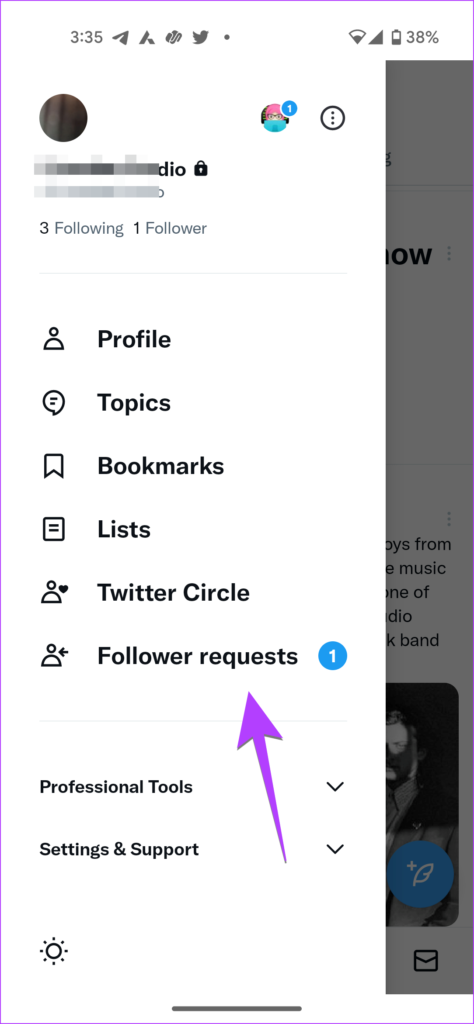
Step 3: Press the Checkmark icon to accept the request or hit the X icon to reject it.

View Follower Requests on PC
Step 1: Open Twitter on your computer.
Step 2: Click on More from the left sidebar.

Step 3: Select Follower requests from the menu.

Step 4: Click on Accept or Decline to approve or deny the request.
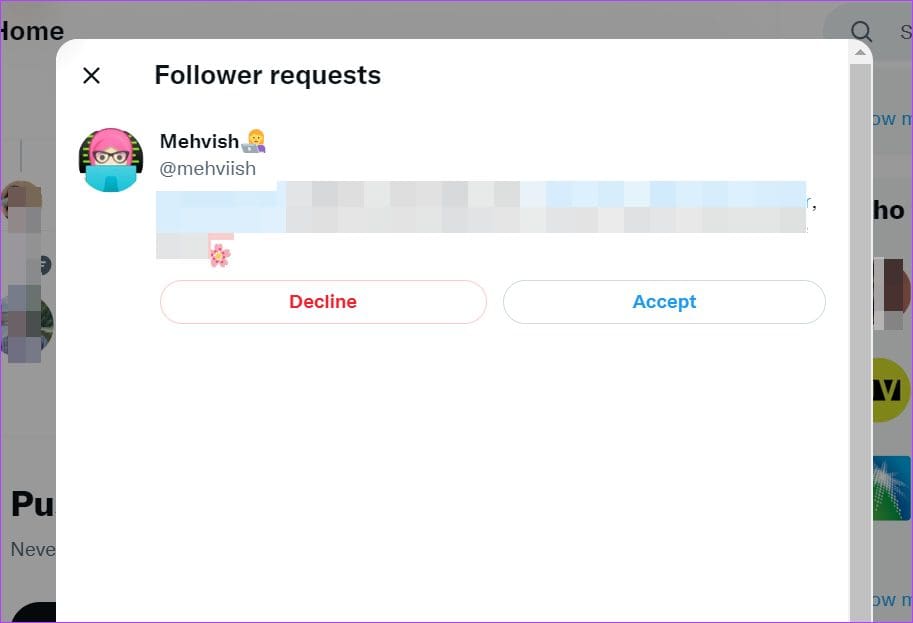
How to Remove Existing Followers from Your Twitter Account
If you don’t want any of your existing followers to see your tweets, you can remove them from your Followers list. Thankfully, they won’t be notified that you have removed them. They will have to follow you again to see your tweets.
Follow these steps to remove followers from Twitter on PC. You cannot do it on mobile apps.
Step 1: On the Twitter website, click on the Profile option in the left sidebar to open your profile screen.
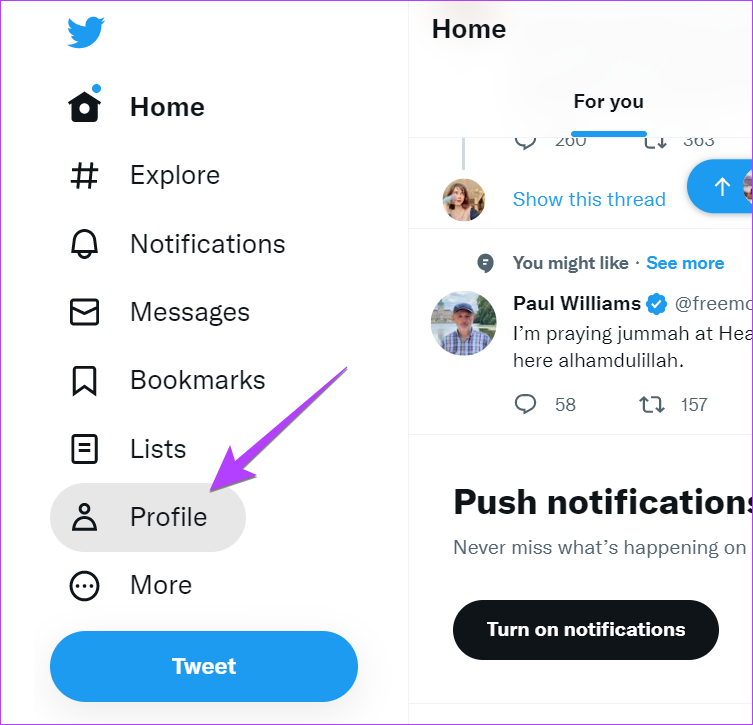
Step 2: Click on the Followers option to see your followers list.
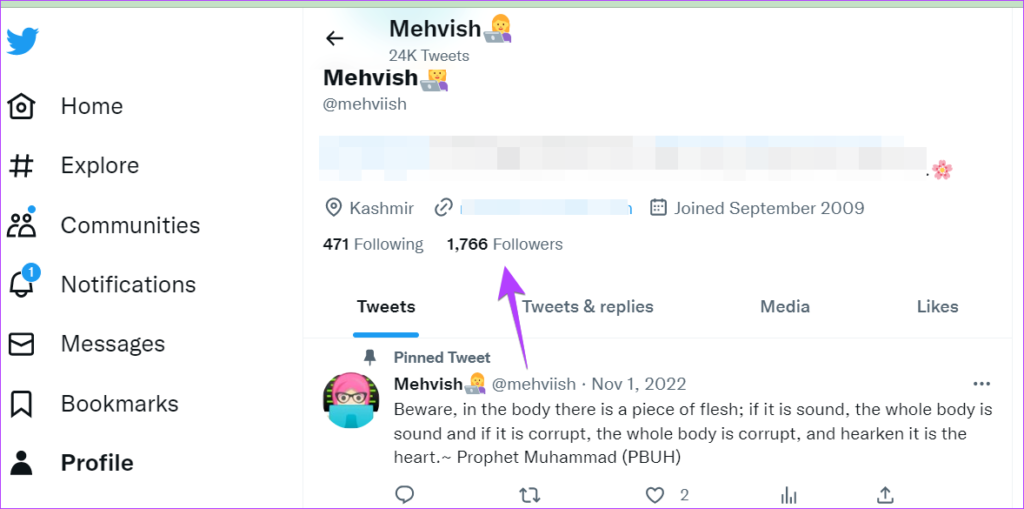
Step 3: Click on the three-dot icon next to the follower that you want to remove.

Step 4: Select Remove this follower from the menu.

How to Make Your Twitter Account Public
To unprivate your Twitter account, follow the same steps as making your account private and uncheck the Protect tweets option. When you make your Twitter account public again, your previously protected tweets will become visible to everyone. And any pending follow requests will either have to be manually accepted or they will have to follow you again.
FAQs About Making Your Twitter Account Private
You will see a padlock icon next to the username of the private accounts, be it your own or someone else’s account.
No. Twitter will not inform you if someone takes a screenshot of your tweets, whether protected or unprotected.
For public profiles, anyone can see liked tweets. But in the case of private profiles, only your followers can see your liked tweets.
There are many reasons why someone would make an account private on Twitter. For starters, not everyone enjoys interacting with strangers. Protecting the tweets gives privacy control in the hands of the account owner so that they can decide who can see their tweets. Similarly, an organization can have a protected Twitter account for some of their employees where they post updates. Nowadays, a lot of people make their Twitter private due to online attacks and cancel culture.
Yes, you can control who can reply to your tweets and also post a tweet to selected users only using the Twitter Circle feature. You can even mute or block a user.
Protect Your Accounts
I hope you were able to protect your tweets by making your Twitter account private. Similarly, learn how to lock Facebook. Also, check out the best privacy settings for Instagram. Stay safe on social media!
Was this helpful?
Last updated on 24 January, 2023
The article above may contain affiliate links which help support Guiding Tech. The content remains unbiased and authentic and will never affect our editorial integrity.