Basic Fixes
- Check if Twitter (X) is down: Visit DownDetector and see if the servers are working fine for your region.
- Force quit and relaunch the app: This will give the app a fresh start if it has been running in the background for quite sometime now.
- Check your internet connection and restart your device: You can try switching from Mobile Data to Wi-Fi and then restart your device.
- Login again to your account: Log out from your account and log in again to see if the issue gets fixed.
- Update or Reinstall X App: The current version installed on your device might have bugs or glitches that are causing the issue.
Fix 1: Disable Data Saver
Even after connecting to Wi-Fi, the app won’t load for you if Data Saver is enabled in the X app or on your iPhone or Android phone.
On Twitter (X) App
Step 1: Open the app, tap on your profile icon, and then select Settings and Privacy.
Step 2: Select Accessibility, display, and languages and tap on Data usage.
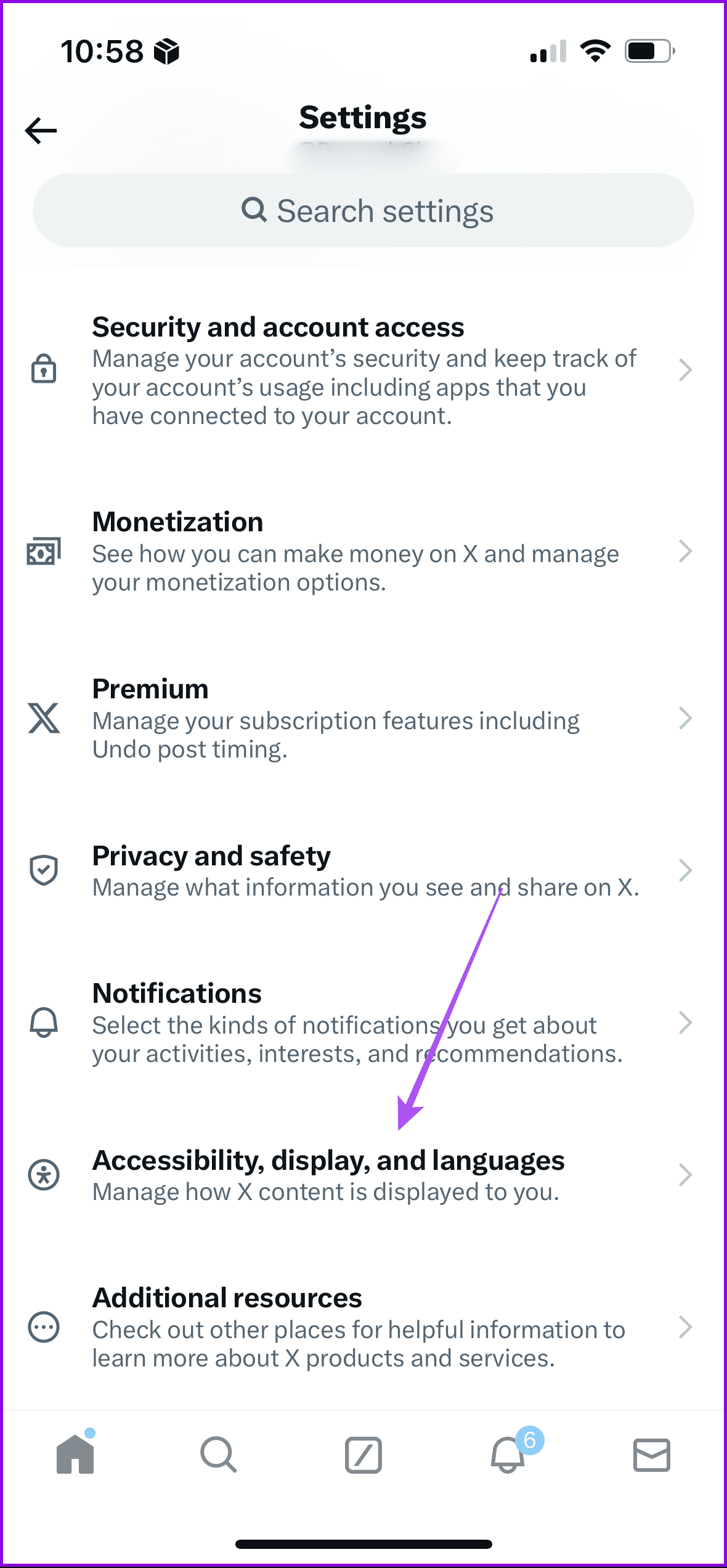
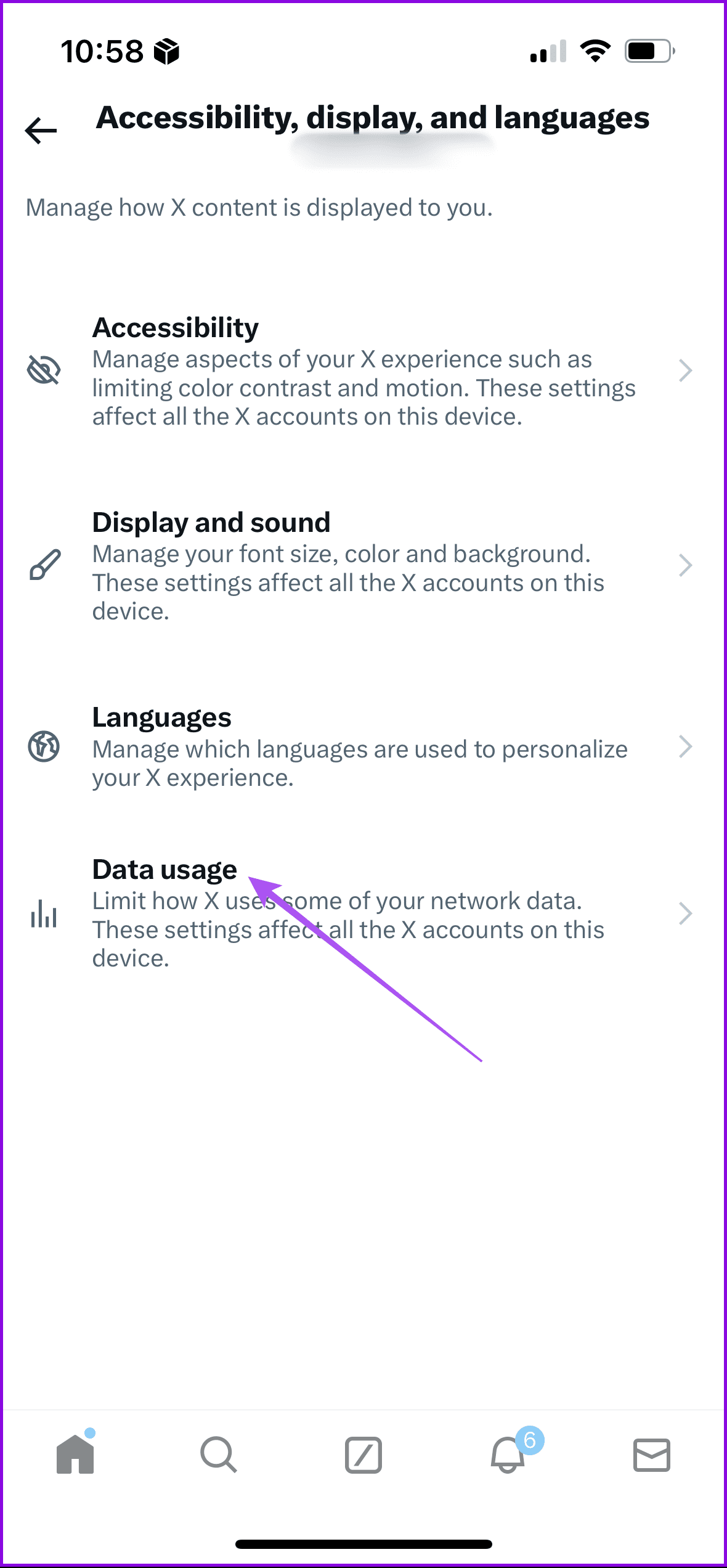
Step 3: Turn off the toggle for Data saver.
On iPhone
Step 1: Open Settings and tap on Wi-Fi.
Step 2: Tap the Info icon next to the connected Wi-Fi network name. Then, ensure that Low Data Mode has been disabled.
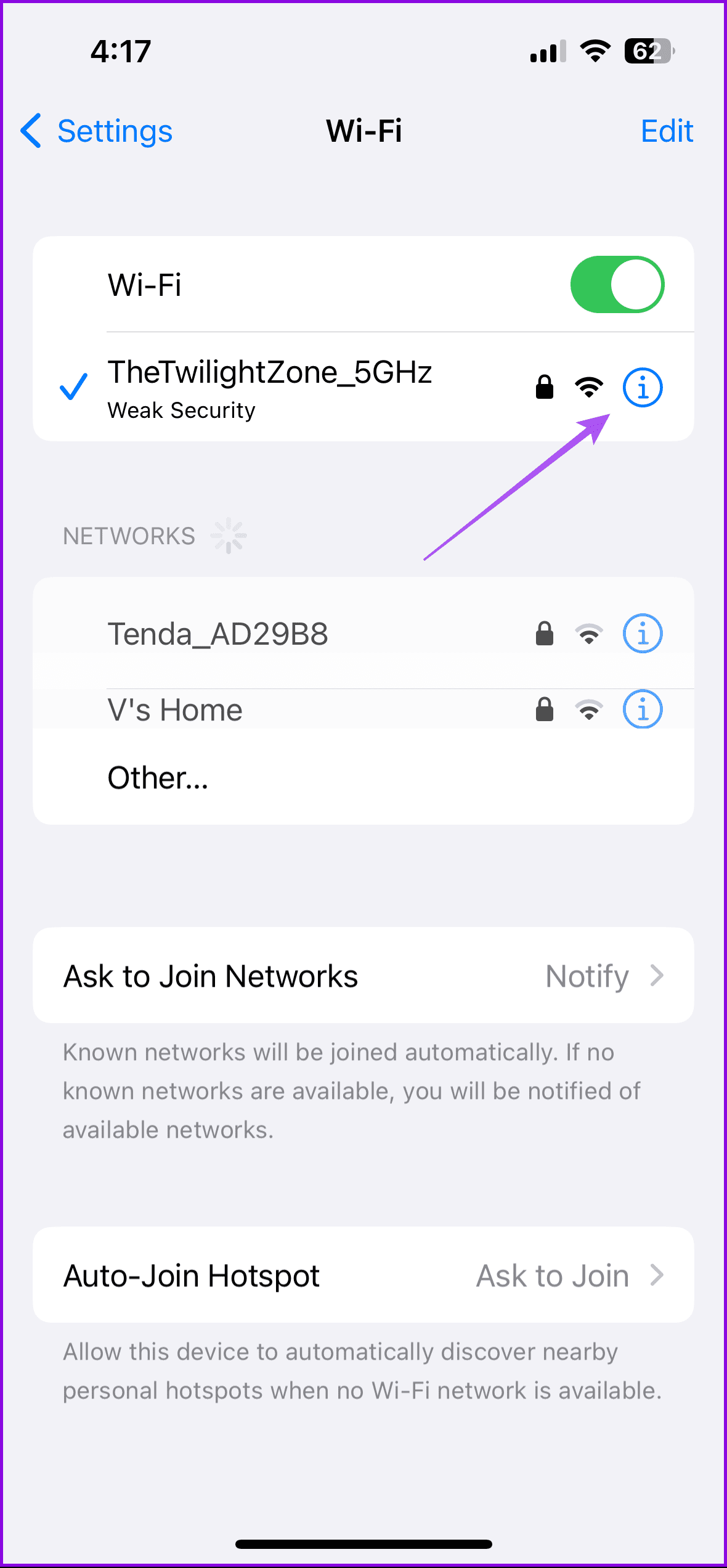
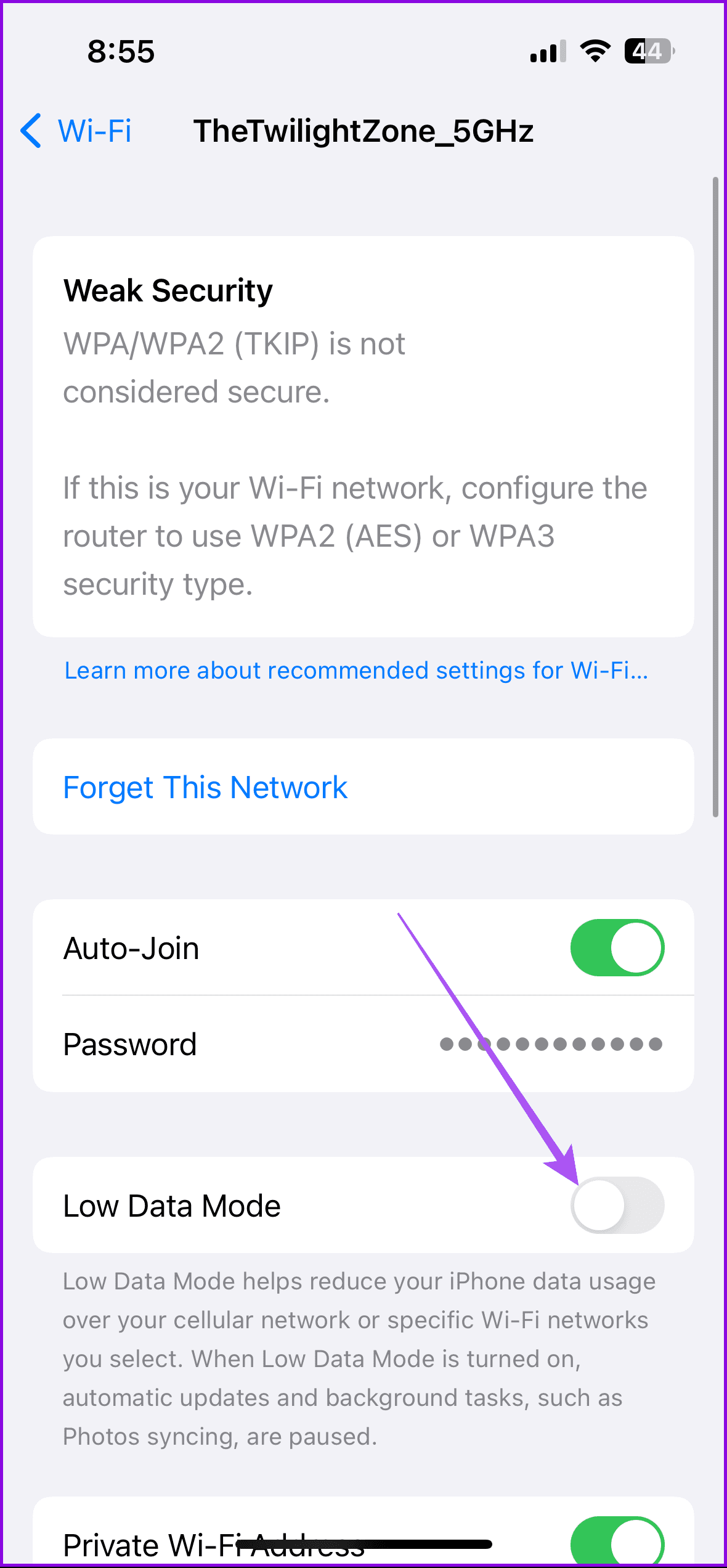
Step 3: Go back to the main menu and then tap on Mobile Service.
Step 4: Tap on Mobile Data Options and then select Data Mode.
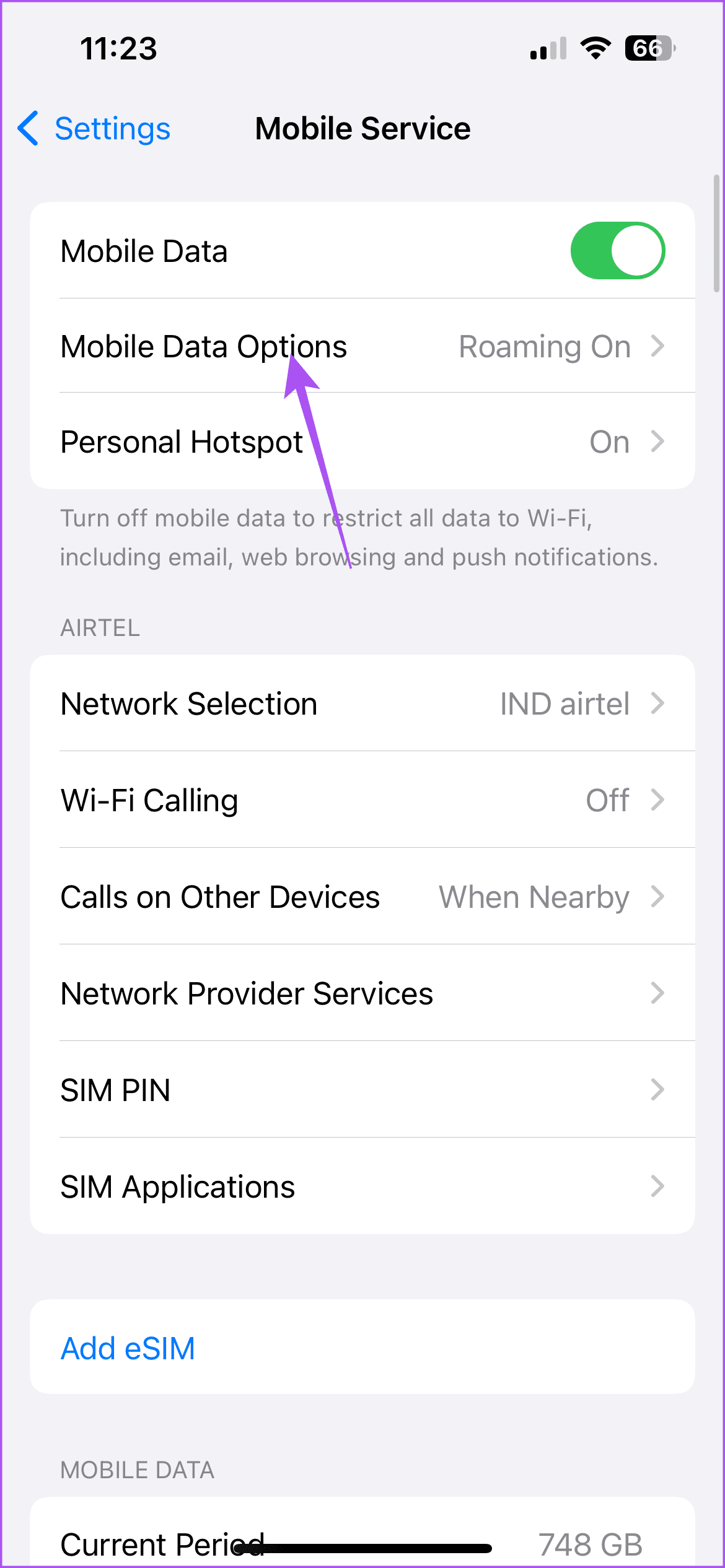
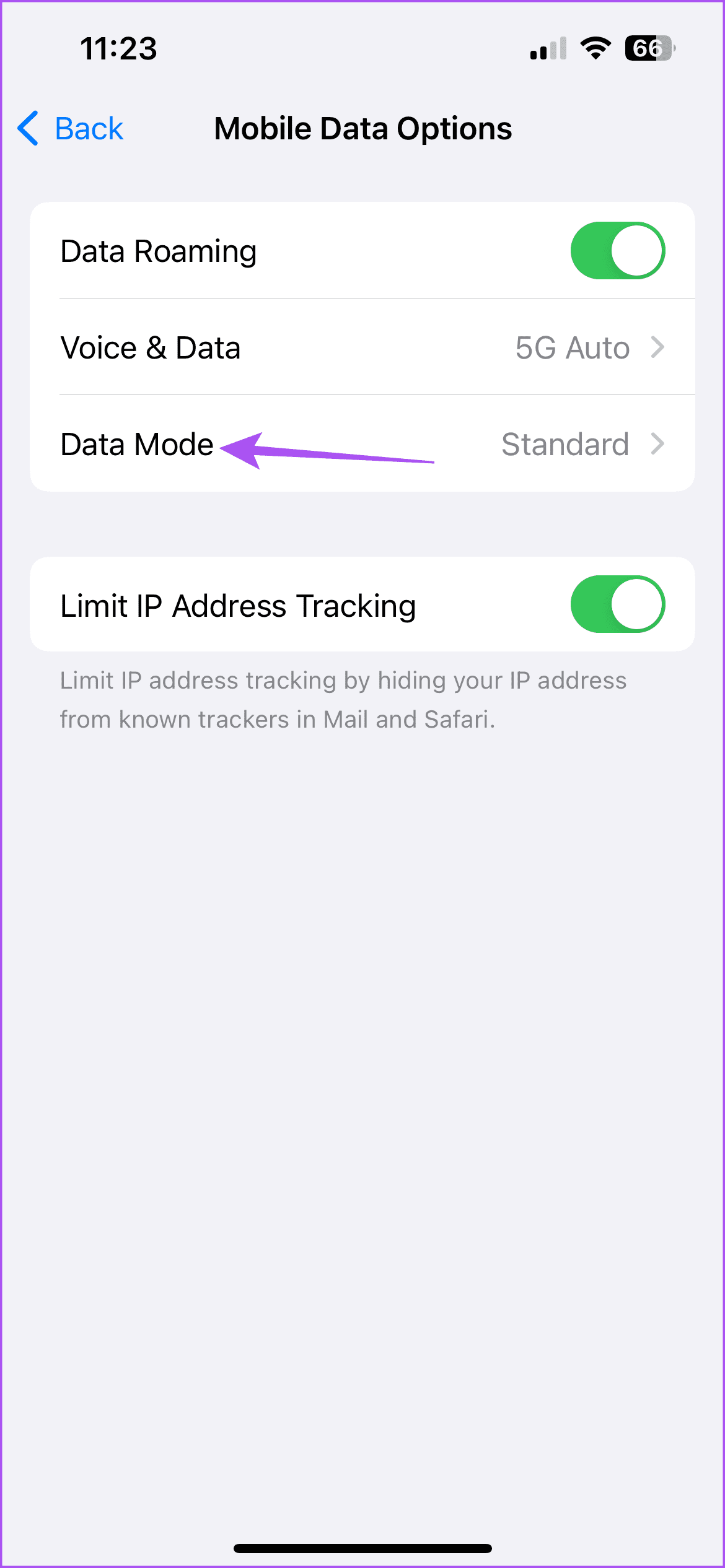
Step 5: Ensure that Data Saver has been disabled.
On Android
Open Settings > Network and Internet > Data Saver and then ensure that it has been disabled.
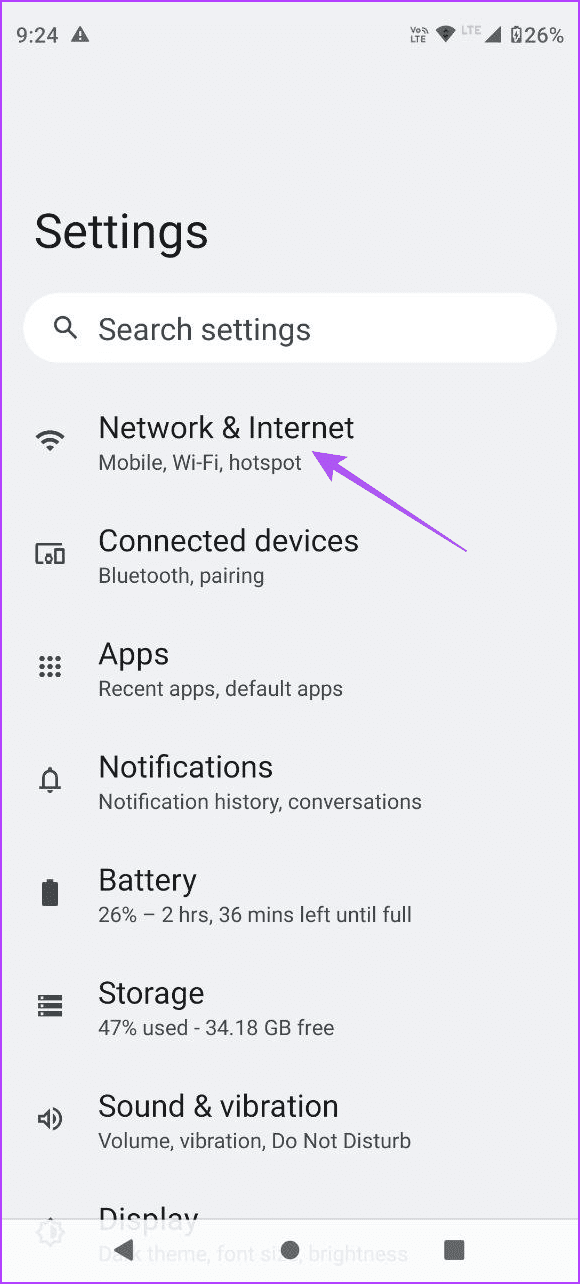
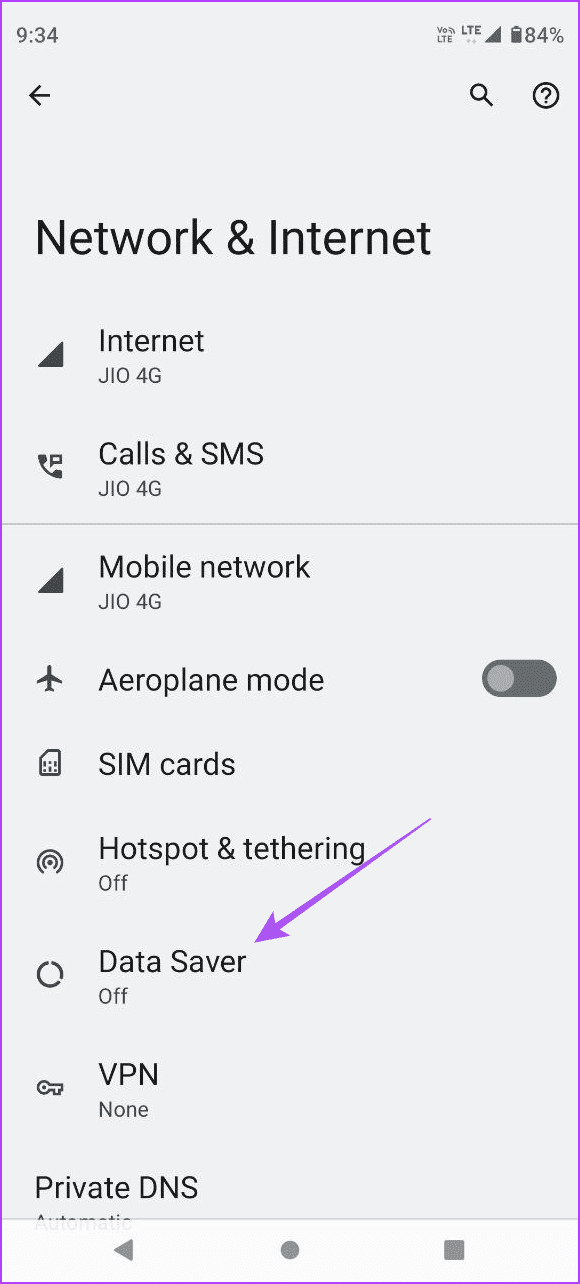
Clear App Cache
On iPhone
Step 1: Open the Settings app and then tap on iPhone Storage.
Step 2: Tap on Twitter (X) and then select Offload App. Select Offload App again to confirm.

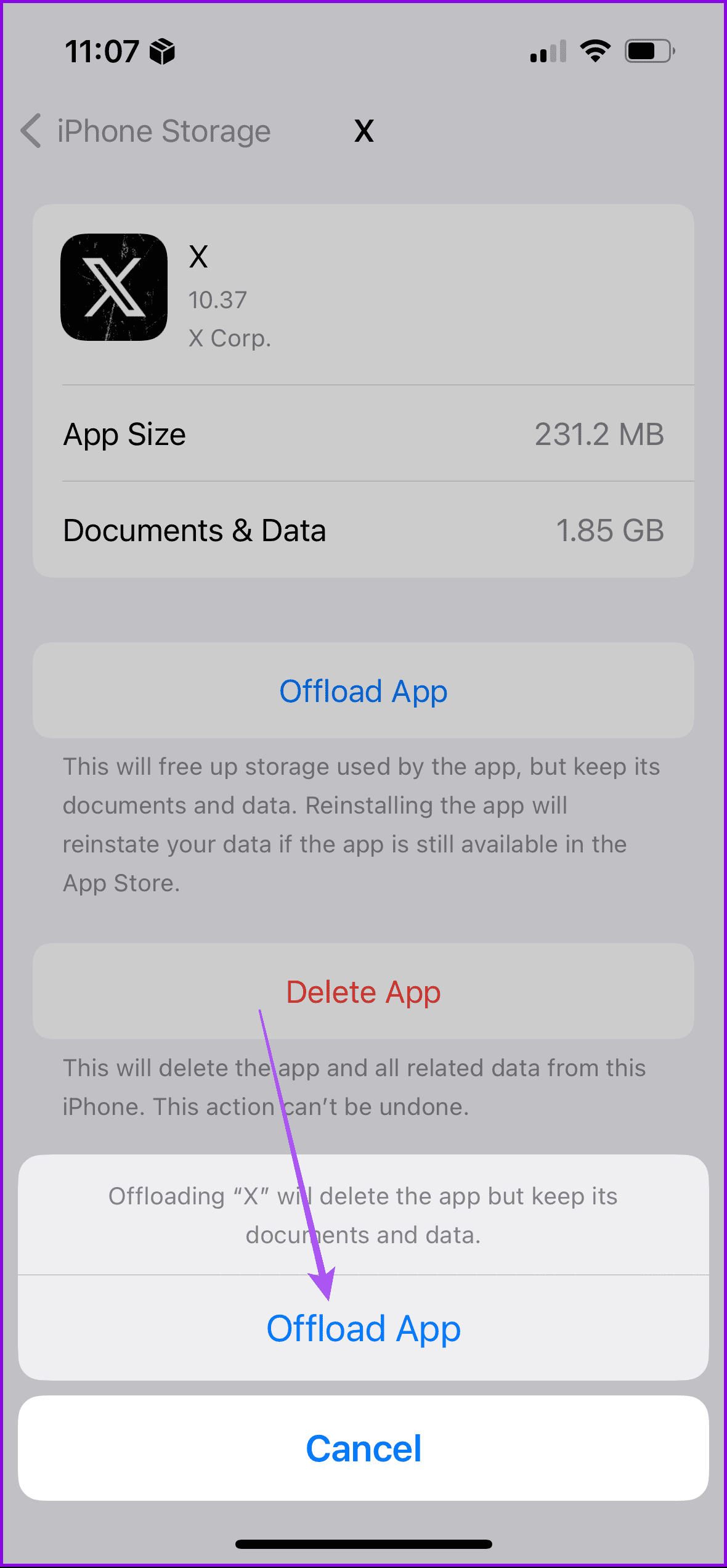
Step 3: Reinstall the app and check if the problem is solved.
On Android
Step 1: Long-press the X app icon and then select App Info.
Step 2: Tap on Storage and Cache. Then select Clear Cache.
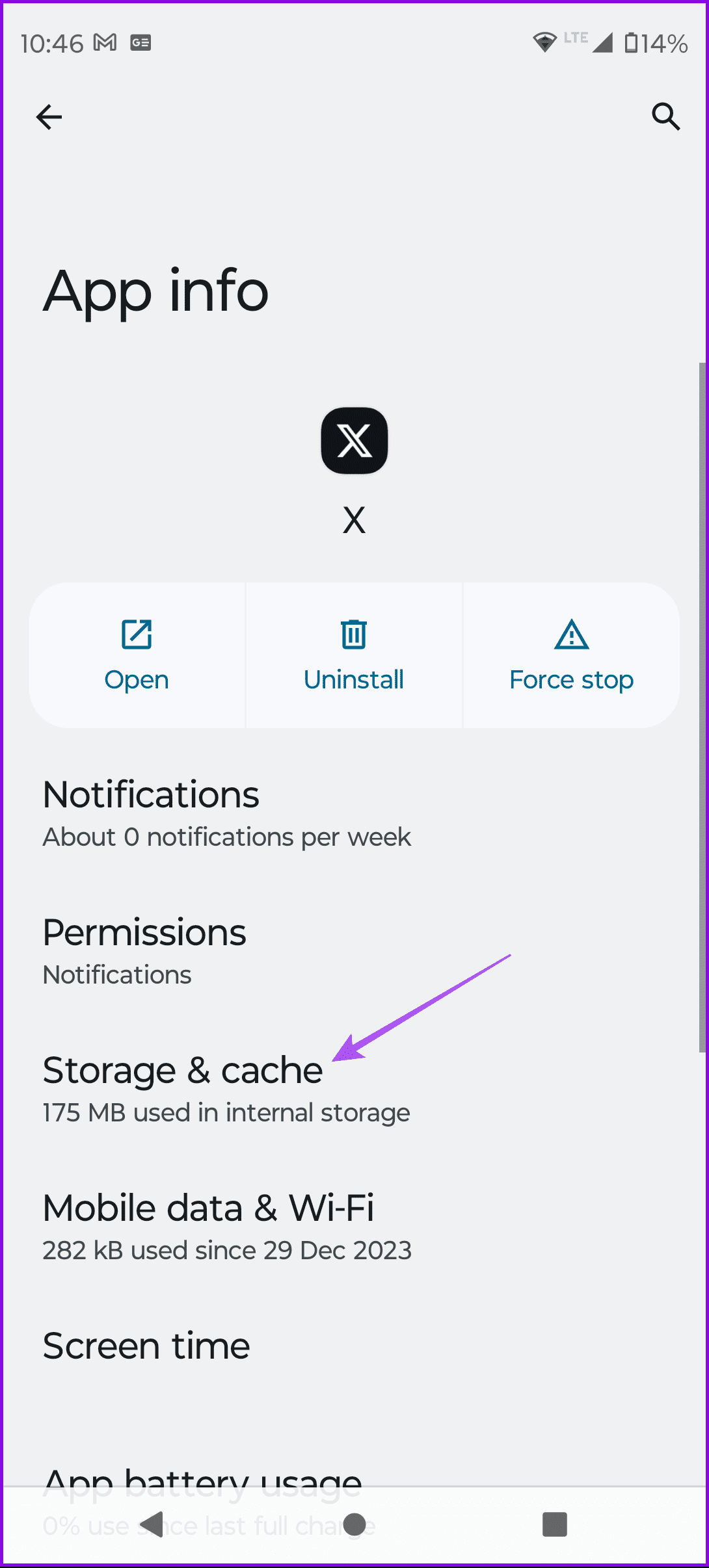
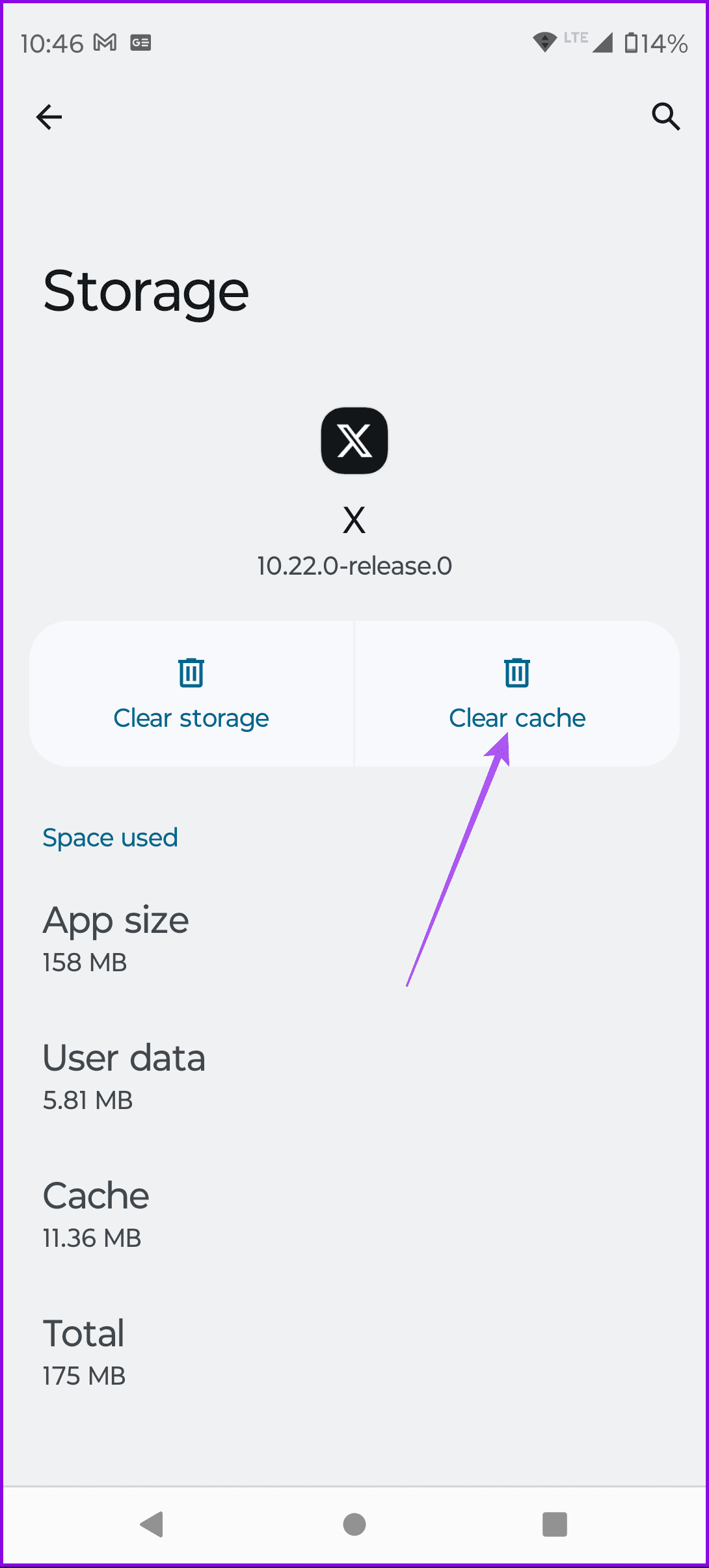
Step 3: Close App Info, login again to your account in the X app, and then check if the problem is solved.
Was this helpful?
Last updated on 22 April, 2024
1 Comment
Leave a Reply
The article above may contain affiliate links which help support Guiding Tech. The content remains unbiased and authentic and will never affect our editorial integrity.


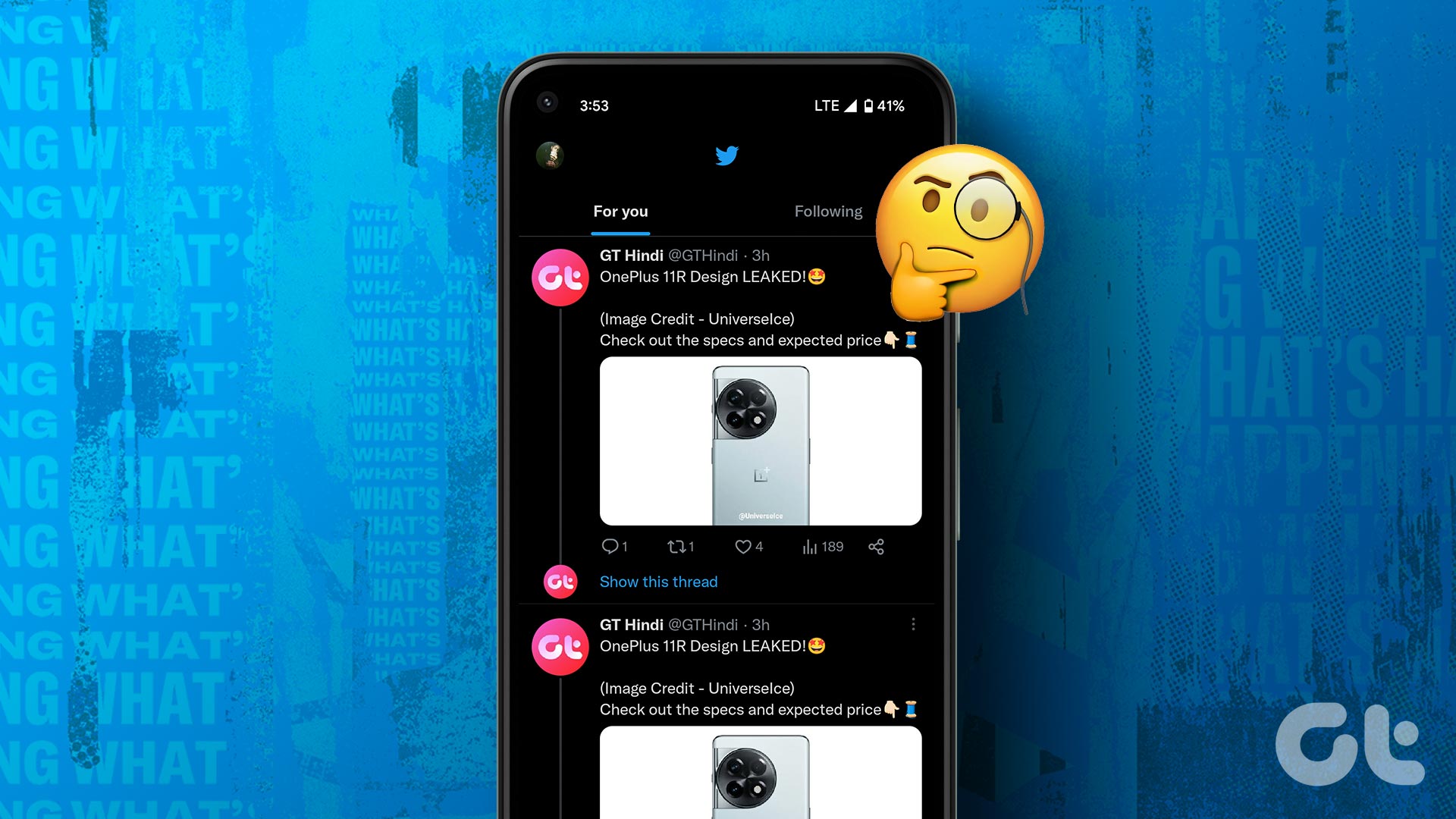
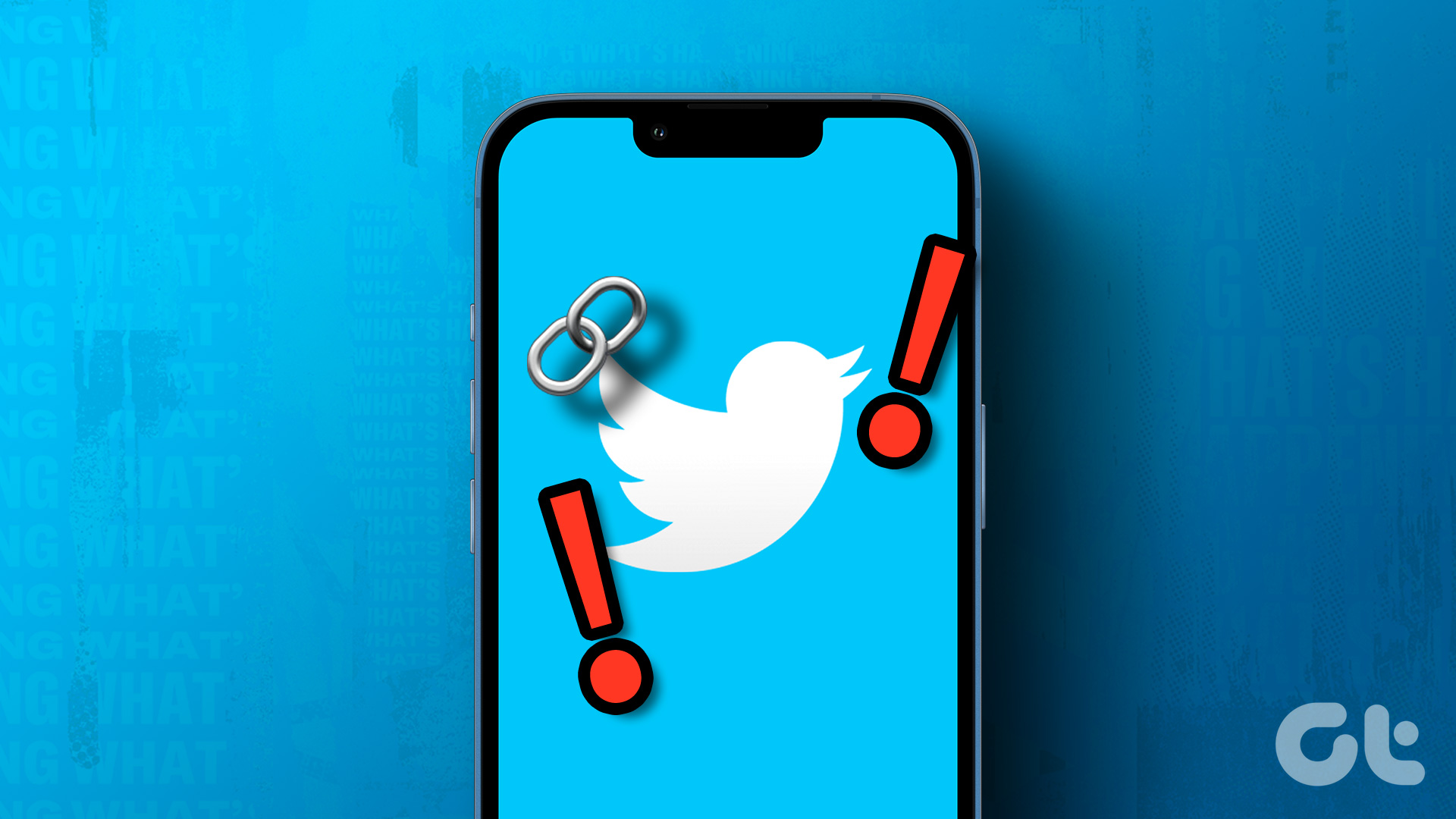

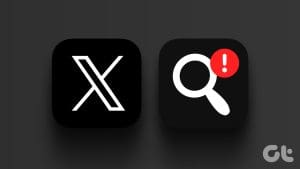



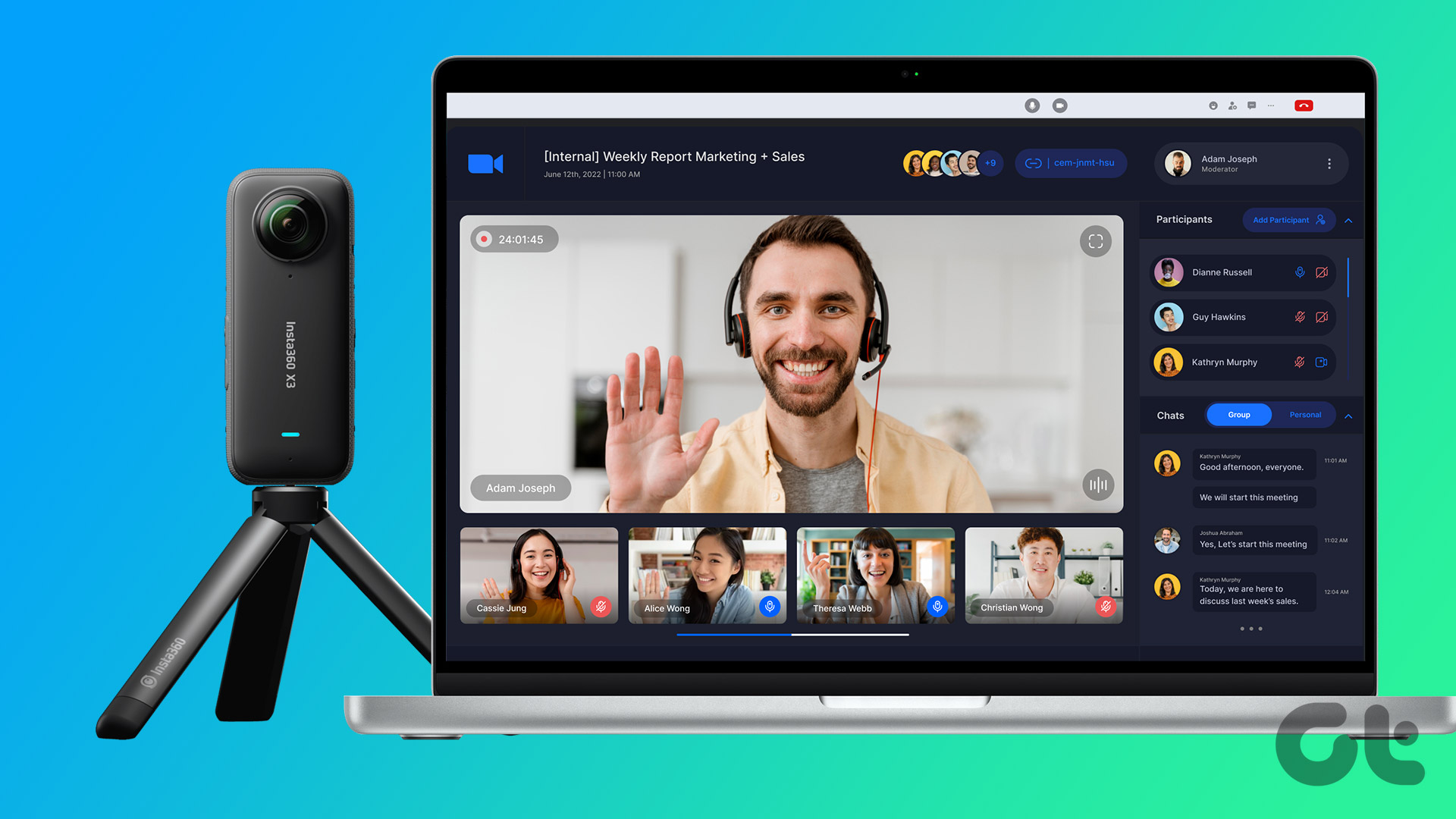
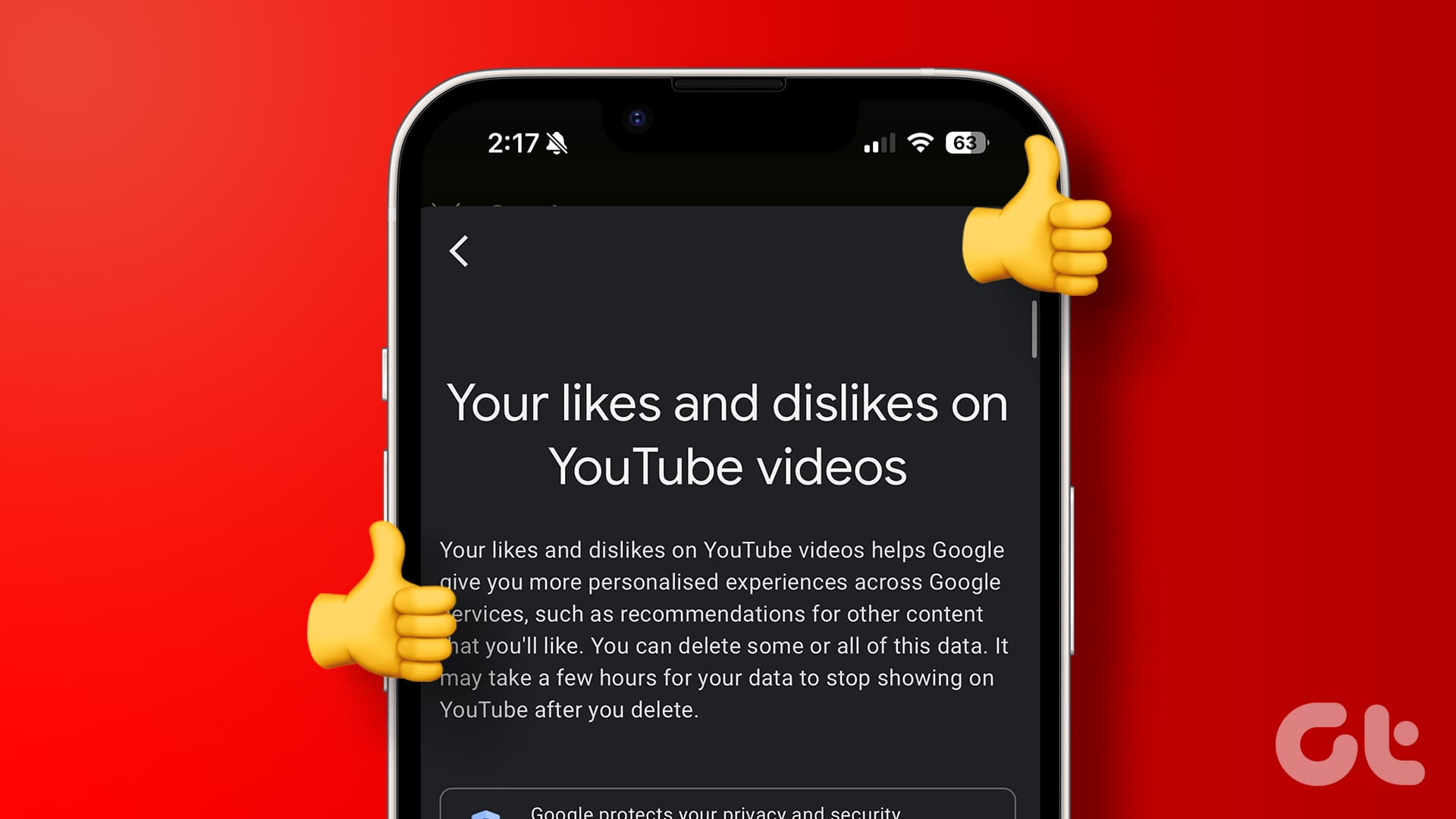
My Twitter account hasn’t worked in the days and I am unable to get any messages. I was hoping that it would have cleared up by now but it hasn’t and I haven’t been notified if I have been suspended but I haven’t done anything to get suspended for