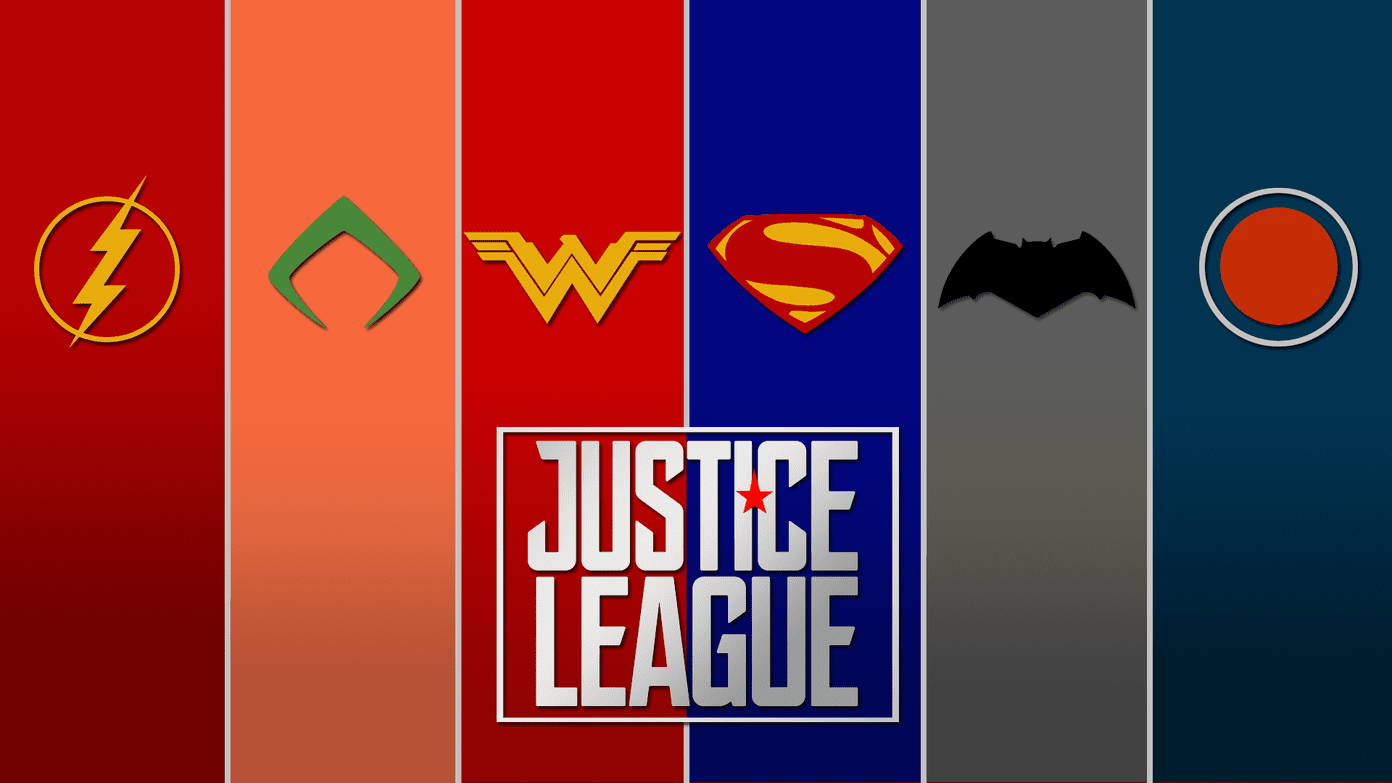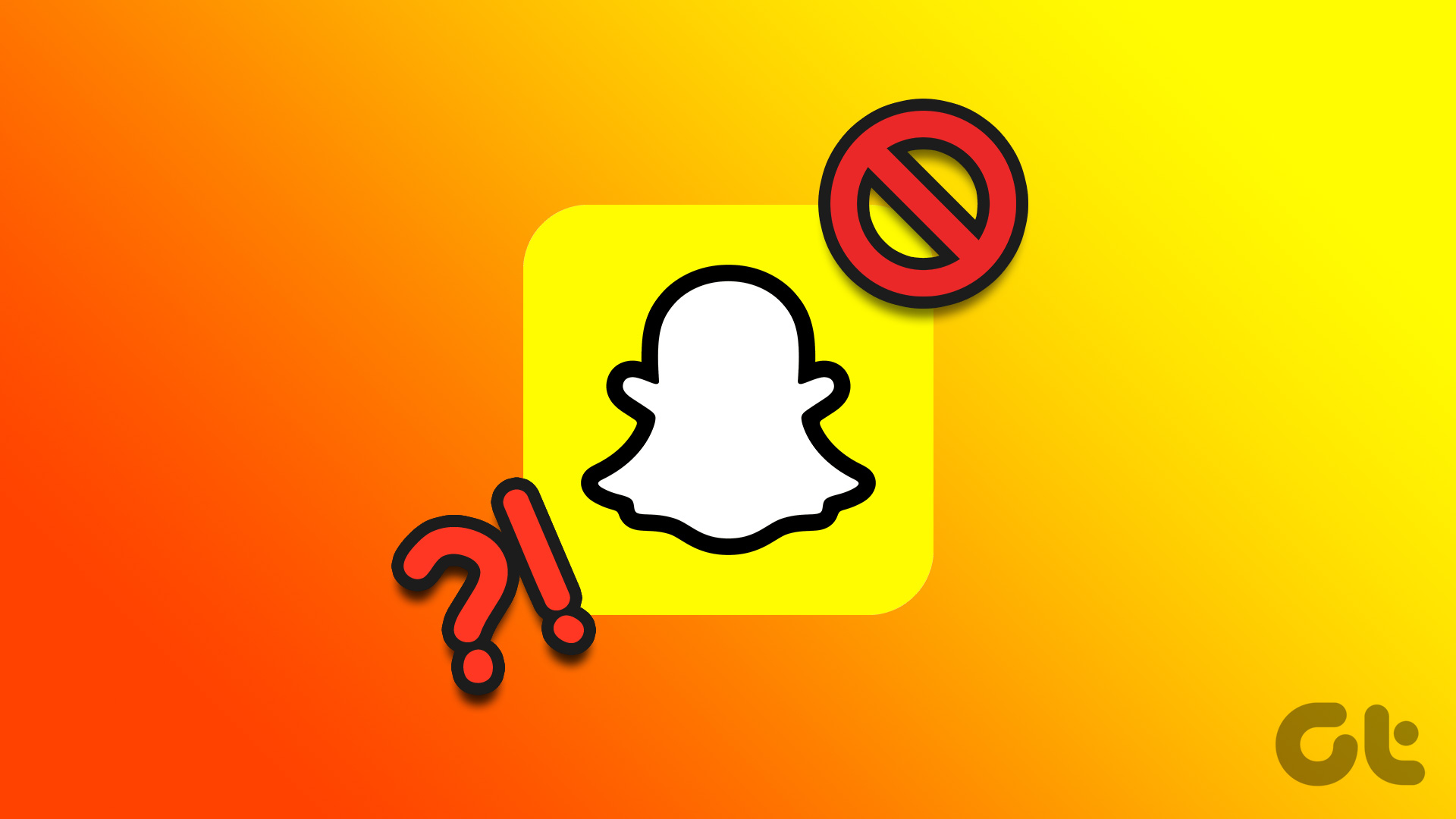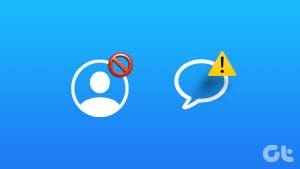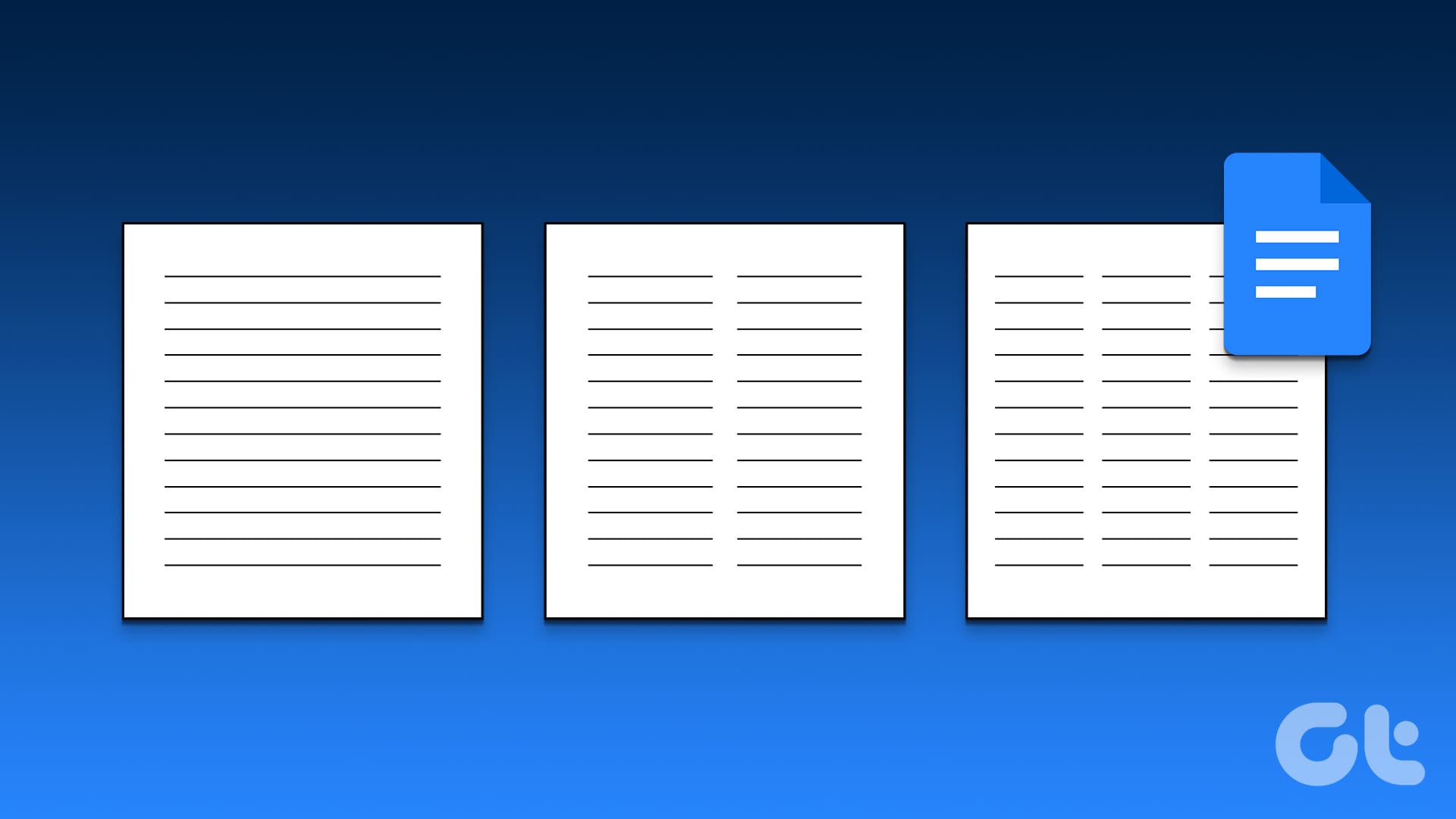iMessage is a messaging platform that allows you to communicate with friends and family both individually and in group chats. Similar to other social media platforms, you have the option to block someone if you do not want to communicate with them. However, what happens when someone blocks you on iMessage?
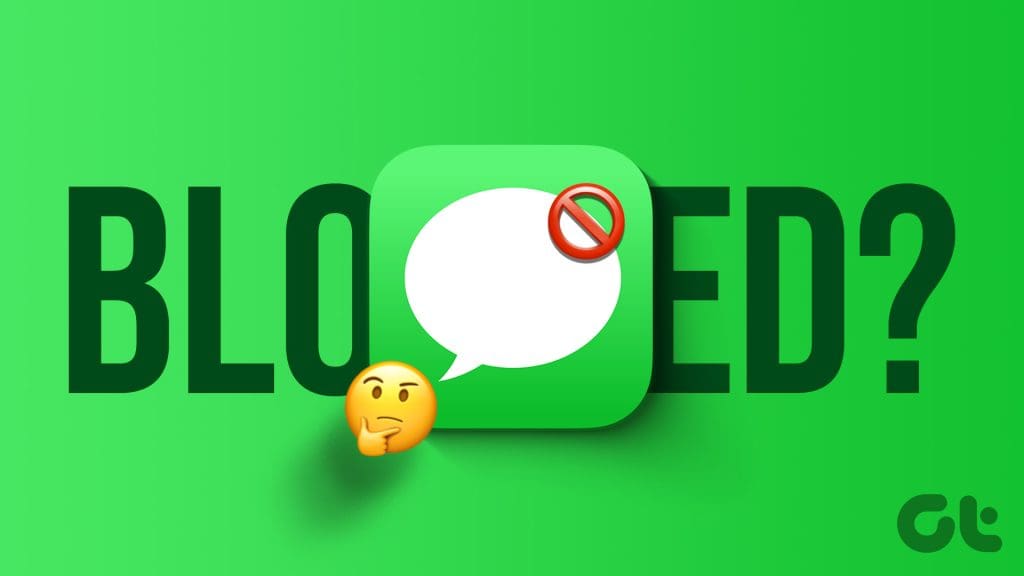
In case you are not getting any responses from the receiver, it is very much possible that you have been blocked. This post will talk about in detail how to know if someone blocked you on iMessage. We will mention some tips to check and confirm the same on your iPhone.
1. Check the Chat Bubble Color
The green chat bubble is the first indication of you being blocked by someone on iMessage. Whenever you send an iMessage, the chat bubble should turn blue. This confirms that your text has been sent as an iMessage to the receiver. It also implies that the receiver has enabled iMessage. If that’s not the case, despite subsequent attempts, it means that you have been blocked. Do note that you can still send text messages but not iMessages to your contacts. You can refer to our post to learn more about the differences between a text message and iMessage.
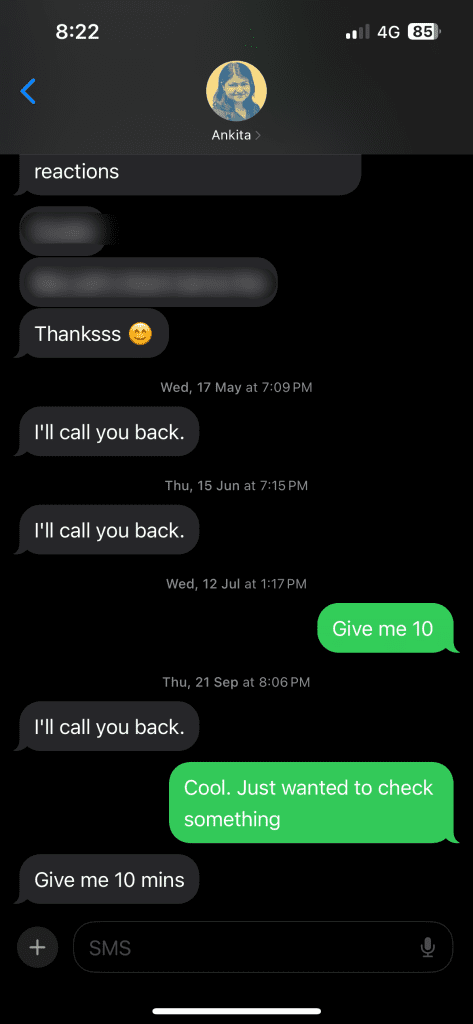
2. Look For Read Receipts
The next way to know whether you have been blocked is by checking the Read Receipts. Just like on WhatsApp, you will see the ‘Delivered’ and ‘Read’ notifications below your iMessage. When it says ‘Read’, it means that the receiver has opened your iMessage. That said, when a Text Message is sent instead of an iMessage, you don’t see the Read Receipt i.e. ‘Read’ under the message bubble. That’s not the case when text messages are received and read on Android phones, though.
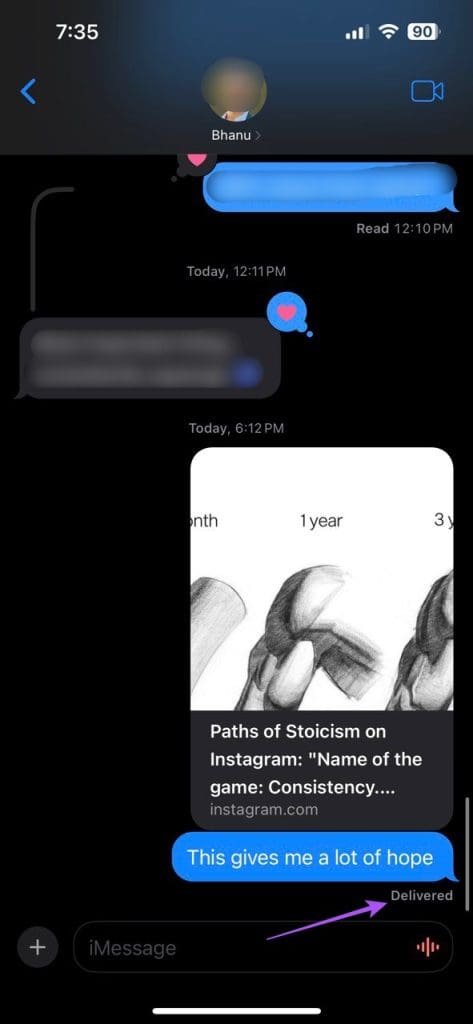
3. Look for Automated Responses
Since Read Receipts can be turned off for iMessage, you should also keep an eye out for automated responses. If your contact has set up automatic replies while using Focus Mode or rejecting incoming calls, they haven’t blocked you on iMessage. Blocked contacts will never receive such automated responses, be it in the form of text messages or iMessages.
4. Check Do Not Disturb Status
When your contact switches to Do Not Disturb, the chat window will show the Moon Icon. This means that your contact has silenced iPhone notifications. This also means that your contact hasn’t blocked you on iMessage. You can also silence notifications using Focus Mode on your iPhone.
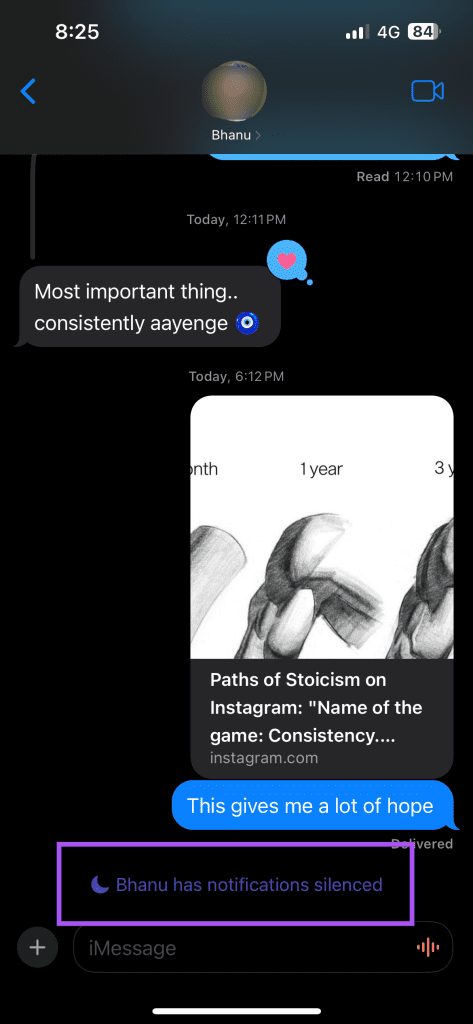
5. Check Your iMessage Status
The iMessage service may be inactive on your iPhone or not working properly due to network issues. We suggest switching to a 5G or a Wi-Fi network for improved speeds. After that, here’s how you can check your iMessage status.
Step 1: Open the Settings app on your iPhone and tap on Messages.
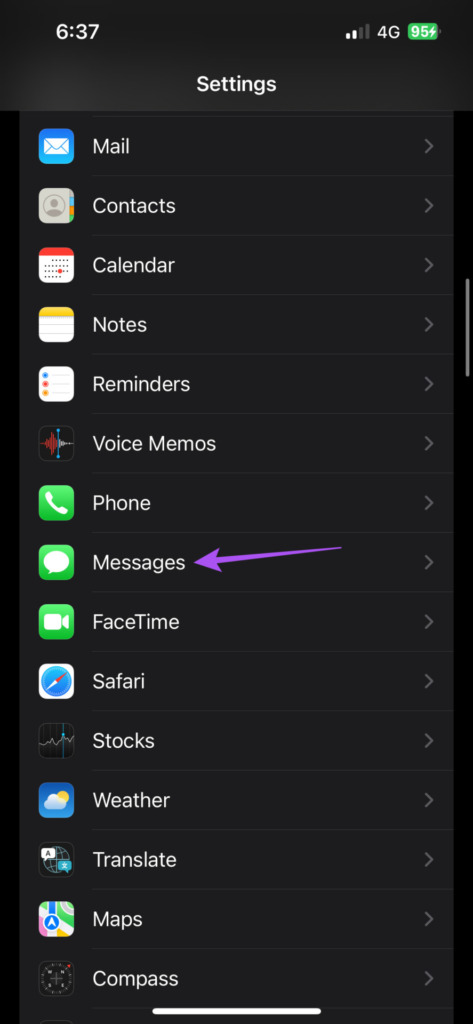
Step 2: Enable iMessage if it is disabled for your iPhone.
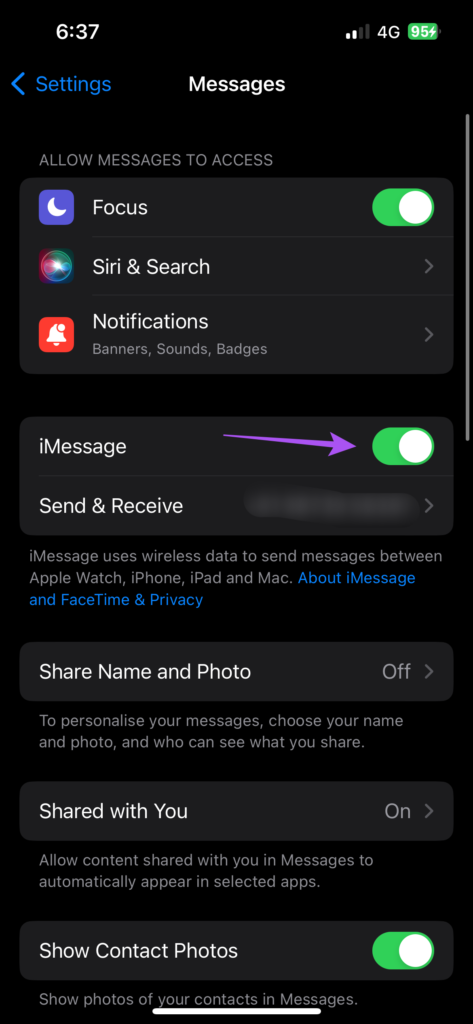
Step 3: Tap on Send and Receive and ensure that your mobile number is selected for sending iMessage.
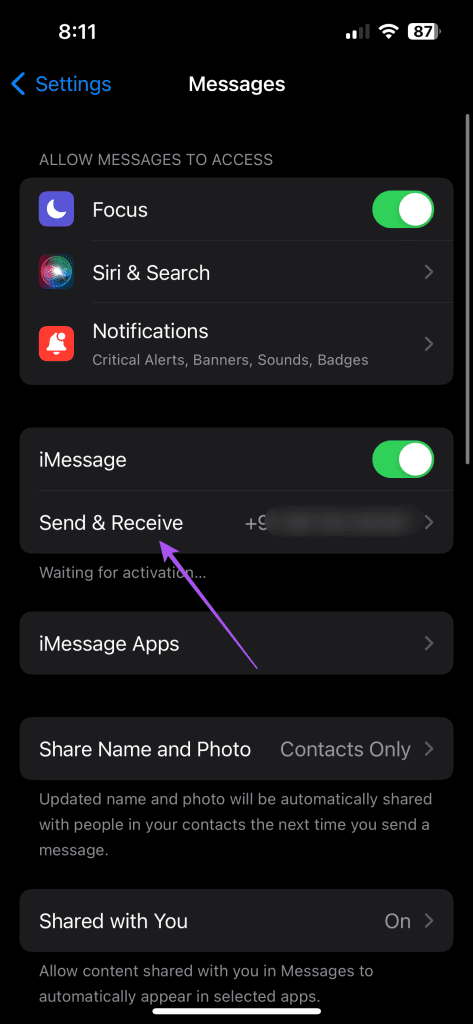
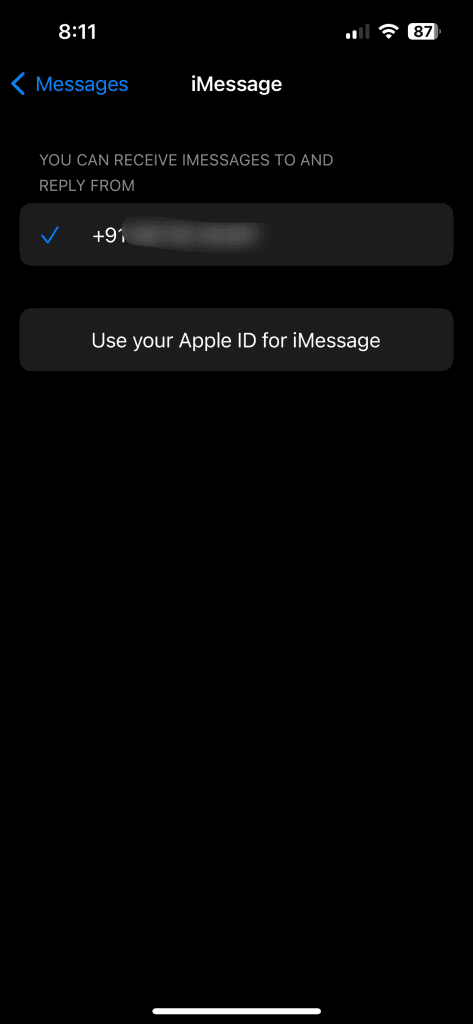
If you send iMessage from your iCloud ID, it is possible that your contact might not recognize you and stop responding.
You can also visit the official Apple System Status page to check if iMessage services are working fine.
6. Check Without Sending a Message
A way to know if you have been blocked on iMessage is by placing a call after disabling the Caller ID on your iPhone. It is a built-in feature that displays your phone number on your contact’s iPhone when you make a call. If you disable it, your contact’s iPhone screen will display ‘Unknown Number’ when you are calling. Here’s how you can go about it.
Step 1: Open the Settings app and tap on Phone.
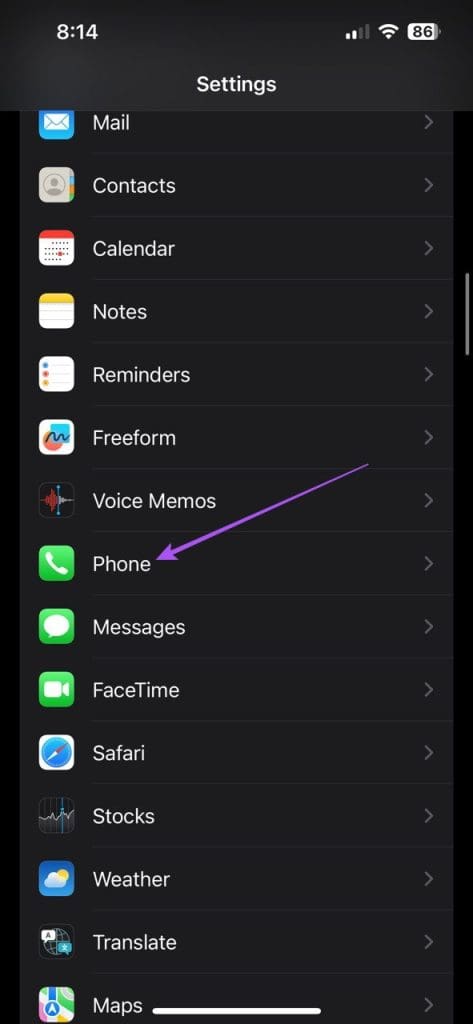
Step 2: Tap on ‘Show My Caller ID’ and disable the feature.
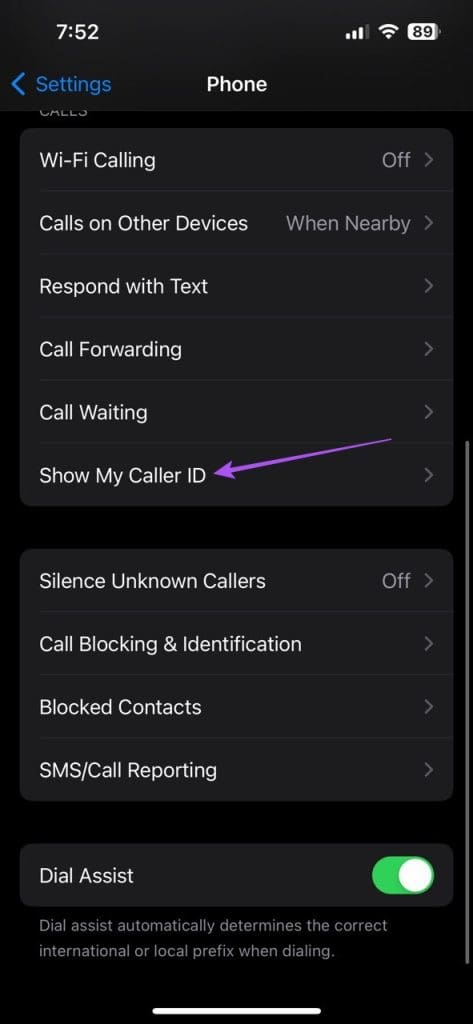
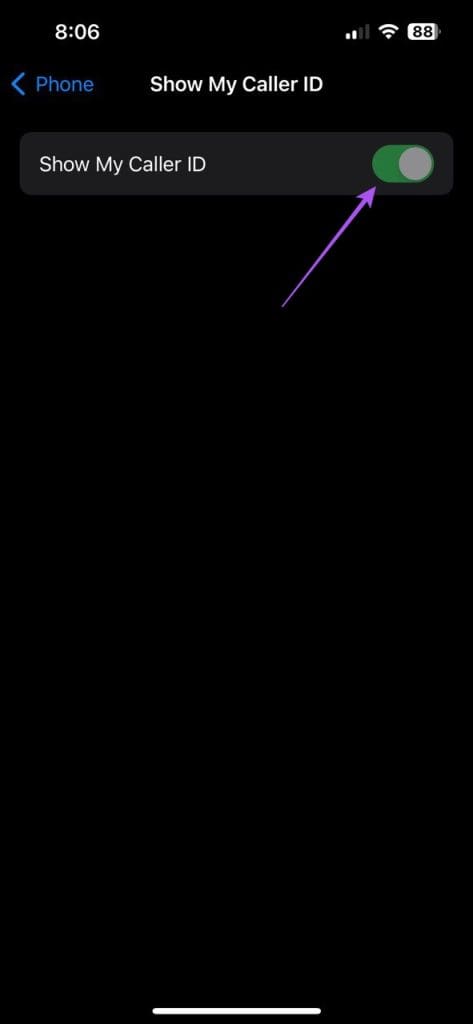
In case the option of ‘Show My Caller ID’ is dimmed out and you can’t disable it, you need to contact your carrier and confirm if they require your Caller ID to be active at all times.
Step 3: If you are able to turn it off, close Settings and call your contact to see if you get a response.
7. Check Other Social Media Apps
If your contact is not responding to your calls, you can also check on other social media apps like Facebook and Instagram if you have been blocked. You can message your contact on these apps where you are connected and see if you are still on the friend list.
Have You Been Blocked?
These methods will help you determine if someone has blocked you on iMessage. Note that you may not be blocked if you see the ‘Not Delivered’ error while sending an iMessage, as it may pertain to a different issue on your iPhone. You can learn more about fixing this error by following our helpful guide.
Was this helpful?
Last updated on 05 February, 2024
The article above may contain affiliate links which help support Guiding Tech. The content remains unbiased and authentic and will never affect our editorial integrity.