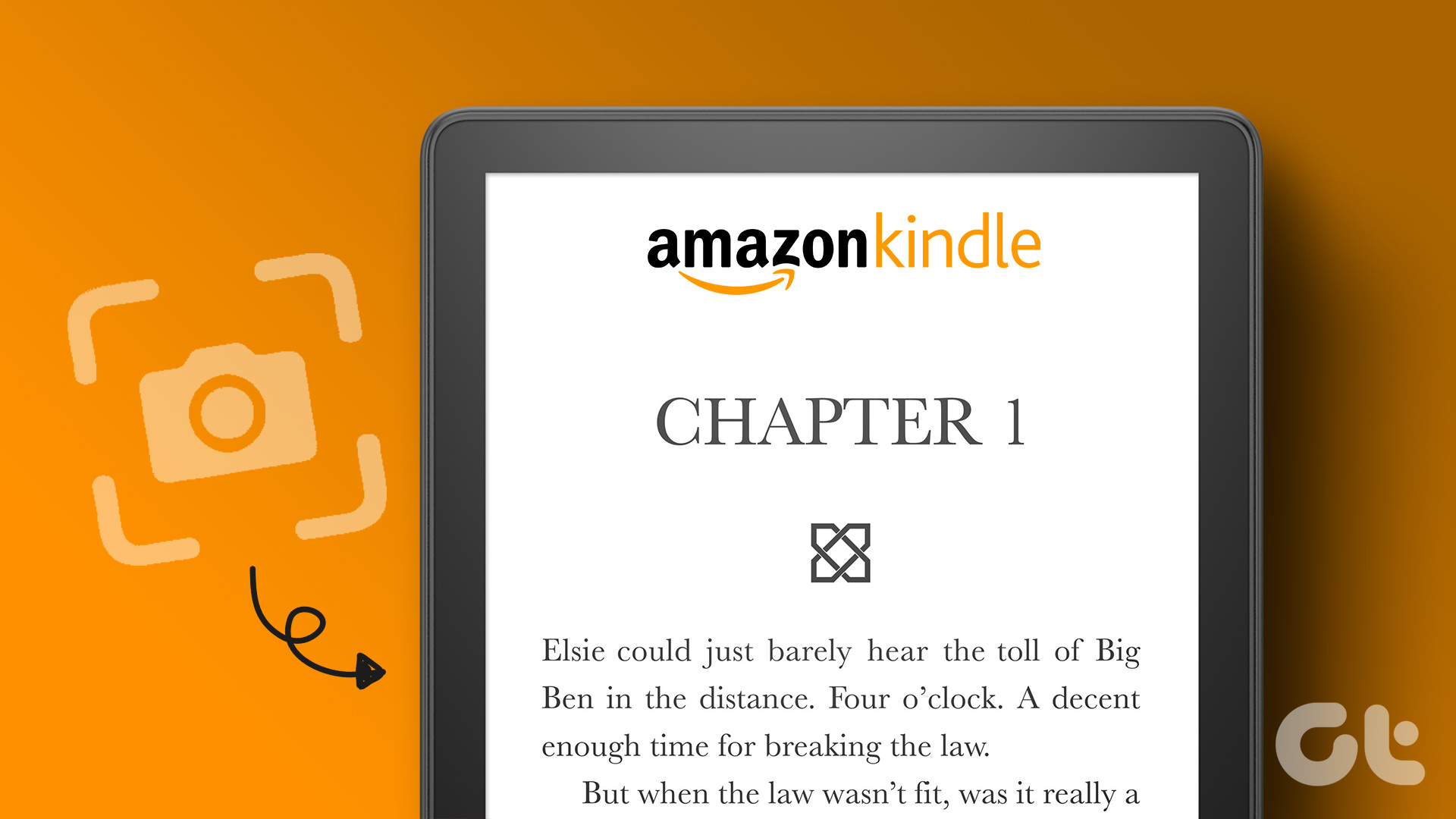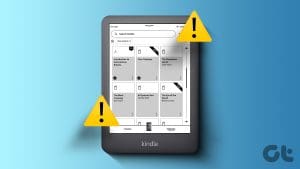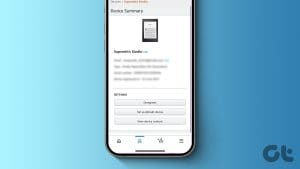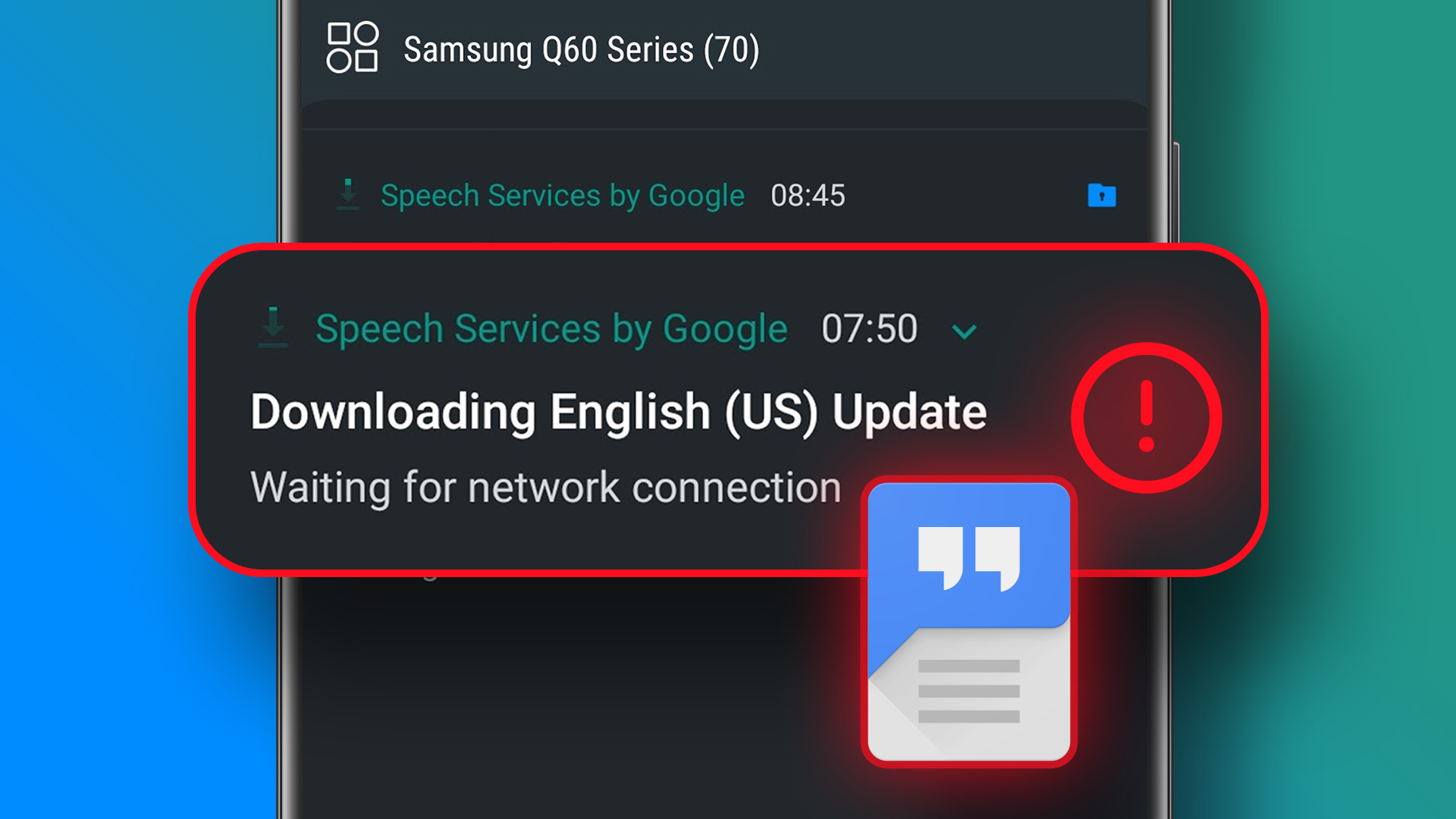Enable Text-To-Speech on Kindle
The VoiceView Screen Reader is an accessibility feature that lets you listen to Kindle books over Bluetooth. This feature is available for all Kindle models that support Bluetooth.
Step 1: On your Kindle home screen, tap the three vertical dots at the top-right corner and select Settings.
Step 2: Tap on Accessibility and select VoiceView Screen Reader.
Step 3: Enable the toggle for VoiceView Screen Reader.
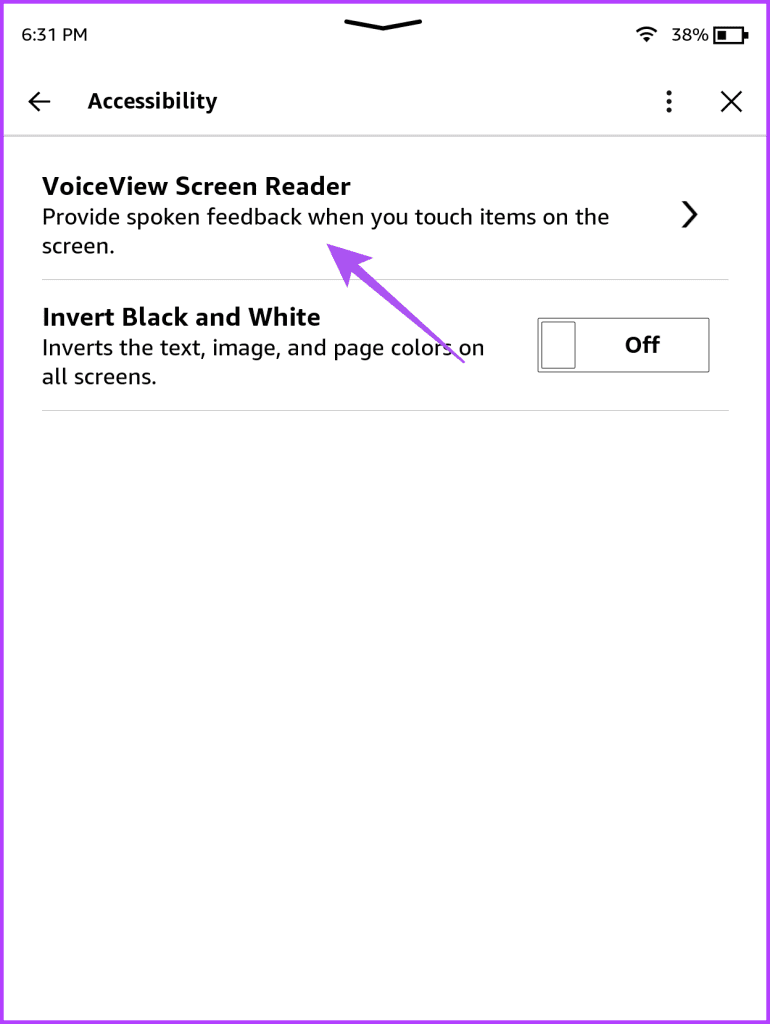
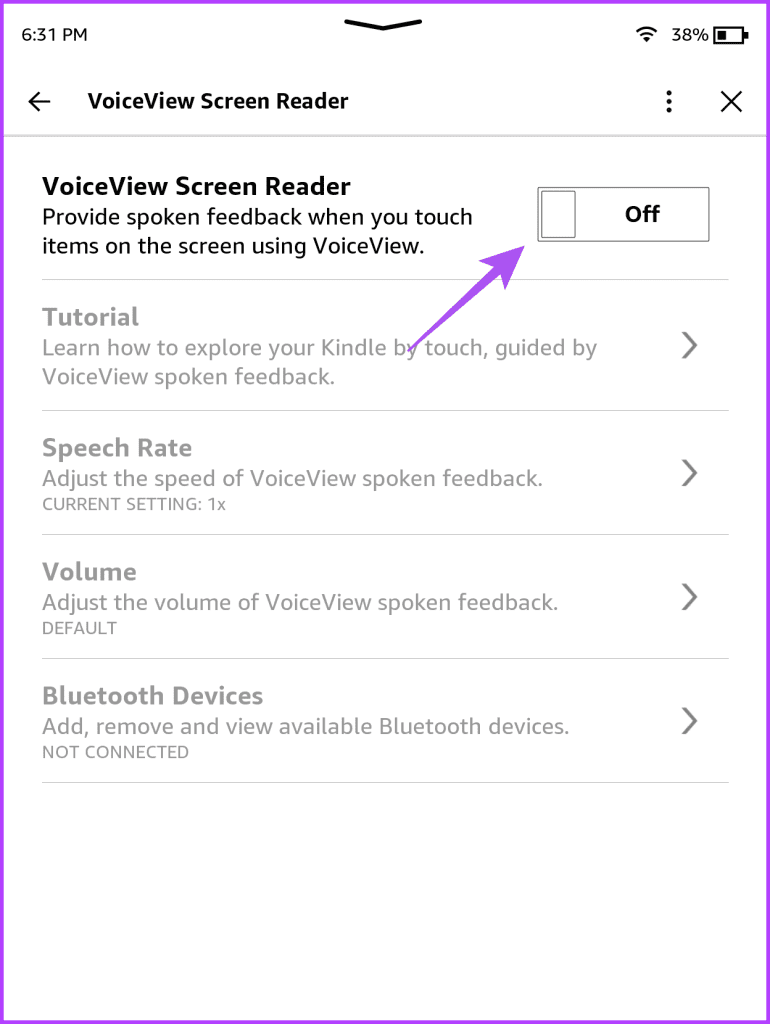
Step 4: Keep your Bluetooth device in Pairing Mode while your Kindle device tries to connect with it.
Step 5: After your Kindle detects the Bluetooth device, hold two fingers on your Kindle screen to finish the pairing process.
After pairing your Bluetooth device, you will hear an audio response while navigating your Kindle. You must first select and then double-tap to use the feature or option.
Step 6: Go back and open the book you are reading to use the text-to-speech feature.
After opening your book, the feature will start working automatically.
Adjust Speech Rate on Kindle
Step 1: On your Kindle home screen, tap the three vertical dots at the top-right corner and select Settings.
Step 2: Tap on Accessibility and select VoiceView Screen Reader.
Step 3: Tap on Speech Rate. Select the reading speed of your choice.
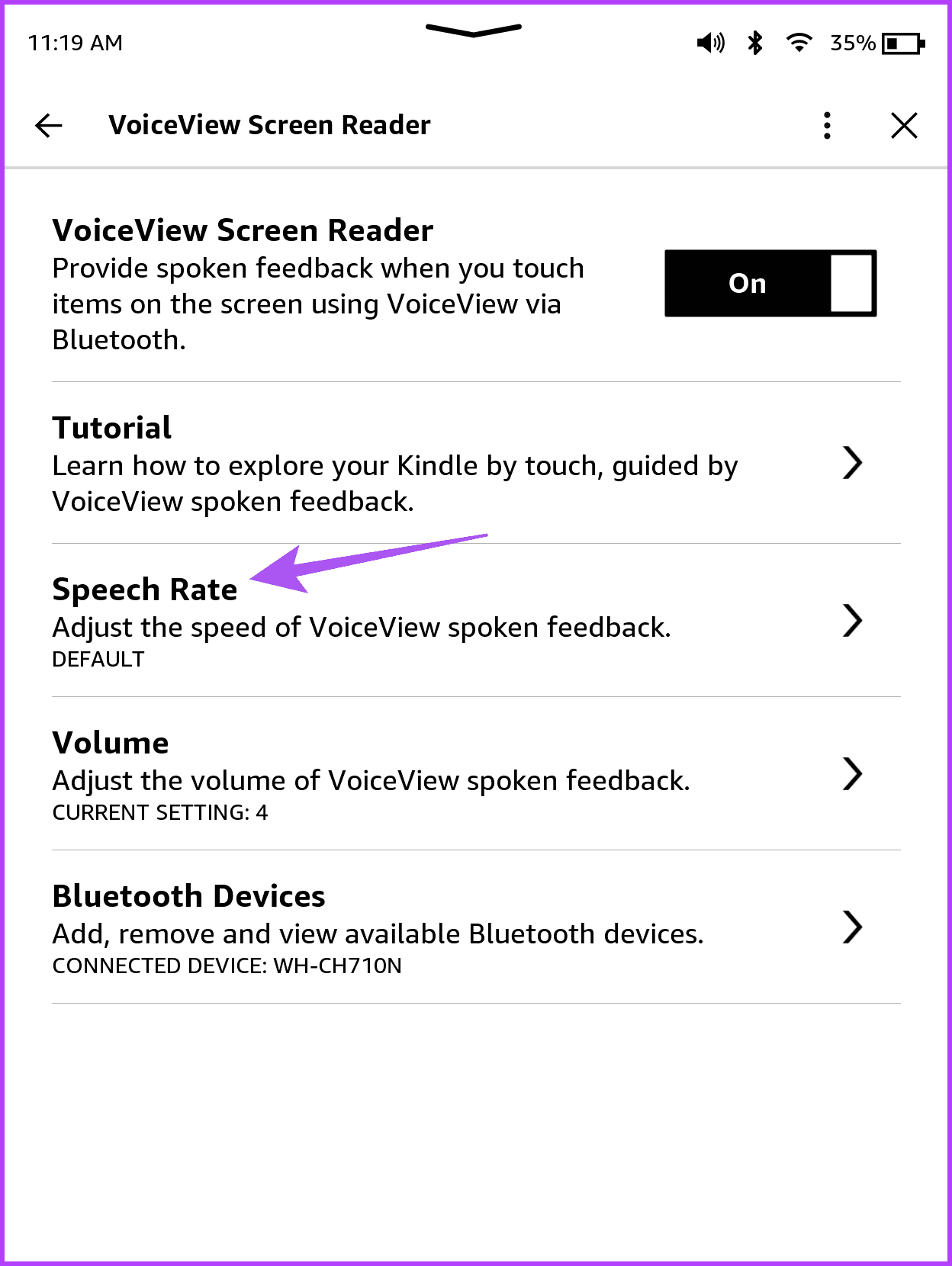
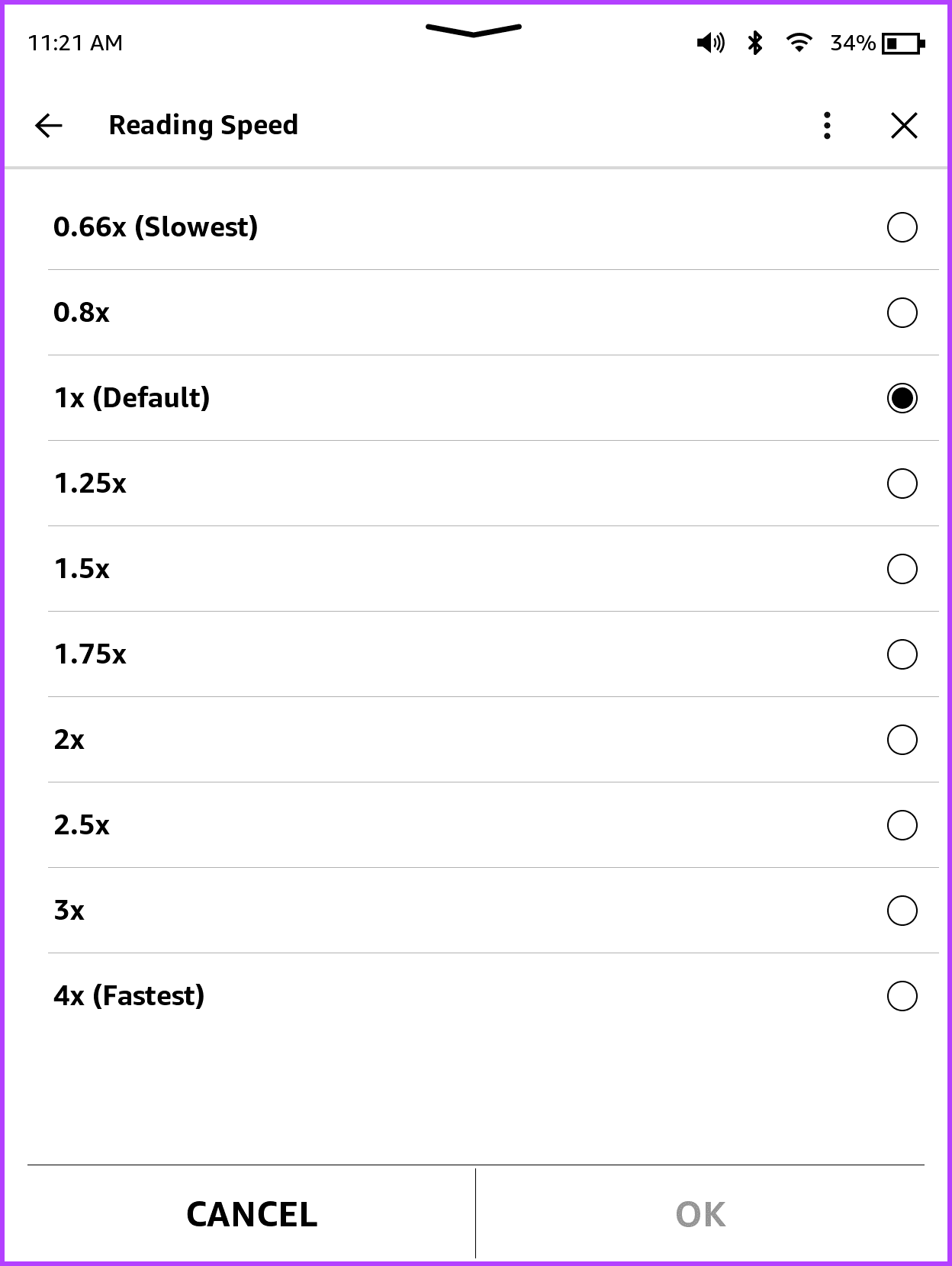
Step 5: Go back and tap on Volume. Select the text-to-speech volume level of your choice to make your Kindle read aloud.
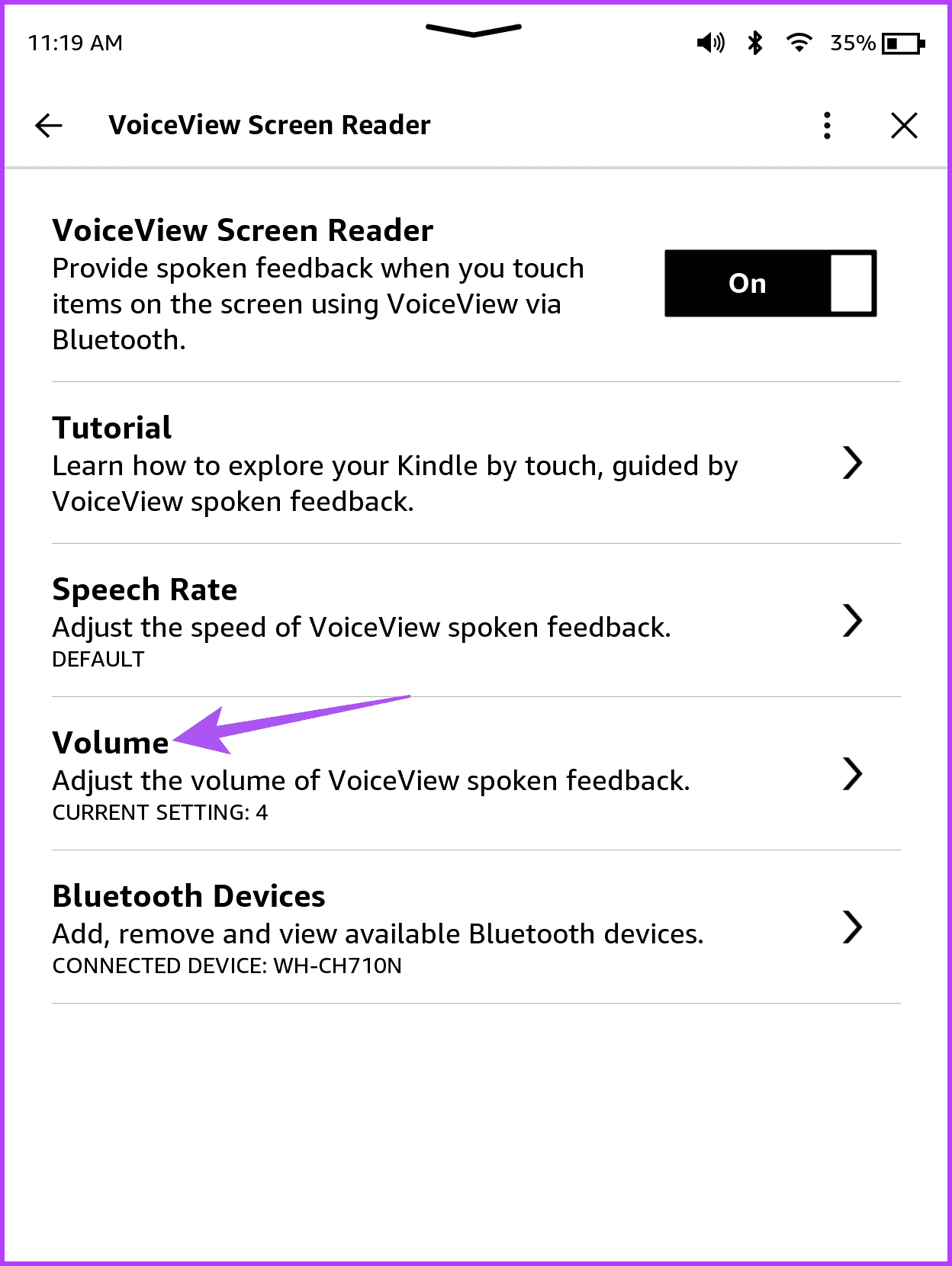
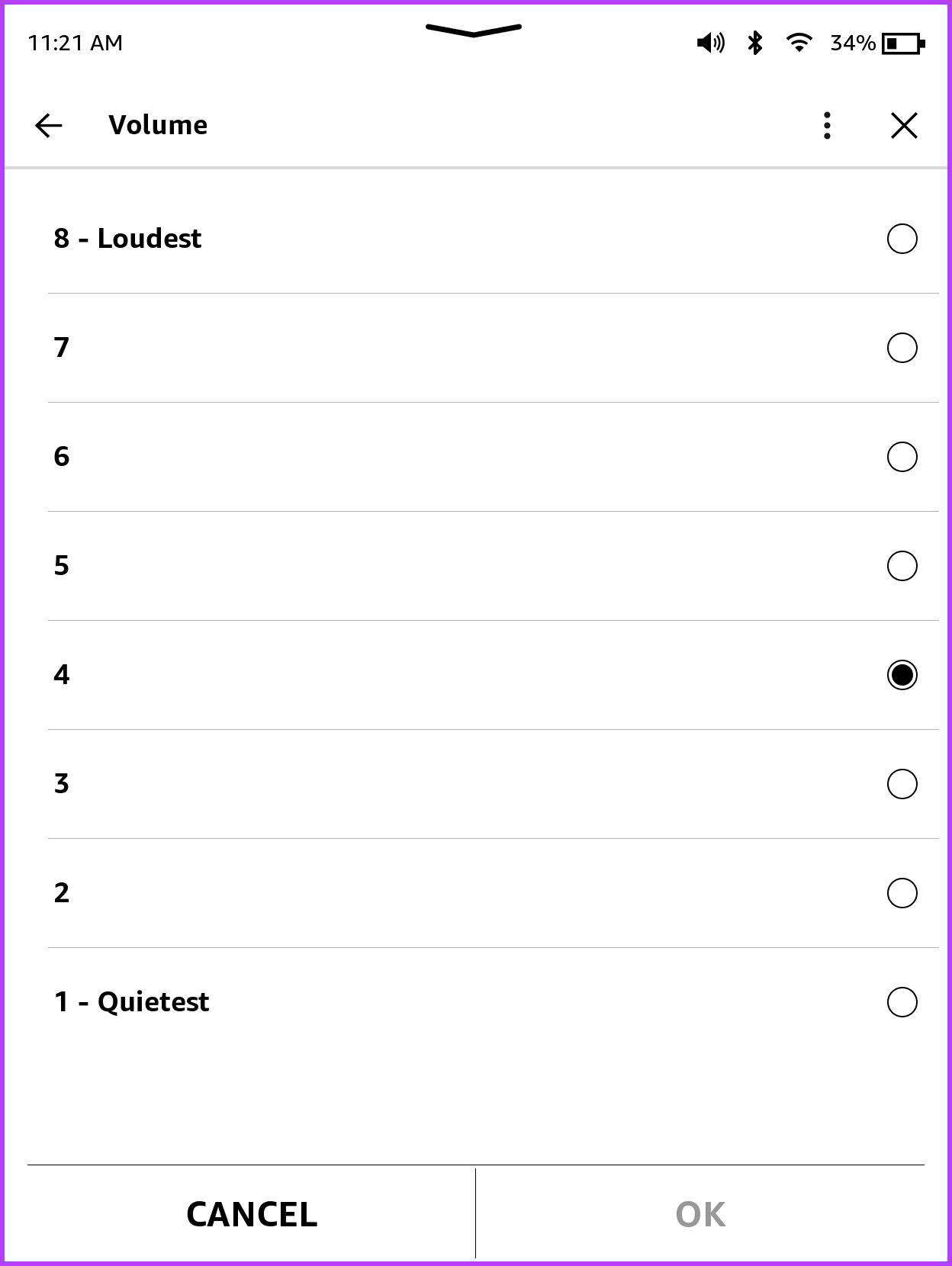
To disconnect your Bluetooth device or connect to a previously added device, tap on Bluetooth Devices.
You can tap the toggle for VoiceView Screen Reader again and select Turn Off to disable it.
How to Fix Kindle Text-To-Speech Not Working or Keeps Stopping
If you can’t use the VoiceView Screen Reader feature on your Kindle, reconnect your Bluetooth device.
Step 1: On the Kindle home page, tap the three vertical dots in the top-right corner and select Settings.
Step 2: Tap on Accessibility and select VoiceView Screen Reader.
Step 3: Tap on Bluetooth Devices. Select Bluetooth Wizard to disconnect your Kindle from all Bluetooth devices.
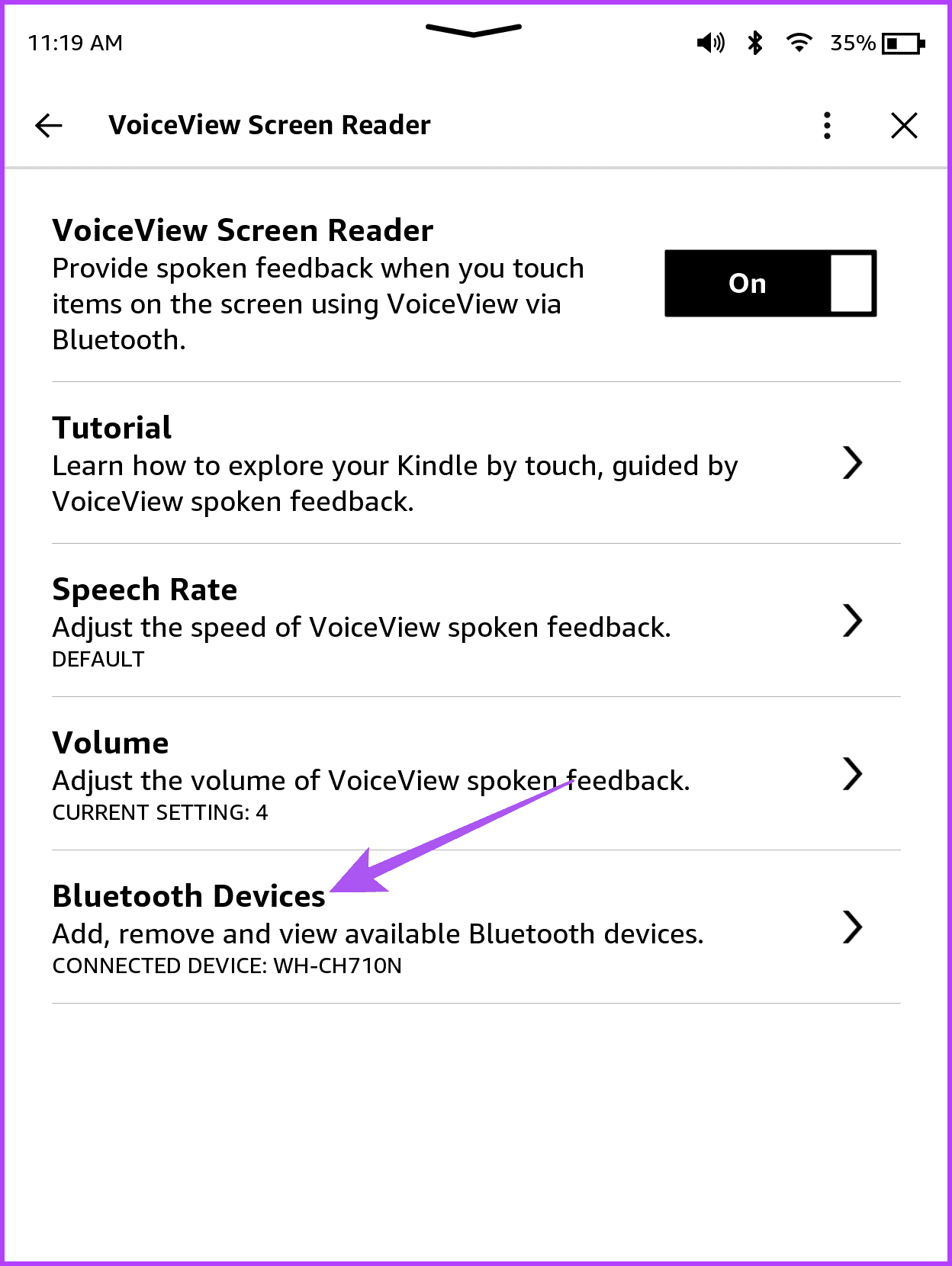
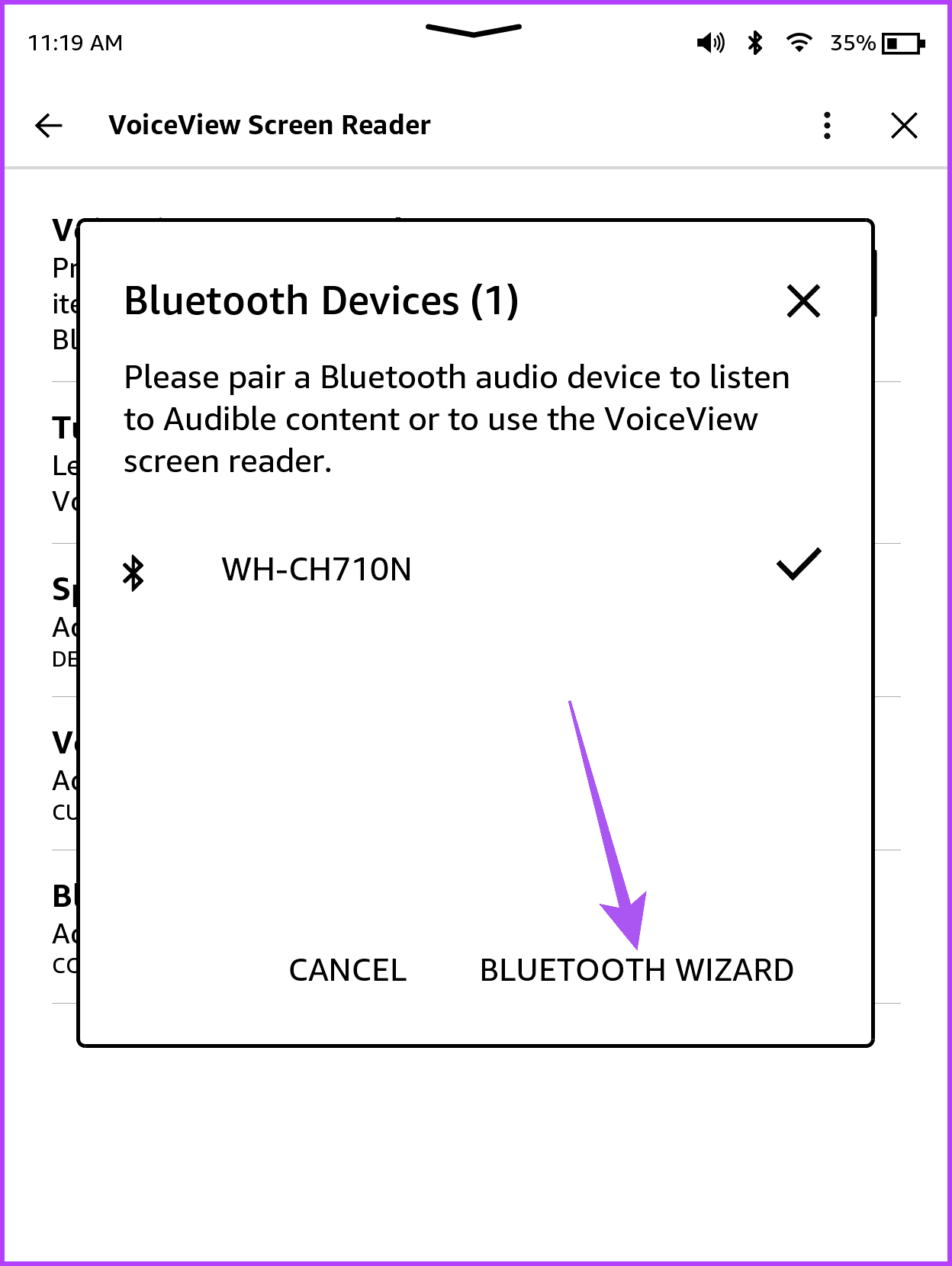
Step 5: Reconnect your Kindle with your Bluetooth device and check if the problem is solved.
Another reason the VoiceView Screen Reader is not working might be the low battery levels on your Kindle. We suggest charging it and checking back later to see if the problem is solved. Refer to our post if your Kindle is not charging.
If the problem continues, you might have to install a new Kindle software update. Here’s how to check for one.
Step 1: Tap the down arrow at the top of the Kindle screen to reveal more options. Then, select All Settings.
Step 2: Tap the three vertical dots in the top-right corner and select Update Your Kindle.
If the option is greyed out, your Kindle is already running on the latest software version.
You can also refer to our post if your Kindle is not allowing you to save your highlights while reading ebooks.
Was this helpful?
Last updated on 12 April, 2024
The article above may contain affiliate links which help support Guiding Tech. The content remains unbiased and authentic and will never affect our editorial integrity.