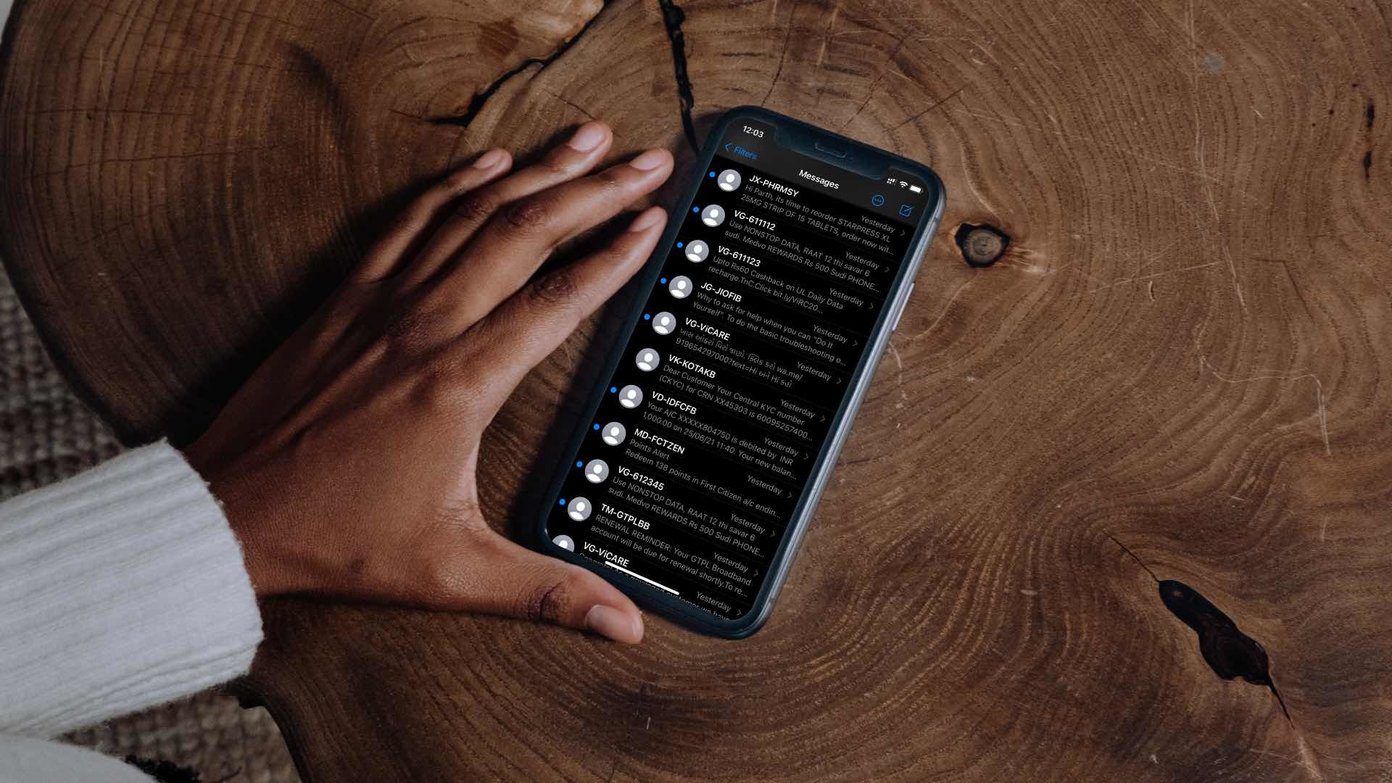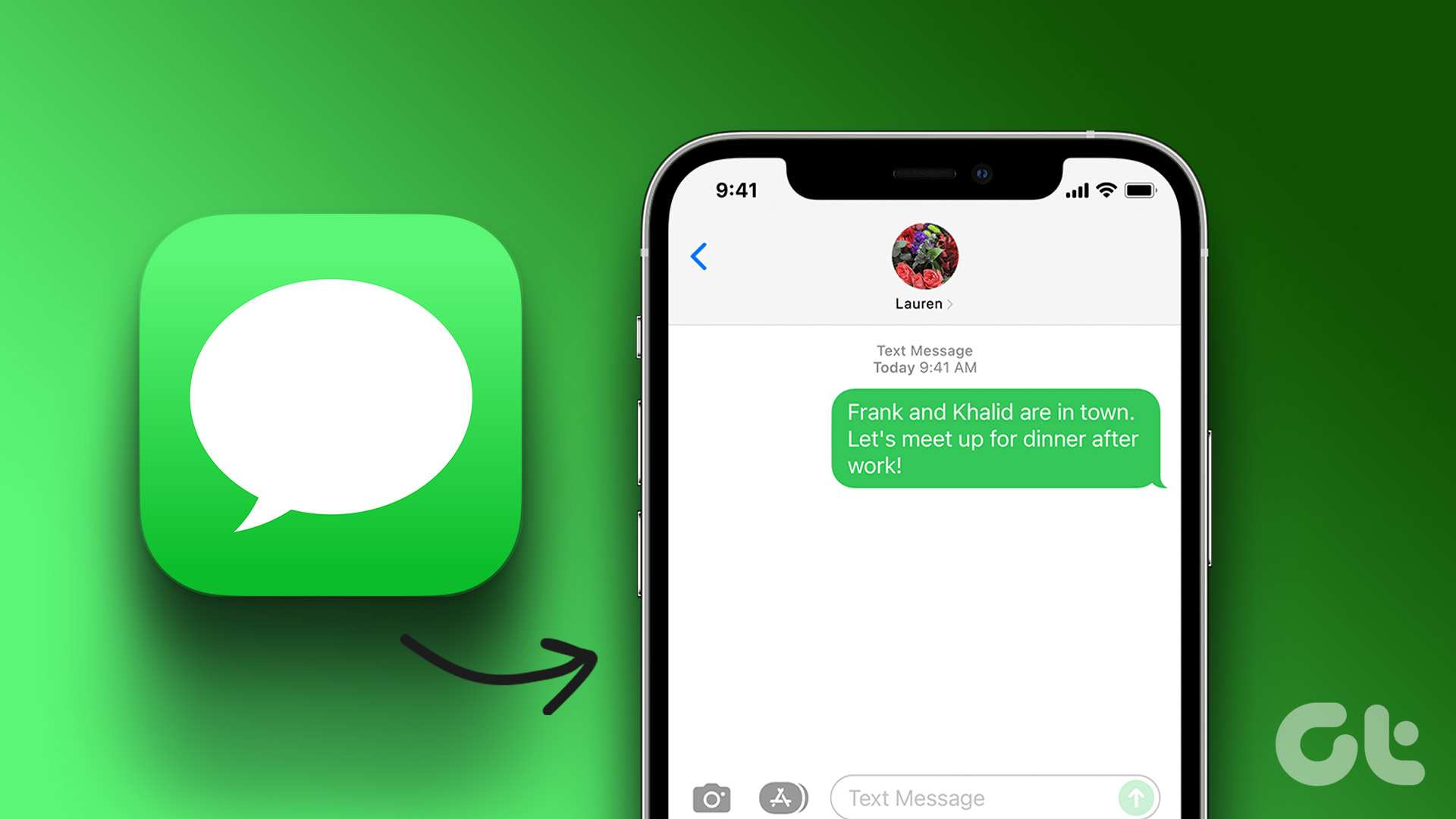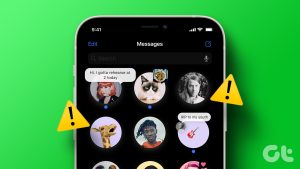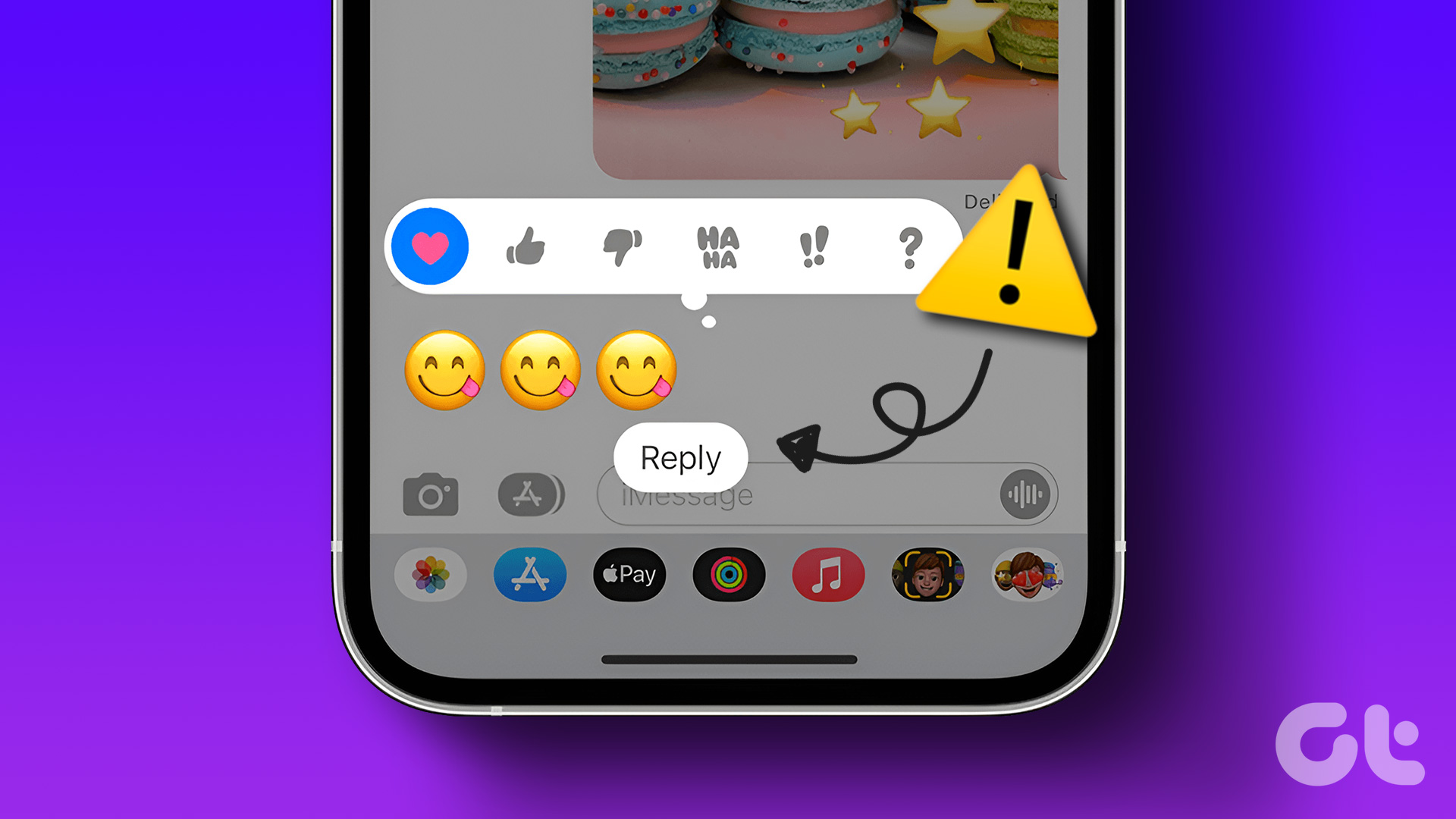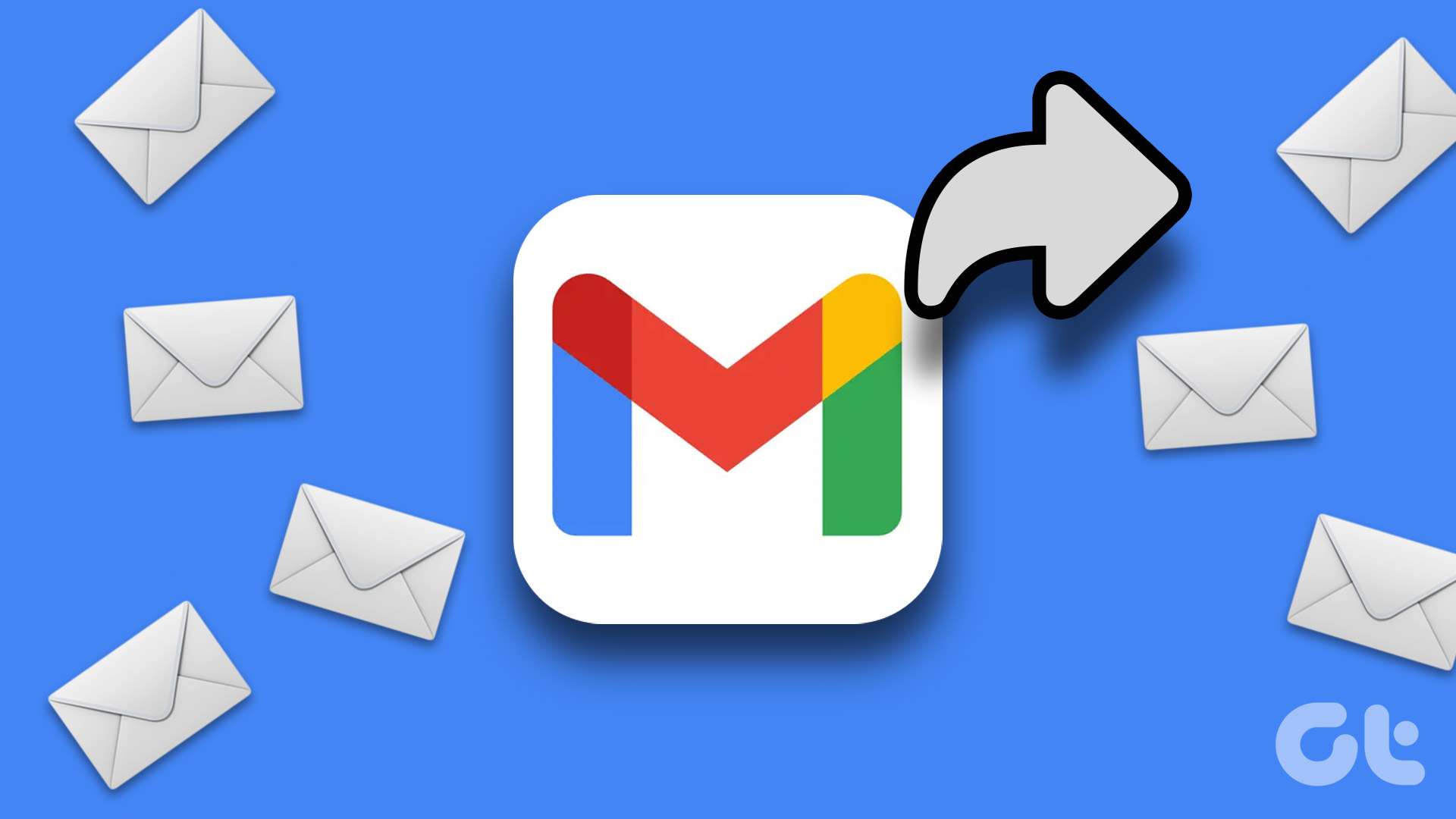Let’s see how to force send a text message instead of iMessage to a contact on your iPhone and iPad.
Enable Text Messaging on iPhone or iPad
To force send a text Message, you must first manually enable the option from the Settings menu on your iPhone or iPad. Though you can use most of the iMessage features on your Mac, sending an iMessage as a text is not possible on a Mac – mostly because it doesn’t have a SIM module.
Step 1: Open the Settings app. Then, scroll down and tap on Messages.
Step 2: Scroll down in the Messages menu and enable the toggle for Send As SMS. Then check if you have also enabled MMS Messaging.

Enabling the Send as SMS feature will let you force send an iMessage as a Text Message to a contact. Move on to the next section to learn how.
Force Send iMessage as Text Message
Note that carrier charges may apply as SMS are sent through the carrier’s network. Additionally, if your contact uses an Android device, your iMessage will automatically get delivered as a Text Message.
Follow these steps to force send text messages instead of iMessage to a contact.
Step 1: Open the Messages app on your iPhone or iPad. Then tap the Pencil icon on the top right to start a new conversation.
Step 2: Search for your contact name and send an iMessage.
Step 3: Quickly press and hold the message bubble that you sent to reveal options. Then tap on Send As Text Message.
Your iMessage has now been delivered to your contact as a text (SMS) message. The green bubble will denote the same.
What to Do if ‘Send As SMS’ Is Unavailable
If you can’t see the option of Send as SMS after long-pressing a message, try reactivating iMessage on your iPhone.
Step 1: Open the Settings app on your iPhone or iPad. Scroll down and select Messages.
Step 2: Turn off the toggle for iMessage. Then, enable it again after a few seconds. Tap on Send and Receive to select your phone number.
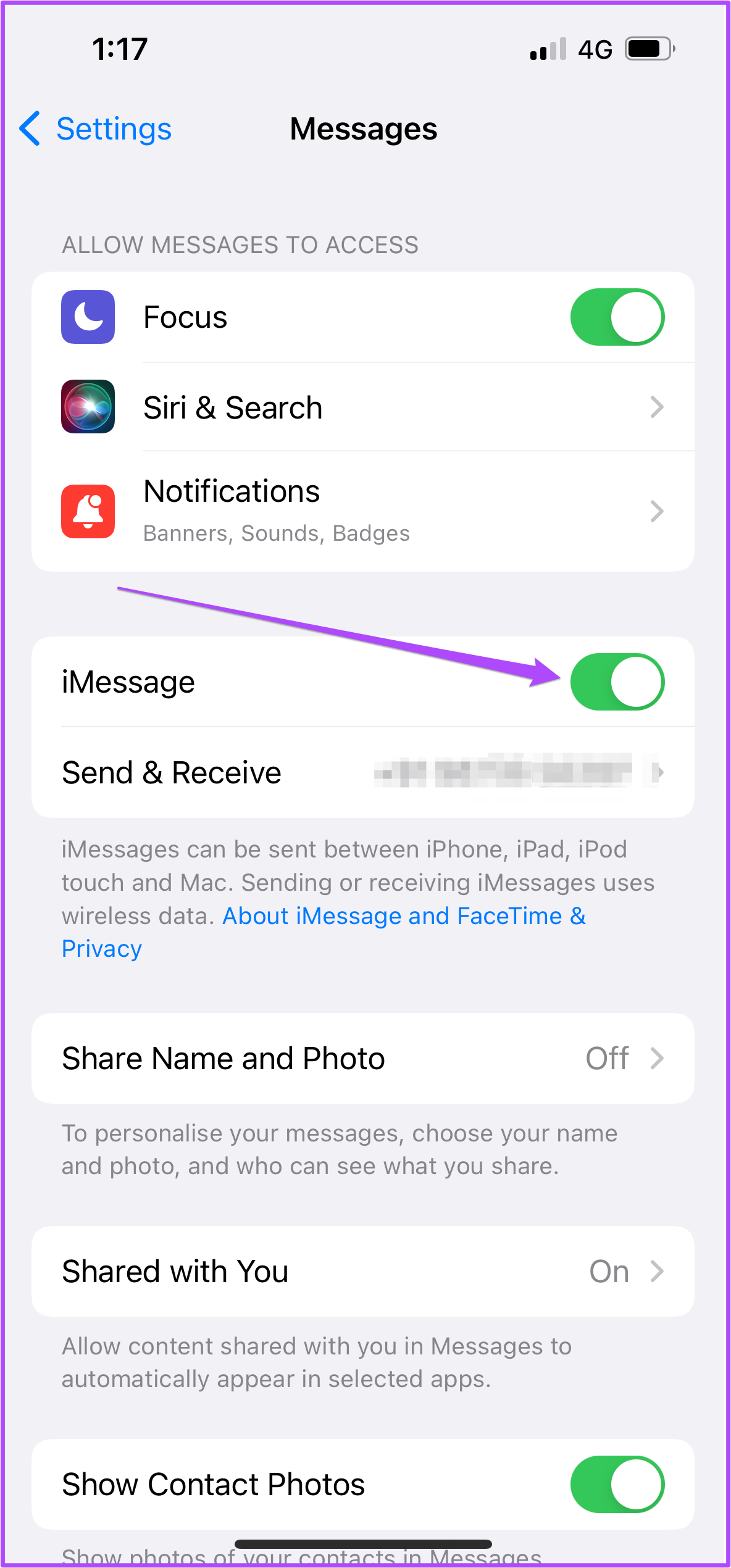
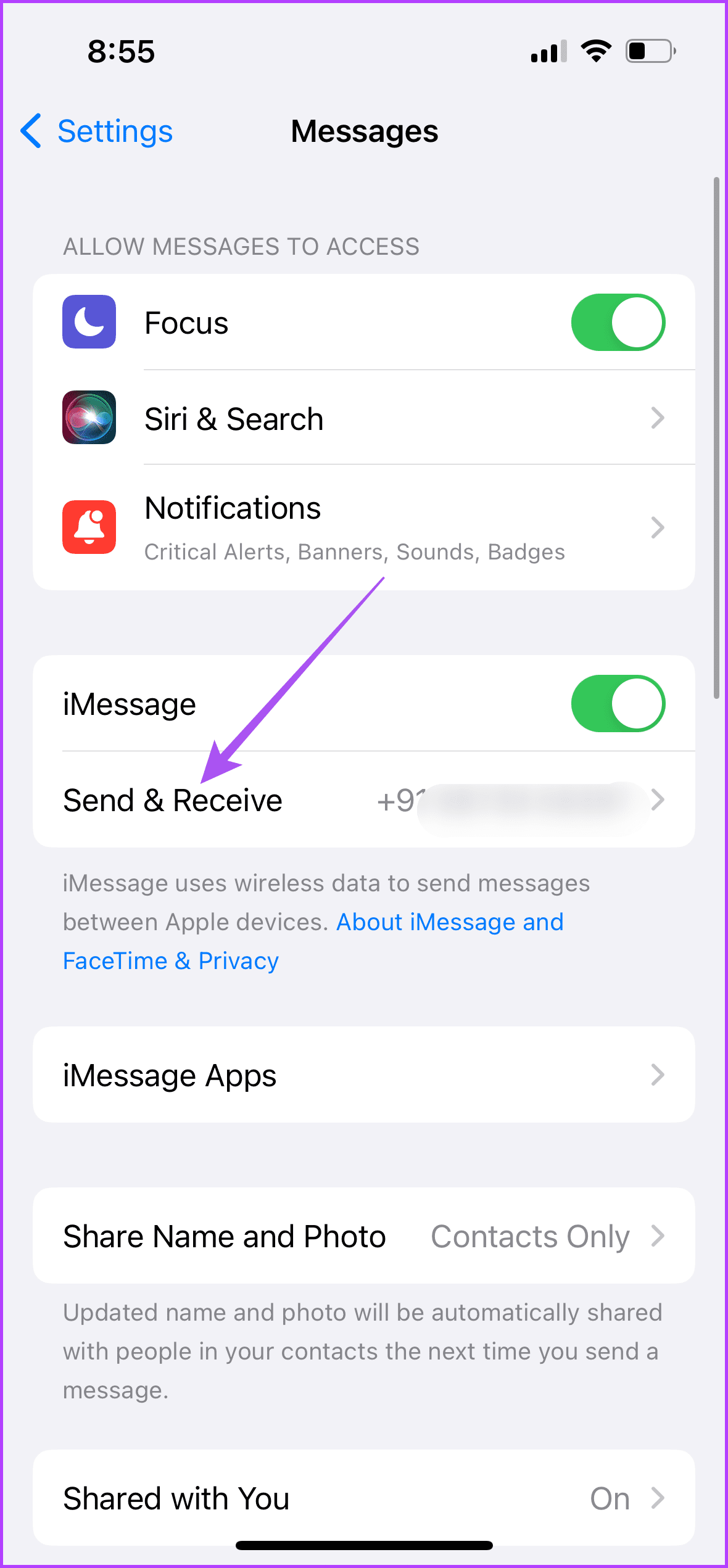
Your phone number will take some time to get registered for iMessage.
That’s it. Now, open Messages to see if you are getting the option. Check our post if you can’t send photos or videos on iMessage to fix the problem.
Was this helpful?
Last updated on 04 April, 2024
The article above may contain affiliate links which help support Guiding Tech. The content remains unbiased and authentic and will never affect our editorial integrity.