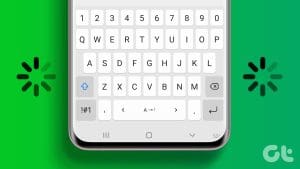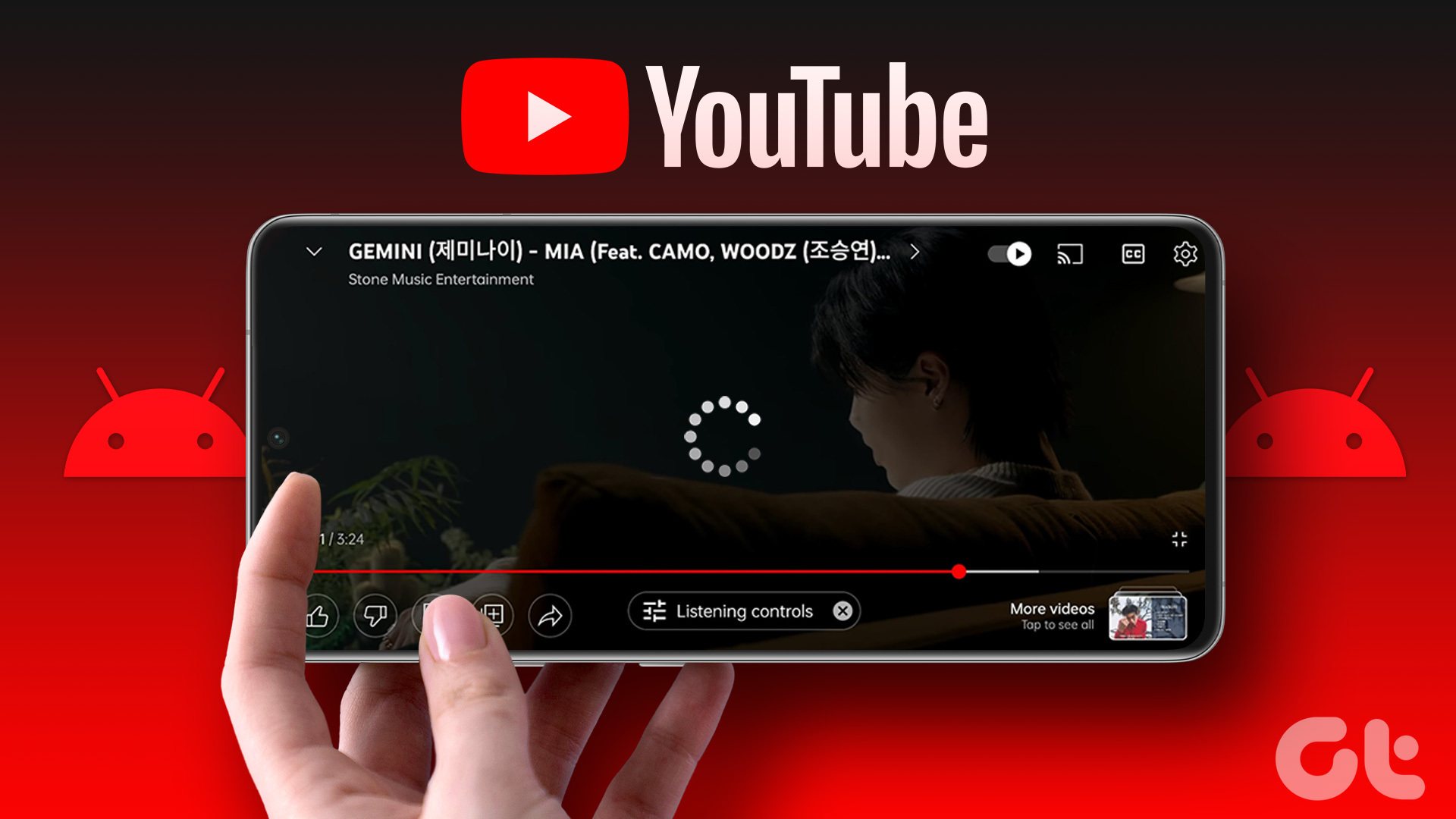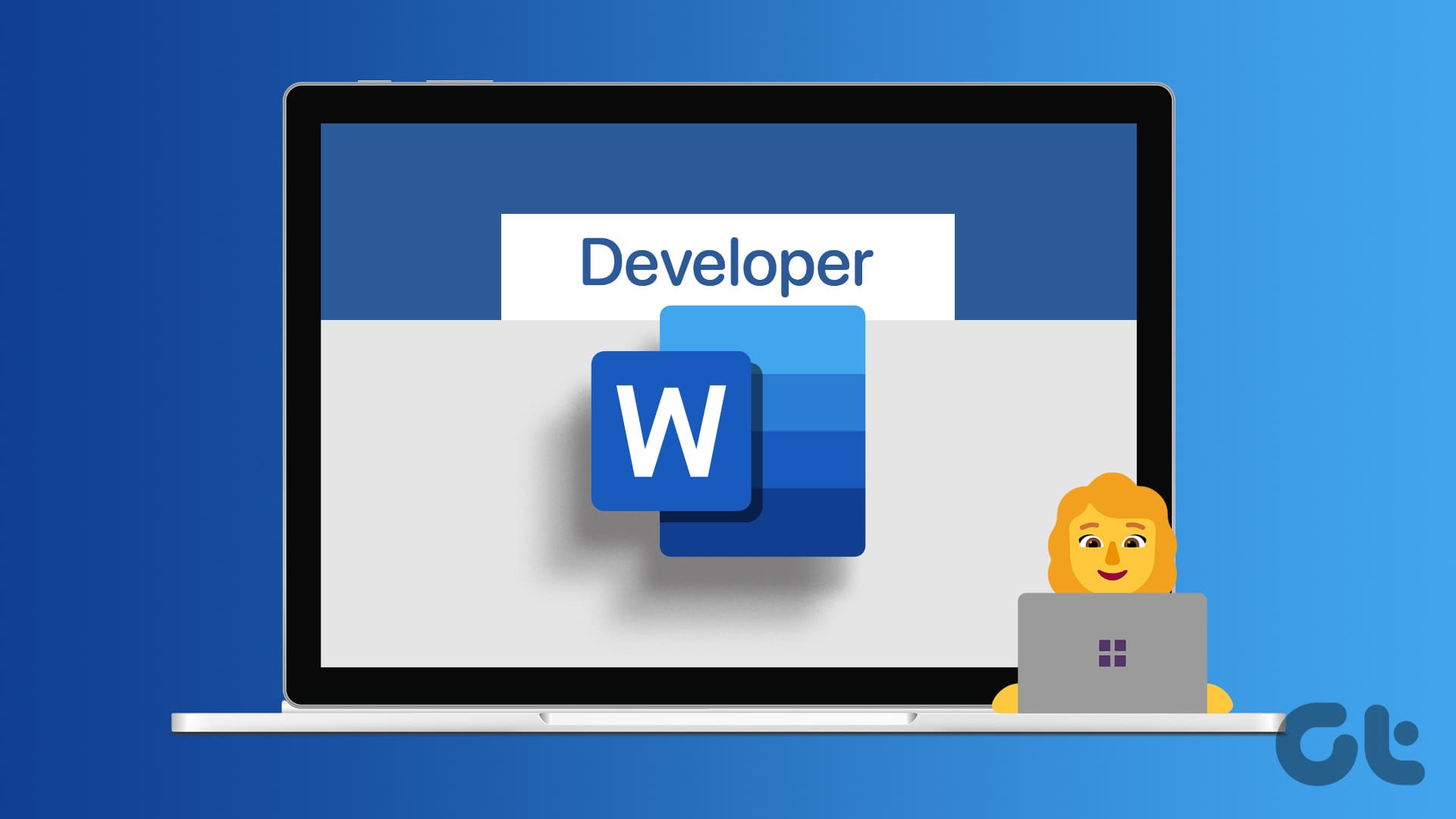When your wireless keyboard starts lagging on Mac, you are up for a below-average typing experience. Several factors can affect the wireless keyboard function on your Mac. Here are the best ways to fix a slow and laggy keyboard on Mac.

Even a slight delay in typing via a wireless keyboard can distract you from the workflow. If you are using a MacBook, you can always go back to using the default keyboard. But what about Mac desktop users? You can also get a new keyboard, but it’s not a logical solution for everyone. Instead, you can use the tricks below to fix wireless keyboard lagging on Mac.
1. Reconnect Keyboard
A glitchy Bluetooth connection may lead to the wireless keyboard lagging on Mac. You should remove the connected Bluetooth keyboard and reconnect it again. Here’s what you need to do.
Step 1: Click the Bluetooth icon at the top-right corner on the Mac menu bar.
Step 2: Open the Bluetooth Settings.

Step 3: Click the ‘i’ button beside the keyboard.
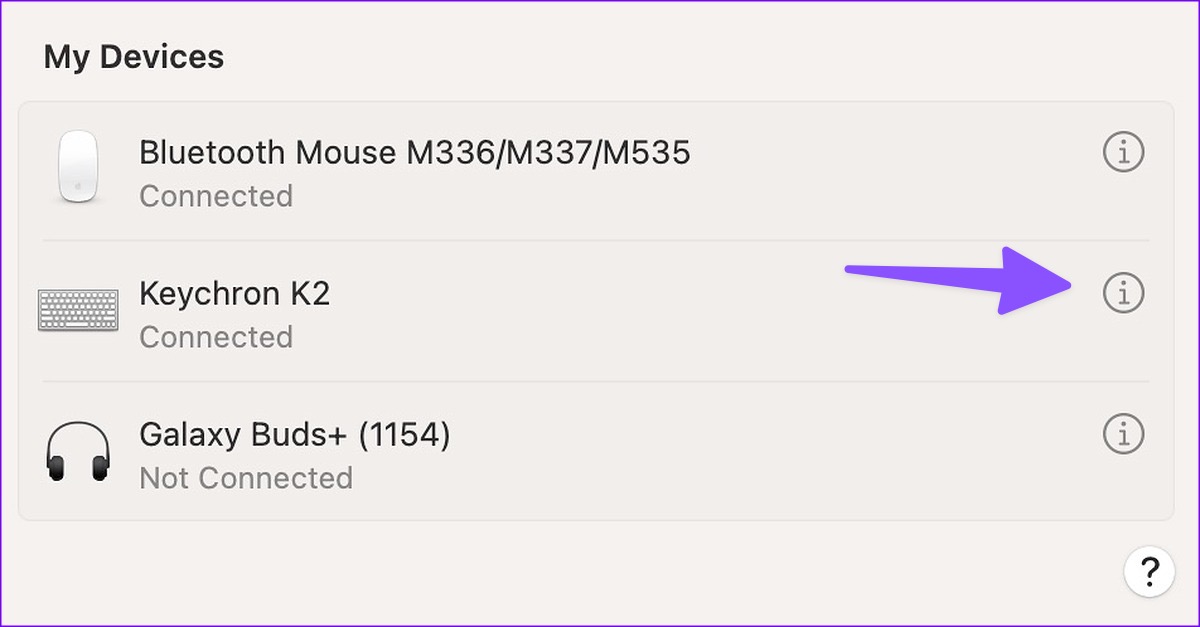
Step 4: Select ‘Forget This Device.’
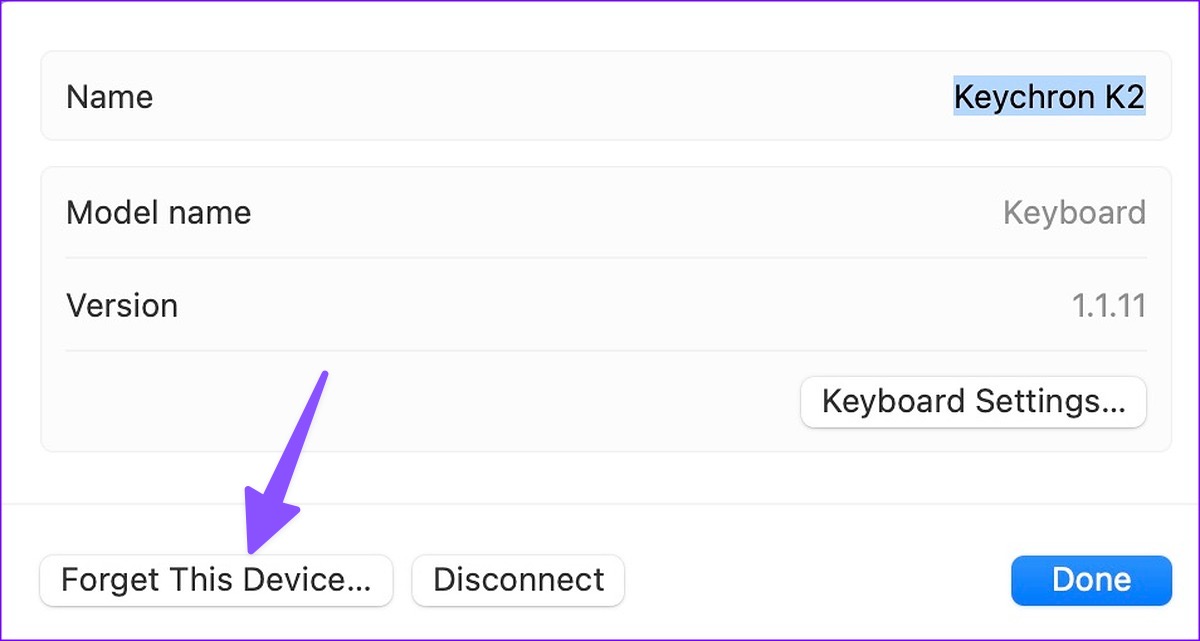
Step 5: Set your wireless keyboard in pairing mode again and connect it to your Mac.
Try the tricks below if the wireless keyboard is still lagging on Mac.
2. Check the Keyboard Battery
Although most wireless keyboards have a week of battery life, you’ll need to charge it regularly for a flawless typing experience. If the keyboard runs low on battery, charge it to 100%.
You should look for a red indicator beside the charging connector on Mac. If it flashes red, connect your keyboard to a charge and try using it with your Mac.
3. Remove Other Connected Devices From Mac
If you have several devices connected to the Mac via Bluetooth, it may interfere with your wireless keyboard. You’ll need to disconnect devices like headphones, microphones, and earphones from the Mac. The trick worked like a charm for us and resolved the keyboard lagging issue quickly.
4. Reset Keyboard
Most wireless keyboards let you reset the device to troubleshoot common glitches. The steps to reset a keyboard varies from one manufacturer to another. We will take Keychrone as an example, as it’s one of the popular keyboard makers among Mac users.
Step 1: Press the fn + J + Z shortcut on your keyboard for four seconds.

Step 2: Enable Bluetooth mode on your Mac and press the fn + 1 shortcut to connect your keyboard.
5. Force Restart App
Do you notice a keyboard lagging issue in a specific app like Word or GoodNotes only? You’ll need to force restart the app on Mac and try again.
Step 1: Press Command + Space shortcut to open the Spotlight Search menu.
Step 2: Type Activity Monitor and hit the Return key.
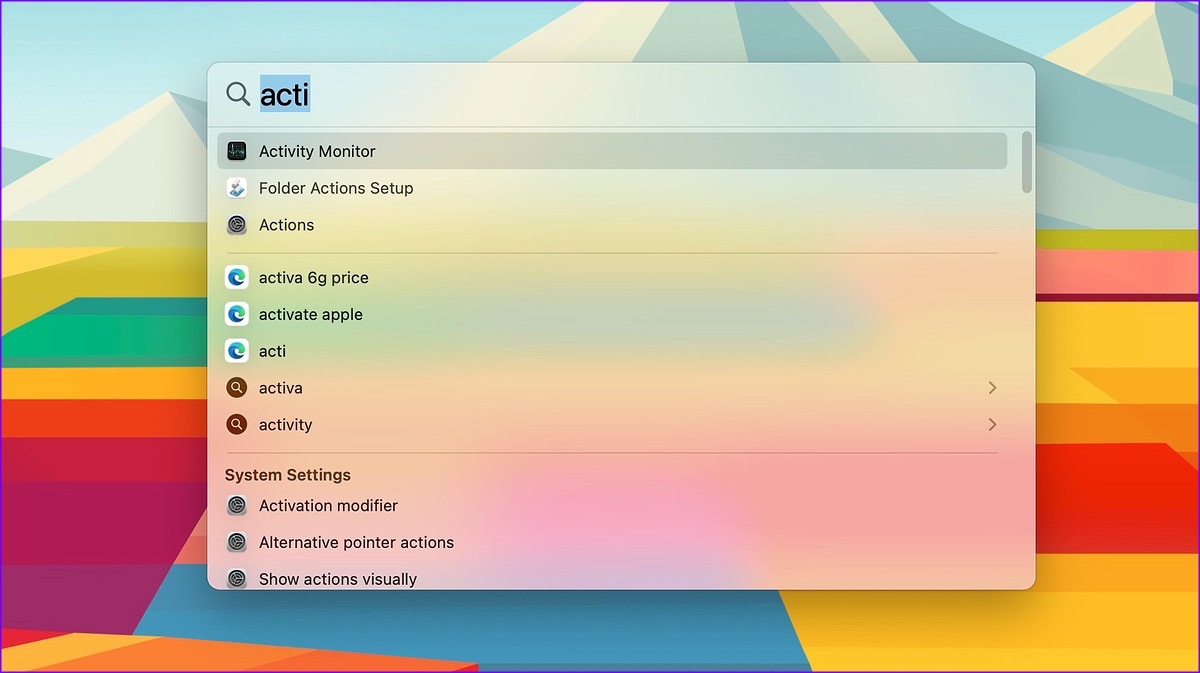
Step 3: Select a troubling app and click the ‘x’ mark at the top.
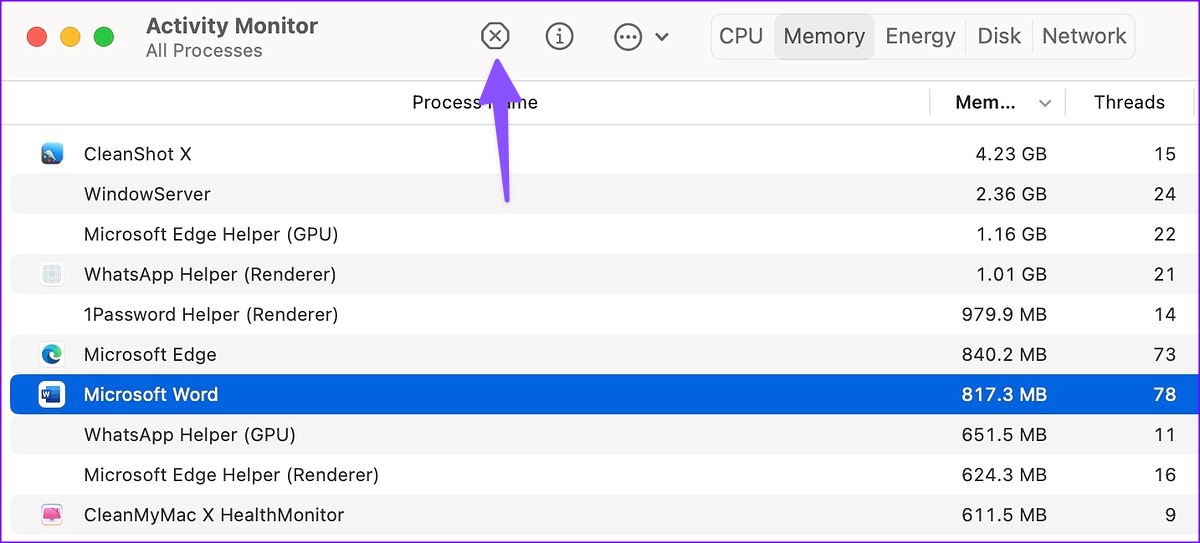
Open the app on Mac, and you wouldn’t notice high keyboard latency. You can also update the app to the latest version from the Mac App Store to fix common problems.
6. Check Keyboard Settings
You need to tweak keyboard settings from the Mac Bluetooth menu to reduce typing latency. Follow the steps below.
Step 1: Click the small Apple menu at the top-left corner.
Step 2: Select System Settings from the context menu.
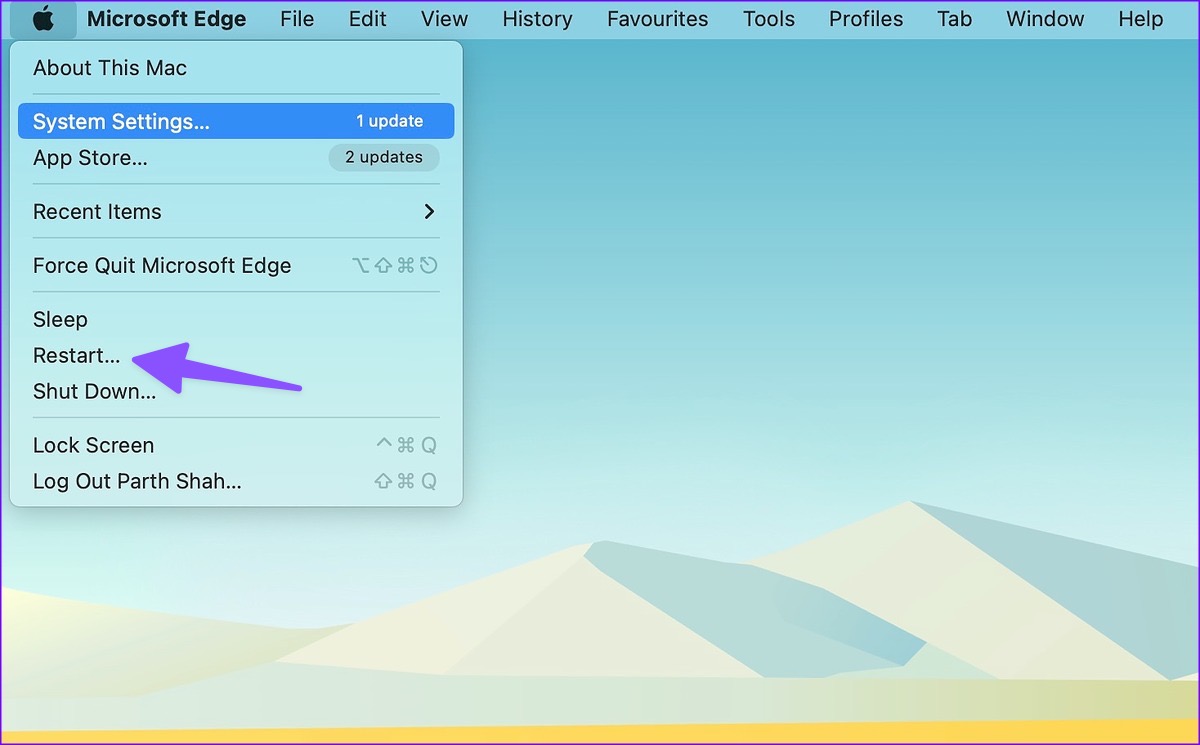
Step 3: Select Bluetooth from the left sidebar.
Step 4: Click the info button beside your keyboard.

Step 5: Open Keyboard Settings.
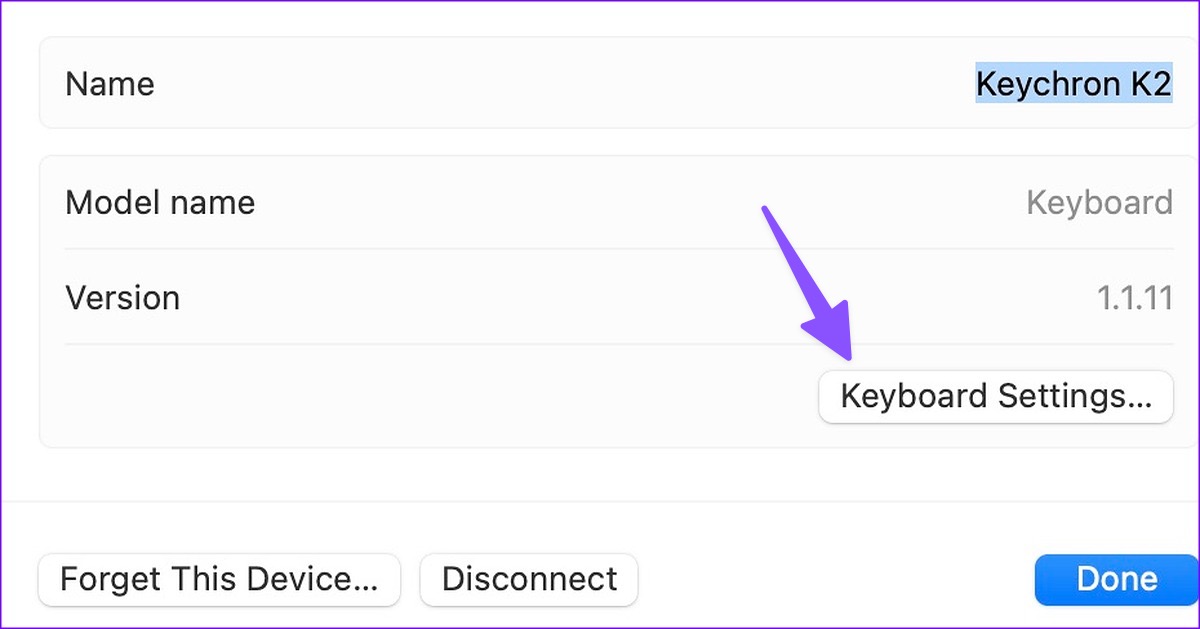
Step 6: Use the slider under ‘Key repeat rate’ (move it beside Fast) and ‘Delay until repeat’ (move it beside Short).

Close the menu and start typing without any lag.
7. Reset Mac’s Bluetooth Module
If the problem persists, reset your Mac’s Bluetooth module. Here’s what you need to do. You can reset the Bluetooth module from the Mac menu bar. But Apple has removed the option from the macOS Monterey. You can use Terminal to reset the Bluetooth module too.
Step 1: Press Command+Space shortcut to open Spotlight Search and type Terminal. Hit the Return key to launch the Terminal app.

Step 2: In the Terminal app window, type the following command.
sudo pkill bluetoothd
Step 3: Hit Return and enter your account password.

Step 4: Close the Terminal. Click the Apple icon at the top-left corner and select Restart.
8. Use a Wired Connection
Do you still notice lag while typing on Mac? It’s time to ditch the wireless connection and use the supplied cable to enjoy a glitch-free typing experience.
9. Update macOS
A buggy macOS software on your Mac can cause issues with wireless keyboard performance. You should update macOS to the latest version.
Step 1: Press Command+Space shortcut to open Spotlight Search, type System Settings and hit the Return key.
Step 2: Select General from the left sidebar and open the Software Update menu.

Step 3: Download and install the latest macOS build update on Mac.
Enjoy Swift Typing Experience on Mac
Bluetooth keyboard lagging on Mac can disrupt your workflow. The tricks above should troubleshoot the problem in no time. Let us know the trick that worked for you to fix wireless keyboard lagging on Mac.
Was this helpful?
Last updated on 27 March, 2023
The article above may contain affiliate links which help support Guiding Tech. The content remains unbiased and authentic and will never affect our editorial integrity.