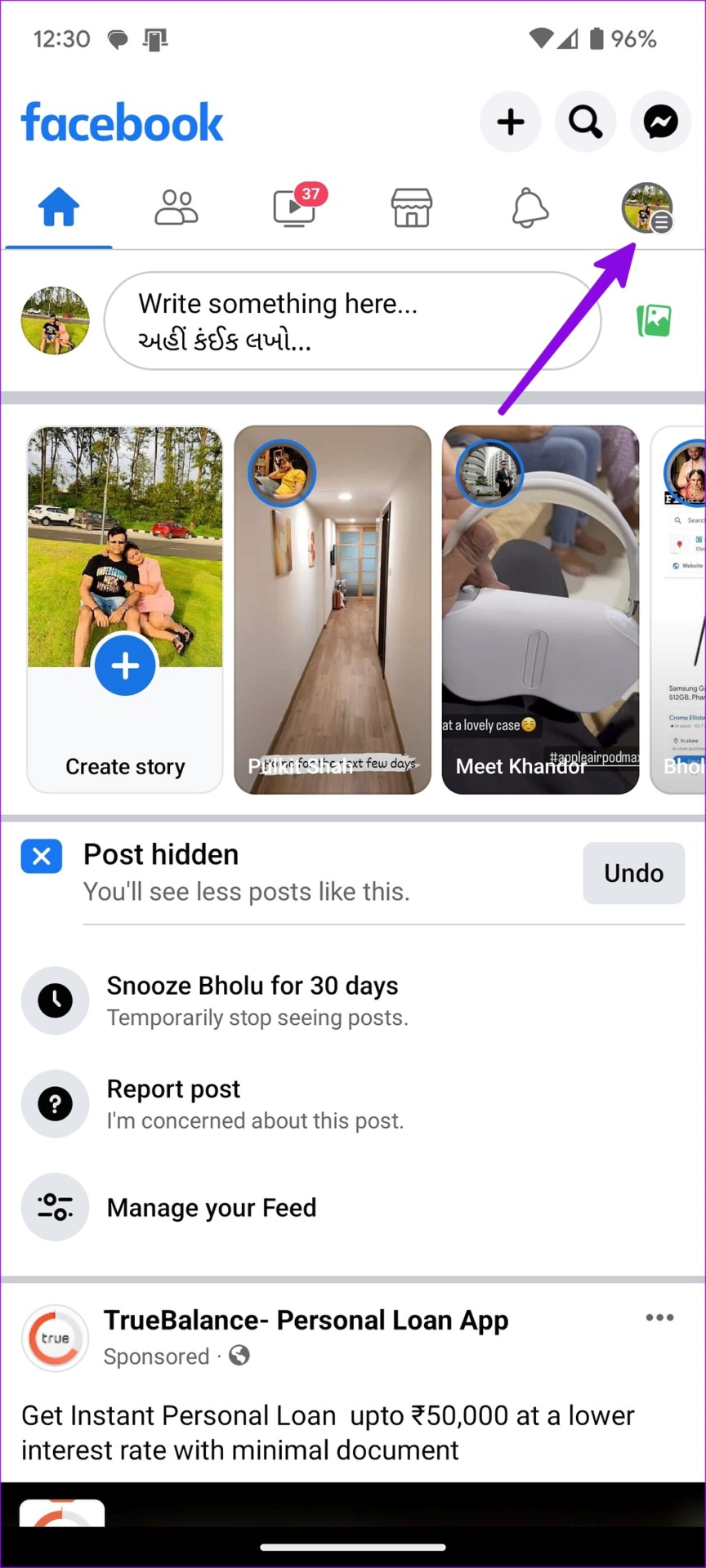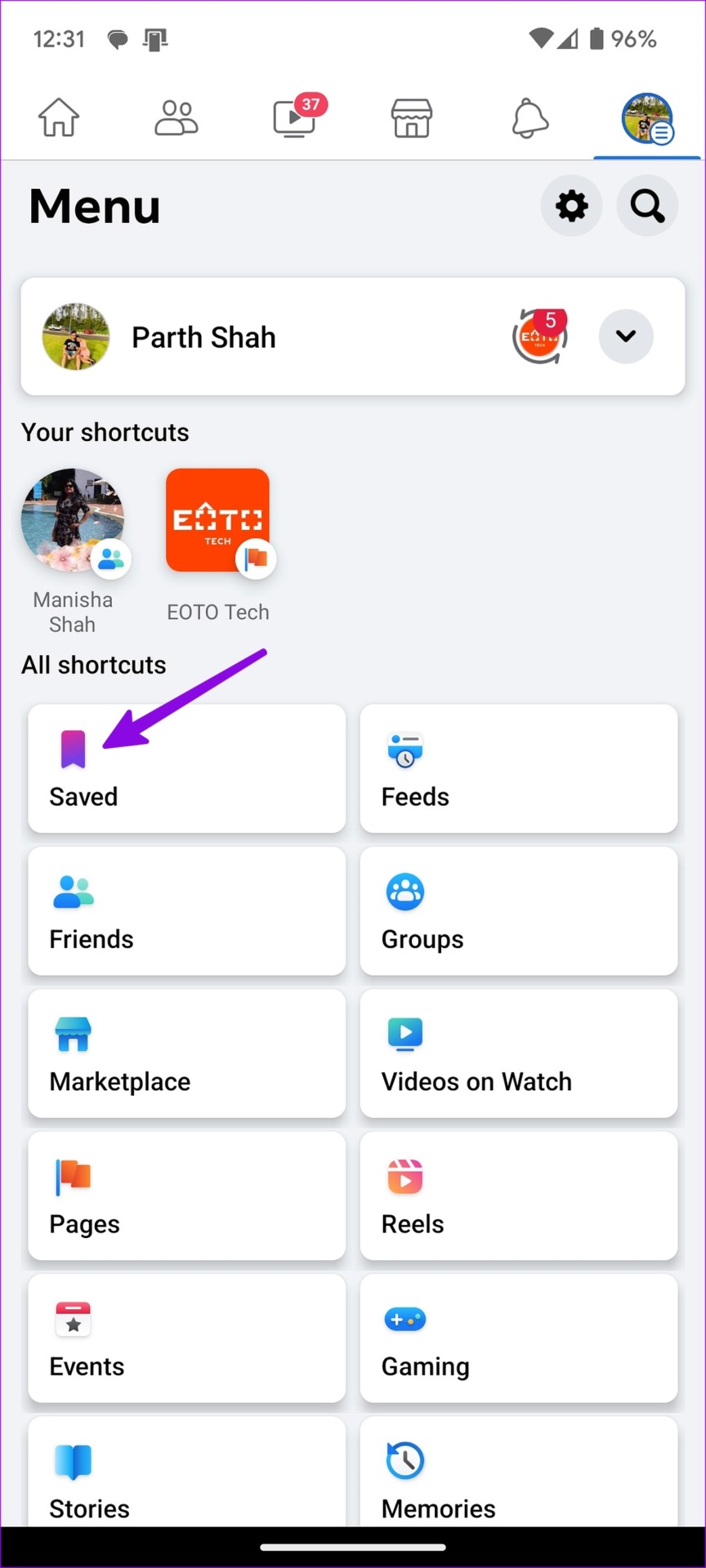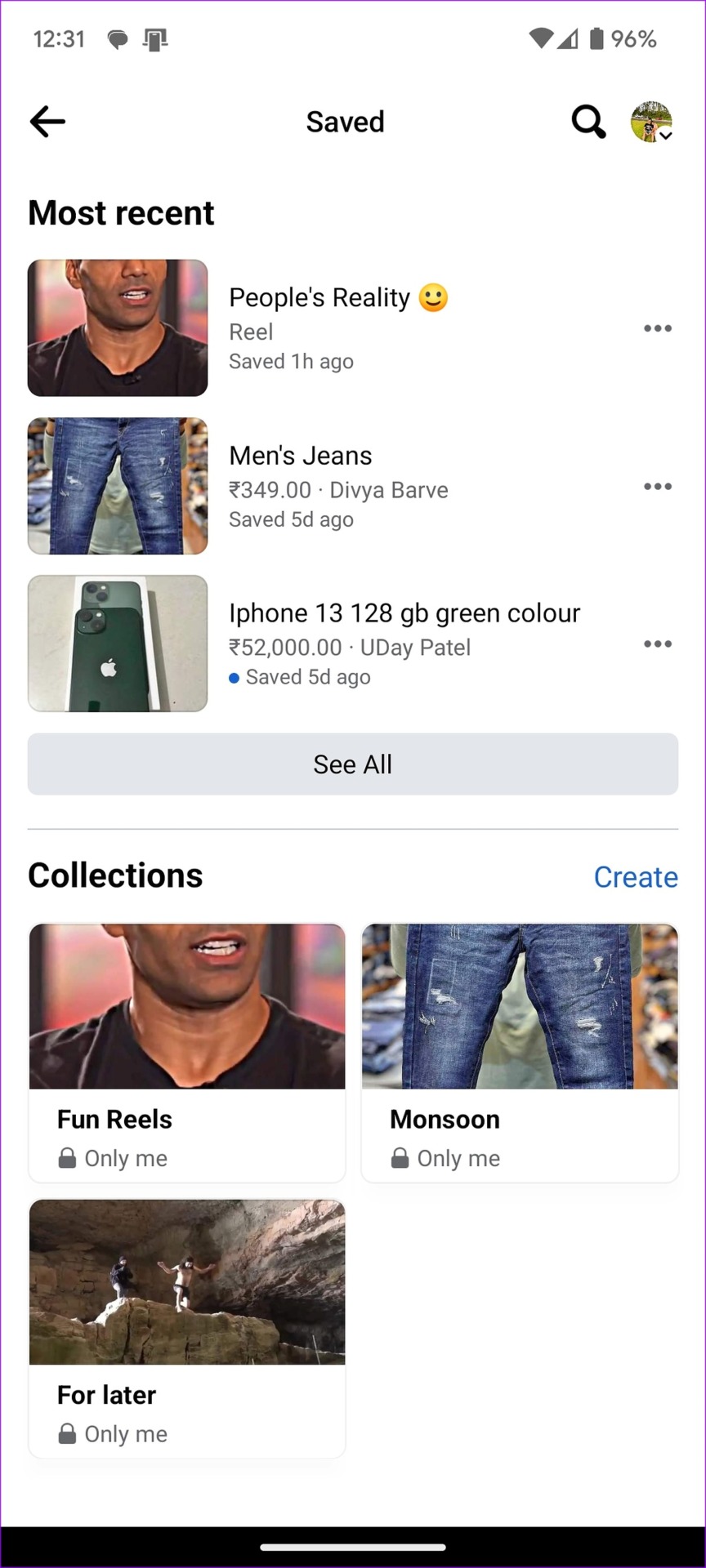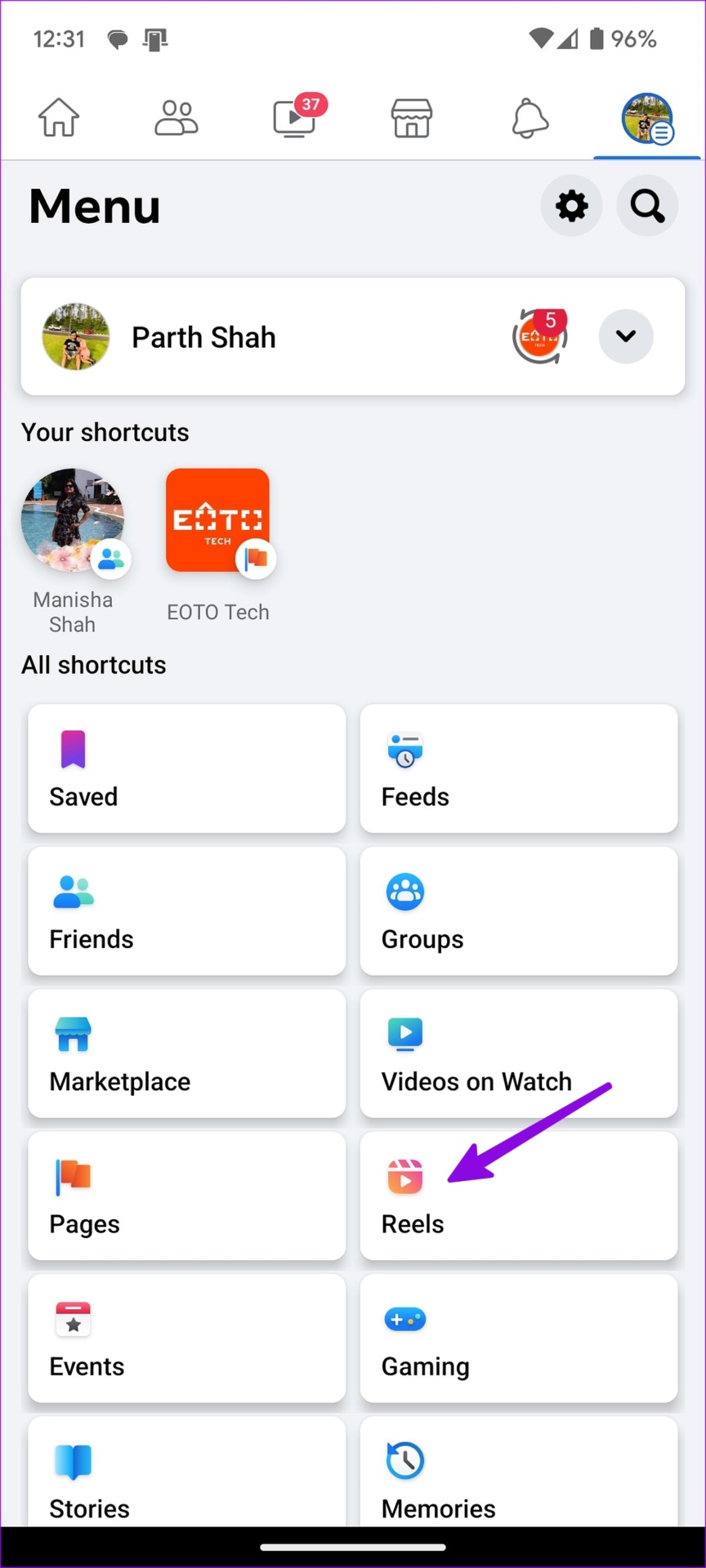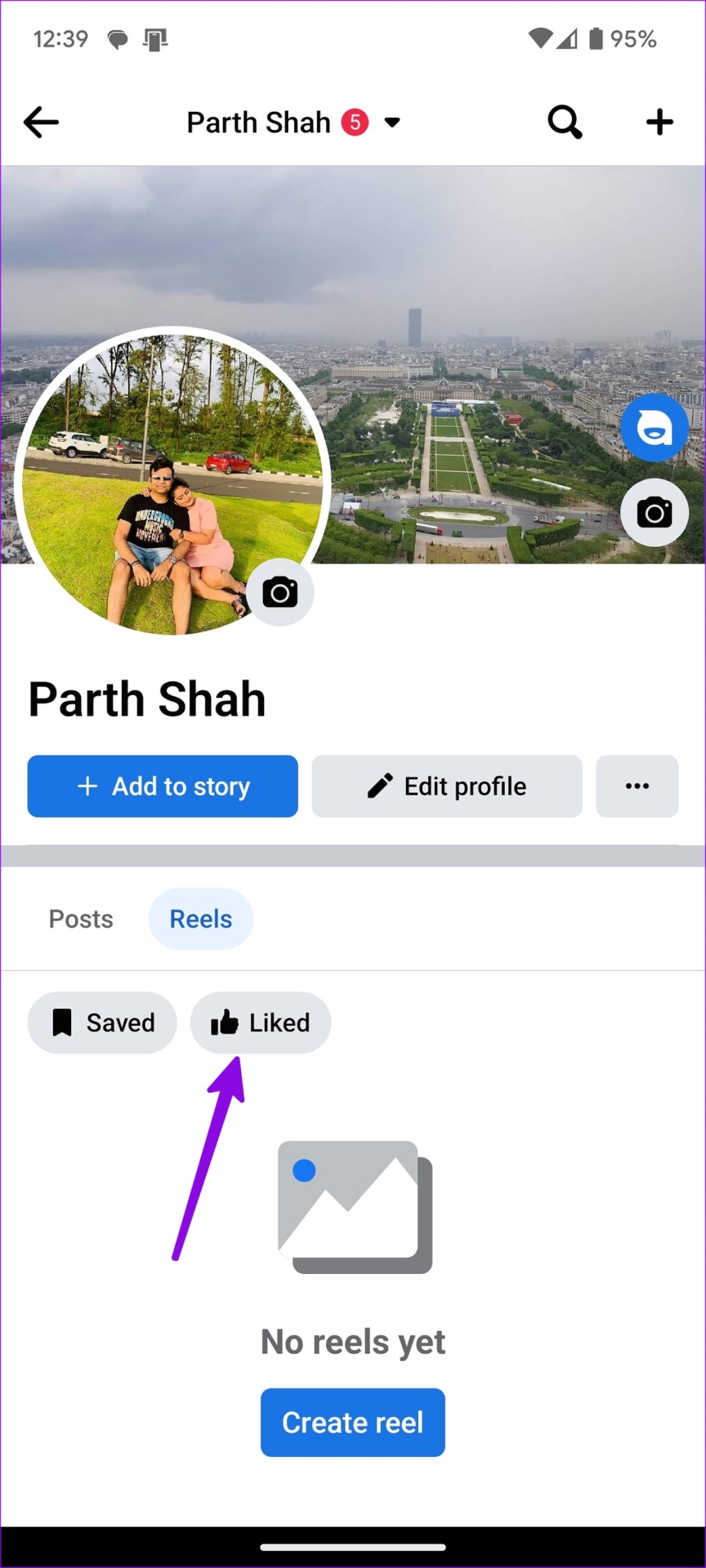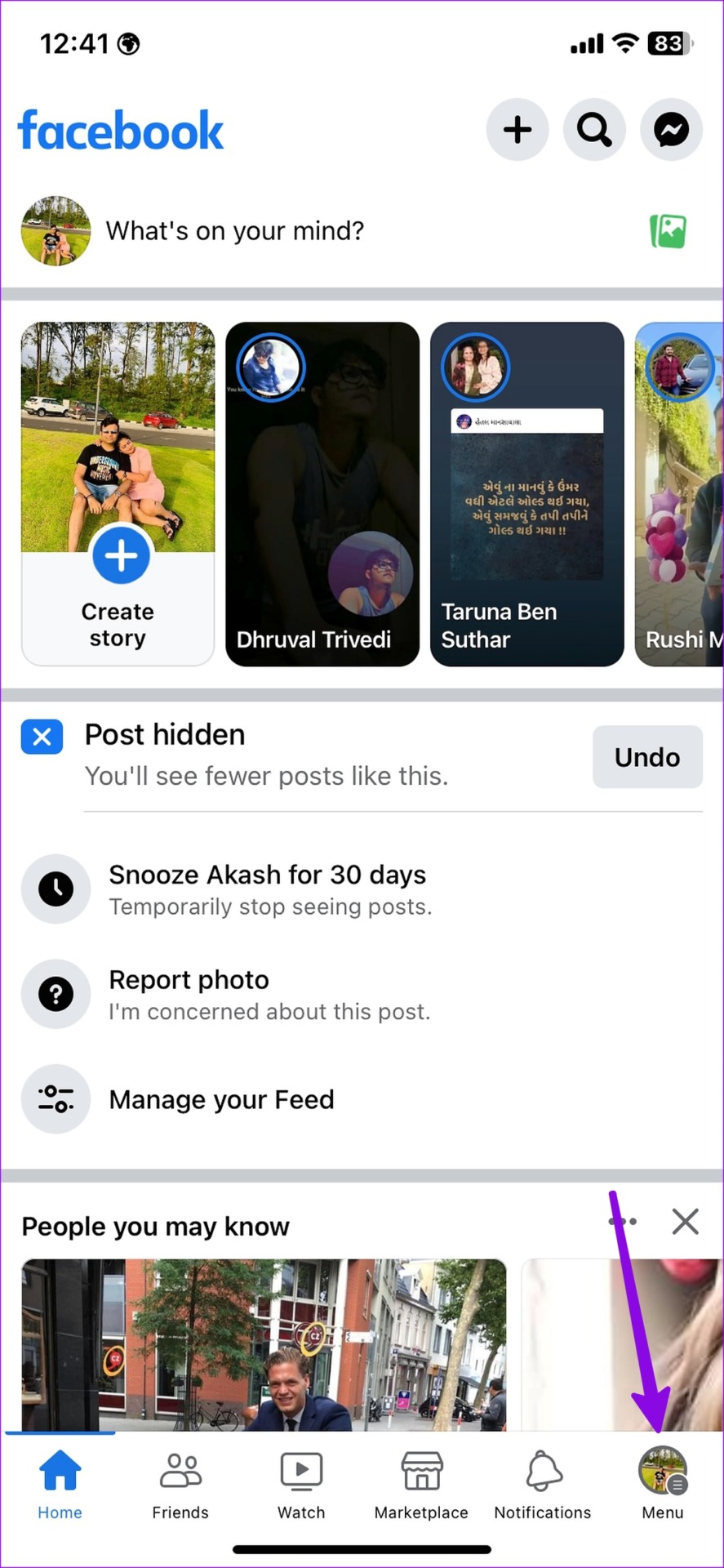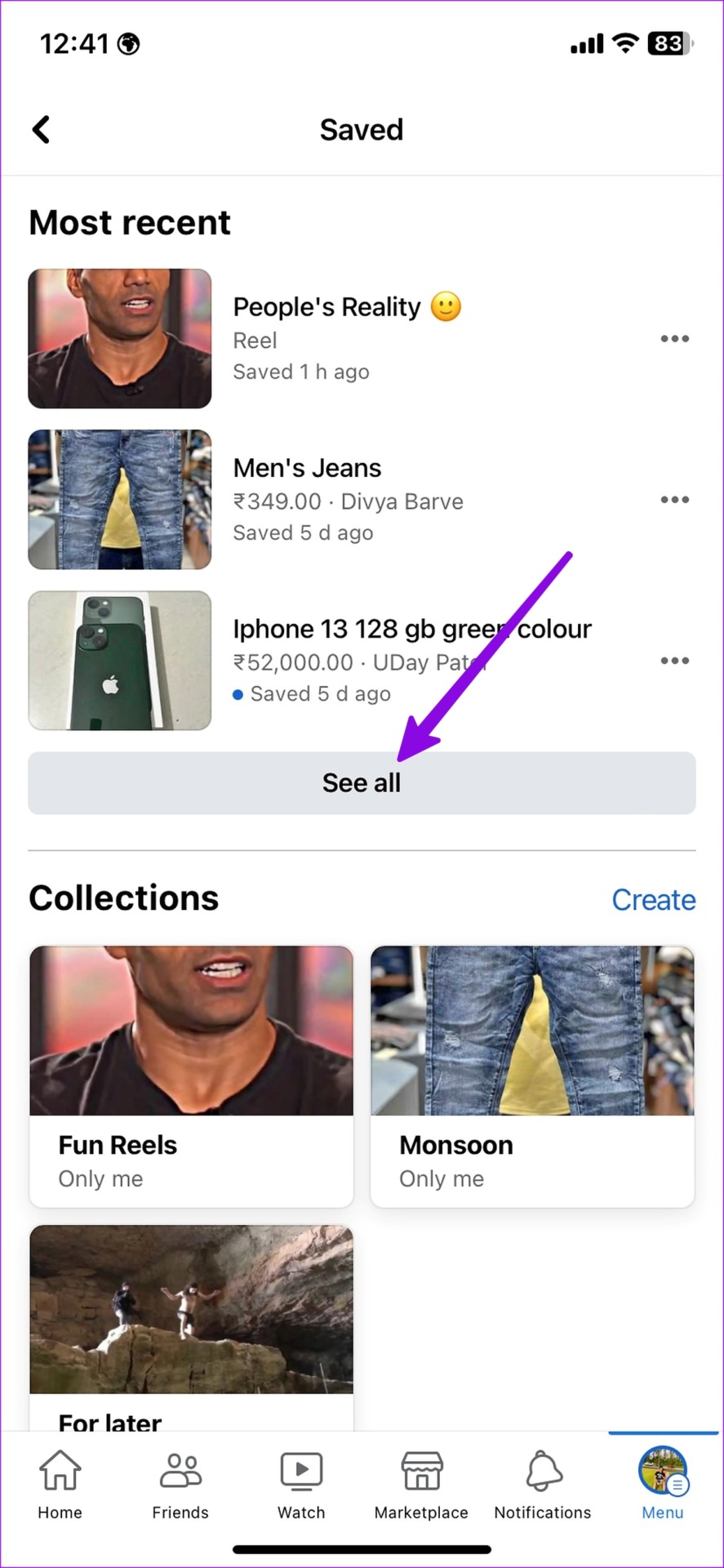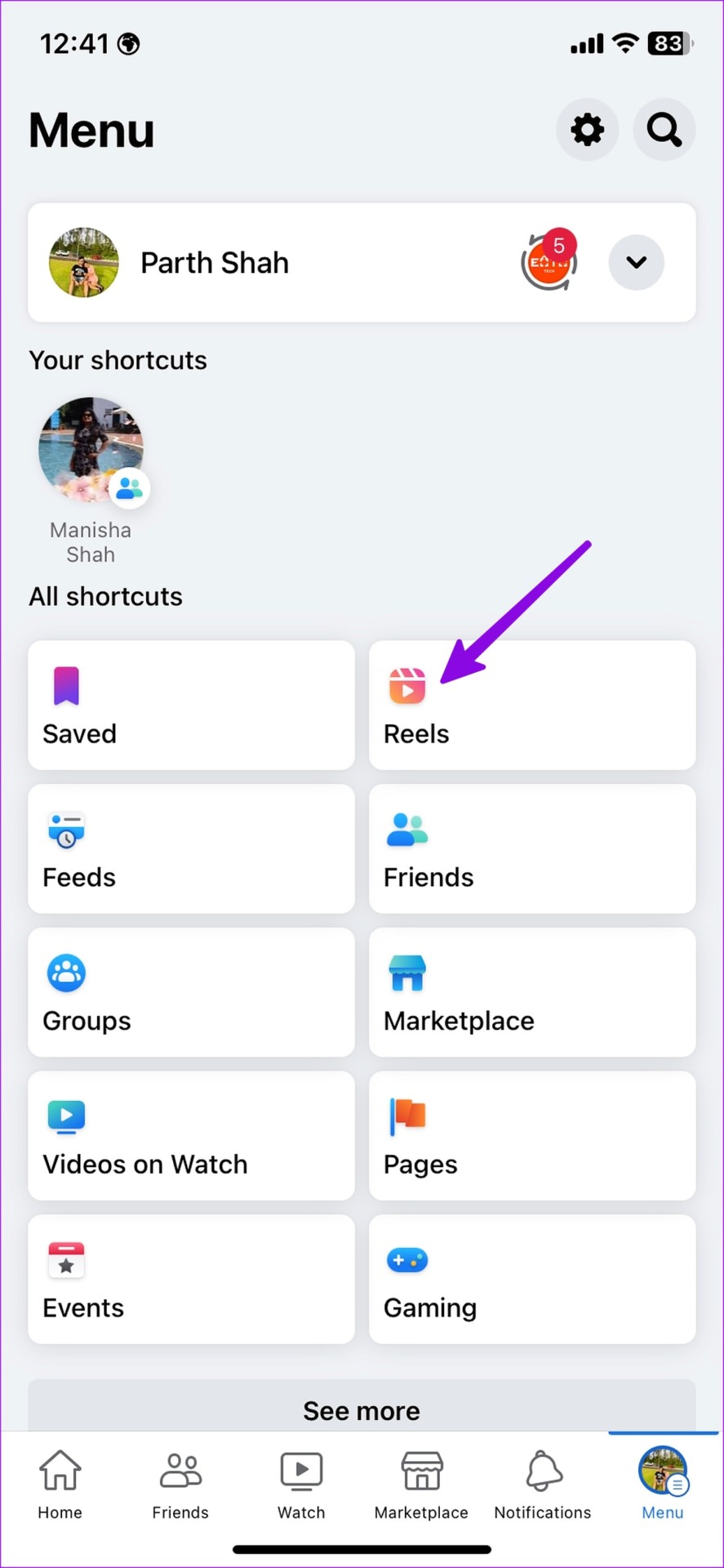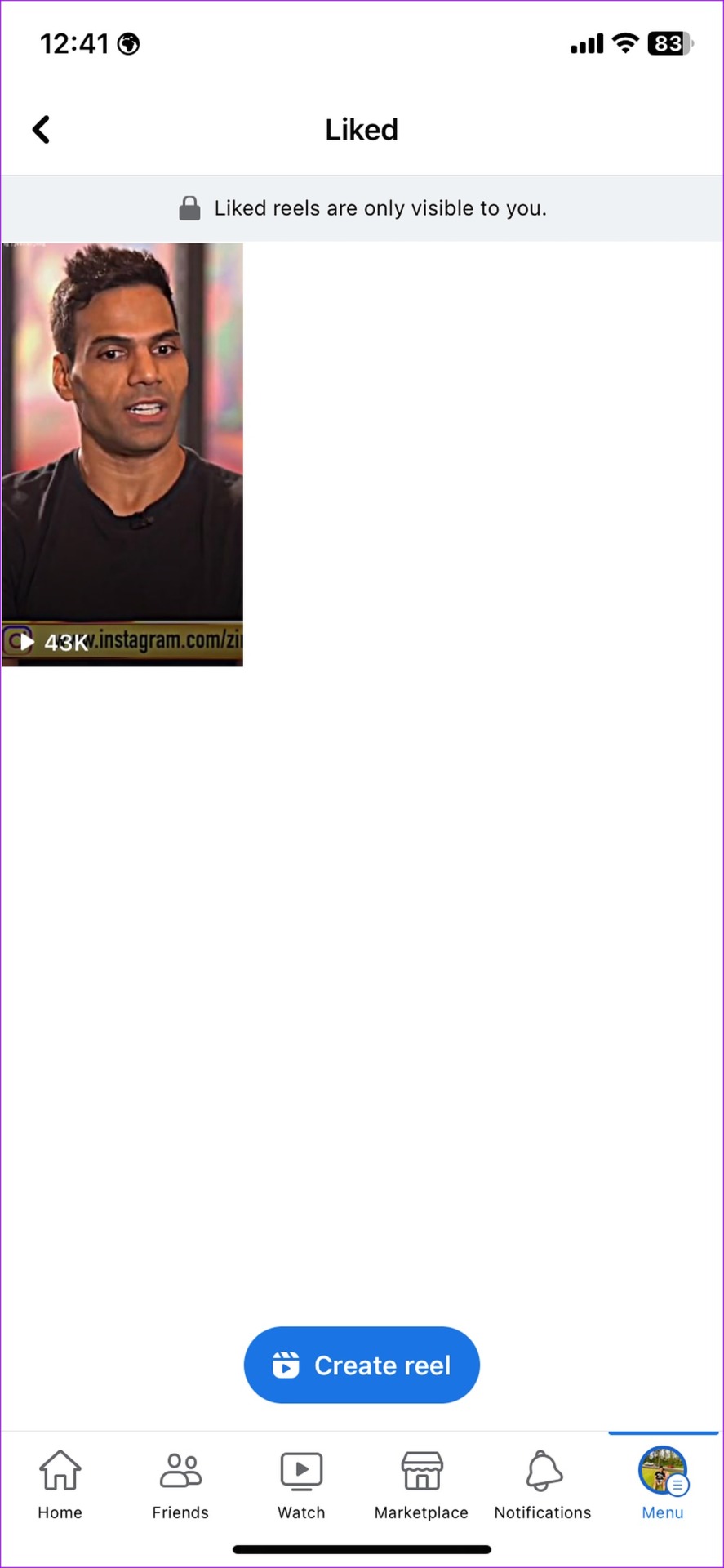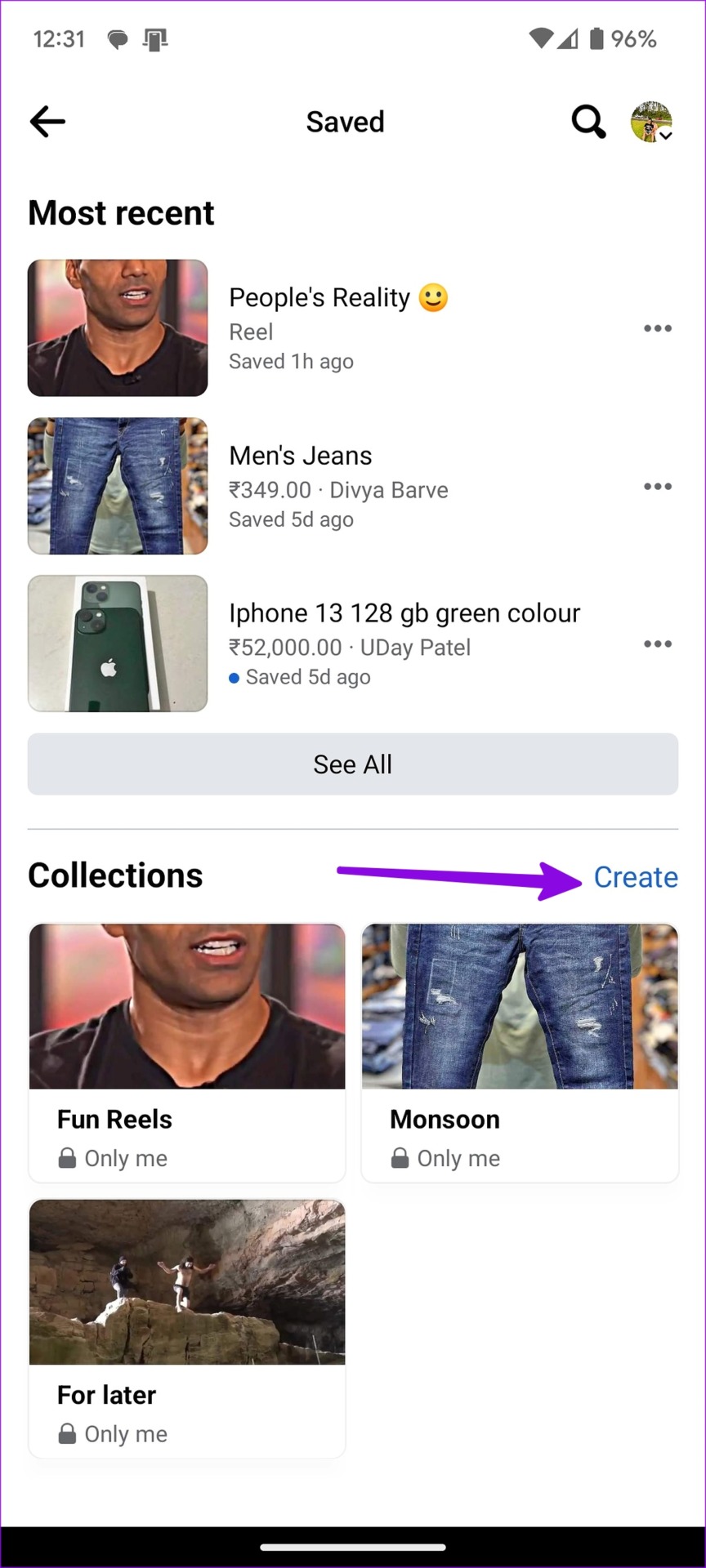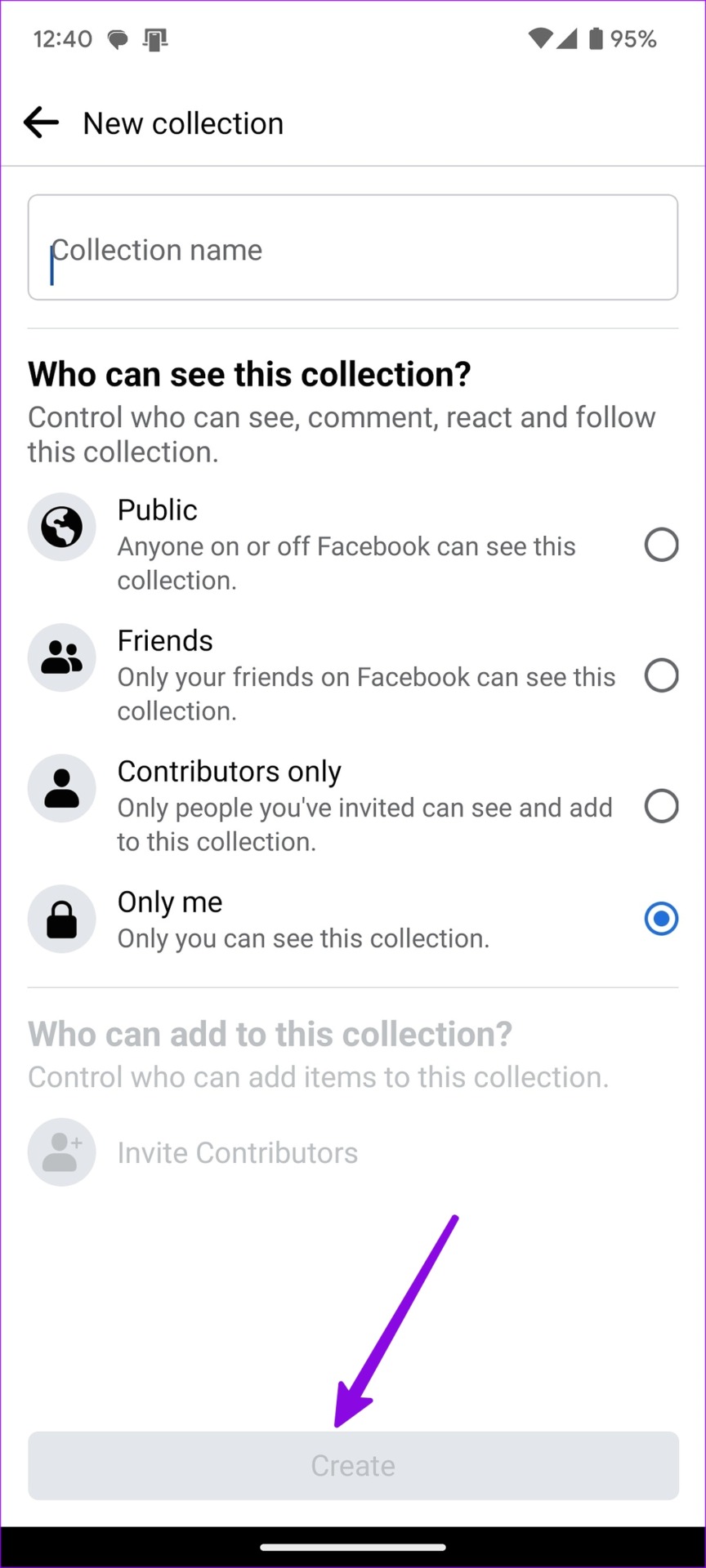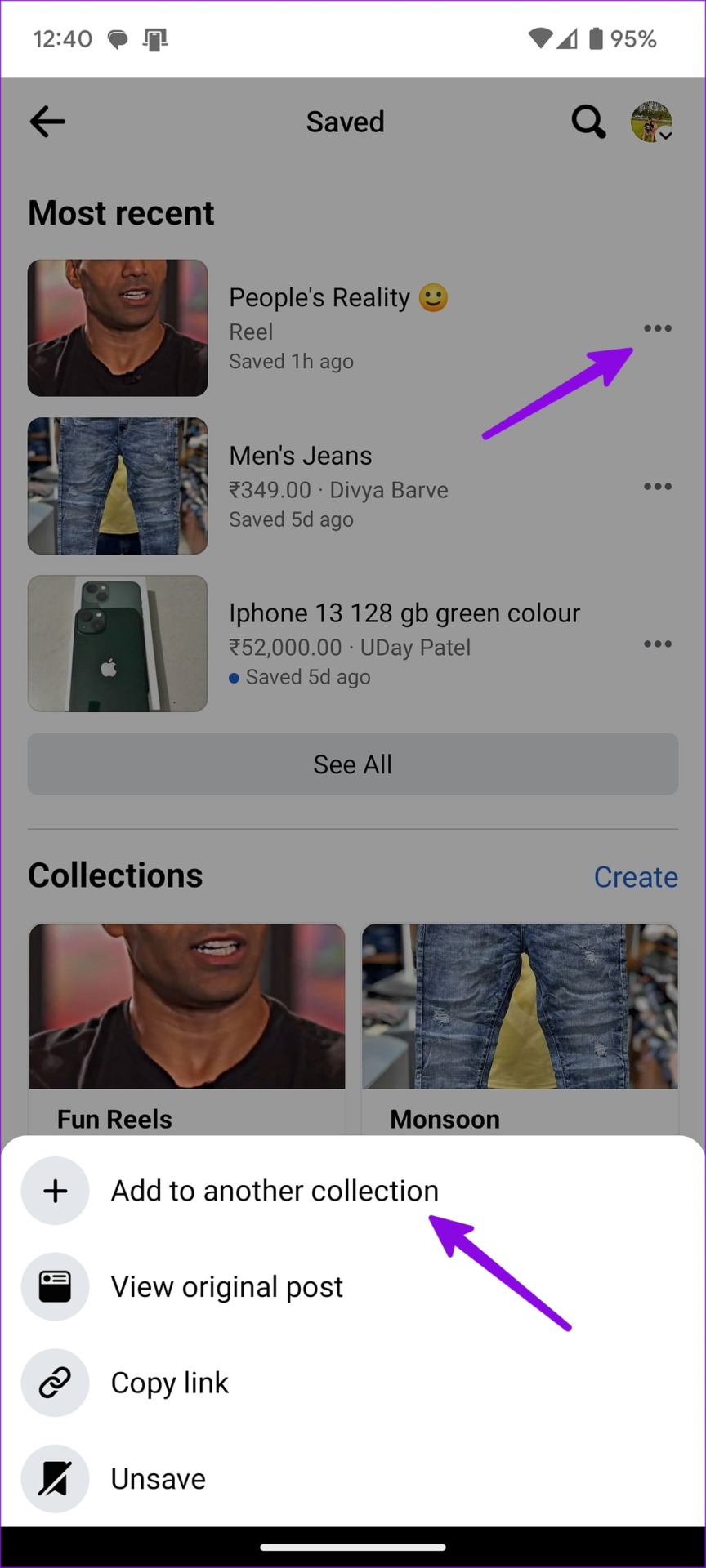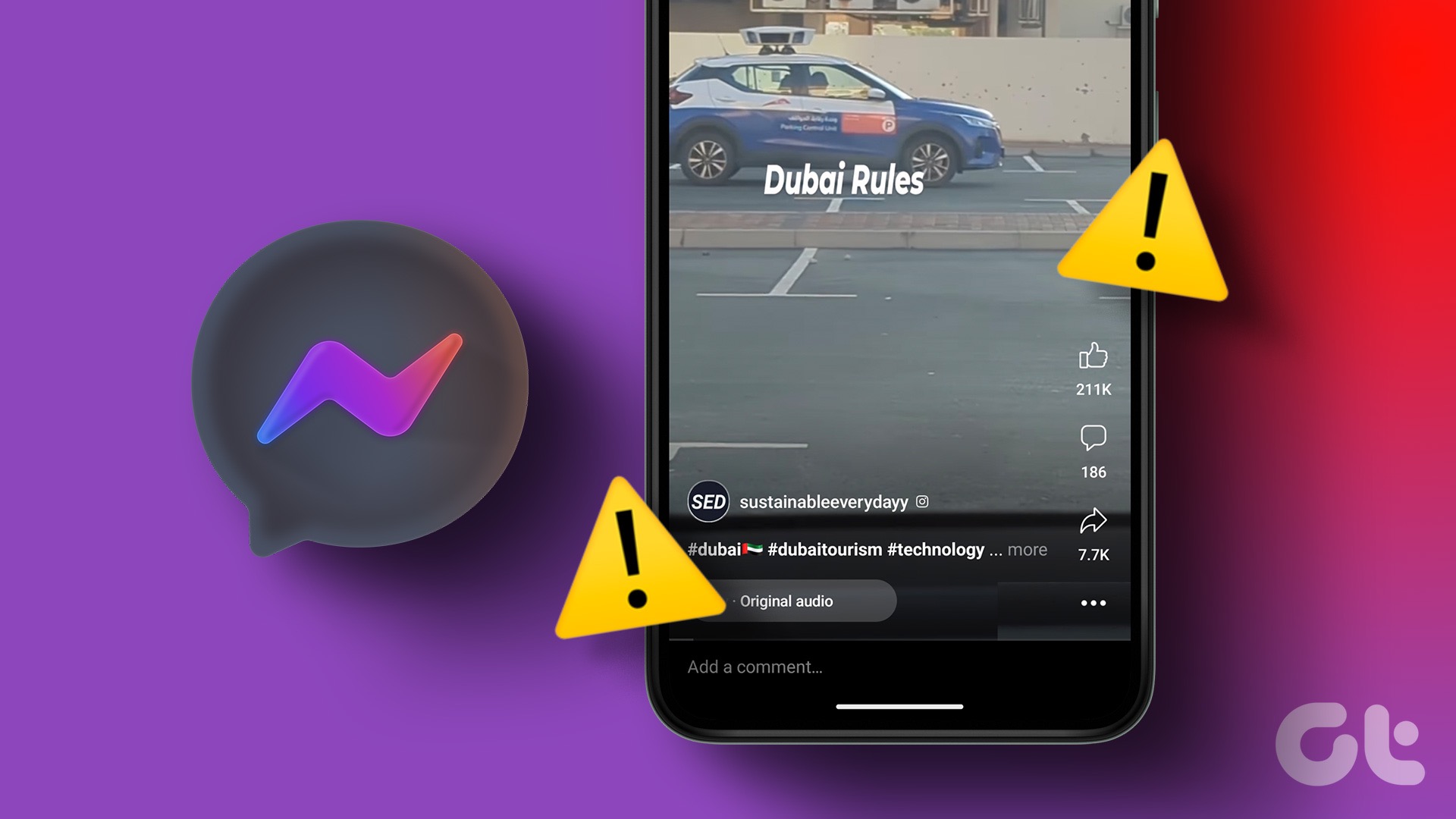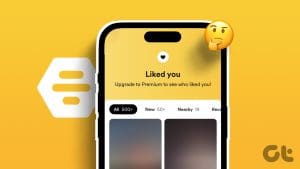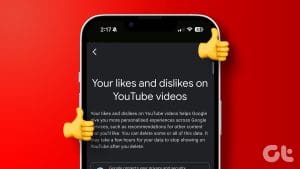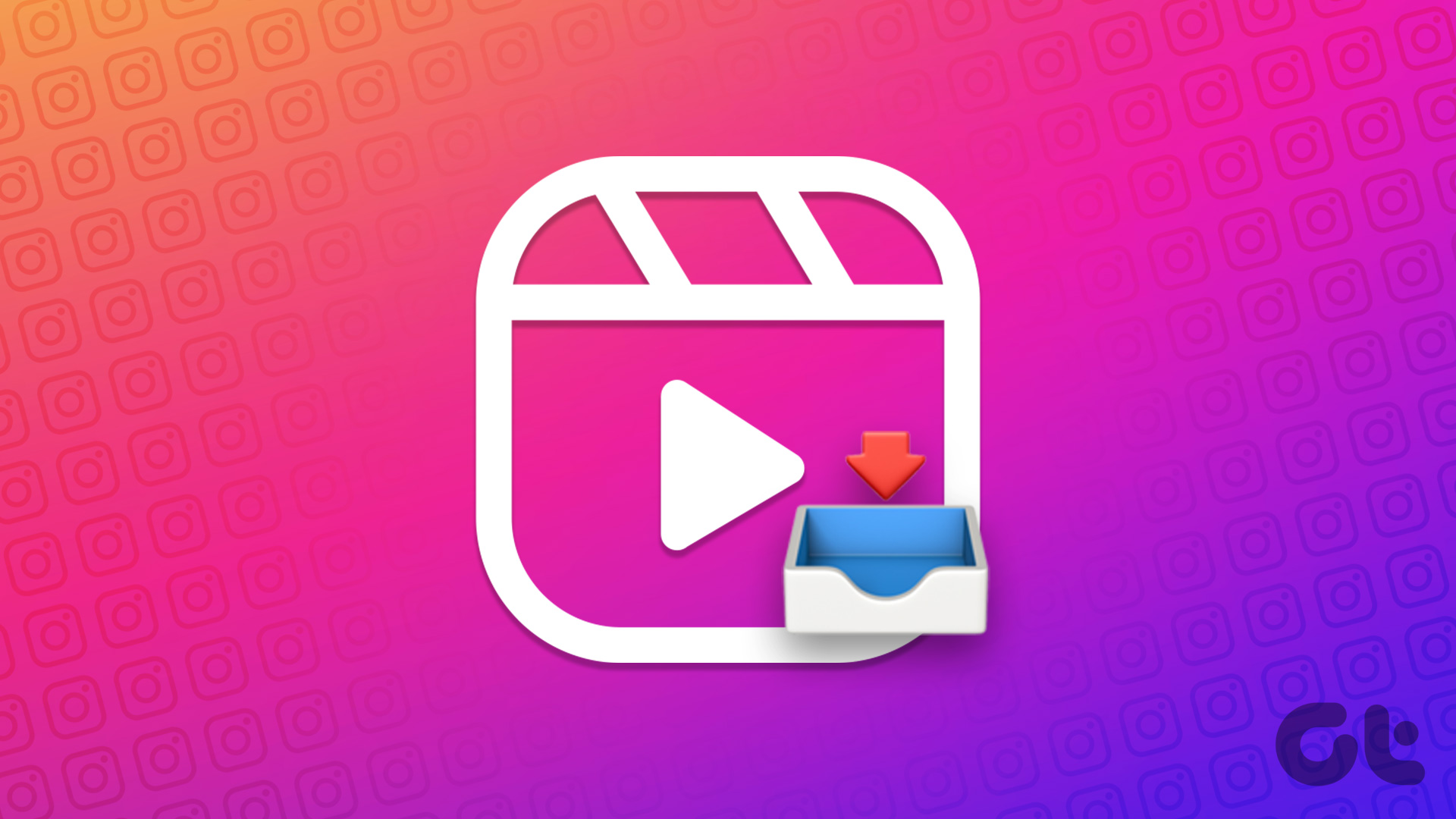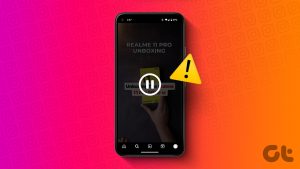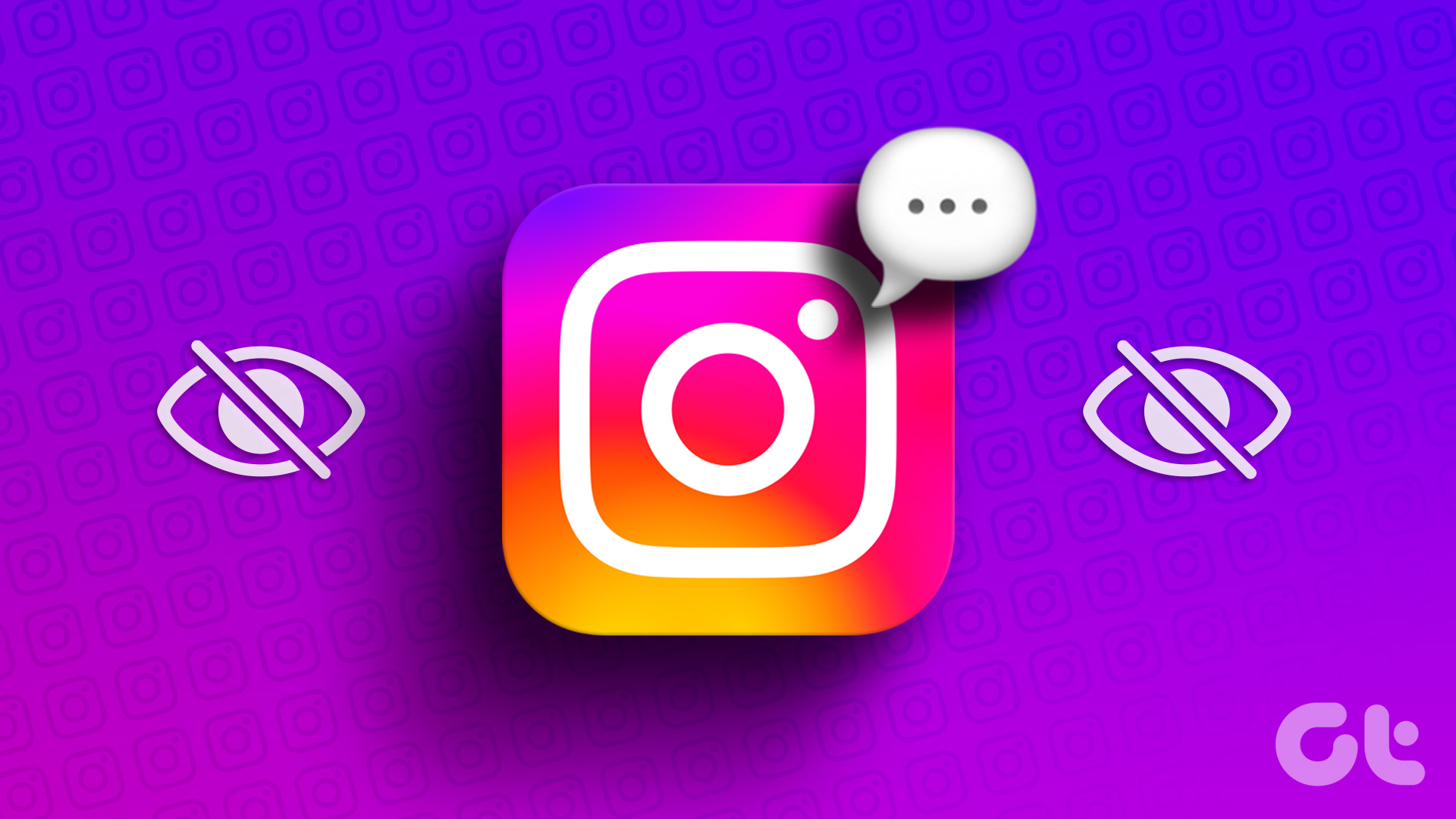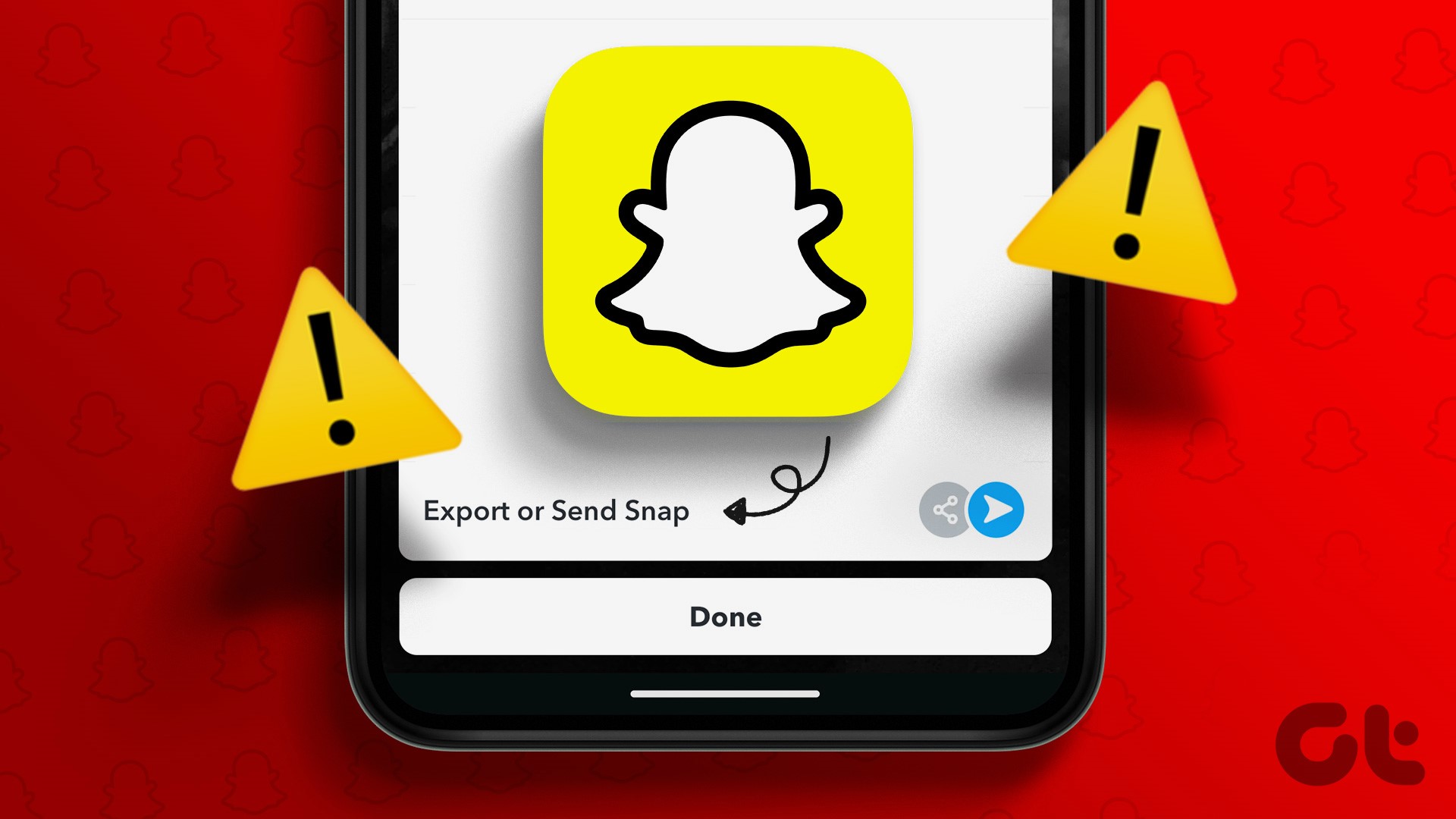Facebook initially implemented TikTok-inspired Reels on Instagram. After witnessing huge popularity with Reels, the social media giant also implemented the same on Facebook. Reels is a smart way to create short videos with fun and entertaining content. Like Instagram, Facebook lets you like, comment, share, and save a reel. Here’s how you can find saved and liked reels on Facebook.

Like TikTok and Instagram, Facebook doesn’t offer a direct way to download a reel on your phone or desktop. You need to save your favorite reels from catching them later. Finding your liked and saved reels on Facebook can be confusing for some. Here’s how to find your saved and liked Reels on Facebook.
Find Saved and Liked Reels on Facebook for Android
There are several ways to find your saved and liked reels on Facebook. Since the company uses a different user interface on iOS and Android, we will cover both platforms separately. Before we proceed, it’s a good idea to check whether you’re running the latest version of the app.
Check Saved Reels on Facebook for Android
Facebook combines your saved Marketplace items and reels in a single place. Here’s how you can find them.
Step 1: Launch the Facebook app on your Android phone.
Step 2: Tap your profile icon at the top-right corner.
Step 3: Tap Saved.
Step 4: Check your Saved reels under the Most recent menu.
Check Liked Reels on Facebook for Android
Go through the steps below to check your liked reels on Facebook for Android.
Step 1: Open the Facebook app on your Android phone and tap your profile icon at the top-right corner.
Step 2: Select the Reels tab.
Step 3: Tap your profile icon at the top-right corner.
Step 4: It shows the reels you’ve created.
Step 5: Tap the Liked menu to see your liked reels.
You can find your saved reels from the Same tab next to it.
Find Saved and Liked Reels on Facebook for iPhone
Unlike Android, Facebook uses a bottom bar to navigate the app on iPhone. Go through the steps below to find your saved reels on Facebook for iPhone.
Find Saved Facebook Reels on iPhone
Step 1: Launch the Facebook app on iPhone.
Step 2: Tap your account picture at the bottom-right corner. When the menu opens, tap Saved.
Step 3: Find your most recent saved reels, videos, posts, and Marketplace products from the following menu. Hit See all.
Step 4: It shows all saved items by default. Use the filter menu at the top to check Reels only.
You can tap the three-dot menu beside a saved reel to copy the link, unsave it, or view the original post.
Check Liked Facebook Reels on iPhone
You can check your liked reels from a dedicated Reels menu in your account.
Step 1: Open the Facebook app on your Android phone and tap your profile icon at the top-right corner.
Step 2: Select Reels.
Step 3: Tap your profile picture at the top-right corner.
Step 4: Select Liked tab and check your liked reels.
Find Saved Reels on Facebook Desktop
While you can’t create or upload reels from the Facebook web, you can easily check your saved reels on the desktop. Go through the steps below.
Step 1: Visit Facebook on your preferred browser on your desktop. Sign in with your Facebook account details.
Step 2: Select Saved from the side menu.
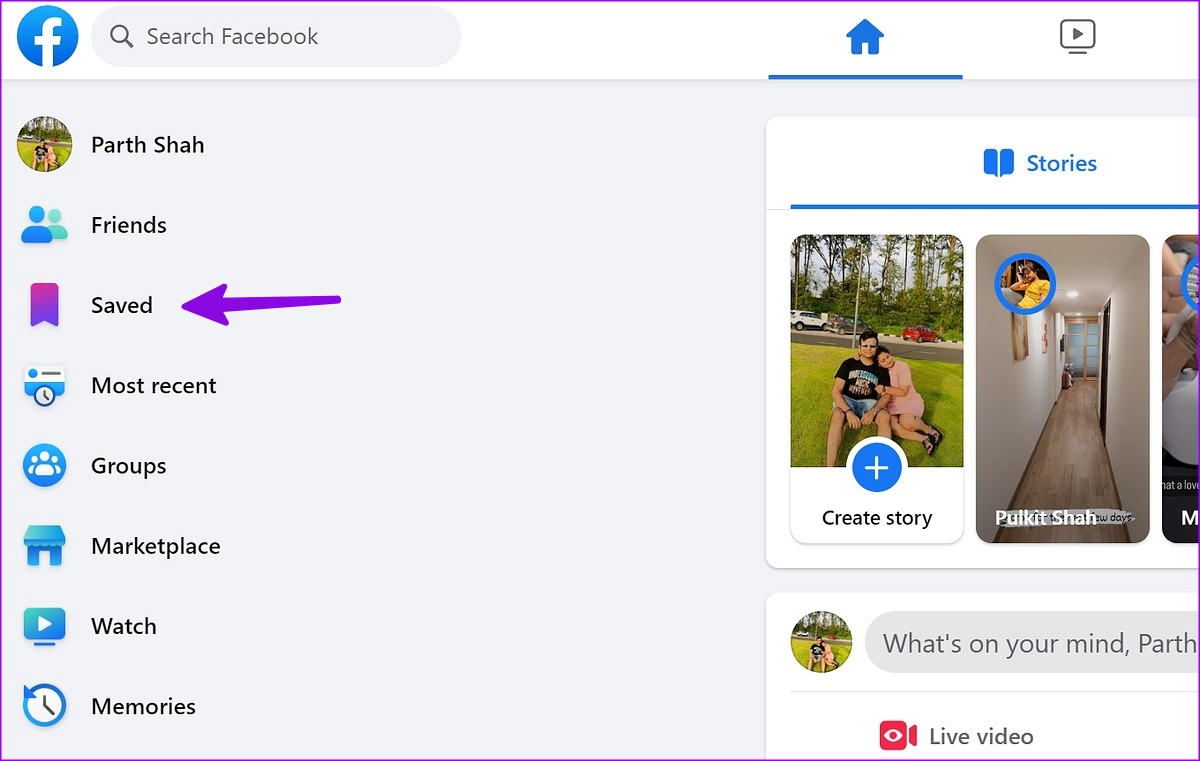
Step 3: It shows all your saved items. Click the filter menu at the top-right corner.

Step 4: Select Reels.
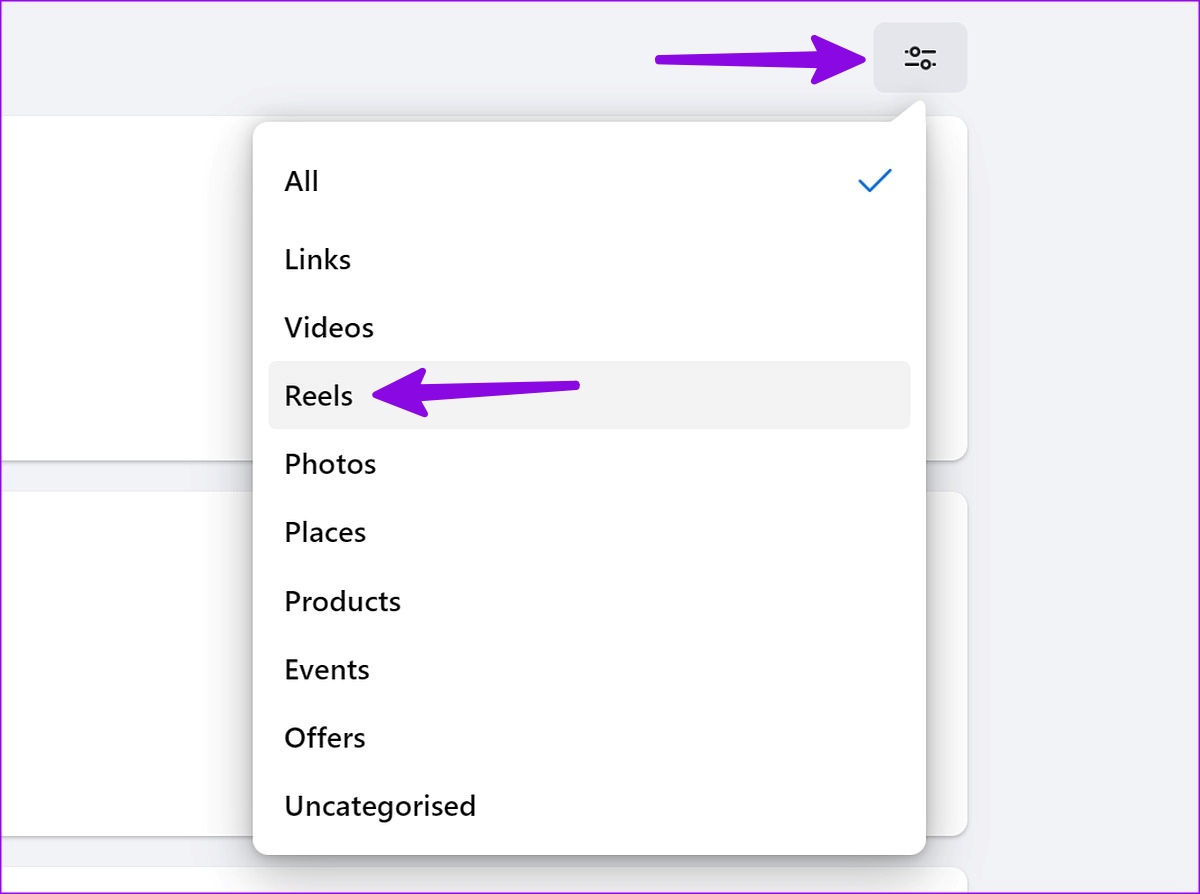
Click the three horizontal dots menu beside a reel and select Unsave to remove it.
Bonus Tip: Organize Create Collections to Organize Your Saved Reels
If you save dozens of reels on Facebook, finding a relevant one can be confusing and time-consuming. You should create a collection and save similar reels to it. You can create several collections to organize your saved reels on Facebook better.
Step 1: Open the Facebook mobile app and tap your account picture at the top-right corner.
Step 2: Tap Saved.
Step 3: Under Collections section, tap Create.
Step 4: Give it a relevant name and check privacy permissions. You can share the collection with the public, friends, add contributors, or keep it with you only. Hit Create.
Step 5: Tap the three horizontal dots menu beside a saved reel and tap ‘Add to collection.’
Step 6: Select your collection from the following menu.
To neatly organize all your saved reels, you can repeat the same. There is no way to create lists of liked reels on Facebook. Creating a collection of saved reels is also available on the desktop.
Manage Your Saved Facebook Reels Like a Pro
The next time you stumble upon interesting reels on Facebook, save them and find them from your account. If you prefer reels on Instagram, read our dedicated post on downloading Instagram reels on iPhone and Android.
Was this helpful?
Last updated on 02 March, 2023
The article above may contain affiliate links which help support Guiding Tech. The content remains unbiased and authentic and will never affect our editorial integrity.