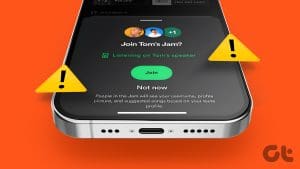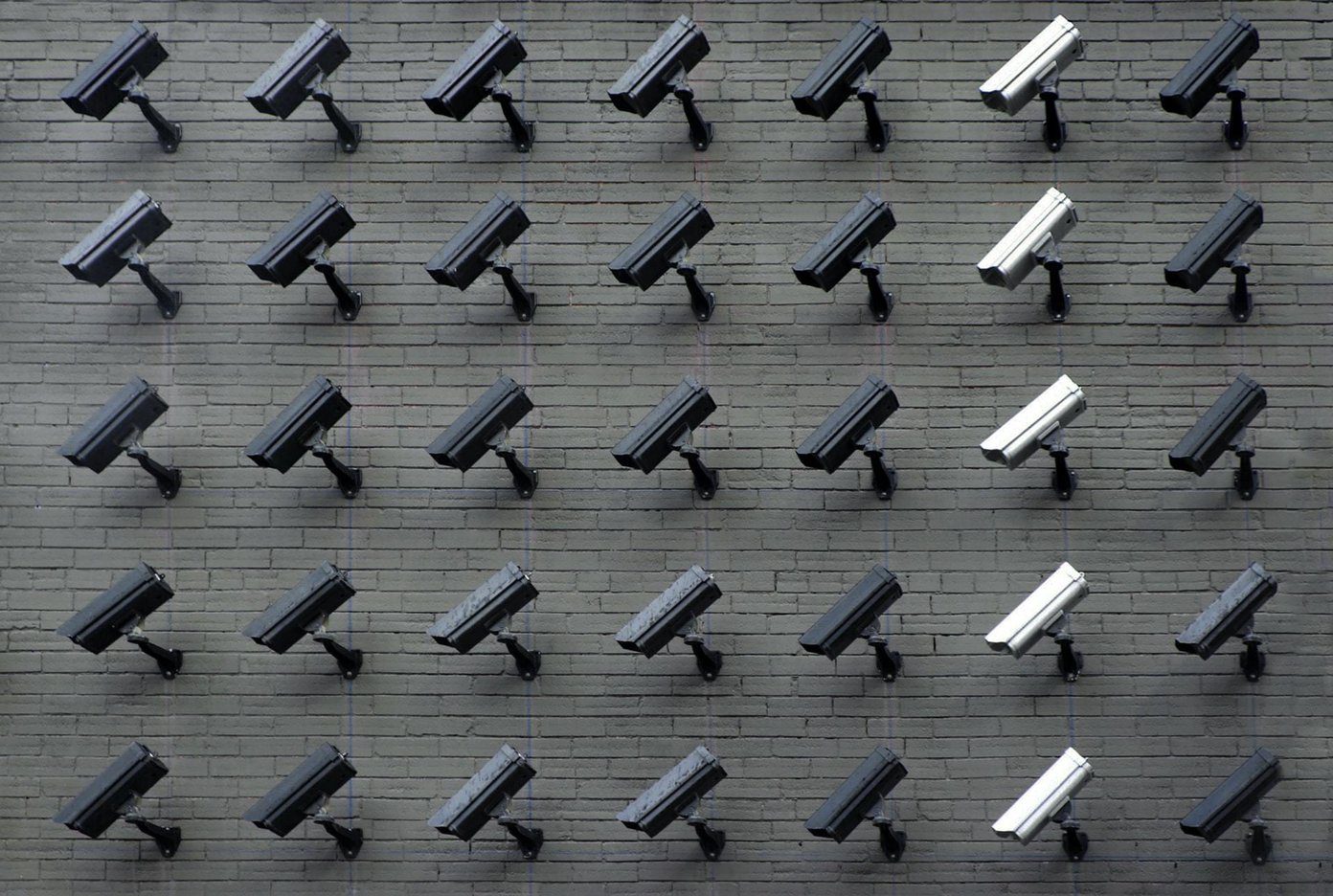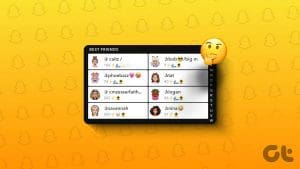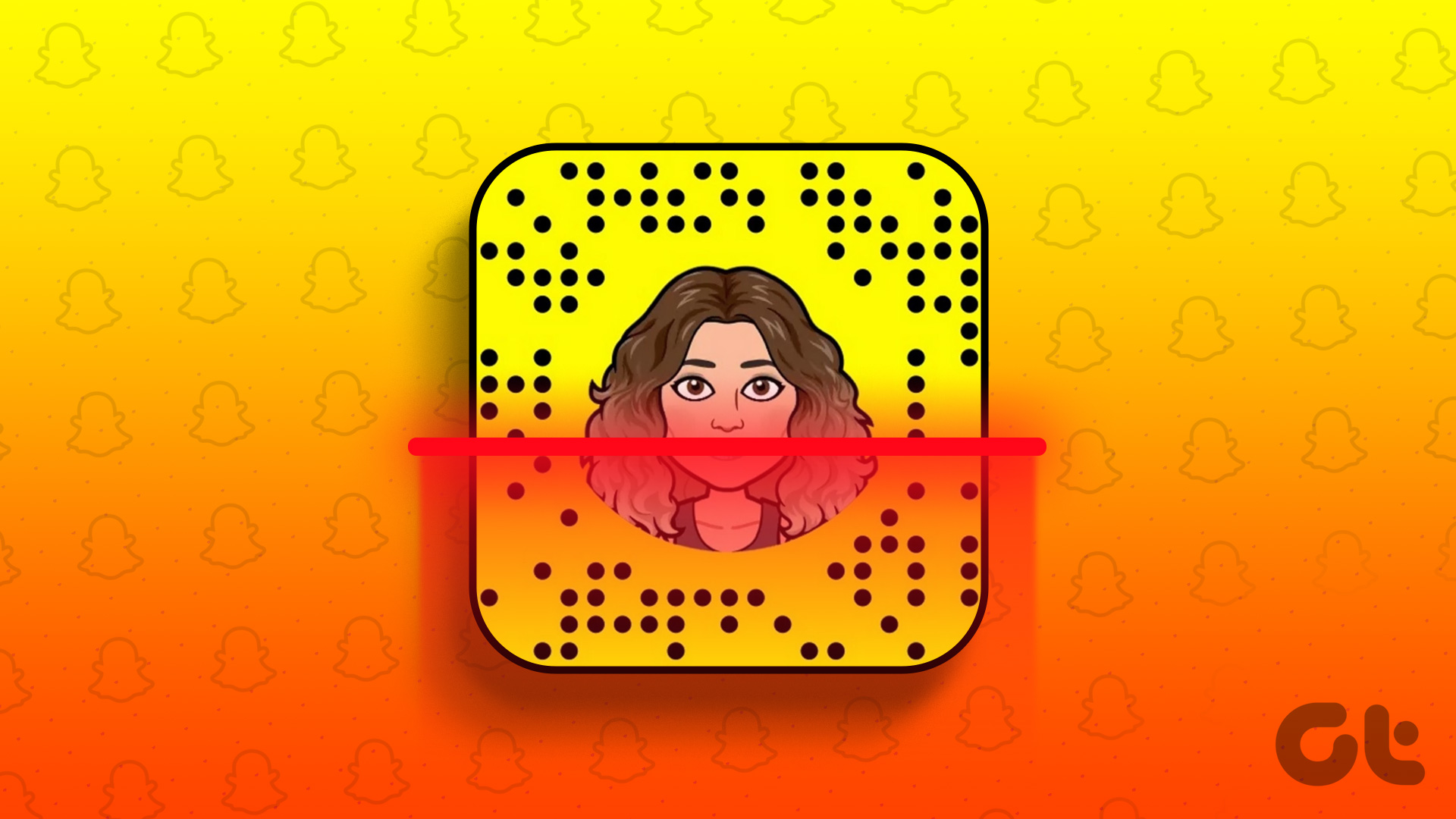Starting a Jam Session
Open the Spotify app and go to the now playing screen. Tap the devices button at the bottom left. Tap Start a Jam.
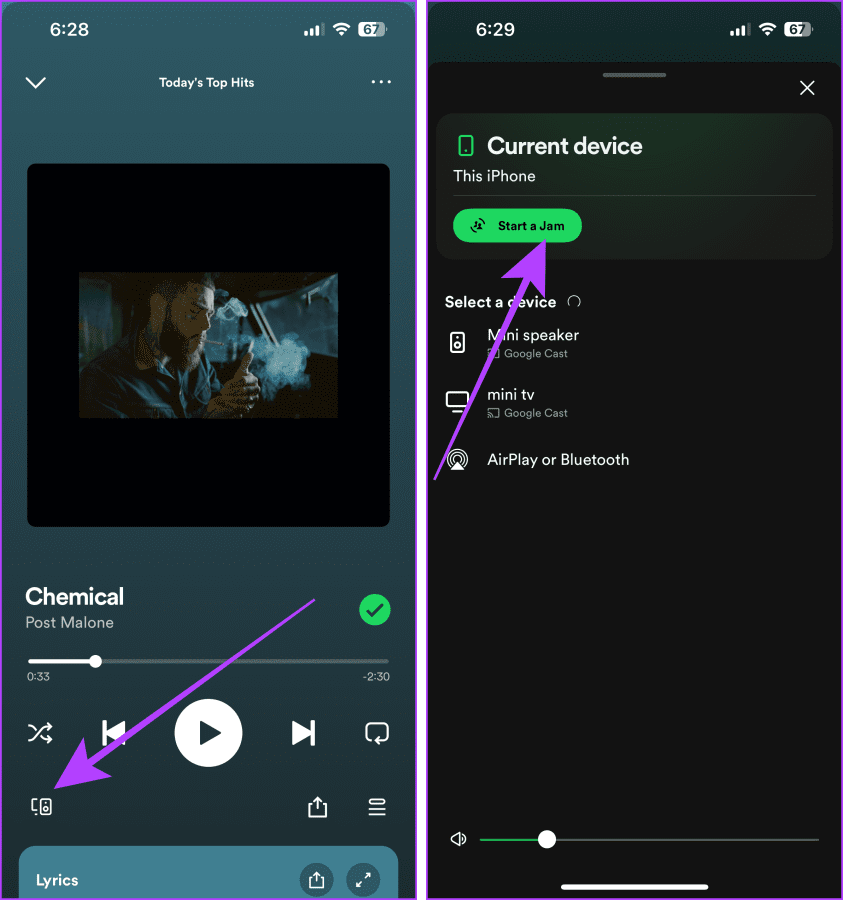
To add people to the jam, open the jam session from now playing and tap on the queue icon. Tap Invite, and tap on Share Link. Share the link using the preferred mode and ask your friend to check and join the jam.
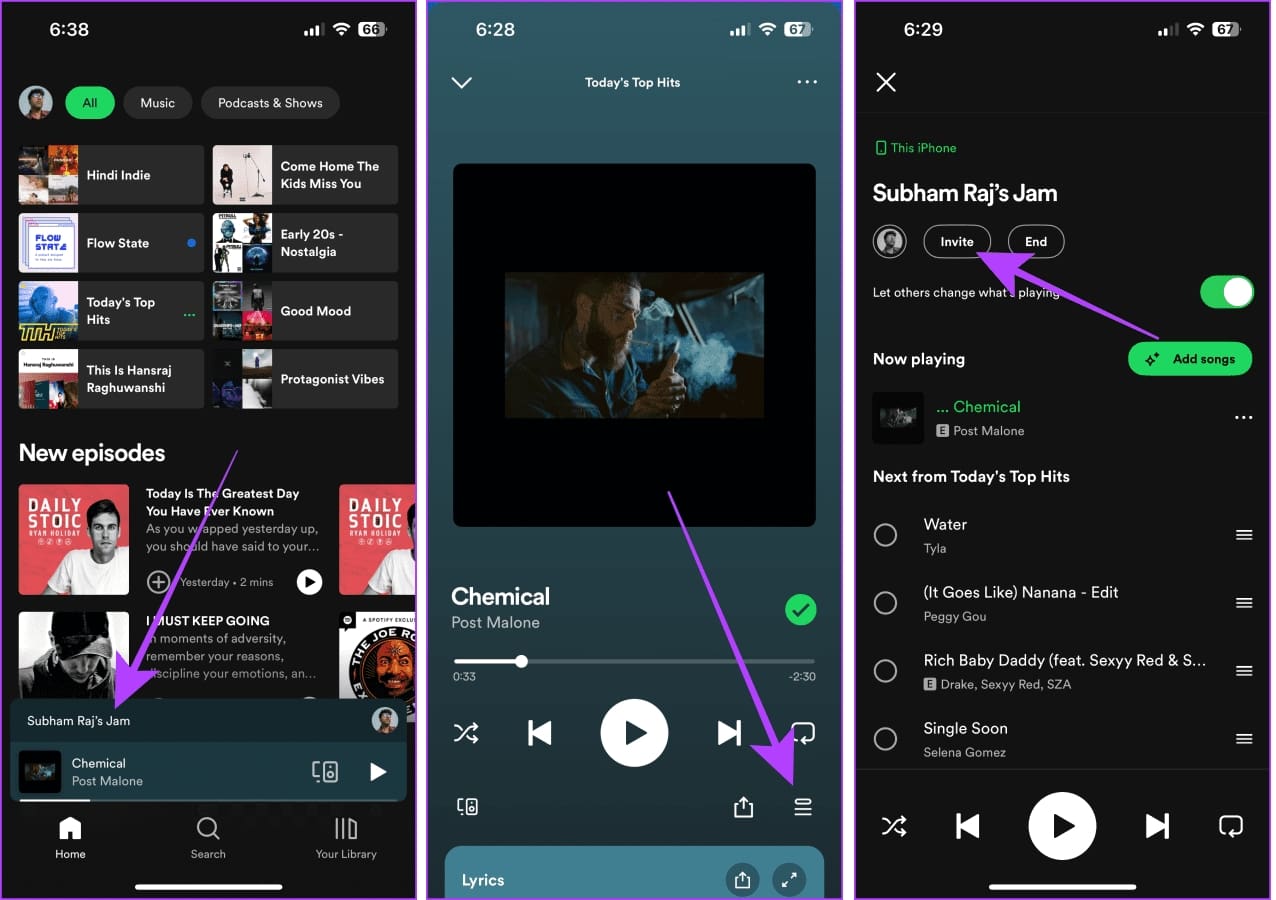
Also Read: How to fix Spotify Jam not working or unavailable.
How to Add or Remove Songs to Jam
Go to the now playing screen in Spotify and tap the queue button. Now, tap Add Songs, and Tap on the queue button next to a recommended song or the one you searched for.
You can always swipe left to a song in the queue, and use the Remove option to remove the song from the jam session.
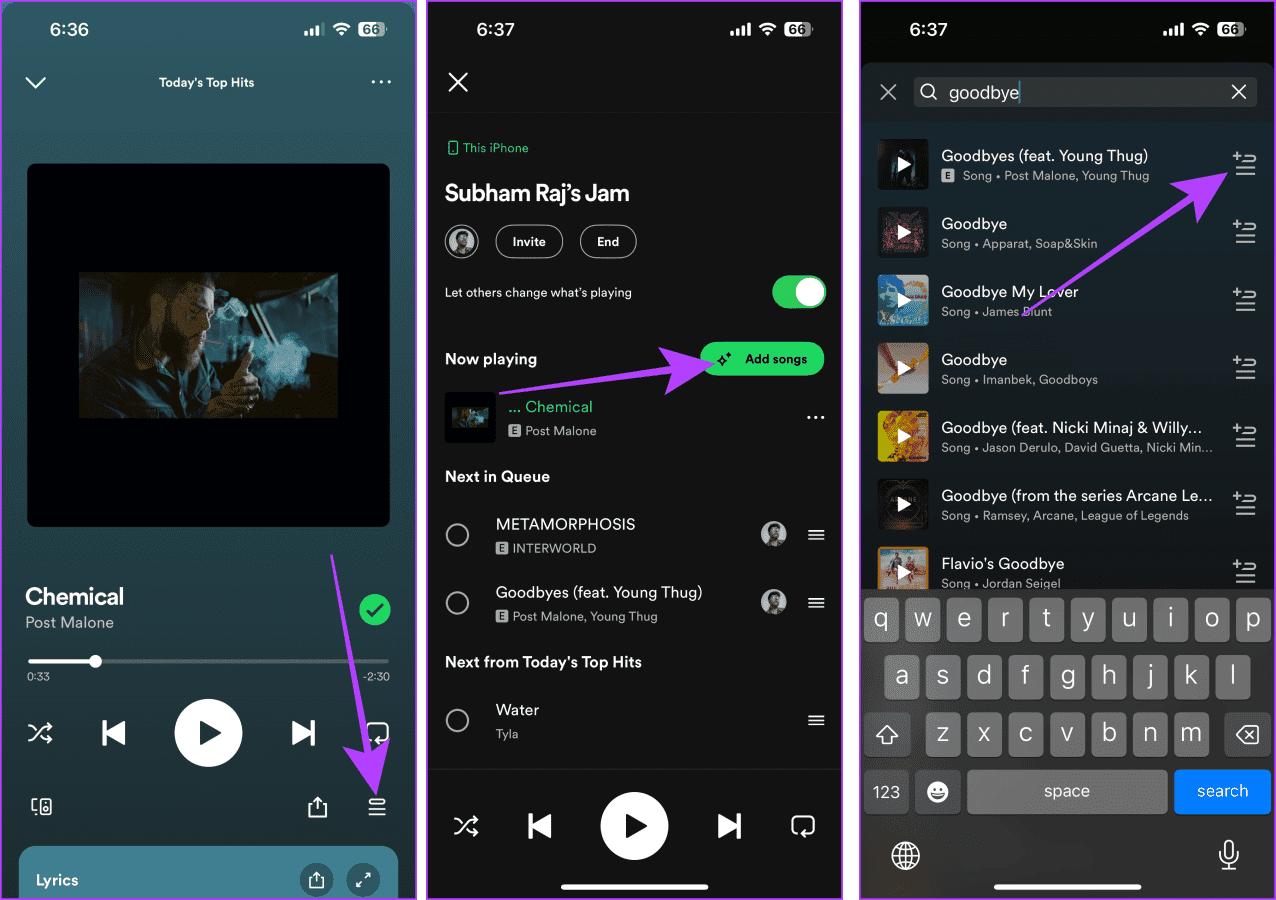
Note: You can only add/remove songs from the jam session if the host has permitted you to do so. Read the next section to know more.
How to Control the Jam Session
Go to the now playing screen in Spotify and tap the queue button to open the Spotify Jam menu.
- To remove people, tap on the profile pictures, select the three dots icon next to a user name, and select Remove. You can also Remove all participants at once.
- To let other people add/remove songs, turn on the toggle to Let others change what’s playing.
- To end or leave a jam session, use the End (as a host) or Leave (as a participant) button.
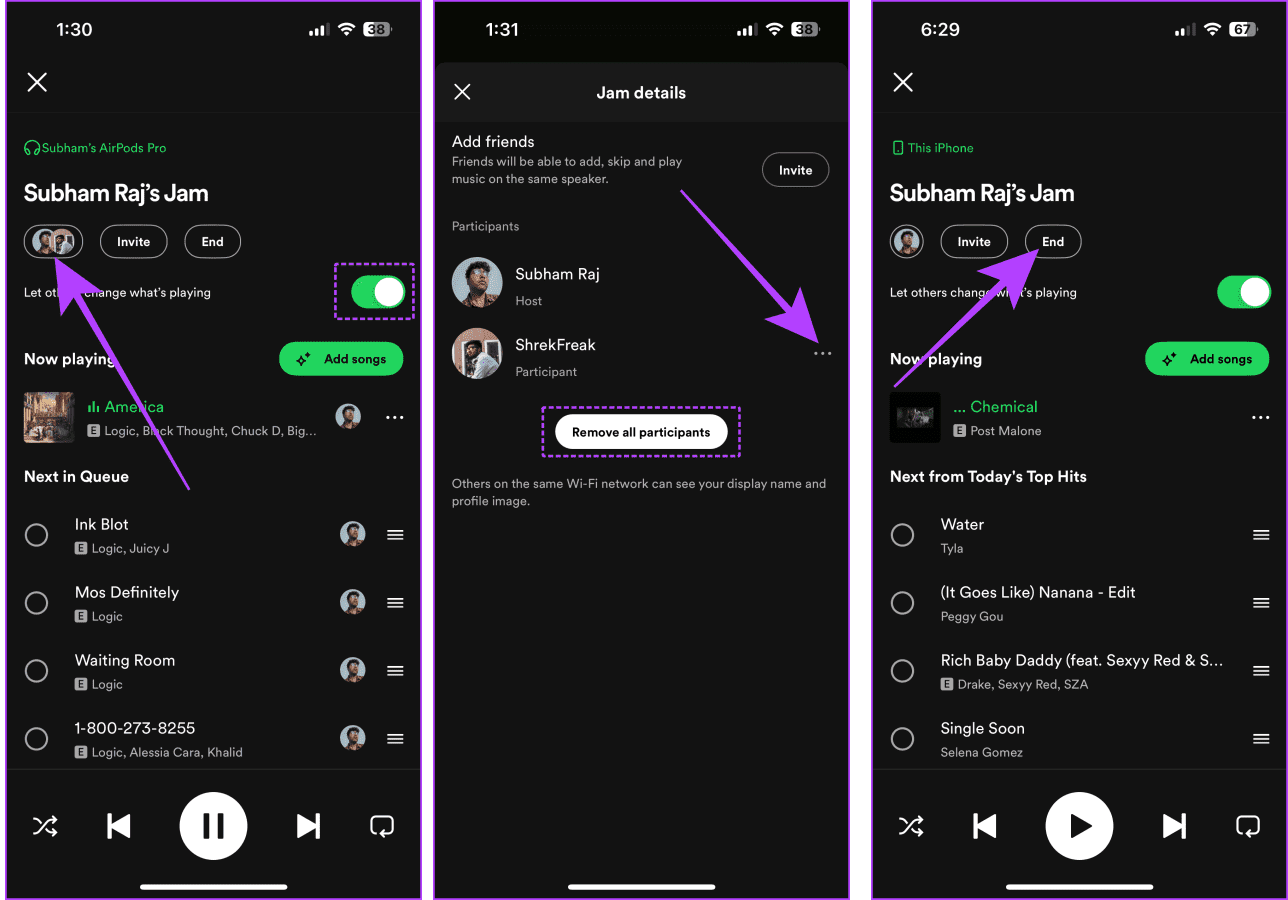
Also Read: What is Spotify Private Session and how to enable or disable It.
Was this helpful?
Last updated on 26 April, 2024
The article above may contain affiliate links which help support Guiding Tech. The content remains unbiased and authentic and will never affect our editorial integrity.