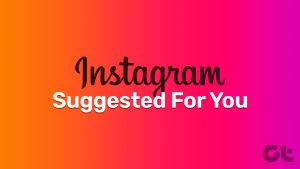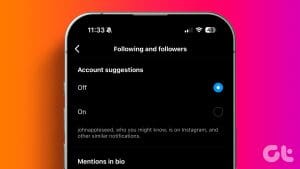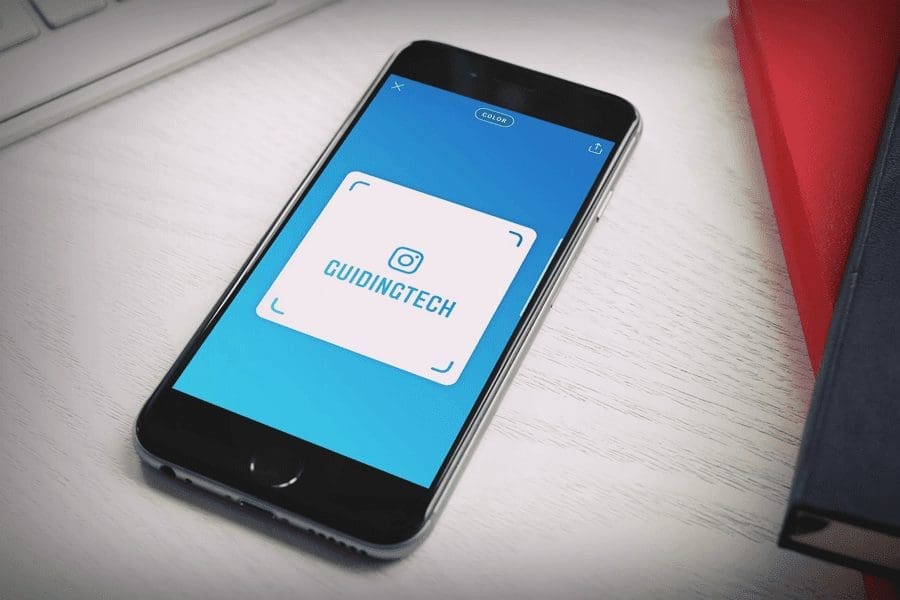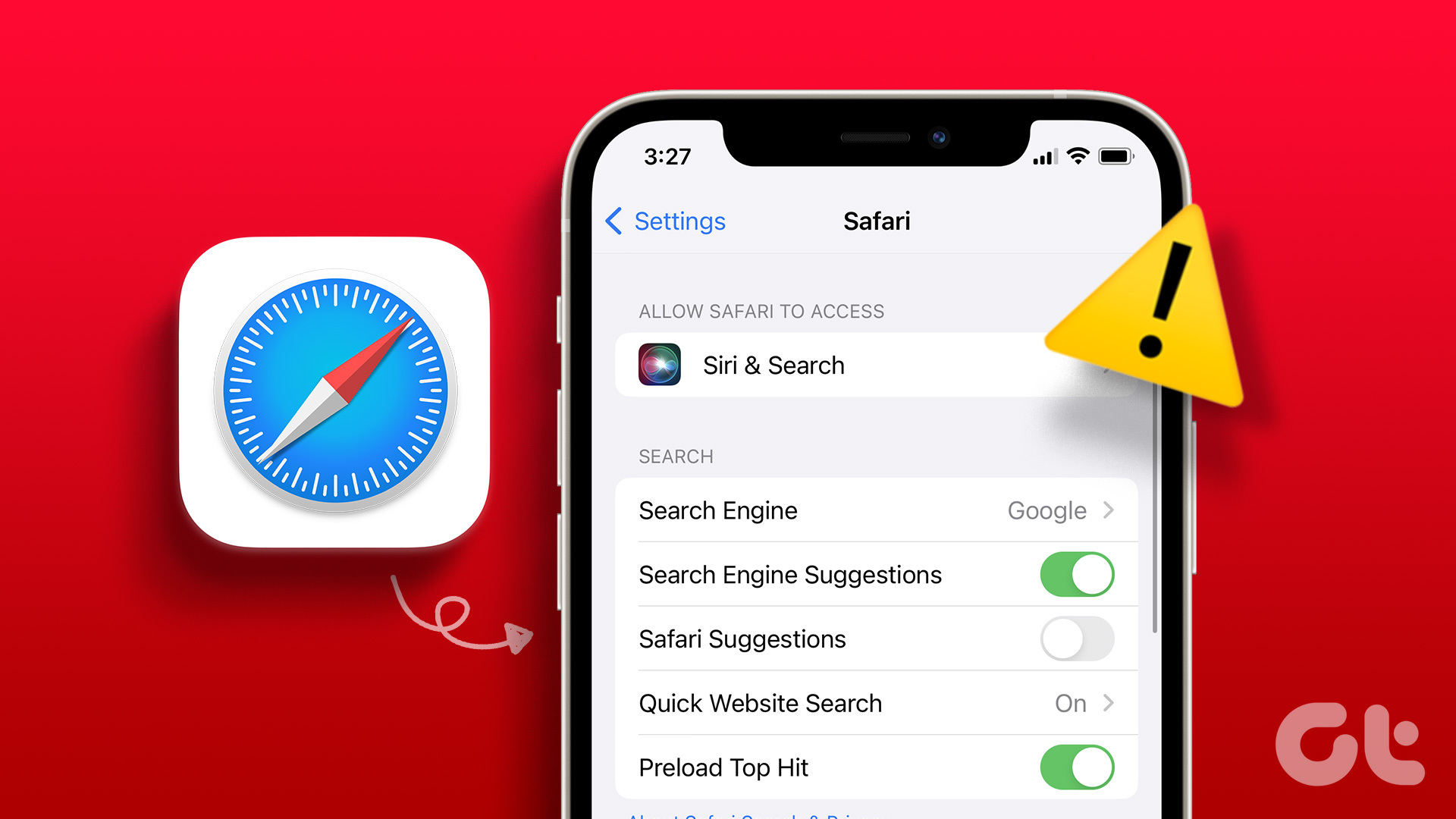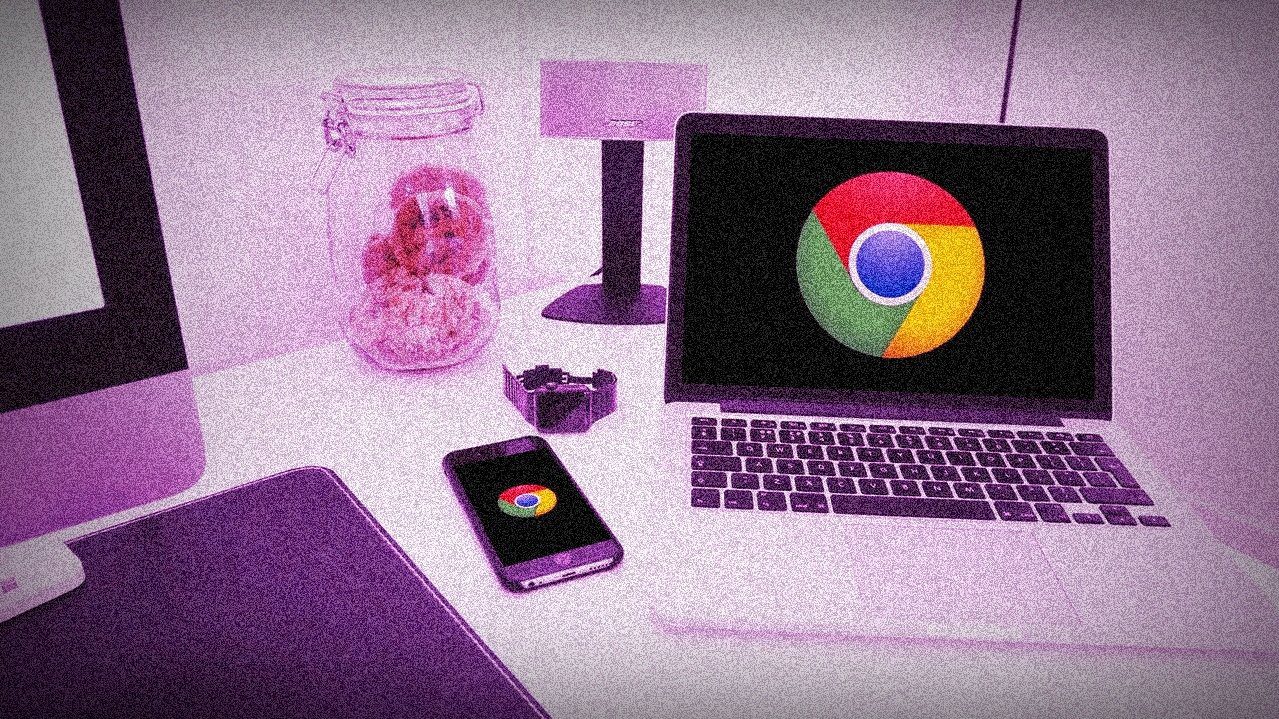When it comes to our digital lives, we usually love to keep things private. It could be something as trivial as deleting your Netflix viewing history or something as significant as clearing your Google search history. So, if you also use other social media platforms like Instagram, you must be wondering how to clear your Instagram search suggestions
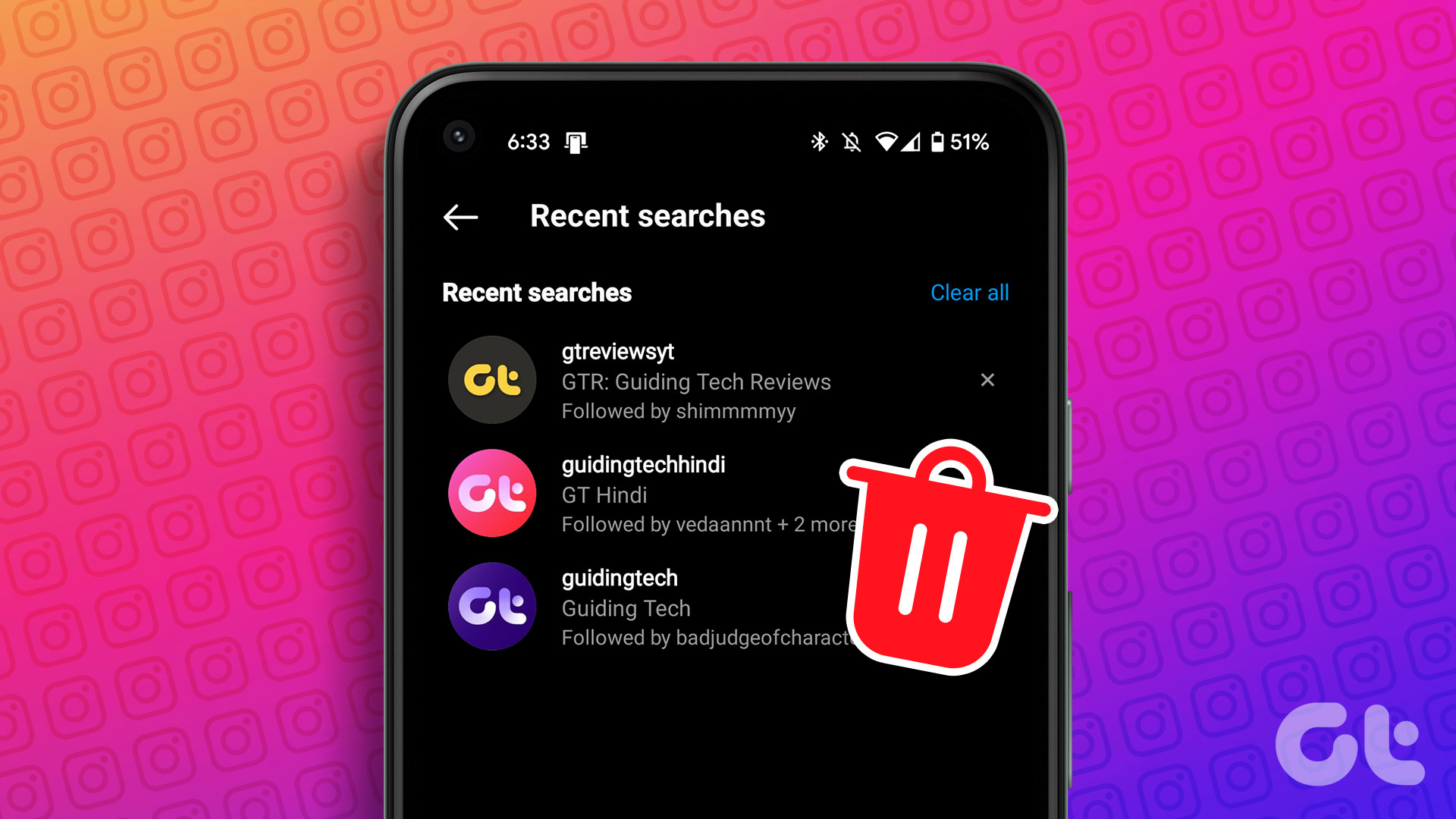
Now, if it’s only you using your phone, it doesn’t make much difference. But if at times, you’ve to hand it to your friends or family members, your search patterns or suggestions can reveal a lot about you.
So, it’s always a good practice to keep the search history as minimal as possible. Today, we’ll tell you how to delete your Instagram search suggestions and history.
How to Delete a Single Instagram Search Suggestion
If you only want to remove one entry from your search history on Instagram or remove individual entries manually, here’s how to do it.
Step 1: Open the Instagram app on your smartphone. Tap on the search icon at the bottom of the screen.

Step 2: Now, select the search bar at the top.

Step 3: You will see a list of your recent searches. Tap on the ‘X’ button next to the entry you want to delete.

If you want to delete multiple entries manually, tap on the ‘X’ button next to all of them. They will be deleted from your Instagram search history. If you have too many suggestions to delete — don’t worry, you won’t have to repeat the process for all of them. Simply move on to the next method.
How to Remove Your Entire Search History From Instagram
Too many people on your suggested list? Here’s how to reset your Instagram search suggestions quickly.
Step 1: Open the Instagram app on your smartphone. Then, tap on your profile icon in the bottom-right corner.

Step 2: Select the hamburger menu in the top-right corner of the screen. Head over to the Your activity panel.
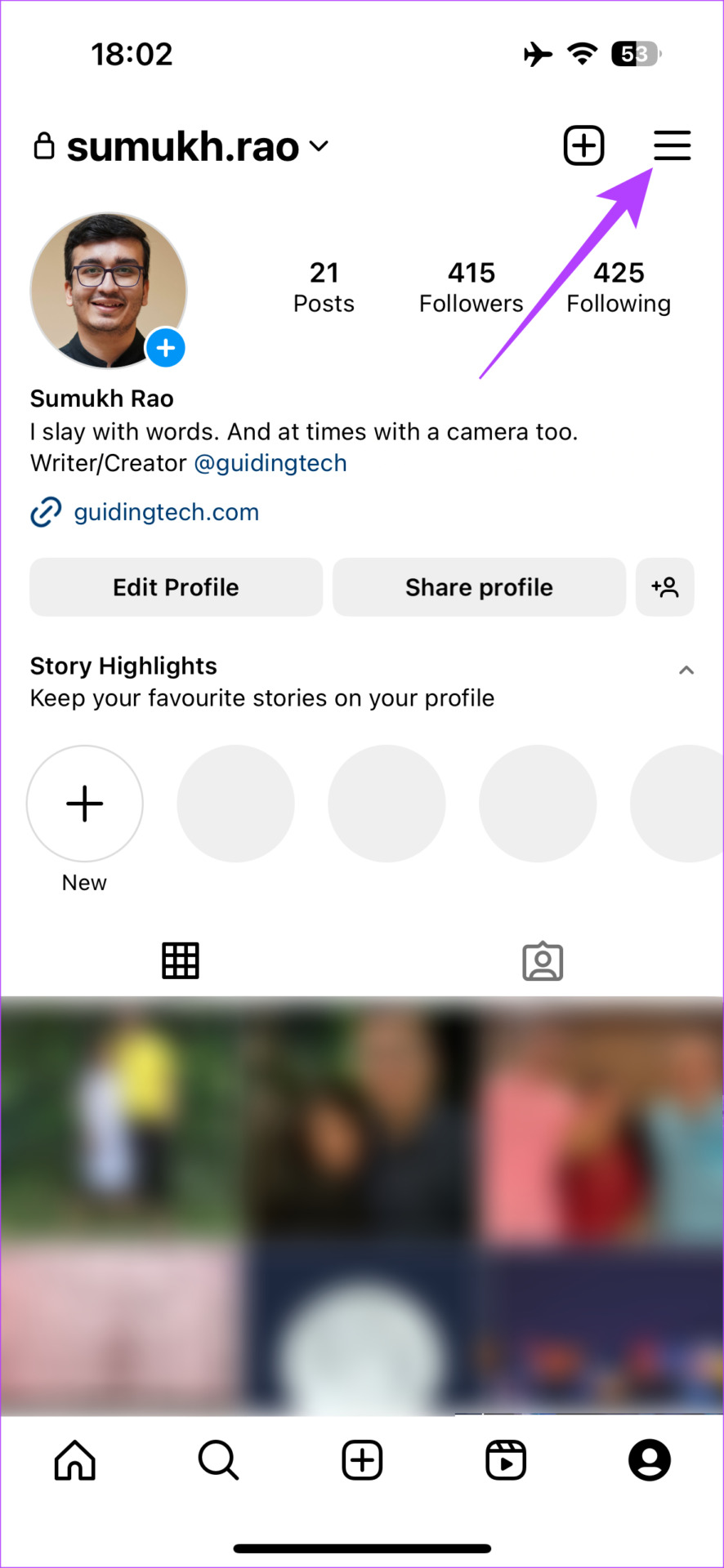

Step 3: Navigate to the Recent searches page. This is where you will see your entire Instagram search history.

Step 4: Hit the Clear All button in the top-right corner.

Congratulations! You’ve successfully cleared your Instagram search history.
However, once you start searching again, the search suggestion will start to fill again. So, you may have to do this activity regularly to clear IG search suggestions.
Also Read: How to change or reset Instagram Explore page
How to Block Suggested Accounts on Instagram
If you’ve observed, it’s not just the search suggestions but Instagram also recommends accounts to follow. If you see certain accounts repeatedly that you don’t want to follow, here’s how to remove them.
Step 1: Open the Instagram app on your phone. Scroll down on your timeline just the way you normally would.
Step 2: You should randomly encounter the ‘Suggested for you’ section. Hit the ‘X’ button in the top-right corner of the account that you want to remove from suggestions.
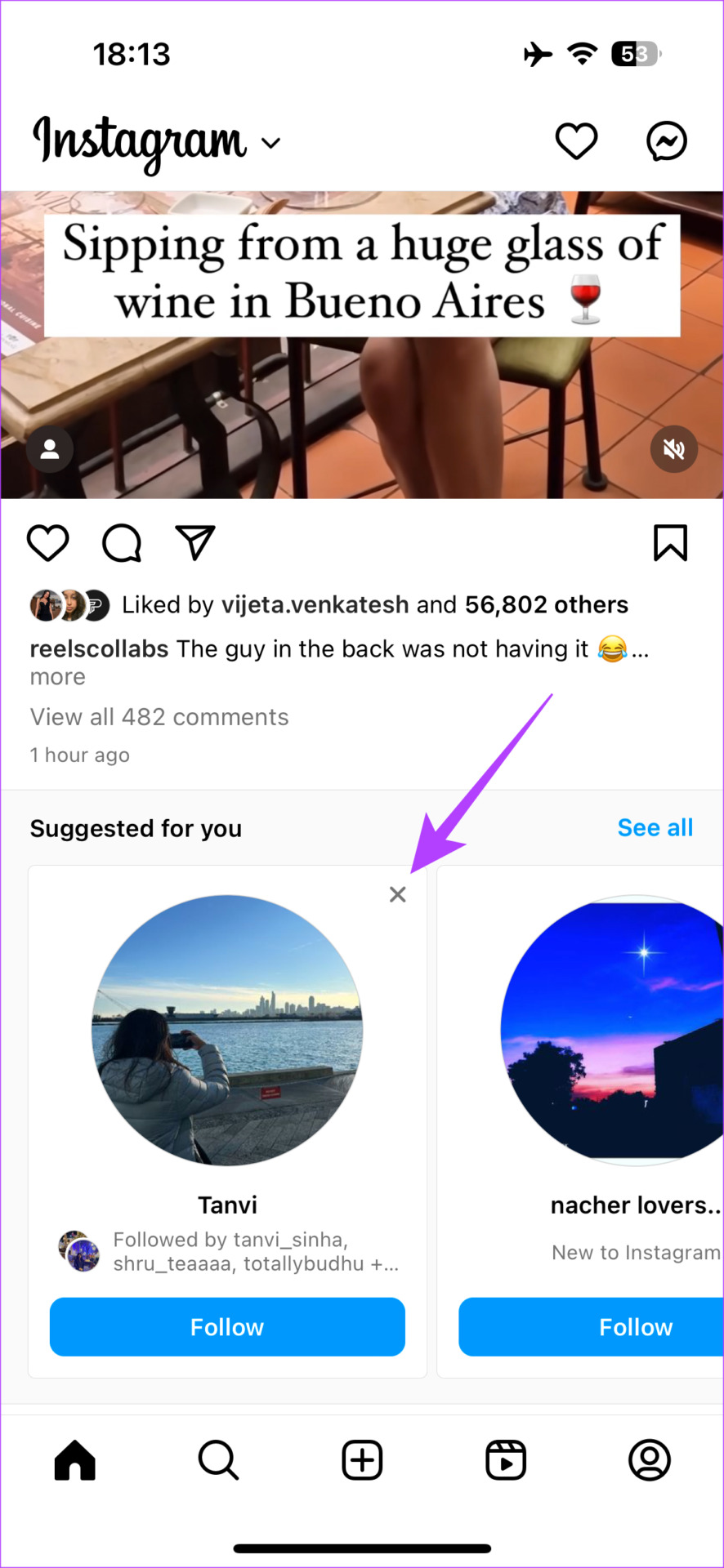
That particular account will no longer be suggested to you.
How to Turn Off Account Suggestions on Instagram
While the above tip helped you remove one account from the suggestions list, some users may want to completely get rid of the entire suggestions section. If you’re one of them, here’s how to do it.
Note: You need to use Instagram on your browser to achieve this. It will not work using the app.
Step 1: Head over to the Instagram website on your computer using the link below. Log in to your account.
Step 2: Navigate to the More section using the pane on the left.

Step 3: Click on the Settings button. This will bring up the preferences menu.

Step 4: Scroll down to the bottom of the right section. Uncheck the tickbox next to ‘Show account suggestions on profiles’.
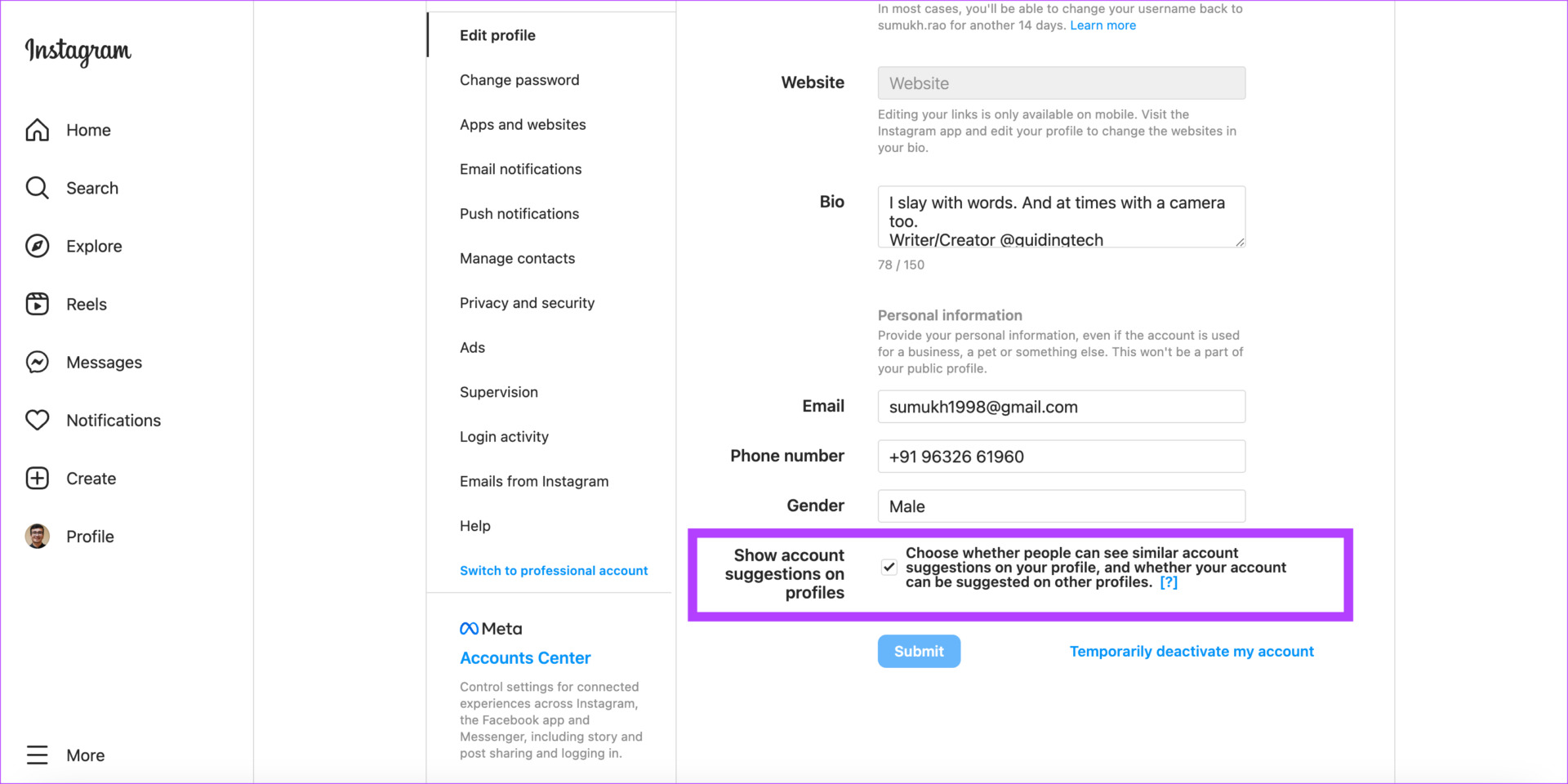
You won’t see suggested accounts anymore on Instagram.
Note: If you disable suggestions using this method, your profile will also not be suggested to others.
FAQs for Clearing Instagram Search Suggestions
You might encounter recommended or sponsored posts from time to time on your Instagram timeline. You can get rid of them by tapping on the three-dot menu next to the post and selecting the Hide option.
Yes, accounts that you have muted will still show up on your search suggestions if you have searched for that particular profile recently.
Recommendations from accounts that you have blocked will not show up on your feed on Instagram. However, if you search for an account that you have blocked, it will appear in the search suggestions.
Clear ‘Em All
So, this is how you can keep both your Instagram search history and account clean. You can clear Instagram search suggestions when typing using this method and ensure you don’t see random recommendations on your profile.
Was this helpful?
Last updated on 12 May, 2023
The article above may contain affiliate links which help support Guiding Tech. The content remains unbiased and authentic and will never affect our editorial integrity.