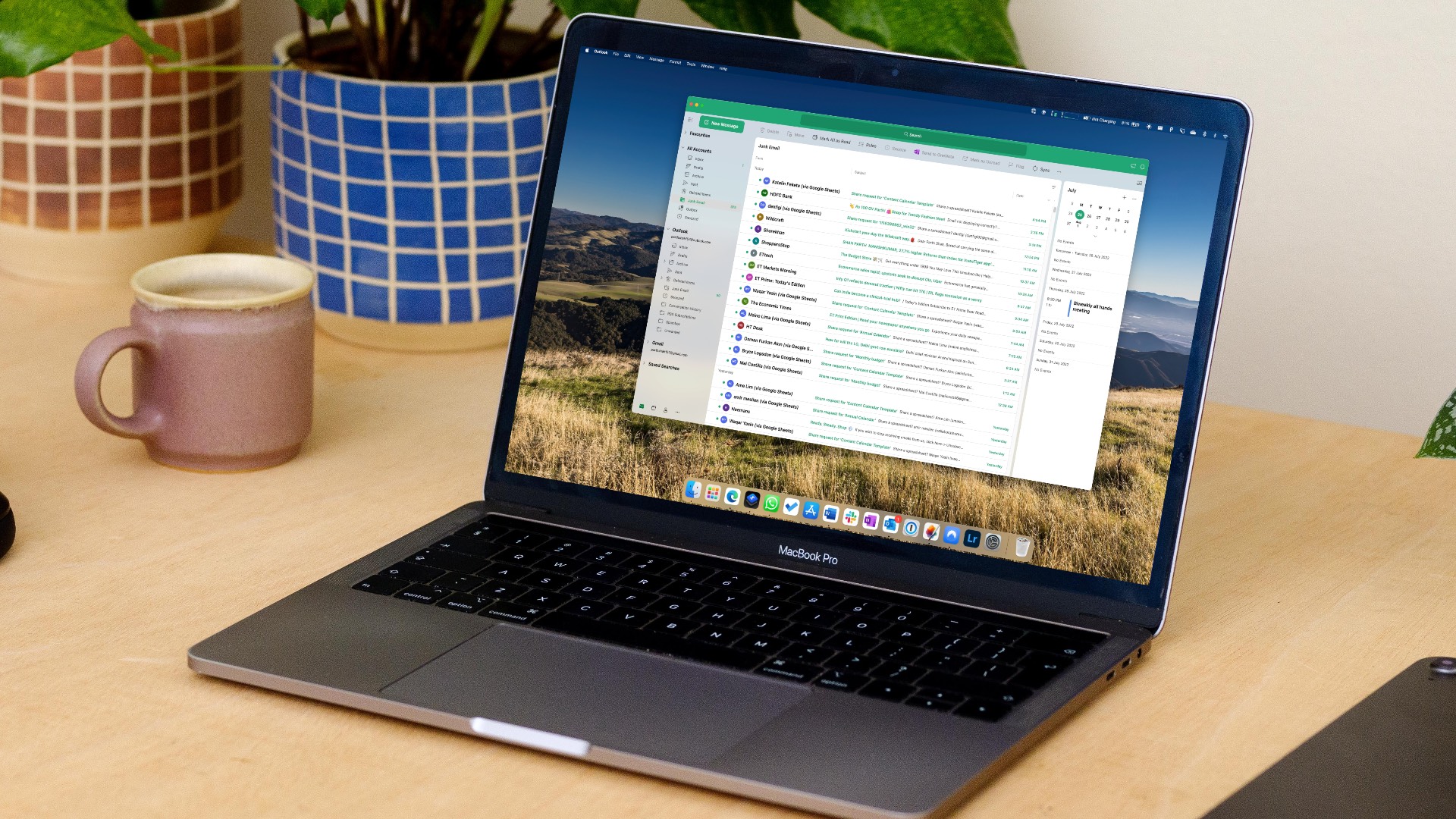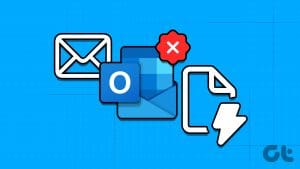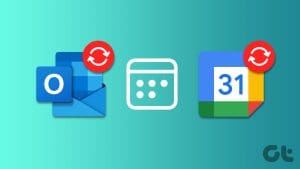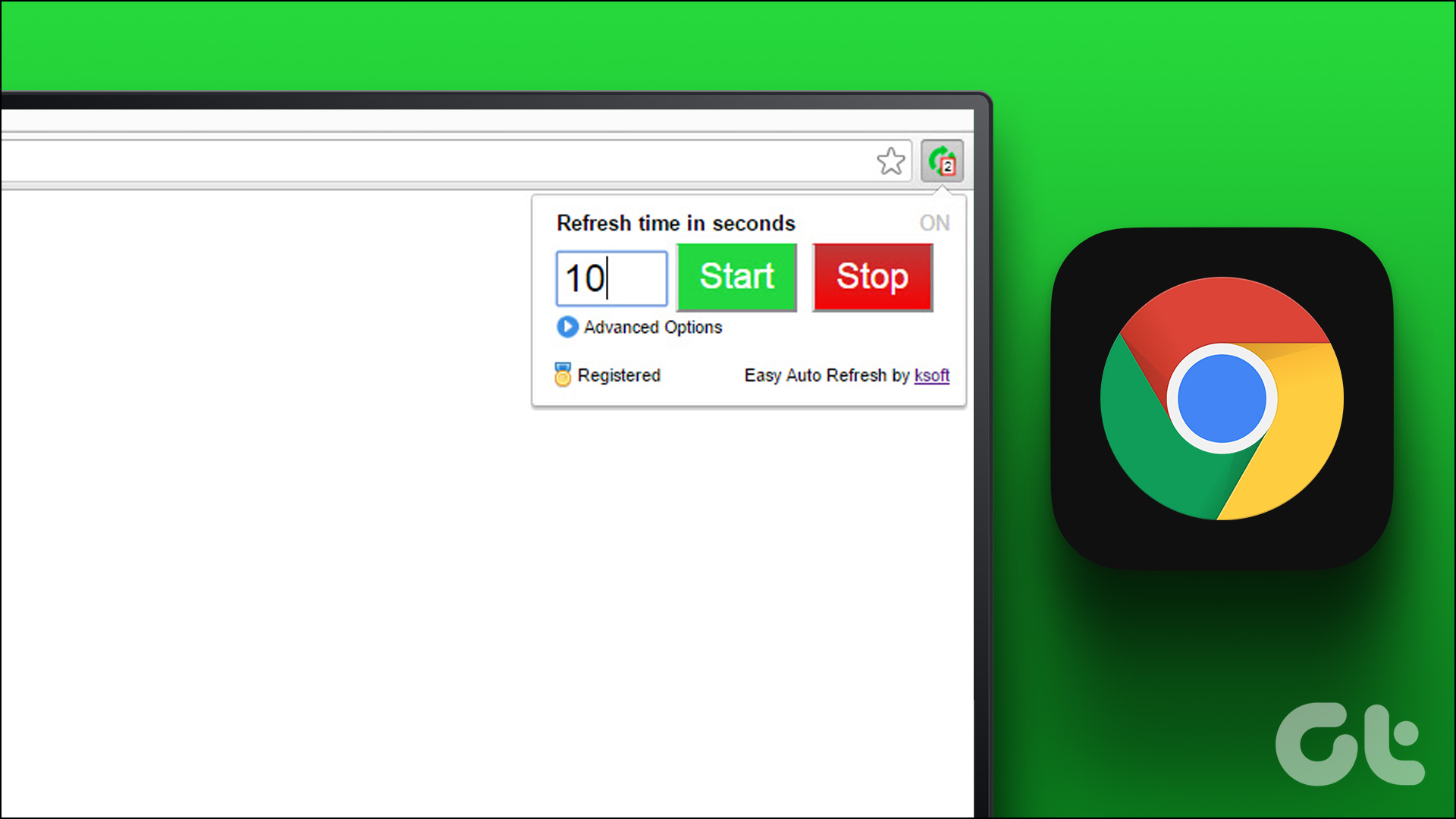While most users prefer Gmail or Outlook to manage their emails, some still use Apple’s iCloud email on iPhones, iPads, and Macs. Apart from the default Mail app on Apple devices, the iCloud email works perfectly fine with third-party apps and services like Microsoft Outlook. If you want to check your iCloud messages on Windows, use the steps below to add iCloud email to Outlook.
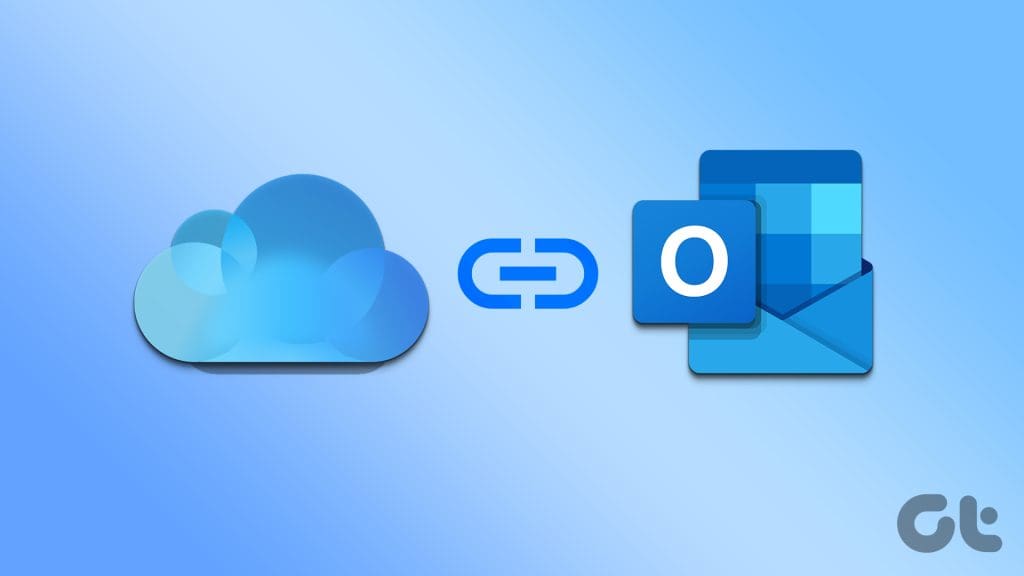
Apple offers an iCloud web version to check your emails on any device. However, it’s time-consuming and not the most productive way to glance over your unread iCloud messages. Instead of refreshing iCloud web frequently, set up iCloud email on Outlook, and you are good to go.
Connect iCloud Email to Outlook
Microsoft offers two Outlook apps on Windows. We will start with the Classic Outlook app and move to a new web-based version. Microsoft is expected to make the latter the default app on Windows and Mac.
Step 1: Launch Outlook on Windows. Click File in the top-right corner to open the Info menu.
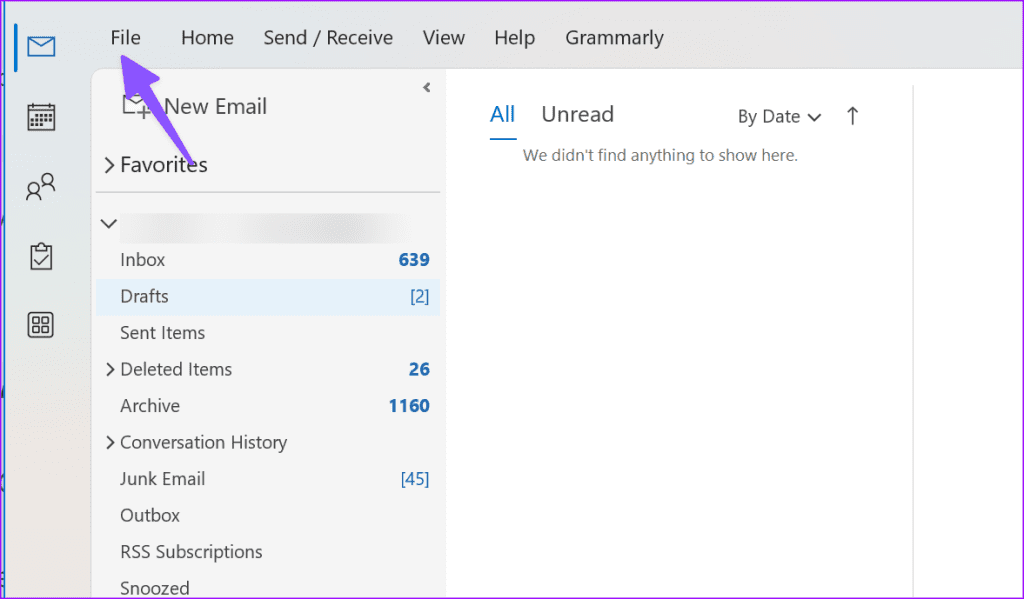
Step 2: Select Add Account.
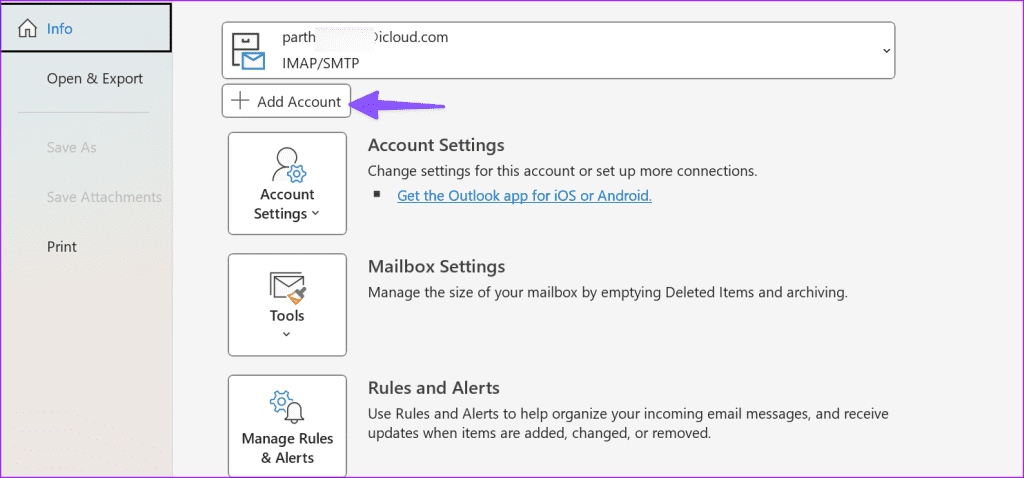
Step 3: Enter your iCloud email address. Hit Connect.
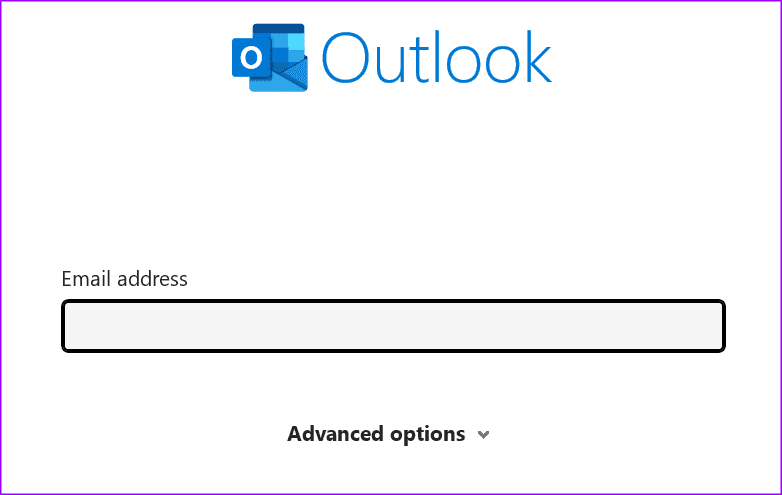
Step 4: Since Outlook is a non-Apple app, you need to create an app password for Outlook to add your iCloud account.
Step 5: Head to the Apple website and sign in with your login details. If you have enabled two-factor authentication for your Apple account, you shall receive a six-digit code on one of your trusted devices. Find and enter the six-digit code to confirm your identity. Select Connect.
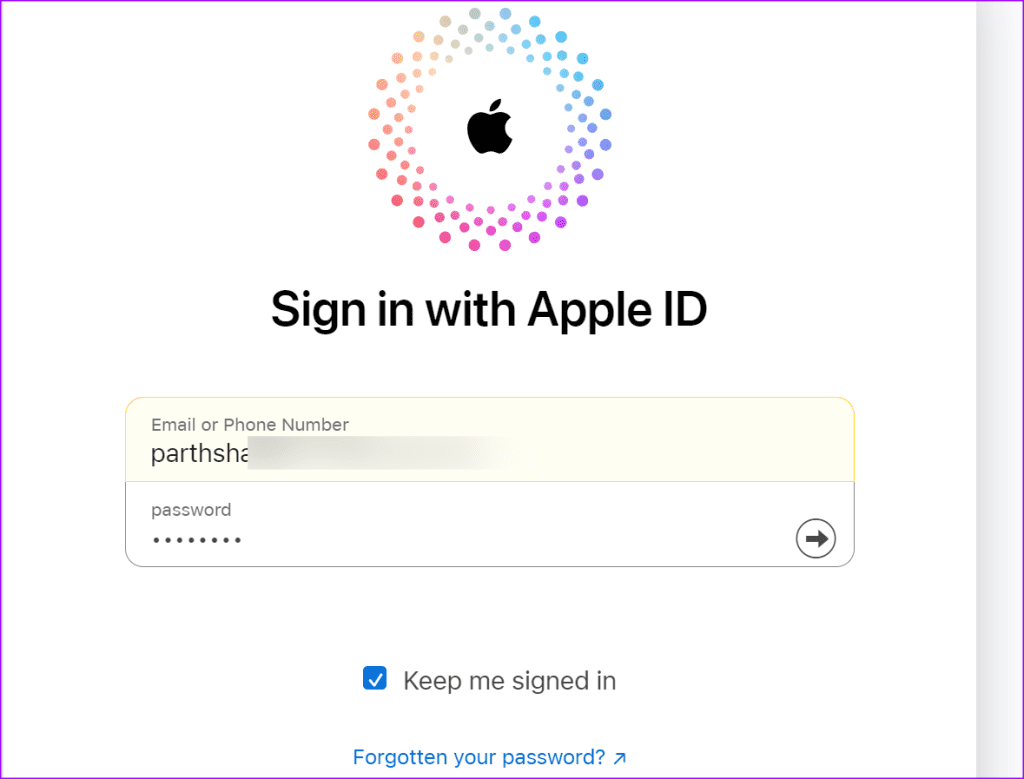
Step 6: Select Sign-in and Security from the sidebar and click App-Specific Passwords.
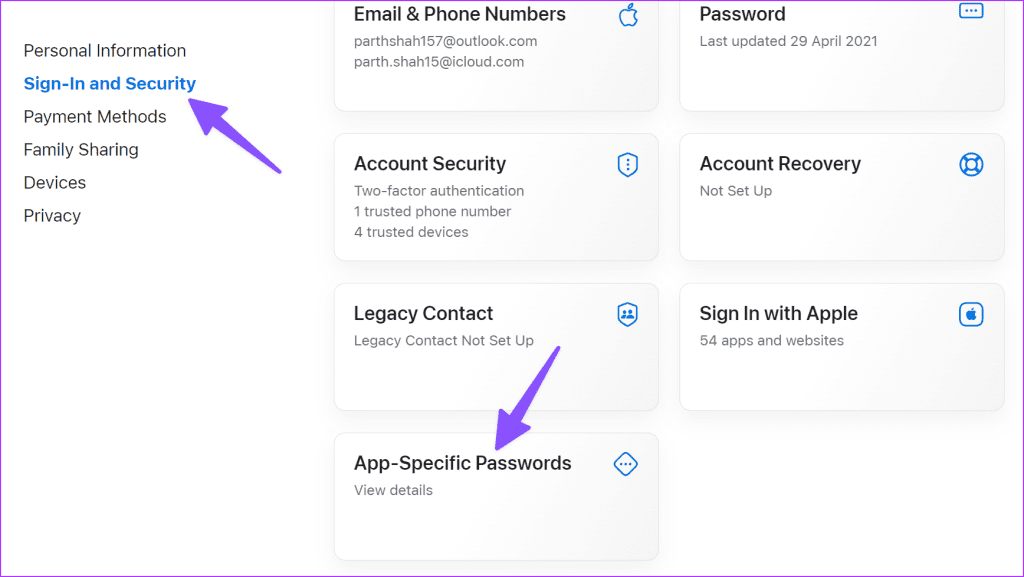
Step 7: Click Generate an app-specific password.
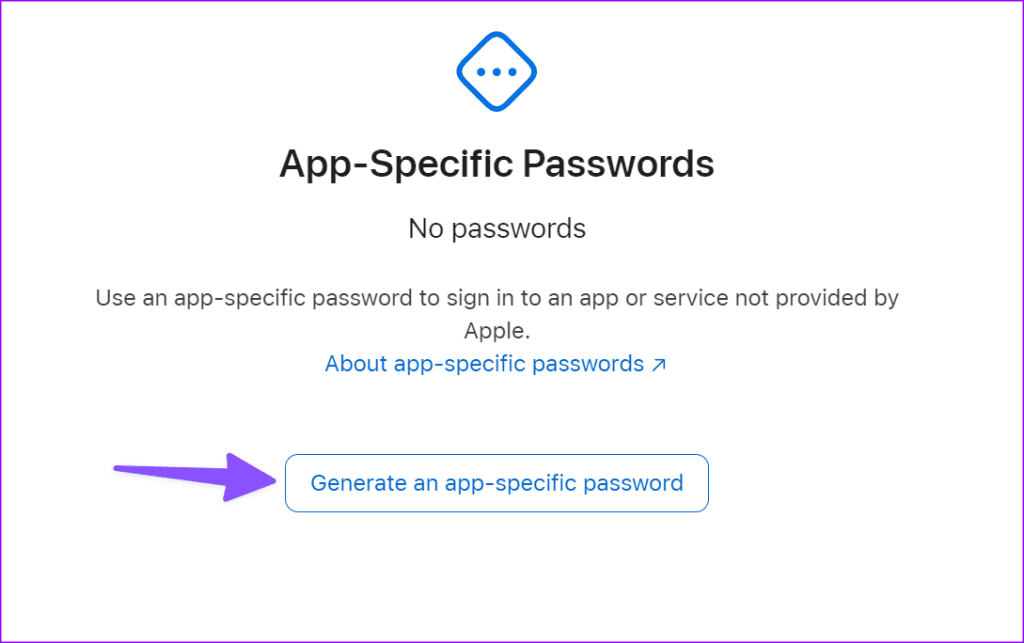
Step 8: Enter an app name and click Create. You can use an app-specific password to sign in to an app or service not provided by Apple.
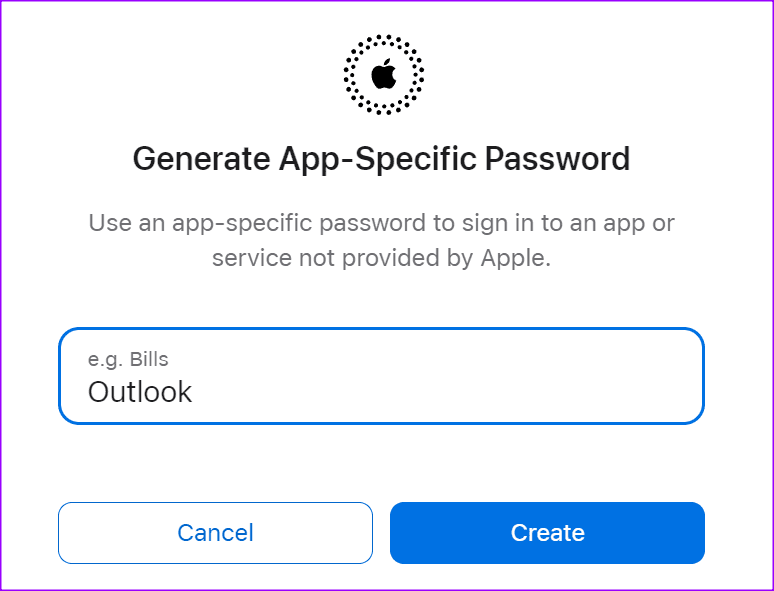
Step 9: Enter your Apple ID password for security purposes.
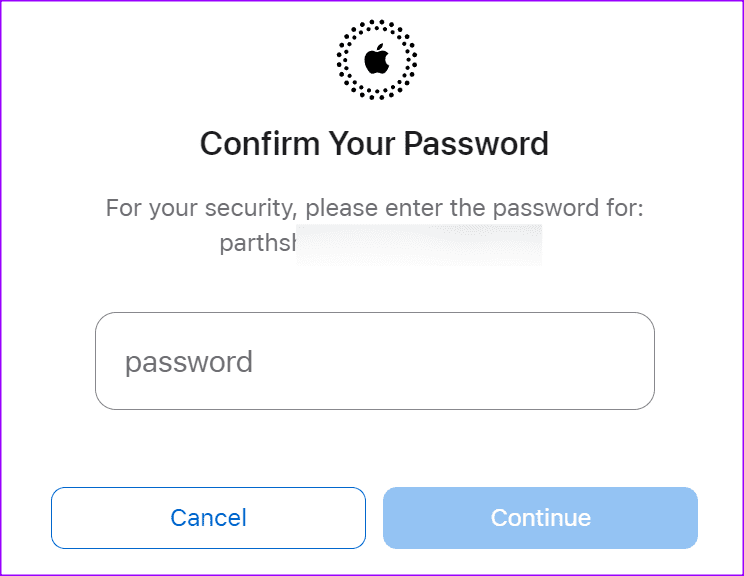
Step 10: Check and copy your app-specific password and hit Done.
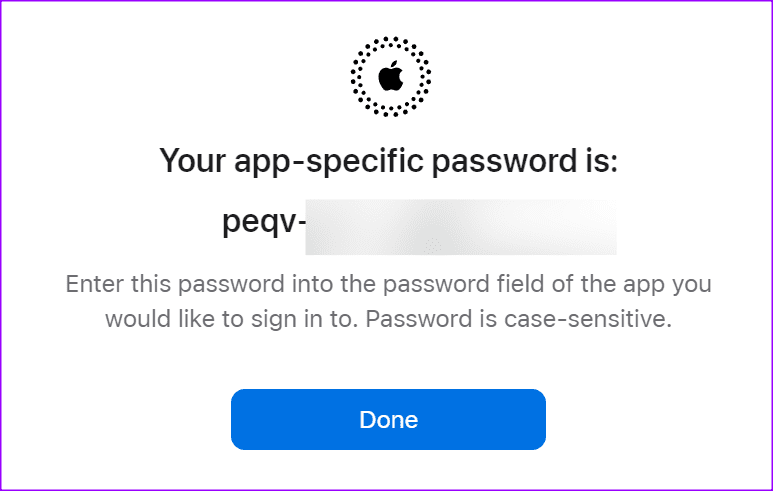
Go back to Outlook and enter your app-specific password.
That’s it. You have successfully connected your iCloud account to Outlook. Now, you can use Outlook for iCloud emails, too. Note that it may take a while to sync if you have thousands of iCloud emails on your account.
Set Up iCloud Email to New Outlook App on Windows
As mentioned, Microsoft has started promoting the web-based Outlook app on Windows. If you haven’t already received access to the new Outlook app, use the steps below.
Step 1: Launch the Classic Outlook app and look for a toggle in the top-right corner. Enable the ‘Try the new Outlook’ option.
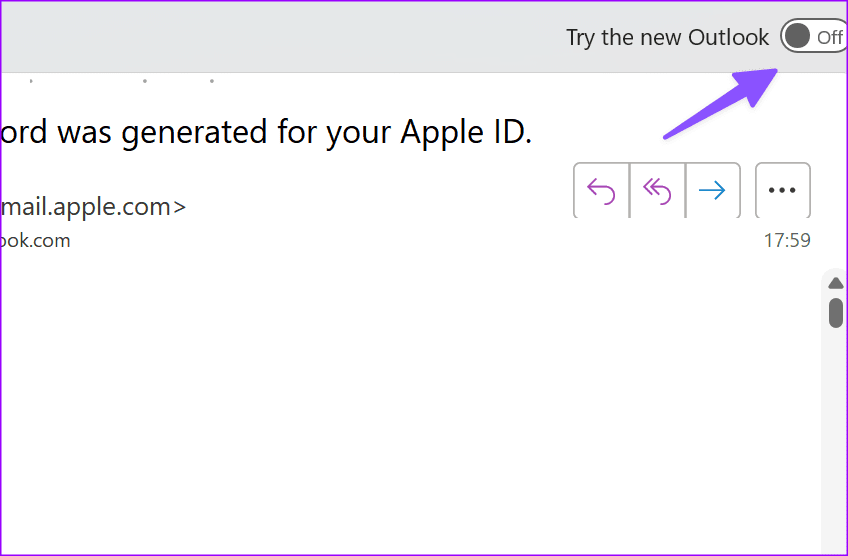
Step 2: Restart Outlook and check the new version in action. Now, let’s add your iCloud account to it.
Step 3: Select Settings in the top-right corner.
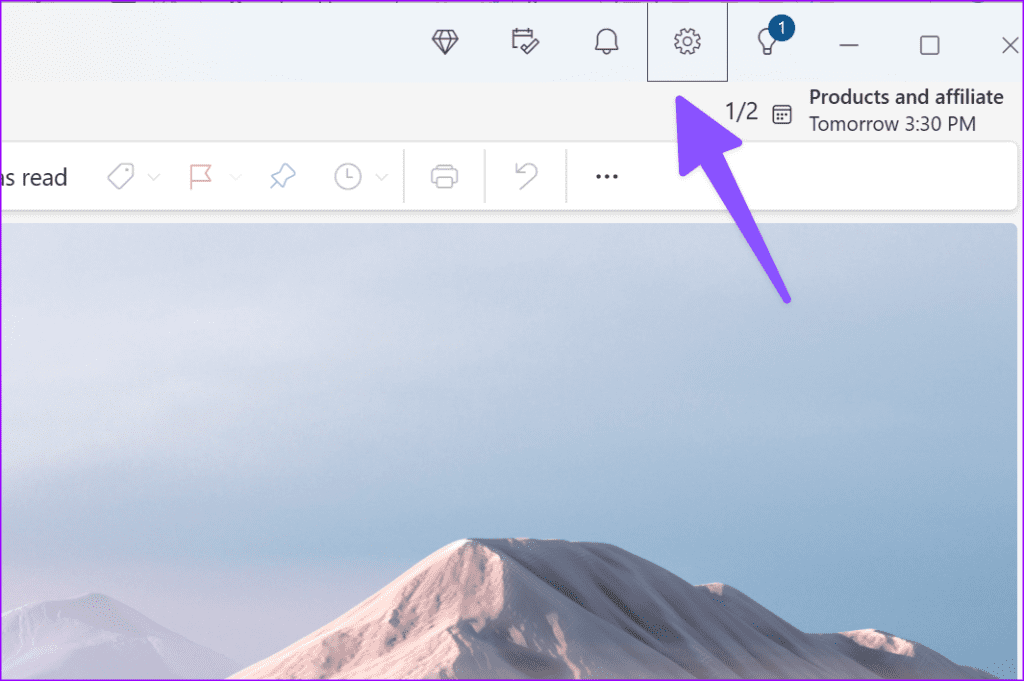
Step 4: Move to Accounts and select Email accounts menu.
Step 5: Select Add account.
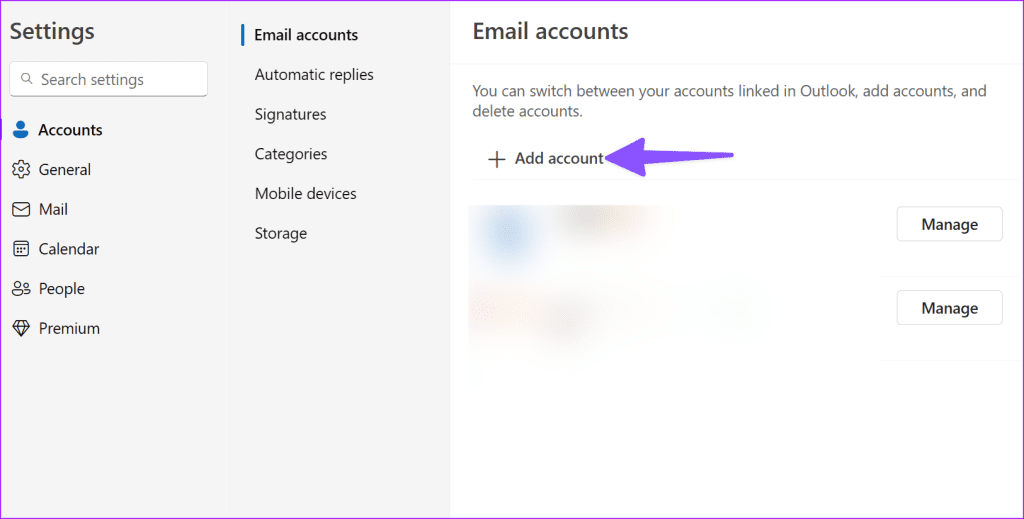
Step 6: Enter your iCloud email address and hit Continue.
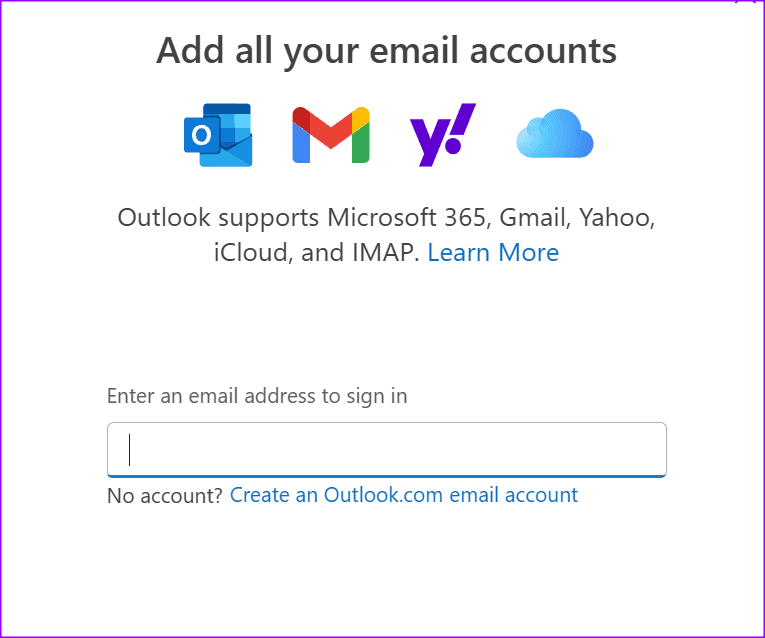
Like classic Outlook, the new web-based app asks for an app-specific password. You need to follow the same steps as we discussed to generate a dedicated password for the Outlook app on Windows.
You shall receive a confirmation once you enter an app-specific password on Windows. You can check all your email accounts (including iCloud) from the same menu.
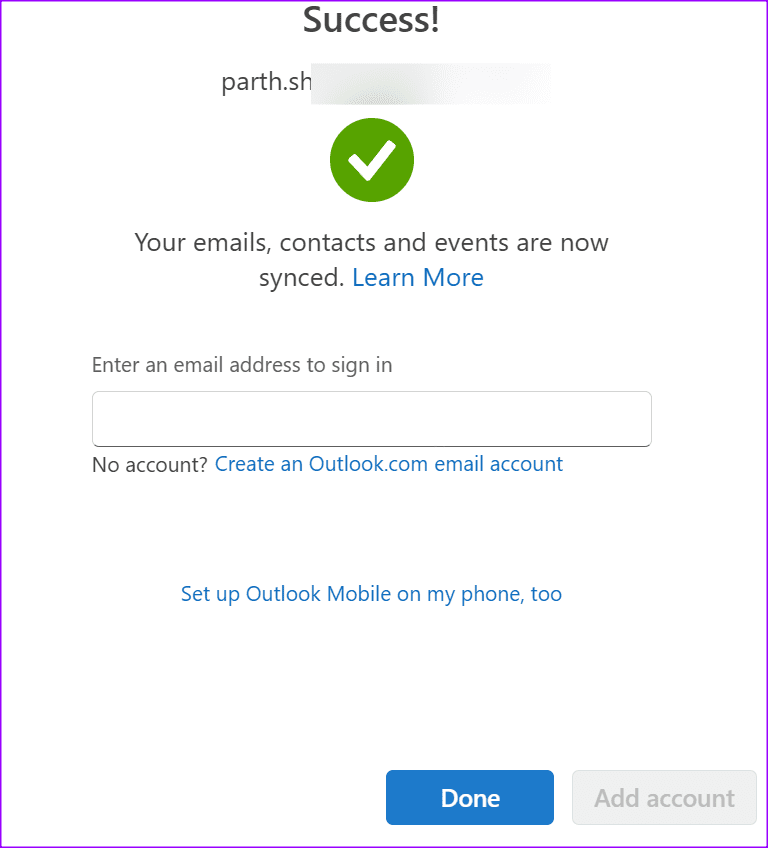
You can also move to the Calendar tab and check your iCloud calendars in action.
Tip: Sync iCloud Contacts and Calendars With Outlook
If you don’t want to integrate iCloud email and only want to check your contacts and calendars, use the iCloud app on Windows. Go through the steps below to make changes.
Step 1: Download iCloud on Windows. The app is available from the Microsoft Store on Windows.
Step 2: Launch iCloud and sign in with your Apple account details. Enter the 2FA code that you receive on one of your Apple devices.
Step 3: Click the radio button beside Contacts and hit Apply.
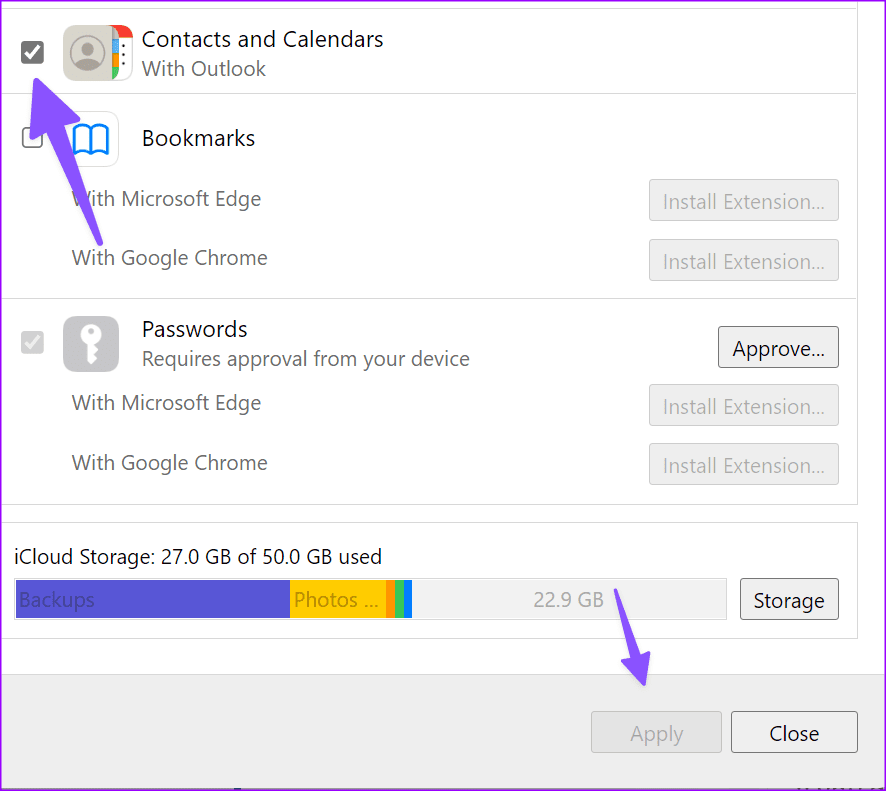
Launch the Outlook app and check your iCloud calendars and contacts from the sidebar. If iCloud sync isn’t working, check our dedicated troubleshooting guide.
Manage Your iCloud Emails on Windows
Connecting your iCloud account is quite easy whether you use a classic Outlook or a new one. iCloud is also compatible with third-party email apps on Windows. If you don’t prefer Outlook, check Thunderbird or Mailbird to manage your iCloud messages like a pro. Which Outlook app do you prefer? Share your preferences in the comments below.
Was this helpful?
Last updated on 13 January, 2024
The article above may contain affiliate links which help support Guiding Tech. The content remains unbiased and authentic and will never affect our editorial integrity.