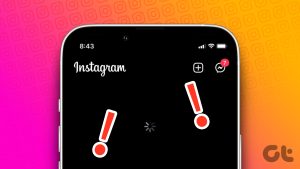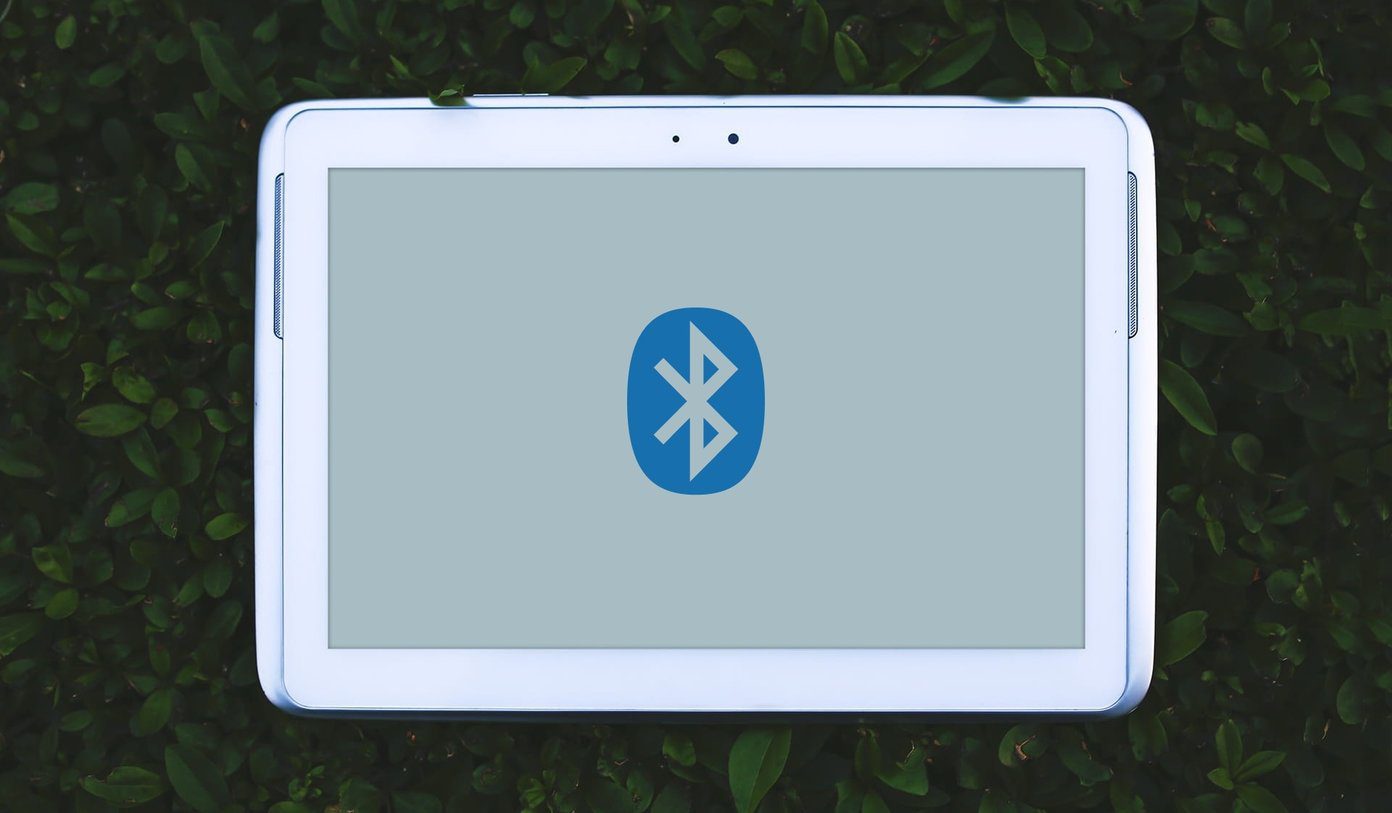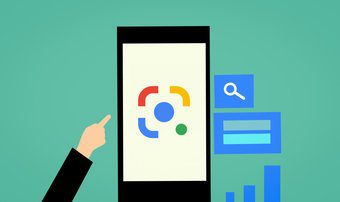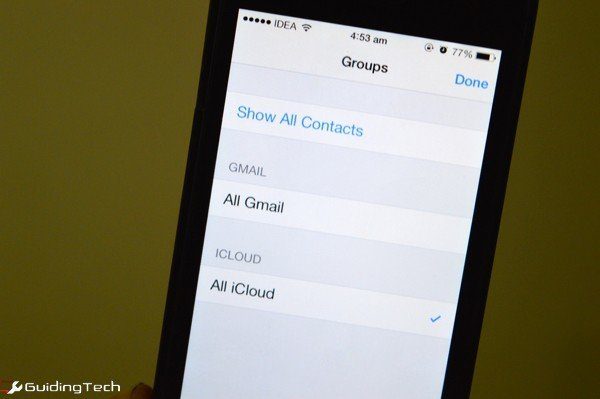Apple Music app was exclusive to iOS users when it was initially released. After that, Apple opened it to the entire Android ecosystem. However, just like iOS, some Android users also encounter issues and errors while using Apple Music. If you are in the same boat and Apple Music is not working or crashing on your Android phone – we’re here to help.

According to research, these problems are often due to system glitches, network-related complications, and occasionally, app-specific bugs. Thankfully, they are easily fixable. We’ve found ten ways using which you can fix the faulty Apple Music app on your Android Phone. But let us first try and understand why Apple Music is not working on your Android phone.
Why is Apple Music Not Working on My Android Device
Here are some of the reasons why Apple Music is not working on your Android device.
- You are running an outdated version of Apple Music on your Android device.
- There are bugs on your phone that are preventing Apple Music from functioning normally.
- Apple Music is showing Error code 43173/22950/15527. This requires restarting or reinstalling the application.
- There are problems with your network connection.
Let us explore all of these reasons and more in the next section of the article.
Apple Music Not Working on Android: 10 Easy Ways to Fix It
If you have tried the basics like restarting Apple Music, reinstalling Apple Music, and ensuring you have a good internet connection — but it is still not working on your Android phone — do not worry. Here are ten easy ways that will certainly help you fix Apple Music on your Android phone.
Note: The steps may differ on your Android device, depending on your manufacturer. However, the steps remain mostly similar. Do drop a comment if you have further queries.
1. Update Apple Music
Whatever issue you’re facing with Apple Music on your Android smartphone, the first thing we recommend you to check is that you’re running the latest version. The app updates introduce new features and also fix bugs that prevent Apple Music from performing optimally.
Step 2: You will see an Update Button if an update is available. Tap on it to update Apple Music to the latest version.
2. Force Stop Apple Music
Force-stopping an app is a viable method of fixing a malfunctioning app. If Apple Music is up-to-date, but the app is still crashing or doesn’t work at all, you should force-stop the app. Follow the steps below to force-stop Apple Music on your Android smartphone.
Step 1: Open the Android Settings menu and select ‘Apps & Notifications’.
Step 2: Next, tap ‘See All Apps.’
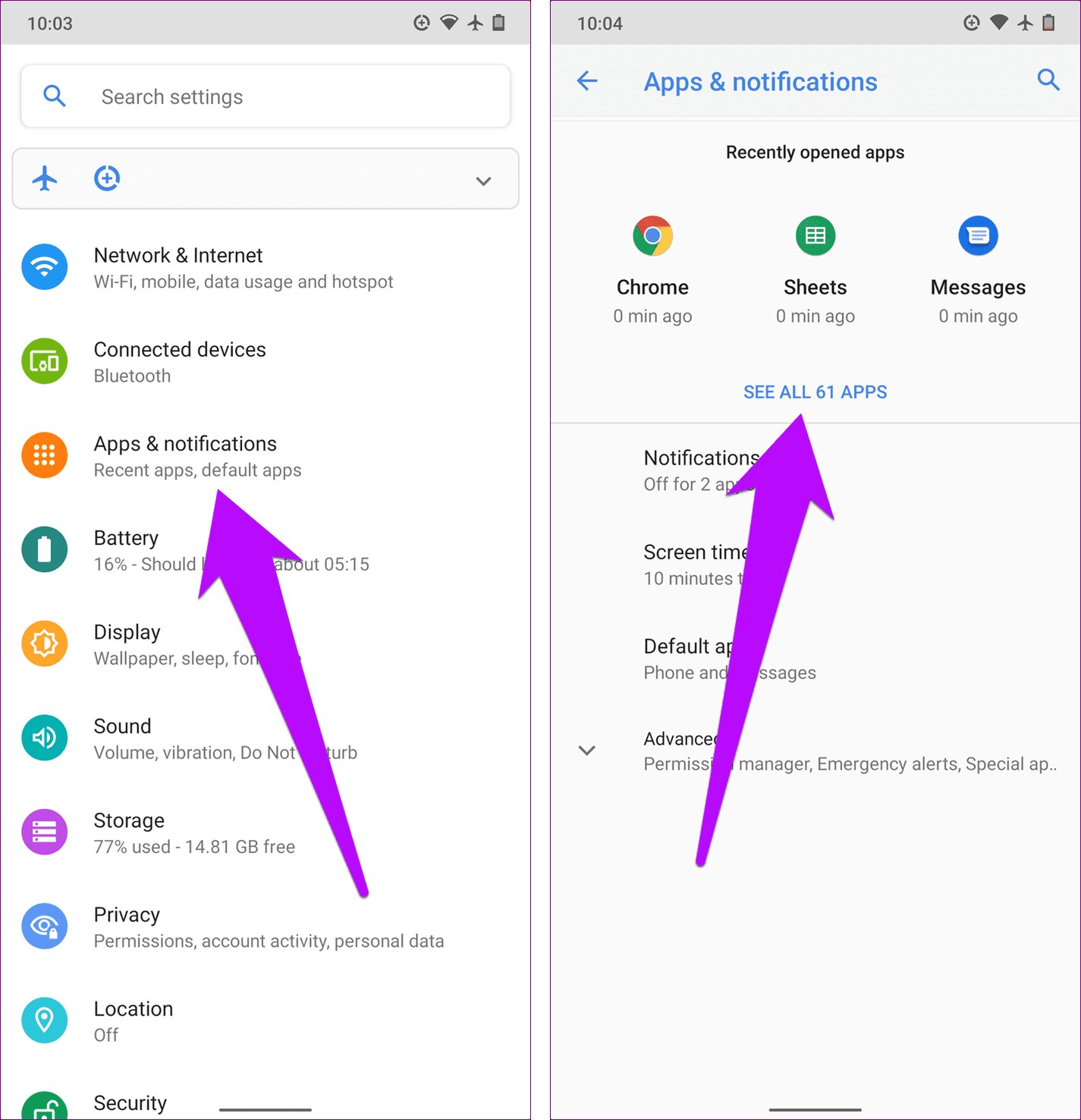
Step 3: Select Apple Music.
Step 4: On the app info page, select Force Stop.

Step 5: Tap OK on the confirmation prompt and this will stop the app.
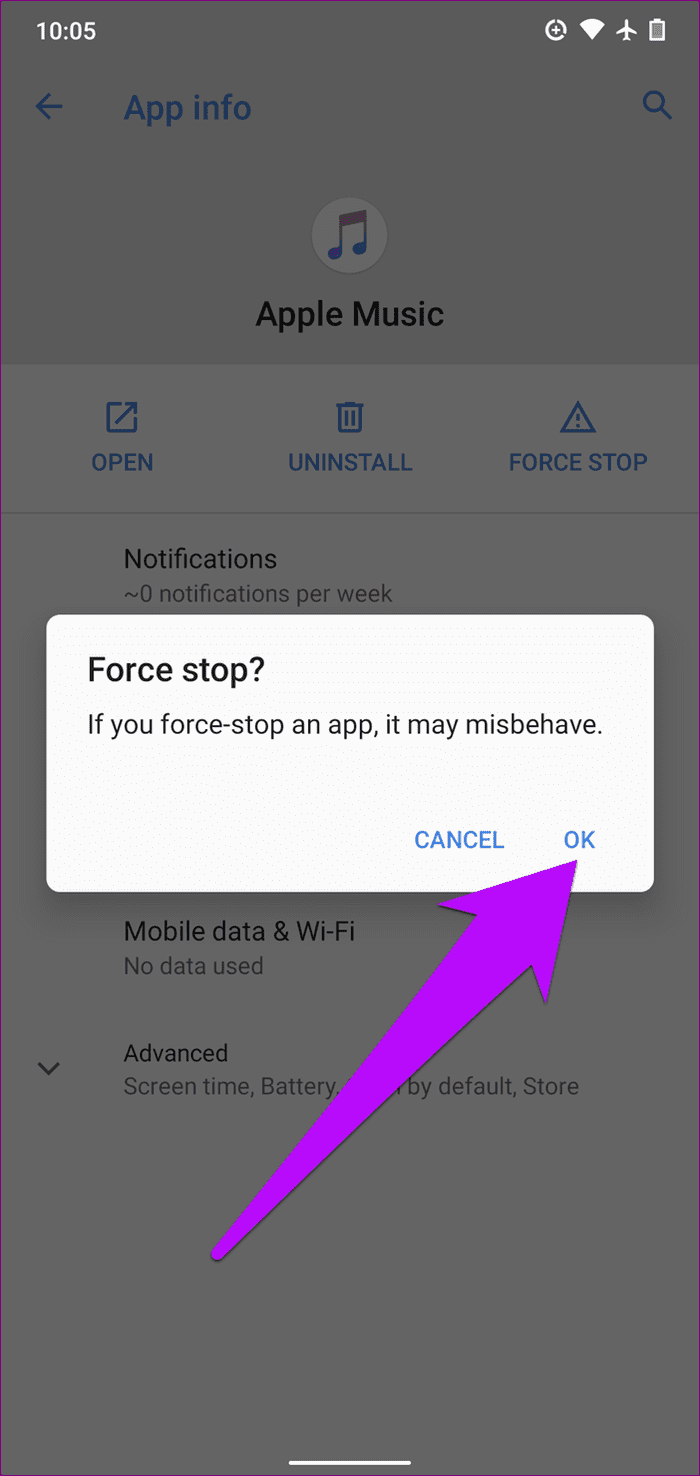
Launch Apple Music again and check if the app now works correctly. If the issue persists, let’s check the next fix.
3. Check and Renew Your Apple Music Subscription
It is likely that your Apple Music subscription hasn’t been renewed, or has expired. Since Apple Music isn’t available for free, you need to have a subscription to use it on your Android Phone.
Step 1: You will find the option to subscribe to Apple Music in the Listen Now tab.
Step 2: Select your plan, and then tap on ‘Join Apple Music’. Make the payment to confirm your subscription.
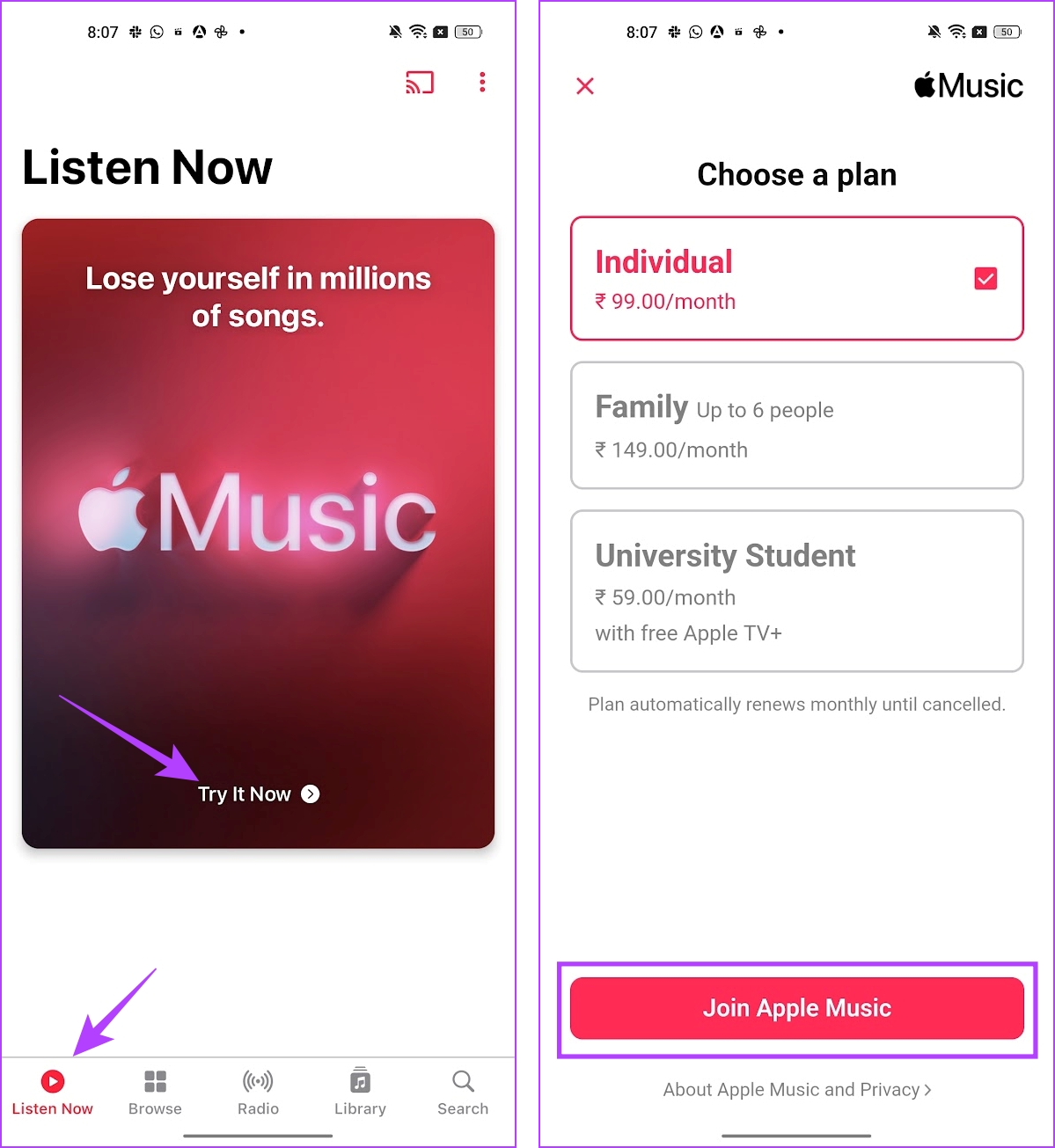
4. Restart Phone
If force-stoping Apple Music yields no positive results and the problem is still there, restart your phone. That will refresh your phone’s operating system and purge any (corrupt or damaged) system or temporary files that are causing Apple Music to work incorrectly.
Simply tap and hold the power/lock button on your phone for 3-5 seconds and tap Restart.
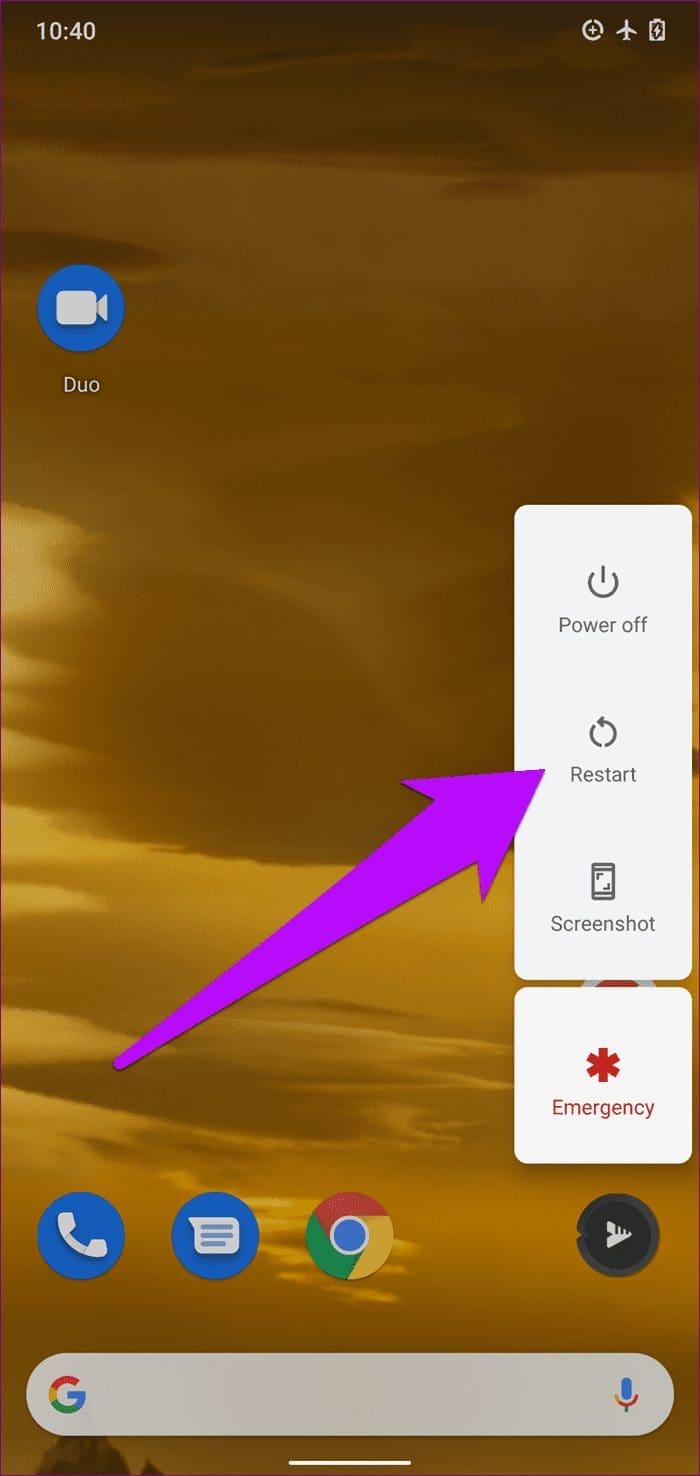
Open Apple Music when your phone comes back on and check if the app now functions correctly.
5. Check Network Connectivity
Some glitches with the Apple Music app could sometimes be due to basic issues like poor network connectivity. For example, if downloaded tracks won’t play on your Apple Music, the problem is most likely network-related.
To fix this, turn on cellular data or Wi-Fi and check that your device has internet access. Refer to our guide to fix issues causing Apple Music not to play downloaded songs.
Additionally, if Apple Music (or other apps) on your Android smartphone only works with Wi-Fi and not cellular data, refer to the solutions in this guide to fix the issue. And if your device’s cellular data is the problem (say limited/poor connectivity issues), read more on how to maximize mobile data connection on Android.
6. Enable Cellular Data for Apple Music
If you find that Apple Music is not working on cellular data but works without an issue on Wi-Fi – then you may have denied Apple Music permission to use cellular data. Here’s how you can make sure Apple Music has access to cellular data on your Android Phone.
Step 1: Long tap on the Apple Music icon in your app drawer. Tap on the info button.
Step 2: Tap on Data Usage.

Step 3: Make sure you have turned off the toggle that disables mobile data access for Apple Music.
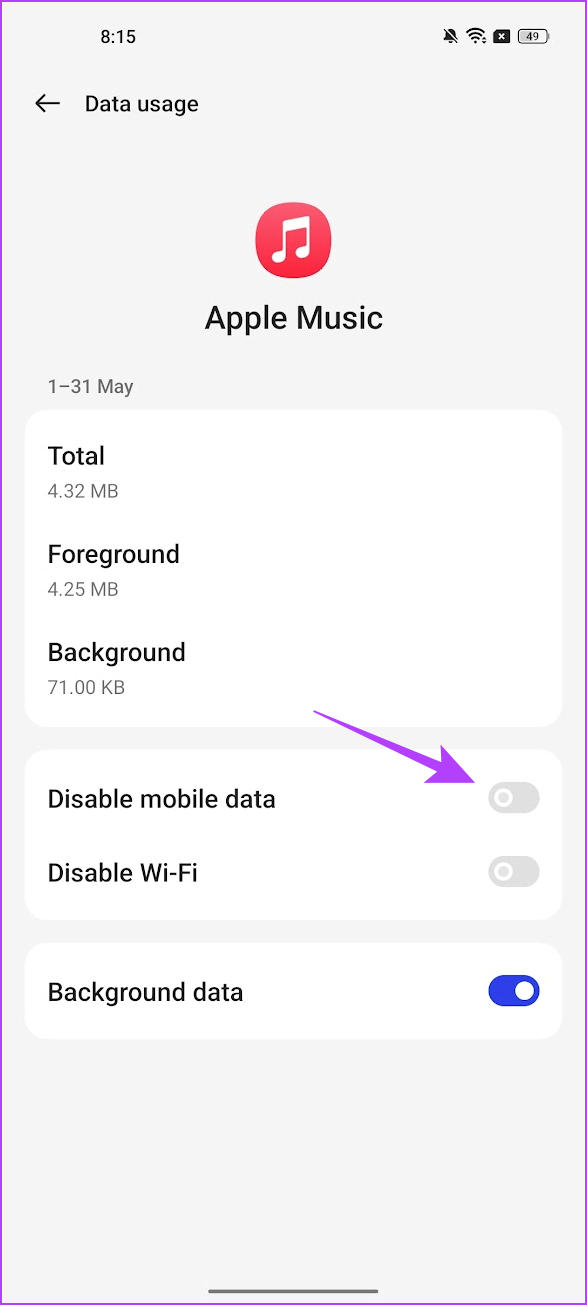
7. Enable Autostart and Background Activity
If you find that Apple Music is working fine when the app is open but has a problem playing music in the background or when you exit the app – consider enabling autostart for the app and background activity. This makes sure that the app isn’t closed in the background and continues to run unless you manually shut it down.
Step 1: Long tap on the Apple Music app icon in your app drawer. Tap on App Info.
Step 2: Tap on Battery Usage.

Step 3: Turn on the toggle for ‘Allow Auto Launch’ and ‘Allow Background Activity’ for Apple Music.

8. Update Android OS
In addition to updating the app, you should also check your device’s compatibility with the Apple Music app. According to Apple, you need an Android device running the Android 5.0 Lollipop operating system or newer to use the Apple Music app. If your smartphone is based on the Android v4.4 KitKat OS or older, updating your device’s operating system is the best bet at getting Apple Music to work without issues.
Further, if the software version on your phone has issues regarding audio playback from apps and a lot of users are complaining about the same – then your device manufacturer will release an update to fix such issues.
Step 1: Open the Settings app, and scroll down to tap on the System menu.
Step 2: Tap on System Update and you will be able to update the firmware if a new version is available.

9. Clear Apple Music Cache
If the Apple Music app on your Android device is crashing intermittently, clearing the app cache could help fix it. For users whose Apple Music won’t play songs or load their music library, clear the app cache, to get rid of all the junk files. You should try this and check if Apple Music now works on your device.
Step 1: Long tap on the Apple Music icon in your app drawer.
Step 2: Tap on App Info.
Step 3: Once you reach the app settings page, tap on Storage usage.

Step 4: Now, tap on Clear Cache.
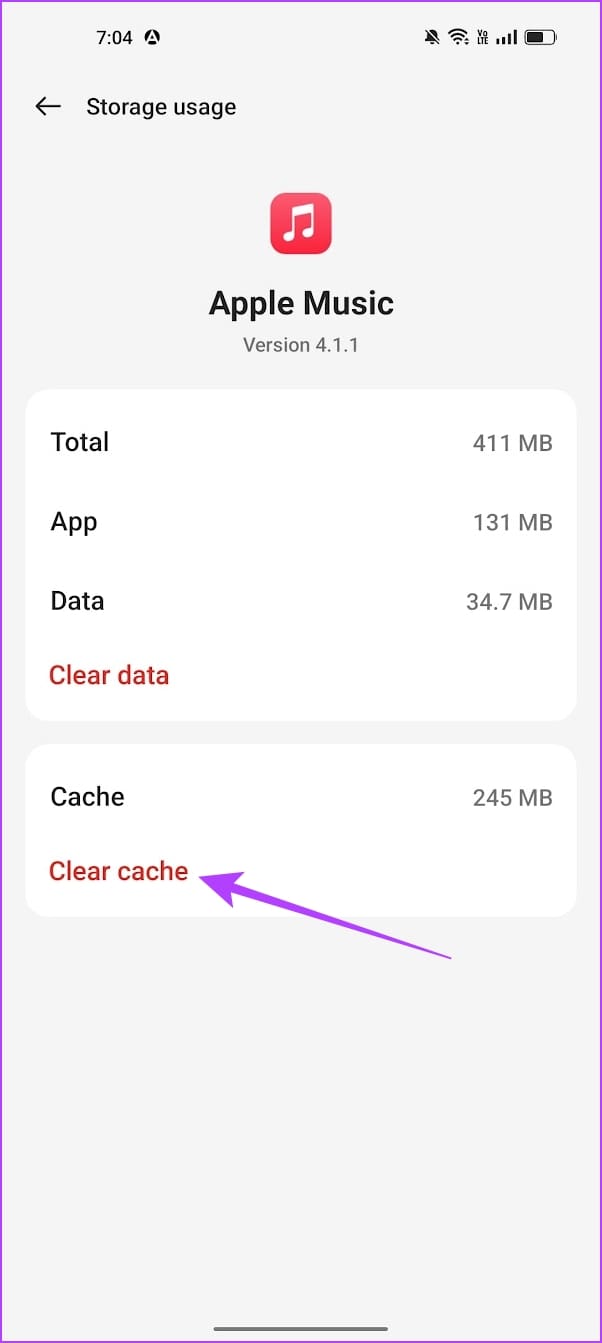
10. Clear Apple Music’s Data
As testified by some users who have experienced issues with Apple Music not working or playing songs (downloaded or not) on their Android smartphone, clearing the app’s data is an effective fix. However, you should note that you’d have to set up the Apple Music app from scratch and you might lose some downloaded/offline music and other relevant data.
Step 1: Long tap on the Apple Music icon in your app drawer.
Step 2: Tap on App Info.
Step 3: Once you reach the app settings page, tap on Storage usage.

Step 4: Tap on Clear Data.
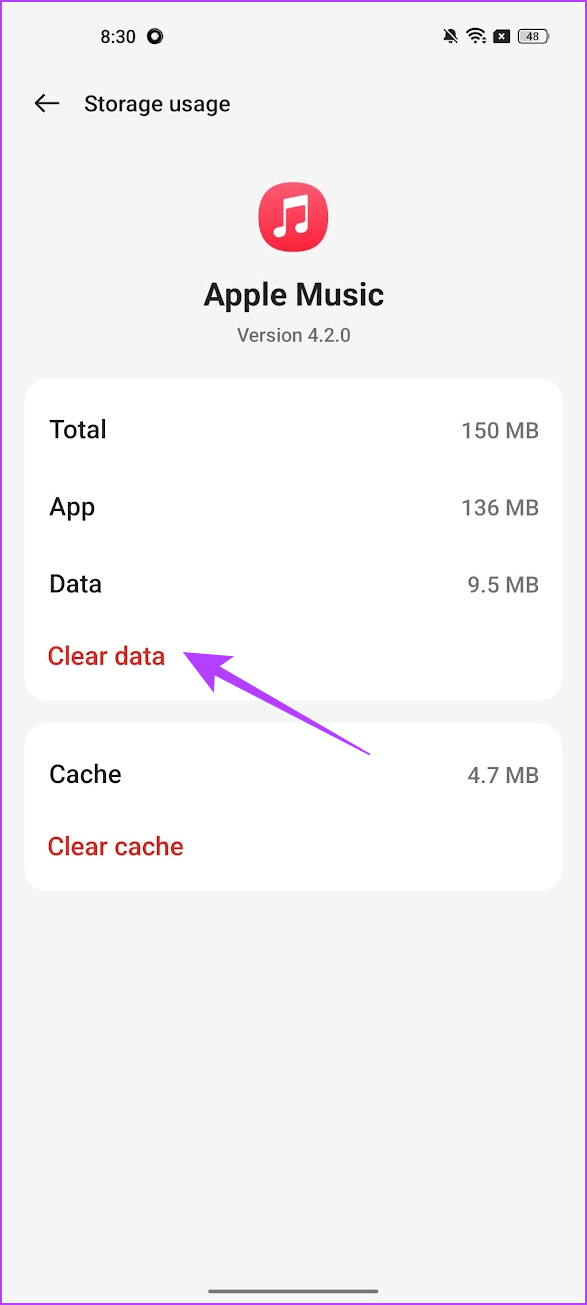
Launch the app after that and check if all features work as they should.
That is everything you need to know on how to fix Apple Music not working on Android. If you have any further questions, you can take a look at the FAQ section below.
FAQs on Apple Music Not Working on Android
Yes. Apple Music does support Spatial Audio on Android provided your device supports Dolby Atmos.
No. Apple Music Sing is not available on Android.
Ensure that your plan supports family sharing on Apple Music. Further, make sure you haven’t crossed the device limit for family sharing.
Fix All Apple Music Android Issues
We hope this article helped you fix all the issues on Apple Music. However, we do feel that Apple Music on Android requires a lot more optimization. Therefore, if you feel the same as well – feel free to consider other alternatives like Spotify to improve your music experience!
Was this helpful?
Last updated on 18 December, 2023
The article above may contain affiliate links which help support Guiding Tech. The content remains unbiased and authentic and will never affect our editorial integrity.