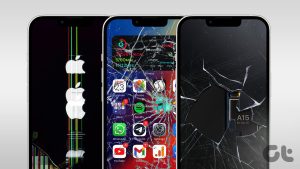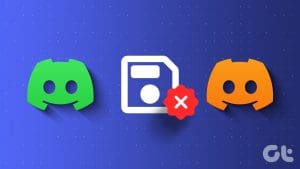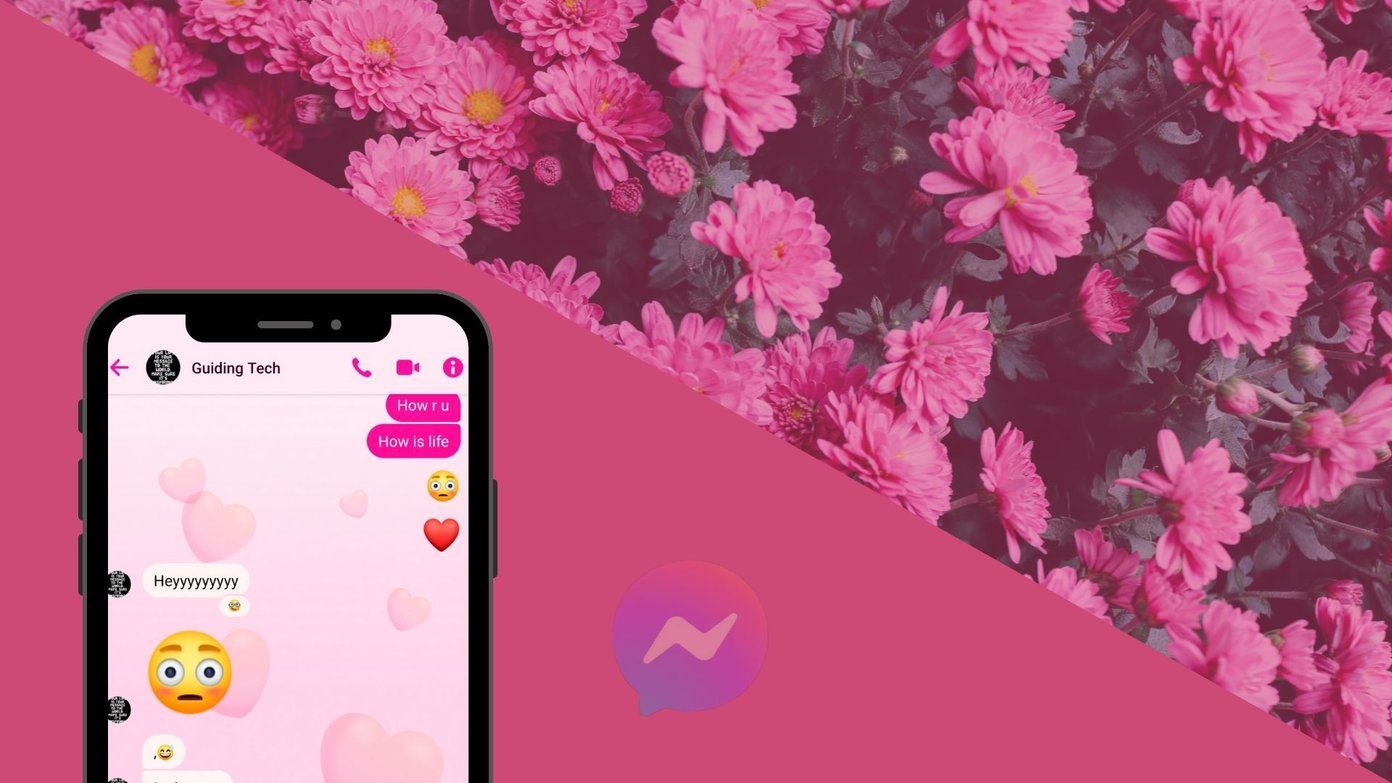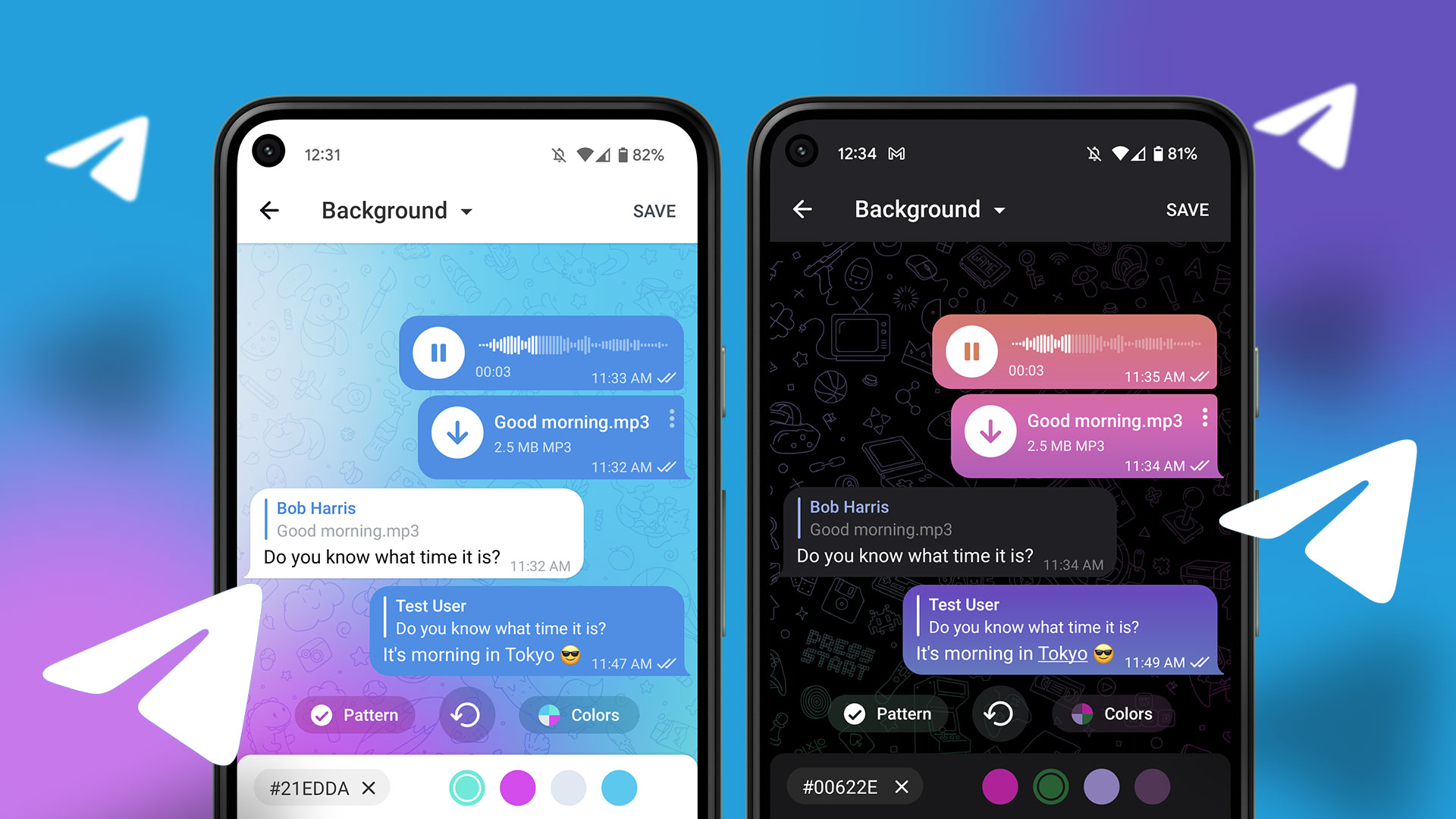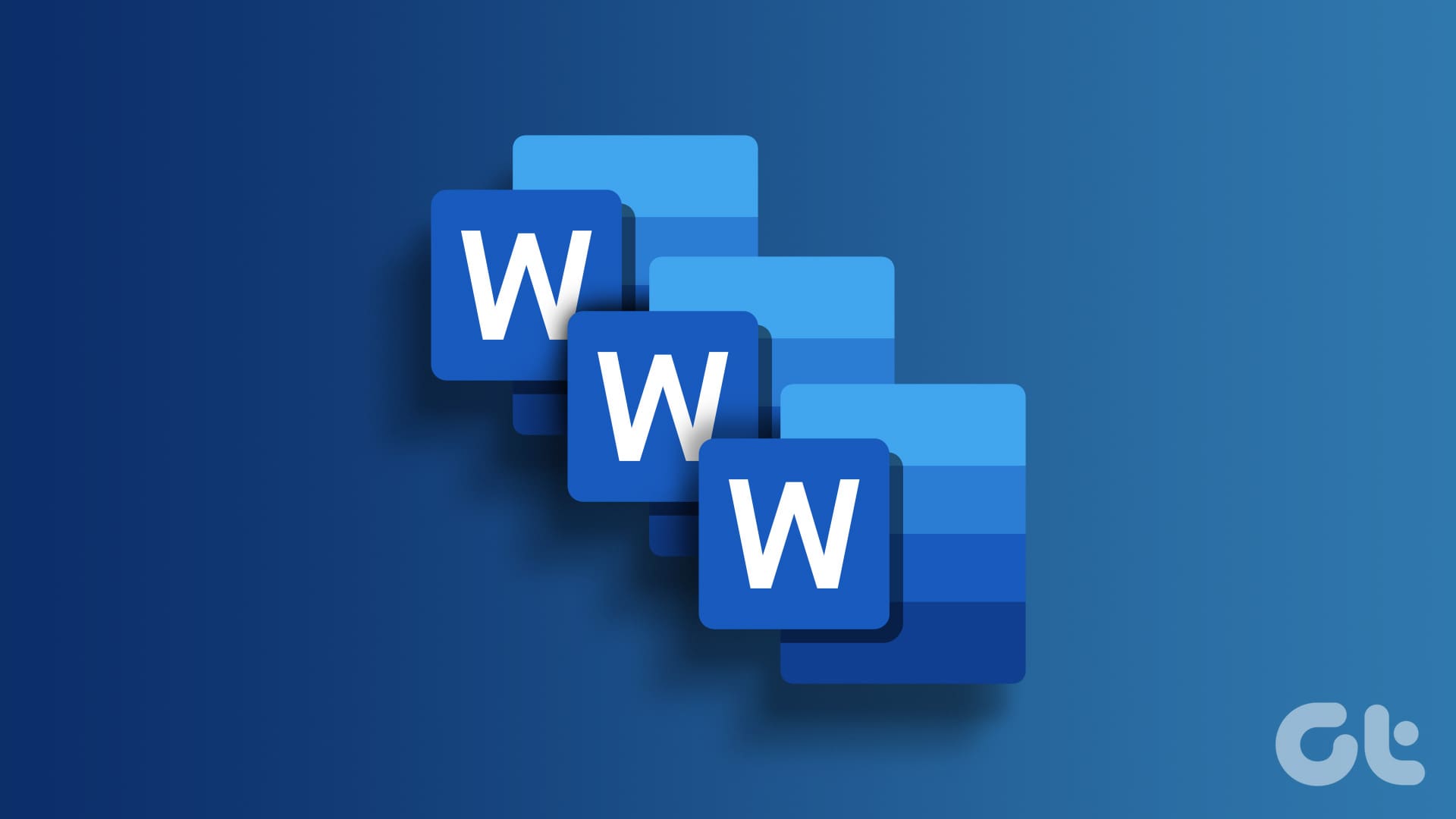Dark Mode is not only a savior for the eyes but also for your device’s battery life. However, it might get complicated if the YouTube Dark theme is broken or not working on your device. Hence, keep reading to know 9 ways to help fix this issue.

Before fixing the YouTube Dark theme broken or not working issue, it is important to check YouTube’s settings. While YouTube usually uses your device’s theme, it might not work if the YouTube desktop or mobile app is specifically set to Light Mode. In this case, you can manually turn on YouTube Dark Mode on your mobile or desktop.
However, if this still doesn’t work, start with the below-mentioned fixes.
1. Check if YouTube Is Down
Using Downdetector’s YouTube Status page, you can easily see if any outages have been recently reported. Once enough reports are made, it will show that problems have been indicated, along with the number of outage reports and places where the reports were made. If this is the case, wait a while before using YouTube again, as this might cause Dark Mode not to work as expected.
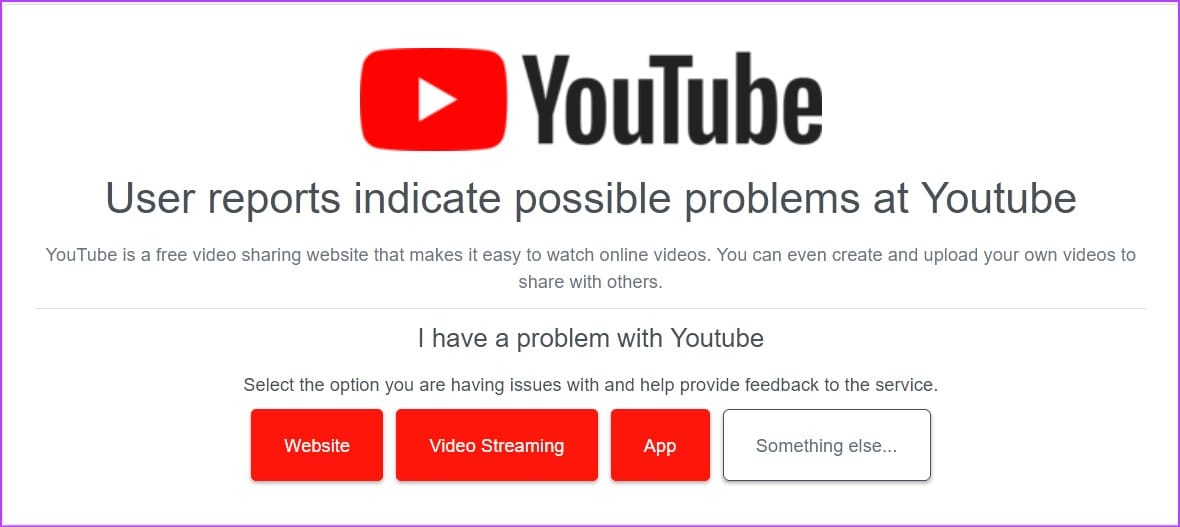
However, if no outages have been reported, continue with the following fixes.
2. Refresh the Page
Using the refresh feature on any web browser helps reload the site information. This can help resolve any glitches caused due to interrupted connection or other temporary site issues. Here’s how to do it.
Step 1: Go to the web browser’s menu bar where you have YouTube open.
Step 2: Click on the Reload icon.
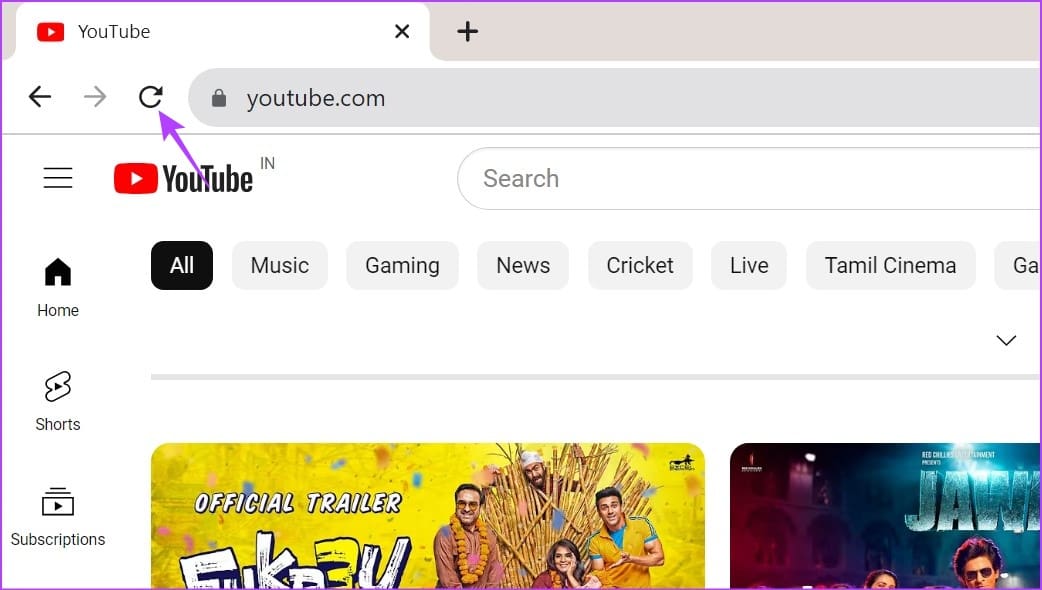
Once the page reloads, see if YouTube Dark Mode has been enabled.
3. Disable Battery Saver Mode on Mobile
As the name suggests, battery savers help extend your device’s battery life. However, this is done at the expense of restricting apps and certain other features. This can also be one of the reasons why YouTube Dark Mode is not working on your device. So you can disable it on your device and see if it fixes the issue.
Unrestrict YouTube on Android
Step 1: Open Settings and tap on Apps.
Step 2: Scroll down and tap on YouTube.

Step 3: Here, tap on Battery.
Step 4: Select Unrestricted.
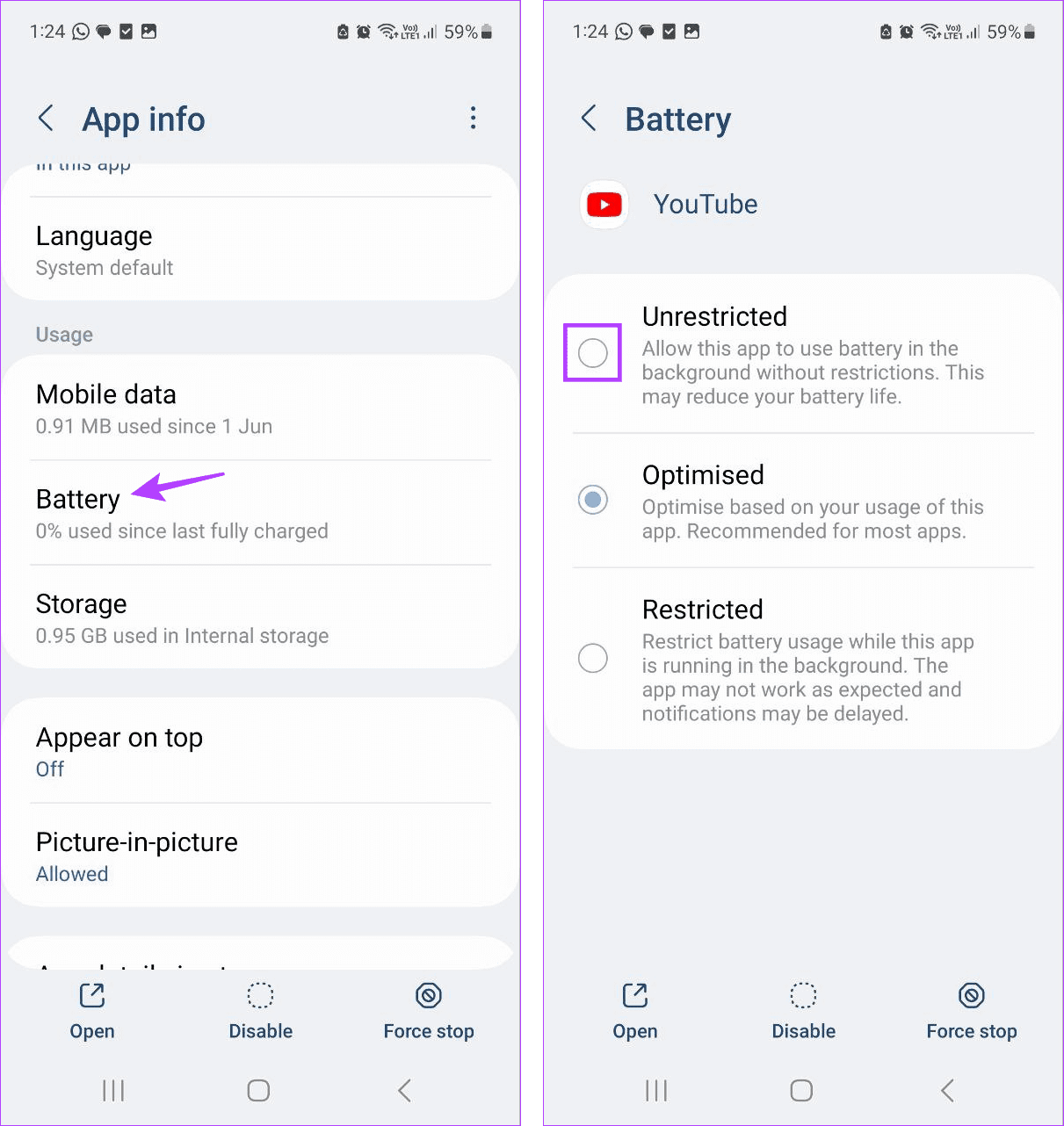
Turn off Low Power Mode on iPhone
Step 1: Open Settings and tap on Battery.
Step 2: Then, turn off the toggle for ‘Low Power Mode’.

Now, open the YouTube app again and see if Dark Mode has been enabled.
4. Clear Cache for YouTube (Android)
App cache is extremely helpful when loading app content and using certain other features. However, if this cache gets corrupted or too big, it can adversely affect the said app and cause issues like YouTube being stuck on Light Mode. To prevent this from happening, clear the cache for the YouTube Android app using your device’s settings menu. Here’s how.
Step 1: Open the Settings app on your device.
Step 2: Scroll down and tap on Apps.
Step 3: From the list of apps, tap on YouTube.

Step 4: Tap on Storage.
Step 5: Here, tap on Clear cache. You can also tap on Clear data to see if it fixes the issue.

This will help you clear the cache for the YouTube Android app.
5. Clear Browser Cache
Like clearing the cache for the YouTube Android app, you can clear the cache for the browser you use to open the YouTube desktop app. This will not only help you improve the browser performance but also help fix issues like Dark Mode not working on YouTube. For more information, check our explainers on clearing cache on Chrome, Edge, and Firefox.
6. Uninstall and Reinstall YouTube on iPhone
While you can clear the cache on your Android device and web browser, you can’t do the same on your iPhone. So, iPhone users can instead uninstall and reinstall the YouTube app. This will help delete all app data and settings and reinstall them again, helping fix specific app errors. Here’s how to do it.
Step 1: Long-press the YouTube app on the home screen.
Step 2: Then, tap on Remove App.
Step 3: Tap on Delete App. Tap on Delete to confirm if prompted.

Step 4: Then, install the YouTube app again and enable Dark Mode.
If the YouTube Dark theme is still broken, continue to the following method.
7. Disable Browser Extensions
While third-party browser extensions can help increase your browser’s functionality, they can also interfere with how certain sites load and work. This can also be why YouTube is unable to load in Dark Mode. To ensure this is not the case, open your browser’s extension settings and disable third-party extensions. Here’s how.
On Chrome
Step 1: Click on the Search bar, type Chrome, and open the browser from the search results.
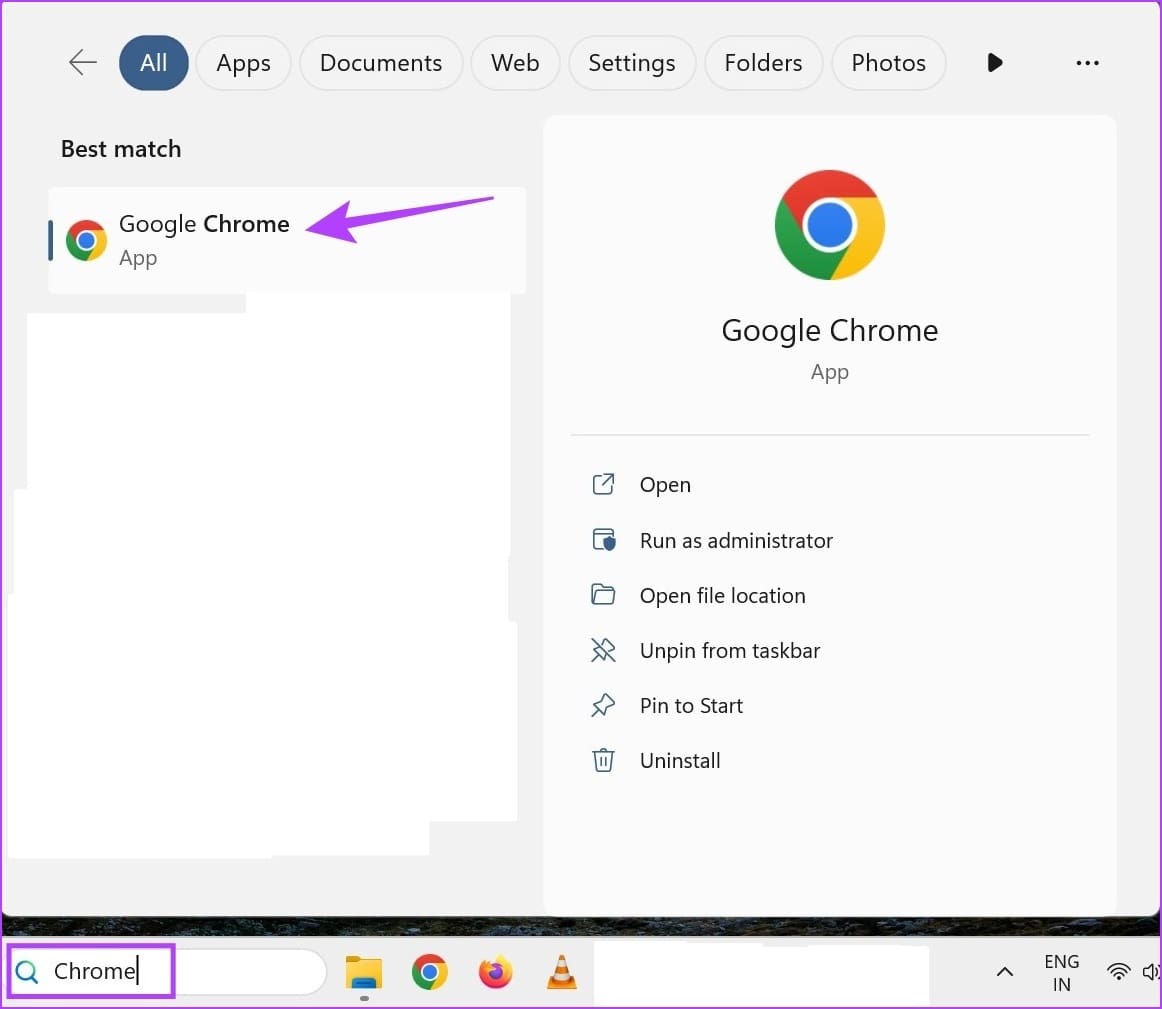
Step 2: Now, open Chrome’s Extensions page.
Step 3: Scroll through this page and turn off the toggle for all extensions.
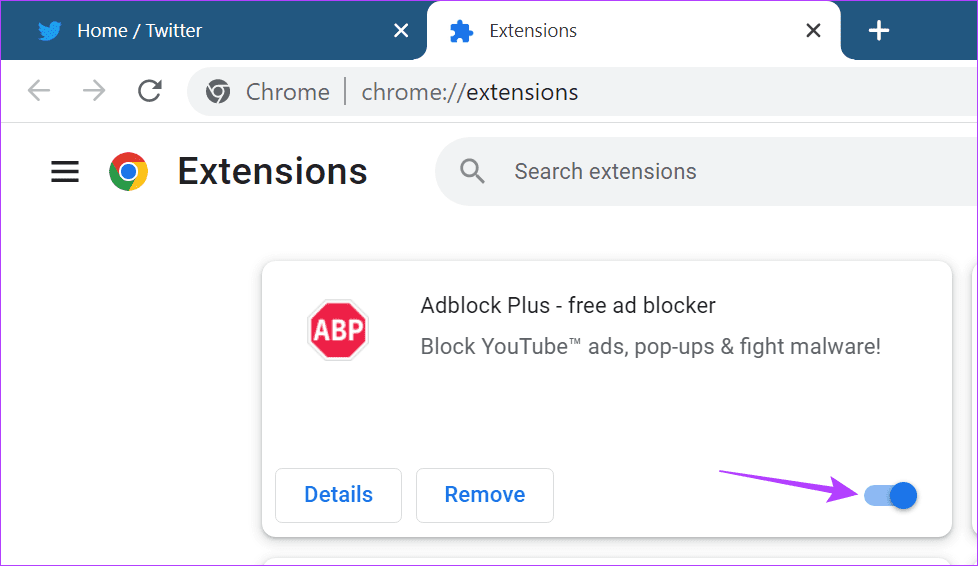
On Edge
Step 1: Go to the Search bar, type Edge, and open the app from the search results.
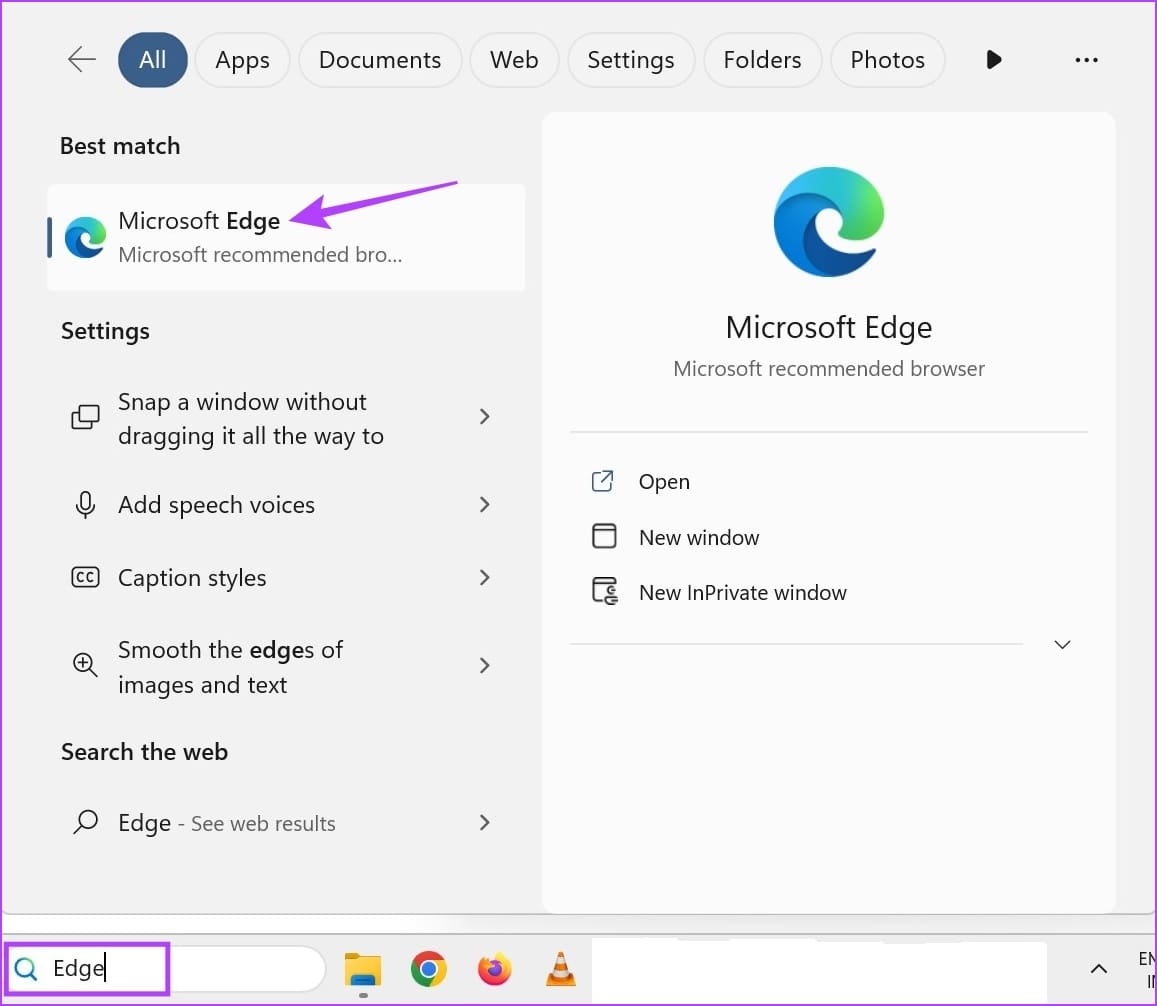
Step 2: Now, open Edge’s Extension page using the link below.
Step 3: Turn off the toggle for the relevant extension.

On Firefox
Step 1: Use the Search bar, type Firefox, and open the browser from the search results.

Step 2: Now, go to the Firefox Add-ons Manager page using the link below.
Step 3: Turn off the toggle for all or target extensions.
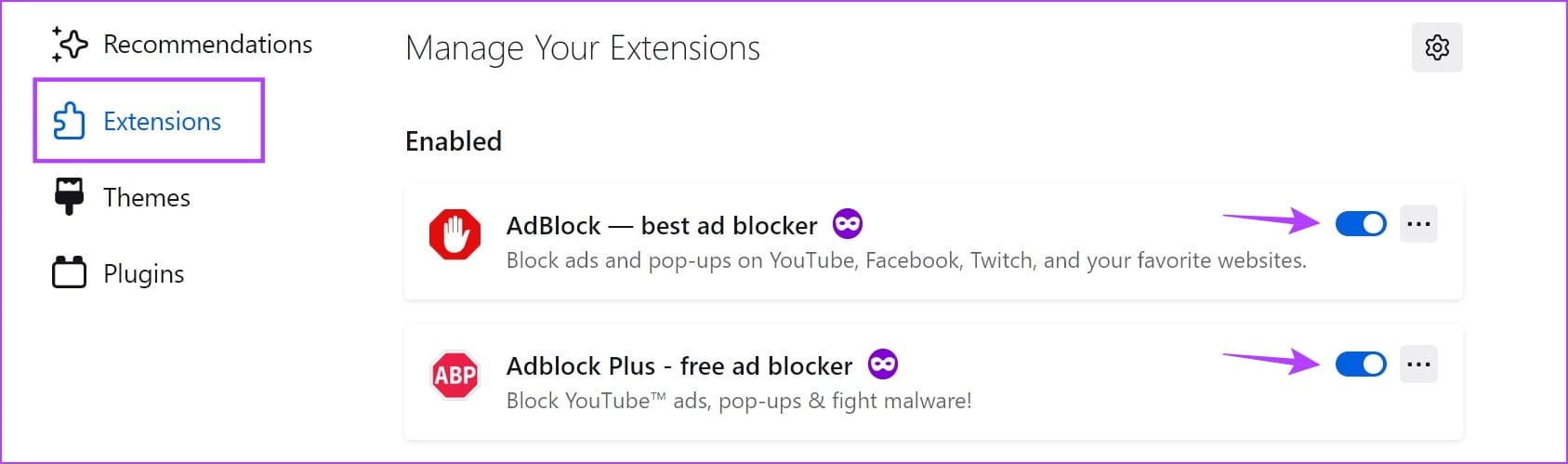
Repeat this process and turn off all the currently installed third-party extensions. Then, reload YouTube and check again.
8. Check for YouTube App Update
App updates help developers introduce new app features and resolve any previous app glitches or bugs. So, if Dark Mode is not working due to an issue, you may not have updated YouTube to the latest version. In this case, install the relevant app updates and check again.
9. Contact YouTube Support
If you’ve tried all the above fixes, and the YouTube Dark theme still seems broken, contact YouTube’s support team. Here, use the Community tab to browse through currently active issues and check their resolution status. You can also post your issues and get replies from the YouTube community.
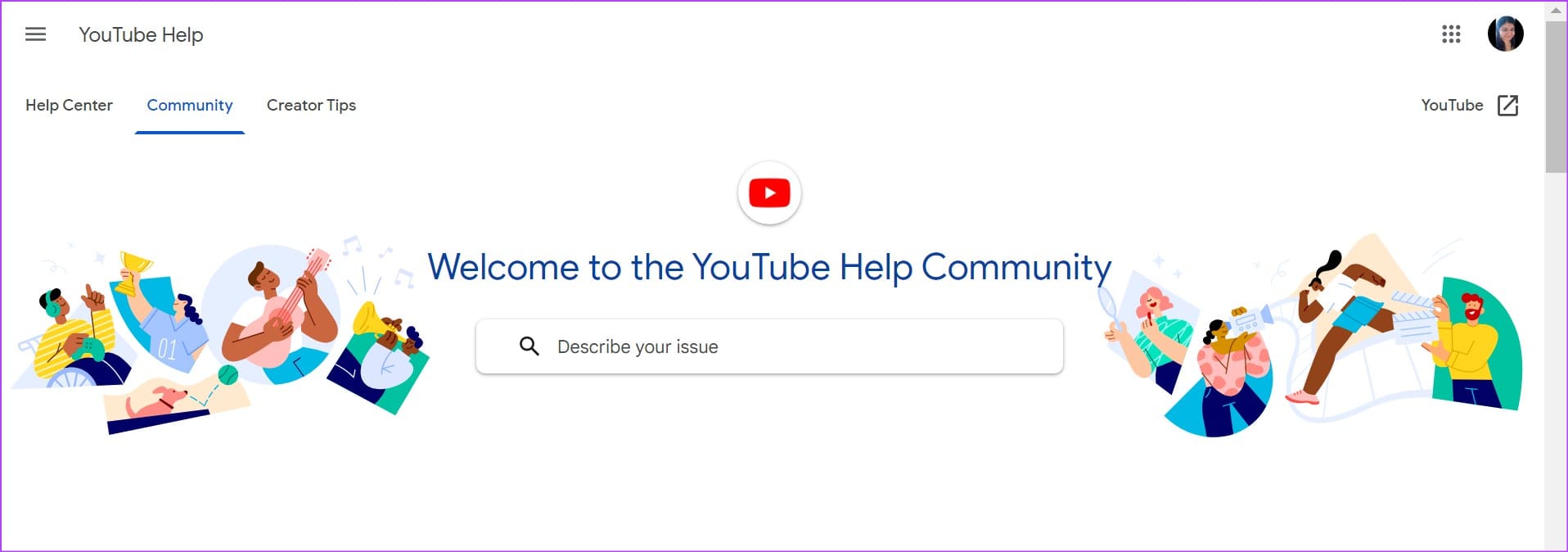
FAQs About YouTube Stuck on Light Mode
Yes, you can use certain browser extensions to force YouTube to load in Dark Mode. Additionally, if you’re using Chrome, you can also use Chrome Flags to load YouTube in Dark theme regardless of what mode it is set to.
To disable YouTube Dark Mode, open the YouTube app, and go to profile icon > Settings > General > Appearance. From the options, select Light theme. Similarly, when using the YouTube desktop app, click on your profile picture > Appearance > Light theme.
Watch YouTube as You Want
Certain app features are a must, and Dark Mode is one of them. So, we hope this article helped you solve the issue of the YouTube Dark theme being broken or not working on mobile or desktop. You can also check our guide if you’ve noticed a lag when using YouTube on your web browser.
Was this helpful?
Last updated on 14 September, 2023
The article above may contain affiliate links which help support Guiding Tech. The content remains unbiased and authentic and will never affect our editorial integrity.