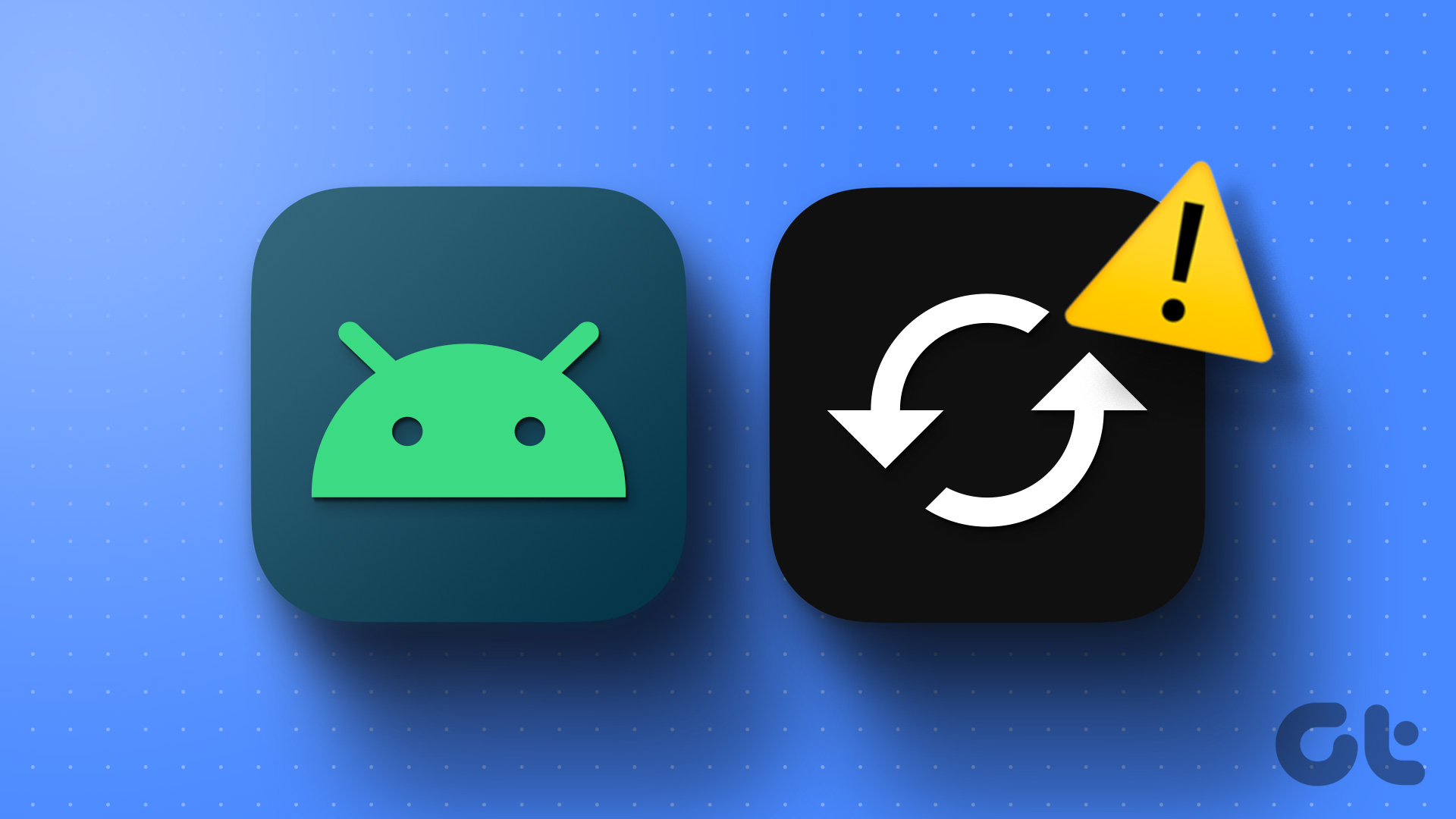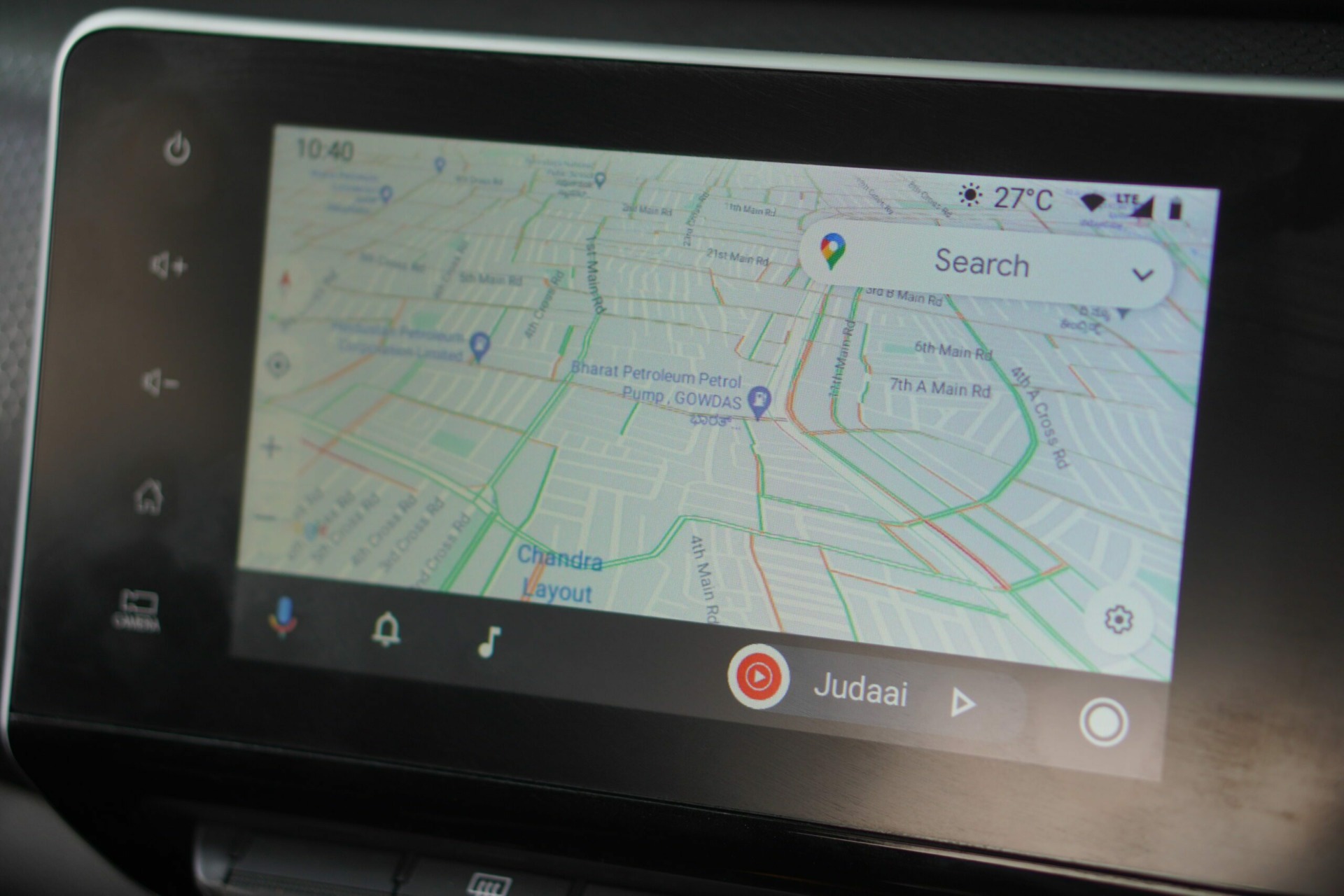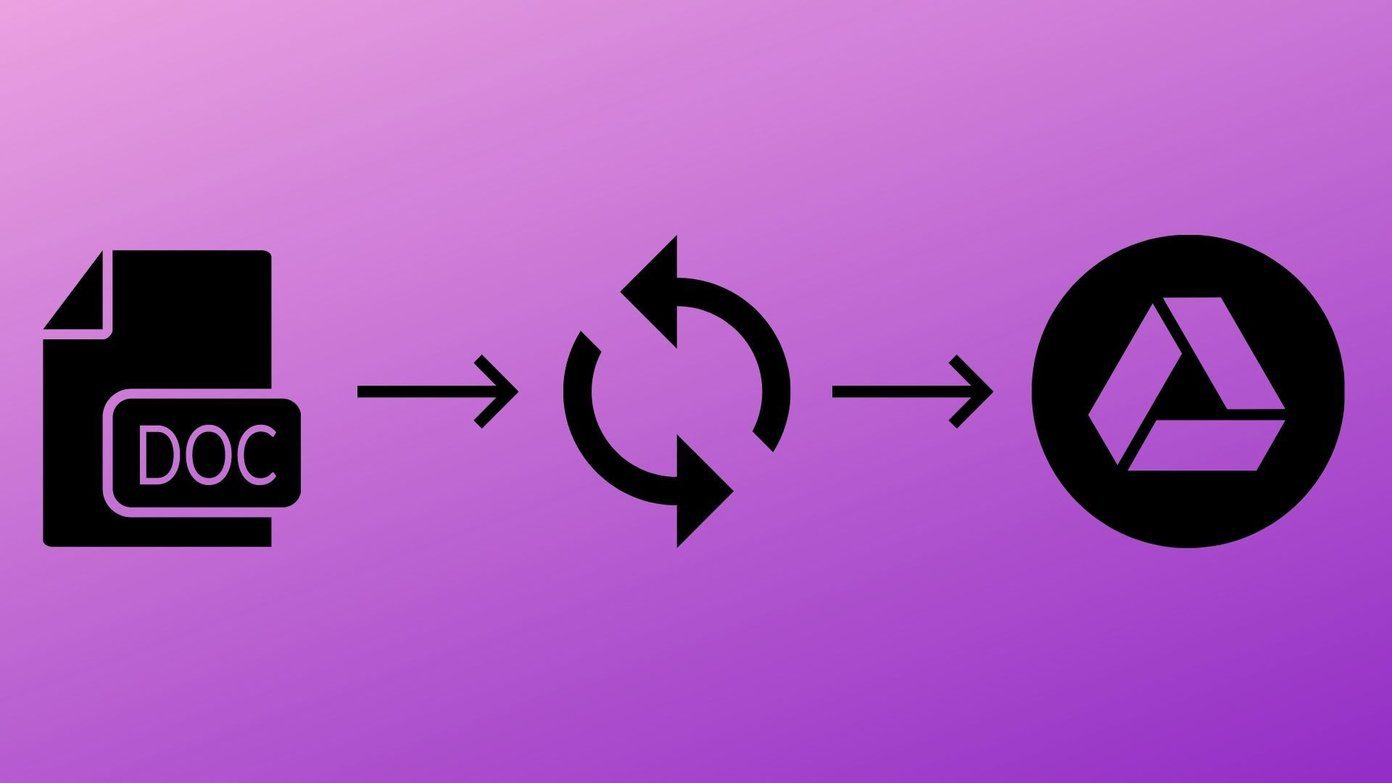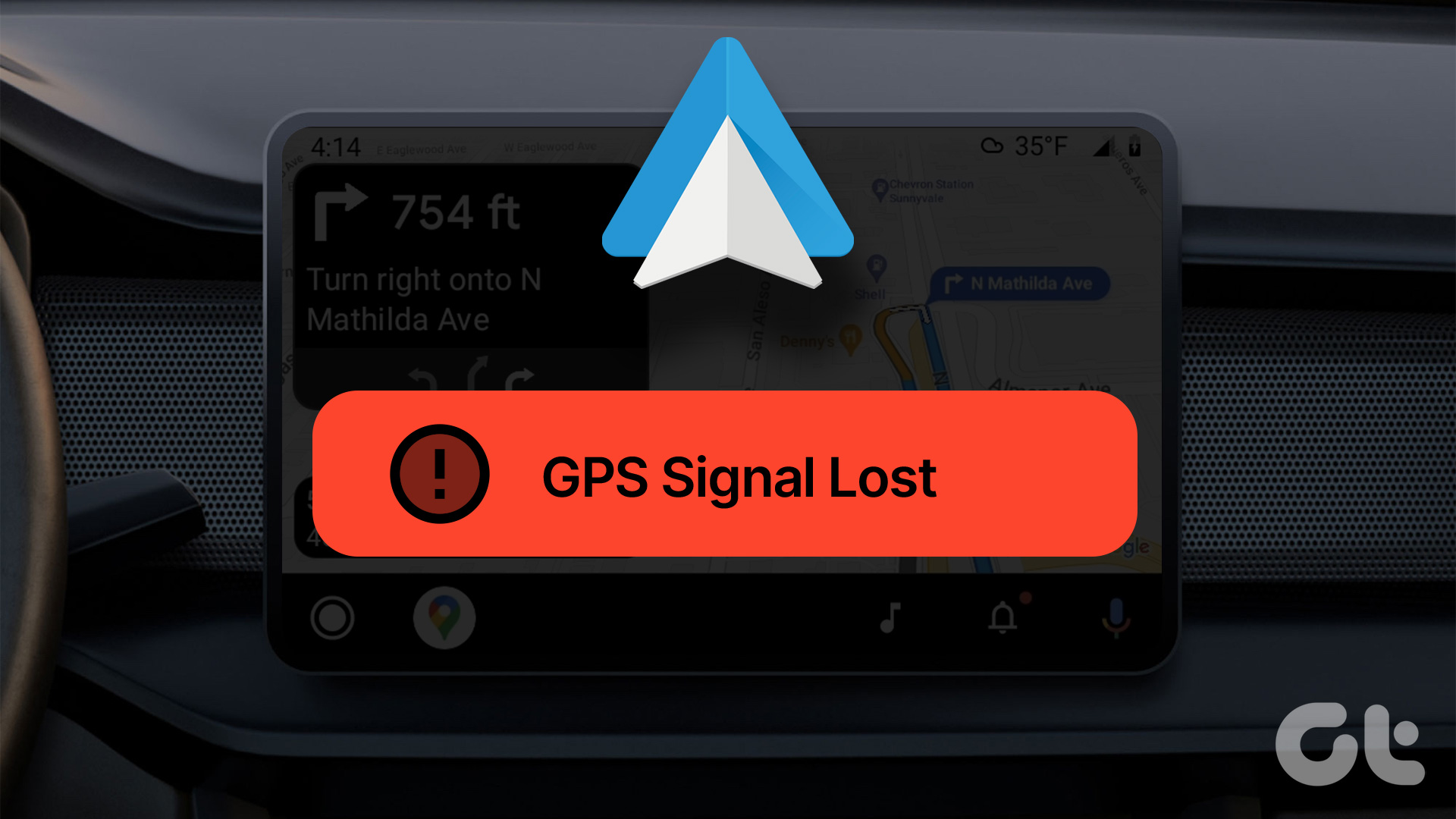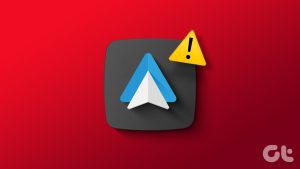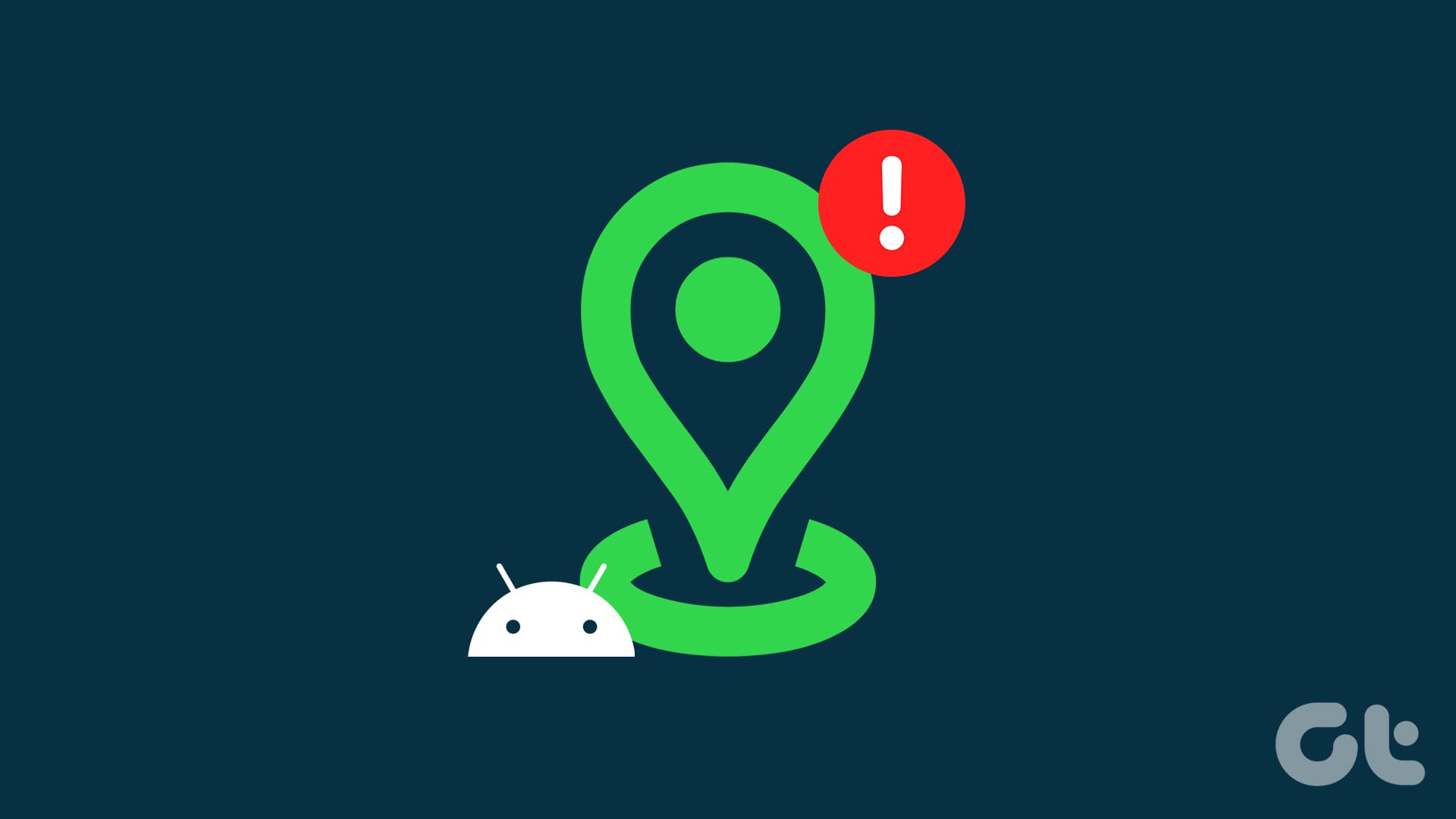Fix 1: Ensure Bluetooth and Wi-Fi Are Enabled
You can use Android Auto in two modes – wired and wireless. If you’re using wireless Android Auto, it’s essential to turn on your Android smartphone’s Bluetooth and Wi-Fi toggles. These are the two modes of connection between your phone and the car’s head unit.
Tip: Disable Mobile Hotspot when using Android Auto since it interferes with the connection.
Fix 2: Roll Back to an Older Version of Android Auto
Some users reported they started having issues with Waze after a recent update to Android Auto. Here’s how to roll back to an older version of Android Auto to fix the issue.
Step 1: Open the Settings app and navigate to the Apps section. Tap on See all apps and select Android Auto.
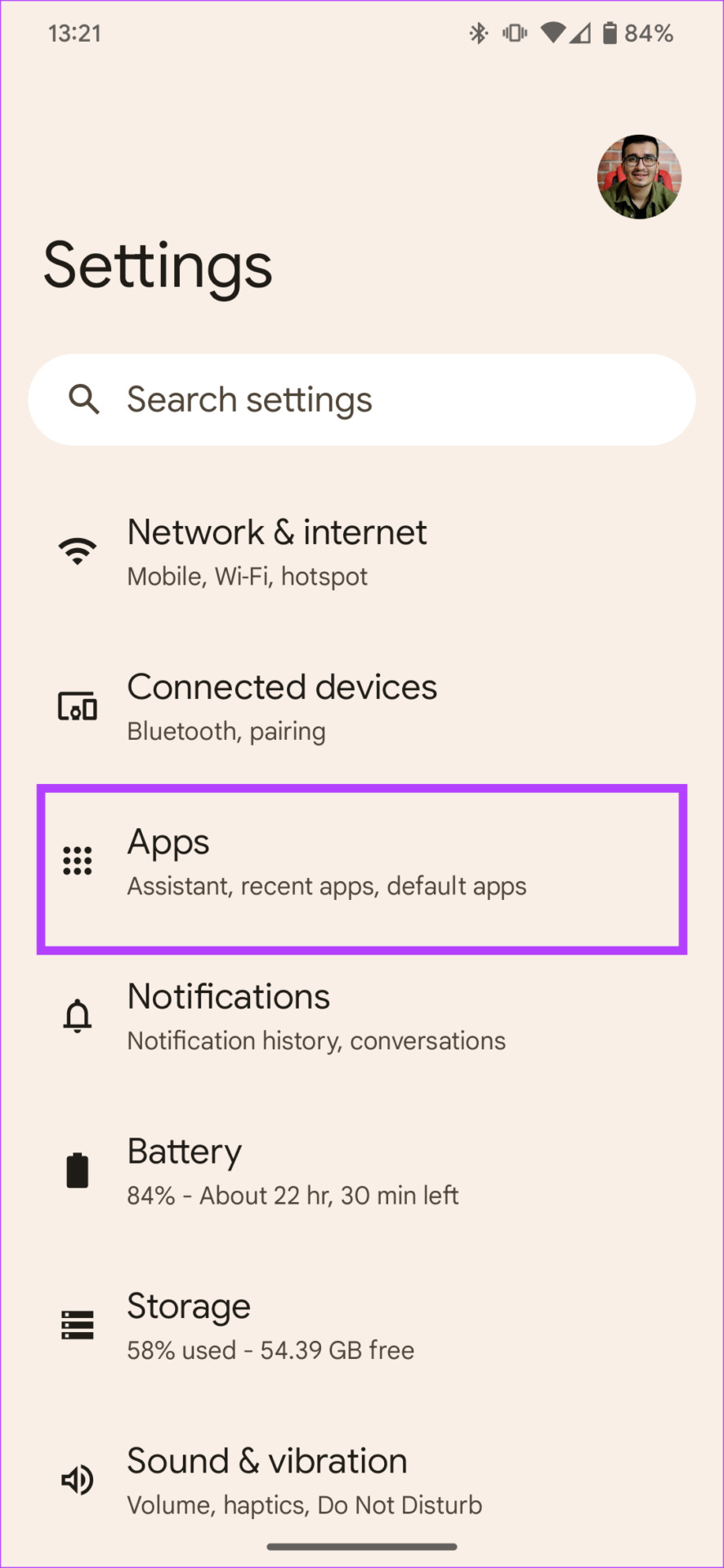

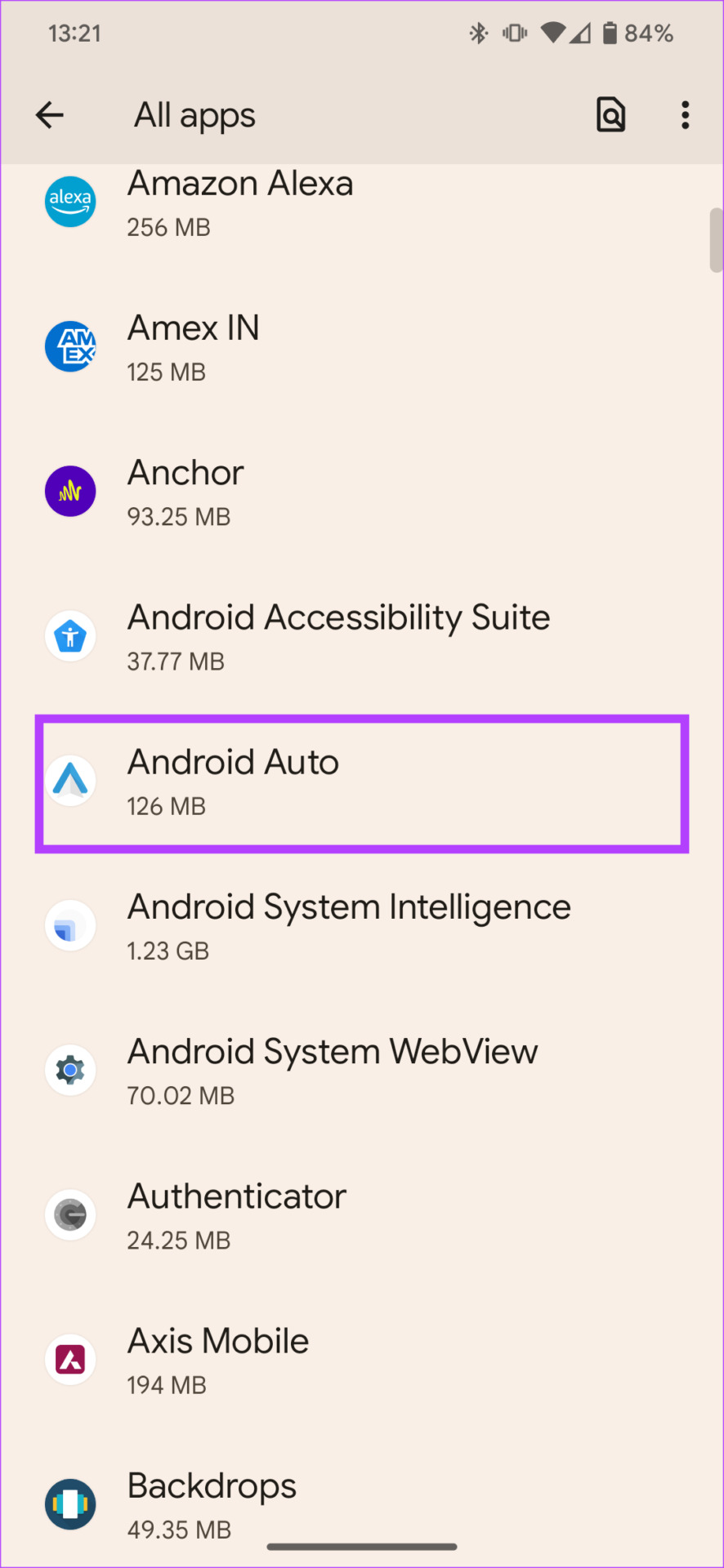
Step 2: Now, go to the bottom of the screen and tap on App details. Select Uninstall once the Play Store opens up.
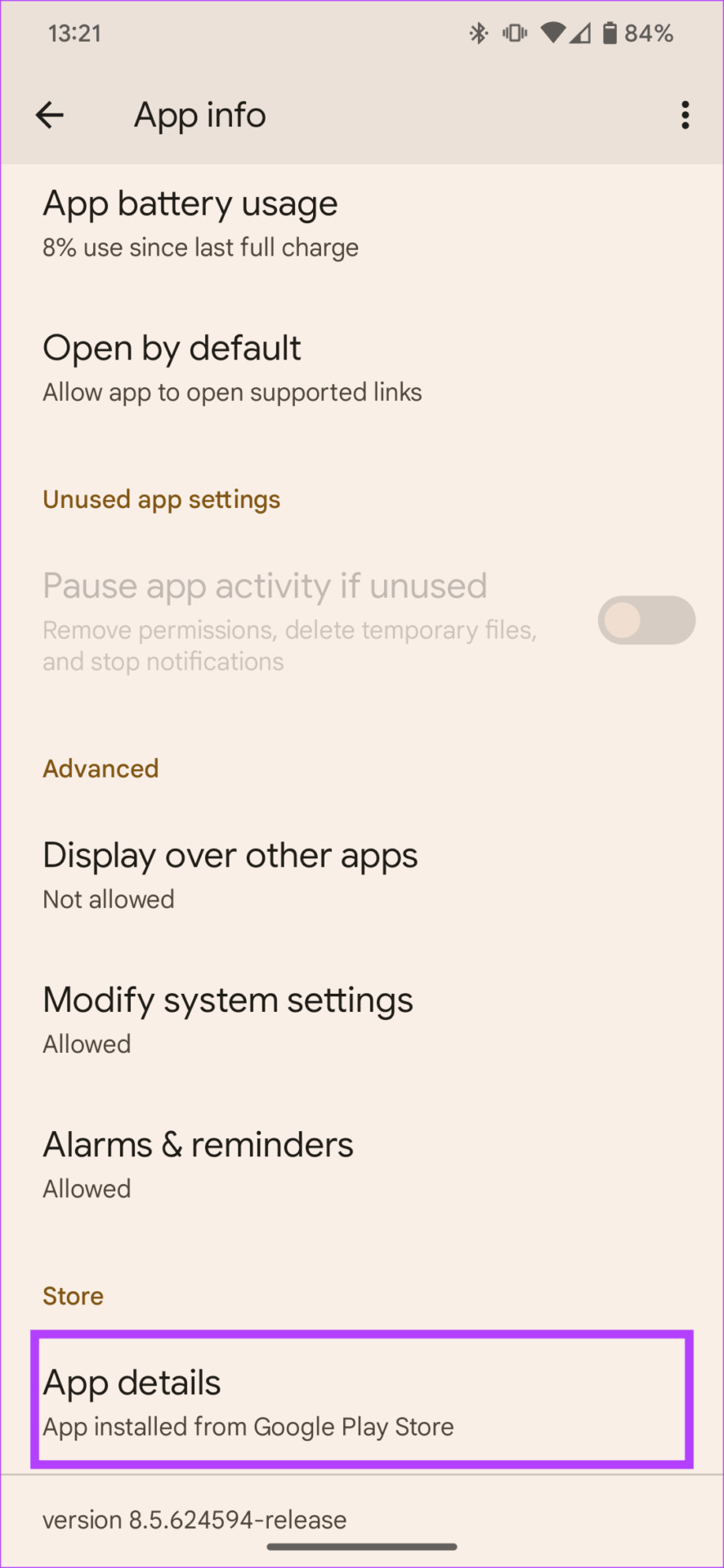
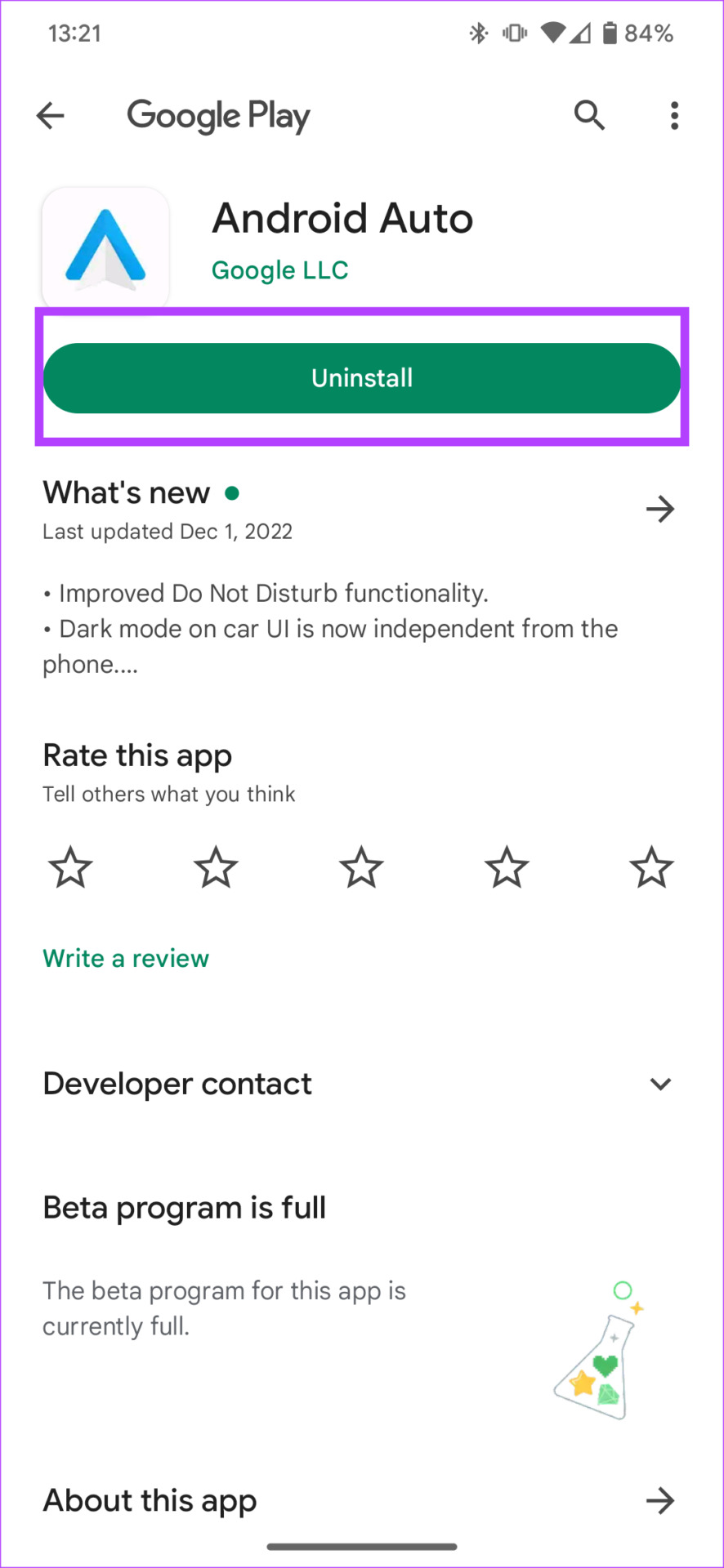
The app will now be restored to the original version without any updates.
Tip: Disable automatic updates to prevent Android Auto from updating to the latest version by itself.
Fix 3: Clear Cache and App Data
Clearing the cache and app data generally helps fix issues with misbehaving apps. Here’s how to go about it.
Step 1: Open the Settings app and navigate to the Apps section. Tap on See all apps and select Waze.
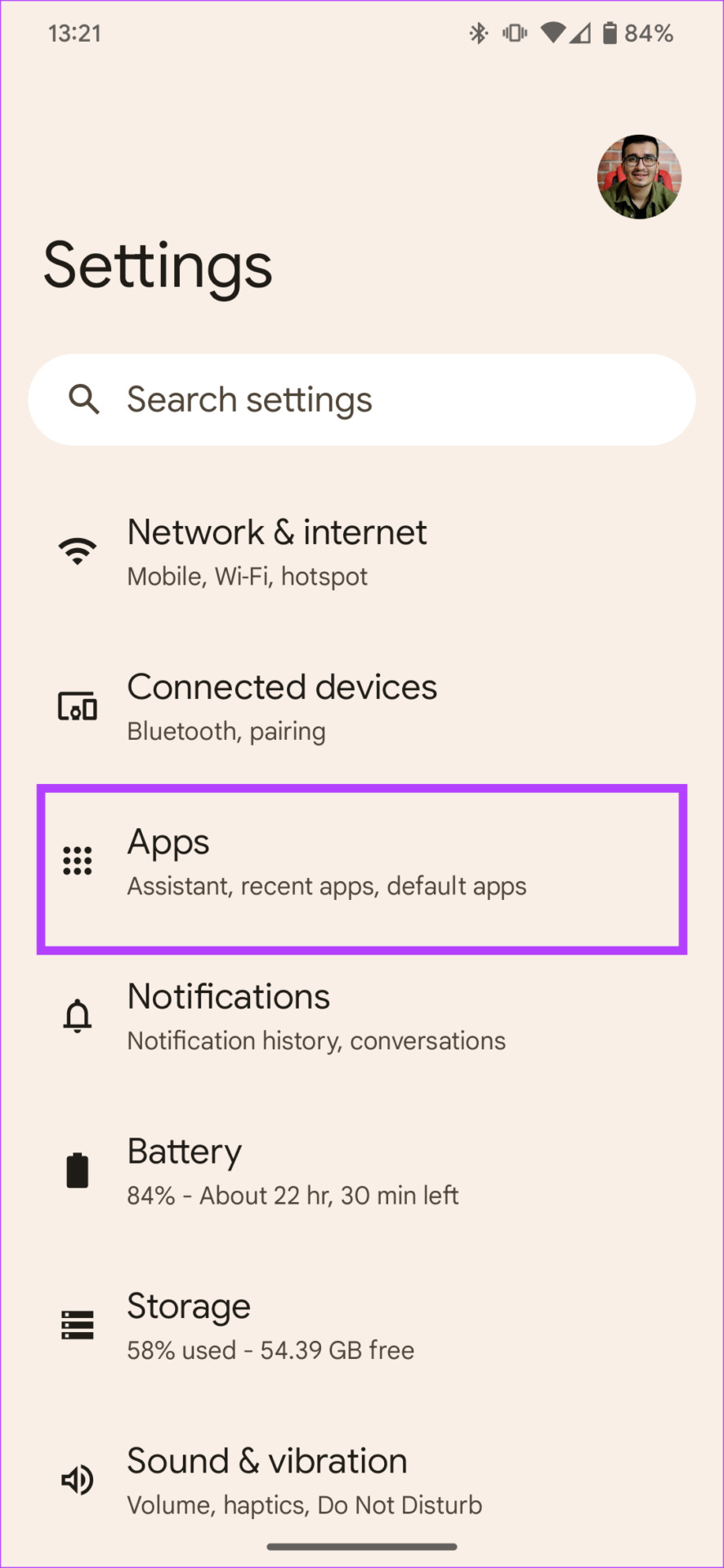


Step 2: Choose the Storage & cache option. Tap on Clear cache. Then, select Clear storage.
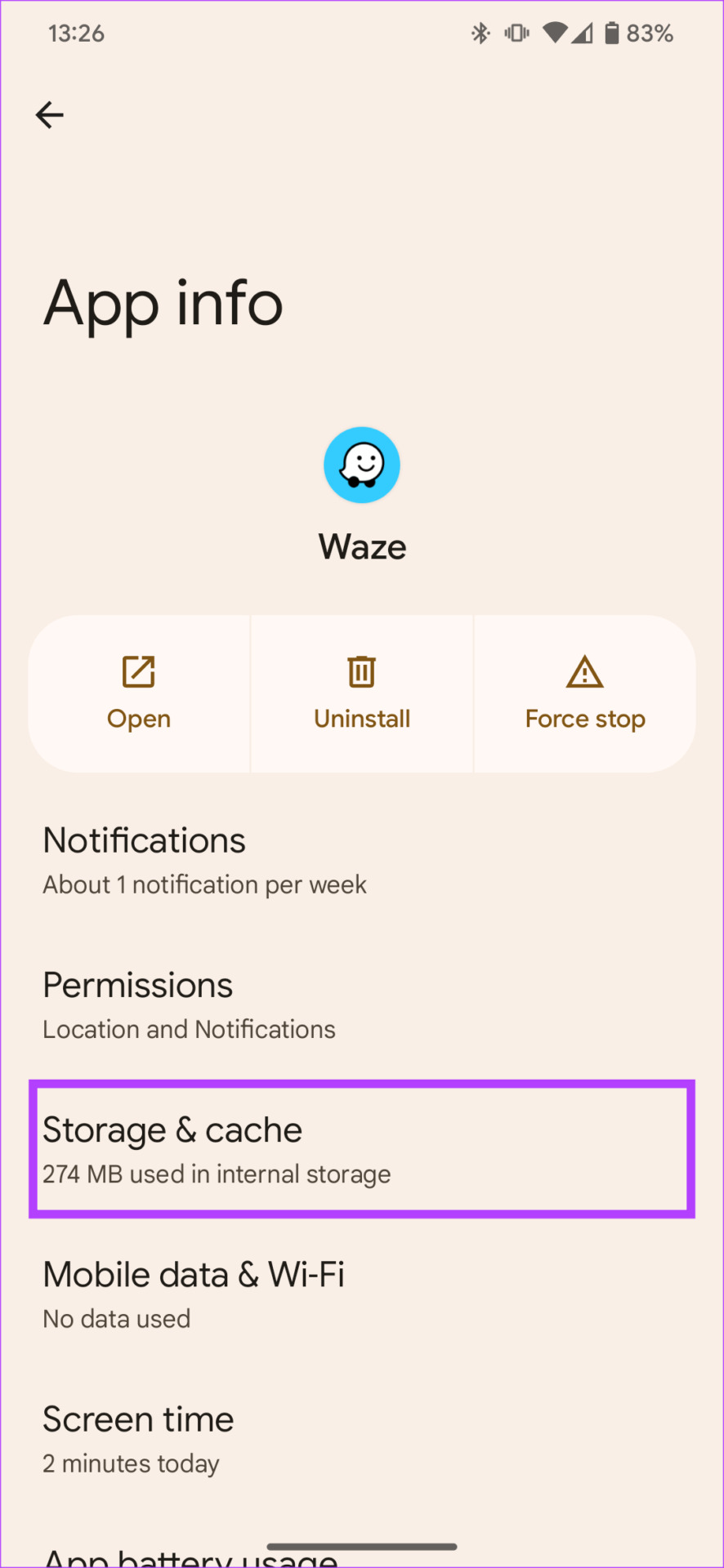
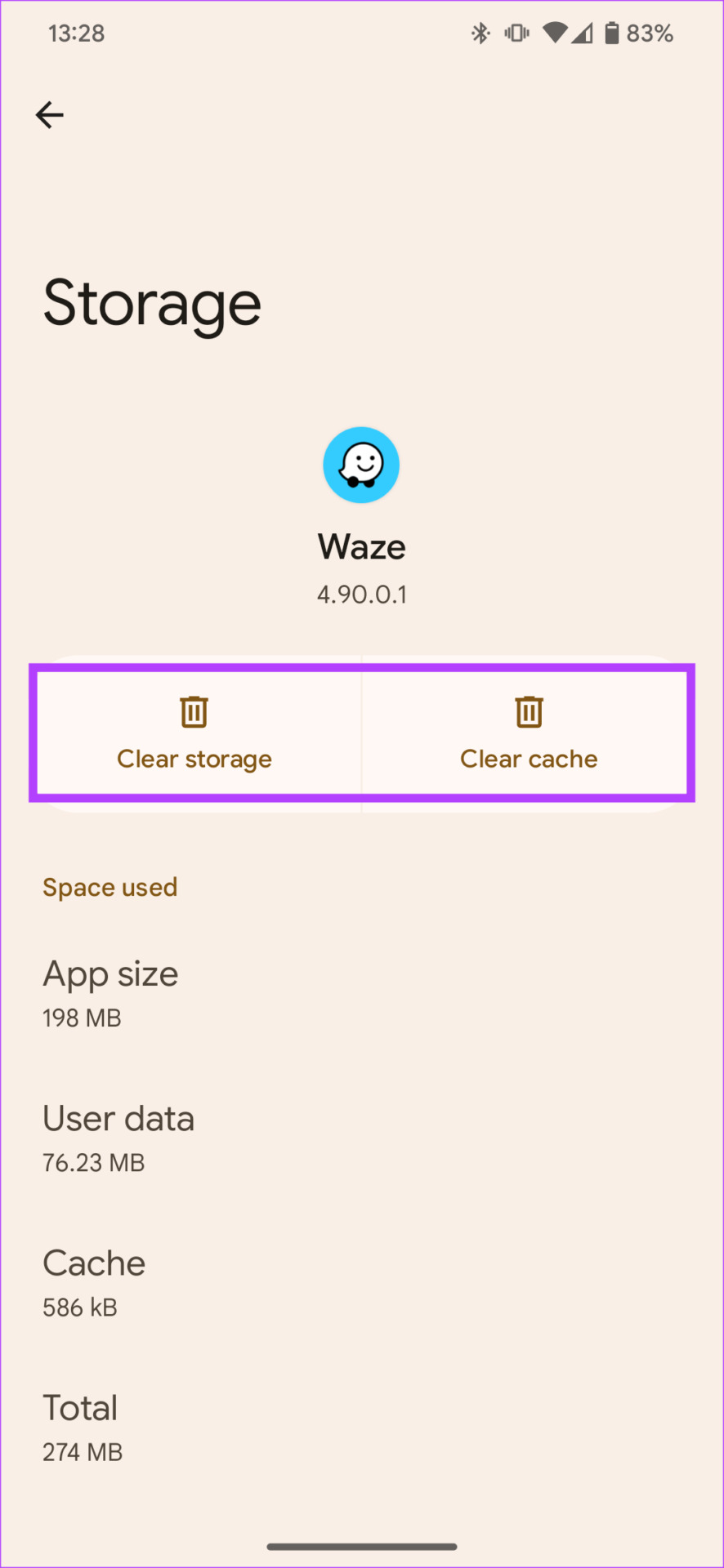
Fix 4: Enable Waze From Android Auto Settings
If you don’t see Waze on your car’s screen, here’s how to enable it.
Step 1: Open the Settings app on your smartphone. Navigate to the Connected devices section.
Step 2: Tap on Connection preferences and select Android Auto.
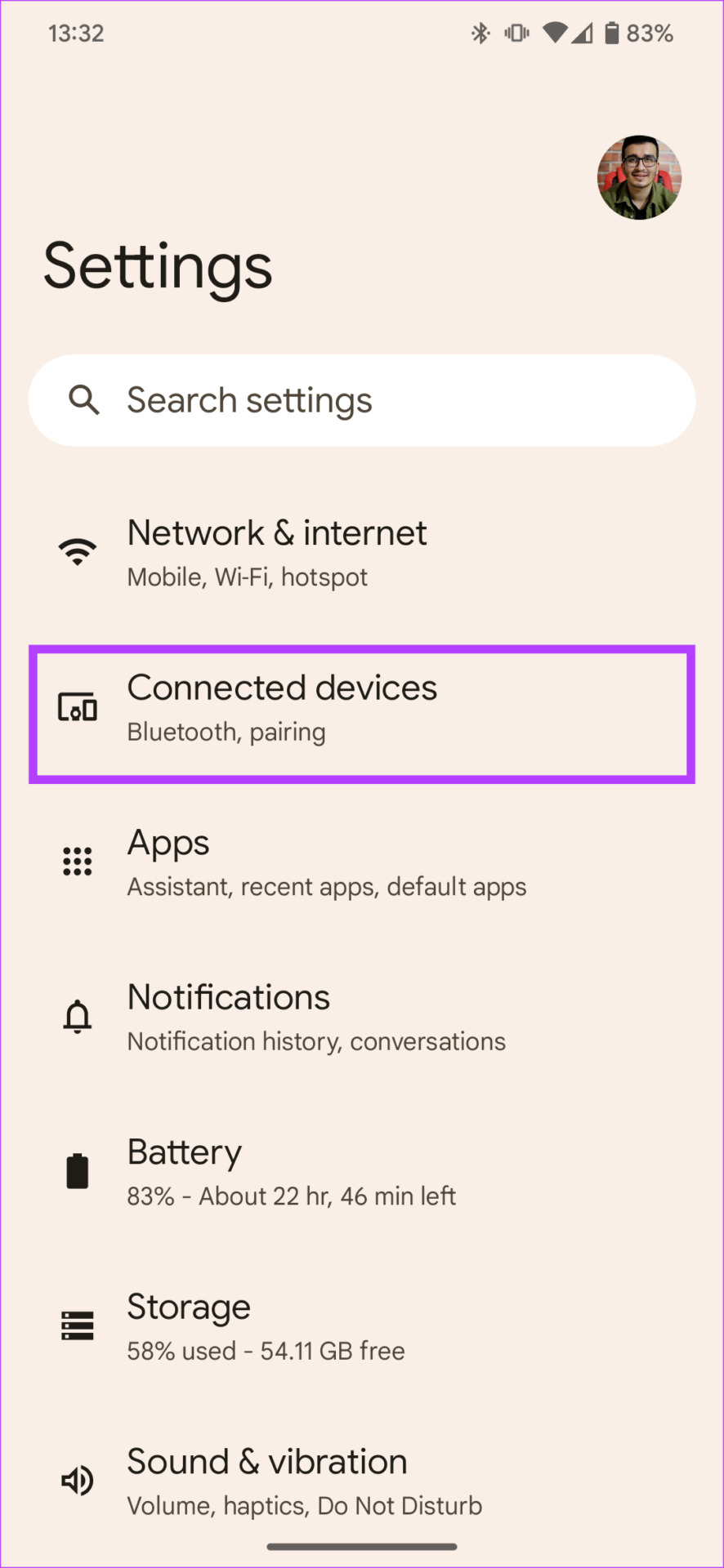
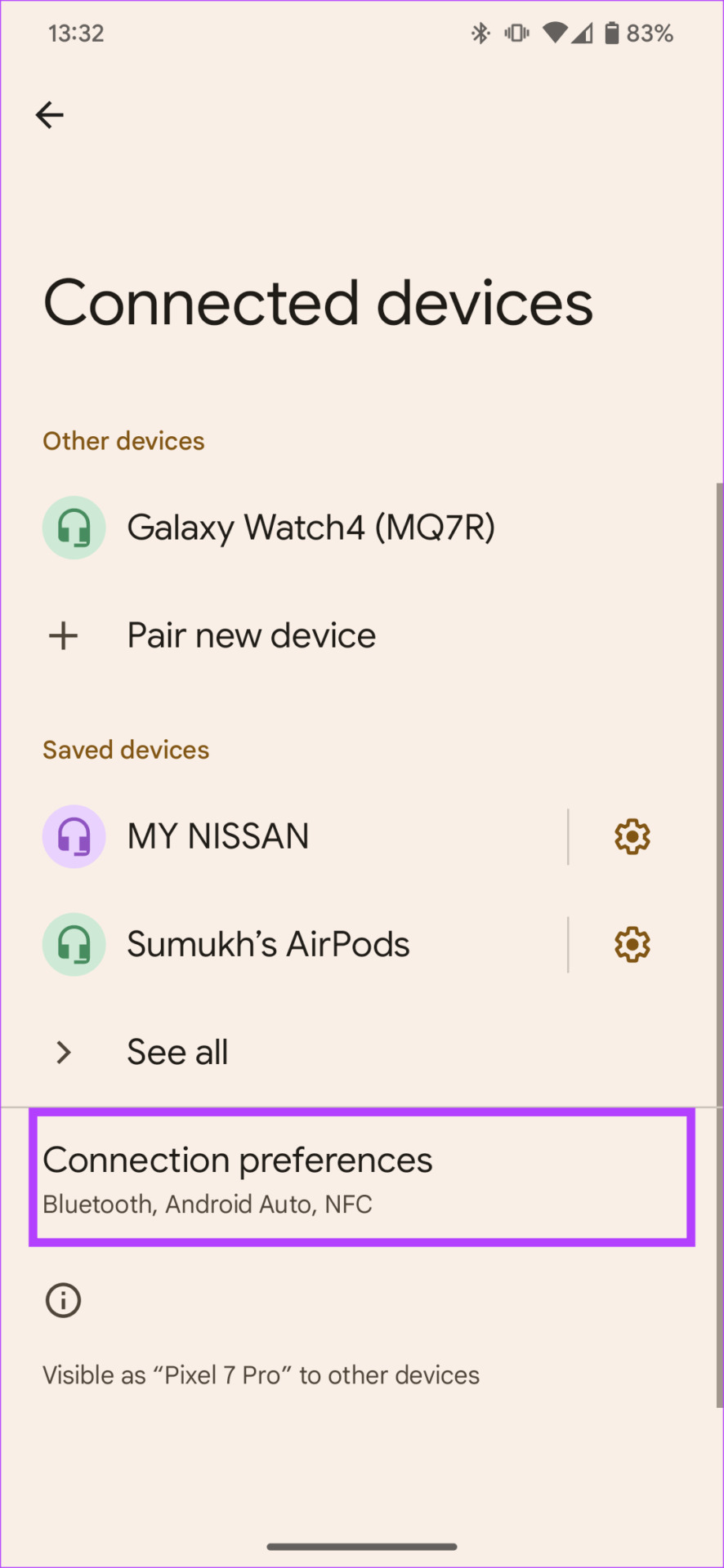
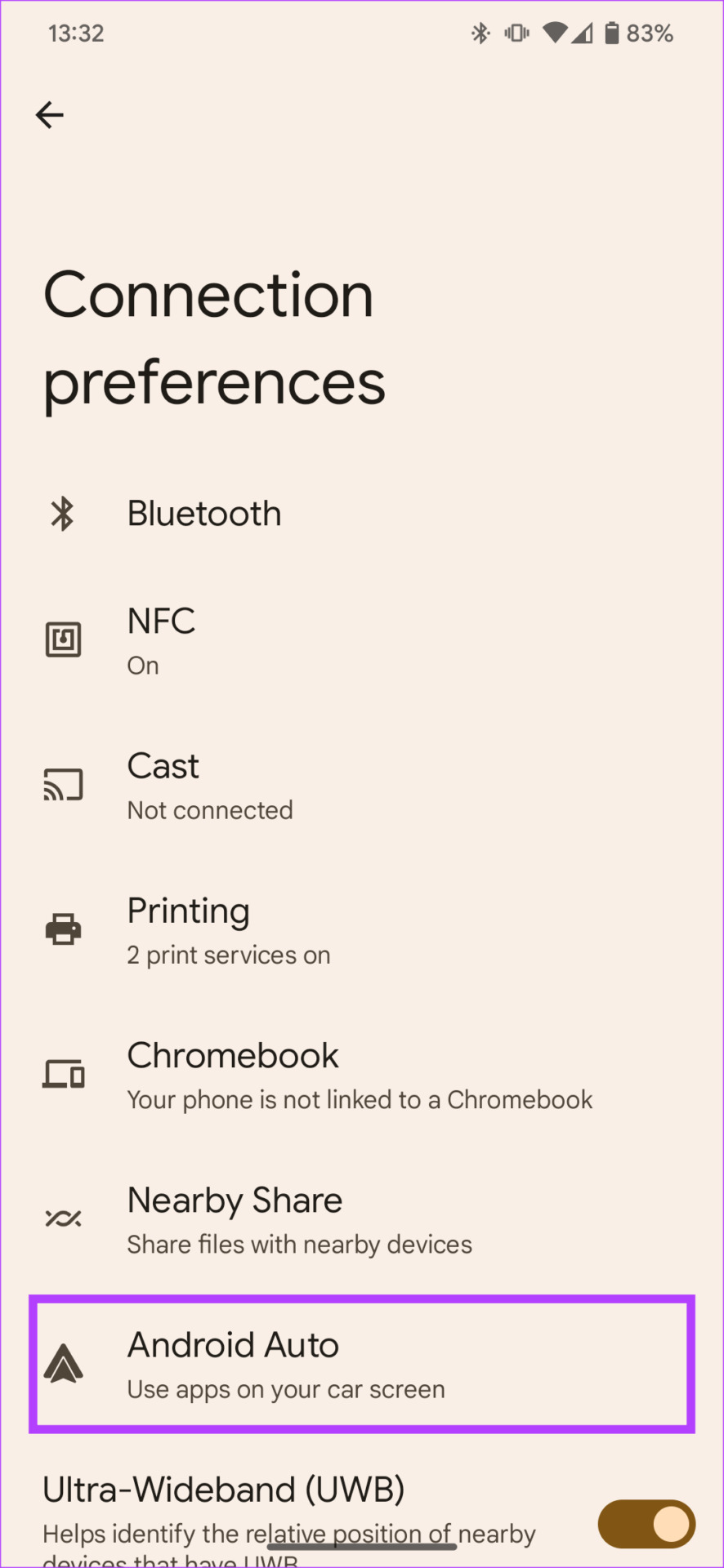
Step 3: Tap on Customize launcher. Tick the checkbox next to Waze.
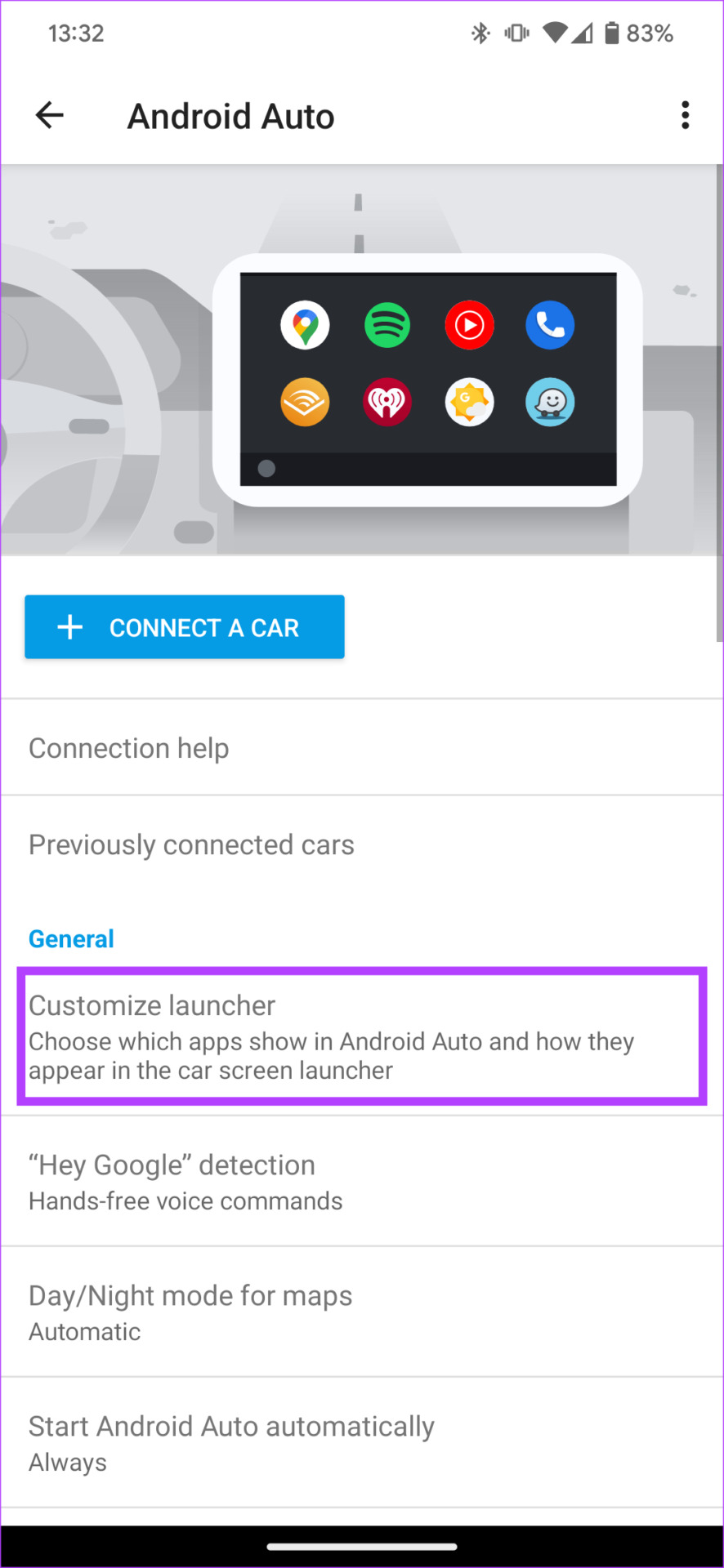
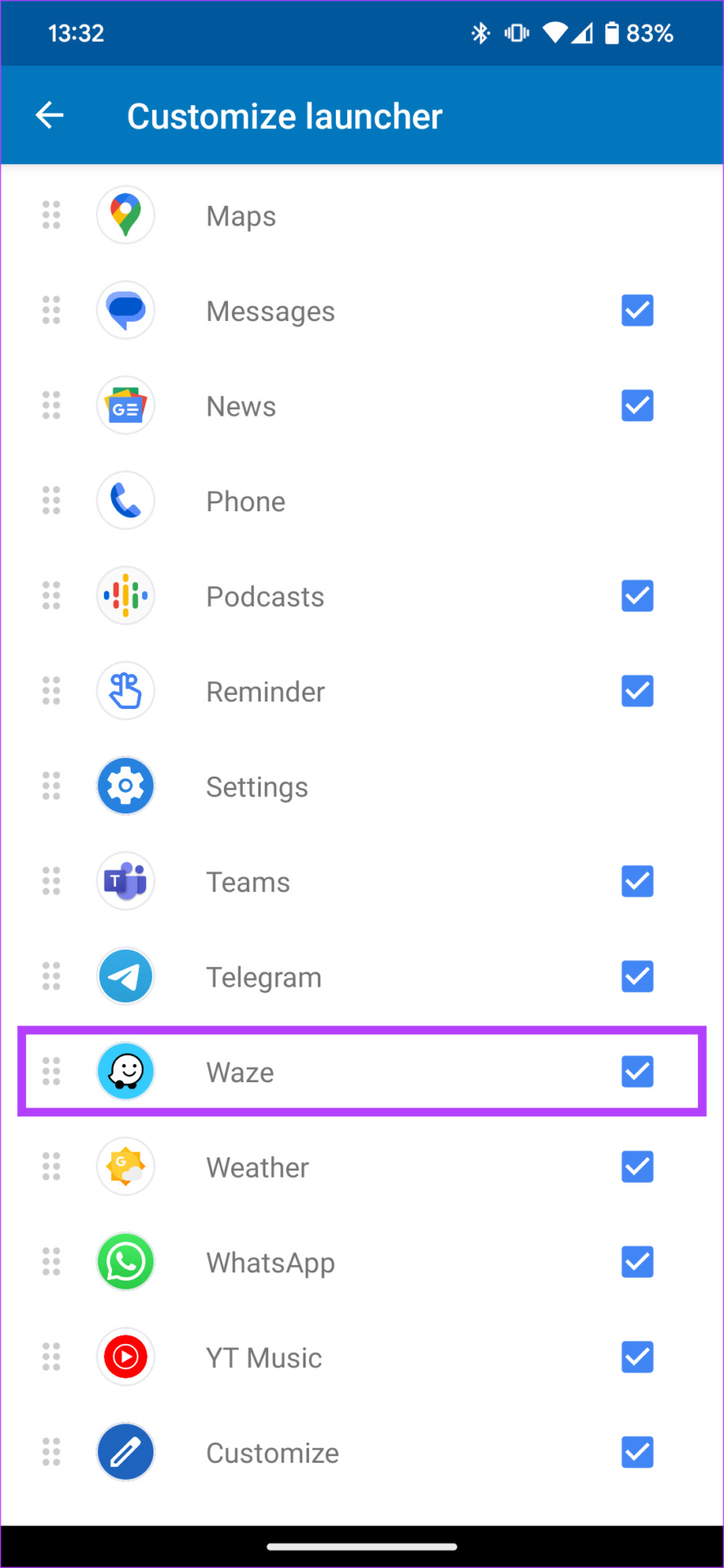
Fix 5: Check Battery Optimization Settings for Waze
Waze has to run in the background on your phone to provide directions. Your phone’s battery settings may be preventing this. Here’s how to change it.
Step 1: Open the Settings app and navigate to the Apps section. Tap on See all apps and select Waze.
Step 2: Choose Battery and change the setting to Unrestricted.
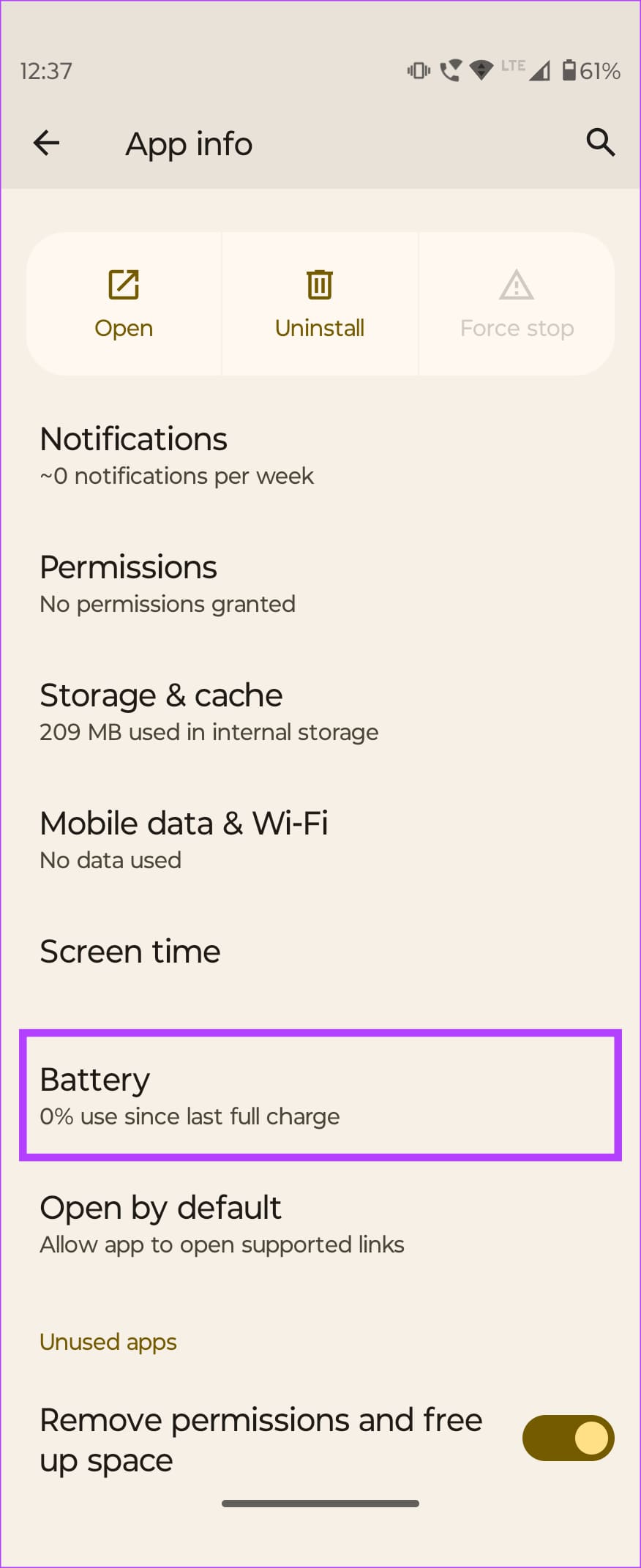
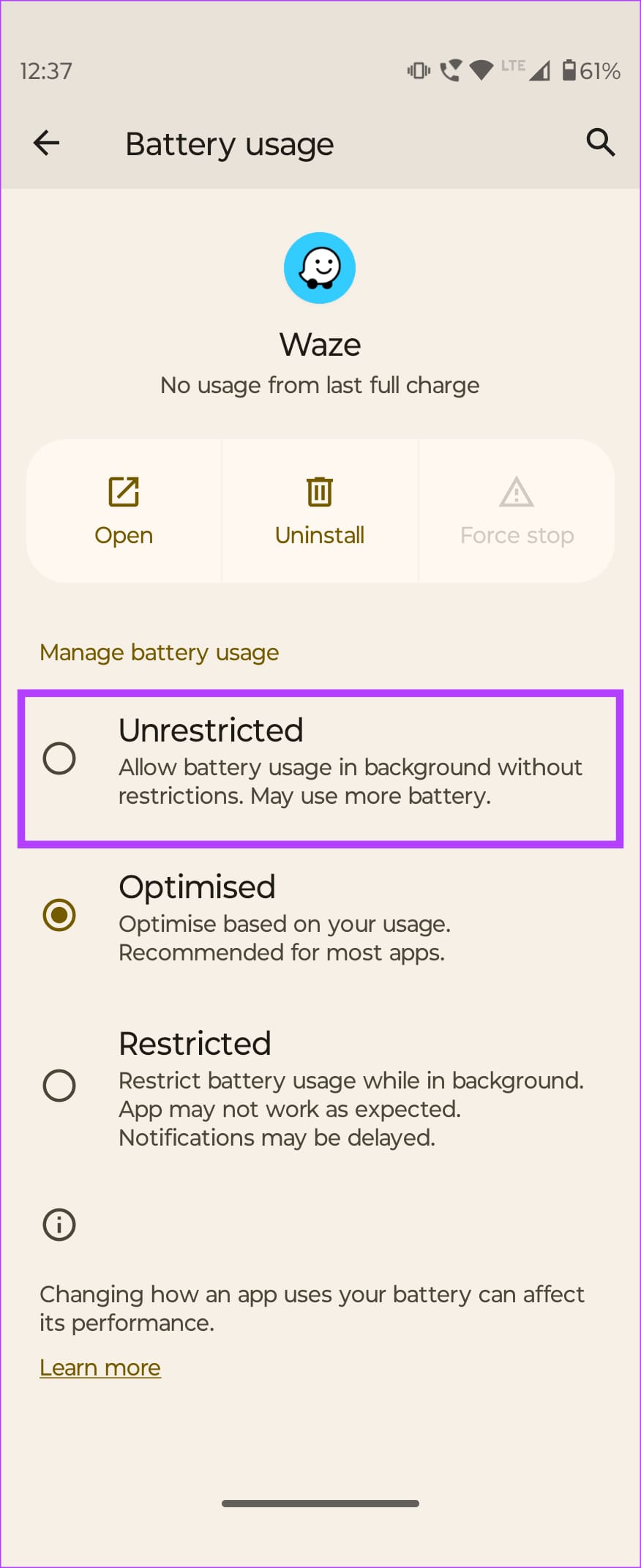
Waze is one of the best apps for navigation due to its simplicity and multitude of features. Get it up and running in your car in no time!
Was this helpful?
Last updated on 05 April, 2024
The article above may contain affiliate links which help support Guiding Tech. The content remains unbiased and authentic and will never affect our editorial integrity.