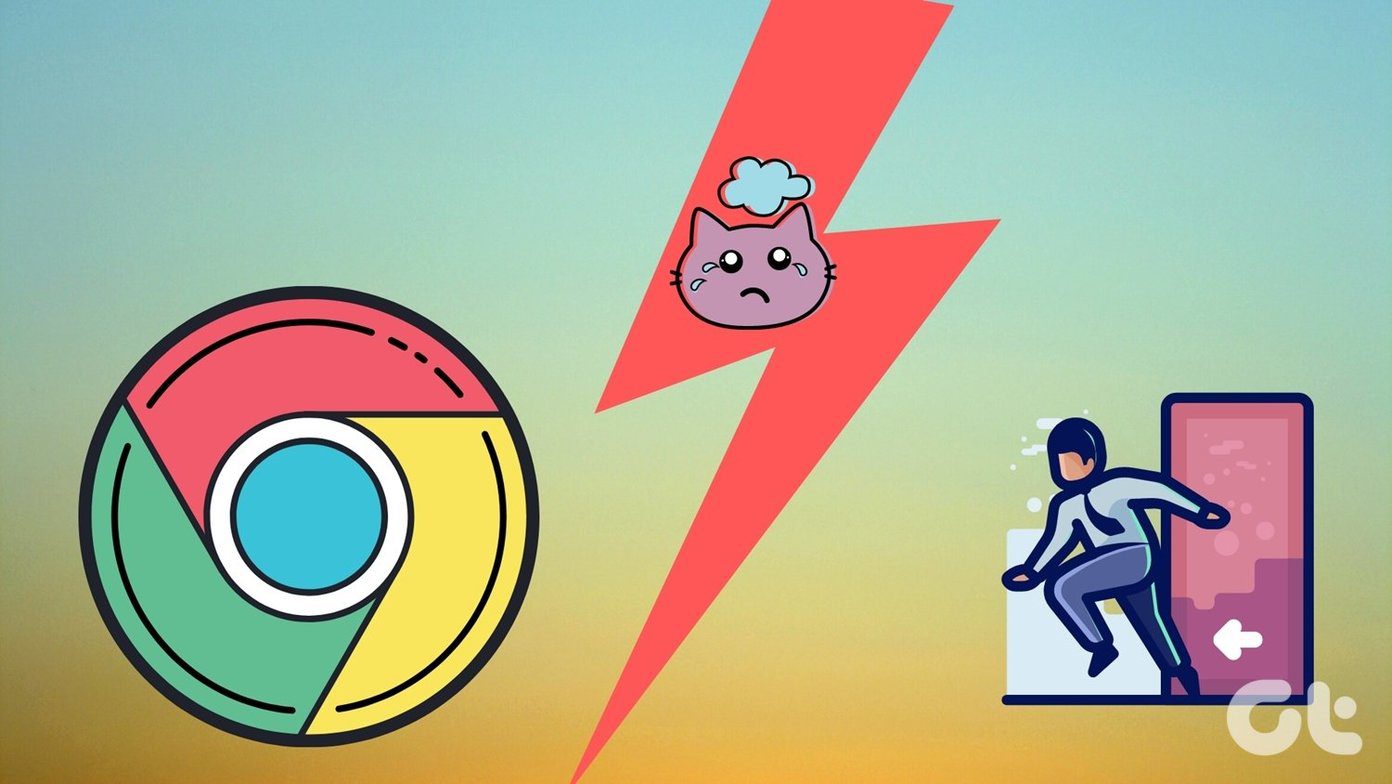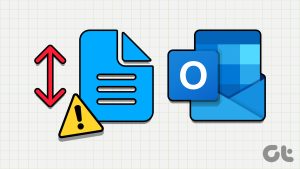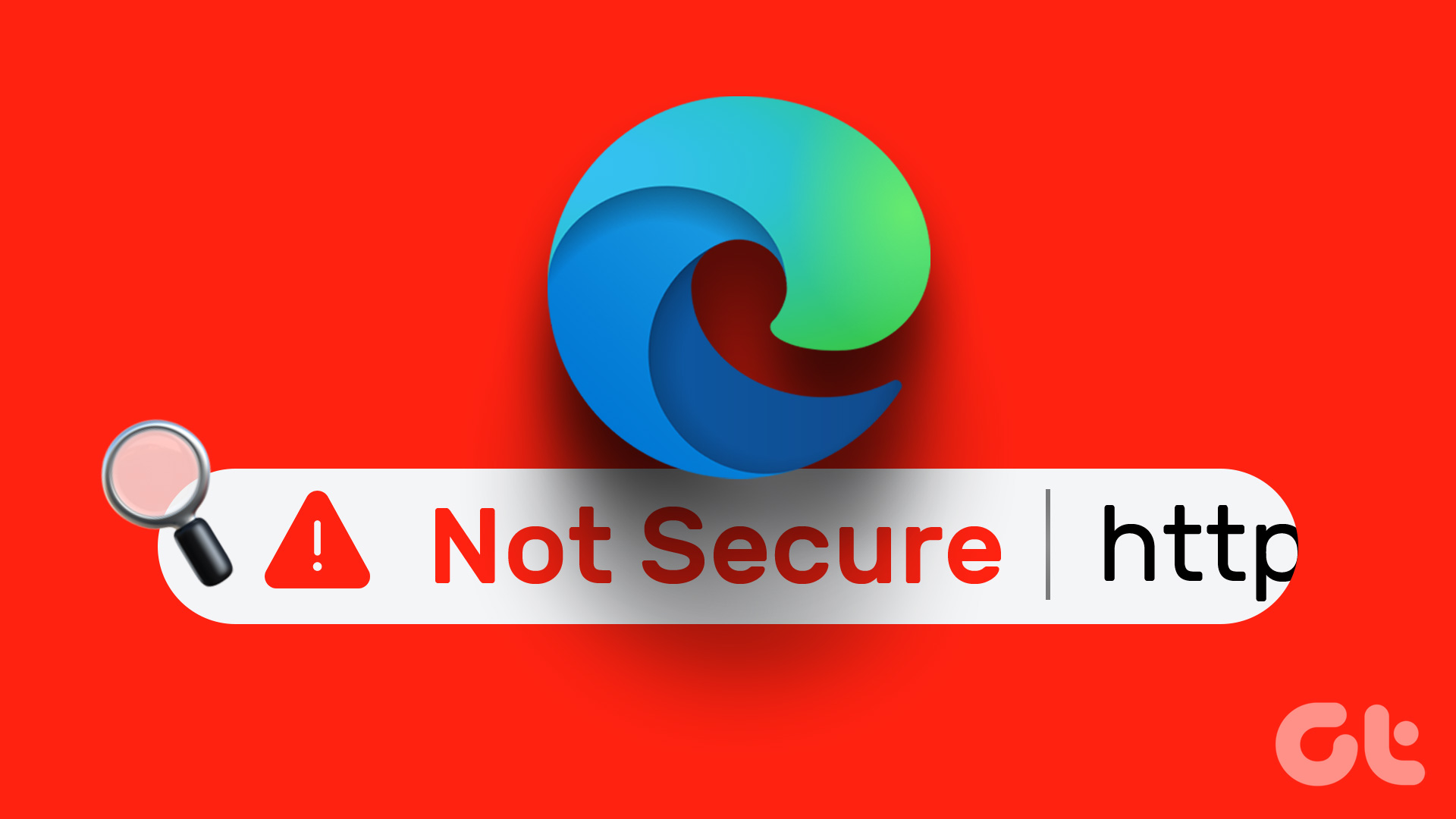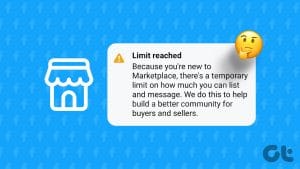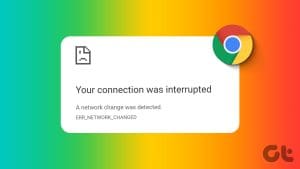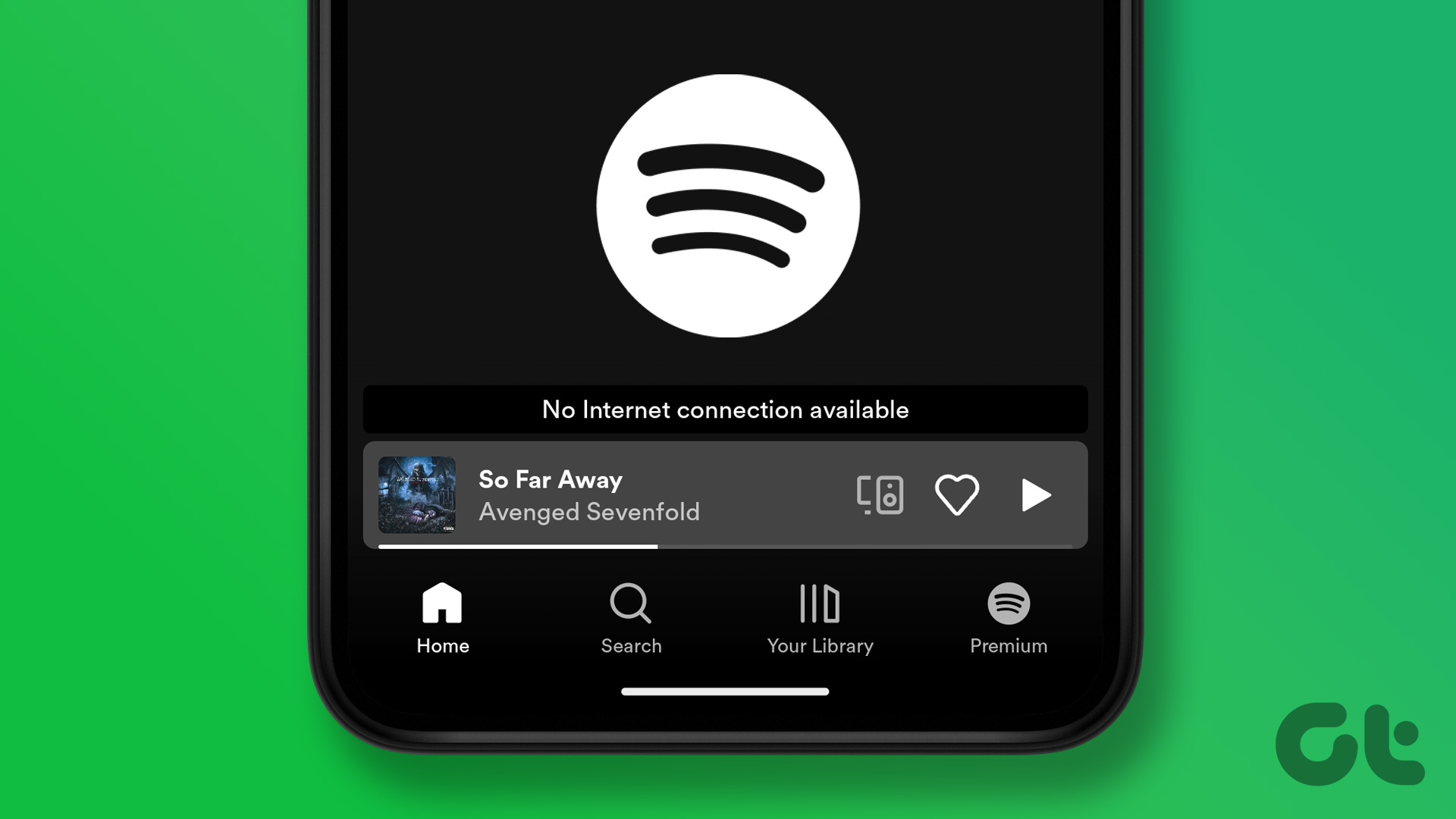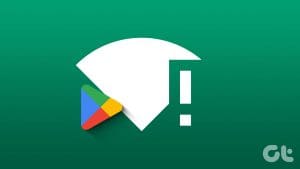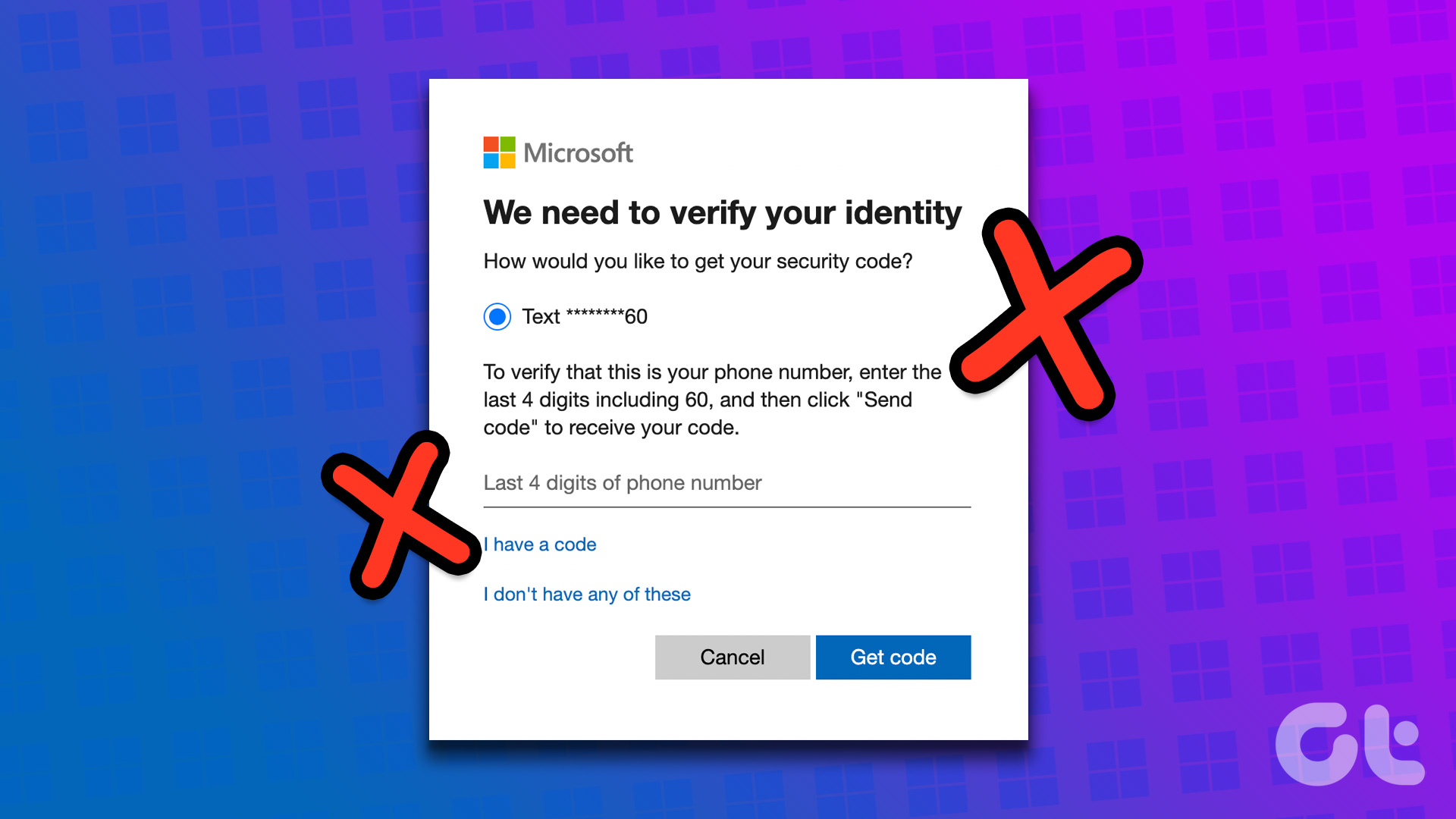When a page or site doesn’t load when you want, it can be a bit annoying. There are many who, when they try and open a site, see an error splattered across the page – ‘This site can’t be reached. The connection was reset.’ And then you will see a bunch of options that never seem to help. Fret not because we will.

The error mostly presents itself when you open a site. While there may be something wrong with the page you are trying to open, more often than not, something is wrong on your end. Some users also see the ‘ERR_CONNECTION_RESET’ error. I am assuming you have already tried resetting your router.
Let’s begin.
1. Check Another Site
Open a new tab and check if you can open another site. If other sites are loading just fine, like the one you are on right now, it’s possible there is something wrong with the site itself. Contact the site administrator and notify him/her of the issue.
2. Clear Browser Cache
Steps may vary based on which browser you are using but here is how you do it on Chrome. Click on the menu icon and select Settings.

Click on Advanced at the bottom of the screen.

Click on Clear browsing data just above Languages heading.

Select Cookies and other site data and Cached images and files here and leave everything else unchecked. Select Clear data, and you are done.

Try opening that site again.
3. Site Is Down
Another way to make sure that the site is indeed down is to check on Downdetector. They only track popular sites and apps like Facebook.

They do cover a large number of services, though.
4. Run/Disable Antivirus and Firewall
Your antivirus or firewall might be blocking that site. There may be a genuine reason like a trojan or virus, or it could be a false positive. First, run a complete scan using Malwarebytes and antivirus.

If the app doesn’t find anything, disable both and check if the site is loading correctly now. If yes, depending on the antivirus you are using, you will have to whitelist the domain to continue browsing in peace.
5. Incognito Mode
Whether you are using Chrome, Firefox, or Brave, there is a private browsing mode in all popular browsers. What they do is switch off all plugins and extensions that you have installed, and don’t save any browsing history. I recommend this mode because one of the extensions could be interfering with the site. For example, ad-blockers or proxies?
6. Different Browser, ISP, and Device
Have you tried any other browser than the one you are getting this error on? A recent update or some extension or other bug may have broken things. Trying an alternate browser will clear some air and help narrow down the possibilities.

You can also try using a different mobile or Wi-Fi connection to try and open the site. If you are successful in opening the site and have no reason to believe that the site in question should be banned, contact your ISP provider for further details or help.
Tried opening it on your smartphone? Many websites have a mobile-friendly version which helps them reduce load times and offer the same content on a smaller screen. Try one of the mobile browsers to open sites in desktop mode. It might provide you with some instant relief while you work on solving the real issue.
7. Check Proxy Settings
The ‘ERR_CONNECTION_RESET’ error often occurs because of proxy settings. A proxy server may be blocking the internet connection to a particular site. It may have been entered manually or by an app.
Search for and open Internet Options under Control Panel from the Start menu. Click on LAN settings under the Connections tab.

Uncheck the option under the heading Proxy server there and save.
8. Try VPN
Not all sites are available in all regions. Sometimes, certain sites are even banned in some countries. Blame the government or your ISP provider, but there is nothing you can do except try a Virtual Private Network service to access the sites. The Opera browser comes with a free VPN that offers unlimited browsing. Use that to check if you still get the ‘This site can’t be reached. The connection was reset’ error.
9. Network Troubleshooter
Do all signs point to the fact that there is something wrong on your end? Press Windows key+I to open Settings and search for Find and fix network problems.

Click on Advanced to select Apply repairs automatically and click on Next.

Follow on-screen instructions after that.
10. Troubleshoot Network Adapter
Search for and open Device Manager from the Start menu. Double-click on Network adapters to expand it and right-click on your adapter to select Update drivers.

Try opening that site again. Nope? Go back to Device Manager, and this time, click on Uninstall device. Remove the physical adapter that you are using, reboot your computer, and then visit the manufacturer’s site to download the latest drivers if they are not installed automatically by Windows upon reboot.
If installing manually, you will be asked to connect the adapter during the installation process. Follow the instructions to the T. Go back to the Device Manager, right-click and select Properties this time.

Under the Power Management tab, uncheck Allow the computer to turn off this device to save power option. See if the site is loading now.
11. Try Google DNS
Google offers a free DNS server that you can use to troubleshoot the ‘This site can’t be reached error.’ You can revert later or even keep the new DNS, if you wish. Press Windows key+R to open the Run command and type ncpa.cpl before hitting Enter.

Double-click to open your network adapter and select Properties in the pop-up that follows.

Double-click on Internet Protocol Version 4 and enter the following values:
Preferred DNS server: 8.8.8.8
Alternate DNS server: 8.8.4.4
Click OK, save everything, and try again.
12. Rewrite TCP/IP Registry Keys
Search for Command Prompt in Start menu and open it with Admin rights.

Run these two commands, one at a time, and reboot your computer.
netsh int ip reset
netsh winsock reset

To Err Is Computer
Microsoft has written a lengthy guide on troubleshooting network related issues and recommends trying them in case of this error. If this guide didn’t work, try that. The error is pretty common but not very complicated. It’s just one of those errors that often pops up every now and then.
Next up: Are you concerned that certain sites are tracking you even after you have stopped using them? Click on the link below to learn how to stop the websites from tracking your location.
Was this helpful?
Last updated on 27 July, 2021
The article above may contain affiliate links which help support Guiding Tech. The content remains unbiased and authentic and will never affect our editorial integrity.