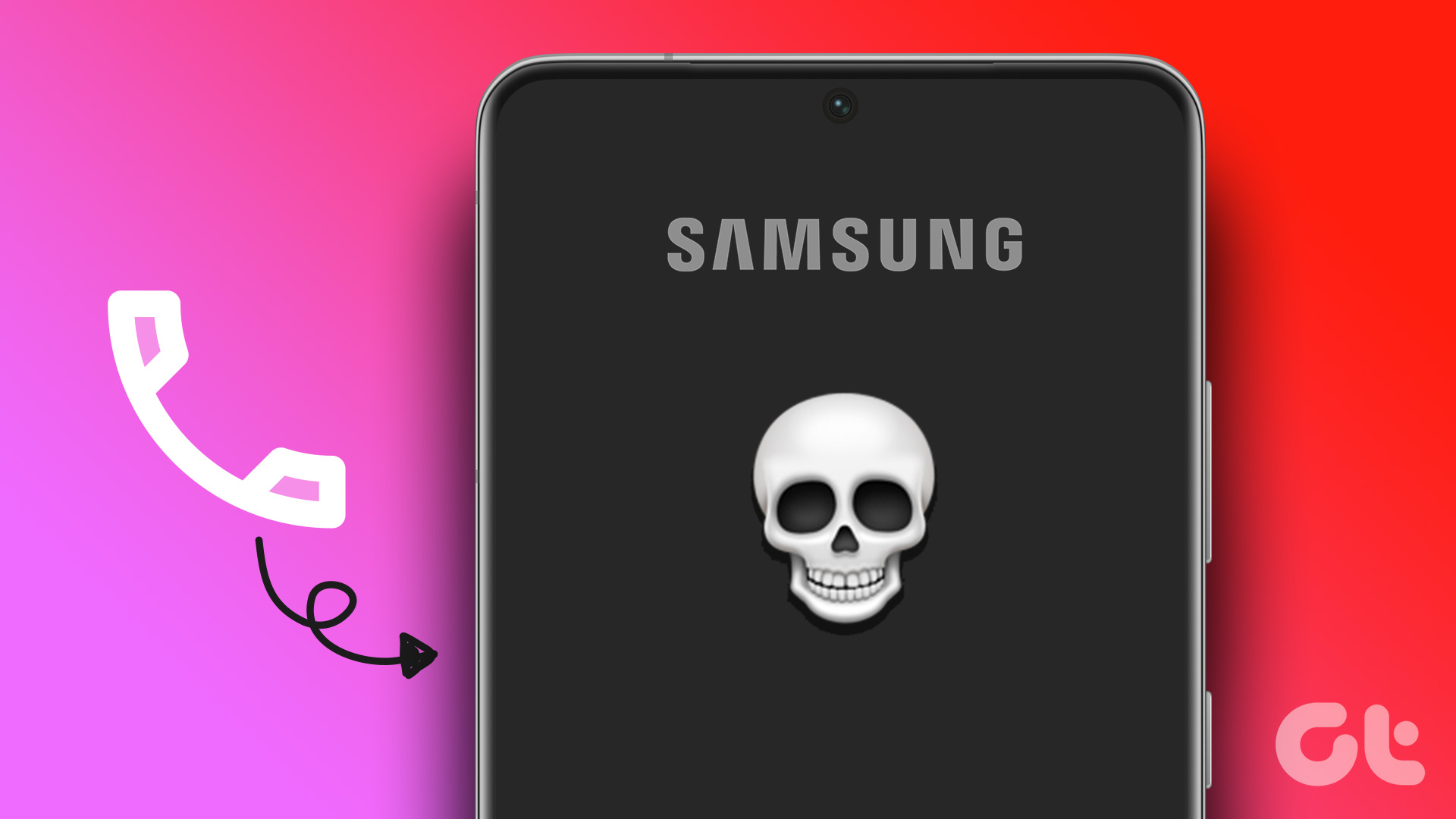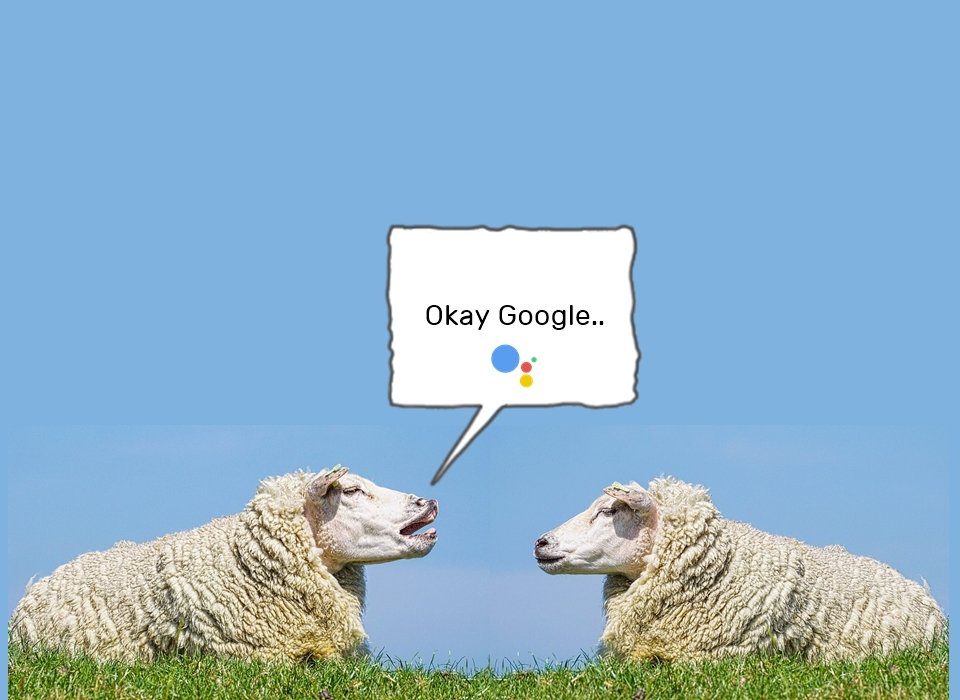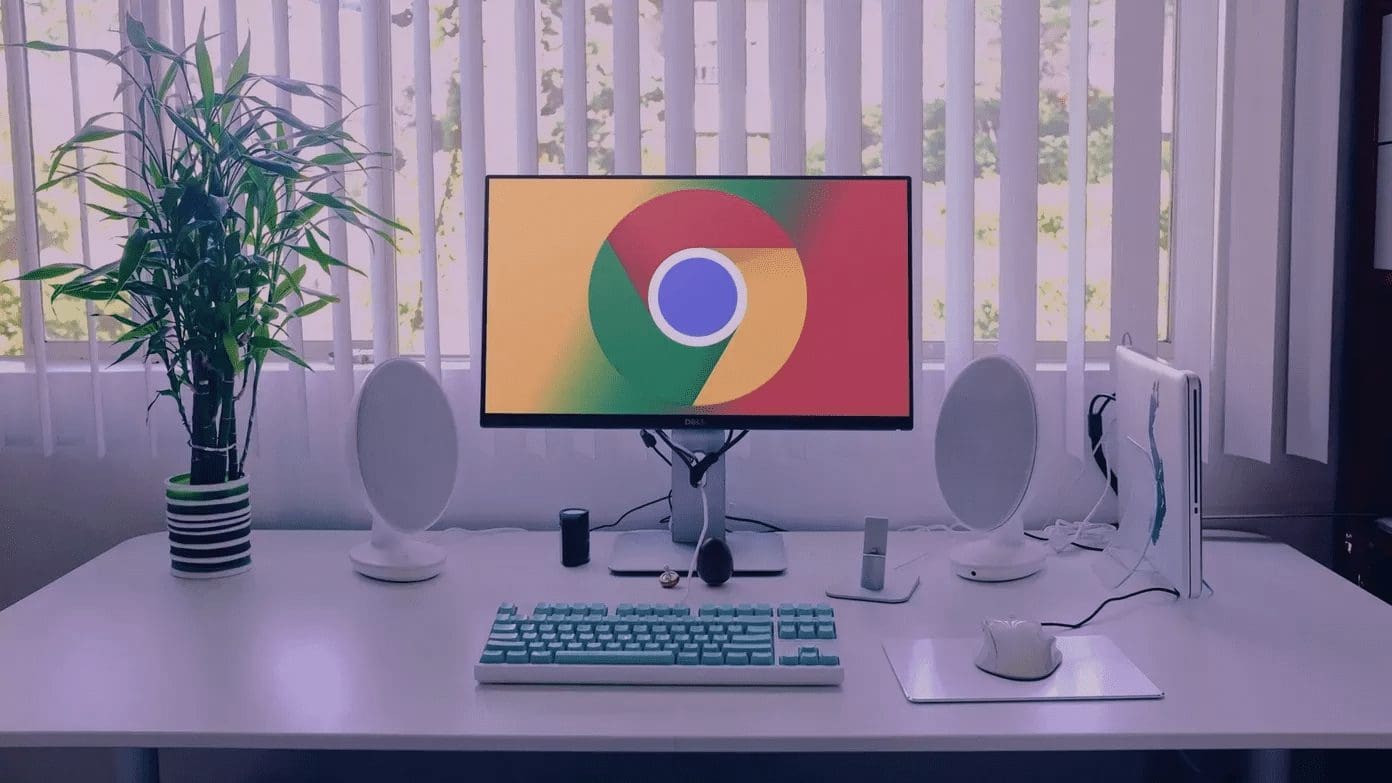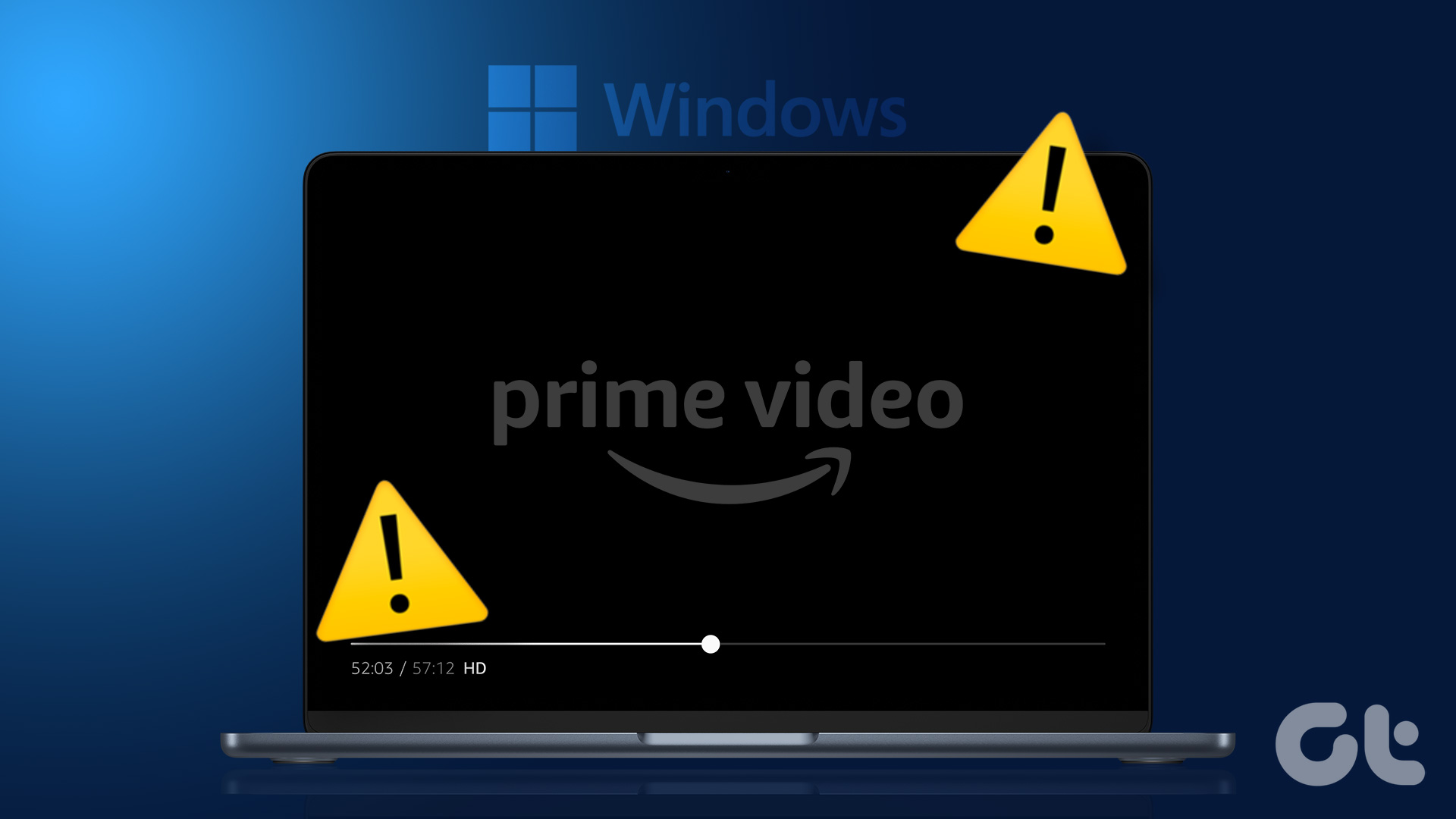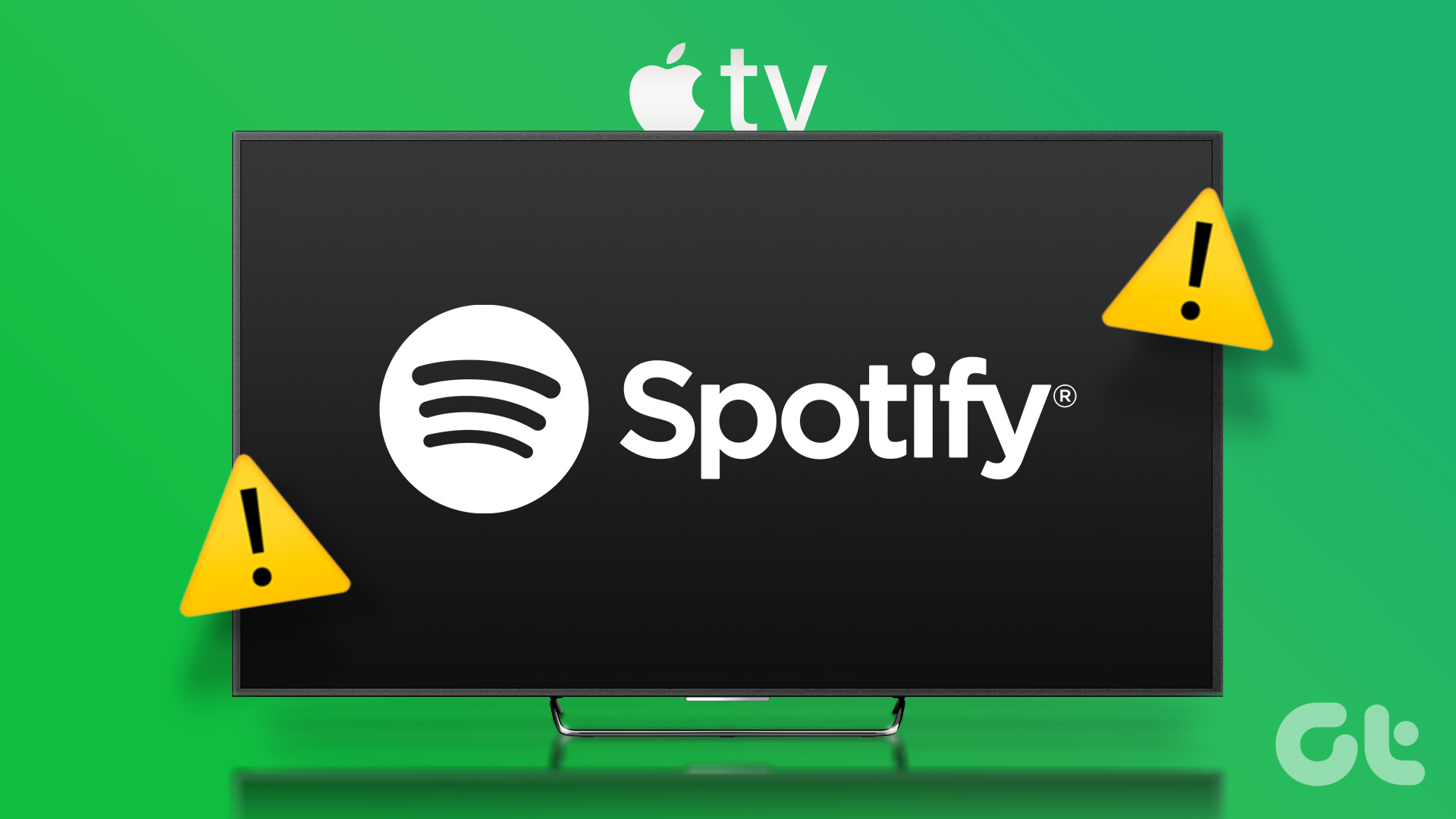Samsung – the world’s biggest TV manufacturer, offers a rich TV lineup. Whether you are looking for an entry-level or a flagship TV with an OLED screen, the South Korean giant’s vast TV series won’t disappoint you. However, you may face unpleasant surprises when your Samsung TV screen goes black out of nowhere. Here are the best ways to fix Samsung TV’s black screen.

Samsung TV black screen of death may ruin your perfect weekend plans. Several factors can affect your Samsung TV panel. Before you dial the company’s customer care, use the tricks below to get past the black screen of death on your Samsung TV. Let’s get started.
1. Check Power Source
If your Samsung TV doesn’t have enough power, you may experience issues with viewing content. You need to refer to the TV manual, connect to another wall outlet, and try again.
Your Samsung TV may also turn on and off repeatedly if you use an adapter to plug in your TV. You need to use such accessories from reputed manufacturers only.
2. Check Input Source
Most Samsung TVs ship with multiple HDMI and USB ports. As such, you may see a black screen if you plug a streaming device into a TV’s HDMI 1 port and use HDMI 2 or HDMI 3 as the input source.
You can press the Home button on your Samsung TV and switch to a relevant input source.
3. Check Network Connection
Do you notice a black screen while playing on-demand content from streaming apps like Netflix, YouTube, Prime Video, etc.? Your Samsung TV may not have a fast internet connection to stream 4K titles smoothly. Here’s how to check the network status on your Samsung TV.
Step 1: Head to Samsung TV Settings.
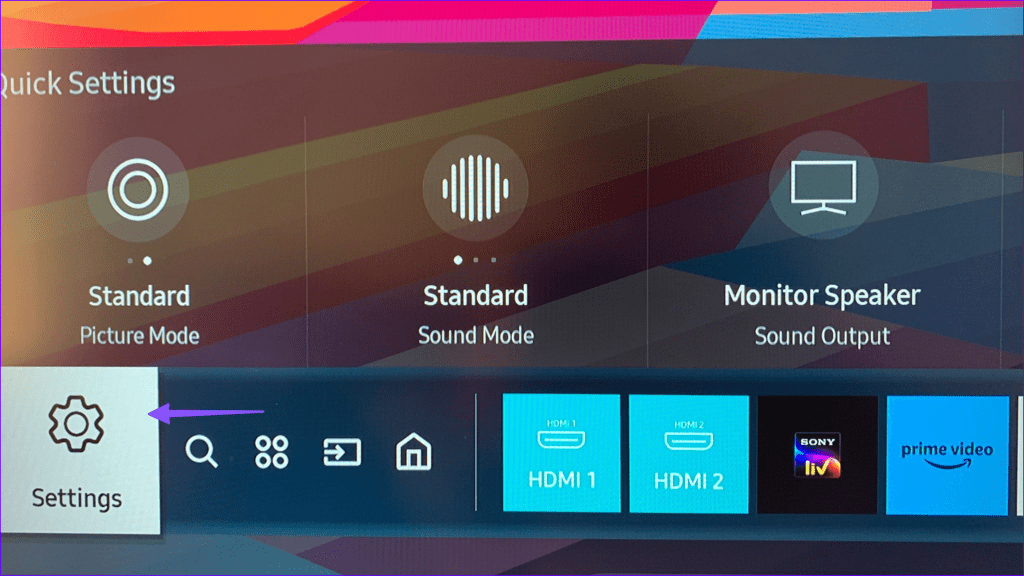
Step 2: Expand Network and select Network Status.
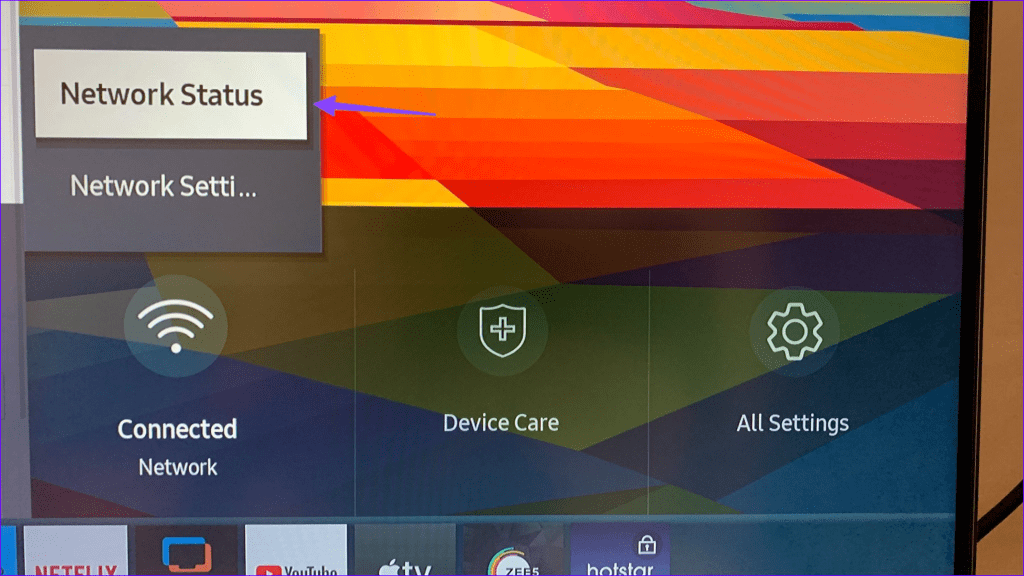
Step 3: Make sure it says ‘Connected to internet’.
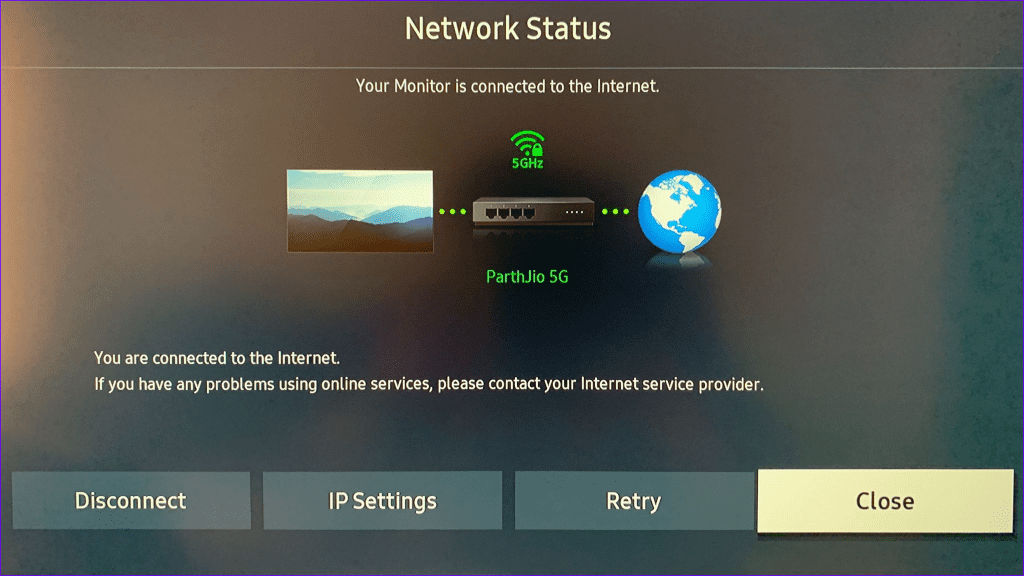
If you still face Wi-Fi problems on your Samsung TV, you can read our dedicated post to troubleshoot Wi-Fi issues. You may also want to set up an Ethernet connection if your Samsung TV is in a Wi-Fi dead zone. Most Samsung TVs come with a dedicated Ethernet port as well, so you can troubleshoot your Internet by using a wired connection, too.
4. Force Restart Samsung TV
This is another neat trick to troubleshoot common Samsung TV glitches. You can remove your Samsung TV from the power source, wait for a couple of minutes, and plug it back in. Continue reading if you still face the black screen of death on a Samsung TV.
5. Server Side Outage
Are you facing a black screen issue in a specific app like Netflix or Prime Video? You need to check company servers through services like Downdetector.
If you notice high outage graphs, none of the tricks will resolve black screen problems on your Samsung TV. As such, we’d recommend you sit out the outage and try again after some time has elapsed.
6. Soft Reset Samsung TV
If you’re still plagued by the issue, we’d recommend performing a soft reset. Sadly, there is no way to reset your Samsung TV with your remote only. As such, make sure to follow the steps outlined below:
Step 1: Power off your Samsung TV and disconnect it from the power plug.
Step 2: Wait for a minute and plug it back in. Press the power button on your TV.
Soft reset doesn’t delete any data or app from your TV.
7. Update Tizen OS
If you can access the Tizen OS home menu, update the system to the latest version using the steps below.
Step 1: Open Samsung TV Settings (check the steps above).
Step 2: Scroll to Support and install the latest Tizen OS build on your TV.
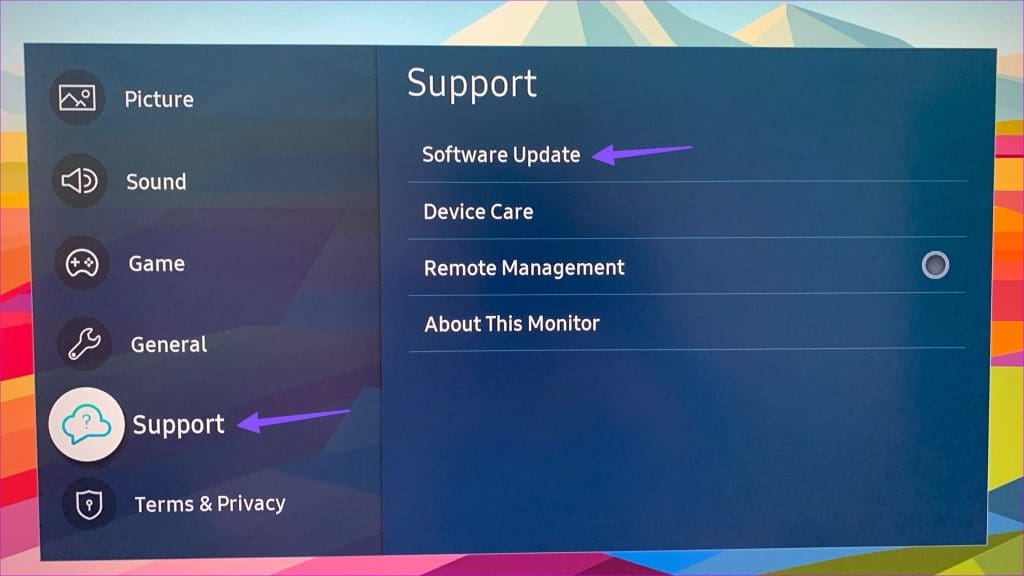
8. Check Sleep Settings
If you have enabled a sleep timer on your Samsung TV, the display may turn off after the set time. You should disable the sleep timer from Settings.
Step 1: Head to Samsung TV Settings.
Step 2: Scroll to General and open System Manager.
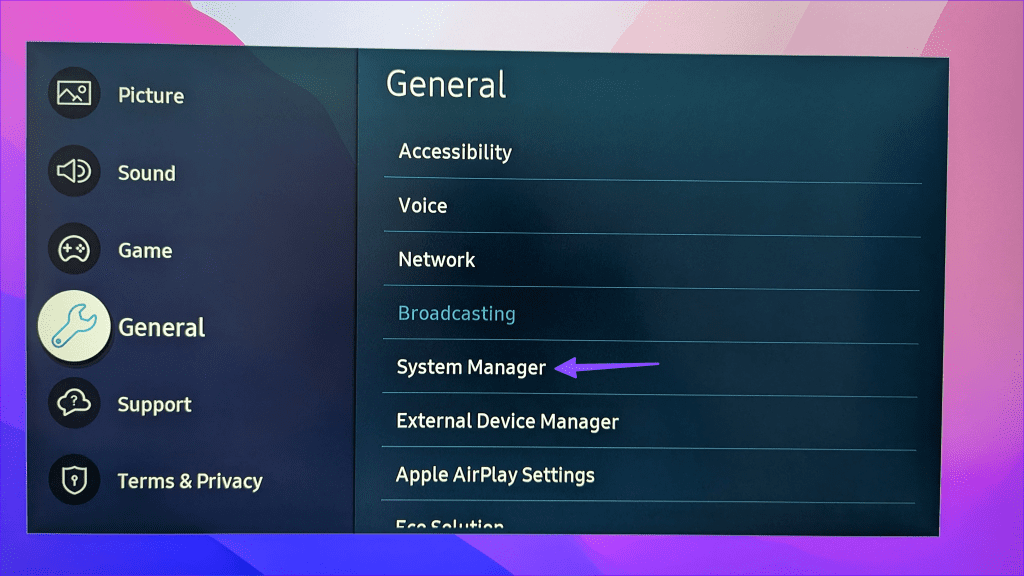
Step 3: Select Time.
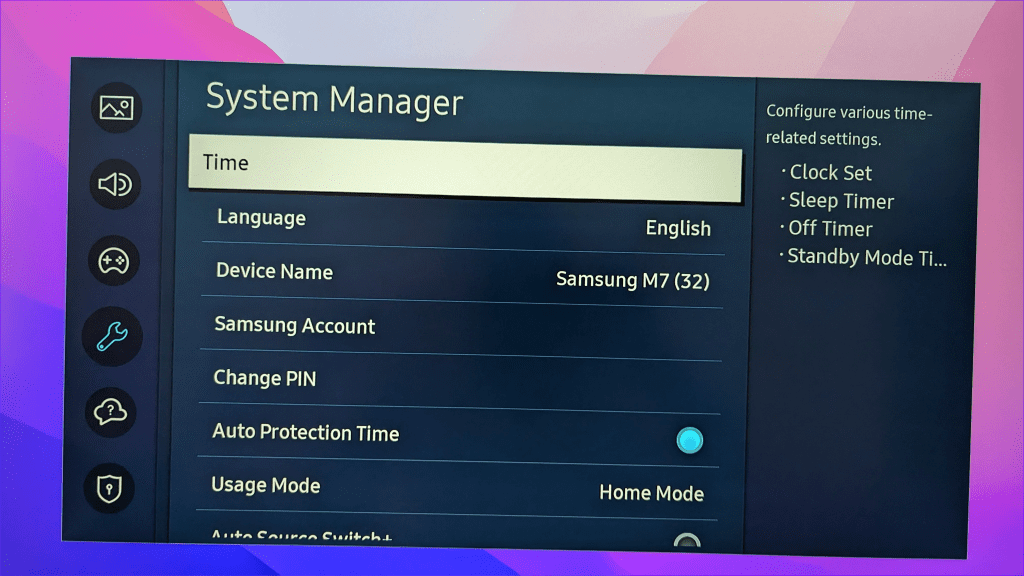
Step 4: Click Sleep Timer and turn it off.
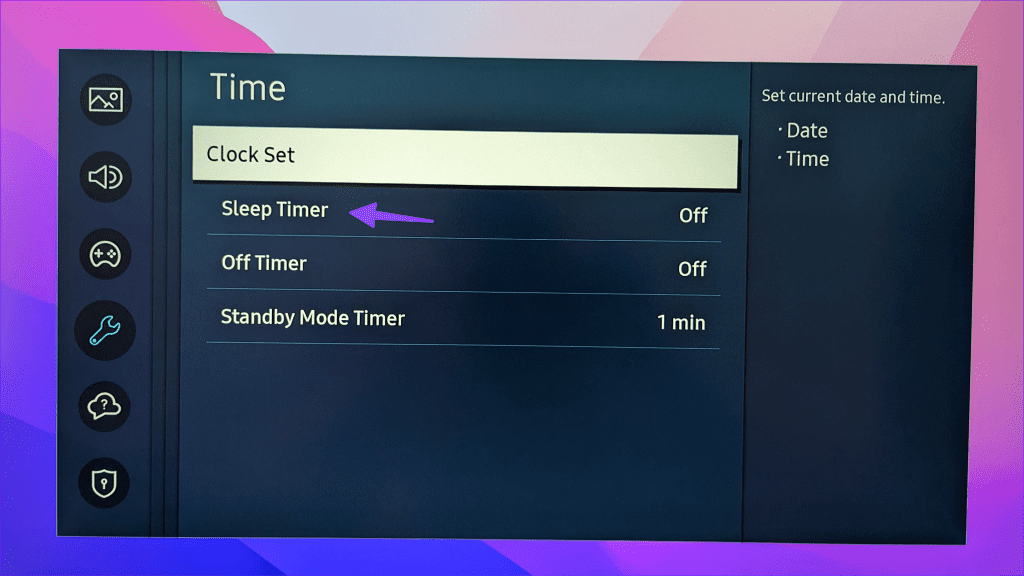
9. Check the Display Panel
Does your Samsung TV screen go black, but the sound still works? Your TV unit may have a faulty panel. If it’s a hardware defect, you must get a panel replacement from the official Samsung store.
Enjoy Content on a Big Screen
Your Samsung TV’s stunning panel is useless if it starts showing a black screen. The problem can be related to internet connectivity, software glitches, or hardware defects. Did you manage to troubleshoot your Samsung TV’s black screen? Share your findings in the comments below.
Was this helpful?
Last updated on 07 February, 2024
The article above may contain affiliate links which help support Guiding Tech. The content remains unbiased and authentic and will never affect our editorial integrity.