When you are on a call, you get several options like mute, add another contact to create a conference call, record, keypad, and disconnect. But what if your Android phone goes black during a call and doesn’t show any options?

You can’t use any call options or even end the conversation. Before the situation leads to confusion and chaos, use the following steps to fix the Android phone which screen goes black during a call problem.
Why Does Android Phone Screen Turn Off During Active Calls
The proximity sensor on the top of your Android phone detects a physical obstruction around it and turns off the display to avoid accidental touches. When you place your phone near to ears, the sensor detects it and turns off the display until you move the phone away. It prevents you from accidentally hitting the mute, keypad, or call record function on an active call. If the sensor isn’t functioning properly or there is another problem that doesn’t activate your screen after you pull the phone away from your face, you can employ these troubleshooting solutions.
1. Press the Side Button to Turn on the Screen
The proximity sensor should automatically turn on the screen when you are on a call and want to use any call function. If the sensor fails to do so, you can press the side button and manually turn on the display to use call features.
2. Remove Rugged Cases

Well-known case manufacturers on Amazon and Walmart have precise cuts on their cases for your Android phones. When you use a case from a random unknown company, it might not fit your Android phone perfectly and mess up the side button functionality. It’s most apparent in rugged and hard cases. You should remove such covers from your Android phone and start making/receiving calls without issue.
3. Remove Screen Protector
Similar to phone cases, you should stick to branded names while picking a screen protector for your Android phone. If you haven’t applied the screen protector properly and covered the proximity sensor, you may face the screen going black during a call issue. You should remove such a thick screen protector and get a new one from Amazon or a nearby store.
If you don’t know how to apply a screen protector properly, get help from an expert for a seamless installation.
4. Don’t Use Third-Party Phone Apps
Unlike iOS, Android allows you to set another app as the default phone app on your phone. Google Play Store is packed with several third-party phone apps. If you use another phone app on Android, it’s time to ditch it and use the OEM (original equipment manufacturer) solution to manage calls. A bug in a third-party phone app may give you issues like the screen going black during a call.
Follow the steps below to change the Phone app on Android.
Step 1: Swipe up the home screen to open the app drawer.
Step 2: Open the Settings app (the one with a gear icon).
Step 3: Select Apps.
Step 4: Tap Default apps under the General menu.
Step 5: Select the Phone app and tap the radio button beside the default app.
We would advise sticking with the default Phone app from Google that comes on all Android phones.
5. Check Physical or Water Damage on Your Phone
Did you drop your Android phone accidentally? You might have damaged your phone’s proximity sensor. The same also gets damaged due to excessive rain or a drop in a water sink. If your phone’s proximity sensor is corrupted due to such incidents, you will continue to face the phone screen going black during a call problem. It’s time to visit the nearest service center to get your phone examined by experts.
6. Force Stop Phone App
If the Phone app malfunctions on your Android phone, it’s time to force stop it and try again.
Step 1: Long tap on the Phone app icon and tap the ‘i’ button.
Step 2: Tap Force Stop from the app info menu.
Open the Phone app and start making calls, and you won’t notice the screen goes black during a call problem.
7. Uninstall Phone App Updates
Google frequently releases Phone app updates in the Play Store. If you start getting a screen going blank during a call problem after a recent app update, it’s time to uninstall the app update on your phone.
Step 1: Open the Phone app info menu.
Step 2: Tap the kebab menu (three-dot) at the top and select Uninstall Updates.
8. Update Android System
Android manufacturers regularly release new system build to fix glitches and bugs on your phone. The company might have fixed the screen going black during a call problem with a recent monthly patch.
Step 1: Open Settings on your Android phone and scroll to System.
Step 2: Select System update and install the latest OS build.
Utilize All Call Functions on Android
If you face the same on your iPhone, read our dedicated troubleshooting post to fix the iPhone screen goes black during a call problem. Which trick worked for you on your Android phone? Share your findings with our readers in the comments section below.
Was this helpful?
Last updated on 02 October, 2023
6 Comments
Leave a Reply
The article above may contain affiliate links which help support Guiding Tech. The content remains unbiased and authentic and will never affect our editorial integrity.



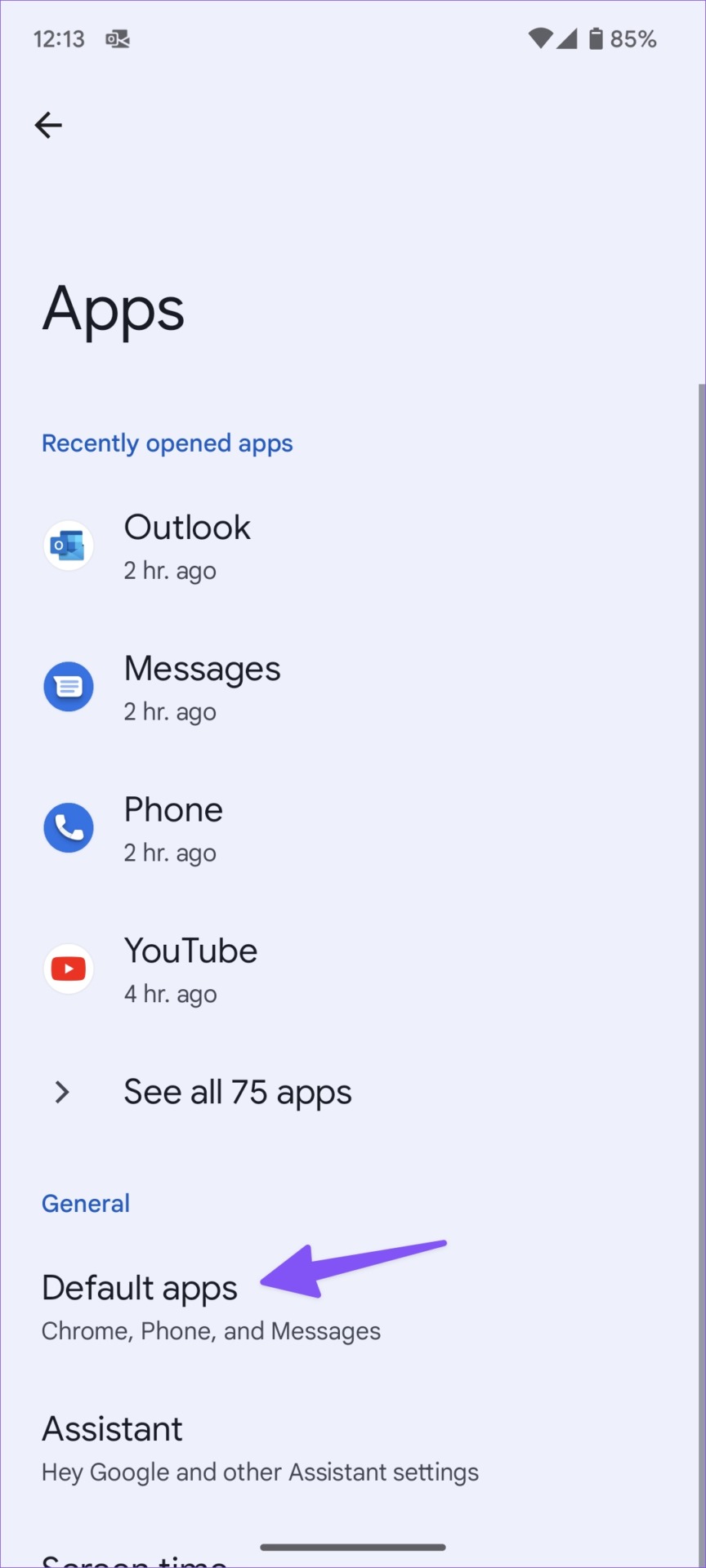


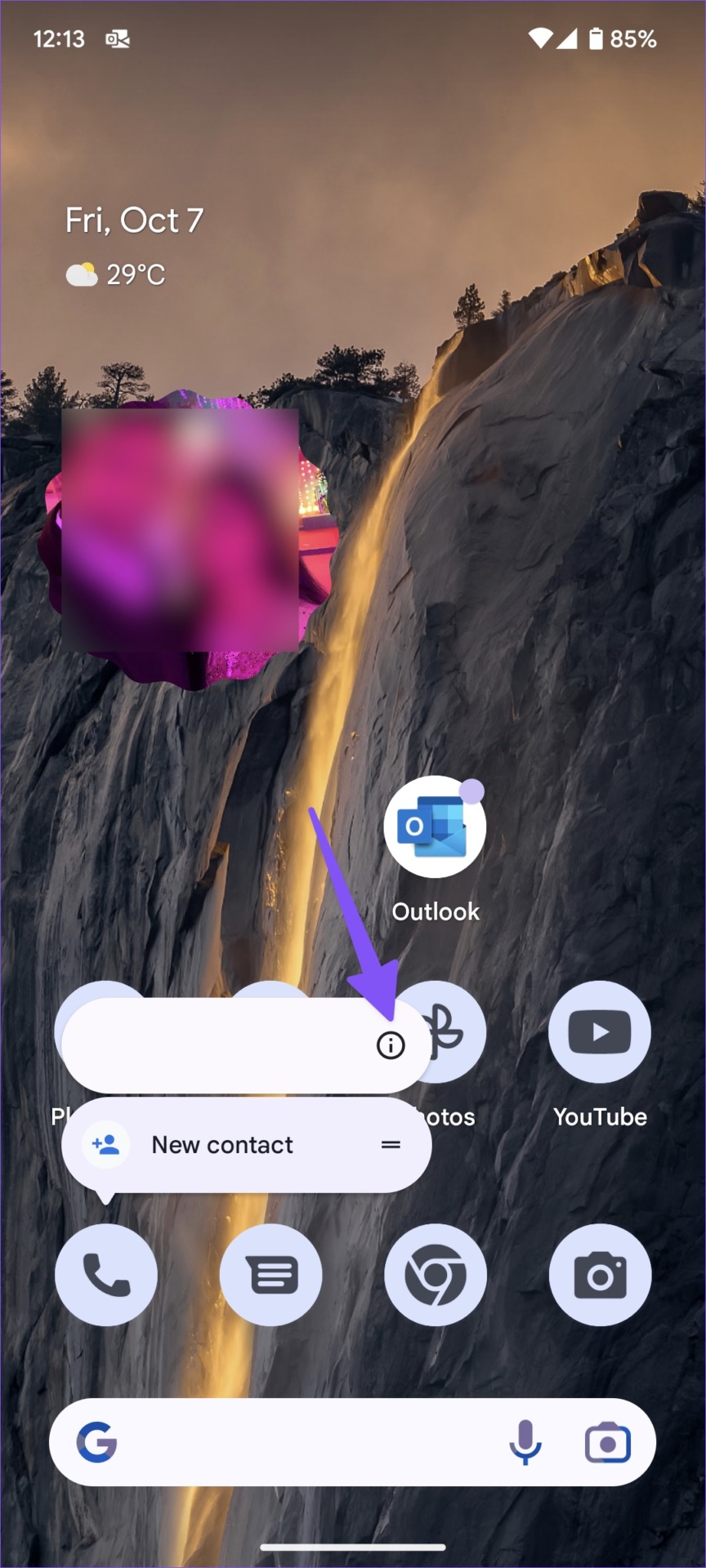

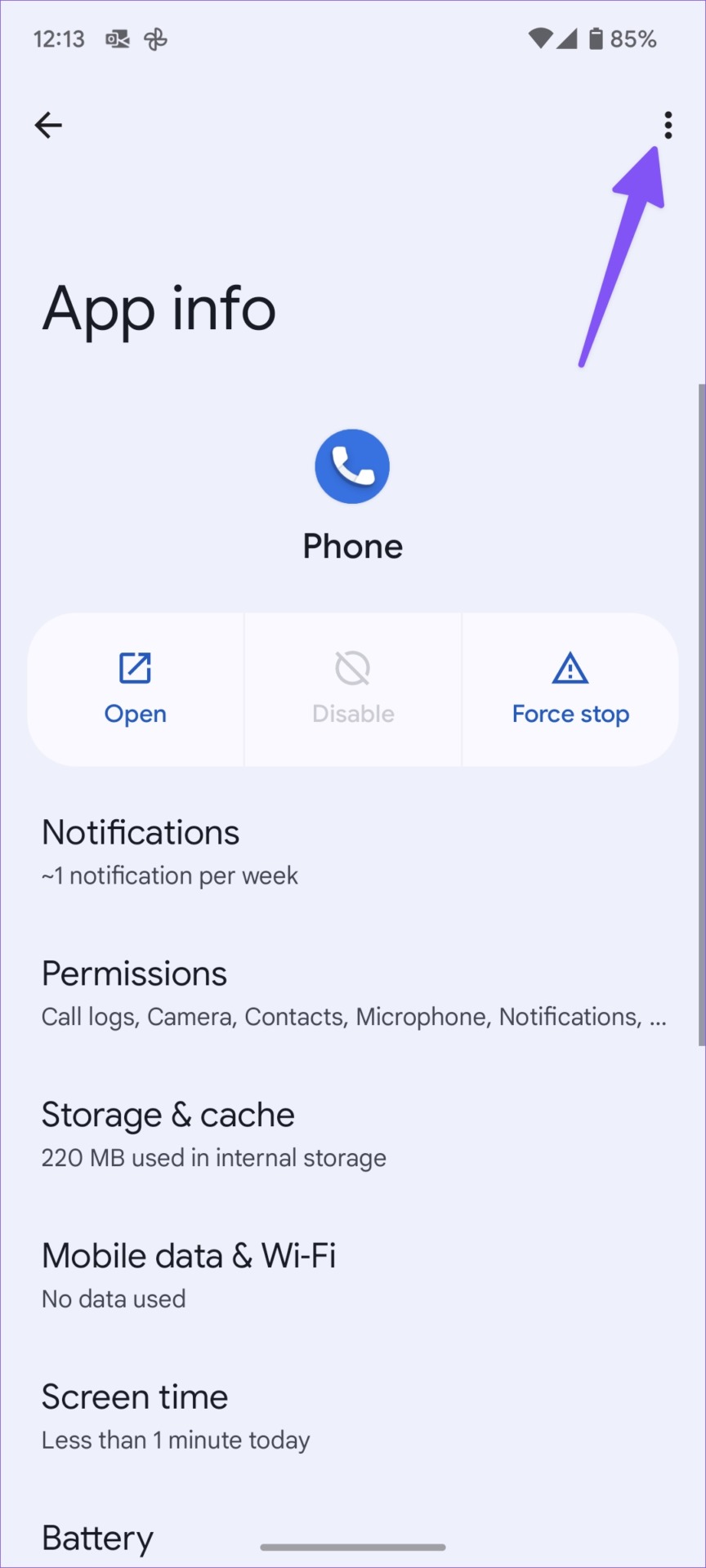
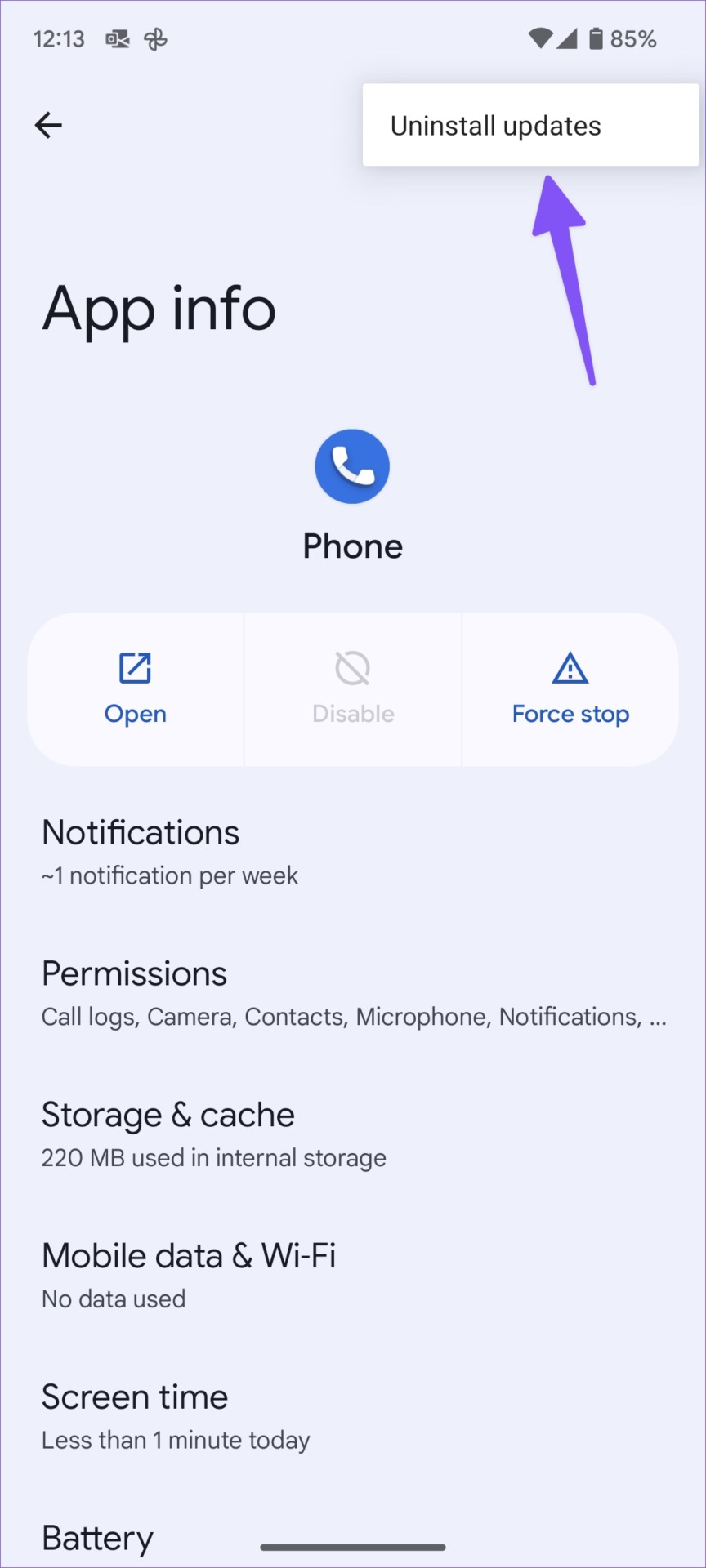
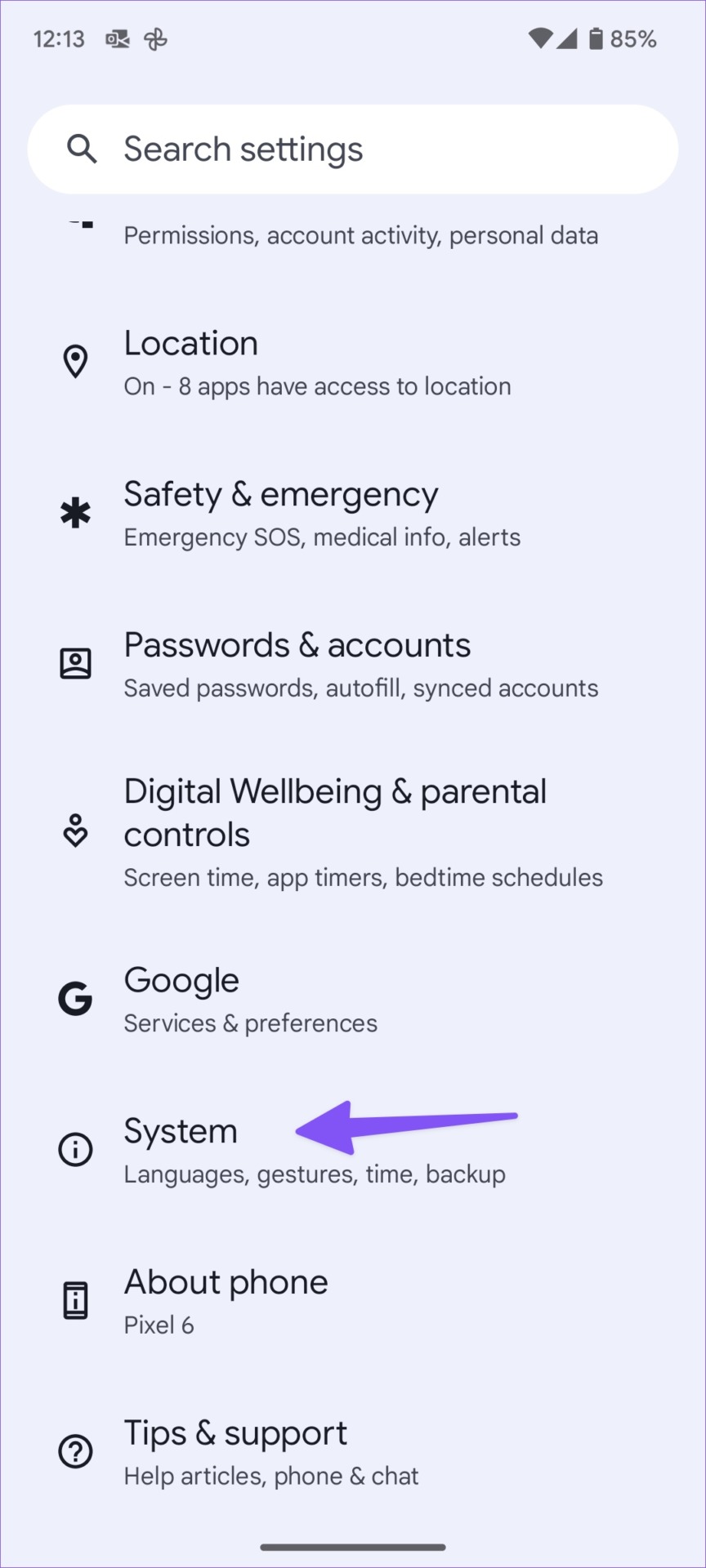
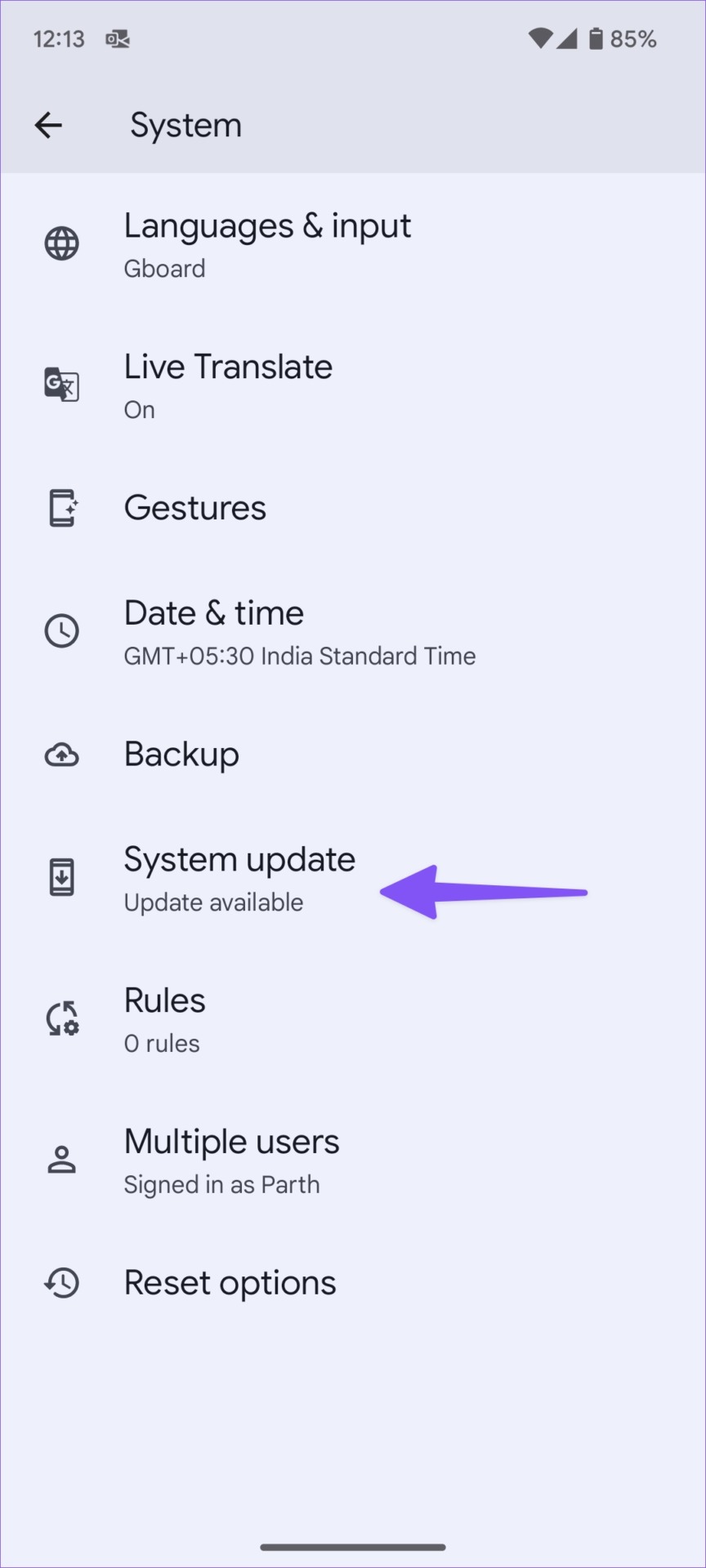

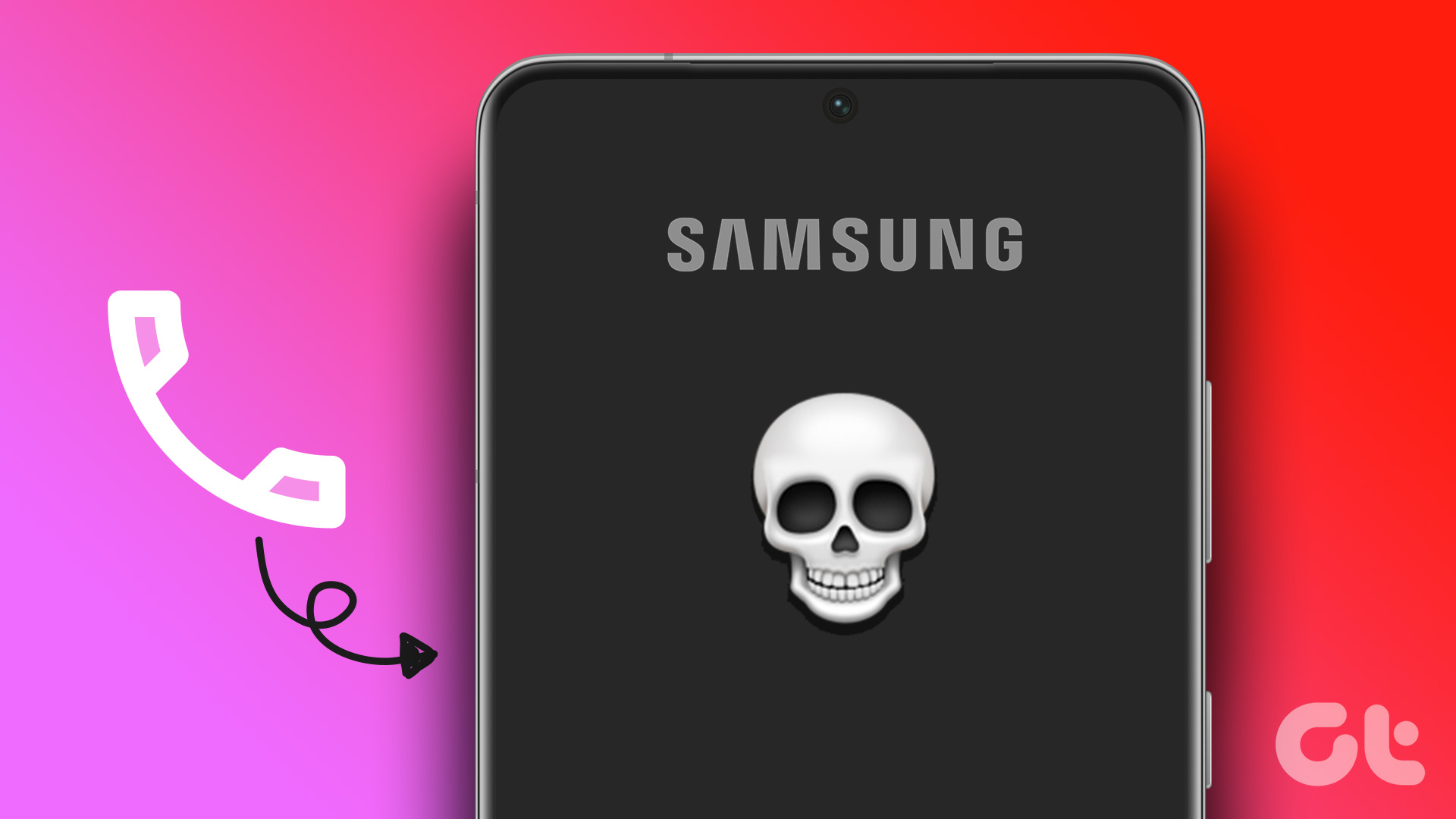
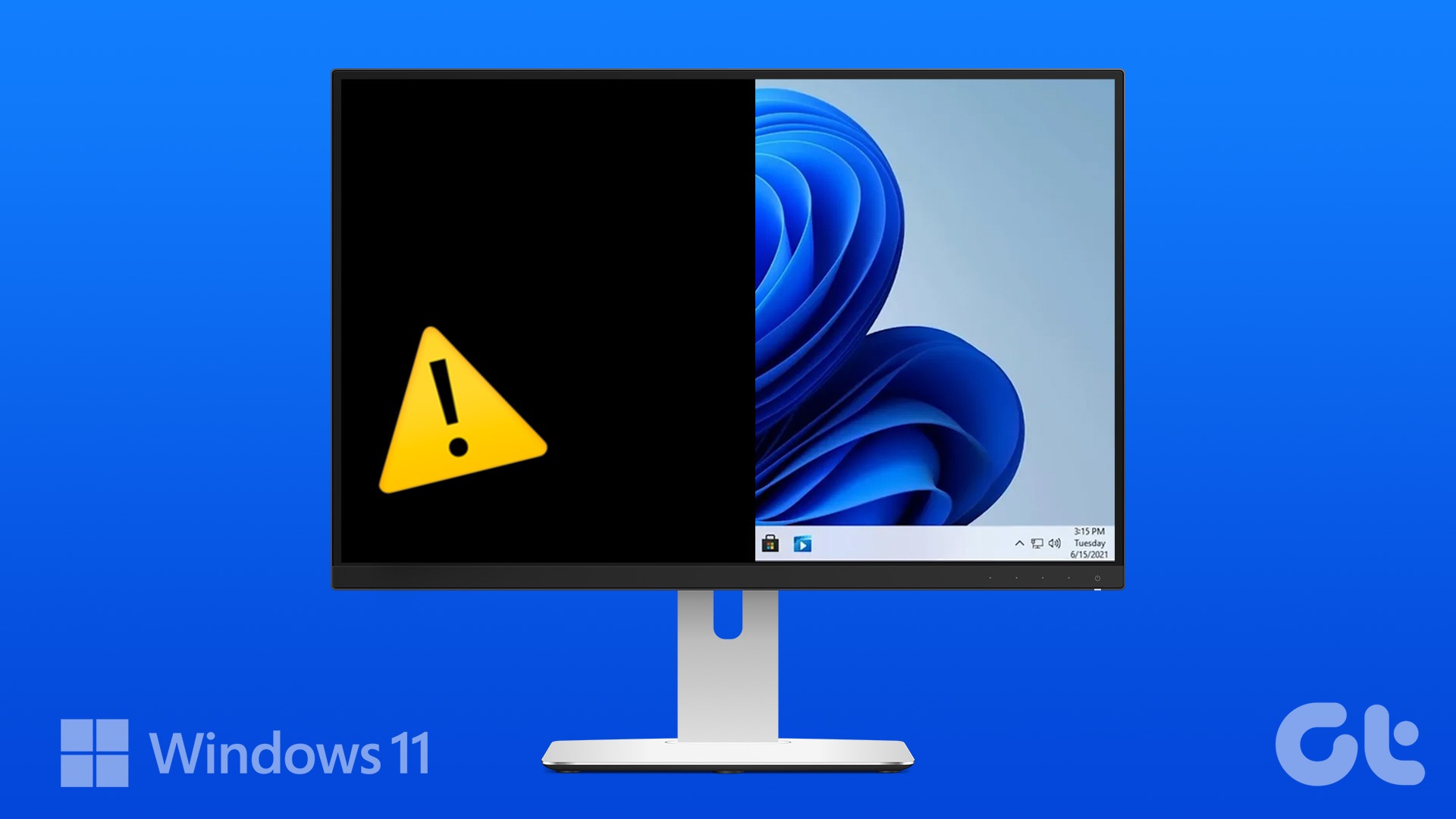


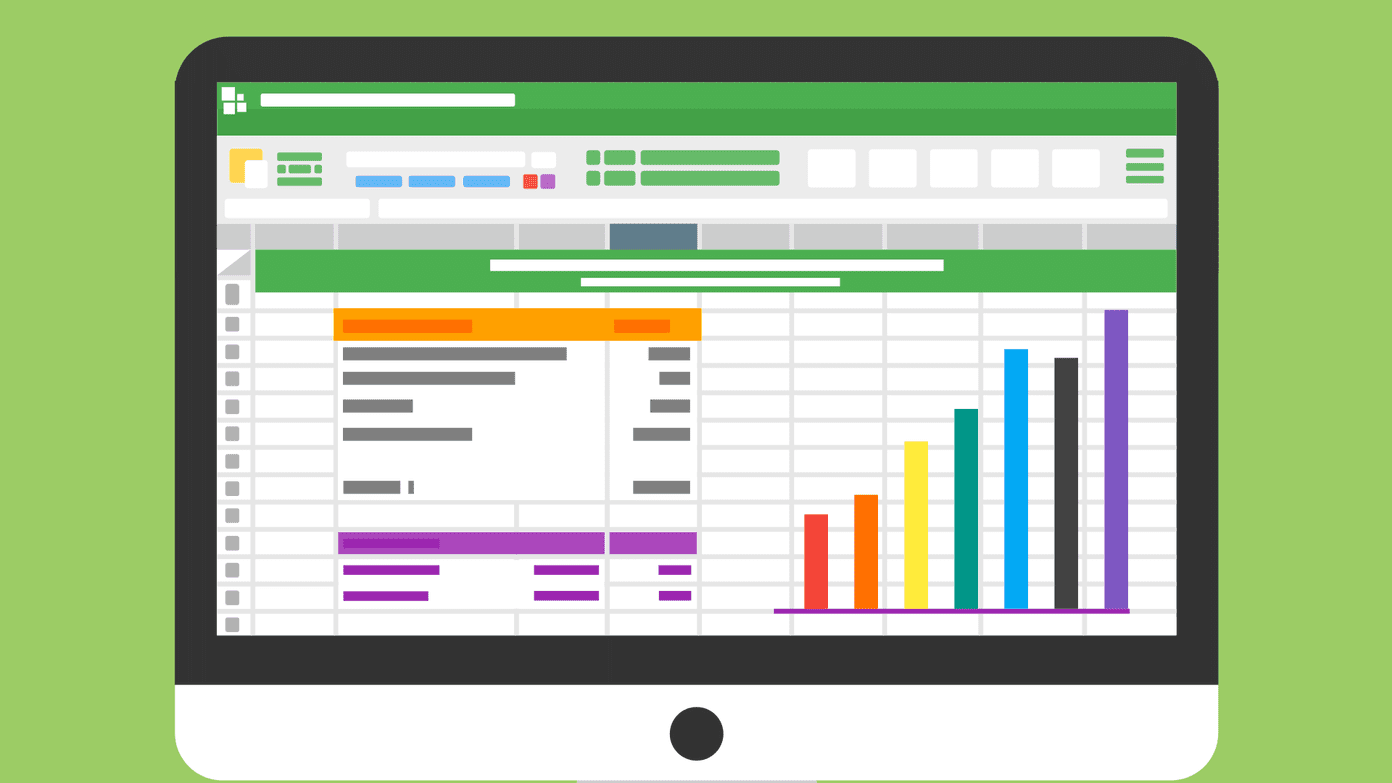


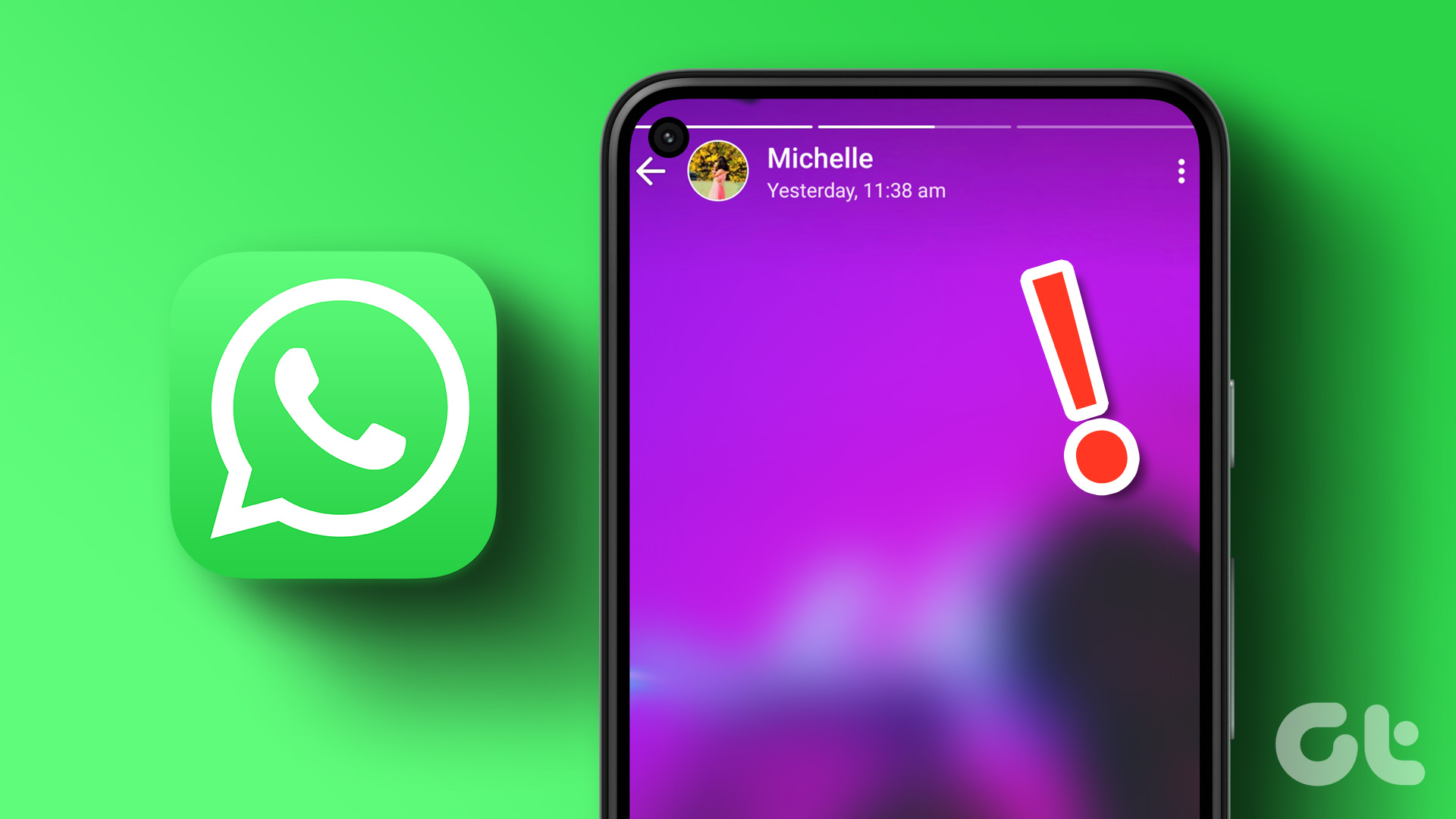
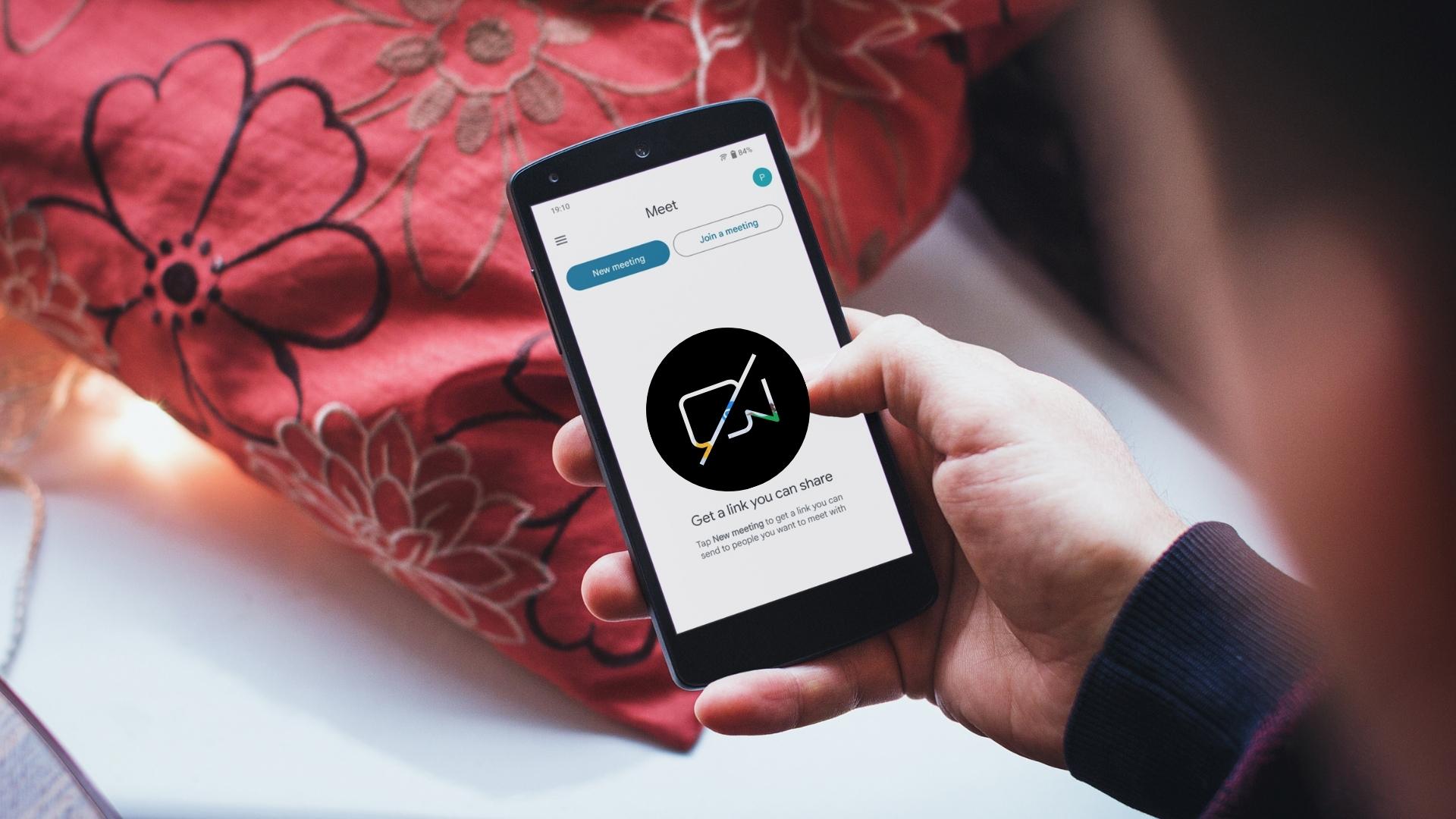
It’s really helpful article, I was facing this problem from few months and thinking to change my phone.
None of them worked, guess it’s time to go back to iphone
I’ve been searching for a fix to this issue since last week- off and on of course, but no luck. Today I typed in more specifically the issue but not the phone type and VOILA, this article popped up 1st!!! I bought an Ulefone off Amazon and I’ve had 2 in the past and none of them ever blacked out during a phone call- and this newer phone didn’t either until the 2nd week of using the phone. I normally use speaker phone to talk to friends- I don’t like using the receiver against my ear or using ear buds. Out of nowhere the screen would go black shortly after a phone call would connect leaving me no access to speaker or dial pad! I was about to give up and return the phone, but decided to make one more search to try to fix this issue- lucky I found you, force stop fixed this issue! Thanks so much!
I have struggled with the issue for over 8 months now. Found the solution..dumb as it is..I press my finger over the camera hole on the screen. I am assuming this is where the sensor is…and voila..the screen pops on again and I can access my keyboard, answer the phone, and put on my speaker …thought I would lose my mind. Apparently the sensor for the camera just needs to be reawakened.
this was helpful thanks. the case was the problem
My Pixel 5 has been factory reset but still has the issue. I have to turn the phone virtually upside-down to get the call screen to show. Pressing the volume buttons don’t help. All the apps are Play Store only, or what came on the phone and I am using the Google phone app. So, I’m at a loss why this is happening.